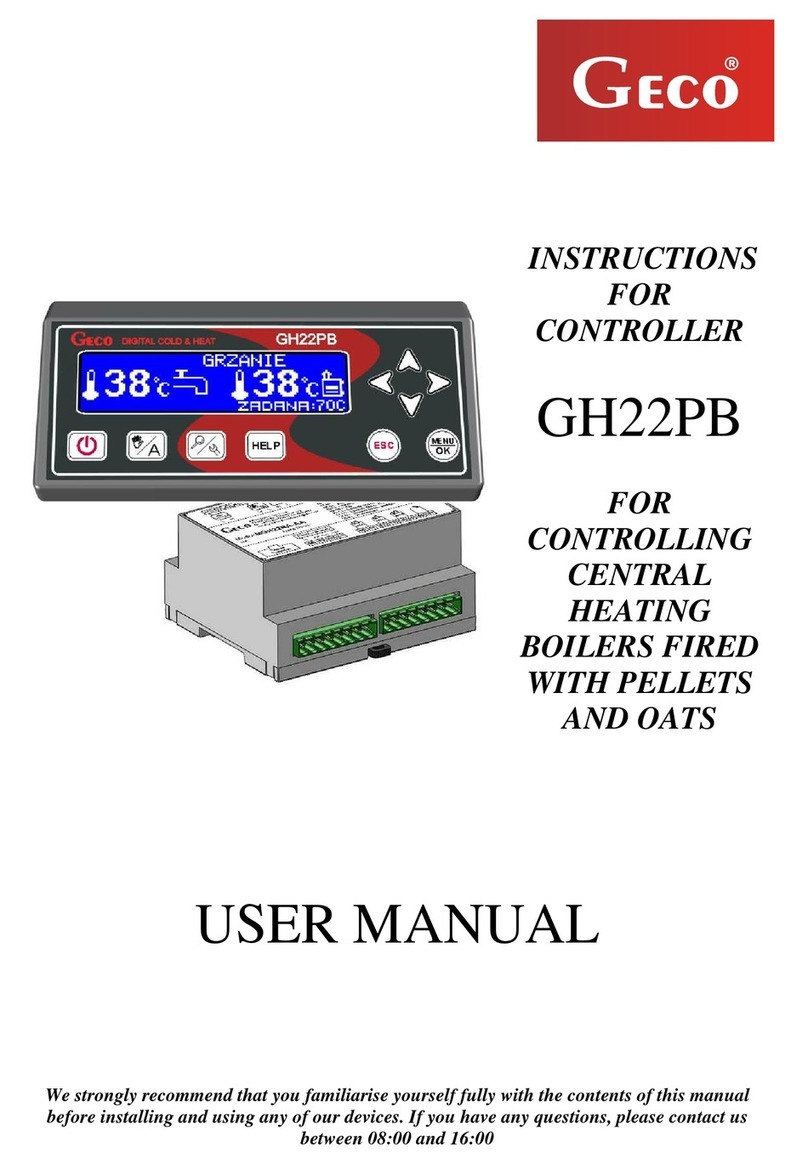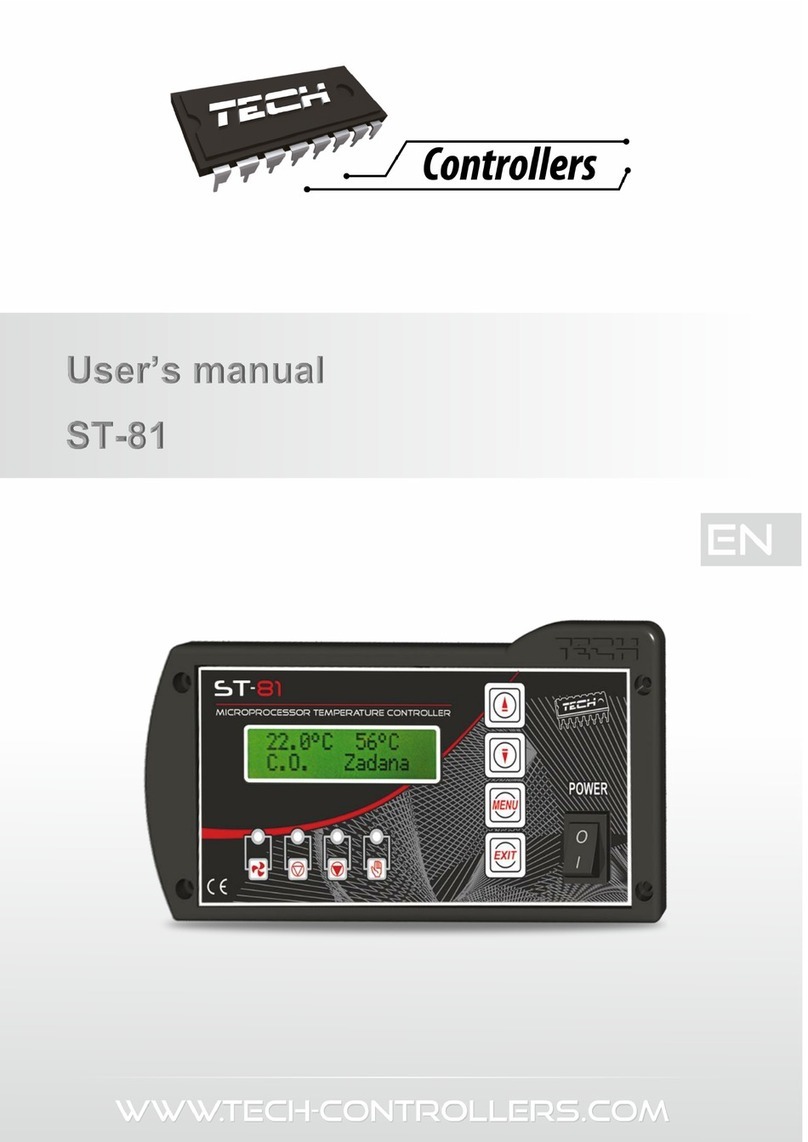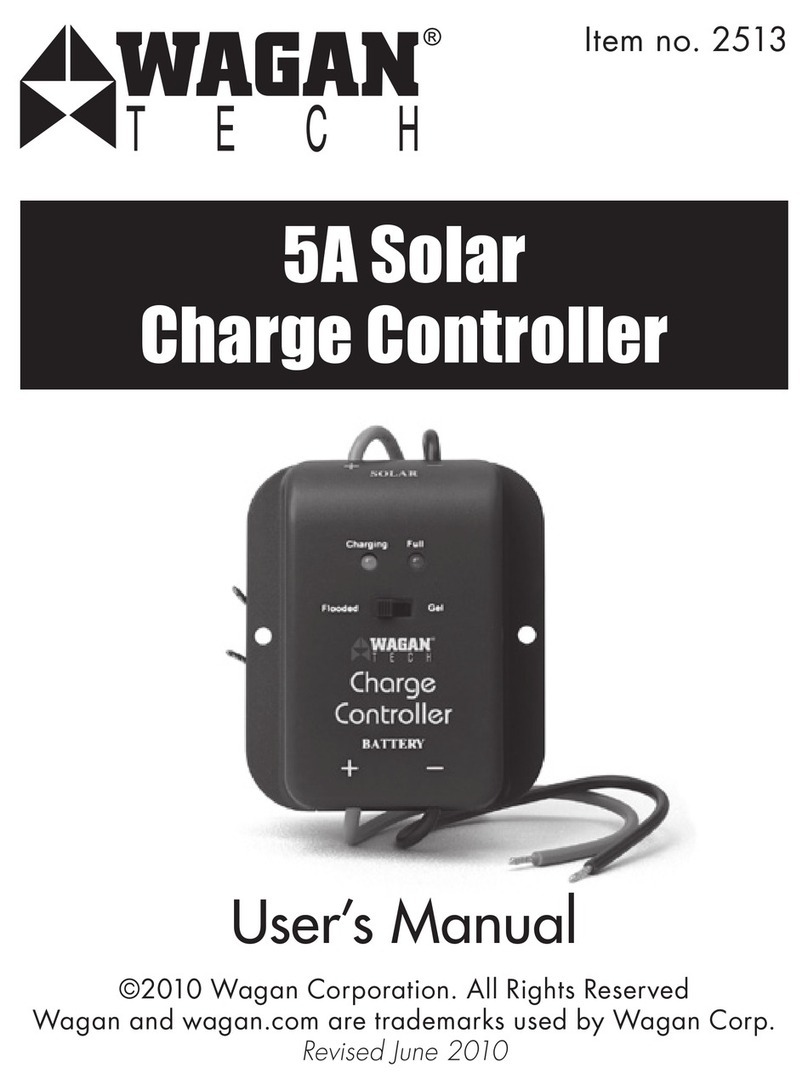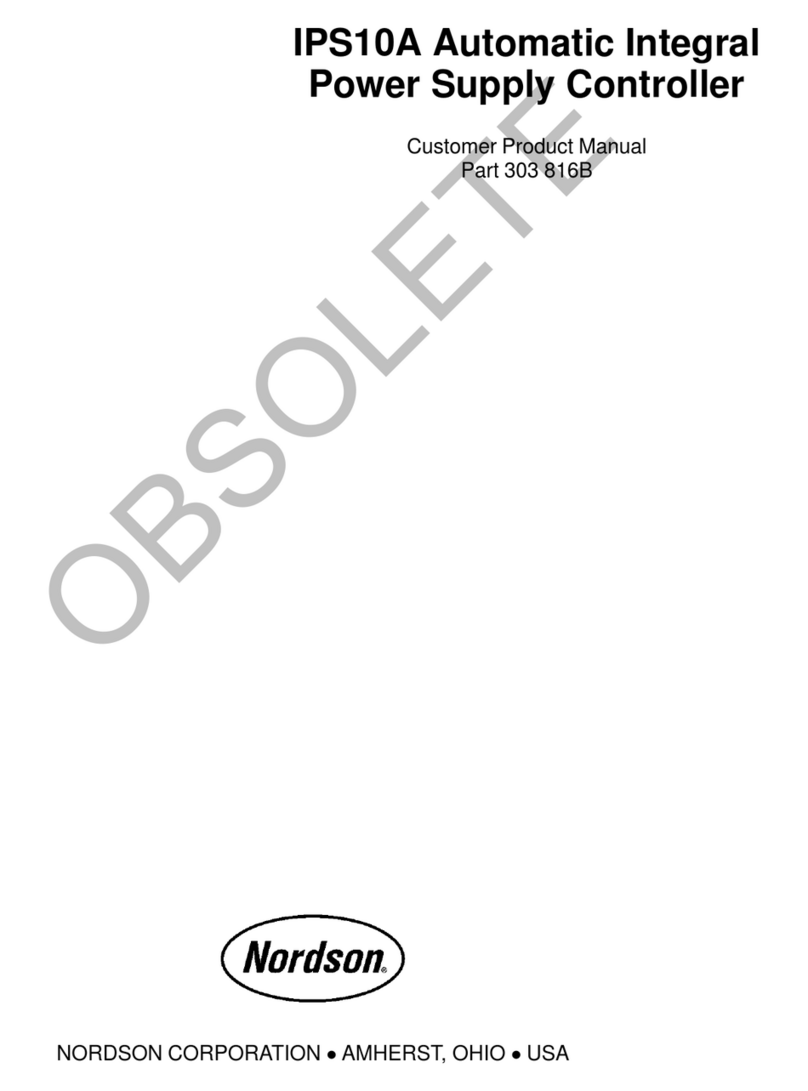Miboxer WL5-WP User manual

Model No.: WL5-WP
Waterproof 5-in-1 WiFi LED Controller
2. Parameters
Waterproof and
dustproof grade IP67
IP67
Model No.: WL5-WP
Input Voltage: DC12V~36V
Output: 6A/Channel
Total Output Max: 20A
Communication Mode: WiFi-IEEE 802.11b/g/n 2.4GHz
RF: 2.4GHz
Remote control distance: 30m
Working Temperature: -20~45℃
This product is a waterproof LED controller suitable for outdoor
use. It has brightness, color temperature, RGB, RGBW and
RGB+CCT output modes. Built-in WiFi module and 2.4GHz RF
communication module. Support Smart phone APP ( MiBoxer )
and RF Remote controlling.
1. Features
WiFi
wireless control
WiFi
Dimmable
saturation control
Smart phone
APP control
Timing ON/OFF
the lights by APP
16 Millions of
colors to choose
Group control
randomly by APP
Compatible with 2.4GHz
RF remote controller
Color temperature
2700~6500K
Support amazon alexa and
google assistant control
Subordinate New Brand
3.2. Signal transmitting
3.4. Dynamic Mode Sheet
Controller Controller Controller
One lighting fixture can transmit the signals from the remote
control to another lighting fixture within 30m, as long as there
is a lighting fixture within 30m, the remote control distance can
be limitless.
3.3. Modes synchronization
Different lighting fixture can work synchronously when they
are started at different times, controlled by the same remote,
under same dynamic mode and within 30m distance.
Signal transmitting &
Modes synchronization
Signal transmitting &
Modes synchronization
Dynamic Mode
Brightness /
Saturation / Speed
Mardi gras
Automatic color change
Sam
Gemstone
Twilight
American
Fat tuesday
Party
Slow color splash
1
2
3
4
5
6
7
8
9
Adjustable
Number
Distance 30mDistance 30m Distance 30m
Note: only suitable for RGB/RGBW/RGB+CCT output mode.
Signal transmitting &
modes synchronization
136mm
87mm
180mm 185mm 180mm
31mm
Indicator light
Input: DC12V-36V
SET
Indicating Light Color Output Mode
White Light Blinking Quickly
Yellow Light Blinking Quickly
Red Light Blinking Quickly
Green Light Blinking Quickly
Blue Light Blinking Quickly
Single Color Mode
Dual White Mode
RGB Mode
RGBW Mode
RGB+CCT Mode
3. Function Instruction
3.1. Switching Output Mode
Short press " SET " button to switch the output mode; The
indicating light flickering means switching successfully; Different
colors flickering correspond to different output mode, details see
below sheet.
DMX512 controllable
(DMX512 LED transmitter is needed)
Link / Unlink
(For Remote)

1. Long press "SET" three seconds, device go into wifi
configuration mode when red indicator blinking.
2. Log in MiBoxer APP and click the "+"on the right top
corner, then select "Waterproof LED controller(WL5-WP)".
Follow the hints to complete the device adding.
6. MiBoxer APP Control
1. Please check whether the input voltage of the constant
voltage power supply is in accordance with the controller,
and please check the connection of both the cathode and
anode.
2. Non-professional user cannot dismantle the controller
directly, otherwise, it may cause fire and electric shock.
3. Please do not use controller around the mental area and
high magnetic field, otherwise, it will badly affect the control
distance.
7. Attention
Controller input voltage must be in accordance with the
required voltage of LED Strips.
4. Connect diagram
Made in China
Red light
always-on
Disconnected
from network
Indicating light instruction:
Smart Link
mode
Networking
successfully
Received
signal
Device
malfunction
Red light
blinking Green light
always-on Green light
blinking Yellow light
blinking
Input: DC12V-36V
Brown: V+
Blue: V-
V+ R G B CW
V+ R G B W
V+ R G B
V+ CW CW
Output Mode ( LED Wiring )
WW WW
WW
V+ W W W W W
Black Red Green Blue YellowWhite
RGB+CCT
RGBW
RGB
Dual White
Single Color
Mode Wire
FUT089 FUT088 FUT092 FUT096 FUT006 FUT007 B8
B0 B1 / T1 B2 / T2 B3 / T3 B4 / T4
Compatible with these remote controls (Purchased separately)
Note:
the connection method is different for different output mode.
Please connect it according to below sheet.
RGBW LED lamps
v+
R
G
B
W
Color temp. LED lamps
WW
v+
CW
RGB LED lamps
G
B
v+
R
Single Color
Output mode connection diagram
Single color LED lamps
v-
v+
Dual White
Output mode connection diagram
NC
RGBW
Output mode connection diagram
NC
RGB+CCT LED lamps
v+
R
G
B
CW
WW
RGB+CCT
Output mode connection diagram
RGB
Output mode connection diagram
NC
5. RF Remote Link / Unlink
1. Short press the " Link/Unlink " button once on
the LED controller( or switch off the controller
power. After 10 seconds, switch on again). The
indicator light flashes red and green alternately.
2. Short press Link/Unlink button on the remote (i.e.
"" or "") 3 times within 3 seconds. The
green light flashing 3 times slowly means linking
successfully.
Long press " Link/Unlink " button on the LED
controller for 3 seconds. The red light flashing 10
times quickly means unlink successfully. (Or follow
the unlinking steps on the remote instruction.)
Link:
Unlink:
Note:
Remote controller need to be purchased separately. The
remote linking and unlinking method, please see details on
remote instruction.
Connect to LED lamps

MiBoxer APP
User Instruction
For IOS System: Pls search "MiBoxer" on APP store. (Above
IOS9.0)
For Android System: search "MiBoxer" on Google Play (Above
Android 5.0) or Scan below QR-code to download APP.
APP Downloading
1
Open APP and click Register button; Complete the register and
log in.
Register MiBoxer Account
2
1. Click the right top "+"on the device list.
2. Please select the device type you will add, then complete
the adding according to the hint of APP.
3. Back to device list after adding successfully, then pull down
refresh in list to get the device status.
Add Device
3
Mobile
10:18 95%
Device List
Device Group Discovery
Slide device list to left, click " Edit " to modify device name;
click " Delete " to delete device.
Note: If the device was shared to others, then the device will
also be deleted on your friends' device list.
Modify device name or delete device
4
Scan QR Code to Install APP
Controller ON
Mobile
10:18 95%
Device List
Waterproof Controller ON
Device Group Discovery
ON Edit Delete
Controller
433GHz Gateway ON
2.4GHz Gateway ON
Subordinate New Brand
Mobile
10:18 95%
Email
Password
United Kingdom +44
I agree Service Agreement and Privacy Policy
Log in
Register
Forgot Password

Click left top " " icon on the home page;
Then click " " to check detailed instructions.
Third Party Voice Control instructions
7
1. Click to switch to Group list, then click the right top
icon on the Group list to create groups.
2. Slide the Group list to left to Edit / Delete groups.
Note: The group just work on APP Controlling, cannot work on
Voice control. Please open third party APP for Group Voice control.
Group Control
5
Home ON
Meeting Room OFF
Bedroom ON Edit Delete
Mobile
10:18 95%
Group List
Device Group Discovery
Share the device to friends, Let your friends can control this device.
1. Click the left top " " icon on the home page.
2.
Click " " to My sharing, then click"Add sharing"
(Note: the receiving sharing device cannot be shared again).
3. Click " " to edit sharing, slide to left to delete
sharing.
Sharing Device
8
Mobile
10:18 95%
*********@****.com
Log Out Setting
Shared Device
Voice Control
Version
Anson
Voice Control
Click the device or group that you want to dim on device list and
group list into Dimming Interface.
Search "Mi-Light Smart" on third-party platform APP and set up.
APP Control
6
Shared Device
Mobile
10:18 95%
My sharing
You share the device to below users
Sent sharing Received sharing
Jack
Miranda
Add sharing
Pierson
Delete
Jack
Click speed+ under dynamic mode.
Click speed- under dynamic mode.
Mobile
10:18 95%
Controller
White Light Timer
Other Miboxer Controllers manuals