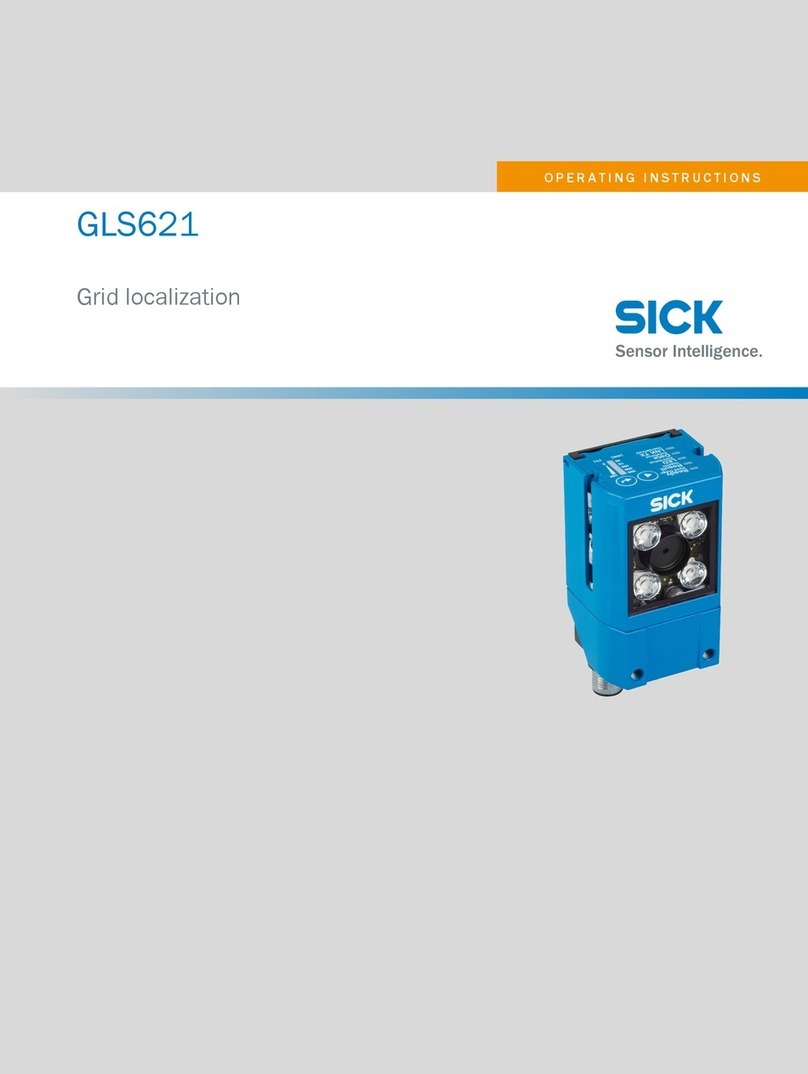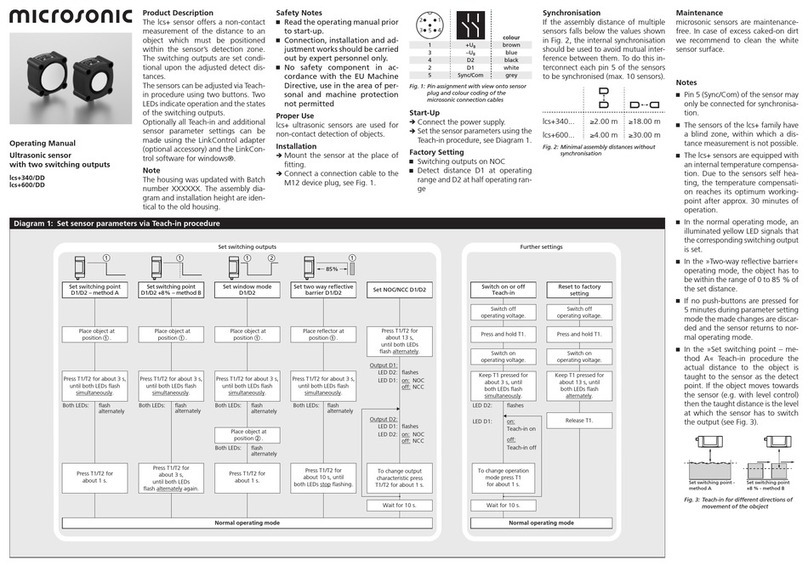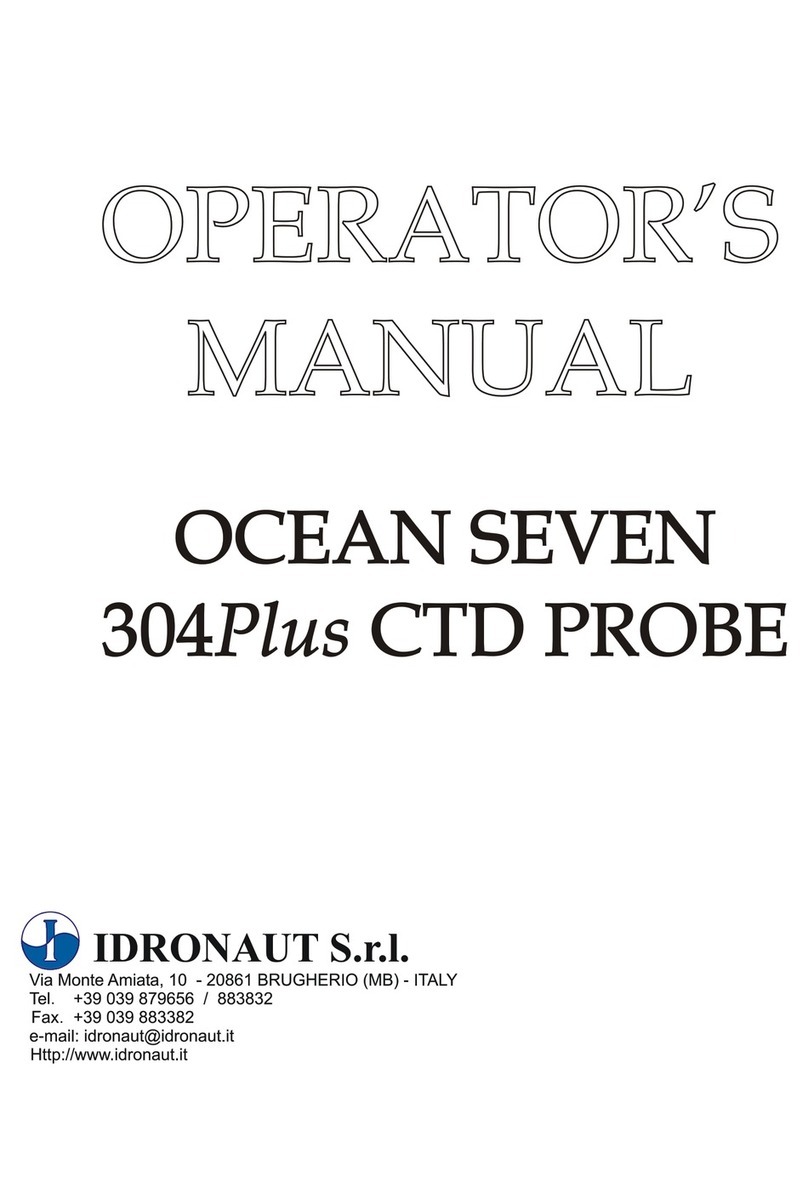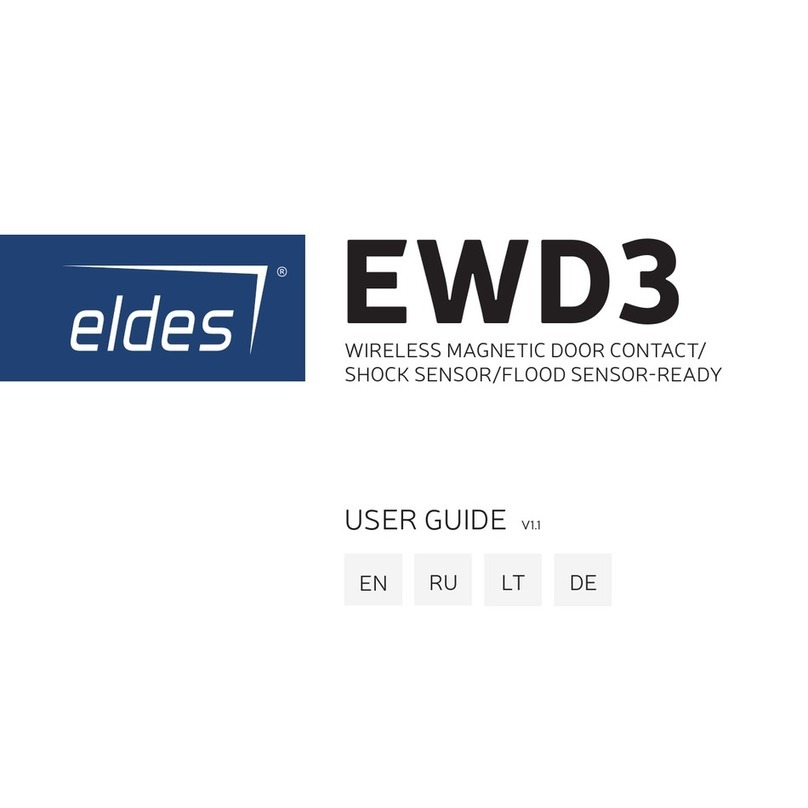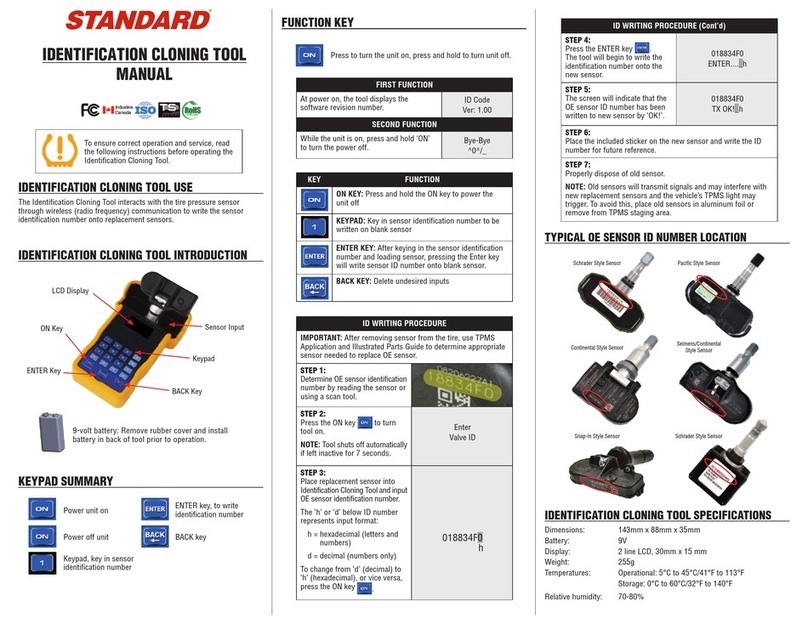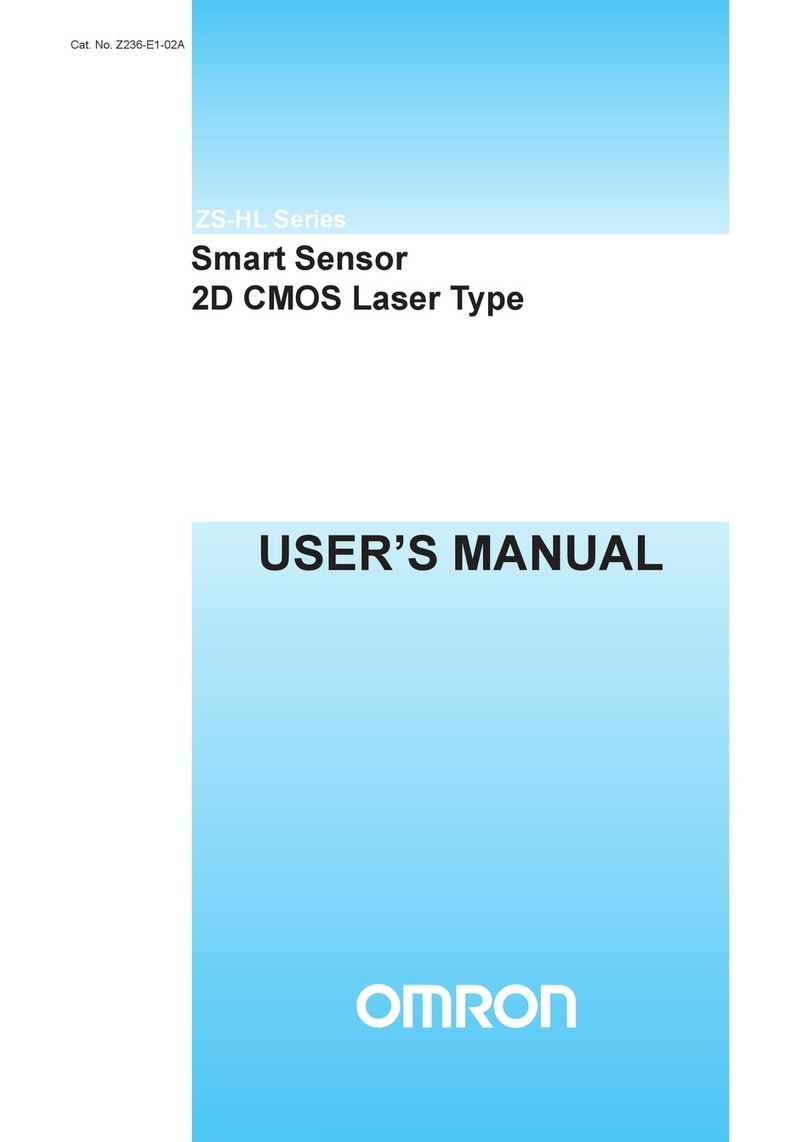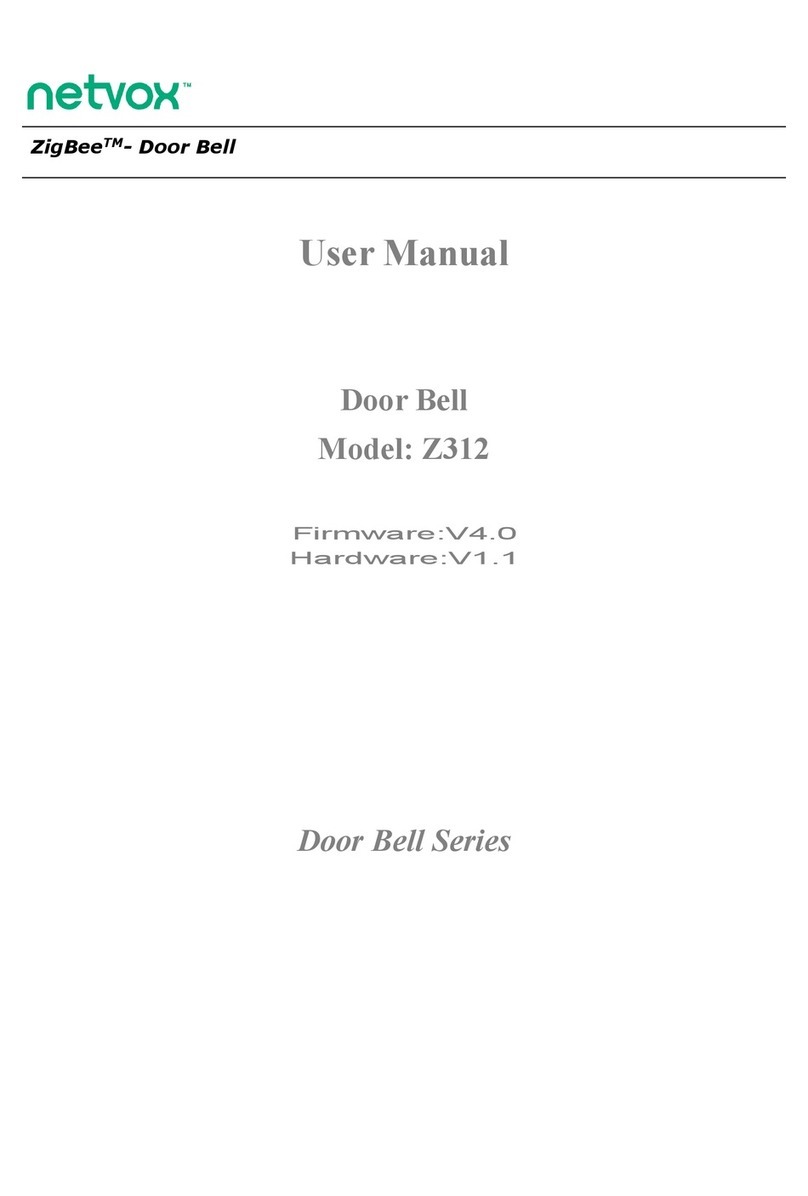MicaSense Altum Quick setup guide

MicaSense Altum™ and DLS 2
Integration Guide
Revision 10
June 2020
Seattle, WA
© 2020 MicaSense, Inc MSPN 900-00021-01
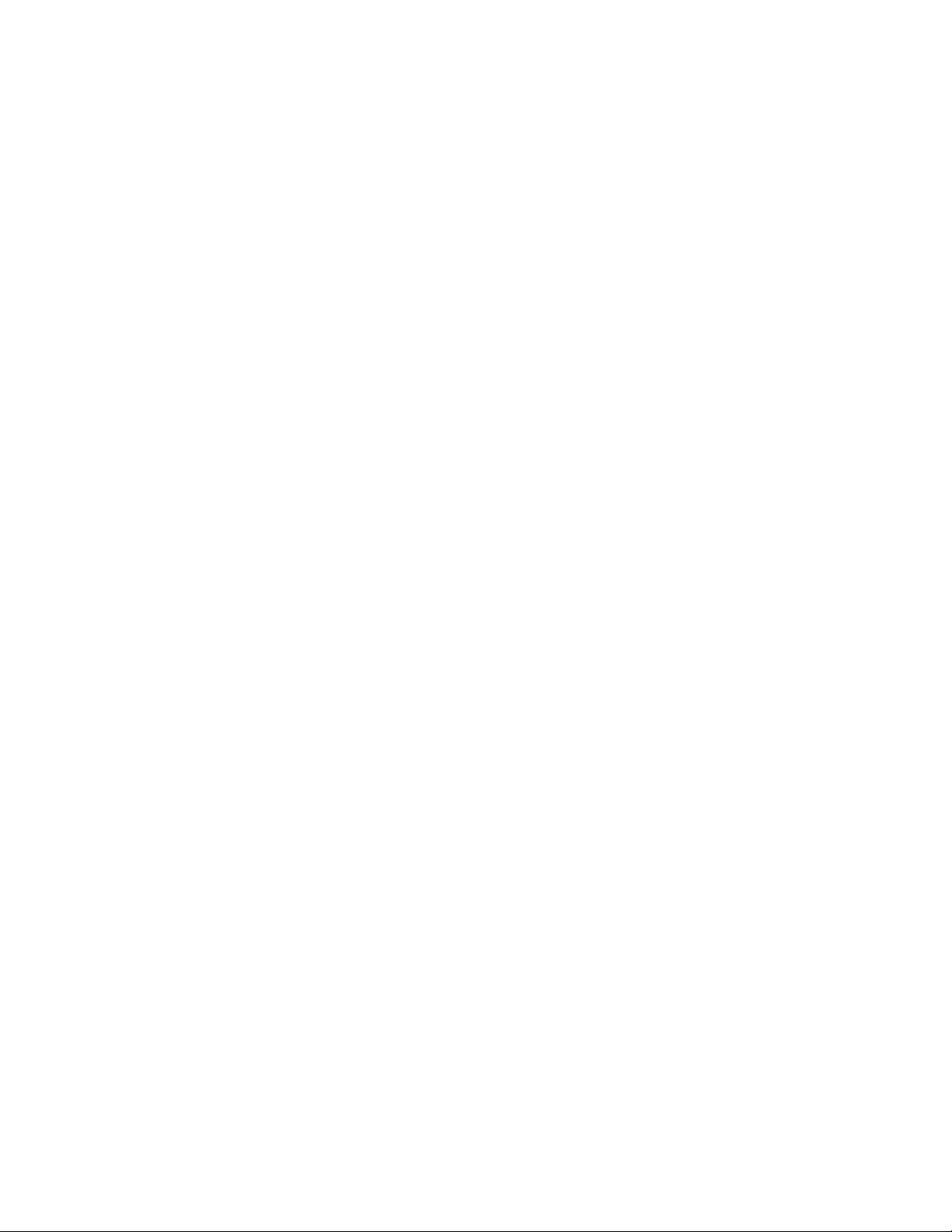
June 2020
Page 1 of 21
Table of Contents
Table of Contents 1
Introduction2
Firmware 2
What’s Included? 2
Lens and Imager Information 3
Center wavelengths and bandwidth 4
Cameras with serial number AL05 or higher 4
Cameras with serial number AL04 or lower 5
Imager/band number and output 5
Measurements and Attachment Points 5
Recommendations for Installation 7
Configuration Options 8
Default + Overlap mode 8
Default + trigger by HTTP API 9
MAVLink with PixHawk or similar flight controller 9
DLS 2 with Aircraft GPS 10
HTTP Connection 10
Serial Connection 10
Input and Output 11
Host Interface Connector (Power and Data I/O) 12
Power supply specifications 12
Input and Output 13
USB Storage and Ethernet 13
Capture Rate 14
Accessory Port (ACC) 14
Automatic Capture/Triggering 14
Overlap (recommended) 14
Timer 15
External Triggering 15
External Trigger 15
HTTP API (Ethernet and Wi-Fi) 15
Serial API 16
© 2020 MicaSense, Inc

June 2020
Page 2 of 21
Disabled 16
Thermal Non-Uniform Calibration (NUC) 16
Downwelling Light Sensor 2 (DLS 2) 17
Measurements and Attachment Points 18
DLS 2 Connectors and Buttons 18
DLS 2 Installation Guidelines 20
Fixed-wing 20
Multirotor 20
Example Integration 21
Introduction
MicaSense Altum provides multiple options for integration - from stand-alone (where you only
provide power to the sensor) to fully customized integrations. Advanced integrations take
advantage of flexible interfaces including Ethernet, serial, and PWM/GPIO trigger, for seamless
integration with any aircraft.
Firmware
It is important to have the latest version of firmware installed on your sensor. Please see the
following page to get the latest version and learn how to update your firmware:
https://www.micasense.com/firmware-updates
What’s Included?
For the most up-to-date information on what’s included with the Altum sensor kit, please see
the Altum packing list.
© 2020 MicaSense, Inc

June 2020
Page 3 of 21
Lens and Imager Information
Multispectral
Thermal
Pixel size
3.45 μm
12 μm
Resolution
2064 x 1544 px
(3.2 MP x 5 imagers)
160 x 120 px
(0.01 K)
Aspect ratio
4 : 3
4 : 3
Sensor size
7.12 x 5.33 mm
(8.9 mm diagonal)
1.92 x 1.44 mm
Focal length
8 mm
1.77 mm
Field of view (h x v)
48º x 36.8º
57º x 44.3º
Thermal sensitivity
n/a
< 50 mK
Thermal accuracy
n/a
+/- 5 K
Output bit depth
12-bit
14-bit
GSD @ 120 m (~400 ft)
5.2 cm
81 cm
GSD @ 60 m (~200 ft)
2.1 cm
41 cm
© 2020 MicaSense, Inc
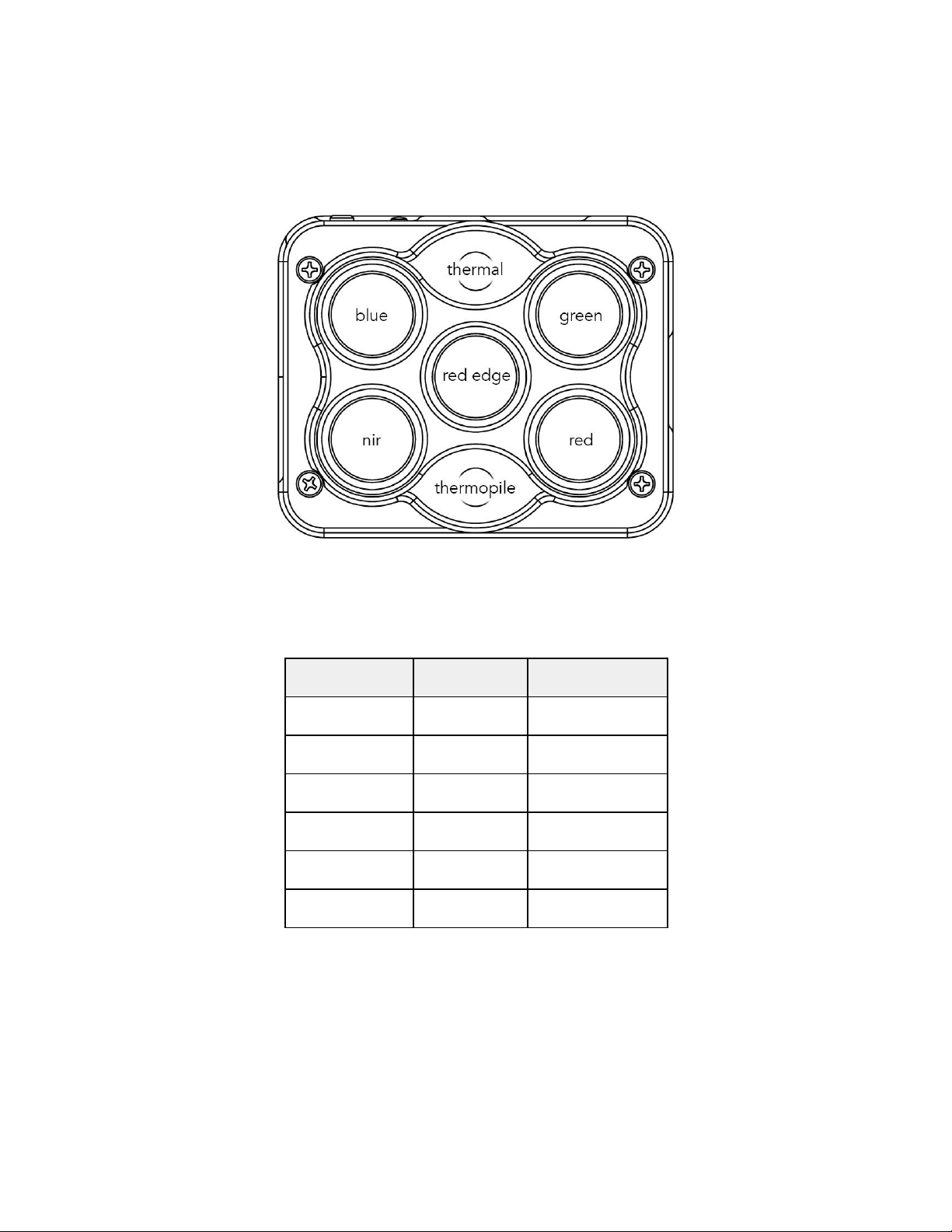
June 2020
Page 4 of 21
Center wavelengths and bandwidth
Cameras with serial number AL05 or higher
Name
Center
Bandwidth
Blue
475 nm
32 nm
Green
560 nm
27 nm
Red
668 nm
16 nm
Red edge
717 nm
12 nm
Near infrared
842 nm
57 nm
Thermal
11 μm
6 μm
© 2020 MicaSense, Inc

June 2020
Page 5 of 21
Cameras with serial number AL04 or lower
Name
Center
Bandwidth
Blue
475 nm
20 nm
Green
560 nm
20 nm
Red
668 nm
10 nm
Red edge
717 nm
10 nm
Near infrared
840 nm
40 nm
Thermal
11 μm
6 μm
Imager/band number and output
1
Blue
2
Green
3
Red
4
NIR
5
Red edge
6
Thermal
Measurements and Attachment Points
There are four M3 screw holes at 60 mm x 35 mm on-center. The sensor can be attached to
the host aircraft using at least two of the four provided threaded mounting points and M3 x 0.5
screws. If using only two mounting points, it is important to choose two threaded points
opposite of each other.
© 2020 MicaSense, Inc
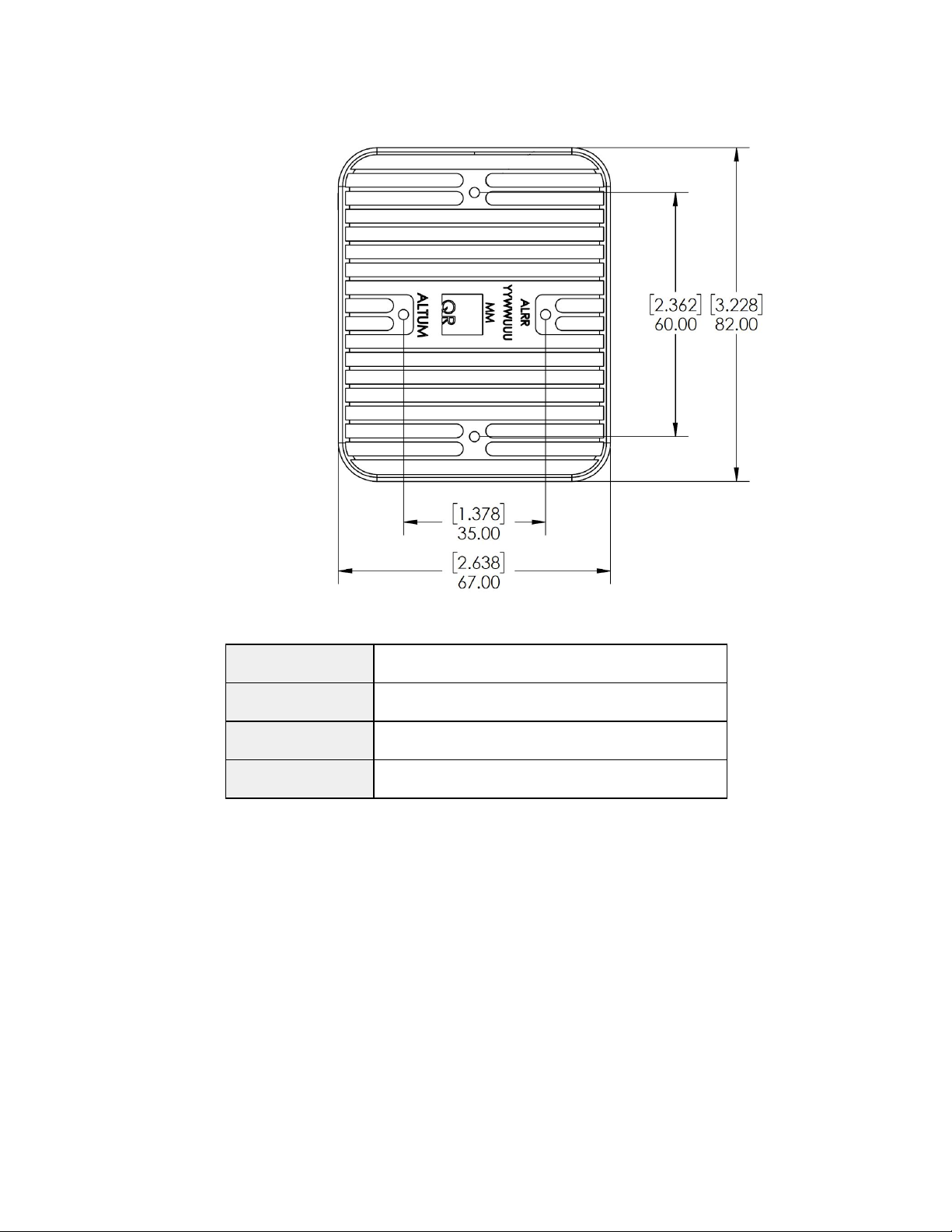
June 2020
Page 6 of 21
Length
82 mm
Width
67 mm
Height
64.5 mm
Weight
357 g
© 2020 MicaSense, Inc
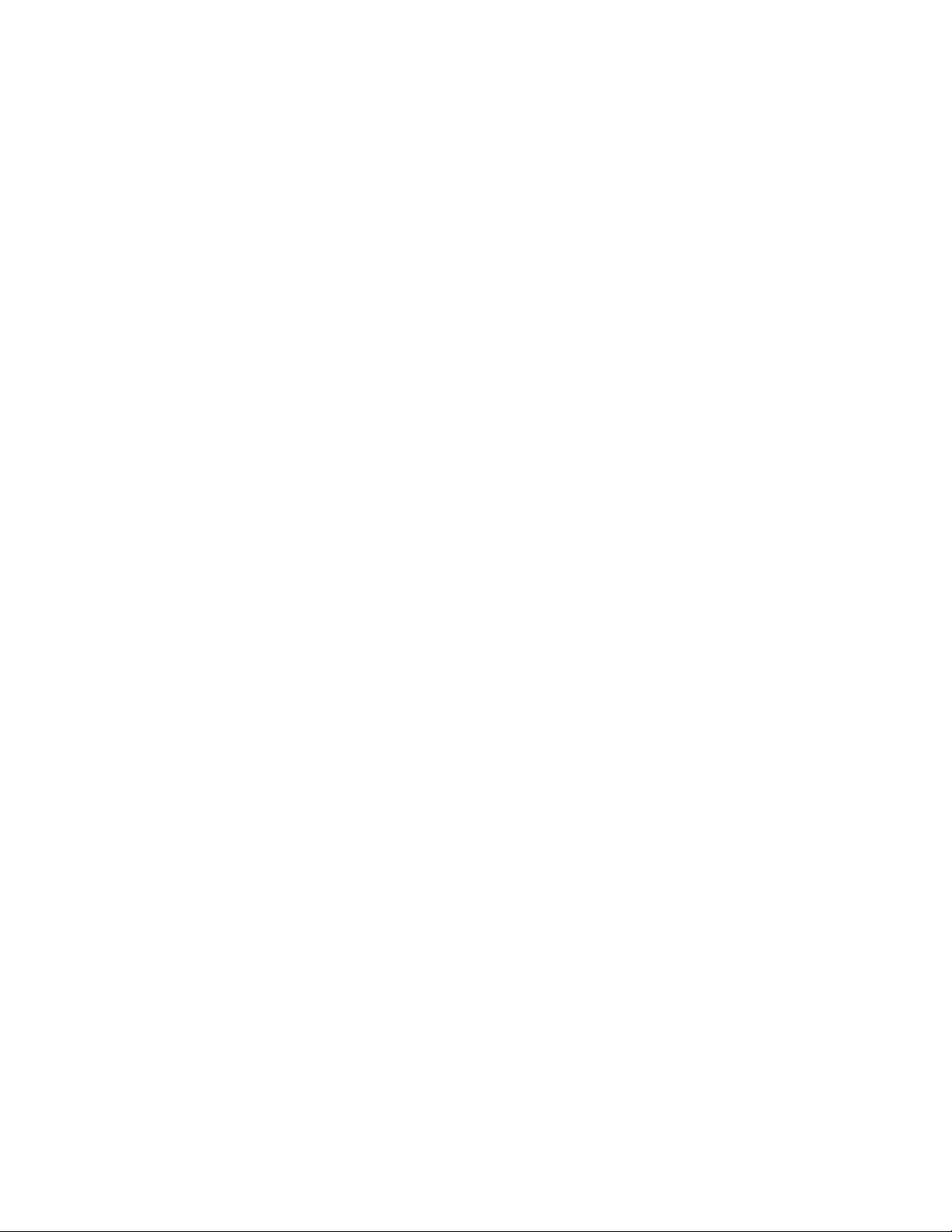
June 2020
Page 7 of 21
Recommendations for Installation
The Altum should be installed such that it has a clear view of the area directly below the
aircraft. The “cone” of the lenses, especially thermal, which has the widest field of view (57º
HFOV), should be considered in the process of deciding where to mount the sensor on the
aircraft or payload bay.
Avoid putting windows or covers in front of the thermal sensor. Many materials that are
transparent in visible bands are opaque in LWIR (thermal), so any coverings may prevent data
collection. Even materials that are mostly transparent in LWIR will negatively affect the
radiometric accuracy of the sensor output.
The multispectral sensors feature a global shutter and can withstand some vibration without
degrading image quality; nevertheless, we recommend vibration isolation between the sensor
mounting platform and the aircraft.
Make sure the sensor points straight down (with respect to the earth) at all times during flight.
The best way to ensure this is to use a gimbal.
Airflow over all surfaces of the sensor is necessary for proper heat dissipation. Do not run Altum
on the bench or in the field for extended periods of time without airflow. Do not completely
cover or insulate the back surface of the sensor.
Normally, the sensor should be in landscape orientation. If you plan to mount the sensor in a
portrait orientation, remember to swap the vertical and horizontal parameters in your mission
planner.
Ensure that the sensor is completely protected during landing. Note that we do not
recommend using a lens cover during flight as it can filter the wavelengths that the sensor
measures. Instead, protect the sensor with a recessed installation or by using landing gear.
Use the provided lens cover when storing Altum, and do not set Altum lens-side-down as it will
rest on and scratch the lenses.
More integration guidelines for the DLS 2 are in the DLS 2 section of this guide.
© 2020 MicaSense, Inc

June 2020
Page 8 of 21
Configuration Options
There are many ways to configure Altum. The following summaries will help you choose the
one that meets your needs. Many other options are possible. If you have any questions about
your integration, please contact [email protected]
Default + Overlap mode
The default configuration uses the DLS 2’s integrated GPS. Use the provided cable to connect
the DLS 2 to the DLS 2 board on the HOST connector. Ensure the DLS 2’s physical installation
meets the requirements outlined later in the DLS 2 section of this guide. Connect a compatible
power supply to pins 1 and 2 on the HOST connector. For more details about power, see the
Input and Output section of this guide.
Once attached to the aircraft, use the Flight Calculator to determine the necessary overlap
percentage for your desired Ground Sample Distance and Target Altitude, then input the
parameters into the Overlap settings, outlined in the Triggering section in this guide. The
sensor will begin capturing once it is within the Target Altitude Tolerance of your Target
Altitude. It will capture often enough to maintain your overlap percentage at your desired
altitude. This will ensure enough coverage to create a mosaic of your flight area with your
preferred photogrammetry software.
© 2020 MicaSense, Inc

June 2020
Page 9 of 21
Default + trigger by HTTP API
With this configuration, instead of automatically capturing with an automatic triggering mode,
the HTTP API (see below) is used with an onboard computer to trigger the camera at intervals
determined by your computer. See examples of the HTTP API here: Integration examples for
MicaSense sensors.
MAVLink with PixHawk or similar flight controller
The Altum can be triggered with a PixHawk flight control system using the serial API.
MicaSense cameras currently use the MAVLink v1.0 messaging protocol for the serial API,
which the camera uses to interact with PixHawk. You can read more detailed information here:
Guide for MicaSense Sensors and PixHawk.
© 2020 MicaSense, Inc

June 2020
Page 10 of 21
DLS 2 with Aircraft GPS
For more control, advanced users can communicate with Altum by HTTP (Ethernet, Wi-Fi) or
serial (MAVLink) using the MicaSense APIs (Application Programming Interfaces). The APIs can
be used in lieu of the DLS 2 GPS to provide the sensor with a position and attitude data (from
the aircraft GPS, for example). Anytime GPS data is sent to the sensor via the API commands, it
will be written to the image metadata, overriding the DLS 2 internal GPS data for five seconds
(or until another update is sent via the API).
HTTP Connection
Attach a USB Ethernet adapter or USB Wi-Fi adapter to one of the USB 3 ports. See the User
Guide for MicaSense Sensors for connection details and information. For HTTP API details, visit
https://www.micasense.com/api
Serial Connection
Use the provided pigtail from the host connector cable to connect to your serial device. See
the Input and Output section of this document for pin layout and details. Visit
https://www.micasense.com/api to learn more about communicating with the MAVLink API.
© 2020 MicaSense, Inc

June 2020
Page 11 of 21
Input and Output
The Altum & DLS 2 sensor kit includes all necessary cables for integration. If extending the
cables, ensure that the voltage at the camera is at acceptable levels as outlined in the
“Powering” section of this guide.
© 2020 MicaSense, Inc

June 2020
Page 12 of 21
Host Interface Connector (Power and Data I/O)
Connector type/part number: (provided as pigtail assembly with every Altum integration kit from MicaSense)
Samtec - 14pin, 2.00mm Tiger Eye™: PN# T2M-107-01-S-D-RA-WT
13
DLS RX
CAM TXF
11
DLS AUX OUT
CAM INF
9
DLS
POWER
7
CAM HOST
PPS IN
5
CAM RX
HOST TX
3
CAM
PPS OUT
1
POWER
14
DLS TX
CAM RXF
12
DLS PPS OUT
CAM PPS IN
10
DLS
GND
8
ISO GND
6
TRIG IN
4
CAM TX
HOST RX
2
GND
Power supply specifications
Voltage
5.2 V - 25.2 V
Standby
5.5 W
Average
7 W
Peak
10 W
© 2020 MicaSense, Inc
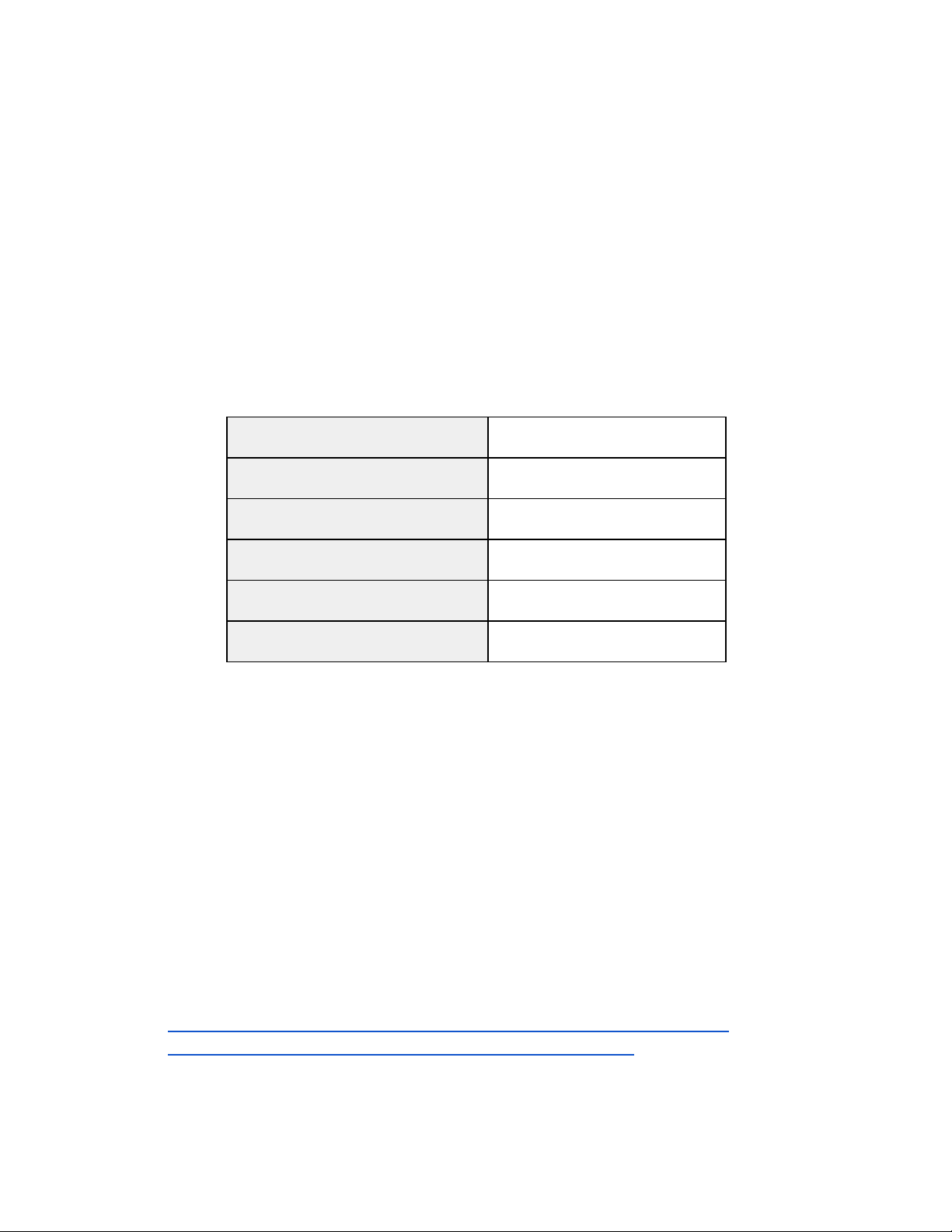
June 2020
Page 13 of 21
Altum requires 5.2 V DC for operation, with a maximum operating voltage of 25.2 V. The
supply must be able to provide 10 W peak. Power can be provided to the sensor in two main
ways:
●shared power from aircraft's main battery pack
●a rechargeable Lithium-Ion battery pack (a two-cell LiPo will provide optimal efficiency).
Ensure the power source conforms to the specifications listed above and can supply the
required voltage at the power port of the camera, accounting for any losses in the wiring.
Input and Output
Nominal IO Voltage*
3.3 V DC
IO Voltage Range*
0.0 V DC to 5.5 V DC
Absolute Maximum IO Voltage*
5.6 V DC
PWM Trigger Expected Range
1.0 ms to 2.0 ms
VIH High-level input voltage*
2.0 V to 5.5 V
VIL Low-level input voltage*
0.0 V to 0.8 V
*All 3.3V HOST IO lines are referenced to ISO GND (Pin 8). To ensure proper operation of
Trigger, Serial, and PPS lines, make sure ISO GND is connected to your host system’s IO
ground. This ground is isolated from the Altum power supply ground and must be connected
for the IO to function properly.
USB Storage and Ethernet
Altum features two high-speed USB 3 ports which support USB 3 compatible devices. Tested,
compatible devices include:
●Samsung MUF-64BA 128 GB flash drive
●Edimax Wi-Fi adapters:
○EW-7811Un
○EW-7611ULB (requires Altum firmware version 2.0.0 or higher)
●AmazonBasics USB 3.0 to 10/100/1000 Gigabit Ethernet Internet Adapter
●Cable Matters USB to Ethernet Adapter (USB 3.0 to Ethernet)
© 2020 MicaSense, Inc
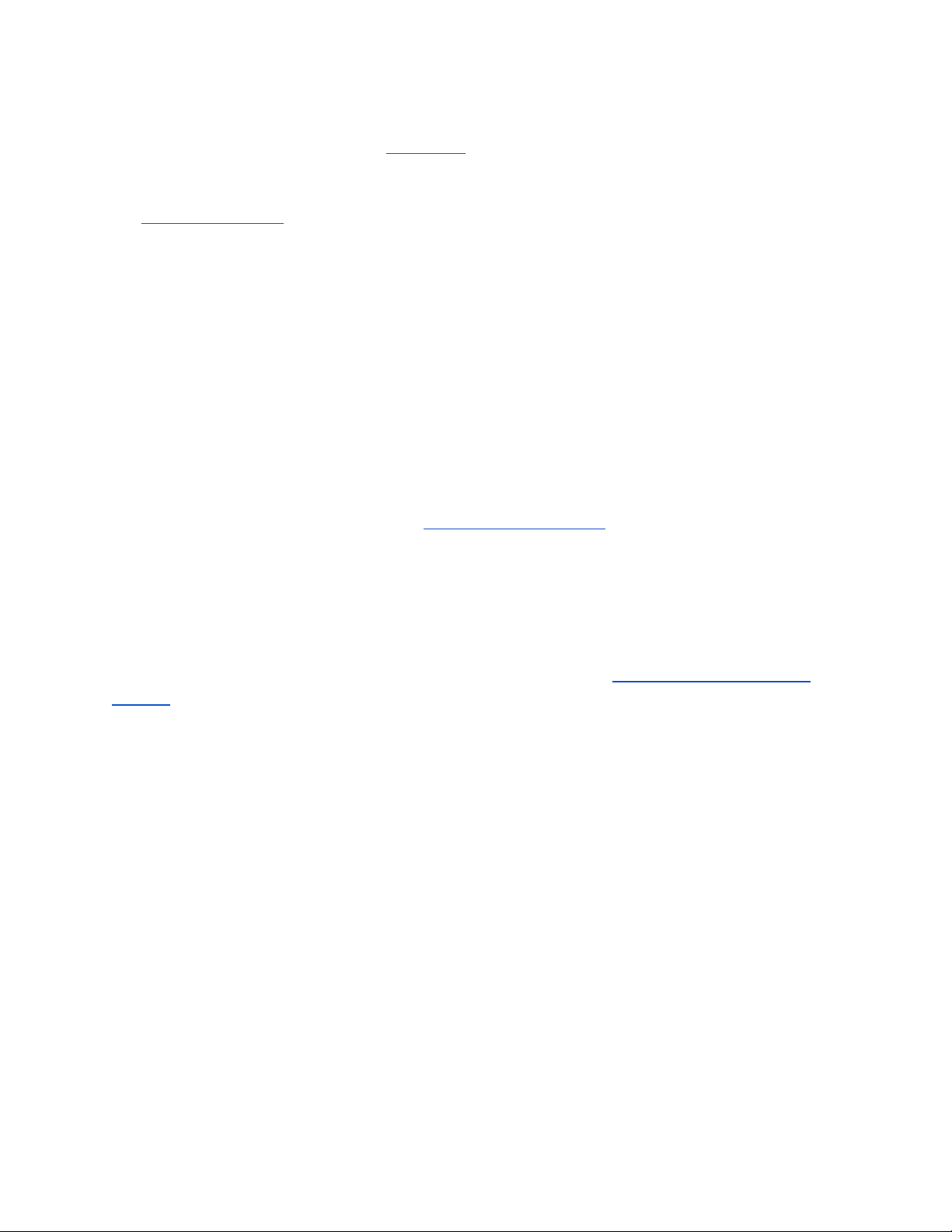
June 2020
Page 14 of 21
Most USB external flash storage devices (thumb drives, hard drives, and others) should work,
but you should perform a thorough bench test before flight.
For details on how the sensor writes files to the storage device, see the File Storage section of
the Sensor User Guide.
Capture Rate
Altum’s capture rate is heavily dependent on the storage device. The Altum kit includes a 128
GB flash drive which has a maximum capture rate of about 1.5 seconds per capture. Using a
USB 3 drive with a fast write rate, such as a 2242 M.2 SATA USB 3 drive, will ensure the fastest
capture rate possible (about one capture per second). When setting up a mission or flight plan,
adjust the desired overlap, flight altitude, and speed so that the capture interval does not
exceed the maximum capture rate.
Accessory Port (ACC)
The accessory port can be used with the Altum SD Card Adapter. When other uses of this port
are available, we will update this guide.
Automatic Capture/Triggering
Altum supports three methods for capturing images: Overlap, Timer, and External Trigger. To
learn more about how to configure these settings, please see the User Guide for MicaSense
Sensors.
Overlap (recommended)
In Overlap mode, when the aircraft climbs to within your chosen Target Altitude Tolerance
below your Target Altitude, Altum will start capturing and only take a capture if it has traveled
forward enough distance to ensure the overlap percentage you have specified. Prior to Altum
firmware release 2.0.0, the Target Altitude Tolerance was fixed at 50 meters, but this can now
be specified by the user. When the sensor's altitude is below the Target Altitude Tolerance
from the Target Altitude, the sensor stops capturing. Overlap mode only calculates the forward
overlap, and cannot account for the side overlap, which must be calculated in a flight planner,
using the sensor’s field of view to create an appropriate row spacing.
We recommend this mode because it helps ensure proper overlap (75% or higher), which is
essential in order to produce high-quality output when processing the data in standard
photogrammetry software.
© 2020 MicaSense, Inc
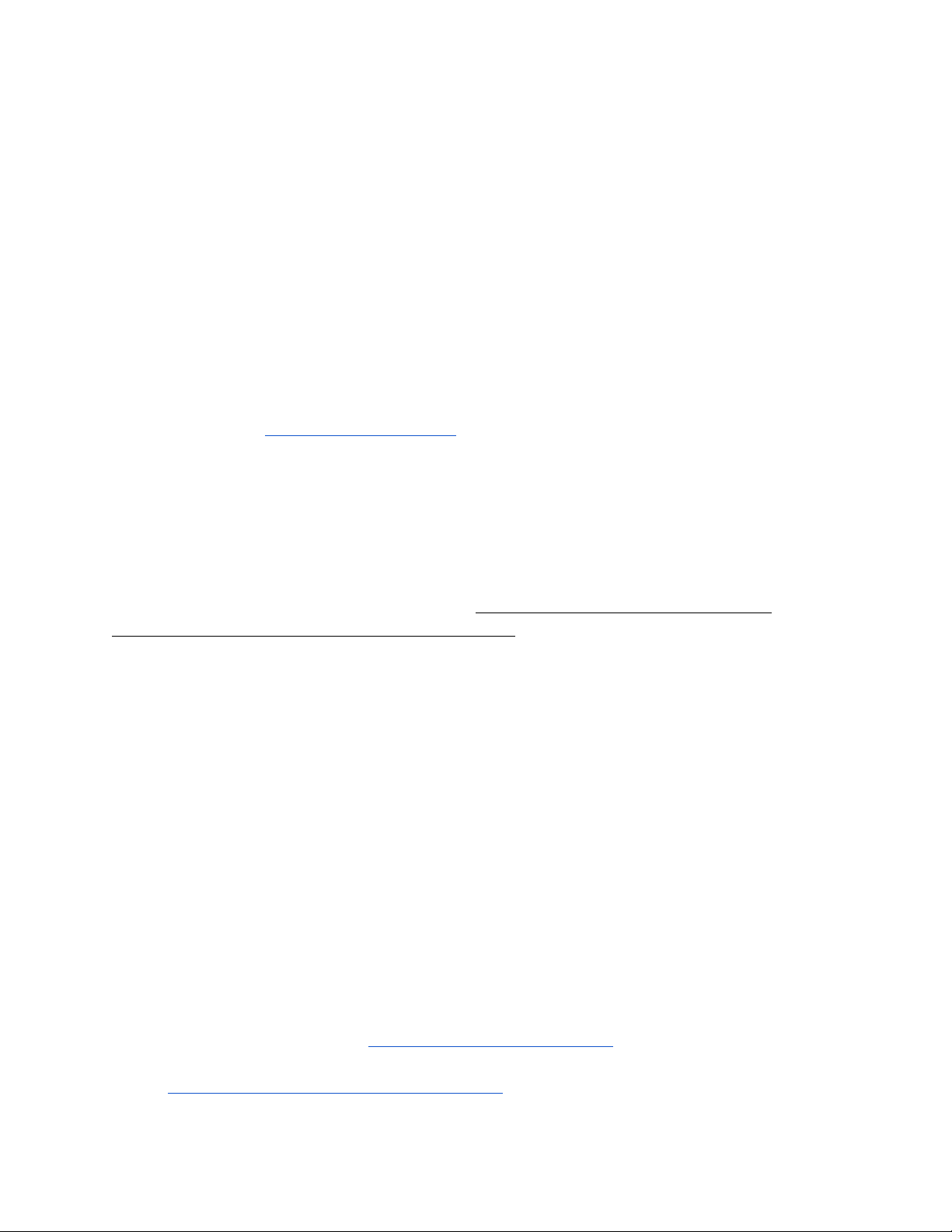
June 2020
Page 15 of 21
Timer
When in timer mode, Altum will capture according to the timer period, which is every two
seconds by default. If the timer period is set to capture faster than the storage device can write
the captures, inconsistent capture intervals may result. The capture rate is heavily dependent
on the write speed of the attached storage device, and is prone to unreliable physical capture
spacing if the aircraft does not travel at a constant ground speed. See the USB Storage and
Ethernet and Capture Rate headings in this guide for more details.
External Triggering
For more control, you can enable external trigger mode to talk to Altum by PWM or edge
triggering. See the Host Interface Connector section of this document for detailed pin
information.
External Trigger
The sensor can be set to trigger by the rising-edge of a pulse, the falling-edge of a pulse, or a
PWM signal (such as is typically used with standard servos). When using a PWM signal as the
trigger, the sensor detects a transition from a “long” PWM to a “short” PWM (or vice-versa).
When using PWM, rising-edge, or falling-edge, ensure that the input signal’s ground is
connected to the isolated ground pin 8 on the Altum.
HTTP API (Ethernet and Wi-Fi)
The HTTP API is the most powerful way to interface with the Altum. You can use this API using
either the Ethernet connector or the camera’s Wi-Fi access point.
The API is accessed via HTTP connection to port 80 at the sensor IP address. Most data is
exchanged in the JSON format.
The actual value of the IP address depends on the configuration. When accessing the sensor
via its Wi-Fi access point, the sensor IP address will be 192.168.10.254. When the sensor is
connected to an Ethernet network, the sensor IP address will be 192.168.1.83 by default.
The sensor can be commanded to take a capture by either a GET or POST request to the
/capture URL.
For more information, please see https://www.micasense.com/api
For examples, please see these articles:
●Integration examples for MicaSense sensors
© 2020 MicaSense, Inc

June 2020
Page 16 of 21
●Inputs and outputs for MicaSense sensors
Serial API
The Serial API provides a MAVLink interface to the Altum. You can use this API by connecting
your MAVLink-capable system to the host serial port on the sensor.
The API is accessed via serial messages in the MAVLink format. MAVLink provides an open
data format for interaction as well as a suite of tools to assist the programmer in developing
and testing the interface. Altum uses MAVLink v1.0 messages and communicates with the host
at 57600 baud.
For more information and examples, please see https://www.micasense.com/api
Disabled
“Disabled” should be set when triggering via Skyport (PSDK), HTTP API, or the serial (MAVLink)
API. This mode disables the camera’s automatic triggering functions, and will require trigger
commands directly from the drone via PSDK, HTTP, or MAVLink, depending on the integration.
Thermal Non-Uniform Calibration (NUC)
Performing Non-Uniform Calibrations on (NUCing) thermal images helps reduce image noise,
resulting in better thermal image quality. The auto-NUCing feature is enabled on boot, and
ensures that the calibration is up to date with NUCs occuring every five minutes or when the
temperature of the camera changes by 2 Kelvin. Altum firmware version 2.0.0 and newer has a
manual NUCing feature available through the HTTP API and through the serial API, which
allows the user or autopilot to request a NUC, instead of depending on the auto-NUCing
feature. Once a manual NUC is commanded, auto-NUCing will remain disabled until the
camera is turned off and then back on again. Manual NUCing can ensure that NUCs don’t
occur at inopportune times during data collection, but may lead to poor data quality if NUCs
aren’t performed as often as needed.
© 2020 MicaSense, Inc
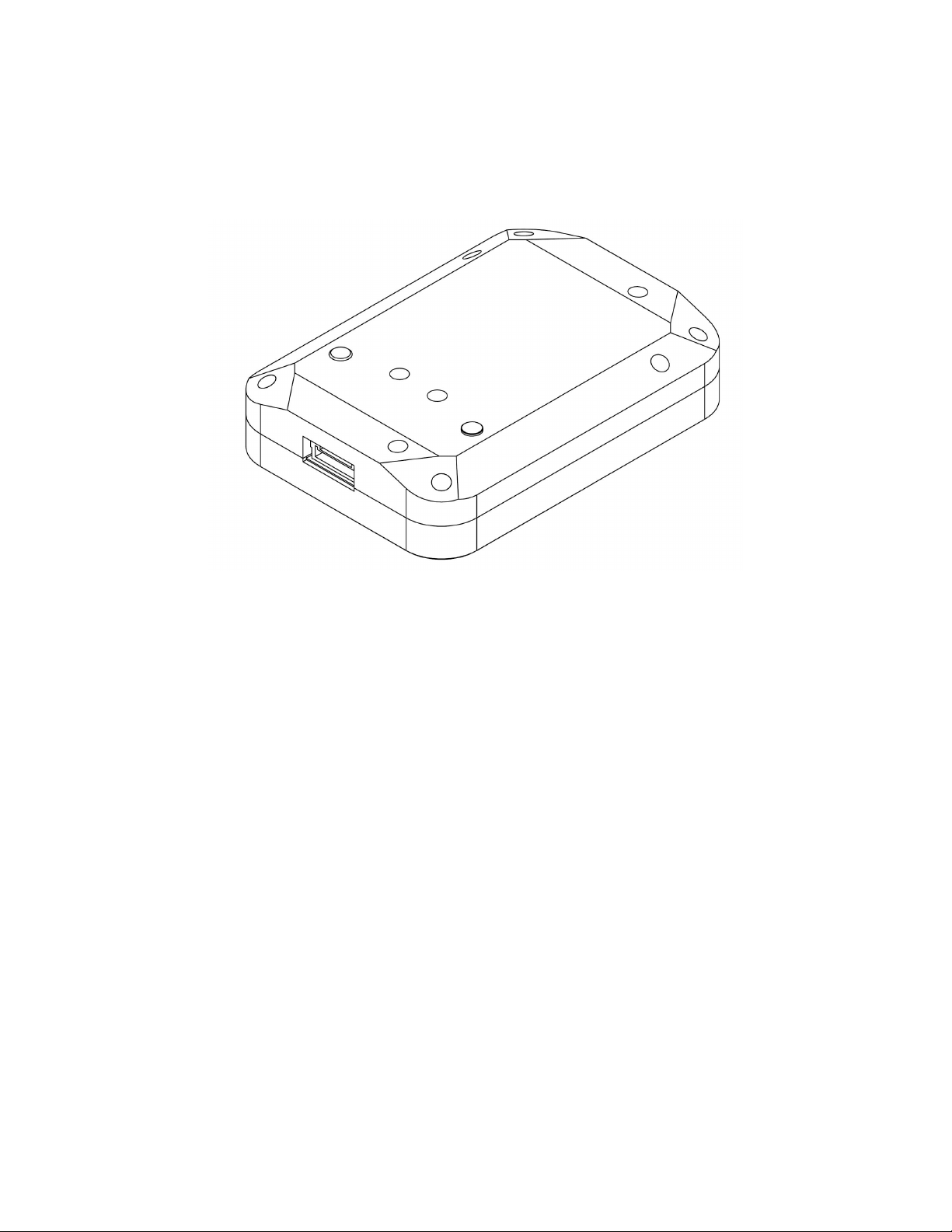
June 2020
Page 17 of 21
Downwelling Light Sensor 2 (DLS 2)
The Downwelling Light Sensor (DLS 2) is an advanced incident light sensor that connects
directly to Altum. During a mission, the DLS 2 measures the ambient light and sun angle and
records this information in the metadata of the TIFF images captured by the camera. This
information can then be used by specialized processing tools (like Pix4Dmapper) to correct for
global lighting changes in the middle of a flight, such as those that can happen due to clouds
covering the sun.
In addition, the DLS 2 provides GPS data to Altum unless GPS data is provided from an
external source as outlined earlier in this guide. If using an alternative GPS source, the GPS
receiver will remain on at low power.
© 2020 MicaSense, Inc
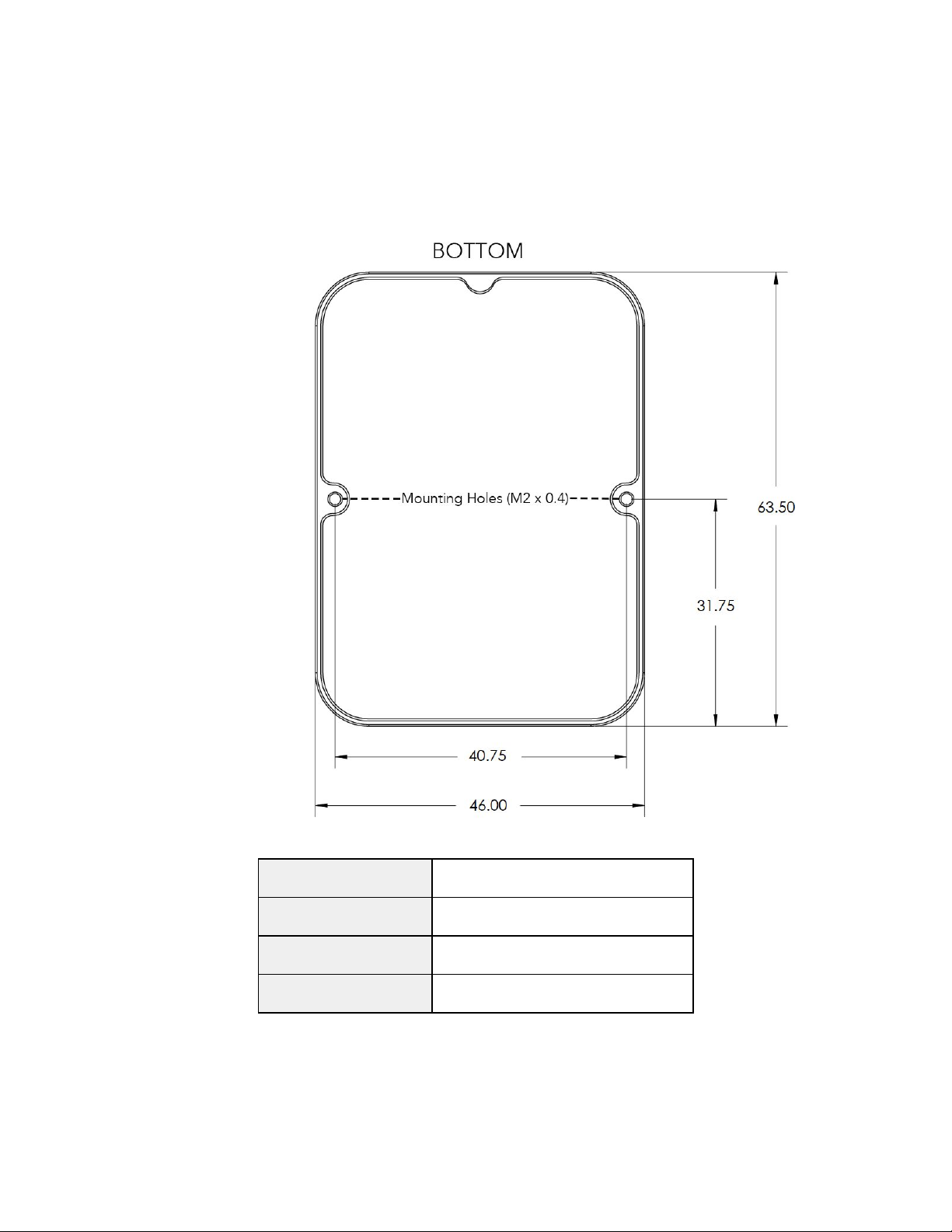
June 2020
Page 18 of 21
Measurements and Attachment Points
Height
14.03 mm
Width
46.00 mm
Length
63.50 mm
Weight
49 g
DLS 2 Connectors and Buttons
The sensor kit includes all required interface cables to connect to the DLS 2.
© 2020 MicaSense, Inc
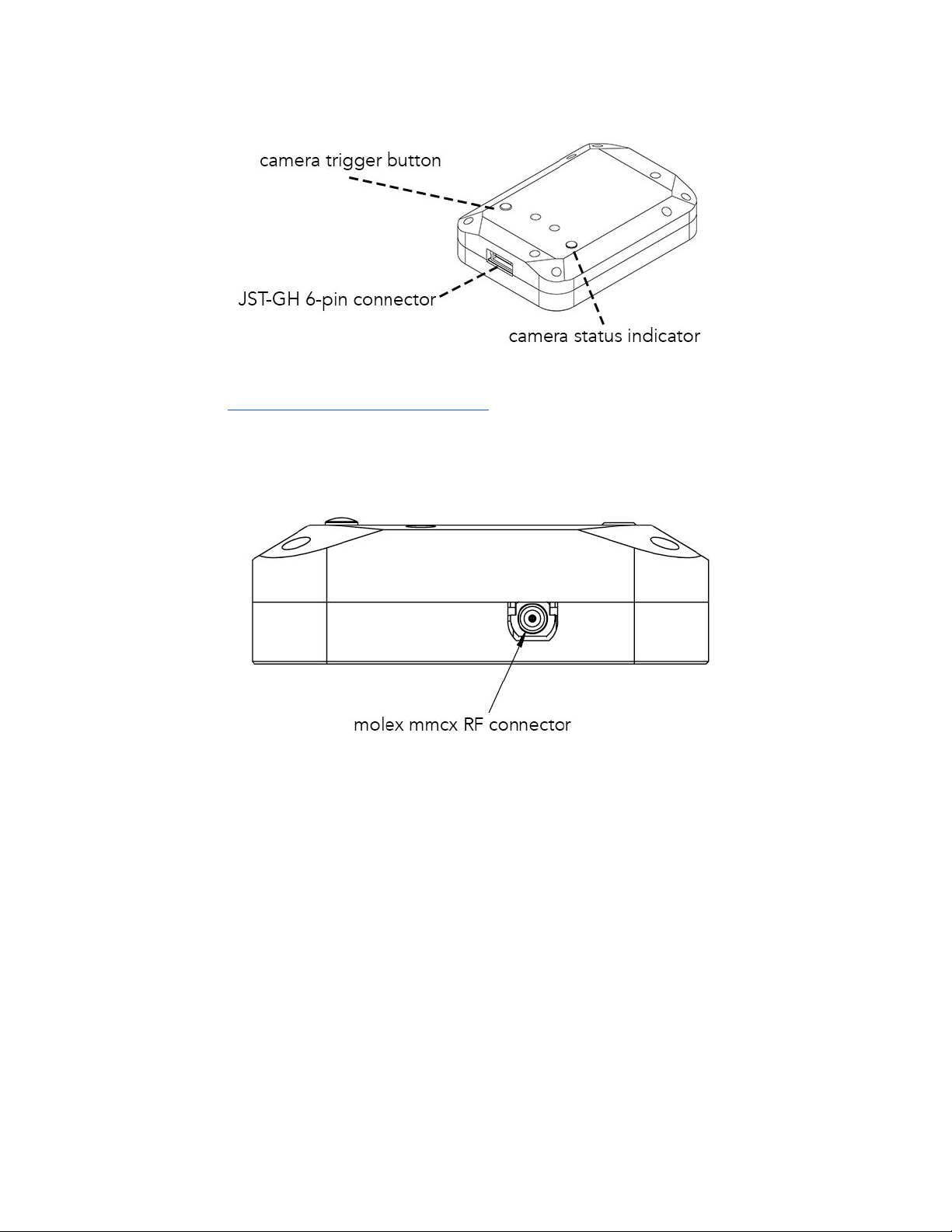
June 2020
Page 19 of 21
The LED camera status indicator mimics the LED signals on Altum. The signal types are
outlined in the User Guide for MicaSense Sensors. The camera trigger button will command a
capture on the Altum. This is useful for capturing a preflight image of the calibration panel, but
care should be taken not to cover or shade any of the light sensors when pressing the button.
Older DLS 2 have an RF connector. This connector is not used by the DLS 2 or camera.
© 2020 MicaSense, Inc
This manual suits for next models
1
Table of contents
Other MicaSense Accessories manuals