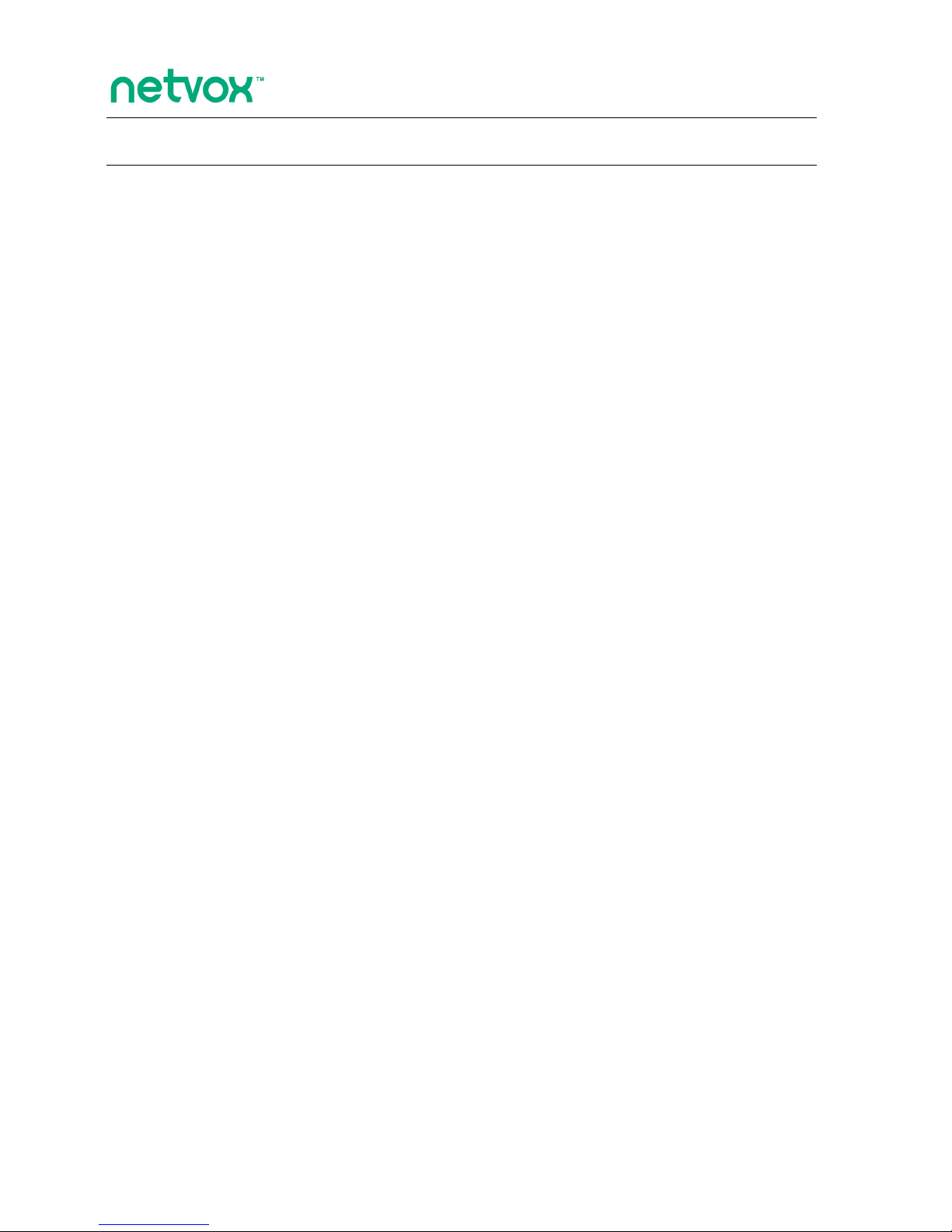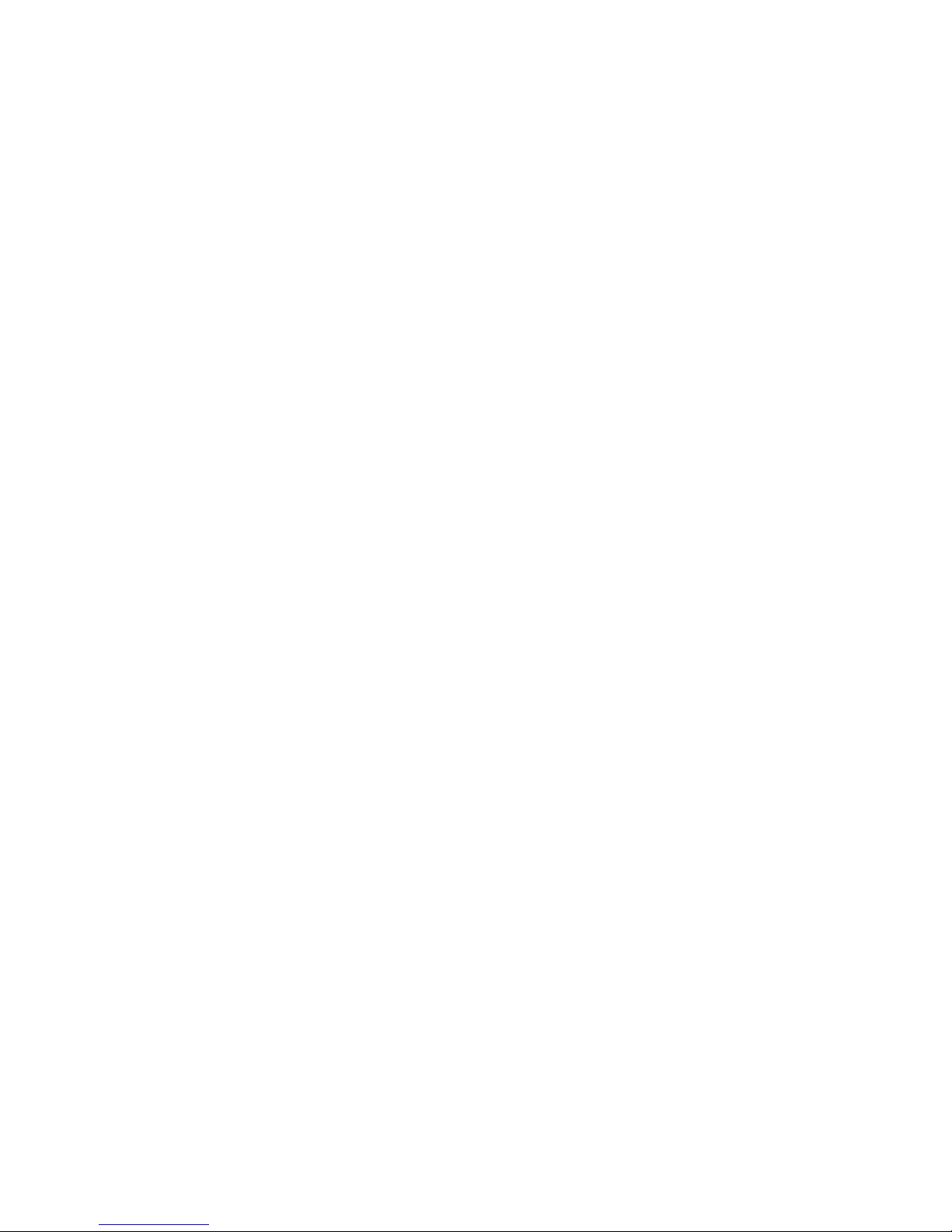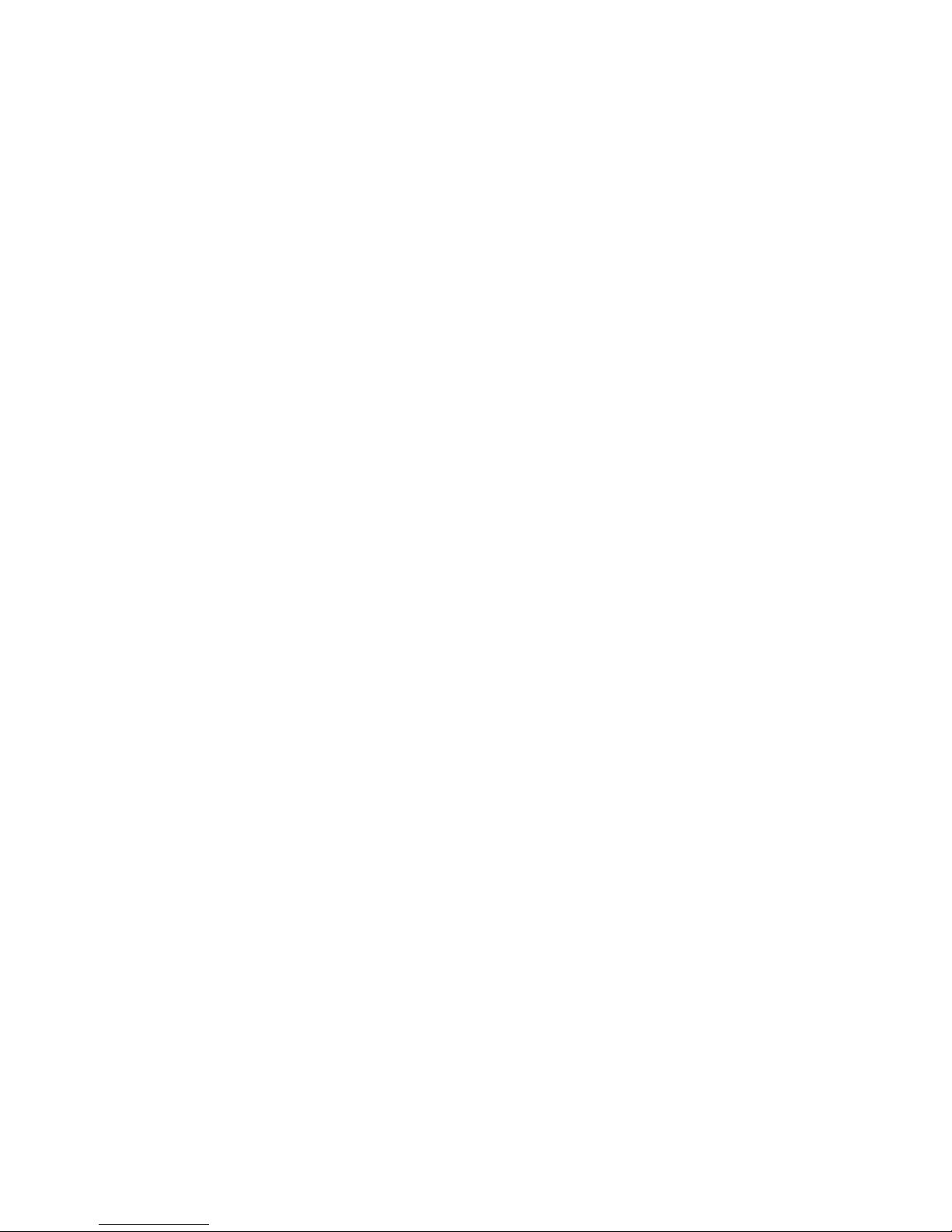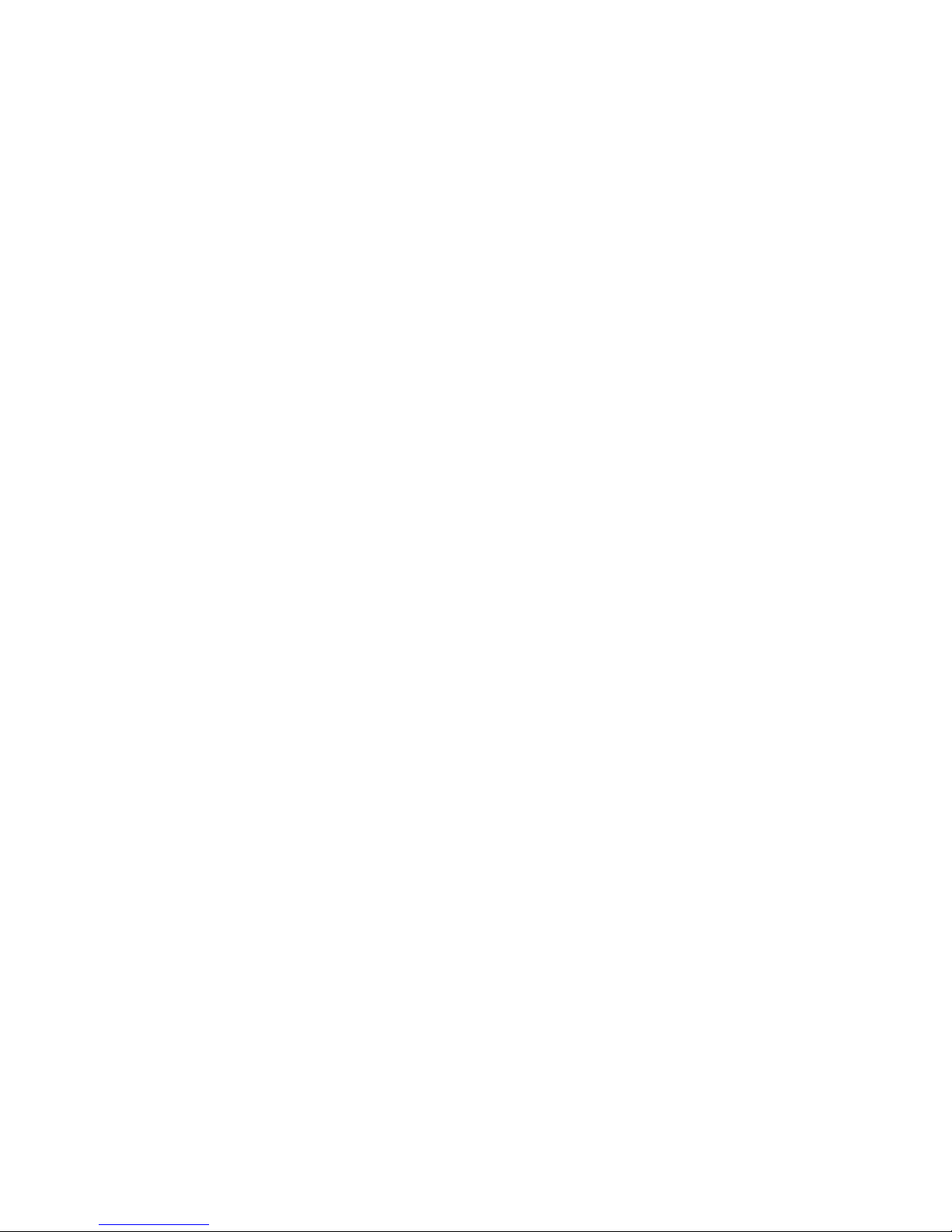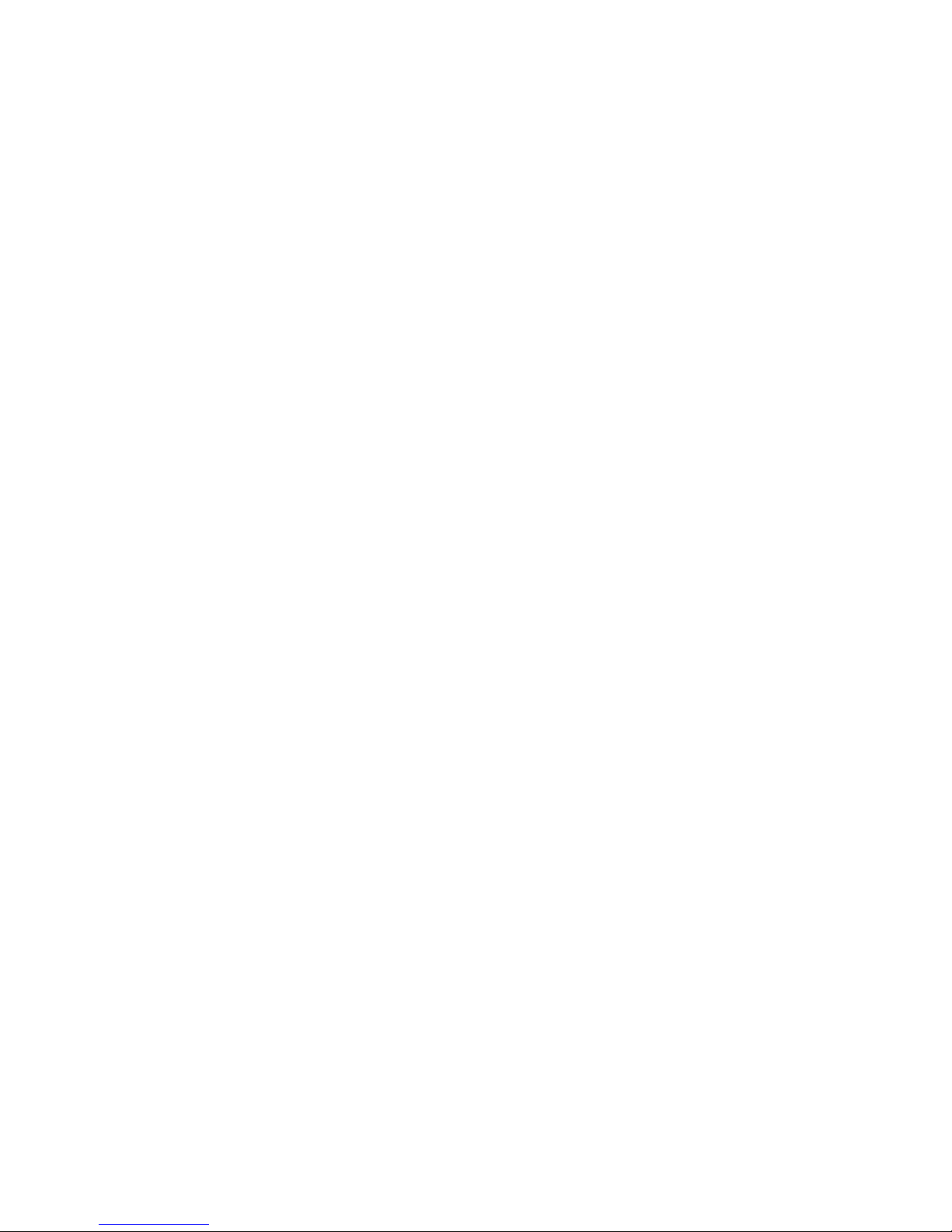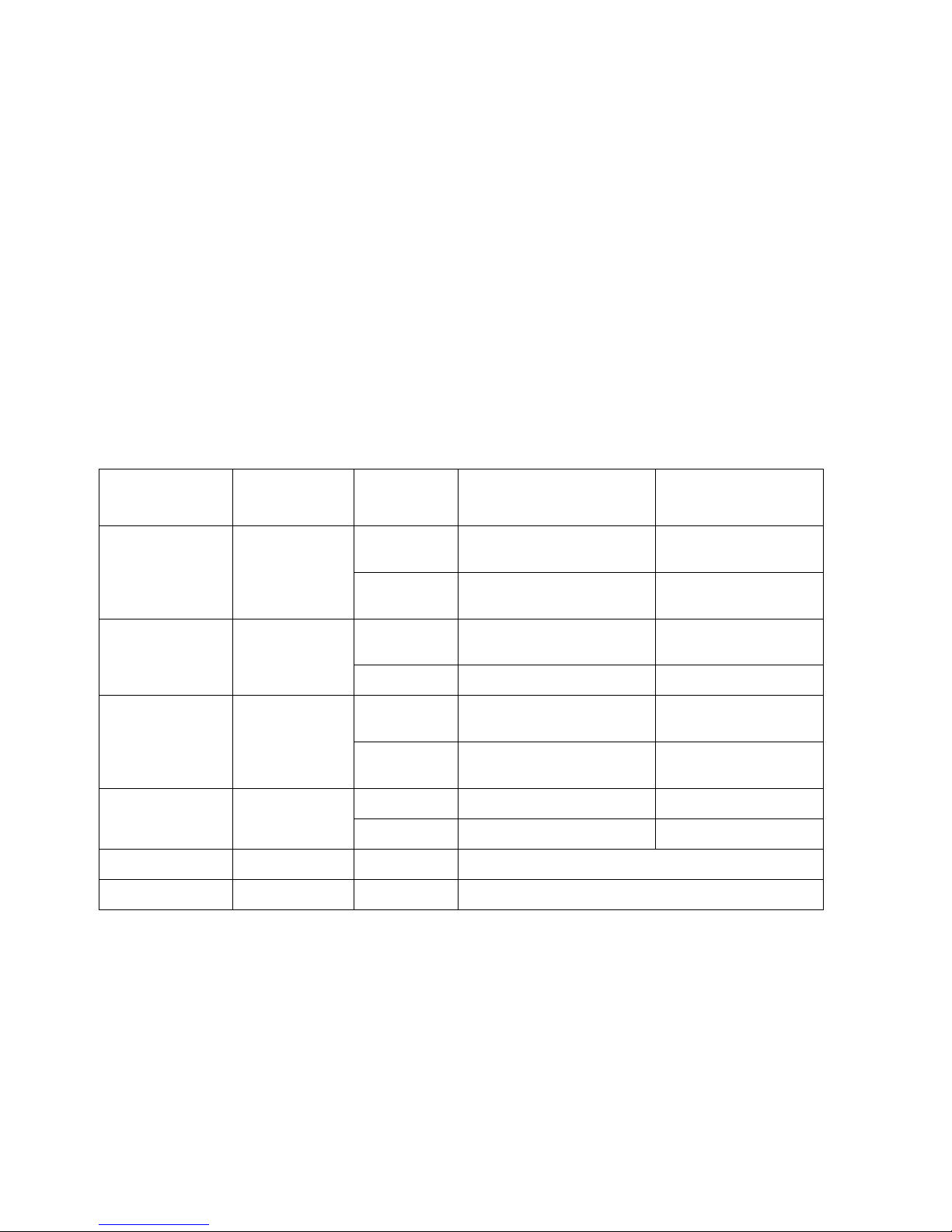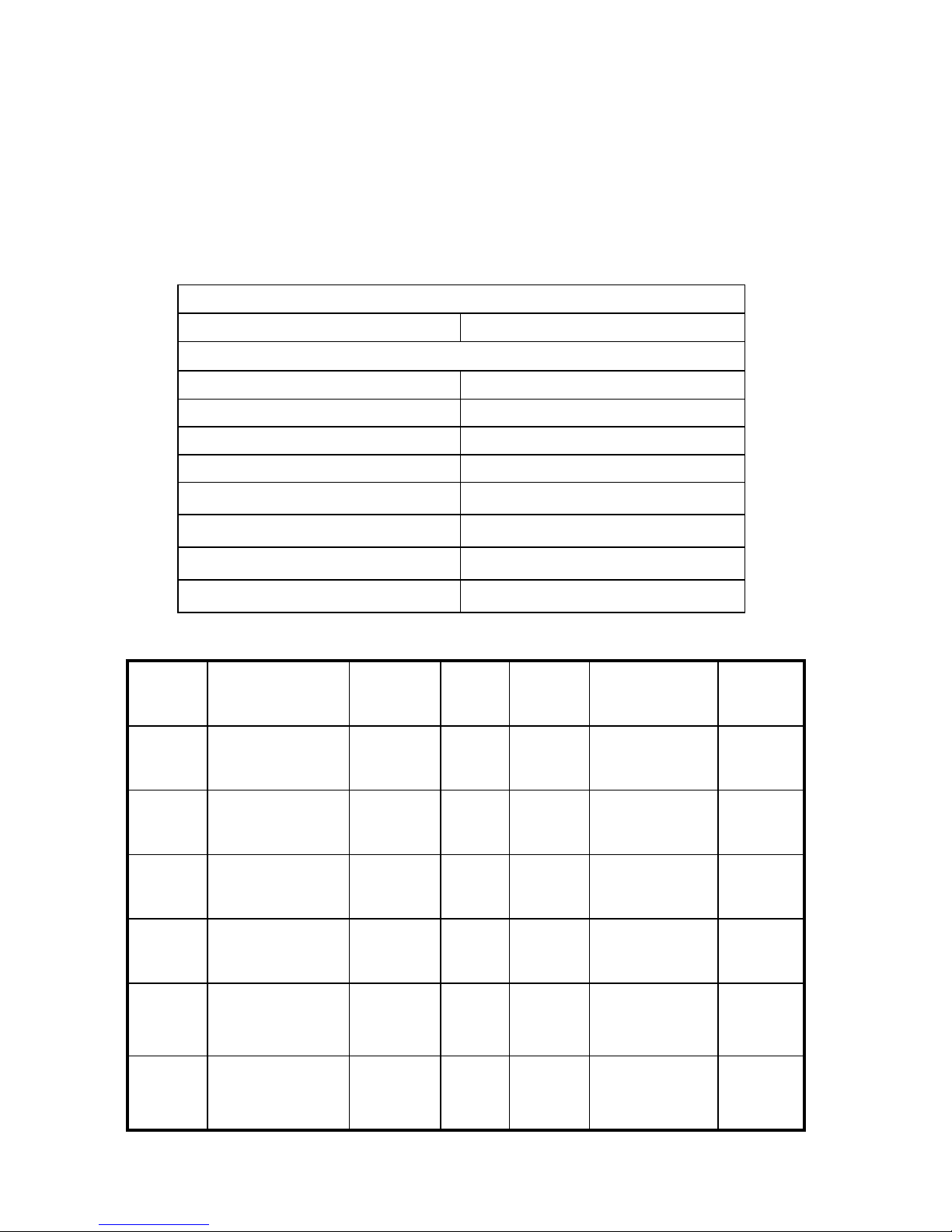8
NOTE: Users would better NOT enroll multiple Zone devices at the same time to prevent registration failure.
5.7. HeartBeat Technique
In a security system, it is important that Zone devices report the conditions to the central security unit (the
CIE device). To meet this need, Netvox came up with a technique called “HeartBeat”.
Right after Z312 enrolls to a security system, it sends a HeartBeat signal to the CIE device. Afterward, it will
send HeartBeat data regularly. HeartBeat period supports 30 seconds~168 hours.
5.8. Battery
1. Working voltage of Z312 is between 2.1-3.6V.
2.Once Z312 is joined into ZigBee network successfully, the battery voltage will be detected
immediately. And then battery voltage will be detected once every hour; voltage detection will be
carried out when the button is pressed. Once the voltage is less than 2.1V, Z312 will make
warning once every hour. Z312 will make low voltage announcement to all the device in the
same network, in the mean time, the red indicator flashes once.
3. Default low-voltage threshold:
BatteryVoltageMinThreshold: 2.1V (0x15)
BatteryVoltageThreshold1: 2.2V (0x16)
BatteryVoltageThreshold2: 2.3V (0x17)
BatteryVoltageThreshold13: 2.4V (0x18)
4. When the voltage is lower than BatteryVoltageMinThreshold, it will issue alarmcode = 0x10
the alarm broadcast command;
When the voltage is lower than BatteryVoltageThreshold1, it will issue alarmcode = 0x11 the
alarm broadcast command;
When the voltage is lower than BatteryVoltageThreshold2, it will issue alarmcode = 0x12 the
alarm broadcast command;
When the voltage is lower than BatteryVoltageThreshold3, it will issue alarmcode = 0x13 the
alarm broadcast command.
5.9. Restore to Factory Setting
While Z312 is unable to communicate with its enrolled CIE device or users would like Z312 to join a new
network, a factory reset is required. To restore it to factory setting, please follow the steps:
Step1. Press and hold both Auxiliary Key and Binding Key for 5 seconds.
Step2. Until the indicator starts flashing red quickly, release both buttons to complete the reset.
Step3. After 20 flashes, Z312 will go into the turn-off mode.