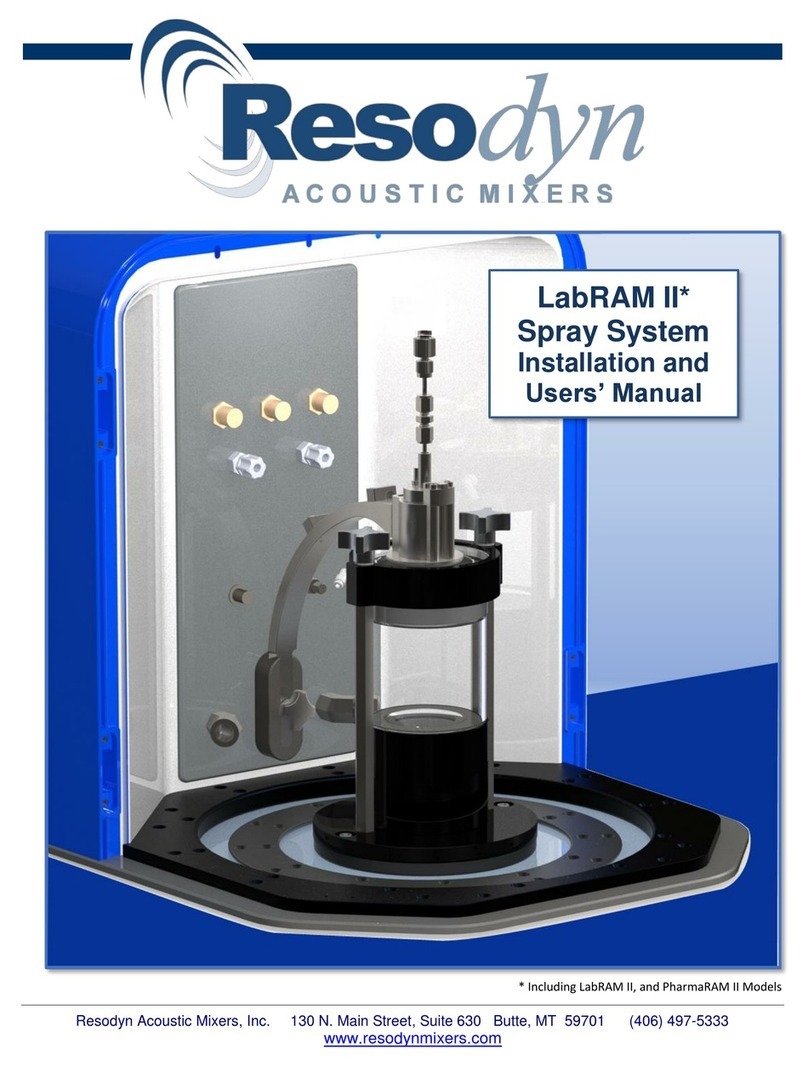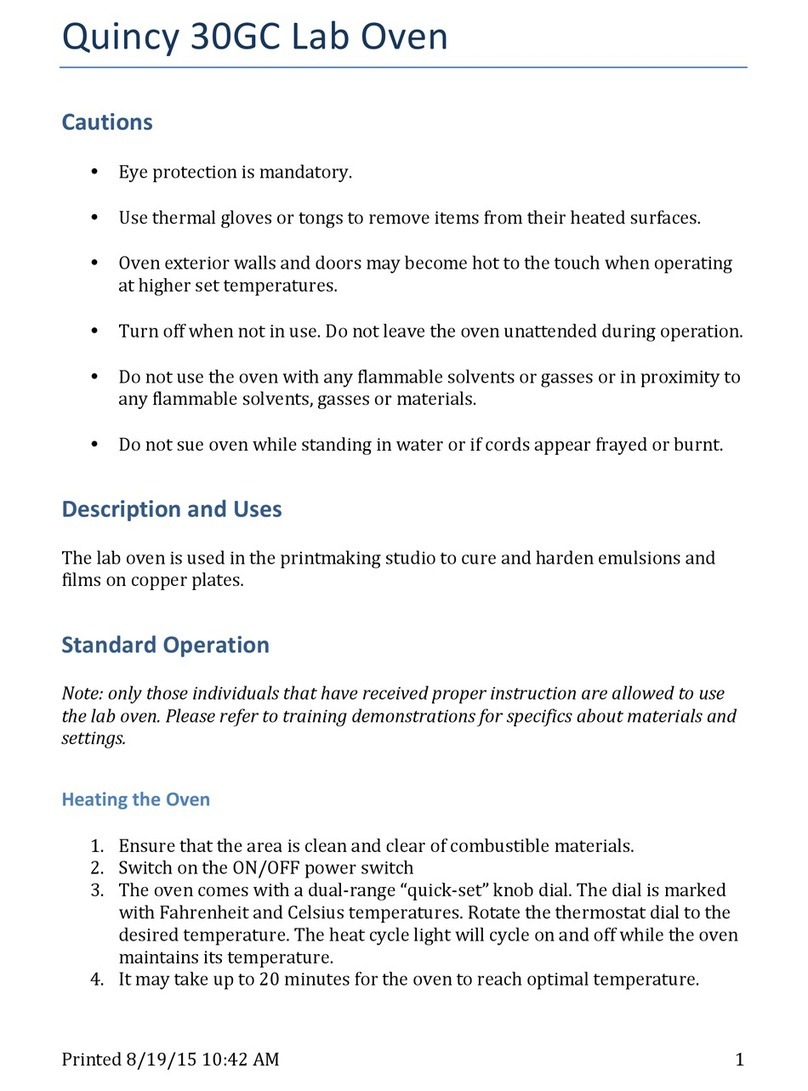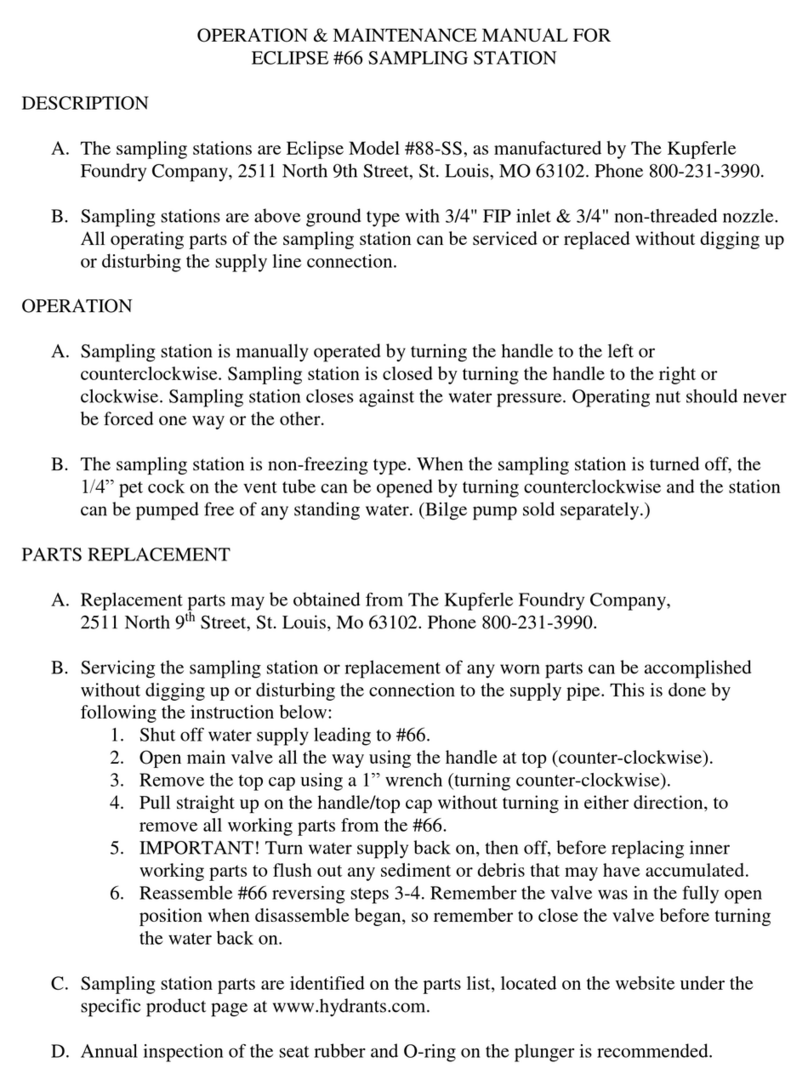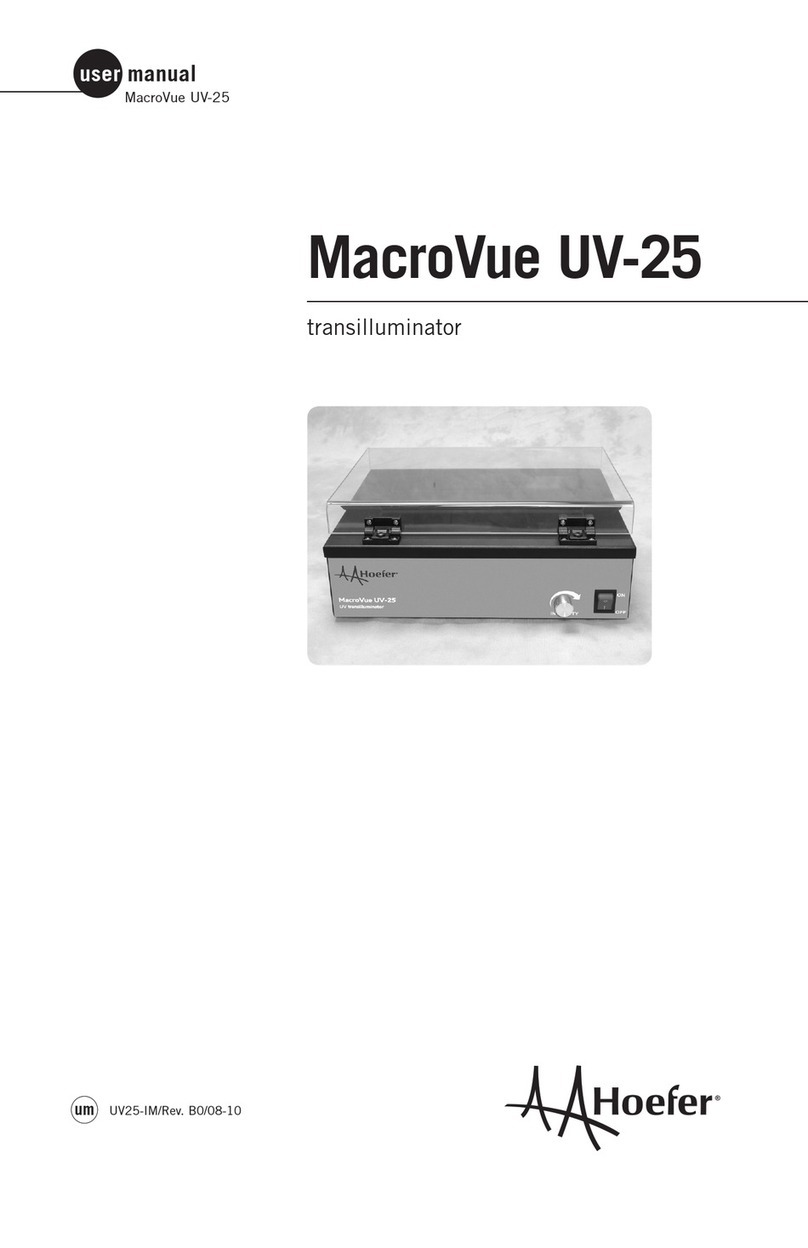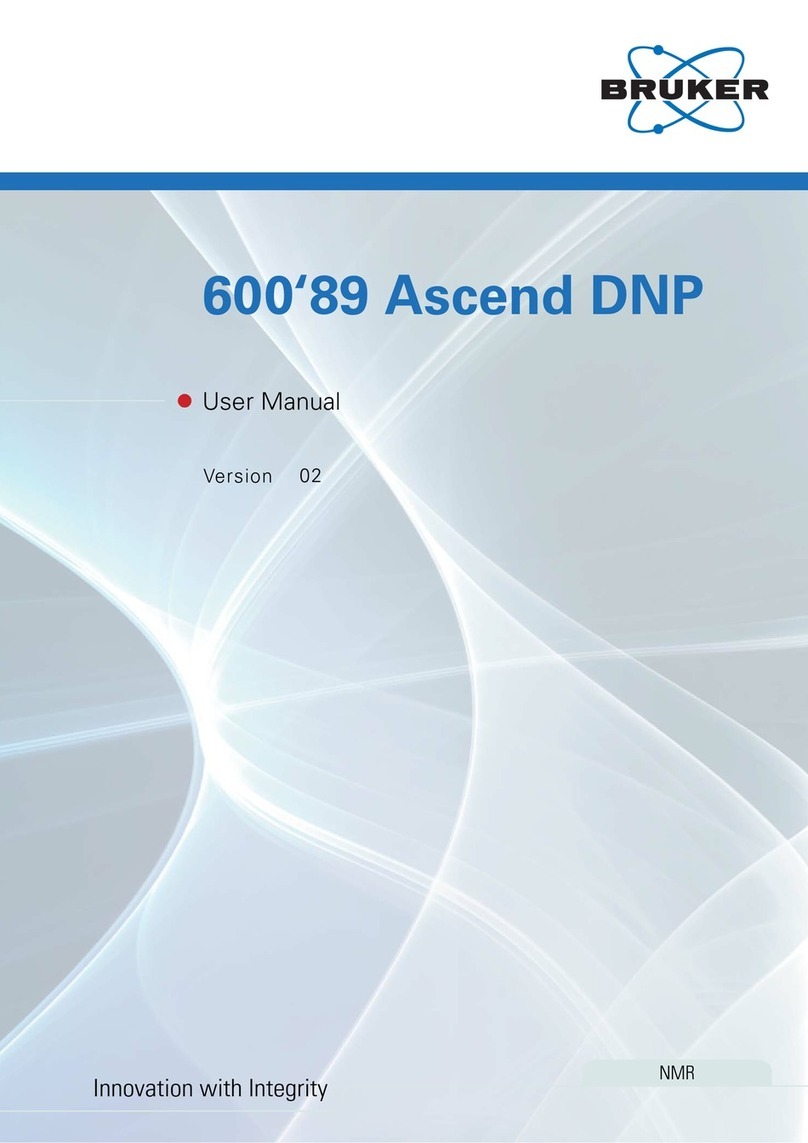Michell Instruments HygroCal100 User manual

HygroCal100
Humidity Validator
User’s Manual
97500 Issue 3
January 2018

Please fill out the form(s) below for each instrument that has been purchased.
Use this information when contacting Michell Instruments for service purposes.
Instrument
Code
Serial Number
Invoice Date
Location of Instrument
Tag No
Instrument
Code
Serial Number
Invoice Date
Location of Instrument
Tag No
Instrument
Code
Serial Number
Invoice Date
Location of Instrument
Tag No

© 2016 Michell Instruments
This document is the property of Michell Instruments Ltd. and may not be copied or
otherwise reproduced, communicated in any way to third parties, nor stored in any Data
Processing System without the express written authorization of Michell Instruments Ltd.
For Michell Instruments' contact information please go to
www.michell.com
HygroCal100

HygroCal100 User’s Manual
iv 97500 Issue 3, January 2018
1 INTRODUCTION................................................................................................1
1.1 Operating Principle............................................................................................. 1
2 INSTALLATION..................................................................................................2
2.1 Unpacking.......................................................................................................... 2
2.2 Operating Requirements ..................................................................................... 3
2.2.1 Environmental Requirements ......................................................................... 3
2.2.2 Electrical Requirements ................................................................................. 3
2.3 Exterior Layout................................................................................................... 4
2.4 Rear Panel Layout ..............................................................................................7
2.4.1 Probe Input Connections ...............................................................................7
2.4.2 USB Communications Port ............................................................................. 8
2.4.3 Service Access Port....................................................................................... 8
2.4.4 Power Adaptor Input..................................................................................... 9
2.5 Top Panel Layout................................................................................................9
2.5.1 Probe Ports................................................................................................... 9
2.5.2 Desiccant Reservoir..................................................................................... 10
2.5.3 Saturator Reservoir .................................................................................... 10
3 OPERATION ....................................................................................................11
3.1 General Operational Information........................................................................ 11
3.2 Display ............................................................................................................ 11
3.3 Main Screen Layout.......................................................................................... 12
3.4 Menu Structure ................................................................................................ 13
3.4.1 Current Set Point ........................................................................................ 14
3.4.2 Probe Selection........................................................................................... 14
3.4.3 Operational Status Display........................................................................... 14
3.4.4 Calibration Settings..................................................................................... 15
3.4.4.1 Mode ................................................................................................... 15
3.4.4.2 Probes ................................................................................................. 16
3.4.4.3 Program............................................................................................... 17
3.4.4.4 Logging................................................................................................ 18
3.4.4.5 Reference Setup ................................................................................... 20
3.4.5 System Settings.......................................................................................... 21
3.4.5.1 Display................................................................................................. 21
3.4.5.2 Clock.................................................................................................... 22
3.4.5.3 About................................................................................................... 23
3.4.5.4 Correct................................................................................................. 23
3.4.6 Table View.................................................................................................. 24
3.5 Port Adaptors................................................................................................... 25
3.6 Probe Installation ............................................................................................. 25
3.6.1 Chamber Connection................................................................................... 25
3.6.2 Electrical Connection................................................................................... 26
3.7 Battery Operation (Optional) ............................................................................. 27
Contents
Safety ...............................................................................................................................vii
Electrical Safety ..........................................................................................................vii
Toxic Materials............................................................................................................vii
Repair and Maintenance..............................................................................................vii
Calibration..................................................................................................................vii
Safety Conformity .......................................................................................................vii
Abbreviations....................................................................................................................viii
Warnings..........................................................................................................................viii

HygroCal100 User’s Manual
Michell Instruments v
3.7.1 Power Status Indicator................................................................................ 27
3.8 Operating Guide............................................................................................... 27
3.8.1 Manual Mode.............................................................................................. 27
3.8.2 Automatic Mode.......................................................................................... 28
3.9 Operating Practice............................................................................................ 29
3.9.1 Humidity Stabilization Times........................................................................ 30
3.9.2 Data Logging.............................................................................................. 30
3.10 Standby Mode.................................................................................................. 30
3.11 External Reference Configuration....................................................................... 30
4 MAINTENANCE................................................................................................31
4.1 Desiccant Reservoir ......................................................................................... 31
4.2 Saturator Reservoir .......................................................................................... 32
4.3 Replacing the Internal Reference Sensor............................................................ 32
4.4 Calibration Correction ....................................................................................... 33
4.5 Calibration ....................................................................................................... 35
Tables
Table 1 Operation Mode Screen Parameters............................................................15
Table 2 Probe Setup Screen Parameters..................................................................16
Table 3 HygroCal100 Logging Screen Parameters ....................................................18
Table 4 RH Reference Setup Screen Parameters......................................................20
Table 5 Display Settings Screen Parameters ............................................................21
Table 6 Clock Settings Screen Parameters...............................................................22
Table 7 Port Adapter Order Codes..........................................................................25
Table 8 Electrical Connection..................................................................................26
Table 9 Power Status Indicator...............................................................................27
Table 10 Desiccant Order Codes...............................................................................31
Table 11 Calibration Correction ................................................................................33

HygroCal100 User’s Manual
vi 97500 Issue 3, January 2018
Figures
Figure 1 Front Panel................................................................................................4
Figure 2 Top Panel...................................................................................................5
Figure 3 Rear Panel .................................................................................................6
Figure 4 Probe Input Connections.............................................................................7
Figure 5 USB Communications Port...........................................................................8
Figure 6 Service Access Port.....................................................................................8
Figure 7 Power Adaptor Input ..................................................................................9
Figure 8 Probe Ports................................................................................................9
Figure 9 Desiccant Reservoir ..................................................................................10
Figure 10 Saturator Reservoir...................................................................................10
Figure 11 Main Screen.............................................................................................11
Figure 12 Main Screen Layout..................................................................................12
Figure 13 Set Point Entry Screen..............................................................................14
Figure 14 Calibration Settings Screen........................................................................15
Figure 15 Operation Mode Screen.............................................................................15
Figure 16 Probe Setup Screen..................................................................................16
Figure 17 Program Calibration Routine Screen...........................................................17
Figure 18 HygroCal100 Logging Screen.....................................................................18
Figure 19 Log Files Screen.......................................................................................19
Figure 20 RH Reference Setup Screen.......................................................................20
Figure 21 System Settings Screen.............................................................................21
Figure 22 Display Settings Screen.............................................................................21
Figure 23 Clock Settings Screen ...............................................................................22
Figure 24 About Screen ...........................................................................................23
Figure 25 Calibration Correction Screen ....................................................................23
Figure 26 Calibration in Progress Screen...................................................................24
Figure 27 Table view ...............................................................................................24
Figure 28 Port Adaptor ............................................................................................25
Figure 29 Port Adaptor Tool .....................................................................................25
Figure 30 Set Point Entry Screen..............................................................................27
Figure 31 Example of Calibration Routine..................................................................28
Figure 32 Visualization of Calibration Routine ............................................................28
Figure 33 Calibration Correction Setup Screen...........................................................33
Figure 34 Calibration Correction Screen ....................................................................34
Figure 35 Calibration Certificate Example ..................................................................35
Appendices
Appendix A Technical Specifications..............................................................................37
Appendix B Troubleshooting.........................................................................................39
Appendix C Quality, Recycling & Warranty Information...................................................41
Appendix D Return Document & Decontamination Declaration........................................43

HygroCal100 User’s Manual
Michell Instruments vii
Safety
The manufacturer has designed this equipment to be safe when operated using the procedures
detailed in this manual. The user must not use this equipment for any other purpose than that
stated. Do not apply values greater than the maximum value stated.
This manual contains operating and safety instructions, which must be followed to ensure the safe
operation and to maintain the equipment in a safe condition. The safety instructions are either
warnings or cautions issued to protect the user and the equipment from injury or damage. Use
qualified personnel and good engineering practice for all procedures in this manual.
Electrical Safety
The instrument is designed to be completely safe when used with options and accessories supplied by
the manufacturer for use with the instrument. The input power supply voltage is limited to 24 V DC.
Toxic Materials
The use of hazardous materials in the construction of this instrument has been minimized. During
normal operation it is not possible for the user to come into contact with any hazardous substance
which might be employed in the construction of the instrument. Care should, however, be exercised
during maintenance and the disposal of certain parts.
Repair and Maintenance
The instrument must be maintained either by the manufacturer or an accredited service agent. Refer
to www.michell.com for details of Michell Instruments’ worldwide offices contact information.
Calibration
The recommended calibration interval for the HS3 control sensor is one year, unless otherwise
specified by Michell Instruments Ltd. The instrument should be returned to the manufacturer, Michell
Instruments, or one of their accredited service agents for re-calibration (go to www.michell.com for
contact information).
Safety Conformity
This product meets the essential protection requirements of the relevant EU directives.

HygroCal100 User’s Manual
viii 97500 Issue 3, January 2018
Abbreviations
The following abbreviations may or may not be used in this manual:
AC alternating current
atm pressure unit (atmosphere)
bar pressure unit (=100 kP or 0.987 atm)
°C degrees Celsius
°F degrees Fahrenheit
COM common
dp dew point
EU European Union
HMI Human Machine Interface
Hz Hertz
IEC International Electrotechnical Commission
Nl/min normal liters per minute
lb pound
mA milliampere
mAh milliampere hour
max maximum
min minute(s)
mV millivolt(s)
N/C normally closed
N/O normally open
No number
PRT Platinum resistance thermometer (typically type Pt100)
psig pound(s) per square inch (gauge)
rh relative humidity
RTU Remote Terminal Unit
scfh standard cubic feet per hour
SD storage device card (memory card for storing datalog files)
sec second(s)
temp temperature
USB Universal Serial Bus
V Volts
Warnings
The following general warnings listed below are applicable to this instrument. They are
repeated in the text in the appropriate locations.
!
Where this hazard warning symbol appears in the following
sections, it is used to indicate areas where potentially hazardous
operations need to be carried out.
DANGER
Electric
Shock Risk
Where this symbol appears in the following sections it is used to
indicate areas of potential risk of electric shock.

HygroCal100 User’s Manual
Michell Instruments 1
INTRODUCTION
1 INTRODUCTION
The HygroCal100 Portable Humidity Validator enables quick and convenient generation
of a known humidity condition at ambient temperatures.
The chamber allows seven relative humidity probes of various diameters to be installed
into the chamber simultaneously. The probes can be powered directly from the
HygroCal100, and monitored via the intuitive touch screen user interface.
This interface also allows the programming of a calibration profile, so that a series of
humidity values can be generated and held automatically for a set time period. The
readings from all probes under test and the built-in reference can also be logged for
completely autonomous operation.
1.1 Operating Principle
The Validator operates on a divided flow mixing principle. The main calibration chamber
is supplemented by two reservoirs, one of which contains desiccant, the other contains
a saturator, which consists of a small quantity of distilled water and a diffuser.
A pump circulates air through the system, which is directed either to the desiccant or
saturator reservoir by a 2-way valve. When flowing through the desiccant, moisture is
removed from the air; when flowing through the saturator, moisture is added to almost
completely saturate it at the prevailing temperature.
A Michell Instruments' Hygrosmart 3 control sensor is installed inside the calibration
chamber, continually measuring the temperature and relative humidity inside. When a
target humidity level is set via the user interface, the control system uses the reading of
the HS3 control sensor to determine whether to add humid air or dry air to the chamber
in order to reach the desired level. When the reading of the HS3 is equal to that of the
target set point, the system alternates between injections of dry and wet air to maintain
a constant humidity condition in the chamber.

HygroCal100 User’s Manual
297500 Issue 3, January 2018
INSTALLATION
2 INSTALLATION
2.1 Unpacking
The HygroCal100 will be supplied in a carry case (if this option was selected) or in a
cardboard box.
If the HygroCal was ordered with a carry case:
1. Remove the carry case from the packing box.
2. Open the carry case.
3. Remove the instrument and place on a level surface.

HygroCal100 User’s Manual
Michell Instruments 3
INSTALLATION
If the HygroCal was ordered without a carry case:
1. Remove the instrument and accessories box from the packing box.
2. Place the instrument on a level surface.
Saveallthepacking materials forthe purpose ofreturningtheinstrument forrecalibration
or any warranty claims.
The accessories box or (optional) carry case should contain the following items:
• Control sensor calibration certificate
• Power adaptor
• User manual
• Port adaptor tool
• Spare Port adaptors (optional)
• Desiccant and water bottles (optional)
If there are any shortages please notify Michell Instruments immediately.
If Calibration Kit 1 or 2 has been ordered, then a separate box will also be supplied
containing the reference instrument (either an MDM25 or Optidew Vision). The specific
port adaptors for the reference will be in the accessories box or (optional) carry case
with any other spare port adaptors ordered.
2.2 Operating Requirements
2.2.1 Environmental Requirements
It is important to operate the HygroCal100 within the following environmental conditions:
Minimum operating temperature +5°C (+41°F)
Maximum operating temperature +40°C (+104°F)
Maximum relative humidity 95%
2.2.2 Electrical Requirements
The power adaptor for the HygroCal100 requires the following electrical supply:
100 to 240 V AC, 50/60 Hz

HygroCal100 User’s Manual
497500 Issue 3, January 2018
INSTALLATION
2.3 Exterior Layout
The controls, indicators and connectors associated with the HygroCal100 are located on
the front, top and rear panels of the device.
Front Panel
1 2
Figure 1
Front Panel
1USB port Accepts a USB memory device for the transfer of logged
data (see Section 3.4.4.4 for instructions on how to
download logged data).
2 Touch screen display Displays measured readings and enables the user to
control the operation of the chamber.

HygroCal100 User’s Manual
Michell Instruments 5
INSTALLATION
Top Panel
1
2
3
Figure 2
Top Panel
1Saturator reservoir Contains a diffuser and distilled water used to humidify the
air in the chamber (see Section 4.2 for instructions on how
to refill the saturator).
2Probe ports Used to mount probes under test into the chamber (see
Section2.5.1 forinstructionson how to install port adaptors
and probes).
3 Desiccant reservoir Contains desiccant used to dry the air in the chamber (see
Section 4.1 for instructions on how to replace desiccant).

HygroCal100 User’s Manual
697500 Issue 3, January 2018
INSTALLATION
Rear Panel
1
42 3
1
2
3
4
5
6
7
8
1 2 34 567
1
2
3
4
5
6
7
8
1
2
3
4
5
6
7
8
1
2
3
4
5
6
7
8
1
2
3
4
5
6
7
8
1
2
3
4
5
6
7
8
1
2
3
4
5
6
7
8
1
2
3
4
5
6
7
8
Figure 3
Rear Panel
1Probe input connections Connections for probes under test (see Section 2.5.1 for
instructions on how to connect probes).
2USB communications
port
Allows the HygroCal to be connected to a PC, outputting
the relative humidity and temperature values of both the
reference probes and the probes under test.
3Service access port Remove for replacement of HS3 control probe (see
Section 4.3 for instructions on how to replace the control
probe).
4Power adaptor input 24 V DC input.

HygroCal100 User’s Manual
Michell Instruments 7
INSTALLATION
2.4 Rear Panel Layout
!
These tasks should only be undertaken by qualified personnel.
Connections to the rear panel of the chamber are explained in the following sections:
2.4.1 Probe Input Connections
Seven 8-pin connectors are provided to allow connection of probes under test. Probes
with a voltage or current input can be connected.
1234567
1
2
3
4
5
6
7
8
1
2
3
4
5
6
7
8
1
2
3
4
5
6
7
8
1
2
3
4
5
6
7
8
1
2
3
4
5
6
7
8
1
2
3
4
5
6
7
8
1
2
3
4
5
6
7
8
Probe Input Connector Pins
1 DC Supply +15 V / +24 V *
2 Ground
3 RH voltage input
4 Temperature voltage input
5 RH current input
6 Temperature current input
7 Not connected
8 Not connected
*Pin 1 provides +24 V when the mains power adaptor is connected,
or +15 V when running on internal battery power
Figure 4
Probe Input Connections

HygroCal100 User’s Manual
897500 Issue 3, January 2018
INSTALLATION
2.4.2 USB Communications Port
The USB type-B connector on the rear panel allows the HygroCal to be connected to
a PC, outputting the relative humidity and temperature values of both the reference
probes and the probes under test.
Figure 5
USB Communications Port
When connecting the port to a PC, the device will be installed as a virtual serial port,
and assigned its own COM port number, allowing communication with many different
engineering programs and programming languages.
The output will be in the following format:
InternalReferenceRH Probe1RH Probe2RH Probe3RH Probe4RH Probe5RH Probe6RH Probe7RH
InternalReferenceTP Probe1TP Probe2TP Probe3TP Probe4TP Probe5TP Probe6TP Probe7TP
0100 0114 FFFF 0115 FFFF FFFF FFFF FFFF 00E9 00E4 FFFF 00E3 FFFF FFFF FFFF FFFF
Each 2 byte hex word is a 16 bit unsigned integer, which should be divided by 10 to give
the actual decimal value of the associated reading.
e.g. Internal Reference RH value 0x0100 = 256. Dividing this value by 10 gives the
%RH value 25.6%
2.4.3 Service Access Port
The service access port has a cover which can be removed to access the HS3 control
sensor for replacement (see replacement instructions in Section 4.3).
The cover is held in place by two flat-head screws.
Figure 6
Service Access Port

HygroCal100 User’s Manual
Michell Instruments 9
INSTALLATION
2.4.4 Power Adaptor Input
The DC power connector is a push fit into the power input socket, as shown in
Figure 7
.
The method of connection is as follows:
1. Ensure that both ends of the power cable are potential free, i.e. not
connected to an AC power supply.
2. Check that the ON/OFF switch is switched to OFF.
3. Push the connector into the power input socket.
4. Connect the mains plug of the power adaptor to a suitable AC power
source (voltage range 100 to 240 V AC, 50/60 Hz) and switch on the AC
supply.
5. Switch on the instrument, as required, using the power ON switch.
24V DC
Figure 7
Power Adaptor Input
2.5 Top Panel Layout
2.5.1 Probe Ports
Seven ports are provided for the installation of probes under test. Each port is fitted
with an adaptor, which allows the probe to be sealed into the chamber by means of an
O-ring.
123
4 5 6 7 Reference
Figure 8
Probe Ports
Adaptors are available with a wide variety of port sizes, from 12 to 25mm.
To install a port adaptor, locate the port adaptor removal tool (A000265) in the pin holes
on each adaptor, and unscrew or tighten the adaptor into the port. Take care not to
crossthread the adaptors.
To install a probe, simply fit the correct size of port adaptor, remove the blanking plug,
and push the probe straight through the center of the adaptor until the O-ring grips the
probe shaft at its widest point. Ensure that any ports not in use are blanked off with
the appropriate plug.

HygroCal100 User’s Manual
10 97500 Issue 3, January 2018
INSTALLATION
2.5.2 Desiccant Reservoir
DESICCANT
Figure 9
Desiccant Reservoir
The desiccant reservoir should be filled with the desiccant provided before operation:
1. Remove the lid.
2. Pour in fresh desiccant until the level is 10mm from the top.
3. Re-fit the lid.
The desiccant chamber requires 50cm3of desiccant to fill, which is approximately
equivalent to filling up to the inside lip.
2.5.3 Saturator Reservoir
WATE R
Figure 10
Saturator Reservoir
The saturator provides the source of humid air for the chamber.
Distilled water should be added to the saturator before operation. The saturator should
only be filled with distilled water - no more than 30ml total (refer to Section 4.2). NOTE:
Always remove water from the saturator reservoir before transportation.
Adding water:
Power off the HygroCal100. Remove the lid and use the syringe supplied to add water to
the reservoir. Fill gradually until the stable water level sits approximately 20mm below
the lid. Replace the lid.
Removing water:
Power off the HygroCal100 and place on a flat, stable surface with the back panel facing
down. Remove the saturator lid and use the syringe provided to remove the water from
the reservoir.

HygroCal100 User’s Manual
Michell Instruments 11
OPERATION
3 OPERATION
Once filled with water and desiccant, the HygroCal100 is ready for operation. This
section describes both the general operation of the chamber and the method of setting
it up and changing the default parameters (see Section 3.4.5.4) should this become
necessary.
3.1 General Operational Information
The chamber should be placed on a level surface in an environment with as stable an
ambient temperature as possible. When moving the device from one place to another
leave for 30 minutes to 1 hour in the new location to allow the temperature of the
HygroCal100 to equilibrate with the prevailing ambient. If the unit has been moved from
an environment with a very different temperature (i.e. from outside on a winter's day
to inside), it can be beneficial to remove the port adaptor plugs from the chamber and
run it in standby mode for this time to allow ambient air to diffuse around the chamber
interior more freely.
The HygroCal100 is suitable for verifying any relative humidity sensor, provided that it
can be tightly sealed into the chamber.
3.2 Display
The HygroCal100 features a 4.3" colour touch screen display.
When the chamber is switched on the screen will initially be blank while the menu
system loads.
After the menu system has loaded, the Main Screen will show.
Set Point
Internal Reference Humidity
Humidity
Temperature
°C%RH
%RH
50.0%
20.8
Temperature
°C
22.3
50.2
52.0
Probe 3 Chamber:
Mode:
Next Point:
Stable
Auto
00:01:33
SYSTEM
SETTINGS
CALIBRATION
SETTINGS
100
0030Minutes
TABLE VIEW
Figure 11
Main Screen

HygroCal100 User’s Manual
12 97500 Issue 3, January 2018
OPERATION
3.3 Main Screen Layout
1
2
3
4
6
7
8 9 10
% RH SET POINT
REFERENCE READOUT
PROBE SELECTION
PROBE READOUT
STABILITY GRAPH
OPERATIONAL STATUS
DISPLAY
CALIBRATION
SETTINGS SYSTEM
SETTINGS TABLE VIEW
POWER STATUS
5
Figure 12
Main Screen Layout
1Relative Humidity Set Point Indicates the target RH set point. See Section 3.4.1
for additional information.
2Reference Readout Displays the RH and temperature readouts of the
selected reference sensor.
3Probe Selection Switches between the currently connected probes.
See Section 3.4.2 for additional information.
4Probe Readout Displays the RH and temperature readouts of the
selected probe.
5Power Status Indicator Displays the current power source and battery
charge level, as described in section 3.7.1.
6Stability Graph Displays a plot of RH over time. Touch and hold the
readout to enter full screen mode.
7Operational Status Display A detailed description of each item displayed in this
area is in Section 3.4.3.
8Calibration Settings Button Access to the Calibration Settings Menu. See Section
3.4.4 for more information about the Calibration
Settings menu.
9System Settings Button Access to the System Settings Menu. See Section
3.4.5 for more information about the System
Settings menu.
10 Table View Button Access to the Table View Screen. See Section 3.4.6
for more information about Table View.
Table of contents
Other Michell Instruments Laboratory Equipment manuals
Popular Laboratory Equipment manuals by other brands

Hach
Hach AS950 AWRS Basic Installation and Maintenance

so
so Pure Air KTIII user manual

H.E. Anderson
H.E. Anderson Ratio Feeder DB Series Getting Technical Assistance

Hach
Hach MET ONE 3400 Series user manual

San Telequip
San Telequip SPS PSE 1310 Series quick start guide

Thermo Scientific
Thermo Scientific Pierce G2 user manual