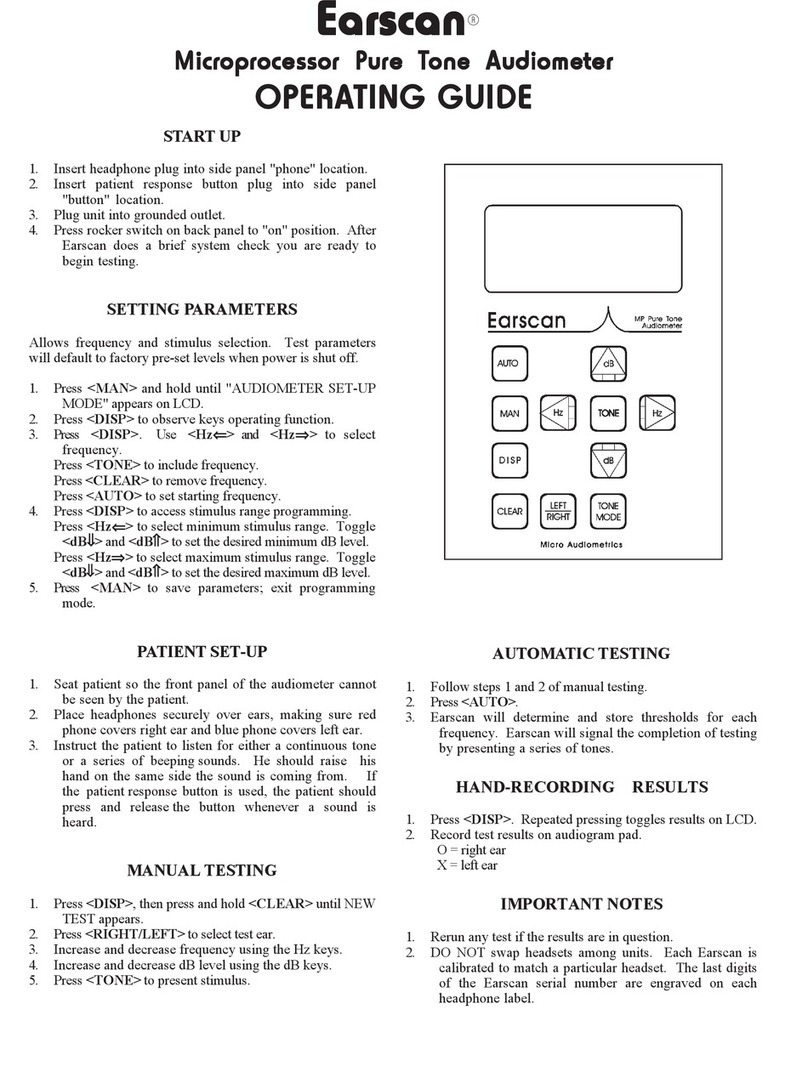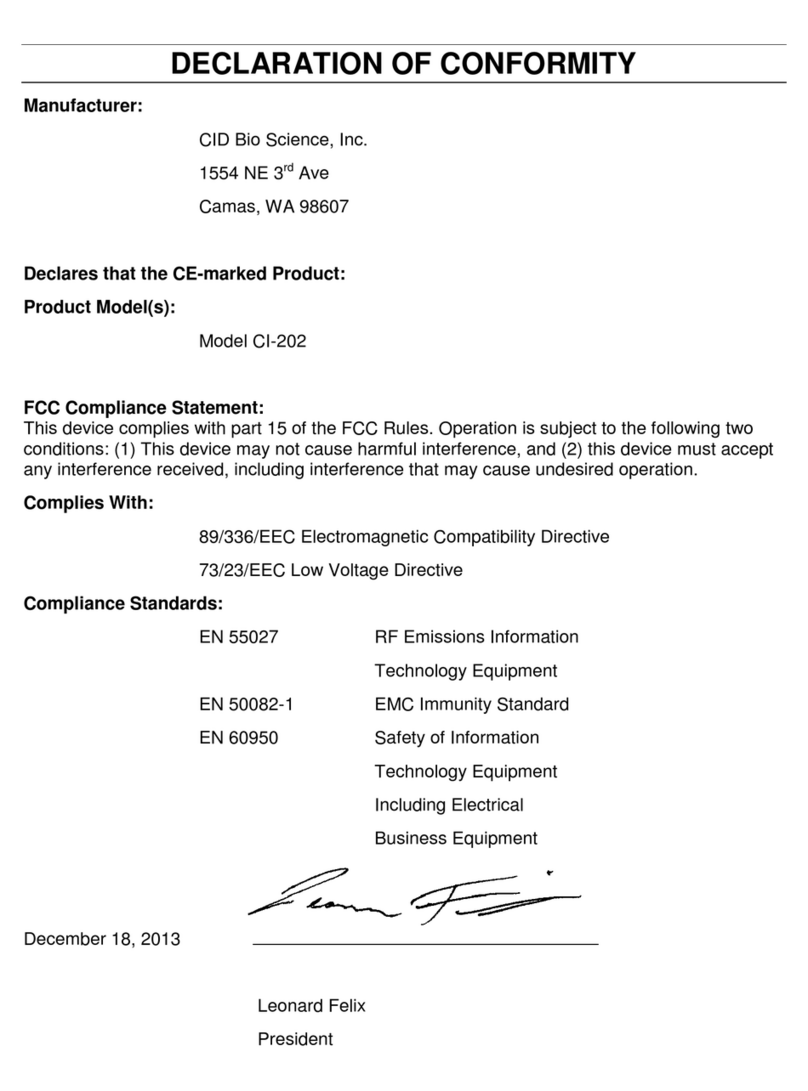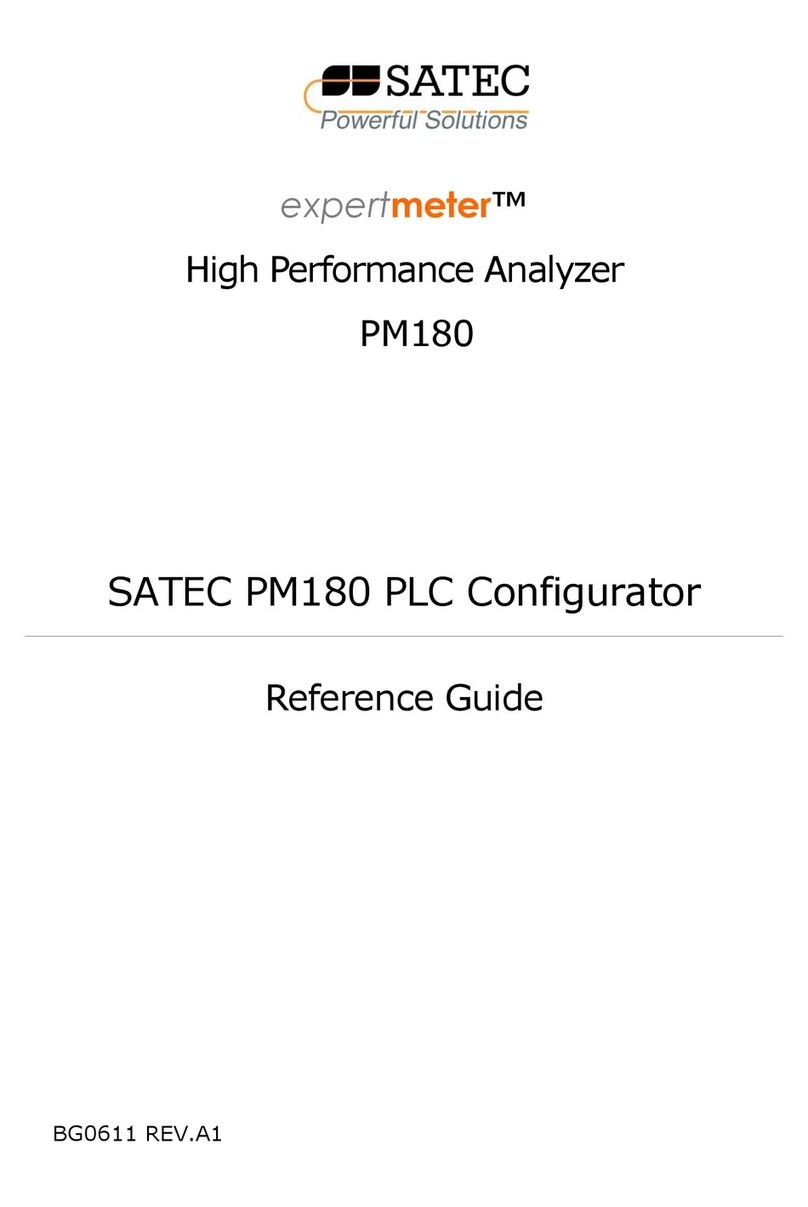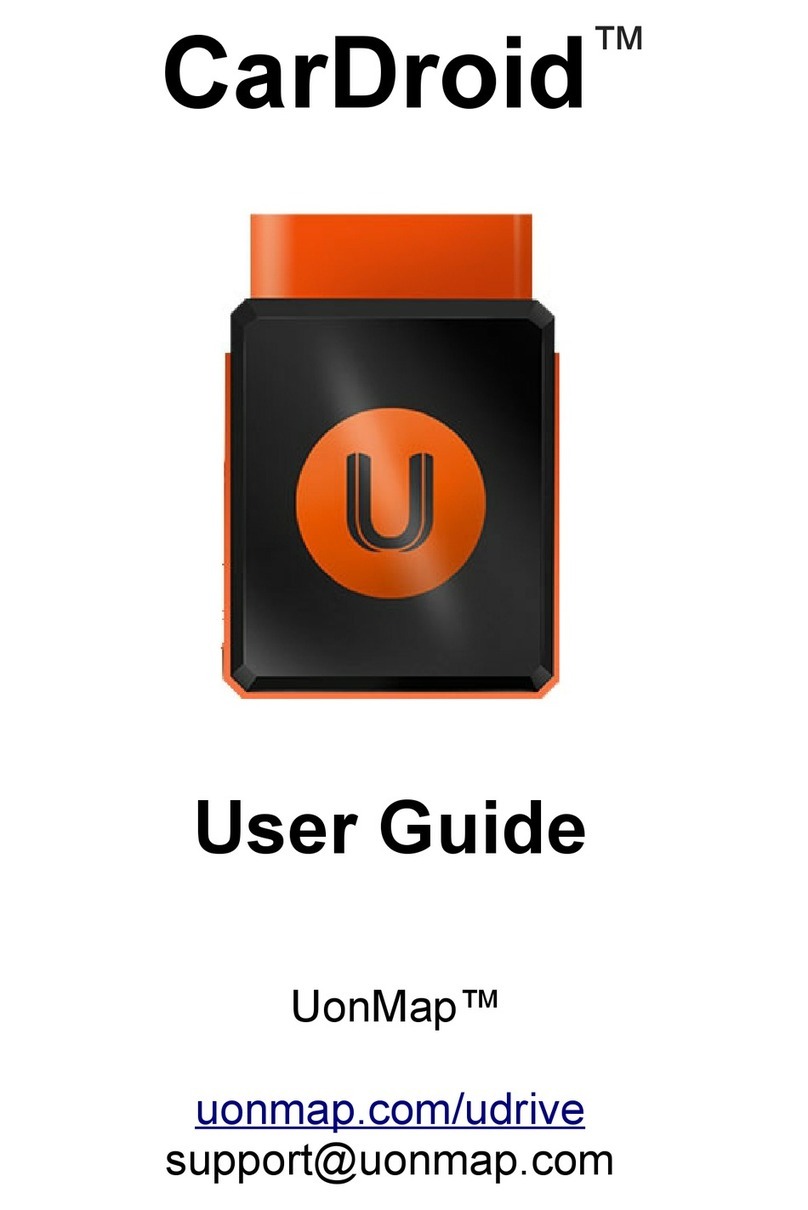Micro Audiometrics ES3 User manual

ES3
Pure Tone Audiometer
User’s Guide
Rev 1.11

2
Precautionary Notes: Earscan® 3 Audiometer
1. Use only the factory-supplied, UL approved, power adapter (wall cube)
with the Earscan® 3. Use of any other power adapter will invalidate the
warranty and may result in damage to the audiometer.
2. The Earscan® 3 is designed for use with alkaline 1.5 volt AA size batteries.
If re-chargeable batteries are used, they must be of the alkaline type. Do not
use nickel-metal hydride (NiMH) or nickel cadmium (NiCad) rechargeable
batteries.
3. When installing batteries in the Earscan® 3, you must observe the correct
polarity. If one or more cells are installed with reversed polarity, the
instrument will not operate in the battery-powered mode, and the audiometer
may be damaged.
4. The Earscan® 3 is capable of producing signal levels greater than 100 dB
SPL. Prolonged exposure to signals at these levels can result in temporary
threshold shift or permanent hearing loss. When testing in manual mode at
high HTL settings, limit signal duration to no more than 1 second.
5. If the Earscan® 3 has only external power available (low batteries or no
batteries installed), be aware that unplugging the mini DIN connector will
result in power loss and potential data loss. If it is necessary to disconnect
the mini DIN in this case (e.g., to switch from USB cable to printer cable), it is
advisable to turn the instrument off, make the cable change, then turn the
instrument back on.
6. The Earscan® 3 does not implement handshaking protocol on the serial
port. This means that the ES3 will not detect an unconnected serial port or a
‘printer not ready’ condition.
7. Data stored on Earscan® 3 SD flash memory cards should be backed up to
a PC on a regular basis to avoid potential data loss.
Earscan® is a registered trademark of Micro Audiometrics Corporation.
E·A·R®and E·A·RTONE®are registered trademarks of Aearo Company.
Microsoft®and Windows®are registered trademarks of Microsoft Corporation.
Information in this manual is believed to be accurate; however, Micro Audiometrics
Corporation assumes no responsibility for its use. Content is subject to change
without notice. No part of this manual may be reproduced without written permission.
Copyright © 2004-2007 Micro Audiometrics Corporation. PN: 95.707.111

3
Table of Contents
Introduction .........................................................................................................6
Manual Conventions ....................................................................................... 6
Keypad ........................................................................................................... 7
Menu Navigation............................................................................................. 7
Function Keys ................................................................................................. 8
Setup ....................................................................................................................9
Cable Connections ......................................................................................... 9
Power Up........................................................................................................ 9
Power Options .............................................................................................. 10
Beep Volumes .............................................................................................. 10
Talk Over ...................................................................................................... 11
Time and Date .............................................................................................. 11
Manual Audiometry ...........................................................................................12
Manual Audiometry Key Functions ............................................................... 13
Testing Procedure ........................................................................................ 14
Manual Audiometry Options ......................................................................... 14
Frequency Selection ............................................................................... 14
Other Options.......................................................................................... 15
Automatic Threshold Audiometry....................................................................16
Automatic Threshold Function Key ............................................................... 16
Test Procedure ............................................................................................. 17
Test Protocol ................................................................................................ 17
Automatic Threshold Test Error Conditions .................................................. 18
Automatic Threshold Audiometry Options .................................................... 18
Frequency Selection ............................................................................... 18
Frequency Presentation Order................................................................ 18
Other Options.......................................................................................... 19
Subject Demographics .....................................................................................20
Test Results.......................................................................................................21
Displaying Results on the LCD ..................................................................... 21
Display Results Key Functions................................................................ 22
Quantifying Hearing Loss ............................................................................. 22

4
Data Storage ......................................................................................................22
Saving Tests................................................................................................. 23
Loading Tests ............................................................................................... 23
Marking Baseline Test .................................................................................. 24
Serial Communications ....................................................................................24
Transmit Options .......................................................................................... 24
Baseline Comparisons......................................................................................25
Screen and Clock Options................................................................................25
Screen Properties ......................................................................................... 25
Power-Up Logo....................................................................................... 26
Real-Time Clock Settings ............................................................................. 26
Lock Settings.....................................................................................................27
Reset Settings ...................................................................................................27
Firmware Upgrade.............................................................................................27
Headset Management .......................................................................................28
Calibration .........................................................................................................29
Technical Specifications ..................................................................................30
Functional ‘Quick Checks’ ...............................................................................31
Trouble Shooting Guide ...................................................................................32
External Interface ..............................................................................................33
Connectors ................................................................................................... 33
Multi-purpose Connector......................................................................... 33
Headset Connector................................................................................. 34
DPU-414 Printer Switch Settings ............................................................ 34
Earscan 3 Information.......................................................................................35
Warranty.............................................................................................................36
Contact Information ..........................................................................................37

5
List of Tables
TABLE 1. POWER SETTINGS .................................................................................. 10
TABLE 2. MANUAL AUDIOMETRY KEY FUNCTIONS ................................................... 13
TABLE 3. OTHER MANUAL AUDIOMETRY OPTIONS .................................................. 15
TABLE 4. AUTOMATIC THRESHOLD AUDIOMETRY ERRORS ....................................... 18
TABLE 5. BASIC AUTOMATIC THRESHOLD TEST OPTIONS ........................................ 19
TABLE 6. ADVANCED AUTOMATIC THRESHOLD TEST OPTIONS ................................. 20
TABLE 7. SUBJECT DEMOGRAPHIC INFORMATION ................................................... 20
TABLE 8. DISPLAY RESULTS KEY FUNCTIONS......................................................... 22
TABLE 9. SCALE OF HEARING LOSS....................................................................... 22
TABLE 10. DATA TRANSMIT OPTIONS .................................................................... 24
List of Figures
FIGURE 1. ES3 KEYPAD ......................................................................................... 7
FIGURE 2. MAPPING FUNCTION KEYS TO LCD TEXT.................................................. 8
FIGURE 3. MANUAL AUDIOMETRY DISPLAY............................................................. 12
FIGURE 4. DISPLAY OF THRESHOLD ....................................................................... 13
FIGURE 5. AUTOMATIC THRESHOLD DISPLAY.......................................................... 16
FIGURE 6. AUDIOMETRIC TEST RESULTS DISPLAY................................................... 21
FIGURE 7. INFORMATION DISPLAY.......................................................................... 35

6
INTRODUCTION
The Earscan 3 model ES3 is a pure tone, full frequency, air conduction
audiometers. It provides manual/automatic threshold test capability with talk over.
The ES3 is optimized for use in hearing conservation programs. It can be PC-
controlled and optional provides data storage capability (via removable SD flash
memory card), baseline comparisons and STS/PBI calculations.
ES3 audiometers are user customizable, can be battery or AC powered, and offer
flexibility in communications. One of the most powerful ES3 features is the ability to
be updated or upgraded via a PC attached to the Internet. Using factory supplied
software, firmware updates/upgrades can be downloaded from the Micro
Audiometrics website and installed on the ES3. Micro Audiometrics will be
periodically adding new features to the ES3 firmware, and these features can be
downloaded from the Micro Audiometrics website or obtained from an authorized
Micro Audiometrics distributor.
Manual Conventions
The following conventions are used to indicate interactions with ES3:
KEY Presses appear in { }; e.g. {▲}means press the ▲key.
Basic menu navigation is done using {▲}/ {▼}and {◄}/ {►}.
Use the {Ο}key to present tones, select menu items, or select list items.
It’s the navigation key in the center of the array:
▲
◄Ο►
▼
Menu sequences appear as ⌐MENU1⌐MENU2⌐MENU3. The “⌐” symbol is used to
indicate “scroll to Menu Item and press the Οkey, or press the number key
corresponding to the Menu Item”.

7
Keypad
ES3 audiometers have a blue keypad/overlay with 10 keys, labeled 1 through 0
(see Figure 1).
Figure 1. ES3 Keypad
Menu Navigation
The ES3 menu system is designed for intuitive use. Navigating through menus is
as simple as using the {▲}, {▼}, {►}, or {◄}keys to highlight a selection and then
pressing {Ο}to make a selection. The {Menu} key is used to exit test mode and
enter the menu system, and also to move from ‘lower’ to ‘higher’ menu screens.
Pressing {Menu} while in manual audiometry mode enters the ‘top level’ of the
menu system, and if the user has navigated ‘down’ into the menu structure, each
{Menu} press will return to the next ‘higher’ menu level until the ‘top level’ menu is
reached. Menu sequences are shown assuming that the user begins at the ‘top
level’ menu.
Note: The ‘top level’ menu can always be reached by repeatedly
pressing {Menu}.
10 labeled keys
1 through 0
31 52 4
86 07 9

8
Function Keys
At times, ‘actions’ or ‘toggles’ will be displayed on the bottom line of the LCD. The
keys just below the display are then used as ‘function’keys to perform an action
(A), or to toggle between two possible parameter values (a/b).
Figure 2 illustrates how keys are mapped to actions or toggles shown on the LCD.
Figure 2. Mapping Function Keys to LCD Text
In this illustrative example, there are four ‘Actions’ (Auto, Send, Clr, and Talk)
assigned to ‘Function’ keys 1, 3, 4, and 5.Press {1} to perform action Auto, {3} to
perform the action Send, {4} to perform action Clr, and {5} to perform action Talk.
The ‘L/R’ shown above {2} indicates an L/R toggle with ‘R’ currently selected.
Pressing {2} will toggle between the two possible states, and the state selected will
be highlighted (e.g., R).
Upper screen area
displays text.
Last line may display
text OR function key
assignment; e.g.,
Auto L/RSend Clr Talk
31 52 4
86 07 9

9
SETUP
Cable Connections
ES3 audiometers can be powered by 4 AA Alkaline batteries (battery compartment
is accessible from the back of the instrument). Optionally, power from an AC
adapter or USB bus power can be supplied via the 6-pin multi-purpose “mini DIN”
connector on the top of the instrument. The AC adapter may be plugged directly
into the ES3 mini DIN socket if serial communication is not required, or it may be
plugged into the power adapter receptacle at the end of a printer cable or optional
computer interface cable (RS-232). The headset and response button cable
assembly plugs into the 15-pin connector on the top of the instrument.
Booth wall and headphone adapter cables are provided for installations that
require patching through a booth. The booth adapter cable replaces the ES3
headphone/response button cable and terminates in three ¼” phone plugs
compatible with standard booth patch panels. The headphone adapter cable
provides ¼” mono phone plugs for TDH-39 headphones.
Power Up
Press the {On} key, and the ES3 logo will scroll onto the screen unless scrolling
has been disabled (see Power Up Logo), or the instrument was last powered down
due to an inactivity time-out. When power-up initialization is completed, enter {1}
to begin a new test or enter {2} to continue a previous test automatically saved by
the ES3 at its last power down.
If you choose to begin a new test, the ES3 will prompt you to enter the Patient ID
and an Operator ID. If the Test Analysis option is installed, it will also check to see
if baseline data is available. If baseline data is found, you will be given the option
to load the data. You will then be prompted to enter patient’s gender, age, number
of hours since last noise exposure, and an Operator ID.
The manual audiometry screen will then be displayed and the instrument is ready
to begin testing.
Note: When the ES3 powers down due to an inactivity timeout or in response to
⌐TURN OFF, current test data is automatically saved to non-volatile memory. This
prevents loss of data in case a test is interrupted. When the ES3S is powered
back on, pending test data will be restored and the test can be continued, if
desired, or a new test can be started.

10
Power Options
Inactivity timeouts automatically turn off the LCD backlight and power after
selectable periods of inactivity to conserve energy and extend battery life (see
Table 1; ( ) indicates default setting).
Note: The backlight requires considerable battery power. Setting the backlight
power-down interval longer than necessary will decrease battery life when the ES3
is battery powered (see Screen Properties).
Table 1. Power Settings
AC
Backlight
⌐SETUP ⌐POWER ⌐A/C ⌐BACKLIGHT
(Never)
30 seconds
1 minute
2 minutes
5 minutes
AC
Power Down
⌐SETUP ⌐POWER ⌐A/C ⌐POWER DOWN
Never
1 minute
5 minutes
(15 minutes)
30 minutes
1 hour
Battery
Backlight
⌐SETUP ⌐POWER ⌐BATTERY ⌐BACKLIGHT
5 seconds
10 seconds
(20 seconds)
30 seconds
1 minute
Battery
Power Down
⌐SETUP ⌐POWER ⌐BATTERY ⌐POWER DOWN
15 seconds
30 seconds
(1 minute)
2 minutes
5 minutes
Beep Volumes
Key presses are silent when in test mode, but produce audible ‘beeps’ when in the
menu system. The beep volume can be set via the menu sequence ⌐SETUP ⌐BEEP
VOLUMES ⌐KEY VOLUME {Low/Medium/High}. The ES3 also produces an alert
sound when certain errors occur and to indicate the completion of an automatic
test. The volume of the alert can be set via the menu sequence ⌐SETUP ⌐BEEP
VOLUMES ⌐ALERT VOLUME {Low/Medium/High}.

11
Talk Over
Talk over mode may be entered by pressing {5} while in audiometric testing mode.
There is no specific microphone ‘opening’; sound arrives at the microphone
through various openings in the cabinet (e.g., the slot in the side). Talk over
volume may be adjusted with the {▲}, {▼}, {►}, or {◄} keys. It is recommended
that a normal speaking voice be used at a distance of 1 to 2 feet, and volume
adjustment used to compensate for hearing status of the listener. Press {1},
{Menu}, or {Ο}to exit talk over.
Time and Date
The ES3 has a battery-backed up real time clock to maintain time and date. The
clock is set at the factory prior to shipment. See section Real-Time Clock Settings
for details on how to check or set the time and date. The backup battery is a
lithium rechargeable type and will be recharged whenever ES3 power is on.
Note: If the ES3 is not powered up for many months, the battery may become
discharged. In this case, the time and date will need to be reset and the instrument
should be left powered up for some time to recharge the clock battery. Normal
instrument usage is sufficient to keep the battery fully charged.

12
MANUAL AUDIOMETRY
To insure that pending data is cleared, always begin a new test via the main menu
sequence ⌐NEW TEST to clear pending test data.
When the ES3 enters manual audiometry mode, the screen format shown in
Figure 3 will be displayed (assumes factory defaults for starting frequency and
level).
Figure 3. Manual Audiometry Display
Once a threshold has been obtained, the display will change to show the threshold
value (the ‘m’ indicates threshold was obtained via manual testing; see Figure 4).
Frequency 1000 Hz
Level 20 dB
Ear Right
Untested
Auto L/RSend Clr Talk
31 52 4
86 07 9

13
Figure 4. Display of Threshold
The threshold may be cleared (Clr) by pressing key {4} (e.g., to retest a threshold).
Only the currently-displayed threshold will be cleared.
The test ear, signal mode, starting frequency and starting level are all user
selectable, so these values may differ from the ones shown. The example shown
indicates that threshold of 20 dB has been obtained for the right ear at 1000 Hz.
Manual Audiometry Key Functions
Table 2 lists the functions of ES3 keys that are active in the manual audiometry
mode. The last column indicates the action of the function keys.
Table 2. Manual Audiometry Key Functions
{◄}/{►} Select next lower/higher enabled frequency (Hz)
{▲}/{▼} Increase/decrease level by current step size (dB)
{1} Auto Exit manual test mode and enter automatic test mode
{2} L/R Toggle between Left and Right ear, or among Left, Right and
Binaural if binaural testing is enabled
{3} Send Send the test data to computer or printer
{4} Clr Clear the current threshold
{5} Talk Exit test mode and enters talk over mode
{Menu} Exits manual test mode and enters the menu system
Frequency 1000 Hz
Level 20m dB
Ear Right
Auto L/RSend Clr Talk
31 52 4
86 07 9

14
Testing Procedure
1) Instruct the patient to raise his/her hand or press the patient response button
(if available) whenever a tone is heard.
2) Position the headphones over the patient’s ears (Red over Right ear, Blue
over Left ear).
3) Press {2} if necessary to toggle to the desired test ear.
4) Select the test frequency using the {◄}/ {►}keys.
5) Use the {▲}/ {▼}keys to adjust the hearing level and the {Ο}key to
present the stimulus to the selected ear. When testing with Continuous
signals, stimulus duration should be about 1 second; the minimum
duration allowed is 200 ms.
6) Continue using the {▲} / {▼}and {Ο}to present stimuli consistent with the
test paradigm being used (typically Hughson-Westlake) until threshold is
determined.
7) Use the {◄}/ {►}keys to select the next frequency to test.
8) Repeat steps 4 through 7 until threshold has been determined for each
frequency for the selected ear.
9) Change the test Ear by pressing {2}.
10) Repeat steps 4 through 8 until threshold has been determined for each
frequency for the second ear.
Manual Audiometry Options
Frequency Selection
Note that the set of test frequencies selected for manual audiometry will also be
used during automatic threshold testing. By default the frequency set includes
250, 500, 1000, 2000, 3000, 4000, 6000, and 8000 Hz, plus the 1k/Validity check.
The 1k/Validity check is mainly used during an automatic threshold exam, but can
also be tested during a manual exam if desired.
The frequency set to be used for manual or automatic threshold testing may be
viewed or modified via the menu sequence ⌐SETUP ⌐AUDIOMETRY SETUP
⌐FREQUENCIES. The display will show the list of available test frequencies and
there will be a check mark (√) next to the ones currently selected for testing. Use
the {►}, {▲}, {▼}and {◄}keys to move the highlight to a frequency to select or
deselect for testing, and press {Ο}to toggle between ‘selected’ and ‘deselected’.
Repeat this process as necessary to select or deselect other frequencies.
Once selections are completed, press {Menu} to exit frequency selection mode
and return to the menu system.

15
Other Options
Additional manual audiometry options listed in Table 3 may be accessed via the
menu sequence ⌐SETUP ⌐AUDIOMETRY SETUP ⌐MANUAL AUDIOMETRY. To change an
option, highlight the option to modify using the {►}, {▲}, {▼}and {◄}keys, and
press {Ο}. Use the {►}, {▲}, {▼}and {◄}keys to select the desired setting for
the option, and press {Ο}.
Table 3. Other Manual Audiometry Options
Ear Ear to be tested first. Left, (Right)
Starting Level Initial level when new test is
started 10, 15, (20), 25, 30, 35, 40
Starting
Frequency
Initial frequency when
entering manual test mode
125, 250, 500, (1000), 1500,
2000, 3000, 4000, 6000, 8000,
1k/V
Tone Mode Stimulus mode (Pulsed), Continuous
Increment
Amount Increment step size (5), 10, 20
Decrement
Amount Decrement step size 5, (10), 20
Binaural
Stimulus
Enable presentation to both
ears simultaneously (No), Yes

16
AUTOMATIC THRESHOLD AUDIOMETRY
To insure that pending data is cleared, always begin a new test via the main menu
sequence ⌐NEW TEST to clear pending test data.
The automatic threshold test option performs a modified Hughson-Westlake test.
Figure 5 shows the display format used for Automatic Threshold tests. This
example indicates that a threshold of 25 dB was registered in automatic test mode
(indicated by “a”) for 3000 Hz at the left ear.
Figure 5. Automatic Threshold Display
Automatic Threshold Function Key
Pressing {1} (Man) during an automatic threshold exam will stop the test and return
the ES3 to the manual audiometry mode. Note that exiting the test does not clear
test data. The test may be re-entered and continued from the point at which it was
interrupted.
Frequency 3000 Hz
Level 25a dB
Ear Left
Man
31 52 4
86 07 9

17
Test Procedure
1) Instruct the patient to press the response button whenever a tone is heard.
2) Position the headphones over the patient’s ears.
3) From the manual audiometry screen, press key {1} to begin the automatic
threshold exam.
Test Protocol
1) The automatic test begins at the level and frequency indicated in the
automatic threshold audiometry settings.
If the Faster Method setting is selected:
The stimulus increment size is set to the Gross Increment size in the
automatic threshold audiometry settings. The increment size remains at
this setting until the first response by the patient to a stimulus. After the
first response, the increment step size is set to the Increment Amount in
the automatic threshold settings. The stimulus decrement size is set to
the Gross Decrement size in the automatic threshold audiometry
settings. The decrement size will remain at this setting until the first
negative response by the patient to a stimulus. After the first negative
response, the decrement size is set to the Decrement Amount in the
automatic threshold settings.
If the Faster Method setting is not selected:
The stimulus increment size is set to the Increment Amount and the
decrement size is set to the Decrement Amount in the automatic
threshold settings.
2) After each stimulus presentation, ES3 will either decrease the intensity
level by the decrement size if the patient responded or increment the
intensity level by the increment size if the patient did not respond.
3) The number of consecutive ascending positive responses at a given level
is selectable in the automatic threshold audiometry settings. An ascending
positive response is a positive response to a stimulus presentation that
immediately follows a negative response to the previous stimulus
presentation.
4) If the stimulus is presented at the maximum level for a given frequency and
a negative response is received by the ES3, the threshold for the
frequency is set to a No Response (NR) and the test continues with the
next frequency selected for testing.
5) Testing for the next frequency in the test sequence will automatically start
at an intensity level 10 dB HTL greater than the threshold for the previous
frequency. However, the test level will not exceed the maximum starting
level contained in the Level Override setting in the automatic threshold
audiometry settings. Additionally, if both the test storage and baseline
comparison upgrades are installed, the Use Baseline setting specifies that
testing will begin at the threshold for the baseline test if one exists and is
loaded.

18
6) After testing at all the selected frequencies for the ear, the ES3 will
examine the other ear to see if testing has been completed for each
frequency. If the opposite ear has not been tested, ES3 will select the
opposite ear, and begin testing in the manner described beginning with
step 1. If both ears have been tested, the test is complete and ES3 will
return to the manual audiometry mode.
Automatic Threshold Test Error Conditions
If an error is encountered during an automatic threshold test, the ES3 will stop the
test and indicate the error condition. The operator may re-instruct the patient via
talk over mode and resume testing, or return to manual audiometry mode. Table 4
lists the error conditions that the ES3 detects.
Table 4. Automatic Threshold Audiometry Errors
Button Held Patient is holding down response button.
False Response Patient pressed response button outside the valid response
“window” or when no tone was presented.
Inconsistent
Results
A valid threshold was not obtained. Testing stopped at the
point where the error occurred.
Validity Error The 1k and 1k/V thresholds differ by more than 5 dB.
Automatic Threshold Audiometry Options
Frequency Selection
Frequencies used during automatic threshold testing are the same as those for a
manual test (see Selecting Frequencies).
Frequency Presentation Order
Frequency presentation order may be changed via the menu sequence ⌐SETUP
⌐AUDIOMETRY SETUP ⌐AUTO THRESHOLD ⌐FREQUENCY ORDER. The default sequence
is 1k/V, 500, 1000, 2000, 3000, 4000, 6000, and 8000 Hz. Only those frequencies
selected for testing will be used.
To change presentation order, move the highlight with the {◄} / {►}or {▲}/ {▼}
keys and press {Ο}to select a frequency. Move it to any position in the list using
the {◄} / {►}or {▲}/ {▼}keys, and press the {Ο}key to place it at that position.
When all frequencies are in the desired presentation order, press {Menu} to exit.

19
Other Options
Basic automatic threshold test options (see Table 5)are selectable via the menu
sequence ⌐SETUP ⌐AUDIOMETRY SETUP ⌐AUTO THRESHOLD.
Table 5. Basic Automatic Threshold Test Options
Ear Starting ear for automatic
threshold exam Left, (Right), Better Ear
Frequency
Order Frequency presentation order 1k/V, 500, 1000, 2000,
3000, 4000, 6000, 8000,
Starting Level Starting level for automatic
threshold test 10, 15, 20, 25, (30), 35, 40
Increment
Amount Level increment size (5), 10, 20, 30
Decrement
Amount Level decrement size 5, (10), 20, 30
Gross
Increment
Increment step size to use until
positive response has been
registered
5, 10, (20), 30
Gross
Decrement
Decrement step size to use until
negative response has been
registered
5, 10, (20), 30
Advanced automatic threshold test options (see Table 6)are selectable via the
menu sequence ⌐SETUP ⌐AUDIOMETRY SETUP ⌐AUTO THRESHOLD ⌐MISCELLANEOUS.

20
Table 6. Advanced Automatic Threshold Test Options
Level Override
Maximum starting level when
changing frequency during
automatic threshold exam.
40, 45, 50, 55, 60,
(65), 70
Faster Method Should gross increments and
decrements be used? No, (Yes)
Stop On Inc.
Should test be stopped if a
reliable threshold cannot be
determined?
No, (Yes)
Max Presentations
Maximum stimuli allowed per
frequency before reporting
‘inconsistent’ error.
15, (20), 25, 30,
35, 40
Use Baseline (requires
test storage & baseline
upgrades)
Should baseline thresholds be
used to determine initial test
level?
No, (Yes)
1k/V Test Both Ears Should 1k/Validity be tested for
both ears? No, (Yes)
Max False Responses
Maximum ‘false responses’
allowed before reporting an
error.
1, 2, 3, 4, (5), 10
Ascending Responses
Req
Number of consecutive
ascending responses required
to determine threshold.
1, (2), 3, 4, 5
SUBJECT DEMOGRAPHICS
Subject demographic information can be stored along with threshold information on
the ES3 with the Test Storage upgrade. Demographic information can be entered
at any time via the menu sequence ⌐DEMOGRAPHIC INFO, and automatic prompts for
demographic information will appear when starting a new test.
Table 7 lists the demographic information that is stored. Numeric demographic
information is entered via the number keys. Gender is entered using the scroll
keys.
Table 7. Subject Demographic Information
Patient ID Up to 21 digits
Age 1 to 99
Gender Male or Female
Last Noise Exposure Hours since significant noise exposure: 1 to 99
Operator ID Up to 21 digits
This manual suits for next models
1
Table of contents
Other Micro Audiometrics Measuring Instrument manuals
Popular Measuring Instrument manuals by other brands

LI-COR
LI-COR LI-7500 instruction manual

Smart Electronic
Smart Electronic Smartmeter C10 user manual

Schaller
Schaller humimeter BLL operating manual
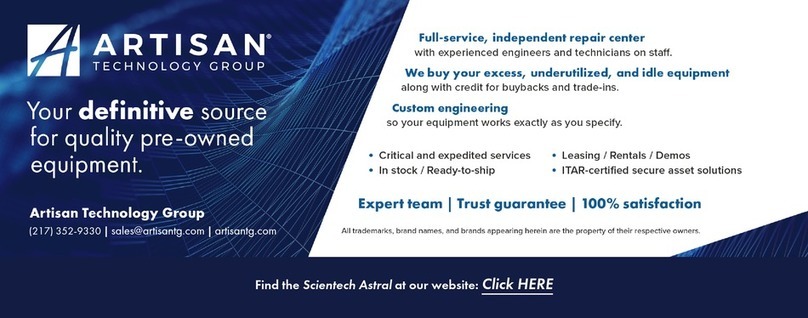
ScienTECH
ScienTECH AC2500 Setup and operating procedures

YSI
YSI MultiLab 4010-3W quick start guide

Sensortechnik Meinsberg
Sensortechnik Meinsberg LF 39 operating instructions