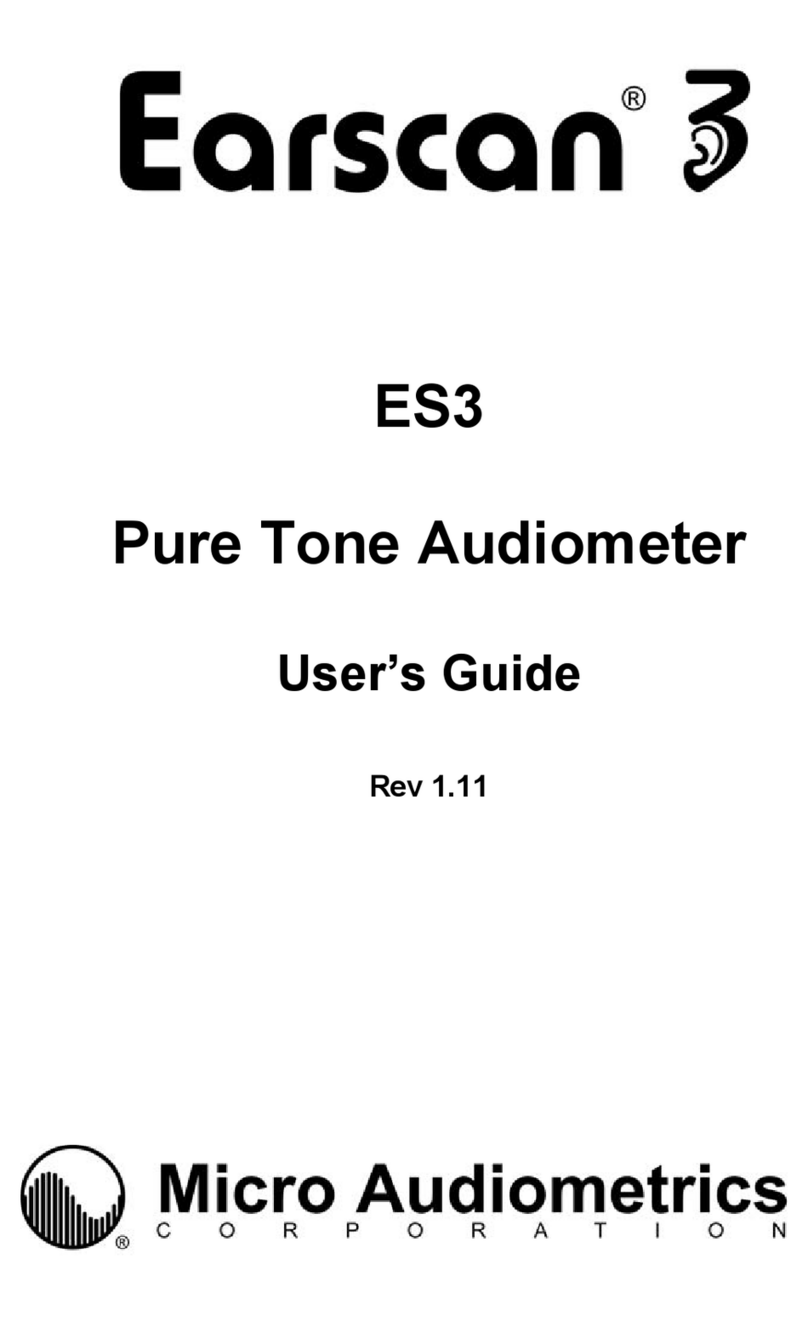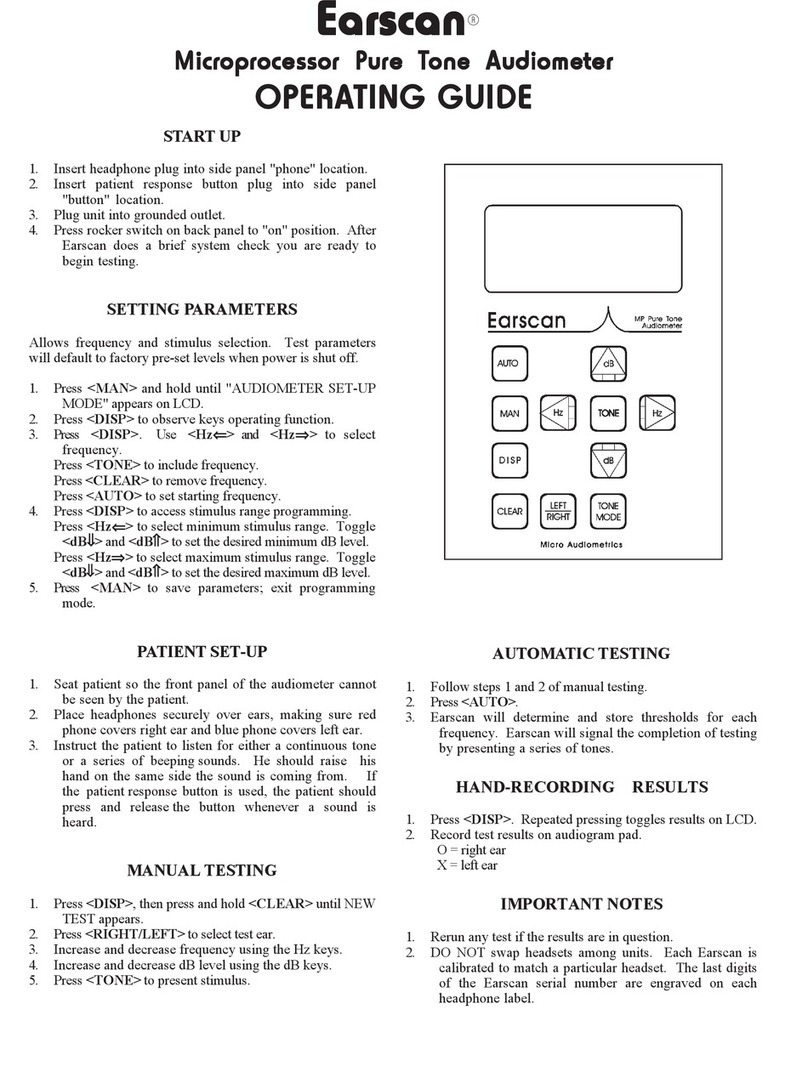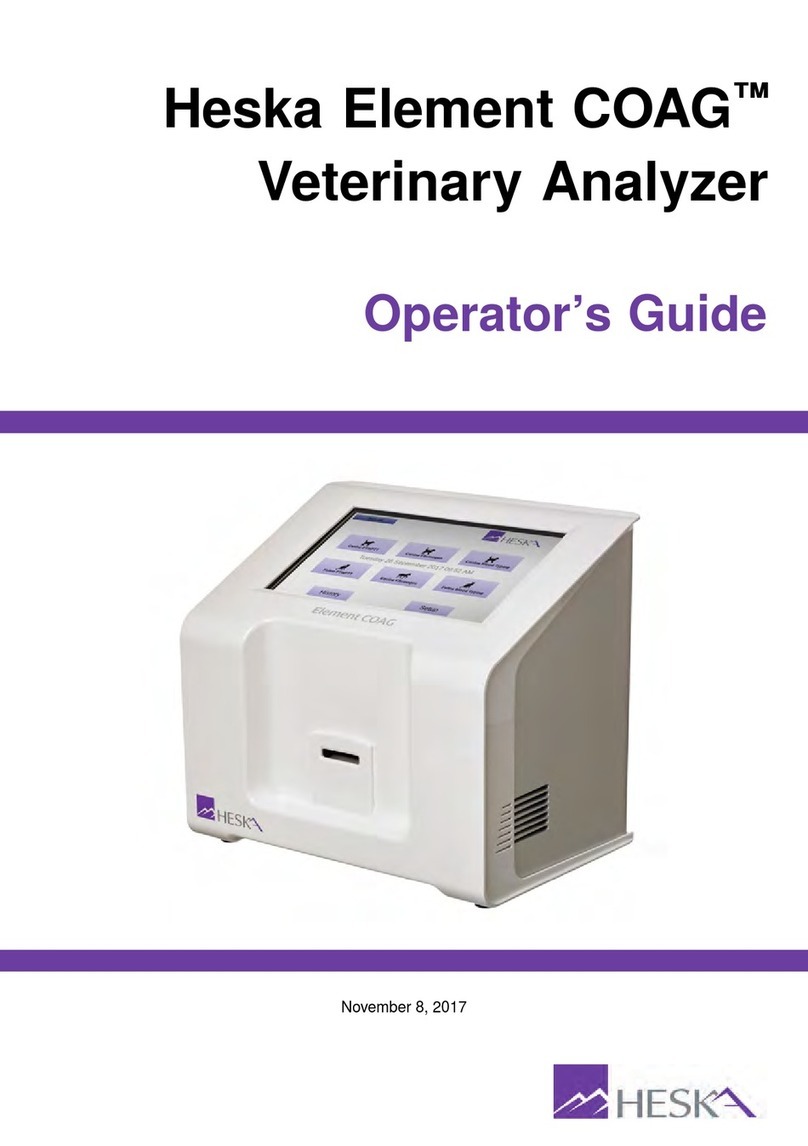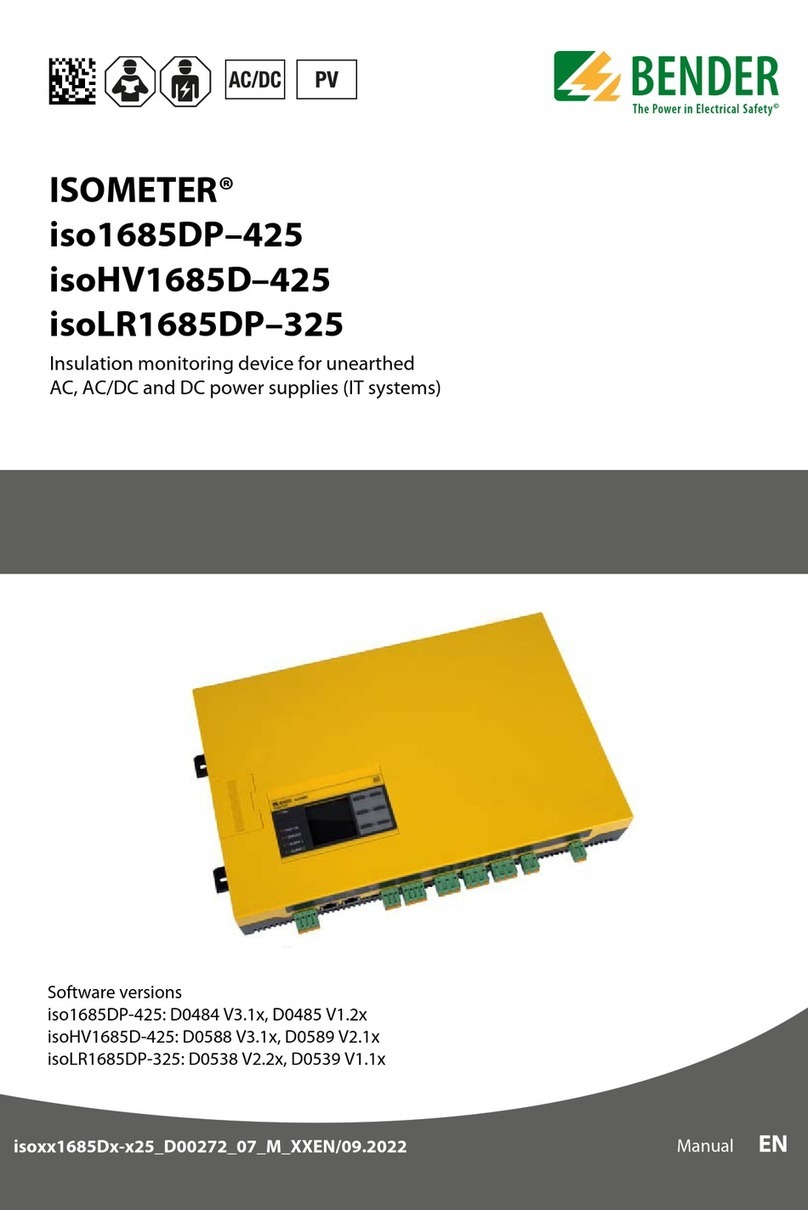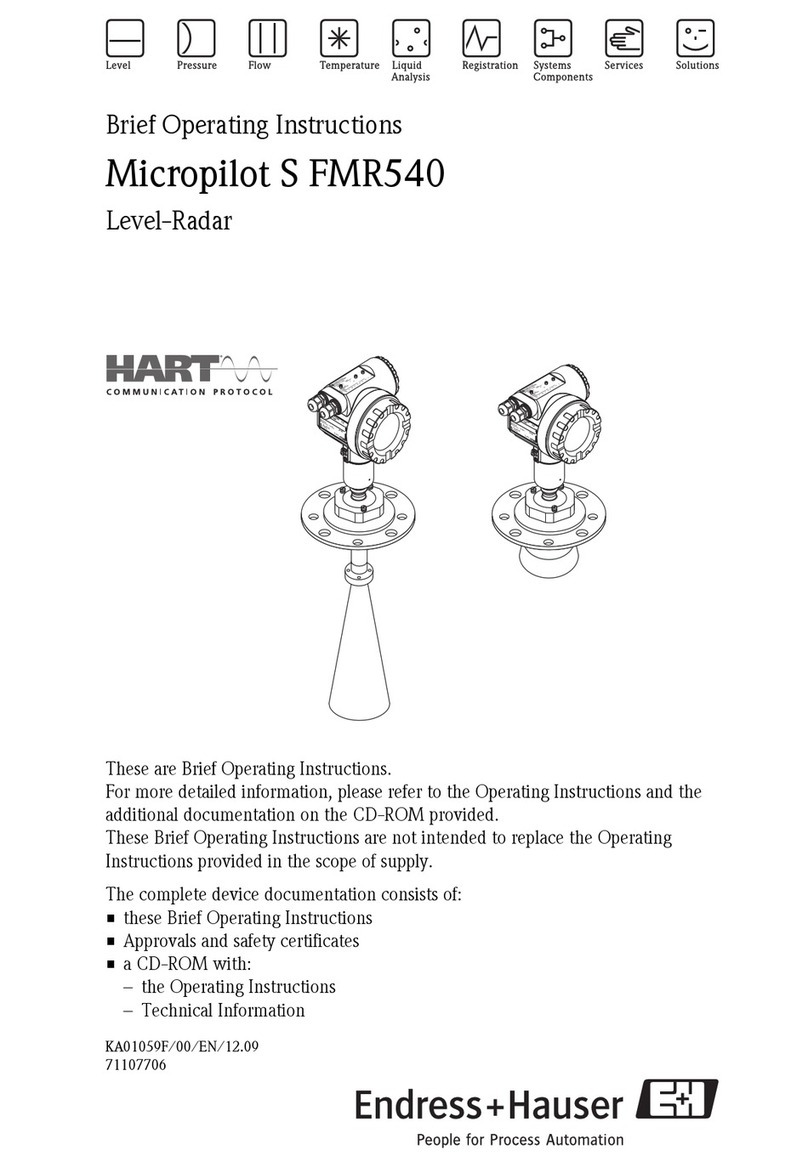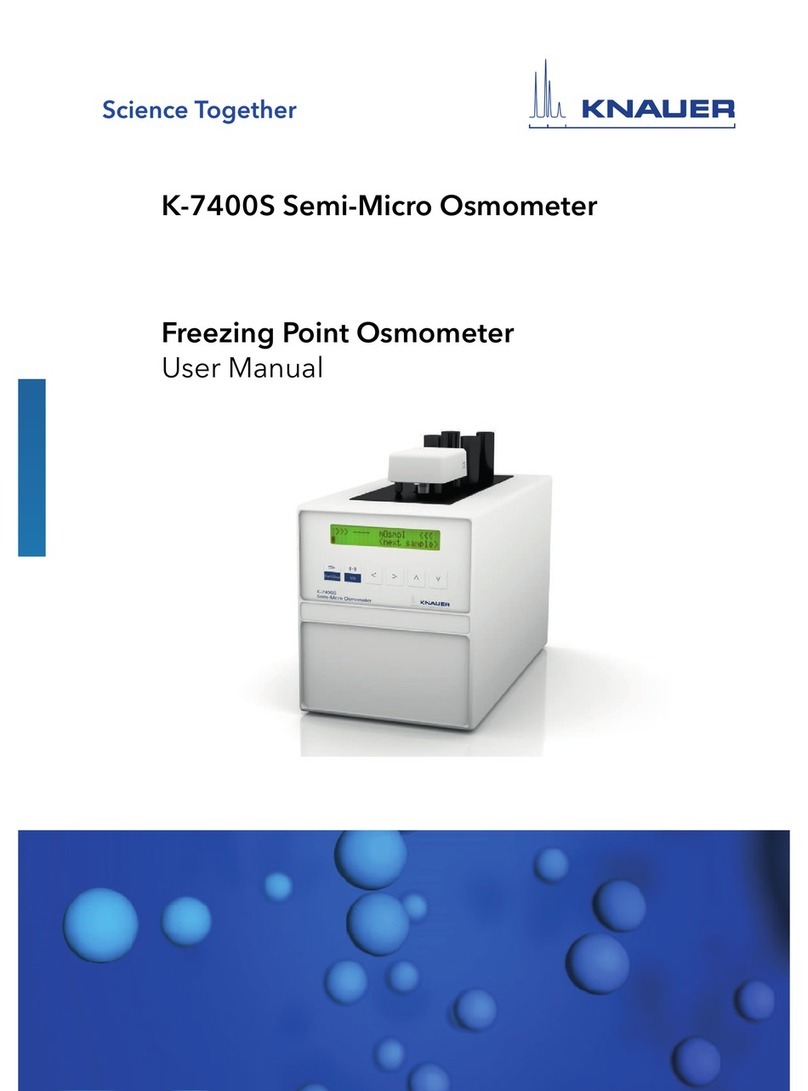Micro Audiometrics ES3S User manual

ES3S
Pure Tone Audiometer
User’s Guide
Rev 1.12

2
Precautionary Notes: Earscan® 3S Audiometer
1. Use only the factory-supplied, UL approved, power adapter (wall
cube) with the ES3S. Use of any other power adapter will invalidate
the warranty and may result in damage to the audiometer.
2. The ES3S is designed for use with alkaline 1.5 volt AA size
batteries. If re-chargeable batteries are used, they must be of the
alkaline type. Do not use nickel-metal hydride (NiMH) or nickel
cadmium (NiCad) rechargeable batteries.
3. When installing batteries in the ES3S, you must observe the
correct polarity. If one or more cells are installed with reversed
polarity, the instrument will not operate in the battery-powered mode,
and the audiometer may be damaged.
4. The ES3S is capable of producing signal levels greater than 100 dB
SPL. Prolonged exposure to signals at these levels can result in
temporary threshold shift or permanent hearing loss. When testing
in manual mode at high HTL settings, limit signal duration to no more
than 1 second.
5. If the ES3S has only external power available (low batteries or no
batteries installed), be aware that unplugging the mini DIN connector
will result in power loss and potential data loss. If it is necessary to
disconnect the mini DIN in this case (e.g., to switch from USB cable
to printer cable), it is advisable to turn the instrument off, make the
cable change, then turn the instrument back on.
6. The ES3S does not implement handshaking protocol on the serial
port. This means that it will not detect an unconnected serial port or
a ‘printer not ready’ condition.
Earscan® is a registered trademark of Micro Audiometrics Corporation.
E·A·R®and E·A·RTONE®are registered trademarks of Aearo Company.
Information in this manual is believed to be accurate; however, Micro Audiometrics
Corporation assumes no responsibility for its use. Content is subject to change
without notice. No part of this manual may be reproduced without written permission.
Copyright © 2004-2007 Micro Audiometrics Corporation. PN: 95.706.112
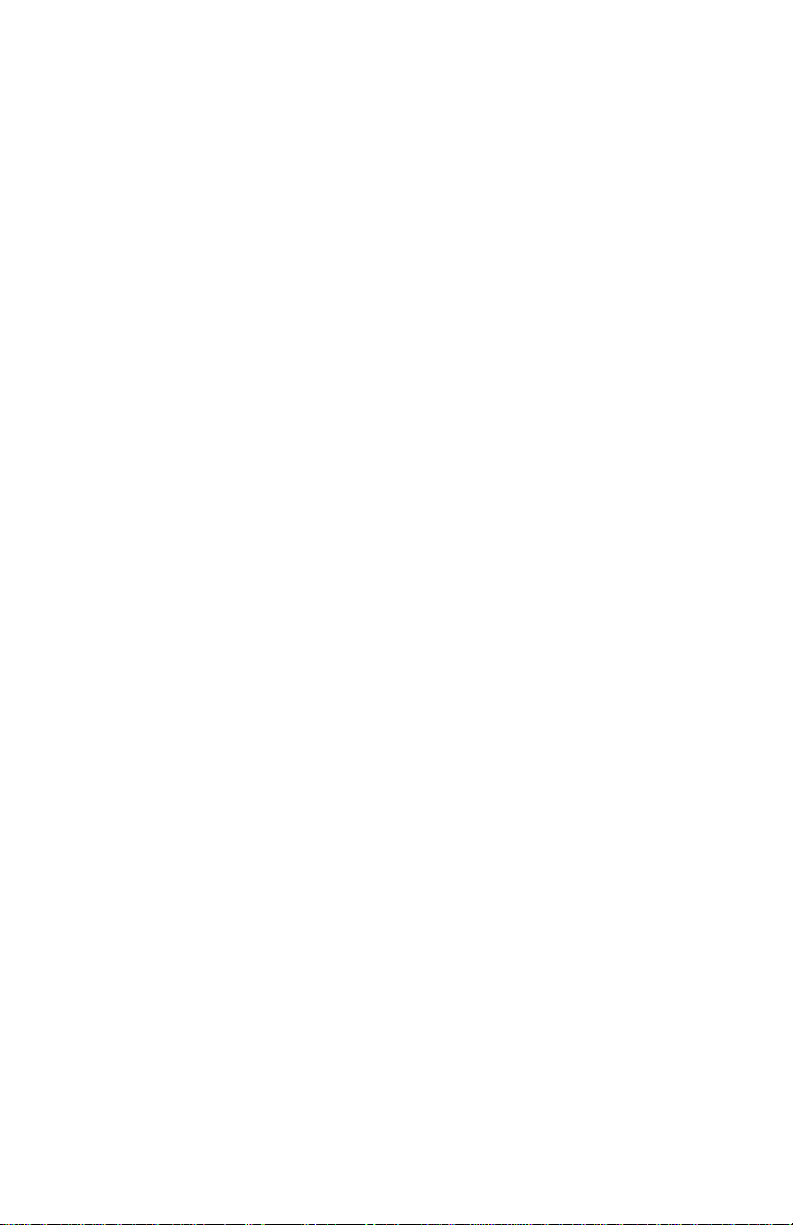
3
Table of Contents
Introduction ........................................................................................................ 6
Manual Conventions ....................................................................................... 6
Keypad ........................................................................................................... 7
Menu Navigation............................................................................................. 7
Function Keys ................................................................................................. 8
Setup ................................................................................................................... 9
Cable Connections ......................................................................................... 9
Power Up........................................................................................................ 9
Power Options .............................................................................................. 10
Beep Volumes .............................................................................................. 10
Talk Over ...................................................................................................... 11
Time and Date .............................................................................................. 11
Manual Audiometry .......................................................................................... 12
Manual Audiometry Key Functions ............................................................... 13
Testing Procedure ........................................................................................ 14
Manual Audiometry Options ......................................................................... 14
Frequency Selection ............................................................................... 14
Other Options.......................................................................................... 15
Automatic Screening Audiometry................................................................... 16
Automatic Screening Function Key............................................................... 17
Testing Procedure ........................................................................................ 17
Automatic Screening Audiometry Options .................................................... 17
Frequency Selection ............................................................................... 17
Level Selection........................................................................................ 17
Sequence Direction................................................................................. 18
Ear to Test First....................................................................................... 18
Test Results...................................................................................................... 18
Displaying Results on the LCD ..................................................................... 18
Display Results Key Functions................................................................ 19
Quantifying Hearing Loss ............................................................................. 19
Serial Communications ................................................................................... 20
Transmit Options .......................................................................................... 20

4
Screen and Clock Options............................................................................... 20
Screen Properties ......................................................................................... 21
Power-Up Logo............................................................................................. 21
Real-Time Clock Settings ............................................................................. 21
Lock Settings.................................................................................................... 22
Reset Settings .................................................................................................. 22
Firmware Upgrade............................................................................................ 22
Headset Management ...................................................................................... 23
Calibration ........................................................................................................ 24
Technical Specifications ................................................................................. 25
Functional ‘Quick Checks’ .............................................................................. 26
Trouble Shooting Guide .................................................................................. 27
External Interface ............................................................................................. 28
Connectors ................................................................................................... 28
Multi-purpose Connector......................................................................... 28
Headset Connector................................................................................. 29
DPU-414 Printer Switch Settings ............................................................ 29
Earscan 3 Information...................................................................................... 30
Warranty............................................................................................................ 31
Contact Information ......................................................................................... 32

5
List of Tables
TABLE 1. POWER SETTINGS .................................................................................. 10
TABLE 2. MANUAL AUDIOMETRY KEY FUNCTIONS ................................................... 13
TABLE 3. OTHER MANUAL AUDIOMETRY OPTIONS .................................................. 15
TABLE 4. DISPLAY TEST RESULTS KEY FUNCTIONS ................................................ 19
TABLE 5. SCALE OF HEARING LOSS....................................................................... 19
TABLE 6. DATA TRANSMIT OPTIONS ...................................................................... 20
List of Figures
FIGURE 1. KEYPAD................................................................................................. 7
FIGURE 2. MAPPING FUNCTION KEYS TO LCD TEXT.................................................. 8
FIGURE 3. MANUAL AUDIOMETRY DISPLAY............................................................. 12
FIGURE 4. DISPLAY OF THRESHOLD ....................................................................... 13
FIGURE 5. SCREENING AUDIOMETRY DISPLAY ........................................................ 16
FIGURE 6. AUDIOMETRIC TEST RESULTS DISPLAY................................................... 18
FIGURE 7. INFORMATION DISPLAY.......................................................................... 30

6
INTRODUCTION
The Earscan 3 model ES3S is a pure tone, full frequency air conduction
audiometers with talk over. It provides manual/automatic screening and manual
threshold test capability. Options are available which provide higher nominal test
levels (100 dB vs. 80 dB HTL, respectively) and the capability to support dual
headsets.
The ES3S is an easy to use audiometer with considerable functionality. It is user
customizable, can be battery or AC powered, and offers flexibility in
communications. One of the most powerful features of the instrument is the ability
to be updated or upgraded via a PC attached to the Internet. Using factory
supplied software, firmware updates/upgrades can be downloaded from the Micro
Audiometrics website and installed on the ES3S. Micro Audiometrics will be
periodically adding new features to the firmware, and these features can be
downloaded from the Micro Audiometrics website or obtained from an authorized
Micro Audiometrics distributor.
Manual Conventions
The following conventions are used to indicate interactions with ES3S:
KEY Presses appear in { }; e.g. {▲}means press the ▲key.
Basic menu navigation is done using {▲}/ {▼}and {◄}/ {►}.
Use the {Ο}key to present tones, select menu items, or select list items.
It’s the navigation key in the center of the array:
▲
◄Ο►
▼
Menu sequences appear as ⌐MENU1⌐MENU2⌐MENU3. The “⌐” symbol is used to
indicate “scroll to Menu Item and press the Οkey”.
Use {◄}/ {►}to select digit position and {▲}/ {▼} to scroll through digits when
entering time, date, and ID numbers.

7
Keypad
The ES3S audiometers have a green keypad/overlay and 5 unlabeled keys (see
Figure 1). The numbers in outline (e.g., ) are used to represent key positions
for reference purposes.
Figure 1. Keypad
Menu Navigation
The menu system is designed for intuitive use. Navigating through menus is as
simple as using the {▲}, {▼}, {►}, or {◄}keys to highlight a selection and then
pressing {Ο}to make a selection. The {Menu} key is used to exit test mode and
enter the menu system, and also to move from ‘lower’ to ‘higher’ menu screens.
Press {Menu} while in manual audiometry mode to enter the ‘top level’ of the menu
system. If the user has navigated ‘down’ into the menu structure, each {Menu}
press will return to the next ‘higher’ menu level until the ‘top level’ menu is reached.
Menu sequences shown in this guide assume that the user begins at the ‘top level’
menu.
Note: The ‘top level’ menu can always be reached
by repeatedly pressing {Menu}.
ES3S
5 unlabeled keys
Numbers indicate
Key positions

8
Function Keys
At times, ‘actions’ or ‘toggles’ will be displayed on the bottom line of the LCD. The
keys just below the display are then used as ‘function’keys to perform an action
(A), or to toggle between two possible parameter values (a/b).
Figure 2 illustrates how keys are mapped to actions or toggles shown on the LCD.
Figure 2. Mapping Function Keys to LCD Text
In this illustrative example, there are four ‘Actions’ (Auto, Send, Clr, and Talk)
assigned to ‘Function’ keys , , , and .Press { } to perform action Auto,
{}to perform the action Send, { } to perform action Clr, and { } to perform
action Talk. The ‘L/R’ shown above { } indicates an L/R toggle with ‘R’ currently
selected. Pressing {}will toggle between the two possible states, and the state
selected will be highlighted (e.g., R).
Upper screen area
displays text.
Last line may display
text OR function key
assignment; e.g.,
Auto L/RSend Clr Talk

9
SETUP
Cable Connections
ES3S audiometers can be powered by 4 AA Alkaline batteries (battery
compartment is accessible from the back of the instrument). Optionally, power
from an AC adapter or USB bus power can be supplied via the 6-pin multi-purpose
“mini DIN” connector on the top of the instrument. The AC adapter may be
plugged directly into the ES3S mini DIN socket if serial communication is not
required, or it may be plugged into the power adapter receptacle at the end of a
printer cable or optional computer interface cable (RS-232). The headset and
response button cable assembly plugs into the 15-pin connector on the top of the
instrument.
For installations that require patching through a booth wall, optional booth adapter
and headphone adapter cables are available. The booth adapter cable replaces
the headphone/response button cable and terminates in three ¼” phone plugs
compatible with standard booth patch panels. The headphone adapter cable
provides ¼” mono phone plugs for TDH-39 headphones.
Power Up
Press the {On} key, and the ES3 logo will scroll onto the screen unless scrolling
has been disabled (see Power Up Logo), or the instrument was last powered down
due to an inactivity time-out. When power-up initialization is completed, enter {1}
to begin a new test or enter {2} to continue a previous test automatically saved by
the ES3 at its last power down.
If you choose to begin a new test, the ES3S will prompt you to enter the Patient ID
and an Operator ID. The manual audiometry screen will then be displayed and the
instrument is ready to begin testing.
Note: When the ES3S powers down due to an inactivity timeout or in response to
⌐TURN OFF, current test data is automatically saved to non-volatile memory. This
prevents loss of data in case a test is interrupted. When the ES3S is powered
back on, pending data will be restored and the test can be continued, if desired, or
a new test can be started.

10
Power Options
Inactivity timeouts automatically turn off the LCD backlight and power after
selectable periods of inactivity to conserve energy and extend battery life (see
Table 1; ( ) indicates default setting).
Note: The backlight requires considerable battery power. Setting the backlight
power-down interval longer than necessary will decrease battery life when the
ES3S is battery powered (see Screen Properties).
Table 1. Power Settings
AC
Backlight
⌐SETUP ⌐POWER ⌐A/C ⌐BACKLIGHT
(Never)
30 seconds
1 minute
2 minutes
5 minutes
AC
Power Down
⌐SETUP ⌐POWER ⌐A/C ⌐POWER DOWN
Never
1 minute
5 minutes
(15 minutes)
30 minutes
1 hour
Battery
Backlight
⌐SETUP ⌐POWER ⌐BATTERY ⌐BACKLIGHT
5 seconds
10 seconds
(20 seconds)
30 seconds
1 minute
Battery
Power Down
⌐SETUP ⌐POWER ⌐BATTERY ⌐POWER DOWN
15 seconds
30 seconds
(1 minute)
2 minutes
5 minutes
Beep Volumes
Key presses are silent when in test mode, but produce audible ‘beeps’ when in the
menu system. The volume of these beeps can be set via the menu sequence
⌐SETUP ⌐BEEP VOLUMES ⌐KEY VOLUME {Low/Medium/High}. The ES3S also
produces an alert sound when certain errors occur and to indicate the completion
of an automatic test. The volume of this alert can be set via the menu sequence
⌐SETUP ⌐BEEP VOLUMES ⌐ALERT VOLUME {Low/Medium/High}.

11
Talk Over
Talk over mode may be entered by pressing { } while in audiometric testing mode.
There is no specific microphone ‘opening’; sound arrives at the microphone
through other openings in the cabinet (e.g., the slot in the side). Talk over volume
may be adjusted with the {◄} / {►} keys. It is recommended that a normal
speaking voice be used at a distance of 1 to 2 feet, and volume adjustment used to
compensate for hearing status of the listener. Press {1}, {Menu}, or {Ο}to exit talk
over.
Time and Date
The ES3 has a battery-backed up real time clock to maintain time and date. The
clock is set at the factory prior to shipment. See section Real-Time Clock Settings
for details on how to check or set the time and date. The backup battery is a
lithium rechargeable type and will be recharged whenever ES3 power is on.
Note: If the ES3 is not powered up for many months, the battery may become
discharged. In this case, the time and date will need to be reset and the instrument
should be left powered up for some time to recharge the clock battery. Normal
instrument usage is sufficient to keep the battery fully charged.

12
MANUAL AUDIOMETRY
To insure that pending data is cleared, always begin a new test via the main menu
sequence ⌐NEW TEST to clear pending test data.
When the ES3S enters the manual audiometry mode, the screen format shown in
Figure 3 will be displayed (assumes factory defaults for starting frequency and
level).
Figure 3. Manual Audiometry Display
Once a threshold has been obtained, the display will change to show the threshold
value (the ‘m’ indicates threshold was obtained via manual testing).
Frequency 1000 Hz
Level 20 dB
Ear Right
Untested
Auto L/RSend Clr Talk

13
Figure 4. Display of Threshold
The threshold may be cleared (Clr) by pressing key “ ” (e.g., to retest a threshold).
Only the currently-displayed threshold is cleared.
The test ear, signal mode, starting frequency and starting level are all user
selectable, so these values may differ from the ones shown. The example shown
indicates that a threshold of 20 dB has been obtained for the right ear at 1000 Hz.
Manual Audiometry Key Functions
Table 2 lists the functions of keys that are active in the manual audiometry mode.
The second column indicates the action of the function keys.
Table 2. Manual Audiometry Key Functions
{◄}/{►} Select next lower/higher enabled frequency (Hz)
{▲}/{▼} Increase/decrease level by current step size (dB)
{} Auto Exit manual test mode and enter automatic test mode
{} L/R Toggle between Left and Right ear
{} Send Send the test data to computer or printer
{} Clr Clear the current threshold
{} Talk Exit test mode and enter talk over mode
{Menu} Exits manual test mode and enters the menu system
Frequency 1000 Hz
Level 20m dB
Ear Right
Auto L/RSend Clr Talk

14
Testing Procedure
1) Instruct the patient to raise his/her hand or press the patient response button
(if available) whenever a tone is heard.
2) Position the headphones over the patient’s ears (Red over Right ear, Blue
over Left ear).
3) Press {}if necessary to toggle to the desired test ear.
4) Select the test frequency using the {◄}/ {►}keys.
5) Use the {▲}/ {▼}keys to adjust the hearing level and press the {Ο}key to
present the stimulus to the selected ear. When testing with Continuous
signals, stimulus duration should be about 1 second; the minimum
duration allowed is 200 ms.
6) Continue using the {▲} / {▼}and {Ο}to present stimuli consistent with the
test paradigm being used (typically Hughson-Westlake) until threshold is
determined.
7) Use the {◄}/ {►}keys to select the next frequency to test.
8) Repeat steps 4 through 7 until threshold has been determined for each
frequency for the selected ear.
9) Change the test Ear by pressing { }.
10) Repeat steps 4 through 8 until threshold has been determined for each
frequency for the second ear.
Manual Audiometry Options
Frequency Selection
The frequency set to be used for manual testing may be viewed or modified via the
menu sequence ⌐SETUP ⌐AUDIOMETRY SETUP ⌐FREQUENCIES. The display will show
the list of available test frequencies and there will be a check mark (√) next to the
ones currently selected for testing. Use the {►}, {▲}, {▼}and {◄}keys to move
the highlight to a frequency to select or deselect for testing, and press {Ο}to toggle
between ‘selected’ and ‘deselected’. Repeat this process as necessary to select or
deselect other frequencies. The default frequency set includes 250, 500, 1000,
2000, 3000, 4000, 6000, and 8000 Hz, plus the 1k/Validity check.
Once selections are completed, press {Menu} to exit frequency selection mode
and return to the menu system.

15
Other Options
Additional manual audiometry options listed in Table 3 may be accessed via the
menu sequence ⌐SETUP ⌐AUDIOMETRY SETUP ⌐MANUAL AUDIOMETRY. To change an
option, highlight the option to modify using the {►}, {▲}, {▼}and {◄}keys, and
press {Ο}. Use the {►}, {▲}, {▼}and {◄}keys to select the desired setting for
the option, and press {Ο}.
Table 3. Other Manual Audiometry Options
Ear Ear to be tested first. Left, (Right)
Level Initial level when new
test is started 10, 15, (20), 25, 30, 35, 40
Frequency
Initial frequency when
entering manual test
mode
125, 250, 500, (1000), 1500,
2000, 3000, 4000, 6000, 8000,
1k/V
Tone Mode Stimulus mode (Pulsed), Continuous
Increment Size Increment step size (5), 10, 20
Decrement Size Decrement step size 5, (10), 20

16
AUTOMATIC SCREENING AUDIOMETRY
To insure that pending data is cleared, always begin a new test via the main menu
sequence ⌐NEW TEST to clear pending test data.
Automatic screening audiometry is a screening exam at selected levels and
frequencies automatically conducted by the ES3S. Automatic screening mode is
entered by pressing {}(Auto) while in the manual audiometry mode.
Automatic screening audiometry presents signals in either an ascending or
descending level sequence depending on user selection. For an ascending
sequence, the test will begin with lowest level selected and test at each level, up to
the highest level selected, or until the patient presses the response button after a
presentation. Once the patient responds to a presentation, that presentation level
is recorded as the screening result.
For a descending sequence, the test begins at the highest level selected and tests
at each level down to the lowest level selected. Once the patient does NOT press
the button after a signal presentation, the level of the previously presented signal is
recorded as the screening result.
Figure 5 shows the display format during an automatic screening test. This
example indicates that a response has been recorded for a screening level
(indicated by the “s”) of 40 dB for 2000 Hz at the Right ear.
Figure 5. Screening Audiometry Display
Frequency 2000 Hz
Level 40s dB
Ear Right
Man

17
Automatic Screening Function Key
Pressing { } (Man) during an automatic screening test will exit the automatic
screening mode and return to manual audiometry mode. Note that exiting
automatic screening mode does not clear the data. Automatic screening mode
may be re-entered and continued from the point at which it was interrupted.
Testing Procedure
1) Instruct the patient to press the patient response button whenever a tone is
heard.
2) Position headphones over patient’s ears (Red over Right ear, Blue over
Left ear).
3) From the manual audiometry screen, press {1} to start the automatic
screening test.
Automatic Screening Audiometry Options
Frequency Selection
Frequencies selected for screening are separate from those selected for manual
audiometry. Screening frequencies are selected via the menu sequence: ⌐SETUP
⌐AUDIOMETRY SETUP ⌐AUTO SCREENING ⌐FREQUENCIES. The default frequencies for
automatic screening mode are 1000, 2000 and 3000 Hz.
Move the highlight to the frequency to select or deselect for testing by using the
{◄}, {►}, {▲}and {▼}keys. Once you are at the frequency use the {Ο}key to
select or deselect the frequency. Frequencies that are selected have a check mark
(√) next to them. Once frequency selection is complete, use the {Menu} key to exit
the automatic screening frequency selection mode and return to the menu system.
Level Selection
The default levels for automatic screening mode are 10, 20, 30 and 40 db HTL.
These can be changed via the menu sequence ⌐SETUP ⌐AUDIOMETRY SETUP ⌐AUTO
SCREENING ⌐LEVELS.
Move the highlight to the level to be selected or deselected using the {◄}, {►},
{▲}or {▼}keys. Once the desired level is selected, use the {Ο}key to select or
deselect the level. A (√) next to a level indicates that the level is selected for
testing. Once level selection is complete, use the {Menu} key to exit level
selection mode and return to the menu system.

18
Sequence Direction
The level sequencing direction for automatic screening audiometry is set via the
menu sequence ⌐SETUP ⌐AUDIOMETRY SETUP ⌐AUTO SCREENING ⌐DIRECTION
{Up/Down}.
Ear to Test First
The ear to be tested first during a screening test is selected via the menu
sequence ⌐SETUP ⌐AUDIOMETRY SETUP ⌐AUTO SCREENING ⌐Ear {Left/Right}.
TEST RESULTS
Audiometric test results can be displayed on the LCD or transmitted to an attached
PC or printer.
Displaying Results on the LCD
Test results are displayed via the menu sequence ⌐DISPLAY RESULTS. Threshold
levels obtained via manual testing are displayed with an ‘m’, and screening levels
obtained via automatic testing are with an ‘s’. Figure 6 shows partial results
obtained in automatic screening test mode for the Right ear and results for the Left
ear obtained in the manual testing mode. The {◄}, {►}, {▲}, or {▼} keys are
used to scroll up or down through the results list.
Figure 6. Audiometric Test Results Display
Hz Left Right
500 20m 25s
1000 20m 20s
2000 25m 20s
3000 30m
4000 25m 25s
6000 20m
8000 20m

19
Display Results Key Functions
Table 4 lists the valid keys when in the display test results mode.
Table 4. Display Test Results Key Functions
{◄}, {►}
{▲}, {▼} Scroll the display screen
{Menu} Exit display mode and return to the menu system
Quantifying Hearing Loss
Table 5 provides a general reference for converting threshold in decibels to degree
of hearing loss.
Table 5. Scale of Hearing Loss
0 – 20 dB Hearing within normal limits
25 – 40 dB Slight to mild hearing loss
45 – 55 dB Moderate hearing loss
60 – 70 dB Moderately severe hearing loss
75 – 90 dB Severe hearing loss
90 dB+ Profound hearing loss

20
SERIAL COMMUNICATIONS
The ES3S can transmit data to a computer or to a printer. The default output
device is selected using the menu sequence ⌐SETUP ⌐COMMUNICATIONS ⌐DEFAULT
OUTPUT, and data is transmitted using the ⌐SEND DATA main menu option. Note
that the ES3S implements no handshaking protocol for serial communications.
This means that the ES3S cannot detect an unconnected serial port or a ‘not
ready’ state. It is the user’s responsibility to verify that a serial cable is connected
and that the external device (printer or computer) is powered up and ready for
communications before attempting to transmit data.
NOTE: While an Earscan 3 is attached to the PC using the supplied USB cable, it
is automatically configured for output to a PC at a baud rate of 115.2k, and no
setup changes are required.
Transmit Options
Table 5 lists optional settings associated with transmitting data.
Table 6. Data Transmit Options
Default Output Output data destination (Printer), Computer
Baud Rate Serial port BAUD rate (9600), 28.8k, 57.6k, 115.2k
Insert Linefeed Insert linefeed after after
each line (for printer use) No, (Yes)
SCREEN AND CLOCK OPTIONS
LCD brightness and contrast are user adjustable to allow optimizing the display for
differing viewing conditions (e.g., ambient lighting or viewing angle). The contrast
setting has no appreciable effect on battery life, but higher brightness settings
require more power and will decrease battery life. The amount of time that the
backlight remains on during periods of inactivity is also user settable, and should
be set to as low a value as is convenient to preserve battery life.
The ES3S includes a real-time clock with rechargeable lithium battery backup to
maintain time and date. Time can be set/displayed in either 12- or 24-hour format.
Date can be set/displayed in dd/mm/yyyy or mm/dd/yyyy format. The battery is
recharged when the ES3 is powered on. When fully charged it should maintain the
real-time clock for at least a year, even if the instrument is not used. In the unlikely
event that the clock battery should become discharged, the time and date would
need to be reset and the instrument left on long enough to recharge the backup
battery.
This manual suits for next models
1
Table of contents
Other Micro Audiometrics Measuring Instrument manuals