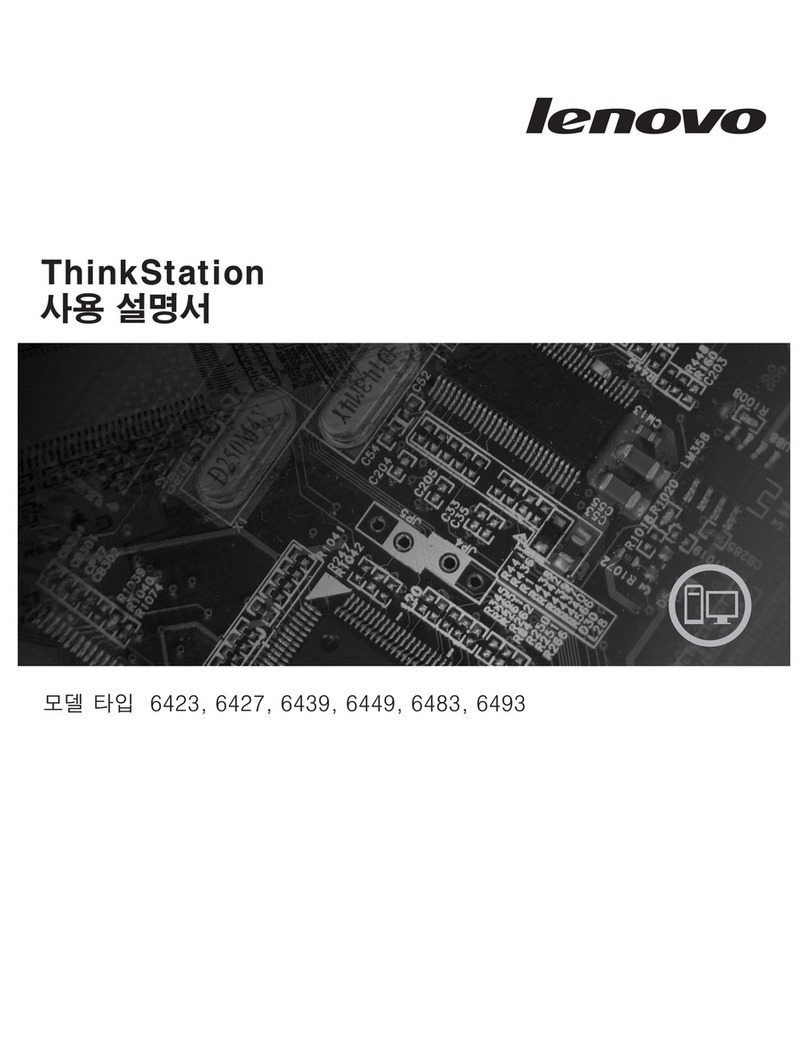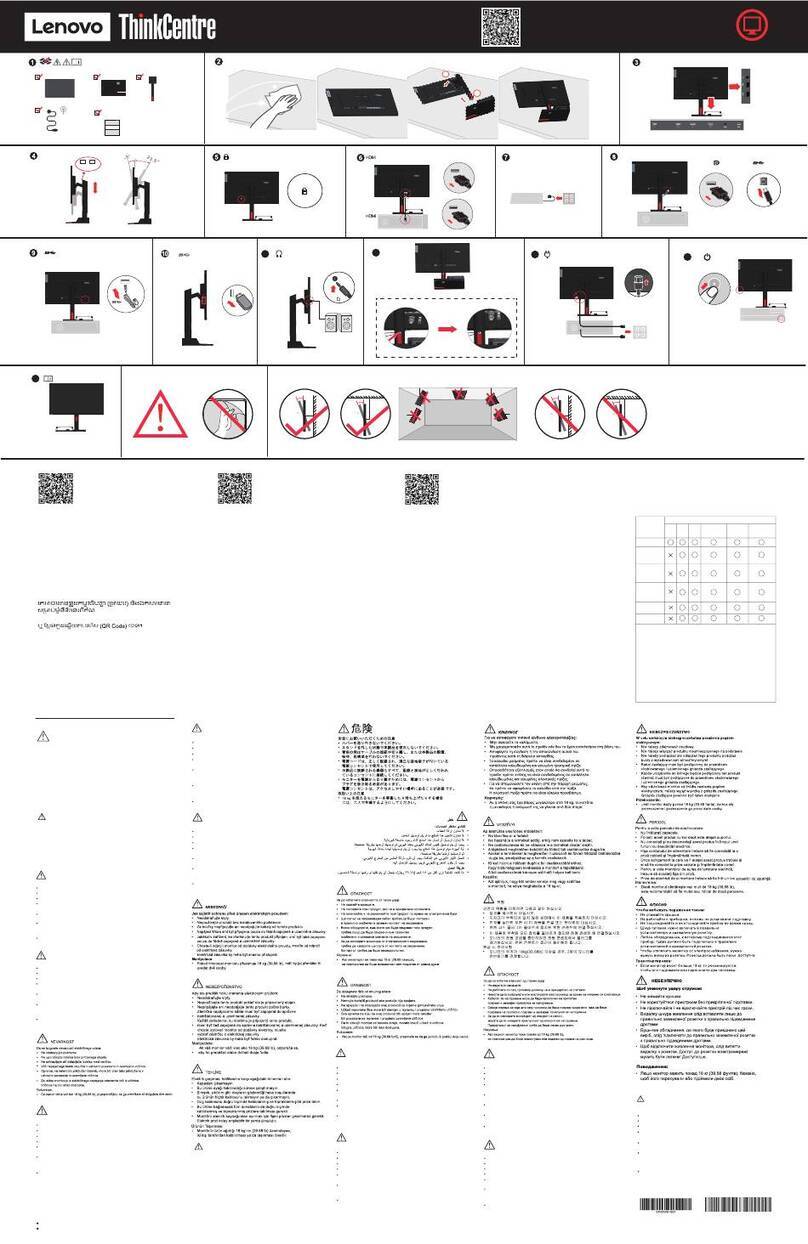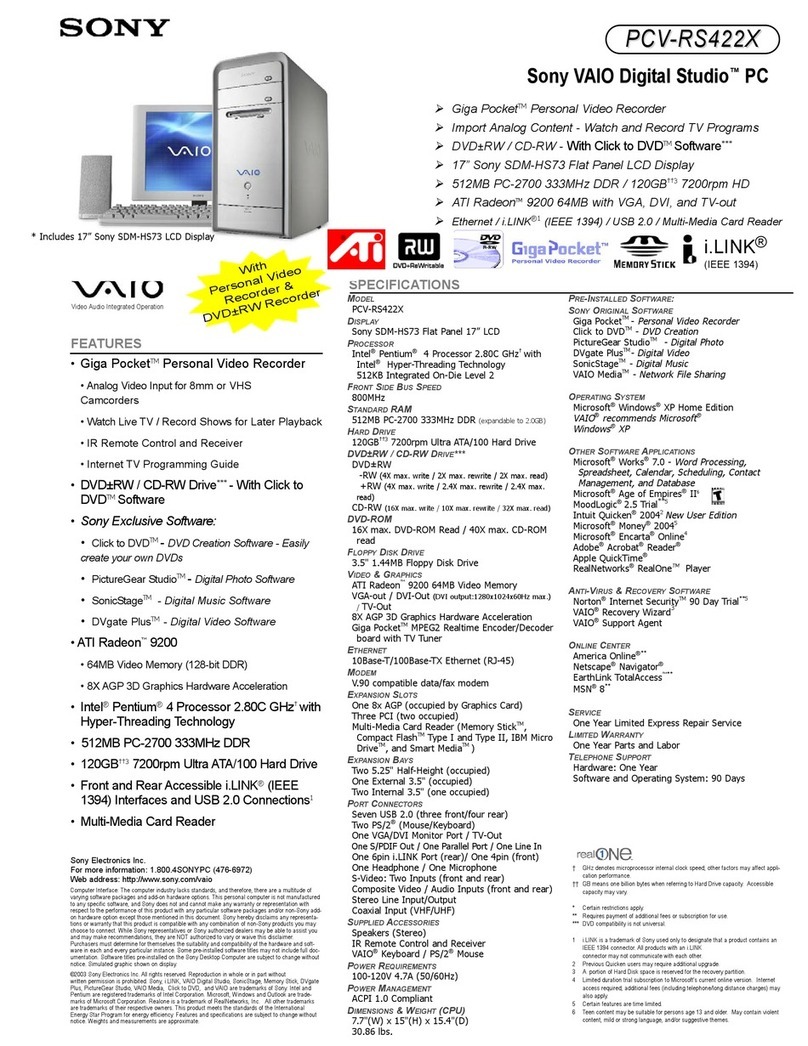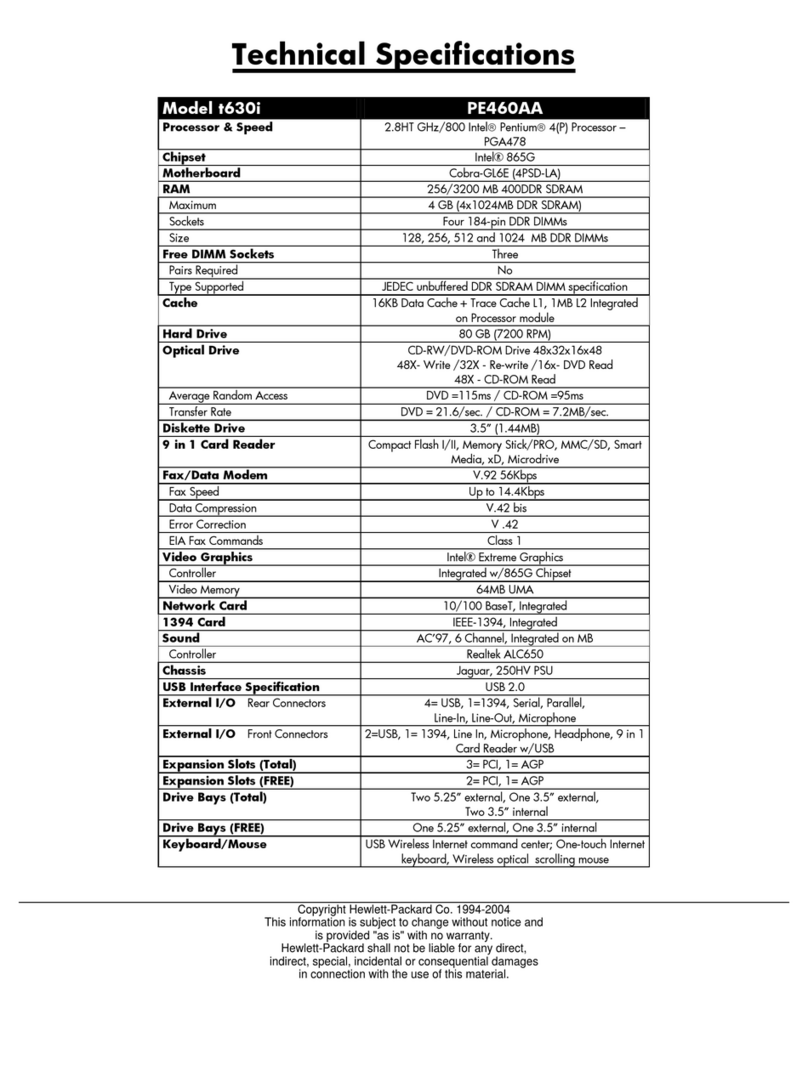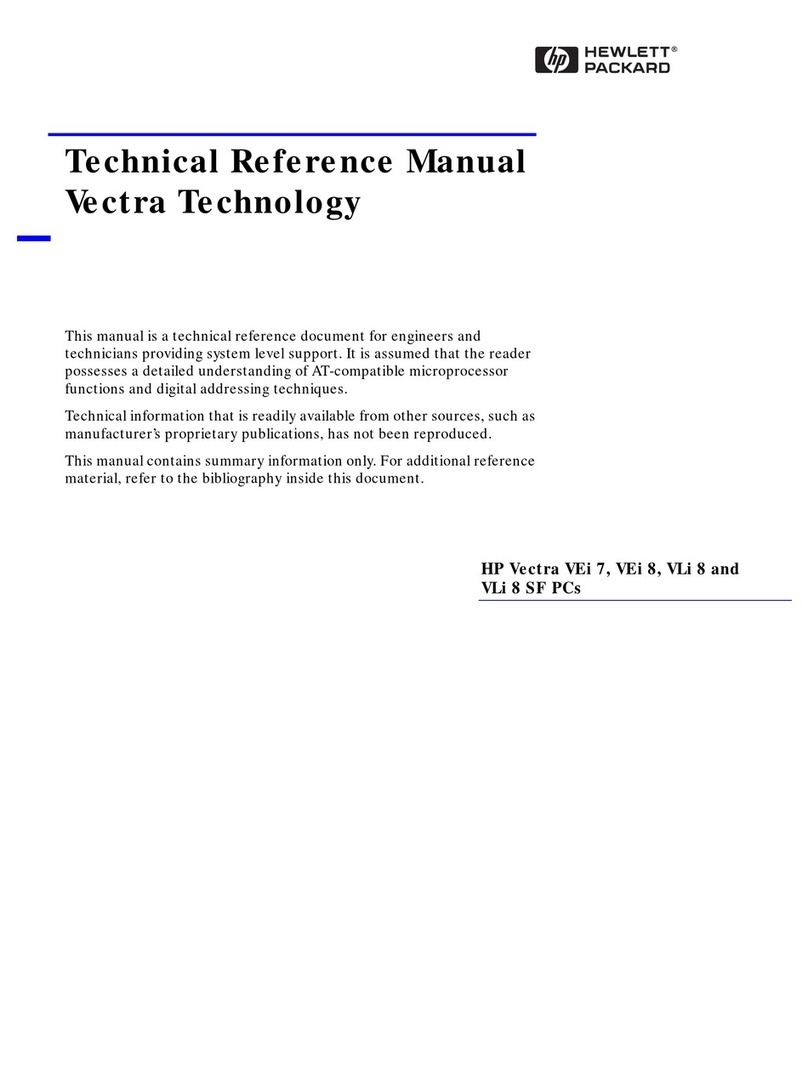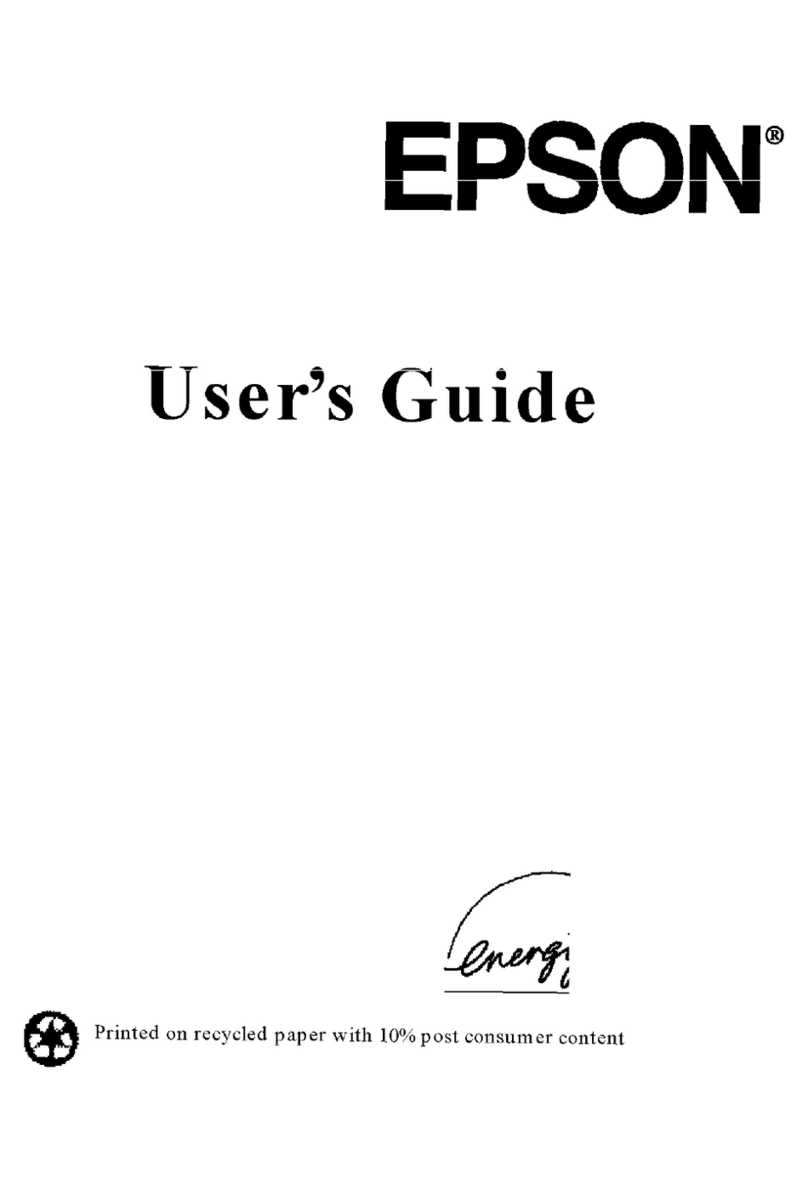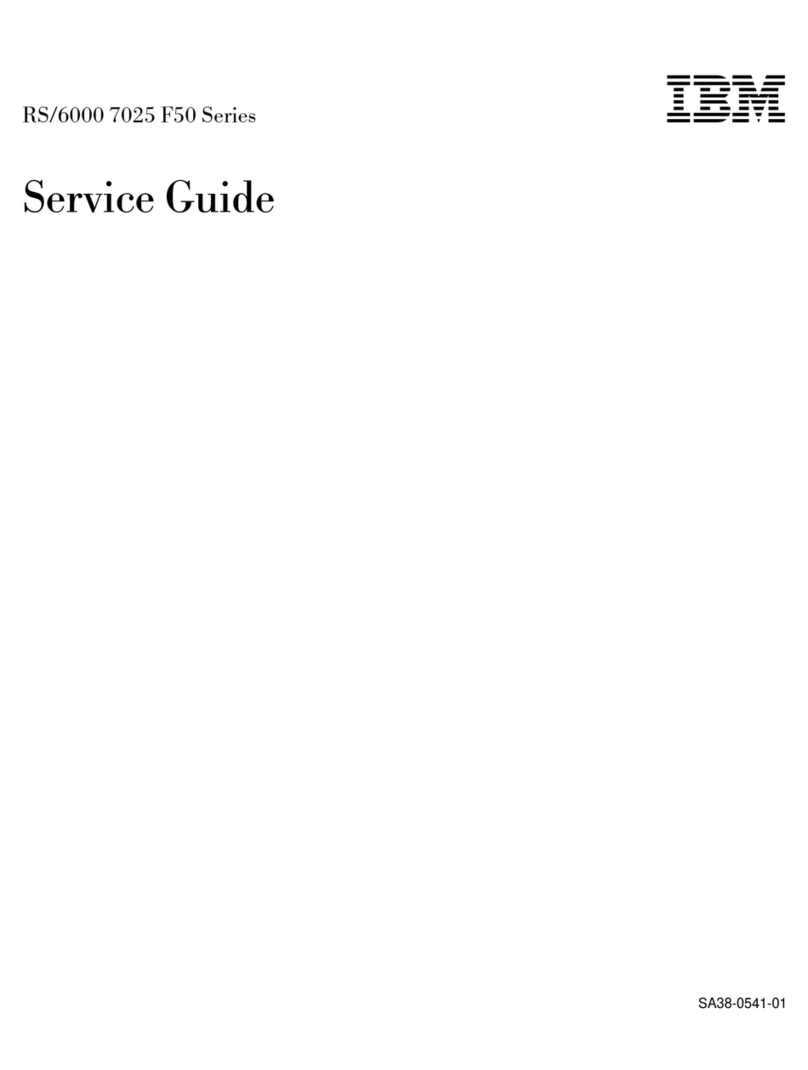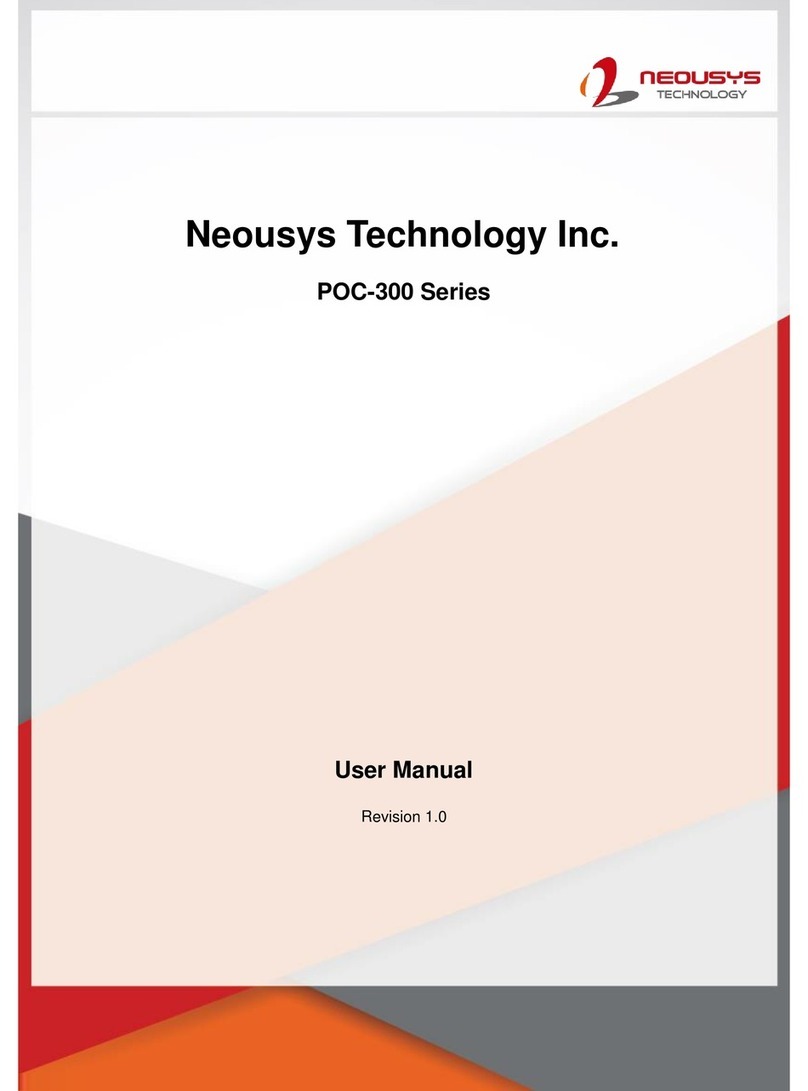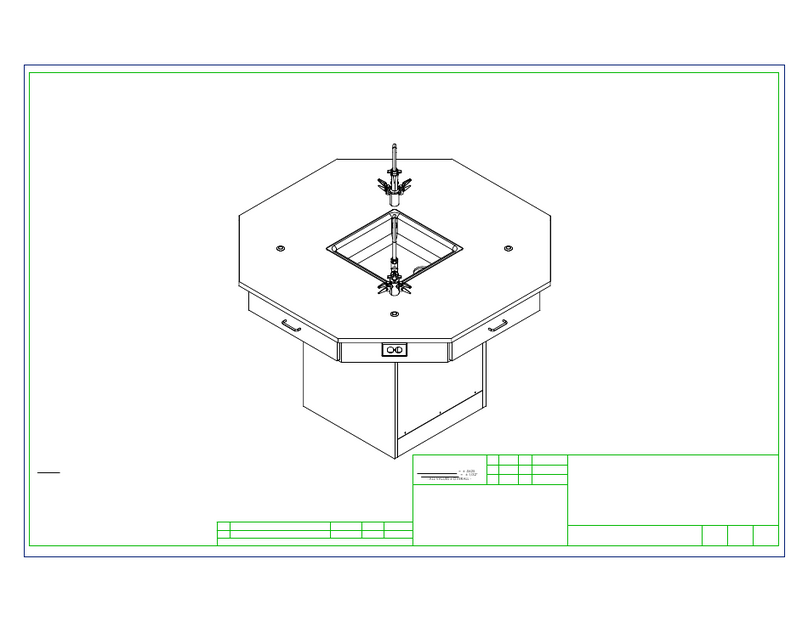MICRO BYTE PC230 User manual

P C 2 3 0
PERSONAL COMPUTER
USER MANUAL

P C 2 3 0
PERSONAL
COMPUTER
USER MANUAL

PC230 User Manual
Second Edition (August 1988)
Version
1.2
MICRO BYTE SYSTEMS Co. Pty. Ltd. provides this manual
on an "as is" basis without warranty
of
any kind, either express
or
implied, including, but not limited to the implied warranties
of
merchantability and fitness for a particular purpose. MICRO
BYTE SYSTEMS may make changes and or improvements to
this manual
and/or
to the equipment described herein at any
time without notice.
While every effort has gone into checking the drafts, this
manual could contain typographical errors and technical
inaccuracies. The computer system described in this manual
is
undergoing constant development and changes will occur on
a regular basis. Future editions
of
this publication will
incorporate these changes.
MICRO
BYTE SYSTEMS Co. Pty. Ltd.
1988
This manual
was
compiled
by
the Customer and Technical
Support Departments
of
MICRO BYTE SYSTEMS Co. Pty.
Ltd.

Contents
1.
Introduction
2.
Unpacking and Setting
Up
Hints for
new
users
The components
Rear panel ports and connectors
Choosing a monitor
Assembling your PC230 computer system
Choosing and fitting a printer
Starting the system
3. Configuring the System
Permanent changes
Temporary changes via the Keyboard
Temporary changes via SETUP
Formatting and setting up your hard disk
4.
Upgrading
and
Expanding your PC230
Keeping up to date
What
is
SOFTBIOS?
Software upgrading procedure
Adding a floppy disk drive
Adding a hard disk
Adding the expansion adapter
5.
Inside your PC230
PC230 mother board
PC230 address maps
On-board RAM
Monitor type selection jumpers
Connector pin assignments
Page
1.1
2.1
2.1
2.4
2.7
2.8
2.9
2.11
3.1
3.12
3.12
3.14
4.1
4.1
4.2
4.4
4.5
4.8
5.2
5.4
5.5
5.5
5.6

Introduction
YOUR PC230
is
a very powerful computer designed for
business and professional
use.
For any application where speed
and
accuracy
is
demanded
of
a personal computer the PC230
must surely be a leader.
In addition to its efficiency
and
speed, the PC230 incorporates
very high resolution screen addressing and brilliant colour
presentation. These factors combine to make this computer an
ideal tool for education
and
training purposes.
Your
PC230 runs all the normal software better than most other
computers
on
the market. In addition all the
common
add-on
cards are already built into the
mother
board. This allows the
sl~e~
design
of
the PC230
and
keeps your add-on cost to a
mInimum.
Here
is
a summary
of
the features which help to make the
PC230 one
of
the most outstanding
PC's
available.
1.
NEC V30
CPU
The heart
of
your PC230
is
a
V30
CPU
(Central Processing
Unit) running
at
5,
7
or
10M
Hz. (At lOMHz the PC230
is
5 times faster
than
the conventional IBM
PC
XT
which
runs
at
4.77MHz).
The
V30
is
a 16-bit
CPU
capable
of
addressing up to 1Mb
of
physical memory. This
CPU
is
fully code compatible with the Intel 8088, 8086 family.
To
enable your PC230 to be compatible with time critical
operations, such
as
games programs, emulation
and
telecommunication operations,
we
have enabled you to
switch from 5 to 7
MHz
or
lOMHz through
both
keyboard
commands
and
permanent set
up
commands. Refer to
Section 3 (Configuring the System).
2.
RAM
and
ROM
Your PC230 has 1Mb
of
standard memory (RAM). There
is
one ROM socket, holding Micro Byte Systems' own
BIOS. There are also
114
bytes
of
CMOS RAM with battery
back-up. The CMOS RAM holds the system configuration
details.
Page
1.1

PC230 User Manual
Page 1.2
3.
Internal Clock/Calendar
There
is
a real-time clock/calendar with battery back-up
for maintaining the correct time and date.
4.
Expansion slots
There are 2 slots for expansion cards which are compati-
ble with the
PC
/
XT
expansion slots. These will accom-
modate cards providing extra facilities such as
an
internal
modem, a bus mouse or networking ability.
5. Floppy disk drives
Your PC230 can be fitted internally with up to two
nOkb
or 1.44Mb 3.5 inch floppy disk drives and either a 360kb
or a 1.2Mb external 5.25 inch floppy disk drive.
6.
Keyboard
Your PC230 comes fitted with either a
10
1 key AT style
keyboard
or
an
84
key XT style detachable keyboard.
7.
Power supply
Your PC230
is
fitted with a
60
Watt,
220
/
110
Volt switch-
ing power supply. This
is
more than adequate
as
your
PC230 requires only
30
watts, with two floppy disk drives
and a hard drive fitted.
8. Operating system
Your PC230
is
compatible with the IBM
PC
XT, which
means it can run all those programs, operating systems,
and languages that
XT's
and compatibles can run.

Unpacking and Setting Up
Hints
for new
users
The
components
WHEN
SELECTING
the location for your new PC230
computer system, keep the following points in mind:
• Avoid brightly lit areas where strong back-lighting
or
glaring reflections
on
the screen could make reading the
monitor difficult and possibly cause
eye
strain.
• Avoid built in
or
enclosed areas which could restrict free
air movement around your PC230.
• Try to select
an
area which will reduce the
amount
of
dust
reaching your PC230. This
will
extend the life
of
the PC230
computer system and reduce the need for maintenance.
•
It
is
unwise to set up your PC230 computer system in a
room which has a plastic
or
a nylon carpeted floor. Your
body could generate enough static electricity, especially
during dry weather, for a single touch to damage your
PC230 computer system.
PC230 Computer
Unpack your PC230 from the packaging box and place it
securely
on
a firm table. With your computer you should find
the
following:-
l.
PC230 User Manual (this booklet)
2.
Approved Power Cord (Australian)
3.
MS-DOS 3.30 Diskettes
4. MS-DOS 3.30 User Manual
5.
PC230
Computer
System Warranty Card
6.
GW-BASIC User Manual (if purchased)
7.
External Disk Drive (if purchased)
Take the time to read and understand the WARRANTY card.
Now
is
as good a time as any to fill it
out
and return it to
MICRO BYTE SYSTEMS Co. Pty. Ltd.
Page
2.1

PC230 User Manual
Page 2.2
KEYBOARD
if,
84 Key
XT
keyboard
101
Key A T keyboard
You
will have ordered either the 84
key
XT style
or
the
101
key
AT style keyboard. Open the box carefully
and
remove the
keyboard.
You
will find the keyboard and its cable wrapped
in clear plastic. Remove the plastic taking care not to damage
the round cable connector.
MONITOR
Monochrome
monitor
Locate the monitor shipping box
and
open it carefully. Inside
you should find directions to assist you to unpack and use your
monitor.
Place the monitor
on
top
of
your PC230. Ensure
that
the
monitor's base
is
fully supported
by
your PC230's top.

Unpacking and Setting Up
FLOPPY
DISK
DRIVE
Dual
floppy
drive assembly
front
view External 5.25 inch drive
Your PC230
can
support
two
3.5 inch internal floppy disk
drives (720kb
or
1.44Mb)
or
one
3.5 inch internal floppy disk
drive
and
one
5.25 inch external floppy disk drive (360kb to
1.2 Mb).
Looking from the front, the left drive
is
referred
to
as DRIVE
A
and,
if
fitted, the right drive
is
referred
to
as
DRIVE
B.
If
you have purchased
an
external 5.25 inch floppy disk drive
you
can
configure it
to
be
DRIVE
A either temporarily
or
permanently.
Drives A & B
fitted
Page 2.3

PC230 User Manual
Rear panel
ports and
connectors
8
\
e::::::::::::
,
Page 2.4
Your PC230
is
a feature-rich machine with all its ports and
connectors located
on
the rear panel.
@
Looking at the rear
of
your PC230 you
will
notice:
1.
International Voltage Selection switch
This switch allows your PC230 to operate on either 110-120
Volts AC
or
220-240 Volts AC at 50Hz
or
60Hz. In
Australia the switch
is
factory set to 240 Volts AC. To
protect against accidental movement the switch is covered
with a protective strip which may be removed and replaced
if you take your PC230 to a country using the lower
voltage. DO
NOT
confuse the international voltage
selection switch with the power
ON/OFF
switch.
2.
AC
Input
Connector (3-pin IEC Plug)
You should only connect a cable approved by your local
electrical authority. The cable supplied with your PC230
is
approved for use in Australia.
3. Power
ON-OFF
Switch
This switch allows you to control the power supplied to
your PC230.

Unpacking and Setting Up
4. Reset
Push
button
The Reset
button
allows your PC230 to be re-started as
though the power
had
just been switched ON.
If
you
encounter software programs which cause your PC230
to
freeze
or
to lose control, press the Reset
button
to halt
the current program and RE-BOOT your PC230.
BUT.
..
when the Reset button
is
pressed any work which
was in your PC230's memory will be lost! Any disk-based
data
files which are open
at
the moment
of
pressing the
Reset
button
may be corrupted!
You should only push the Reset button as a last resort.
S.
Keyboard connector (S-pin
DIN
socket)
The cable connected to the keyboard supplied with your
PC230
is
plugged into this
round
connector.
For
proper
operation the keyboard should be connected before the
power
is
switched on
or
the Reset
button
is
pushed.
6. Video connector (9-pin D type socket)
Your PC230 can be interfaced to a range
of
PC-compatible
monitors. The list includes monochrome, medium
resolution colour (CGA) and high resolution colour (EGA)
monitors. It
is
important to set up your PC230 to handle
the monitor you wish to use. Damage may result
if
the
internal video mode setting does not match your monitor.
Refer to Section 3 (Configuring the System) for further
details.
7.
Games (joystick)
port
(IS-pin D type socket)
PC-compatible joysticks may be connected to this
connector for use with recreational software programs.
For
proper operation the joystick MUST be plugged in
BEFORE switching on the computer
or
before pressing
the Reset button.
Page 2.S

PC230 User Manual
Page 2.6
8.
Printer connector (25-pin D type socket)
The printer connector, also known as the
PARALLEL
port allows PC-compatible printers to
be
attached to your
PC230 computer system .
9.
COMI
and COM2 connectors (25-pin D type plugs)
The COM connectors, also known as SERIAL
or
RS232
ports, allow a wide range
of
PERIPHERAL
equipment
to be used by your PC230.
COMI
and COM2 can accept
a modem, a plotter, a scanner, a digitizer, a serial mouse
and several other add-on peripherals.
10
. SCSI connector (25-pin D type socket)
SCSI (Small
Computer
Systems Interface) can be used to
connect external hard disks, tape backup units, etc. Check
with your PC230 dealer or
MICRO
BYTE Customer
Support for information
about
this connector.
11. External Floppy Disk connector (37-pin D type socket)
An external 360kb,
nOkb
or
1.2Mb 5.25 inch disk drive
can be attached to your PC230 via this connector. External
drives are available from your PC230 dealer.

Choosing
a monitor
Unpacking and Setting Up
There are 3 types
of
monitors
that
can
be attached to your
PC230 -Mono, CGA
or
EGA.
MONOCHROME
Monitor (Mono)
The Mono monitor can display text and graphics
at
high
resolution (720 x 348 pixels), and
is
therefore best suited for
long hours
of
text processing. It can, however, only display one
foreground colour -green, amber
or
white -
on
a black
background.
COLOUR
GRAPHICS
(CGA) Monitor
The CGA monitor can display text
and
graphics in colours
at
medium resolution (320 x 200 pixels). There are many
educational
and
games programs which make good use
of
a
CGA monitor.
Monochrome monitor
EGA
/
eGA
monitor
ENHANCED
GRAPHICS
(EGA) Monitor
The
EGA monitor can display text
and
graphics in
16
colours
at high resolution (640 x 350 pixels)
and
is
an ideal monitor
for long hours
of
work.
Your PC230 has
an
auto-switching graphics controller which
will drive any
of
the above monitors.
You
must ensure your
PC230
is
configured for the type
of
monitor you intend to use,
or
you could damage your monitor. Refer to Section 3
(Configuring the System) for more information.
Page 2.7

PC230 User Manual
Assembling
your PC230
computer
system
Page 2.8
1.
Locate the
monitor's
video cable and connect it between
the monitor and your PC230's rear VIDEO connector.
Refer to the
monitor's
User Manual to ensure the power
switch
is
OFF
and
that
any voltage selection switch
is
set
to the local voltage. Selecting the wrong voltage
will
almost
certainly damage the monitor.
2. Unpack your keyboard and place it in front
of
your
PC230. Remove any protective cap from the end
of
the
keyboard plug and insert the plug into the KEYBOARD
connector at the rear
of
your PC230. Insert the keyboard
connector so
that
the indented
mark
in the round outer
casing
is
facing upwards. This will line up the pins with
the correct holes.
3. Ensure your PC230's power switch
is
OFF
and the voltage
se
lection
sw
itch
is
se
t to the local voltage. Selecting the
wrong setting will
DAMAGE
your PC230.
If
purchased
in Australia your PC230 and your monitor should be set
to 220-240 volts
AC
50Hz.
4. Connect the supplied MAINS power cables into your
PC230's rear power connector
and
the
monitor's
power
connector. Then plug the cords into the wall power socket.
5.
Switch
ON
the monitor and wait
20
seconds for it to warm
up. Now switch
on
your PC230.
Monitor rear view

Choo
sing
and fitting
a printer
Unpacking and Setting Up
Dot matrix printer
There are so many choices for printers
that
selecting one
is
not
easy. The list includes daisy wheel,
dot
matrix, laser, thermal
and ink jet. Each type
of
printer has been designed for a
different purpose.
When choosing a printer, define clearly what you want it to
do, then narrow down the choice to those printers which meet
your requirements. Ask your dealer to demonstrate the specific
features
of
each printer
on
sale before you buy.
Take particular care if you wish to use graphics software with
a 24-pin printer. The software and the printer must match each
other before you can print your documents with the desired
effect.
PRINTER
INTERFACES
There are 2 types
of
printer interfaces.
I. ParallellCentronics (PC230 printer port).
2.
SeriallRS232 (PC230
COMl,
COM2
ports).
PARALLEL Interface
Most printers use the parallel interface, which, in the
microcomputer
wo
rld,
is
typically Centronics.
In
theory the
parallel interface
is
faster
than
serial since
data
is
sent in
characters 8 bits
at
one time from the computer to the printer
rather than 1 bit
at
a time.
Page 2.9

PC230 User Manual
Page 2.10
In practice, speed
is
determined by many other factors, the
most critical being the speed
of
the printer head and the
associated circuits
that
drive it. The faster the printer head,
the higher the print speed.
Parallel printer cables should be no longer than three metres.
Cables longer
than
this can cause errors in data transmission
to your printer.
SERIAL
or
RS232C Interface
The serial
or
RS232C interface
is
more often used for
communications
than
for printers, although some printers use
this interface. As the name implies, data travels from the
computer bit after bit to the printer.
Most printers have parallel as standard and serial as an option.
Connecting a serial printer
is
very demanding, since you have
to fully understand
data
communication protocols and hand-
shaking. Contact your dealer for more information.
Your PC230 assumes that you are attaching a parallel printer.
CONNECTING A
PRINTER
1.
Follow the printer's instructions for unpacking and initial
set up. Make sure the printer
is
well
supported so that it
does not fall .
2.
Ensure the printer
is
switched OFF.
3.
Your printer cable comes with a connector
on
each end.
Ensure the cable
is
correct for connecting your PC230 to
the particular printer you have. The cable
is
normally
supplied by the dealer when you purchase the printer.
4.
Place the printer close to the PC230 so that the paper will
feed freely without obstructing your use
of
the computer.
Connect the power cable to a power outlet and the printer
interface cable to your PC230. Ensure that the cables do
not interfere with the movement
of
fan-fold paper through
the printer.
5.
Following the printer's instructions switch ON the printer,
load and adjust the paper and carry out a test print.

Starting
the system
Unpacking and Setting Up
HARD
DISK SYSTEM
If
your PC230 has been purchased with a hard disk installed,
the computer will automatically start-up (boot) from the hard
disk when you switch it on.
In
this case skip the following
paragraphs and
turn
to the next section
of
the User Manual.
FLOPPY DISK SYSTEM
If
your machine
is
fitted with one
or
two floppy disk drives,
insert the MICRO BYTE supplied MS-DOS 3.30 Diskette
(marked MICROSOFT MS-DOS Version 3.30) into DRIVE A.
En
sure the disk label
is
facing upward and the sliding dust
shield
is
inserted first.
Insert disk correctly
~;:;::~~~J
I.
Push the diskette into the drive until a 'klunk'
is
heard.
Notice
that
the small button
just
below the slot
is
now
extended. The disk can be ejected later by pushing this
button.
2.
Pre
ss
the Reset push button.
Your
PC230 should now start-
up (BOOT) by reading the MS-DOS programs from the
diskette and initializing your PC230. Several messages will
be displayed on the screen.
You
are now ready to begin
using your PC230.
You
are advised to read the supplied MS-DOS 3.30 User
Manual to learn more
about
MS-DOS 3.30 functions and
facilities. Your PC230 dealer may be able to assist you with
courses on using your PC230 and
PC
software programs.
Page 2.11

Configuring the System
Permanent
changes
YOUR PC230 can be started
or
re-started in three
ways.
The
POWER SWITCH can be turned on, the Reset
button
can be
pressed or you can do what
is
called a soft reset
by
holding
down the ALT and
CTRL
keys
together and then pressing the
DEL
key.
In each case your PC230 reads the battery backed-
up CMOS RAM to discover how you have decided to configure
(set up) the system.
The
SETUP
program has been written to allow changes to be
made
to
this configuration, either on a temporary or permanent
basis.
WARNING:
Do
not switch
on
your PC230 immediately after
switching off. Allow
at
least
10
seconds in between switching
off
and on.
To
change the configuration
of
your PC230 permanently, the
SETUP
program must be used in the menu-driven mode.
HARD
DISK SYSTEM
Type. . .
C:
to take you to the hard disk, then type
...
CD \ DOS33
to take you to the sub-directory where the system files are stores.
FLOPPY DISK SYSTEM
If
you have a single
or
twin floppy drive system, place the
system disk in DRIVE A
Page 3.1

PC230 User Manual
Page 3.2
Enter
the configuration mode
by
typing.
SETUP
and
pressing the
ENTER
key.
The
following list
of
options should appear.
MB
Seo
PC230
SETUP
pro
Qram
.
version
2.
UH
,
Jul
19
l'HS
Co
pyriqht
Ie).
198
7,88
MBS
eo
M
ain
menu
F
lop
py
disk
s
etup
Dr
iv
e
A.
set
up
Drive
B
se
t
up
Hard
disk
setup
M
onito
r
set
up
Speed
setup
Num
er
ic
co-processor
se
t
up
P
C2)
C
SCSI
I D
setu
p
Disable
intern
al
IRQ'IS
En
able
internal
IRQ's
Chanqe
RS2
32
port
2
address
RAM
setu
p
Install
defau
lts
Quit
(
ch
ano
es
not
s
aved
)
Ex
it
(ch
anqe
s
saved
)
Type
o
ption
? [X]
Type
'SETUP
?'
fr-om
the
do s
prompt
f
or
com
mand
line
parl'l
r.
eters
Press
rIO
t o
save
value!!.
pn'S5
ESC
to
quit
wi t
hou
t
s8\
'in
q
To
select an option, type the CAPITAL LETTER shown before
the desired
option
and
then press the
ENTER
key
.
F Floppy disk setup
M
ESeo
PC23(J SETUP
pr
oQ'
ram.
versi
on
2.
1
01.
Ju
t
19
1
988
Co
pyr
i
qh
t
Ie).
1981,88
ME
Seo
Flop
py
:nen
u
Pr
esent
number
o f I
lo
pples:
2
/l
ew n u
mber
(
0-2
) ?
[2
)
Pr~ss
flO
to
S d Ve
values.
;:>ress
ESC
to
qUlt
'<lt
hout
SiPJlnQ
Enter the number
of
floppy disk drives installed in your PC230.
It
is
possible to have up to two (0 -
2)
floppy disk drives
operating
at
one time (default 2).

Configuring the System
A Drive A s
etup
M
BSeo
pe2l0
SETUP
prOQ'ram
,
ve
rs
ion
2.101
,
Jul
191988
Copyri
gh
t
{e),
1
987
.
88
MBSeo
Driv
e A s
etup
me
nu
Dr
iv
e
cu
rrent
ly
internal
72
0k
b
disks
in
720kb
drive
,
step
rllte
3ms
Sho
w
internal
drive
list
Sho
w
ex
ter
n
al
drive
list
C
hange
driv
e
to
3ms
(
fa
st
)
Chang
e
drive
to
6ms
( s
lo
w)
Exit
Type
option?
[x l
Press
FlO
to
save
values.
p
re
ss
ESC
to
Qu
it
wi
thout
sa
ving
Enter
the desired
operation
mode
for
DRIVE
A.
You
can
c
hoo
se
to
mak
e
DRIVE
A either
an
internal drive
or
the
external drive (if fitted). By choosing
[I]
DRIVE
A will be
the
left internal 3.5 inch floppy disk drive. [E] selects
the
external
5.25 inch disk drive as
DRIVE
A.
You
may
then
choose
the
capacity
of
each drive from
an
extensive
menu
.
MaSeo
PC:!)0
SETUP
proQram.
version
2.10
1 . J
ul
191988
Co
pyriqht
(Cj.
1987,88
MES
eo
Drive
A
se
tup
menu
Dr
iv
e
cur
rent
ly
in
t
ern"
l
720
k b
disks
in
7201<b
drive
.
step
rate
3
ms
72
0kb
dis
k s
in
720kb
drive
1.4
Mb
disks
in
1.4
Mb
drive
7
20
)(
b
disks
in
1.4Mb
drive
360kb
disks
in
J60
kb
ddve
360
)(
b
di
sk
s
in
720
kb
drive
1 . 2Mb
dis
k s
in
1.2Mb
drive
72
0kb
disks
in
1.2Mb
drive
360
kb
dis
k s
in
1.2Mb
drive
Exi
t
Ty
pe
option?
[ A]
Press
F
lO
to
save
values
.
press
ES
C t o
quit
W
Ithout
s
avl
ng
Pa
ge
3.3
Table of contents