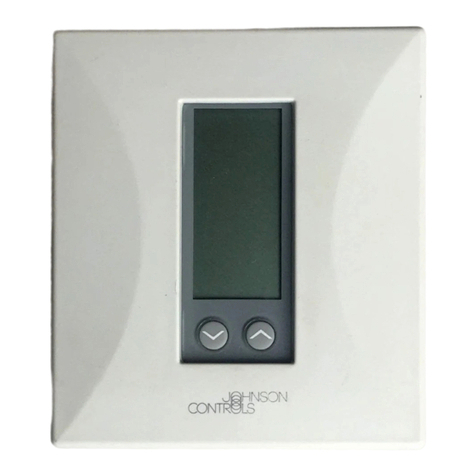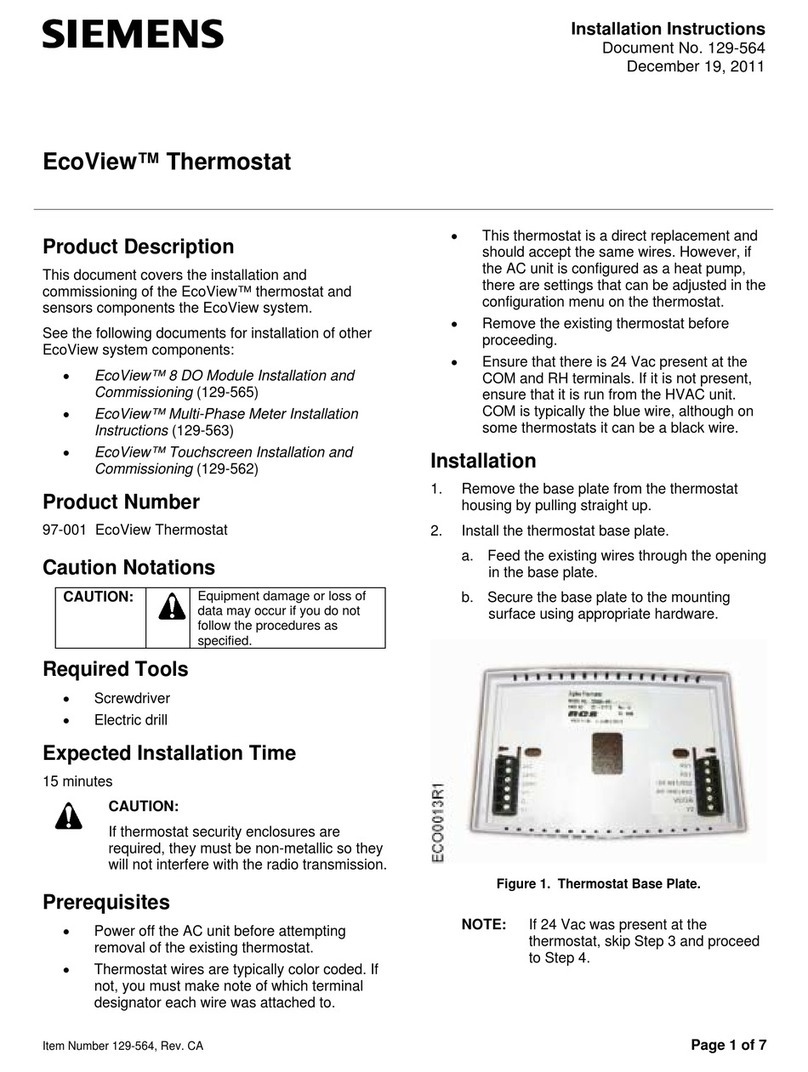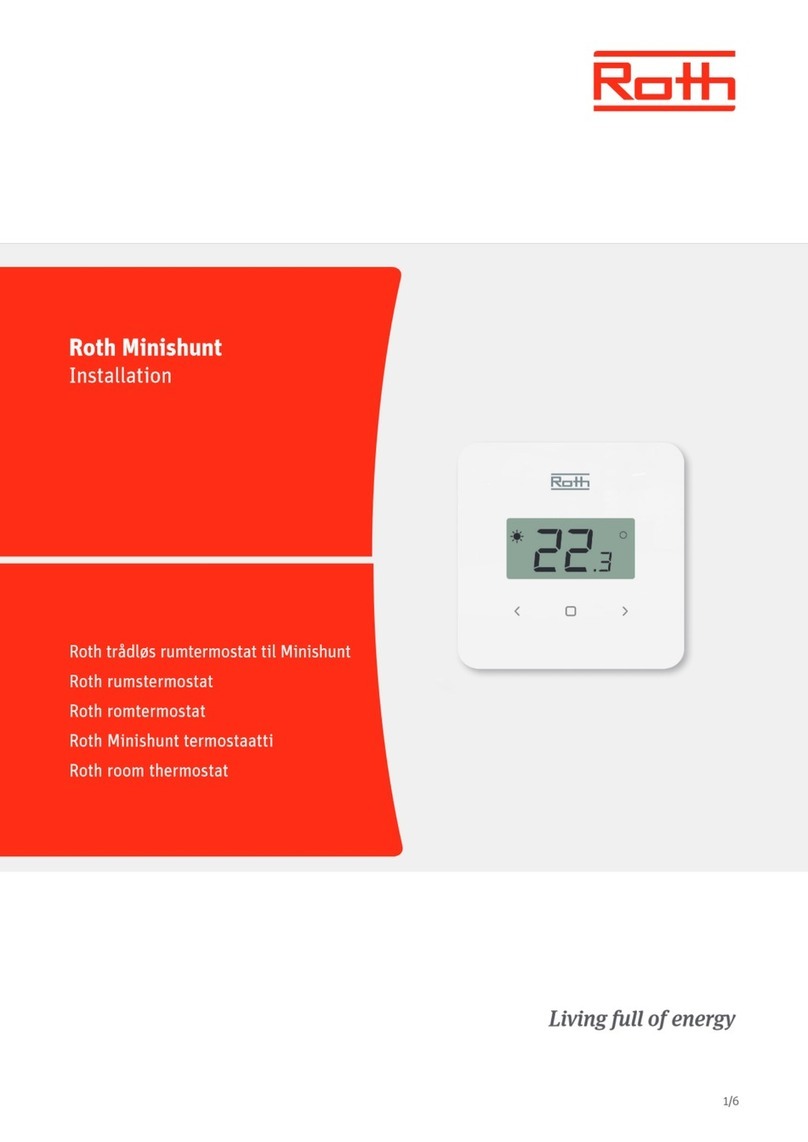Micro control systems MCS-THERMOSTAT Installation and operating manual

MCS Total
Solution
for all your
Control
Needs Energy Efcient and RoHS Compliant
5580 Enterprise Pkwy.
Fort Myers, FL 33905
Ofce: 239-694-0089
Fax: 239-694-0031
www.mcscontrols.com
Installation & Reference Guide
Version 1.5
MCS-THERMOSTAT
Revsion 2016-04-08

MCS-THERMOSTAT REVISION 1.5
2
The MCS Commitment is to provide practical solutions for the industries
needs and to be both a leader and partner in the effective use of
Microprocessor controls.
Micro Control Systems, Inc.
5580 Enterprise Parkway
Fort Myers, Florida 33905
PH:(239) 694-0089 FAX:(239) 694-0031
www.mcscontrols.com
All information contained within this document is considered to be proprietary information of Micro
Control Systems, Inc. No information or data from this document shall be published, used, reproduced,
transmitted, or disclosed to others outside your organization without the prior expressed written
consent of Micro Control Systems, Inc. This document and the information contained herein shall
be treated as proprietary. Reasonable provisions shall be provided to ensure that this information
remains proprietary by your employees, agents, and other personnel that may have access to this
document.Copyright ©2016
Date Author Description of Changes
5-16-14 KLM Restructured manual
5-18-14 JGW Added Stat Pictures and reworked
12-8-14 DEW Restructured Manual to Indesign
1-6-15 DEW Edits made as per Mac
1-7-15 DEW Edits per Brian, changed wiring dwg
1-8-15 DEW Edits made as per Brian
1-12-15 DEW Edits made as per Brian, setting menu\
1-16-15 DEW Edits made
6-01-15 DEW Edits made to wiring and setup cong
6-25-26-15 DEW Edits made to Menu items
6-30-15 DEW Edits from JGW
7-01-02-15 DEW Edits from JGW and support
7-13-15 DEW Edits made to manual
7-30-15 DEW Edits made to manual
12-2/3-15 DEW Add run/stop feature, add new MicroMag board to wiring
01-4-16 DEW Add instructions for rmware update
04-08-16 DEW Add wiring and distance on installation page
Revision/Disclaimer Page

MCS-THERMOSTAT REVISION 1.5
3
Table of Contents
1. MCS Thermostat’s Interface ...............................................................................................................................5
2. Thermostat’s Display .............................................................................................................................................6
3. Icons Display .......................................................................................................................................................7
4. Installation ............................................................................................................................................................8
4.1. REQUIRED FOR INSTALLATION................................................................................................................8
4.2. MOUNTING LOCATION...............................................................................................................................8
5. Installation - Mounting ........................................................................................................................................9
5.1. UTILIZING J-BOX.........................................................................................................................................9
5.2. PUNCTURE SMALL HOLE..........................................................................................................................9
5.3. OUTPUT WIRES..........................................................................................................................................9
5.4. SCREWS......................................................................................................................................................9
6. Wiring Instructions to MicroMag (Rev. 6.0 or less) .......................................................................................10
7. Wiring Instructions to MicroMag (Rev. 6.1 or greater) ..................................................................................11
8. Wiring Instructions to MAGNUM ......................................................................................................................12
9. Thermostat Menu Screens ................................................................................................................................13
9.1. SETUP (APPEARS FIRST TIME THERMOSTAT IS TURNED ON)...........................................................13
9.1.1 Net Address (Factory Set At 1).............................................................................................................13
9.1.2 Units Degrees (F) Or (C)......................................................................................................................13
9.1.3 Auth Level Setup .................................................................................................................................13
9.1.4 Sound Alarm Stat.................................................................................................................................13
9.1.5 Adjust Backlight ...................................................................................................................................13
9.1.6 Standby Backlight ................................................................................................................................13
9.1.7 Exit Setup Menu...................................................................................................................................13
9.2. MAIN...........................................................................................................................................................13
9.2.1 Unit Status............................................................................................................................................13
9.2.2 Cong Menu.........................................................................................................................................13
9.2.3 Enter Password....................................................................................................................................13
9.2.4 Unit (Run/Stop)*................................................................................................................................13
9.2.5 Cool Setpoint........................................................................................................................................13
9.2.6 Heat Setpoint .......................................................................................................................................13
9.2.7 Humidity Setpoint.................................................................................................................................13
9.2.8 Co2 Setpoint ........................................................................................................................................13
9.2.9 Show Version Number .........................................................................................................................13
9.2.10 Time And Date .....................................................................................................................................13
9.2.11 Last Alarm............................................................................................................................................13
9.2.12 Lockout Reset .....................................................................................................................................13
9.3. CONFIG MENU..........................................................................................................................................13
9.3.1 Auth Level Setup..................................................................................................................................13
9.3.2 Units - F/C............................................................................................................................................13
9.3.3 Modify Schedules.................................................................................................................................13
9.3.4 Modify Holidays....................................................................................................................................13
9.3.5 Temp Cal..............................................................................................................................................13
9.3.6 Humidity Cal.........................................................................................................................................13
9.3.7 Display Test..........................................................................................................................................13
9.3.8 Adjust Backlight....................................................................................................................................13
9.3.9 Standby Backlight ................................................................................................................................13
9.3.10 Adjust Time ..........................................................................................................................................13
9.3.11 Adjust Date & Dow...............................................................................................................................13
9.3.12 Thermostat Reset.................................................................................................................................13

MCS-THERMOSTAT REVISION 1.5
4
9.3.13 Sound Alarm Stat.................................................................................................................................13
10. SETUP (APPEARS FIRST TIME THERMOSTAT IS TURNED ON) ................................................14
10.1. NETWORK ADDRESS...............................................................................................................................14
10.2. UNITS DEGREES......................................................................................................................................14
10.3. AUTHORIZATION LEVEL SETUP .............................................................................................................14
Setup (continued) ..............................................................................................................................................15
10.4. SOUND ALARM STAT................................................................................................................................15
10.5. ADJUST BACKLIGHT................................................................................................................................15
10.6. STANDBY BACKLIGHT..............................................................................................................................15
10.7. EXIT SETUP MENU...................................................................................................................................15
11. Main Menu Settings ...........................................................................................................................................16
11.1. UNIT STATUS.............................................................................................................................................16
11.2. CONFIG MENU..........................................................................................................................................16
11.3. ENTER PASSWORD..................................................................................................................................16
11.4. UNIT STATUS (RUN/STOP).......................................................................................................................16
11.5. COOL SET POINT......................................................................................................................................16
11.6. HEAT SET POINT ......................................................................................................................................16
11.7. HUMIDITY SET POINT ..............................................................................................................................16
11.8. CO2 SETPOINT.........................................................................................................................................16
11.9. VERSION NUMBER...................................................................................................................................16
11.10. TIME AND DATE ........................................................................................................................................16
11.11. LAST LOCKOUTALARM...........................................................................................................................16
11.12. LOCKOUT RESET.....................................................................................................................................16
12. CongMenuSettings ........................................................................................................................................17
12.1. AUTH LEVEL SETUP.................................................................................................................................17
12.2. UNIT = DEGREES .....................................................................................................................................17
12.3. MODIFY SCHEDULES...............................................................................................................................17
12.3.1 SETTING EACH DAY OF THE WEEK.................................................................................................18
12.4. MODIFY HOLIDAYS...................................................................................................................................19
12.5. TEMP CAL..................................................................................................................................................19
12.6. HUMIDITY CAL..........................................................................................................................................19
12.7. DISPLAY TEST...........................................................................................................................................19
12.8. ADJUST BACKLIGHT................................................................................................................................19
12.9. STANDBY BACKLIGHT..............................................................................................................................19
12.10. ADJUST TIME............................................................................................................................................19
12.11. ADJUST DATE ...........................................................................................................................................19
12.12. THERMOSTAT RESET ..............................................................................................................................19
12.13. SOUND ALARM .........................................................................................................................................19
13. Update Firmware on Thermostat .....................................................................................................................20
13.1. MCS-Thermostat rmware uploads............................................................................................................20
14. Troubleshoot Section ........................................................................................................................................21

MCS-THERMOSTAT REVISION 1.5
5
The MCS-THERMOSTAT’S interface allows the viewing of 17 different parameters and has
the ability to adjust 9 settings, including cooling & heating set points, operational schedules,
holiday schedules, calibration and password protection.
Menu
Access the primary
menu.
Override
Permits override
Room is occupied
Room is unoccupied.
Enter
Conrms changes and
adjustments.
Selection Up Button
The primary means of cycling through the thermostat’s options, menus,
and settings- press the up button or down buttons to cycle thru the
options.
Selection Down Button
1. MCS Thermostat’s Interface

MCS-THERMOSTAT REVISION 1.5
6
The LCD screen displays seven icons reporting operational mode, current
status and alarms.
Unit is in HEATING mode Unit is in COOLING mode Unit is in DEHUMIDIFICATION
Indicates position
of outside Air Damper
Indicates Speed of FAN
(Low, Medium, High)
Thermostat is LOCKED
An ALARM is ACTIVE
Display shows current views,
OCCUP (Occupied)
UNOCCUP (Unoccupied)
OVERRIDE
Display shows current
sensor value and current Set Point
Display shows day of week,
MO, TU, WE, TH,
FR, SA, SU & HD (Holiday)
2. Thermostat’s Display (Display Test)

MCS-THERMOSTAT REVISION 1.5
7
3. Icons Display
Unit has an active alarm.
Unit is in cooling mode.
Unit is in dehumidication mode.
Evaporate fan is running (speed indicator low, medium, high).
Unit is in heating mode.
Outside air damper is closed.
Outside air damper is open.
Thermostat is locked-no changes allowed without Authorization.
Up arrow key.
Down arrow key
Enter arrow key
Override button-takes unit out of unoccupied (set point based)
Unit is in unoccupied mode.
Day of week icons.
LOW MED HIGH
MO -MONDAY FR-FRIDAY
TU-TUESDAY SA-SATURDAY
WE-WEDNESDAY SU-SUNDAY
TH-THURSDAY

MCS-THERMOSTAT REVISION 1.5
8
The MCS-THERMOSTAT is powered by a +5vdc supply from an MCS controller via a two
wire connection that can be wired with the communication network cabling. Improper wiring
or installation may damage the thermostat. Wiring must conform to local and national
electrical codes.
WARNING!
Before installing the thermostat, turn off all power to the unit.
There may be more than one power disconnect. Electrical
shock can cause personal injury or death.
NOTE: DO NOT INSTALL THE THERMOSTAT WHERE IT MAY BE AFFECTED
BY AIR FROM NEARBY DUCT WORK, ELECTRONIC EQUIPMENT, ETC.
4.1. REQUIRED FOR INSTALLATION
• An MCS-THERMOSTAT with a +5 volt power supply
4.2. MOUNTING LOCATION
• Install the MCS-THERMOSTAT on an interior wall. Exterior walls that are poorly
insulated can affect the Thermostat temperature and humidity readings and may lead
to wasted energy.
• Install the MCS-THERMOSTAT away from drafts, direct sunlight or anything that
would cause the temperature to be articially high or low.
• Install the MCS-THERMOSTAT so that it’s not blocked by doors or other obstructions.
• The Thermostat should be mounted approximately 5’ (1.5m) above the oor.
4.3. WIRING AND DISTANCE
Use 4 wire 22 to 20 awg Shielded Cable for installation. The MCS-THERMOSTAT can be installed
up to 1000 feet from the MCS CONTROLLER.
4. Installation
• 1/4” Phillips screwdriver
• 5/64” athead screwdriver
• 2 ½ pan machine screws (included)
• 1 Wire cutter/stripper
• 4 Wire 22 to 20 awg Shielded Cable
• J-Box (USA or International)

MCS-THERMOSTAT REVISION 1.5
9
5. Installation - Mounting
Puncture a small hole in the grommet on the back side
of the thermostat. You want the wires to be tight so no
air passes through affecting the thermostat’s reading.
MCS-THERMOSTAT REVISION 1.1
8
Using a 1x4” Phillips screwdriver, insert one of ¼”
machine screws into one of the mounting slots depending
on the j-box you are utilizing and tighten the screw to hold
the mounting wall plate into position
Screw the second ¼” machine screw into
the lower mounting slot to secure the wall
plate
.
International Style Junction Box USA Style Junction Box
International
US
A
Puncture a small hole in the grommet on the back
side of the thermostat. You want the wires to be tight
so no air passes through affecting the thermostat’s
reading. Push the output wires from the MCS
Controller through the rear hole of the MCS-
Thermostat’s mounting plate. It may be good practice
to wait until the wires are in position to be attached to
the MCS-Thermostat before they are stripped or cut
with a tool.
5.3. OUTPUT WIRES
Push the output wires from the MCS Controller through the rear hole of the
MCS-THERMOSTAT’S mounting plate.
It may be good practice to wait until the wires are in position to be attached to the
MCS-THERMOSTAT before they are stripped or cut with a tool.
5.4. SCREWS
MCS-THERMOSTAT REVISION 1.1
8
Using a 1x4” Phillips screwdriver, insert one of ¼”
machine screws into one of the mounting slots depending
on the j-box you are utilizing and tighten the screw to hold
the mounting wall plate into position
Screw the second ¼” machine screw into
the lower mounting slot to secure the wall
plate.
International Style Junction Box USA Style Junction Box
International
US
A
Puncture a small hole in the grommet on the back
side of the thermostat. You want the wires to be tight
so no air passes through affecting the thermostat’s
reading. Push the output wires from the MCS
Controller through the rear hole of the MCS-
Thermostat’s mounting plate. It may be good practice
to wait until the wires are in position to be attached to
the MCS-Thermostat before they are stripped or cut
with a tool.
Using a ¼” Phillips screwdriver, insert one of ¼” machine
screws into one of the mounting slots depending on the J-box
you are utilizing and tighten the screw to hold the mounting wall
plate into position.
Screw the second ¼” machine screw into the lower mounting
slot to secure the wall plate.
5.1. UTILIZING J-BOX
MCS recommends you install the MCS-THERMOSTAT utilizing a J-Box.
Prior to installing the MCS-THERMOSTAT punch out the corresponding mounting
holes on the MCS-THERMOSTAT housing based on the J-box you are utilizing.
5.2. PUNCTURE SMALL HOLE
MCS-THERMOSTAT REVISION 1.1
8
Using a 1x4” Phillips screwdriver, insert one of ¼”
machine screws into one of the mounting slots depending
on the j-box you are utilizing and tighten the screw to hold
the mounting wall plate into position
Screw the second ¼” machine screw into
the lower mounting slot to secure the wall
plate
.
International Style Junction Box USA Style Junction Box
International
US
A
Puncture a small hole in the grommet on the back
side of the thermostat. You want the wires to be tight
so no air passes through affecting the thermostat’s
reading. Push the output wires from the MCS
Controller through the rear hole of the MCS-
Thermostat’s mounting plate. It may be good practice
to wait until the wires are in position to be attached to
the MCS-Thermostat before they are stripped or cut
with a tool.

MCS-THERMOSTAT REVISION 1.5
10
6. Wiring Instructions to MicroMag (Rev. 6.0 or less)
Begin wiring (not supplied) from the MCS CONTROLLER to the MCS-THERMOSTAT
as seen in the wiring diagram below.
ONE THERMOSTAT PER MCS-CONTROLLER
TURN POWER OFF TO CONTROLLER AND
THERMOSTAT FIRST
MCS THERMOSTAT
Enlarged view of Thermostat block wiring
MicroMag Sensors
5 Sensors available
Power for Thermostat
(can be wired to any empty sensor)
R (+5)
B (GND)
G (MCS)
MicroMag
I/O port
NOTE:
Termination jumpers
are used only on the
rst and last
boards on the network
W (+)

MCS-THERMOSTAT REVISION 1.5
11
7. Wiring Instructions to MicroMag (Rev. 6.1 or greater)
Begin wiring (not supplied) from the MCS CONTROLLER to the MCS-THERMOSTAT
as seen in the wiring diagram below.
ONE THERMOSTAT PER MCS-CONTROLLER
TURN POWER OFF TO CONTROLLER AND
THERMOSTAT FIRST
MCS THERMOSTAT
Enlarged view of Thermostat block wiring
MicroMag Sensors
5 Sensors available
Power for Thermostat
(can be wired to any empty sensor)
R (+5)
B (GND)
MicroMag
I/O port
NOTE:
Termination jumpers
are used only on the
rst and last
boards on the network
G (MCS) W (+)

MCS-THERMOSTAT REVISION 1.5
12
8. Wiring Instructions to MAGNUM
Begin wiring (not supplied) from the MCS CONTROLLER to the MCS-THERMOSTAT
as seen in the wiring diagram below.
ONE THERMOSTAT PER MCS-CONTROLLER
TURN POWER OFF TO CONTROLLER AND
THERMOSTAT FIRST
MCS THERMOSTAT
Enlarged view of Thermostat block wiring
MAGNUM Sensors
12 Sensors available
Power for Thermostat
(can be wired to any
empty sensor)
R
(+5)
B
(GND)
G (MCS) MAGNUM
I/O port
W (+)
NOTE:
Termination jumpers
are used only on the
rst and last
boards on the network

MCS-THERMOSTAT REVISION 1.5
13
9. Thermostat Menu Screens
9.1. SETUP (APPEARS FIRST TIME THERMOSTAT IS TURNED ON)
9.1.1 Net Address (Factory Set At 1)
9.1.2 Units Degrees (F) Or (C)
9.1.3 Auth Level Setup
9.1.4 Sound Alarm Stat
9.1.5 Adjust Backlight
9.1.6 Standby Backlight
9.1.7 Exit Setup Menu
9.2. MAIN
9.2.1 Unit Status
9.2.2 CongMenu
9.2.3 Enter Password
9.2.4 Unit (Run/Stop)*
9.2.5 Cool Setpoint
9.2.6 Heat Setpoint
9.2.7 Humidity Setpoint
9.2.8 Co2 Setpoint
9.2.9 Show Version Number
9.2.10 Time And Date
9.2.11 Last Alarm
9.2.12 Lockout Reset
9.3. CONFIG MENU
9.3.1 Auth Level Setup
9.3.2 Units - F/C
9.3.3 Modify Schedules
9.3.4 Modify Holidays
9.3.5 Temp Cal
9.3.6 Humidity Cal
9.3.7 Display Test
9.3.8 Adjust Backlight
9.3.9 Standby Backlight
9.3.10 Adjust Time
9.3.11 Adjust Date & Dow
9.3.12 Thermostat Reset
9.3.13 Sound Alarm Stat
Use ‘UP’ ‘DOWN’ and ‘ENTER’ BUTTON TO MOVE BETWEEN SETTINGS
SEE NEXT PAGE FOR DESCRIPTIONS
OF MENU ITEMS AND
AN EXAMPLE OF AUTHORIZATIONS LEVELS
*NOTE: SOME MENU OPTIONS MAY NOT SHOW
ON YOUR THERMOSTAT LCD SCREEN.
THESE SELECTIONS MAY NOT BE SETUP IN THE
CONFIGURATION FILE FOR YOUR CONTROLLER.
AFTER LAST SELECTION HAS BEEN MADE
CLICK ON ‘MENU” TO RETURN TO THE
‘UNIT STATUS SCREEN’
CLICK ON THERMOSTAT UPDATE
PRESS ENTER TO UPDATE.
THE THERMOSTAT WILL REBOOT

MCS-THERMOSTAT REVISION 1.5
14
SETTING UP THE THERMOSTAT FOR THE FIRST TIME
AT THIS POINT, YOU SHOULD HAVE WIRED THE THERMOSTAT TO THE MICROMAG
OR MAGNUM controller.
Turn power on to the MicroMag or MAGNUM, Thermostat will power up and enter the
‘SETUP MENU’. The following items will appear in the setup menu:
10.1. NETWORK ADDRESS
The Thermostat is factoy set to Network address one (1) This cannot be changed.
10.2. UNITS DEGREES
Allows the user to choose between Celsius and Fahrenheit.
Directions: Use the Up/Down arrows to move between Celsius and Fahrenheit.
Press ‘Enter’ to select the desired unit degrees and the display will conrm the change.
10.3. AUTHORIZATION LEVEL SETUP
The user will be able to see all funtions of the thermostat if the controller’s conguration
le is setup to allow this. Some functions of the thermostat may be turned off in the
conguration le to help protect unathorized users from making changes.
Authorization Levels- The MicroMag and MAGNUM allow several levels of password protection
that have been setup in your thermostat - ‘Service’,‘Supvsr’ (Supervisor),
and ‘Factory.’
The Installer can setup the Authorization Levels at this time. This will allow a user with
the correct password to make changes.
OPERATION OF THE THERMOSTAT CAN BE CONTROLLED BY THESE LEVELS OF
AUTHORIZATION. SEE EXAMPLE NEXT PAGE
10. SETUP (APPEARS FIRST TIME THERMOSTAT IS TURNED ON)
SETUP
Net Address:
Occup NOTE: THIS MENU WILL APPEAR THE FIRST TIME YOU
POWER UP THE THERMOSTAT.
ADDITIONAL CHANGES CAN BE MADE USING THE
CONFIG MENU AFTER THE ‘INITAL SETUP’

MCS-THERMOSTAT REVISION 1.5
15
Setup (continued)
SAMPLE TO SHOW HOW TO USEAUTHORIZATION LEVELS FOR THE THERMOSTAT
FUNCTION VIEW SERVICE SUPVSR FACTORY
Run/Stop Controller NO NO YES YES
Lockout Reset NO YES YES YES
Cong Menu NO YES YES YES
Co2 Target NO YES YES YES
Humidity Target NO YES YES YES
Heat Target YES YES YES YES
Cool Target YES YES YES YES
Humidity Calibration NO YES YES YES
Temp Calibration NO YES YES YES
Modify Holiday Dates NO YES YES YES
Modify Schedule and 24 hour clock NO YES YES YES
AS SHOWN IN THE ‘SAMPLE’ABOVE AUTHORIZATION LEVEL ‘VIEW’ (DEFAULT) WILL HAVE THE
LOWEST LEVEL OFACCESS TO THE THERMOSTAT WHEREASAUTHORIZATION LEVEL ‘FACTORY’
WILL HAVE THE HIGHESTAUTHORIZATION FOR MAKING CHANGES TO THE THERMOSTAT.
YOU CAN SET UP THE AUTHORIZATION LEVEL FOR EACH SELECTION SHOWN IN THE ‘CONFIG’
MENU SO A USER WILL BE LIMITEDAS TO WHAT CHANGES THEY CAN MAKE.
10.4. SOUND ALARM STAT
Hit ‘ENTER’ - Allows the user to turn alarm on or off.
10.5. ADJUST BACKLIGHT
Allows the user to adjust the backlight setting from 25% to 100%.
10.6. STANDBY BACKLIGHT
Hit ‘ENTER’ - Allows user to make changes to the backlight - OFF or 25% to 100%
10.7. EXIT SETUP MENU
Press ENTER to exit the SETUP menu, all changes made in the SETUP settings will be
saved in the MCS-THERMOSTAT non volatile ash memory.
YOUR THERMOSTAT IS SETUP AND READY FOR USE.
ADDITIONAL CHANGES CAN BE MADE USING THE CONFIG MENU
IF YOU ARE AUTHORIZED

MCS-THERMOSTAT REVISION 1.5
16
11. Main Menu Settings
CLICK ON MENU TO SEE THE SCREENS BELOW
AUTHORIZATION PASSWORD LEVEL MAY BE REQUIRED
NOTE: SOME MENU SELECTIONS WILL NOT SHOW ON YOUR THERMOSTAT LCD SCREEN,
IF THEY ARE NOT SETUP IN THE CONFIGURATION FILE FOR YOUR CONTROLLER.
11.1. UNIT STATUS
Hit ‘ENTER’ shows status of thermostat.
11.2. CONFIG MENU
Hit ‘ENTER’ - Allows user to enter Cong Menu to make adjustment to the thermostat.
11.3. ENTER PASSWORD
Hit ‘ENTER’ - Authorization password level for the changes to the thermostat.
11.4. UNIT STATUS (RUN/STOP)
Hit ‘ENTER’ - Allows user to ‘RUN/STOP’ the unit controlling the thermostat. (This must be
conuredinyourcontrollerforviewingonyourthermostat).
11.5. COOL SET POINT
Hit ‘ENTER’ - Allows the user to SET THE COOL SET POINT FOR THE AREA.
11.6. HEAT SET POINT
Hit ‘ENTER’ - Allows the user to SET THE HEAT SET POINT FOR THEAREA.
11.7. HUMIDITY SET POINT
Hit ‘ENTER’ - Allows the user to SET THE HUMIDITY SET POINT FOR THE AREA.
11.8. CO2 SETPOINT
Hit ‘ENTER’ - Allows the user to SET THE C02 SET POINT FOR THE AREA.
11.9. VERSION NUMBER
Hit ‘ENTER’ - Shows current version of rmware the thermostat is using.
11.10. TIME AND DATE
Hit ‘ENTER’ - Shows current time and date of unit operating thermostat.
11.11. LAST LOCKOUT ALARM
Displays abbreviations for the last three alarms on the rst screen before ashing to a second
screen displaying the time/date of respective alarm.
For example, in a displayed ‘LO DIS PSI’ alarm listing, the user interface would switch to a
screen displaying ‘Jan 31 12:10’ as the occurrence time for the rst ‘LO’ alarm before jumping
back to the ‘LO PSI LO’ alarm display and switching to a screen displaying ‘Feb 2 12:10’ as
the occurrence time for the second ‘PSI’ alarm.
11.12. LOCKOUT RESET
Hit ‘ENTER’ - Allows used to reset lockout if authorized.

MCS-THERMOSTAT REVISION 1.5
17
12. Cong Menu Settings
CLICK ON MENU - USE DOWN BUTTON TO SEE THE CONFIG MENU
AUTHORIZATION PASSWORD MAY BE REQUIRED
NOTE: SOME MENU SELECTIONS MAY NOT SHOW ON YOUR THERMOSTAT LCD SCREEN.
THESE SELECTIONS MAY NOT BE SETUP IN THE CONFIGURATION FILE FOR YOUR CONTROLLER.
12.1. AUTH LEVEL SETUP
Authorization Levels- The thermostat allows three levels of passwords -
Service, Supervisor, and Factory.
12.2. UNIT = DEGREES
Hit ‘ENTER’ -Allows the user to change between Celsius and Fahrenheit.
Directions: Use the Up/Down arrows to move between Celsius and Fahrenheit. Press
‘Enter’ to select the desired unit degrees and the display will conrm the change.
12.3. MODIFY SCHEDULES
Unlike Thermostats that are used at home and in an some ofce buildings, the MCS
Thermostat ‘SCHEDULES’ control the run/stop of the controller’s cool target and heat
target setting only.
Think of the Thermostat ‘SCHEDULES’ as controlling whether a building or room is
‘OCCUPLIED or ‘UNOCCUPLIED’.
We can still allow the building or room to be cooled or heated, but with target setting,
we can lower (or raise) the temperature depending on whether the building or room is
‘OCCUPLIED’.
For example if you set ‘SCHEDULE ONE’ to start at 8:00am the thermostat will start
either the cooling process or heating process of the unit based on the cooling/heating
targets that you have setup in the Thermostat or conguration of the controller. Setting
‘SCHEDULE ONE’ to end at 17:00 (5:00pm) the Thermostat can change how the
building or room is heated or cooled.
The advantage of the MCS Thermostat is that you can override the target settings
of the UNIT’S heating, cooling and humidity from the thermostat without the going to
the actual unit. See an example of setting up the schedules and holidays on the next
pages.
MENU
Cong Menu
Occup NOTE: IF THERMOSTAT SHOWS
LOCKED ICON, NO CHANGES
CAN BE SAVED UNTIL YOU
BECOME AUTHORIZED
SHOWS UNLOCKED MENU
Cong Menu
Occup

MCS-THERMOSTAT REVISION 1.5
18
Cong Menu (continued)
12.3.1 SETTING EACH DAY OF THE WEEK
Schedule setting start with Sunday as the rst day.
1. Press Menu button to ‘CONFIG MENU’, press ‘ENTER’
2. Use ‘DOWN’ to ‘MODIFY SCHEDULES’, press ‘ENTER’
3. The first schedule day will appear on the screen ‘SUN Schedule 1 start’ press ‘ENTER’ to
accept this day.
4. The next screen display will show the Hour ‘BLINKING’ - enter the hour, press ‘ENTER’ to
move to the minutes.After you set the minutes, press ‘ENTER’ to accept, the following screen
will appear ‘Prs Enter to continue’. The information will be sent to the controller.
5. Be sure to set the ‘START and ‘END TIMES’ for each day for ‘SCHEDULE 1’ and for
‘SCHEDULE 2’ before proceeding to the next day on the Thermostat.
6. IF YOU DO NOT SEE THE ‘HOUR BLINKING’ YOU FORGOT TO PRESS ENTER
FOR THE NEXT SCHEDULE DAY.
Below is a screen shot from MCS-CONNECT showing what the schedule settings look like in the
conguration setup. Basically this is what you are setting up when you are setting the ‘SCHEDULES.
and HOLIDAYS’ times in the Thermostat.
Occup
00:01
Sun Set Schedule 1 Start
Occup
23:59
Sun Set Schedule 1 End
HOLIDAY DATES
ARE SETUP IN
MCS-CONNECT
SHOWS SCHEDULE
FOR 24 HOUR
OPERATION

MCS-THERMOSTAT REVISION 1.5
19
12.4. MODIFY HOLIDAYS
These settings allows the user to adjust the thermostat’s “START and END’ times for holidays that
have been setup in the conguration le or thru MCS-CONNECT.
Press the Up/Down arrows and Enter buttons to make adjustments. See screen shot on previous
page as an example.
12.5. TEMP CAL
Allows the user to make changes to the temperature setting of the Thermostat using a calibrated hand
held temperature meter to check the current temperature of the area.
Directions: Use the Up/Down arrows to move between the offset range. Press ‘Enter’ to select the
desired temperature offset and the display will conrm the change.
12.6. HUMIDITY CAL
Allows the user to make changes to the humidity setting of the Thermostat using a calibrated hand
held meter to check the current humidity of the area.
Directions: Use the Up/Down arrows to move between the offset range. Press ‘Enter’ to select the
desired temperature offset and the display will conrm the change.
12.7. DISPLAY TEST
Allows the user to test the thermostat to make sure all icons are working.
12.8. ADJUST BACKLIGHT
Allows the user to adjust the backlight setting from 25% to 100%.
12.9. STANDBY BACKLIGHT
Hit ‘ENTER’ - Allows user to make changes to the backlight - OFF or 25% to 100%
12.10. ADJUST TIME
Allows the user to change the displayed time from the MCS-THERMOSTAT.
Directions: Use the Up/Down arrows and Enter button to rst adjust the hour per a 24-hour
schedule (ex. 1:00am is 0100 and 1:00pm is 1300) and press ‘Enter’ to move on to the minutes.
After adjusting the minutes, press ‘Enter’ to move on to the seconds. Press ‘Enter’ to complete the
time adjustment.
12.11. ADJUST DATE
Allows the user to change the displayed date from the MCS-THERMOSTAT.
12.12. THERMOSTAT RESET
Hit ‘ENTER’ to update-’RESTARTING THE UNIT’
12.13. SOUND ALARM
Hit ‘ENTER’ - Allows the user to turn alarm on or off.

MCS-THERMOSTAT REVISION 1.5
20
13. Update Firmware on Thermostat
13.1. MCS-Thermostat rmware upload
Loading new ‘Firmware’ to the Thermostat (requires proper authorization)
necessary TERMINAL BLOCK CABLE TO ATTACH TO THERMOSTAT.
1. REMOVE COVER FROM THERMOSTAT AND REMOVE THE WIRES FROM THE PLUS AND
MINUS FOR THE COMMUNICATION OF THE THERMOSTAT.
2. CONNECT THE TERMINAL BLOCK SUPPLIED TO THE THERMOSTAT- WHITE WIRE TO PLUS(+)
AND THE BLACK WIRE TO GROUND (-) .
3. USING A MCS-USB-RS485 CABLE (not supplied) PLUG
THE RS-485 END INTO THE SUPPLIED TERMINAL AND
THE USB END INTO YOUR COMPUTER.
4. Open MCS-Connect and select Setup.
5. In the drop down menu select Communications.
Cable with terminal block
Enlarged view of Thermostat block wiring
Table of contents
Popular Thermostat manuals by other brands

Pfannenberg
Pfannenberg IC915 operating instructions

Honeywell
Honeywell Comfort Window user manual

Titus
Titus t3sq-2 operating manual
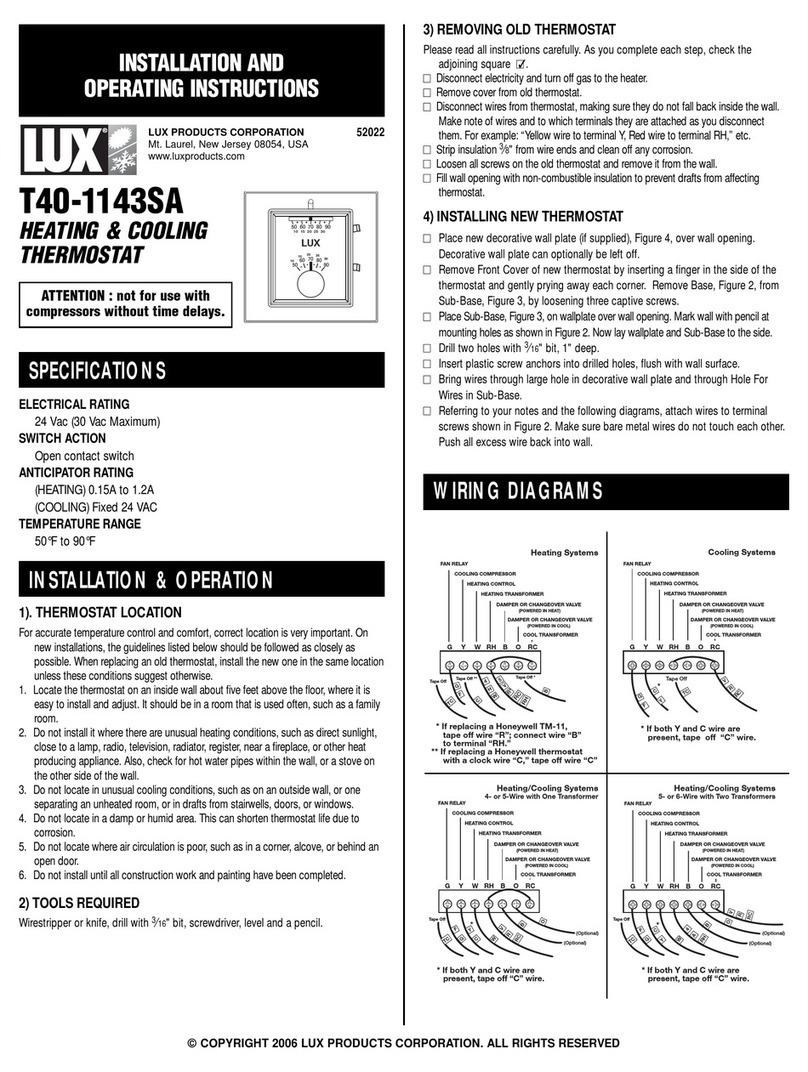
Lux Products
Lux Products T40-1143SA Installation & operating instructions

DELTA DORE
DELTA DORE TYBOX 23 manual

Watts
Watts ECOLUX Fan Confort 4T Installation and Fixing Instructions