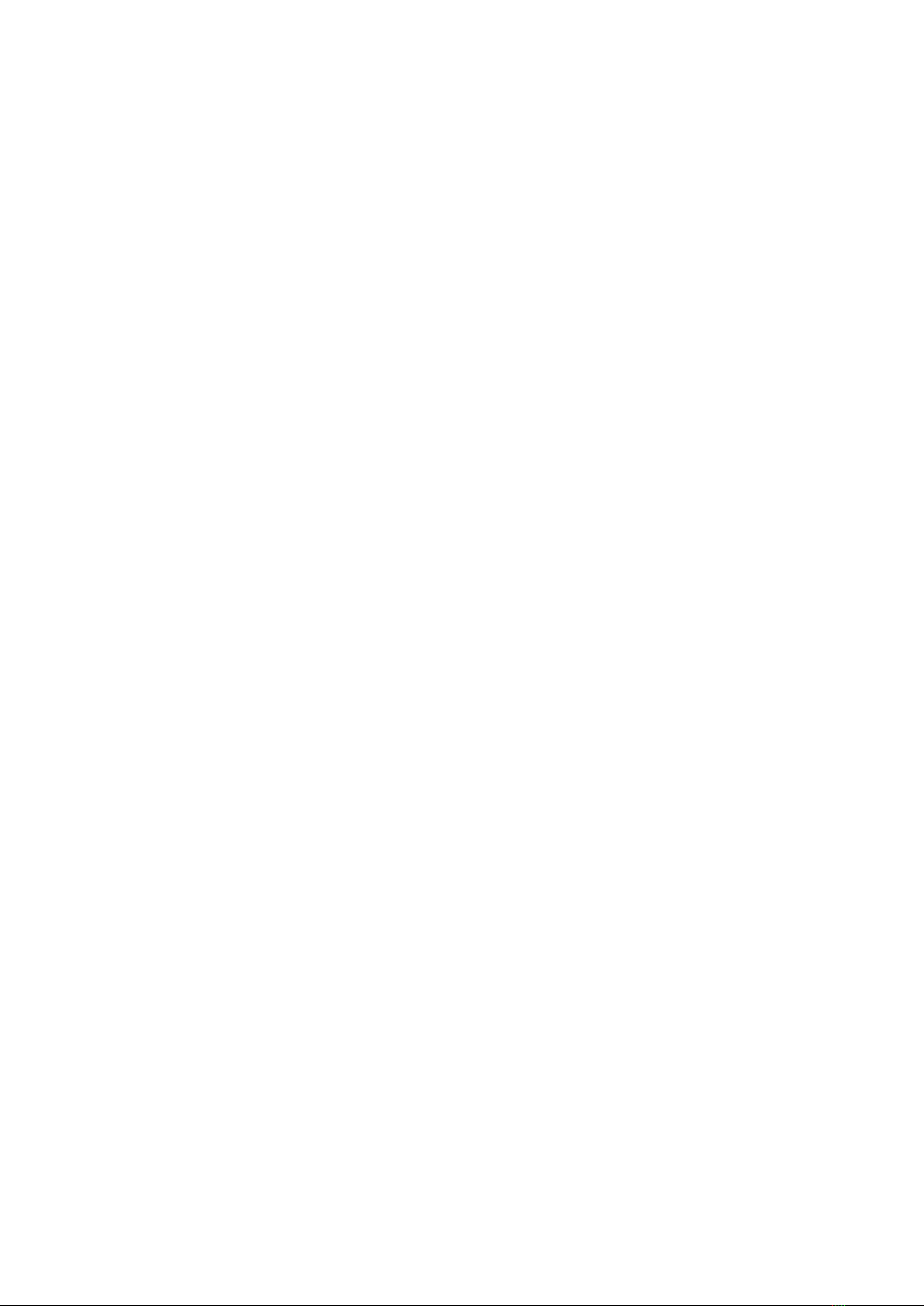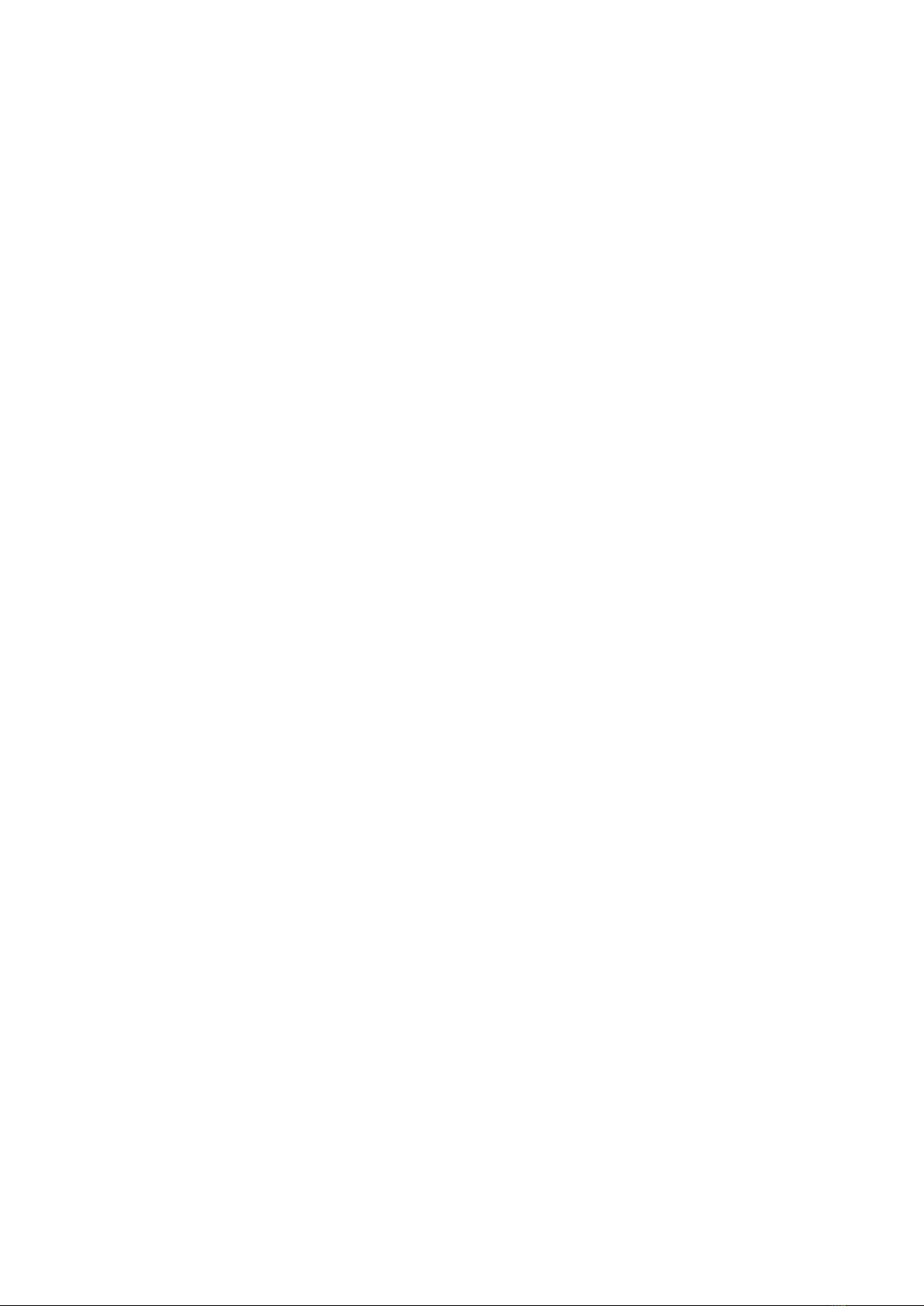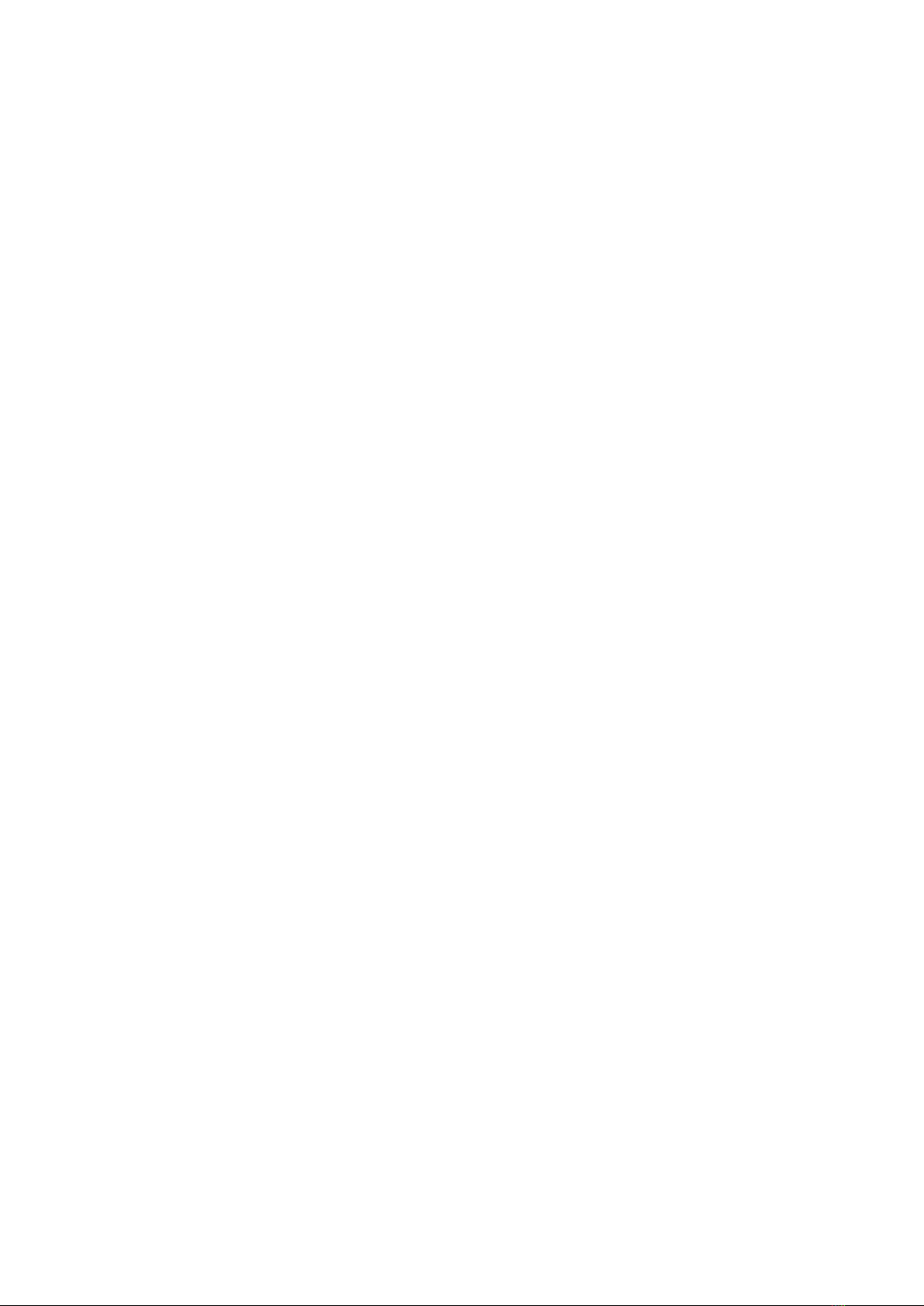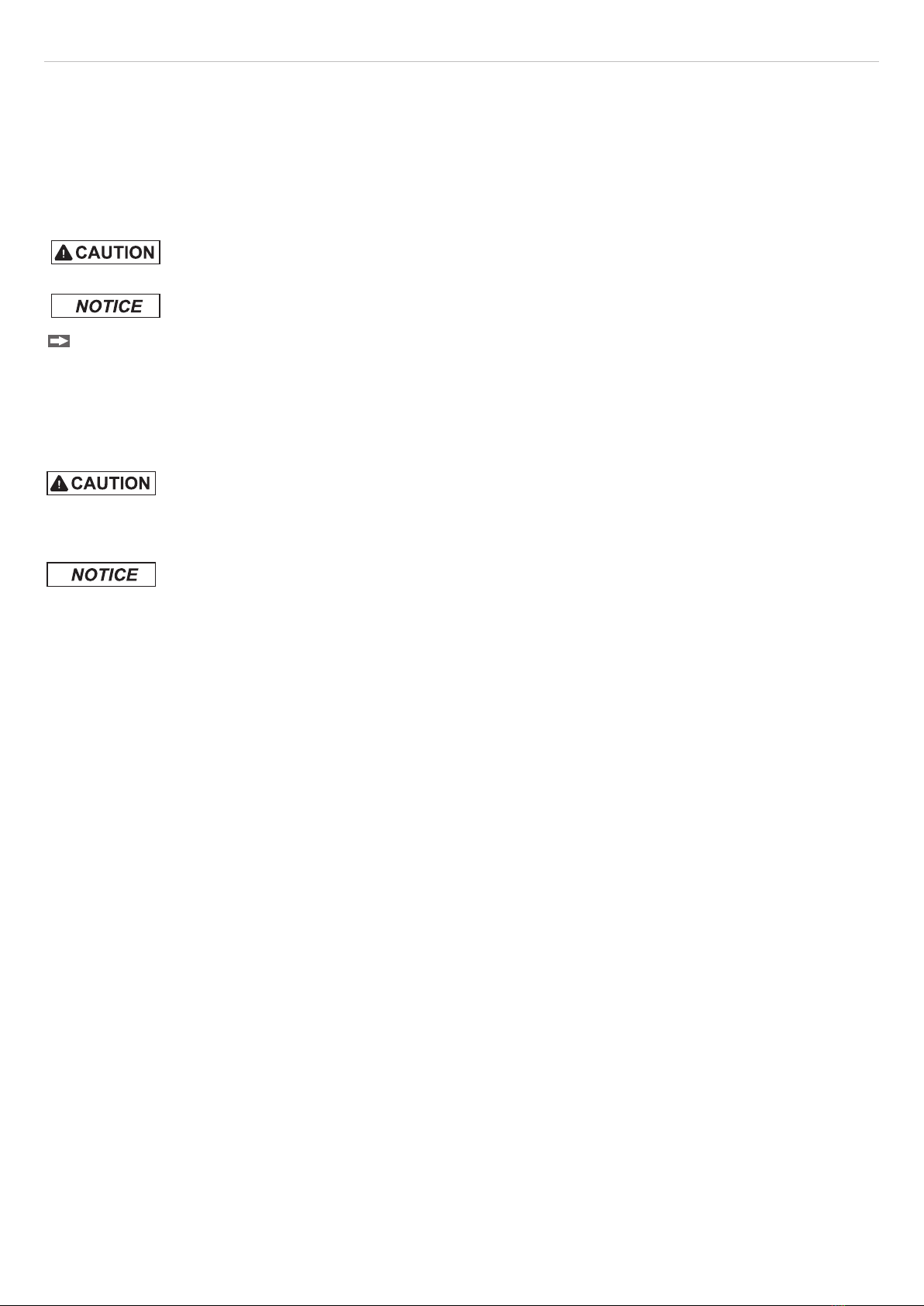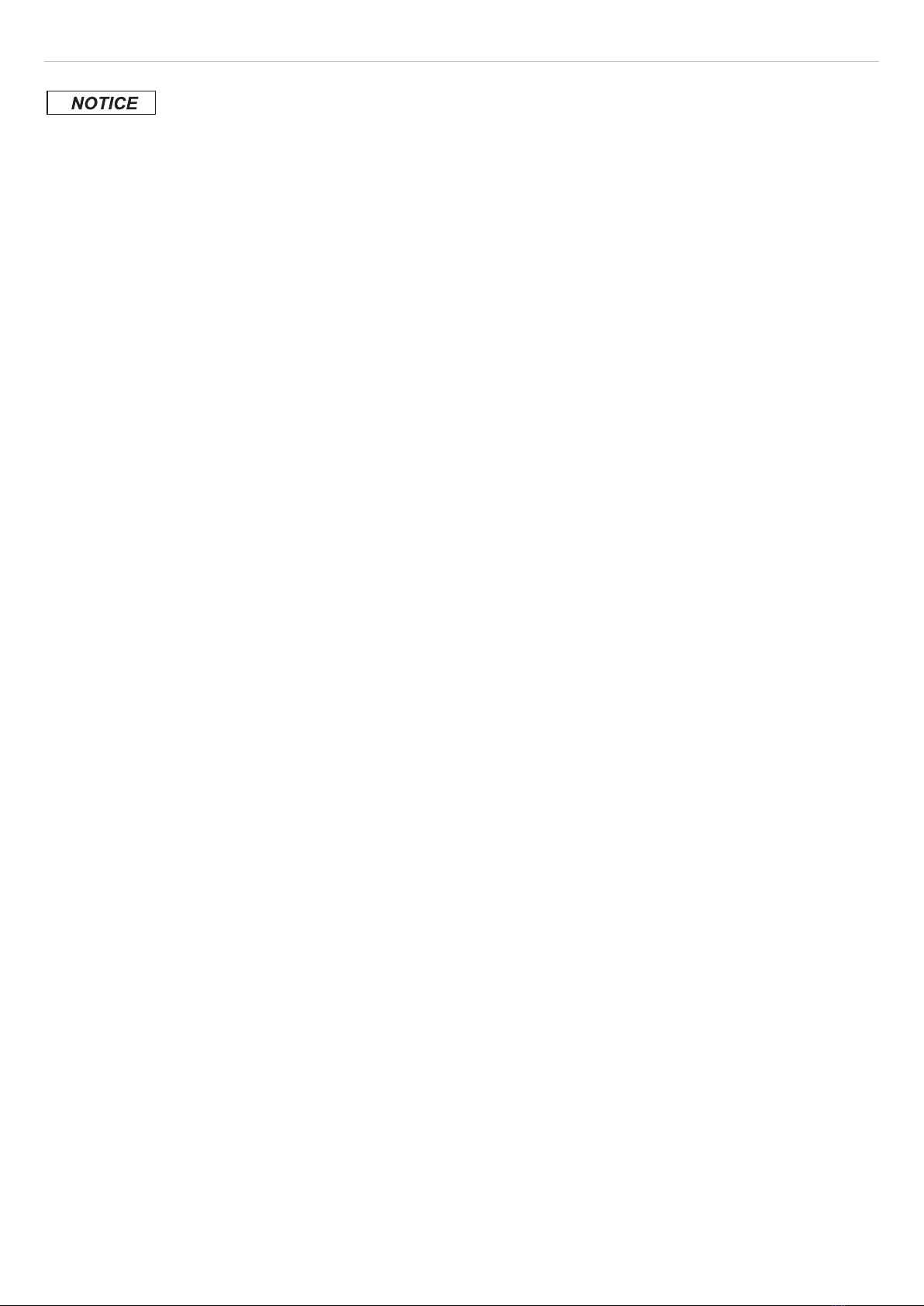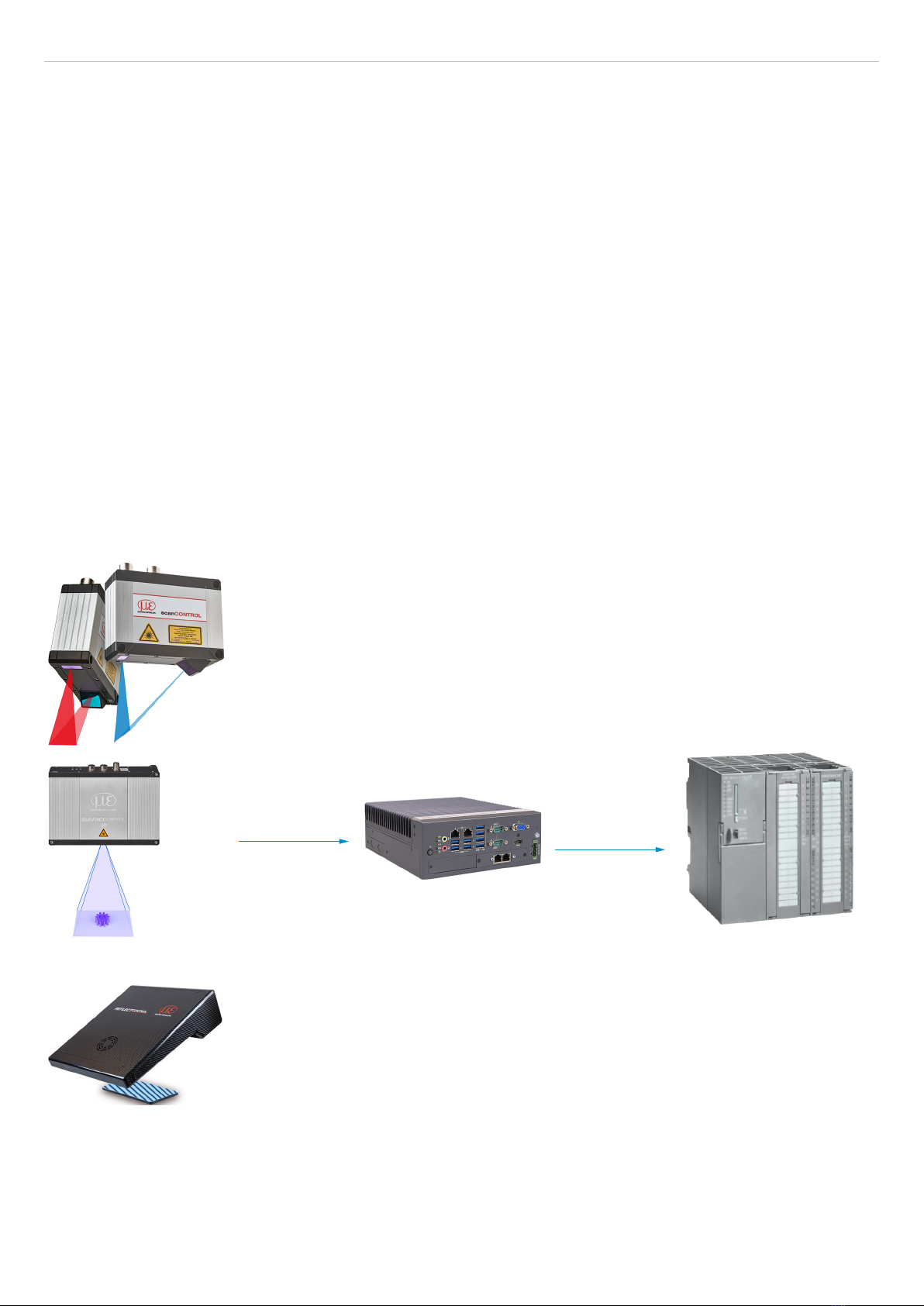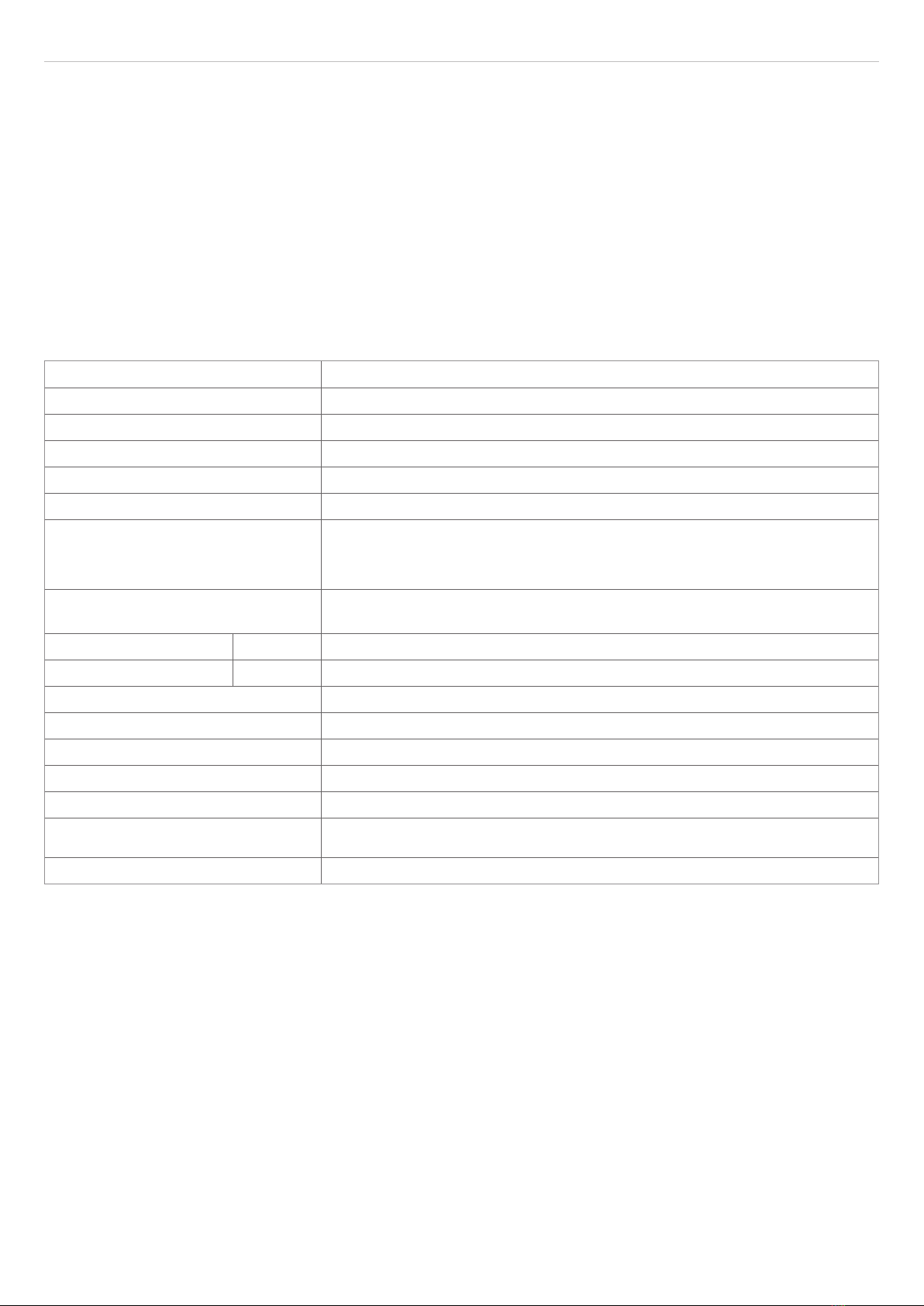Industrial Performance Unit
Contents
1. Safety ........................................................................................................................................ 5
1.1 Symbols Used ................................................................................................................................................. 5
1.2 Warnings.......................................................................................................................................................... 5
1.3 Notes on CE Marking ...................................................................................................................................... 6
1.4 Notes on FCC Marking .................................................................................................................................... 6
1.5 Intended Use ................................................................................................................................................... 6
1.6 Proper Environment......................................................................................................................................... 6
2. Functional Principle, Technical Data ....................................................................................... 7
2.1 Short Description............................................................................................................................................. 7
2.2 System Design................................................................................................................................................. 7
2.3 Special Performance Features ........................................................................................................................ 8
2.4 Technical Data ................................................................................................................................................. 8
2.5 Control and Indicator Elements....................................................................................................................... 9
3. Delivery ................................................................................................................................... 10
3.1 Unpacking/Included in Delivery .................................................................................................................... 10
3.2 Storage .......................................................................................................................................................... 10
4. Installation and Assembly...................................................................................................... 11
4.1 Controller ....................................................................................................................................................... 11
4.2 Electrical Connections................................................................................................................................... 12
4.2.1 Connection Diagram .................................................................................................................... 12
4.2.2 Interfaces ...................................................................................................................................... 13
4.2.3 Supply Voltage (Power)................................................................................................................ 13
4.3 Installation instructions .................................................................................................................................. 14
4.4 Initial Operation.............................................................................................................................................. 14
5. Operating System................................................................................................................... 15
6. Operation ................................................................................................................................ 16
6.1 Turning On ..................................................................................................................................................... 16
6.2 System Start-Up............................................................................................................................................. 16
6.3 Users and Passwords.................................................................................................................................... 16
6.4 Setting Up for Initial Use................................................................................................................................ 17
7. Setting Up Fieldbus Operation .............................................................................................. 18
7.1 General .......................................................................................................................................................... 18
7.2 Running Firmware on the Fieldbus Card ...................................................................................................... 18
7.3 Operating Program........................................................................................................................................ 19
8. Limitation of Liability ............................................................................................................. 20
9. Service, Repair ...................................................................................................................... 20
10. Decommissioning, Disposal .................................................................................................. 21
Appendix................................................................................................................................. 22
A 1 Further Literature ................................................................................................................... 22
A 2 Accessories ............................................................................................................................ 22