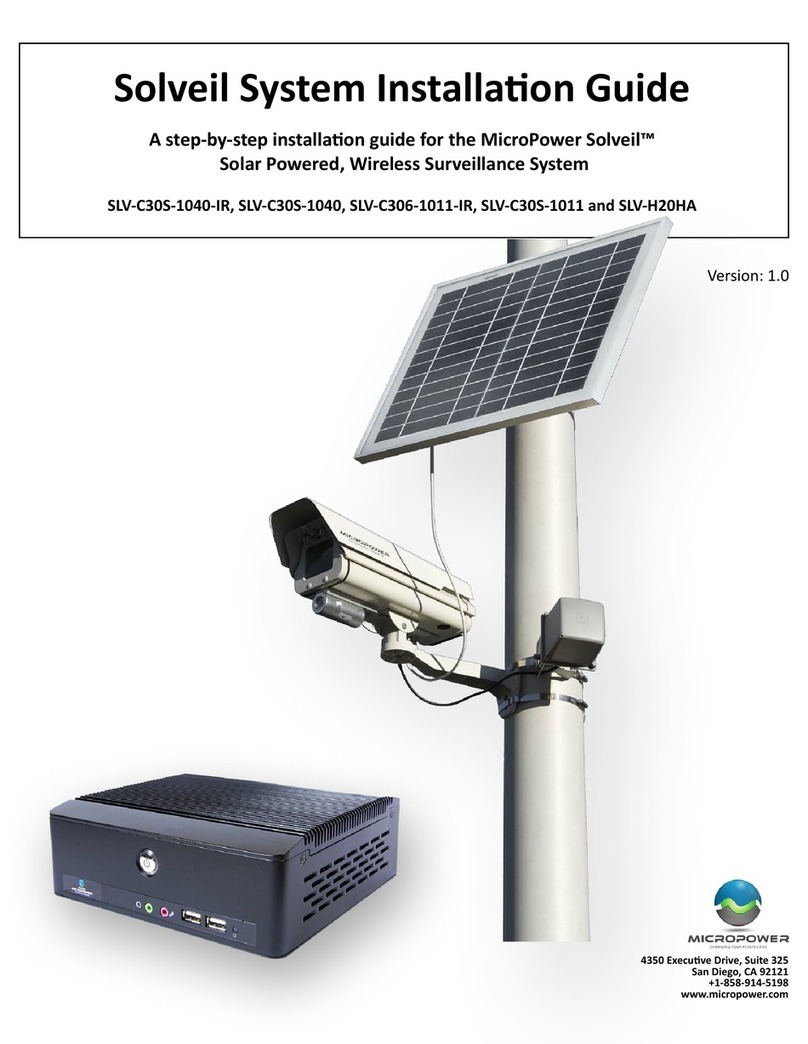Helios Installation Guide
© 2012 MicroPower Technologies, Inc. 6
Installation Recommendations
There are 5 major steps that are recommended for a successful installation These are:
1 Site survey
2 System setup
3 Mounting MiniHub and Rugged-i camera
4 Adjust focus of the camera
5 Configure VMS
I. Site Survey
A well-thought out plan for the location of the hub and camera(s) are important steps to
ensuring that the entire system can communicate and integrate with a new or existing
video surveillance and management system For complete guidance on performing a
quality site survey, please refer to the MicroPower collateral titled “Site Survey
Guidelines”
For best results, a line-of-sight design between the Helios system can provide a range of
up to 1/2 mile However, obstacles such as buildings, concrete, steel or stucco walls
and ceilings will impact the wireless performance in terms of reach and data rate
speeds Hence, these items can affect performance and range so that the distance
between the MiniHub and Rugged-i camera may need to be reduced If the distance
between the MiniHub and a Rugged-i camera is too far, then the video will either be
non-operational since the MiniHub and Rugged-i camera did not pair correctly, or there
will be noticeably slower frame rates The distance between the MiniHub and a
Rugged-i camera must be a minimum of 25 feet For further education and guidelines
on RF effects, refer to MicroPower document “A Guide to Optimizing Your RF Setup”
Since the Rugged-i camera is powered by solar, the impact of shadows and sun direction
is an important consideration The Rugged-i does not require direct alignment with the
sun, but it is advisable to place the camera in a location which receives an adequate
amount of sunlight throughout the day The best time to perform a sun profile for all
cameras is during the peak hours of sunlight from 11 a m to 3 p m to determine shadow
avoidance strategies
If the Rugged-i camera is being installed in the Northern Hemisphere, ideally the panels
and cameras should be placed on the OUTH side of a pole or facing OUTH to minimize