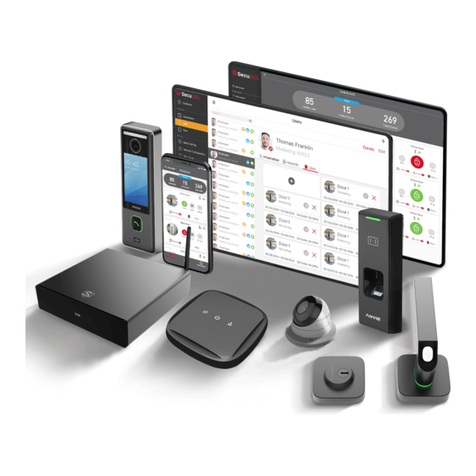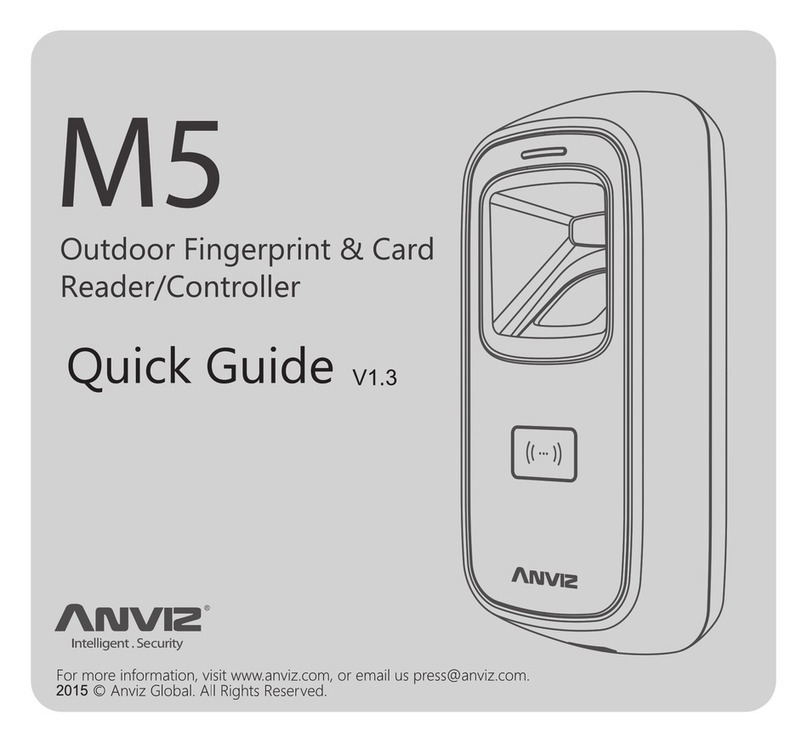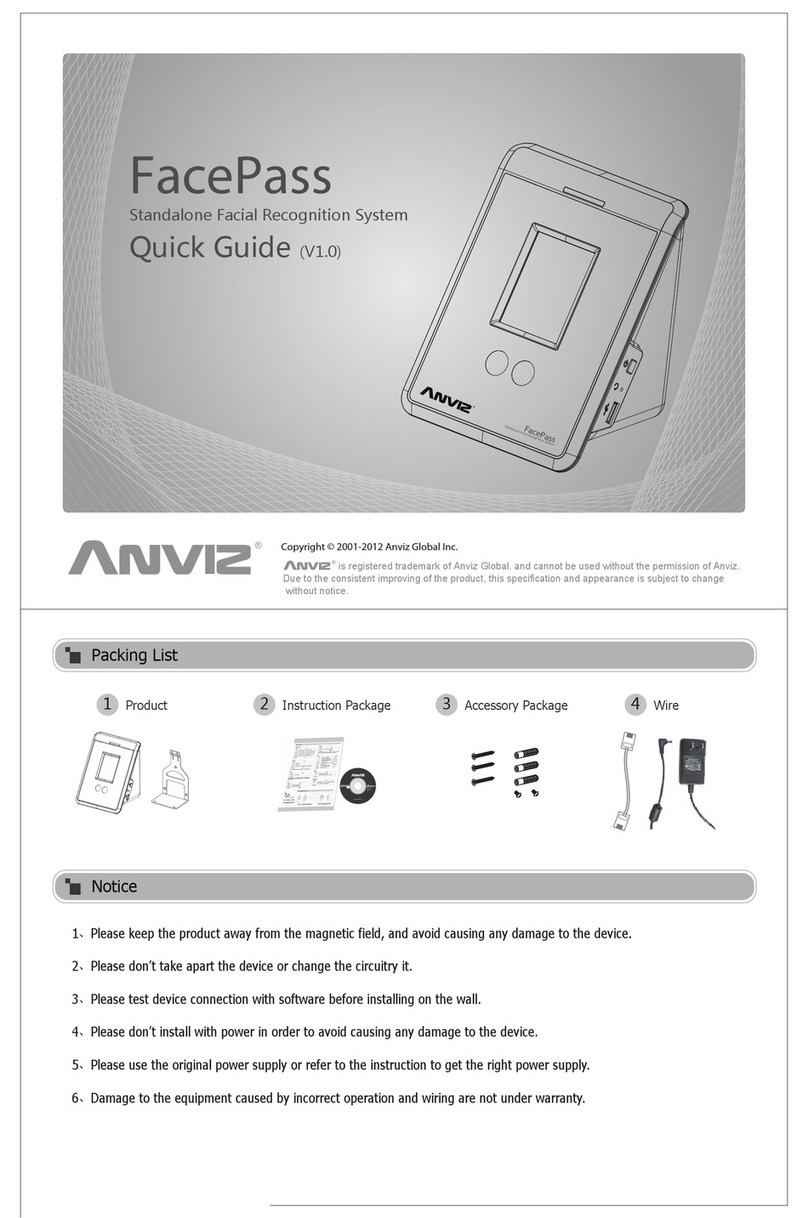User Manual
III
CONTENTS
1. Product Introduction ...............................................................................................2
1.1. Product overview.......................................................................................2
1.2. Module......................................................................................................2
1.3. Size...........................................................................................................3
2. Operation Guide.....................................................................................................5
2.1. Interface Introduction ................................................................................5
2.2. Upper Electricity........................................................................................5
2.3. Register User............................................................................................5
2.3.1. Register User’s Fingerprint.................................................................5
2.3.2. Register User’s Card ..........................................................................6
2.3.3. Register Two Fingerprints...................................................................6
2.3.4. Register Fingerprint and Card of one User.........................................6
2.3.5. Register Two Fingerprints and Card of one User................................7
2.4. Delete users..............................................................................................7
2.4.1. Delete user’s fingerprint or fingerprint and card ..................................7
2.4.2. Delete user’s card ..............................................................................8
2.4.3. Delete All Users..................................................................................8
2.5. Function button.........................................................................................8
2.6. Register Management Cards ....................................................................9
2.7. Illustration for pressing fingerprint .............................................................9
2.8. Usage Notice ............................................................................................9
3. FAQ...................................................................................................................12
4 Appendix............................................................................................................15
4.1 Wiring Instruction.......................................................................................15
4.2 Wiring diagram of M5 ................................................................................16