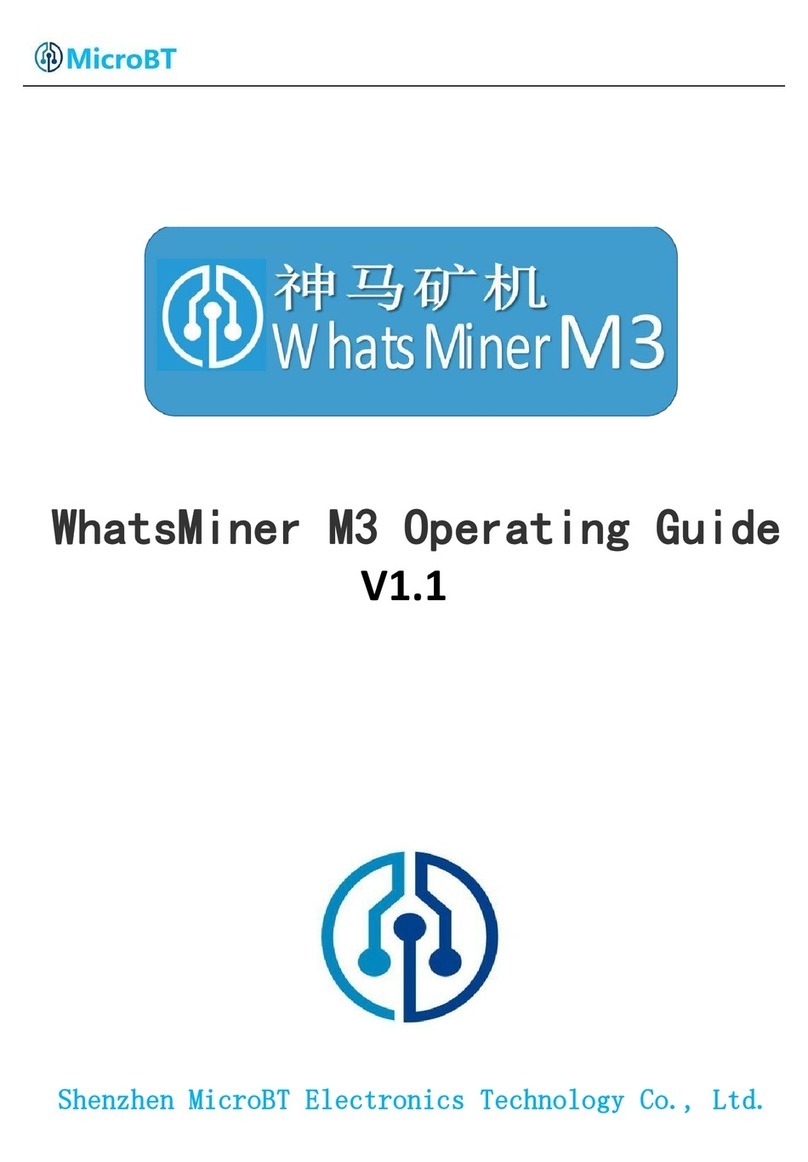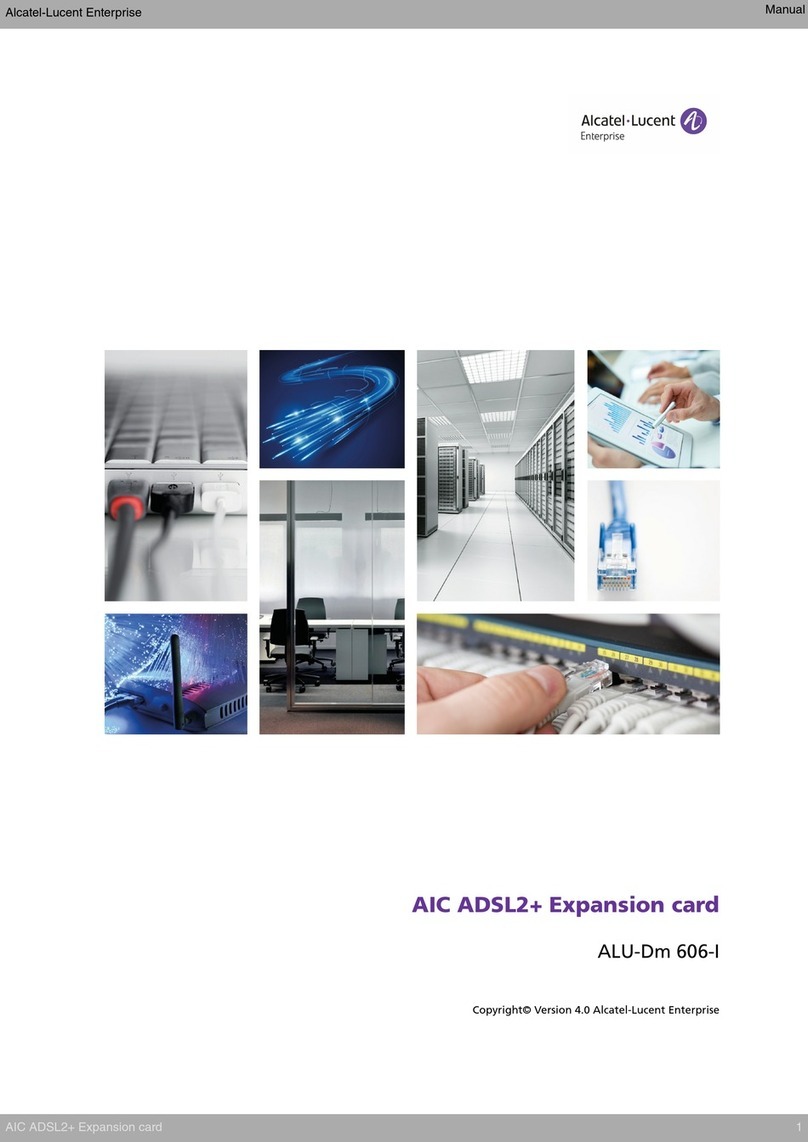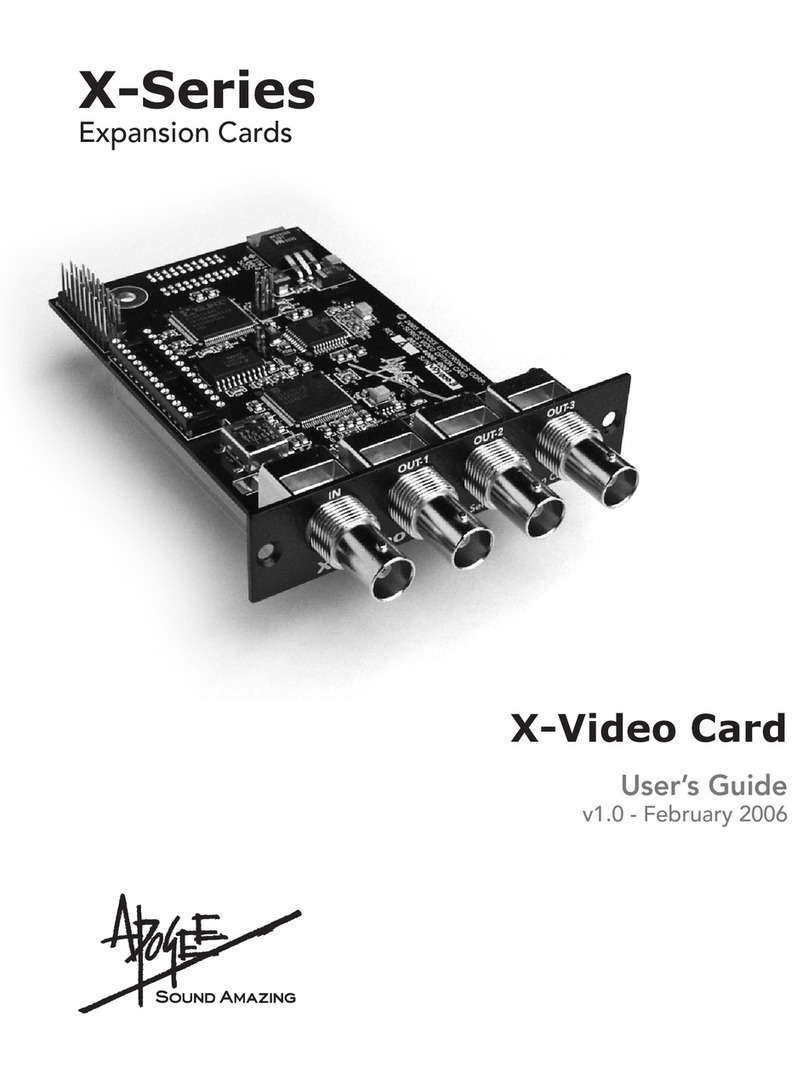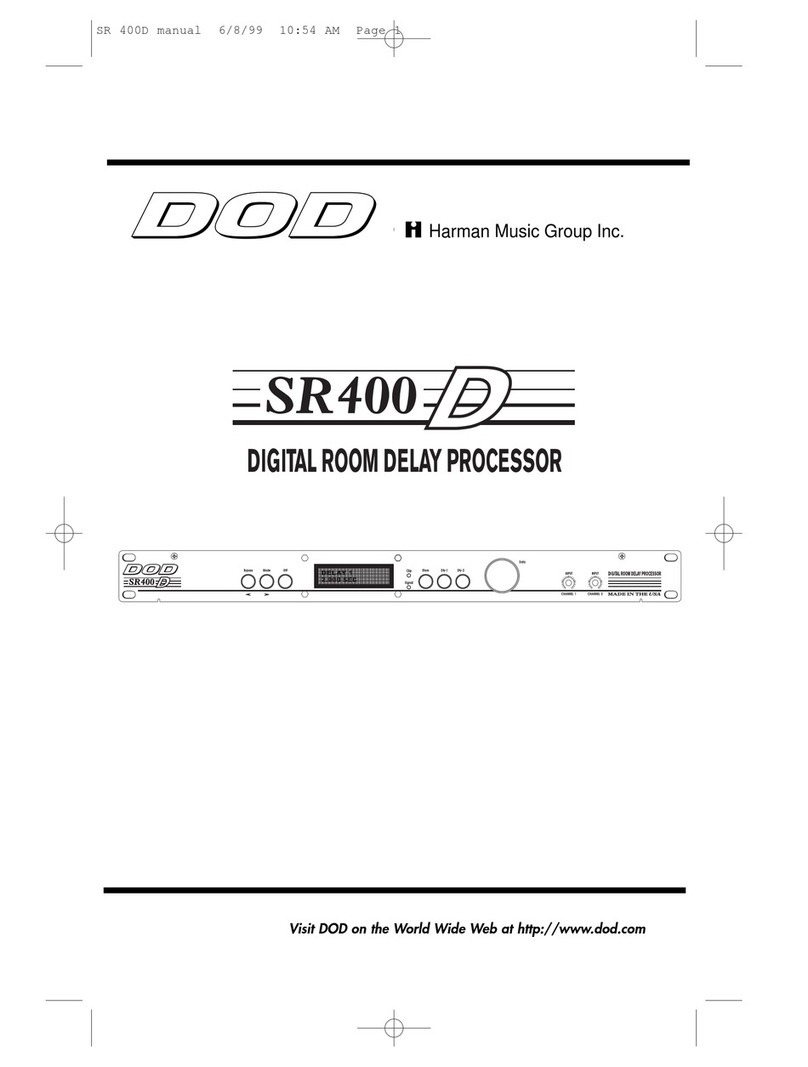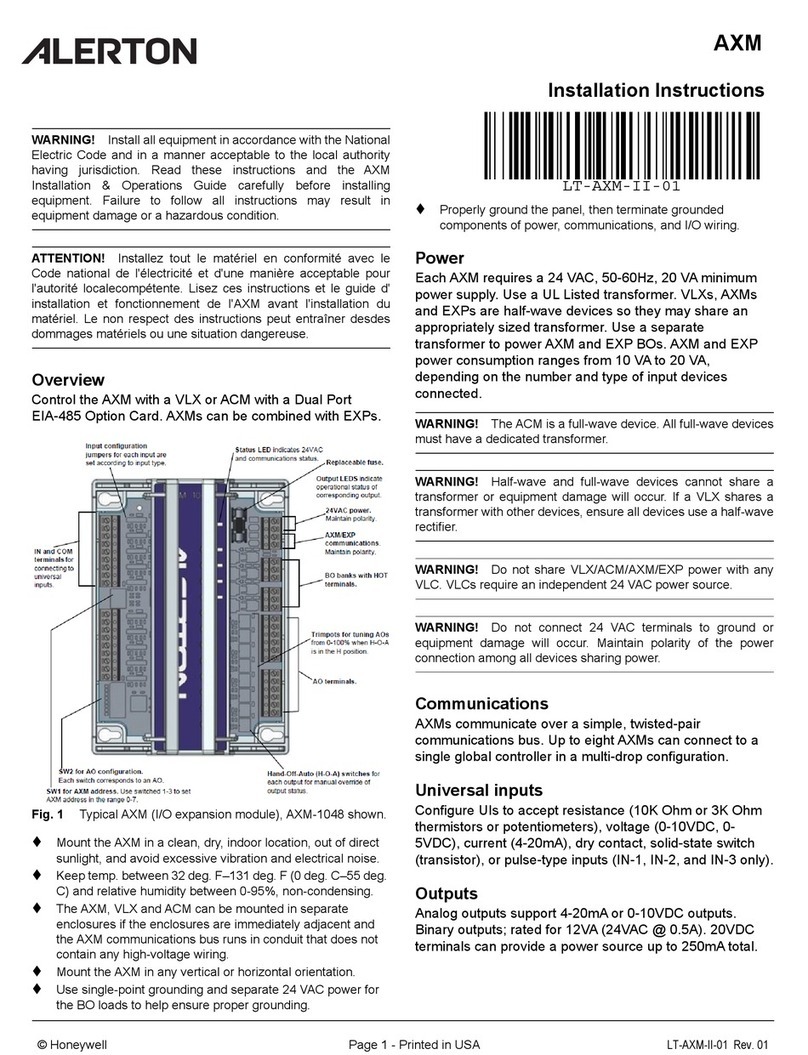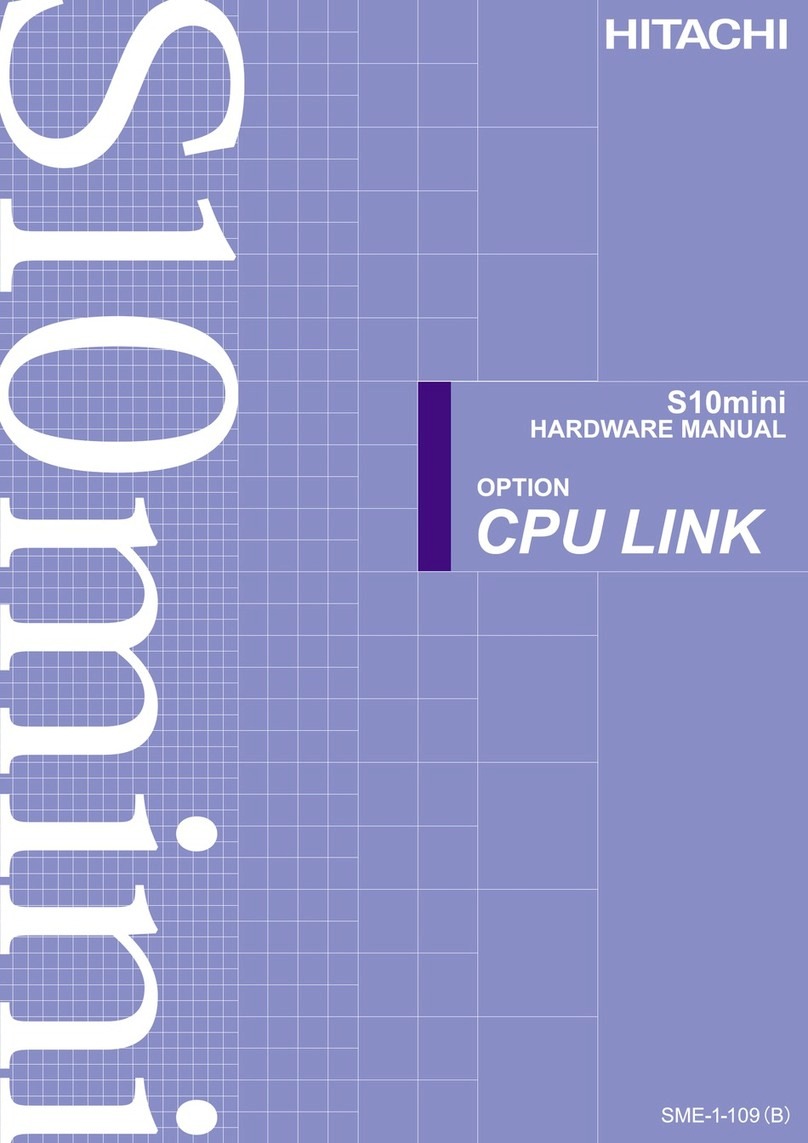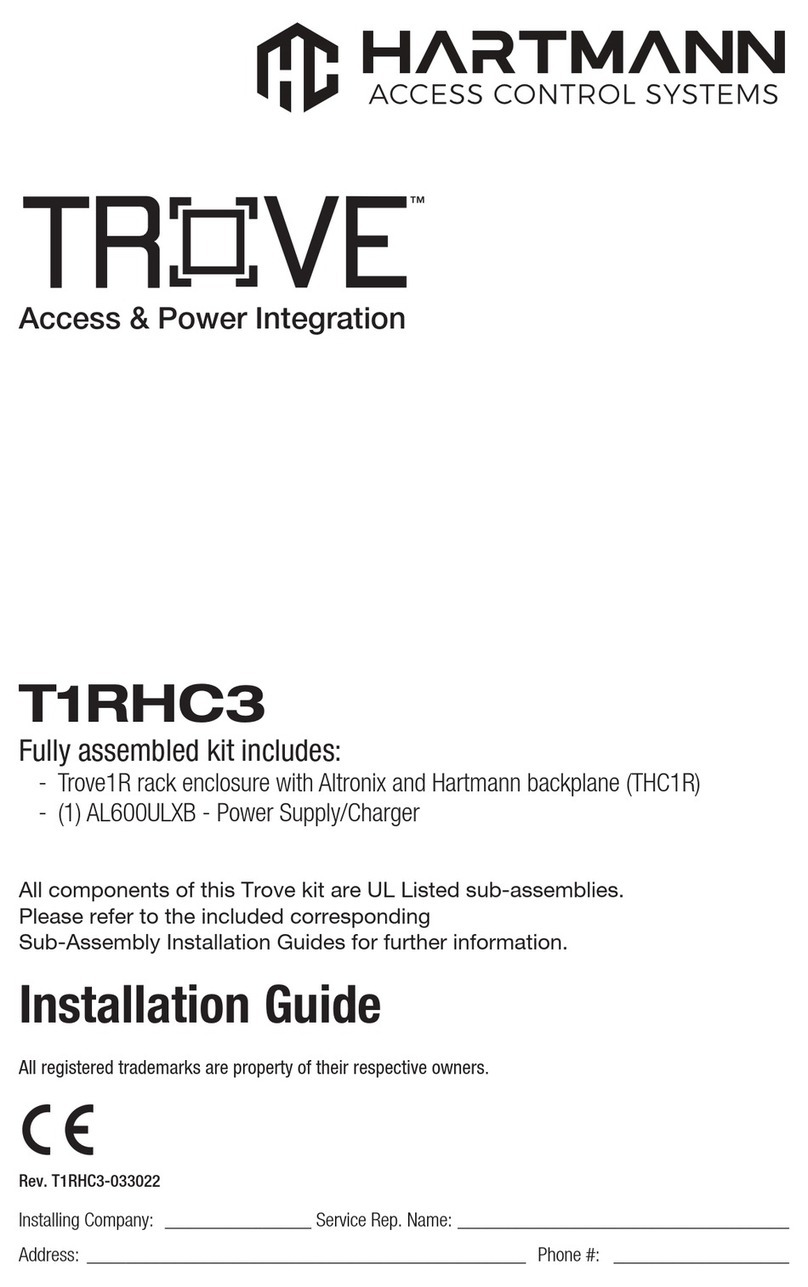MicroBT WhatsMiner M21S User manual

1/30
WhatsMiner M21S Operation
Guide(Simplified Version)V1.0
Shenzhen MicroBT Electronics
Technology Co.,Ltd

2/30
Catalog
1.M21S Product Introduction............................................................................................................. 3
2.Whats Miner Connection and Racking Safety Notes....................................................................... 3
2.1.Miner Connection Notes.......................................................................................................3
2.1.1.Power Supply Control Wire Connection Notes..........................................................4
2.1.2.Adapter Board Control Wire Connection Notes........................................................ 4
2.1.3.Fan Connection Notes................................................................................................6
2.1.4.Hash Board and Adapter Board Connection Notes................................................... 7
2.1.5.Power Supply Copper Busbar Connection Notes.......................................................8
2.1.6.Product Connection Check.........................................................................................9
2.2.Miner Handling and Racking Notes.......................................................................................9
3. Miner Configuration Environment Preparation............................................................................10
3.1.Miner Configuration Equipment List...................................................................................10
3.2.Miner Network Environment.............................................................................................. 10
4.Miner Connection and Pre-Power Check.......................................................................................11
5.Miner Data Configuration(Configuration on the web page)....................................................12
5.1.Query the dynamic IP address obtained by the miner....................................................... 12
5.1.1.Run WhatsMinerTools software.............................................................................. 12
5.1.2.Check the IP address Reported by the Miner.......................................................... 12
5.2.Configuration Pool&Worker Data and NTP Server Address............................................... 14
5.2.1.Configuration Pool&Worker.................................................................................... 14
5.2.2.Modify the NTP Synchronization Server Address (optional)................................... 16
5.3.Configuration the Static IP Address (optional)................................................................... 17
6.Miner Operation Status Check.......................................................................................................18
7.Miner Batch Data Configuration, Miner Status Check, Firmware Upgrade.................................. 20
8.Miner Disassembly and Installation...............................................................................................20
8.1. Control Panel Disassembly and Installation.......................................................................20
8.1.1.Control Panel Disassembly.......................................................................................20
8.1.2.Control Panel Installation.........................................................................................22
8.2.Power Supply Disassembly and Installation....................................................................... 23
8.2.1.Power Supply Disassembly.......................................................................................23
8.2.2.Power Supply Installation........................................................................................ 24
8.3.Hash Board Disassembly and Installation........................................................................... 26
8.3.1.Hash Board Disassembly.......................................................................................... 26
8.3.2.Hash Board Installation............................................................................................28

3/30
1.M21S Product Introduction
Whats Miner M21S
Blockchain Server Artifact
Product ParameterIntroduction as below:
HashRate:56TH/s ±5%
Power:3260W±10%
Power Rate:60W/T
Power Supply:WhatsMiner Power Supply P21(220,3500W±10%)
Environment Temperature:-5℃~40℃
Product Size:390mm*155mm*240mm
2.Whats Miner Connection and Racking Safety
Notes
2.1.Miner Connection Notes
Check over the miner’s power supply control wire and adapter board control wire
and fan control wire to make sure connections are correct,the damage of control
board、hash board、transfer board、fan, etc. caused by incorrect connection will
not be covered by the warranty.
When connecting the wiring of the control board, the clasp must be corresponding, and
the pin cannot be inserted into the socket by force.If the backplug, the power may burn
the control board, burning the signal wire!

4/30
2.1.1.Power Supply Control Wire Connection Notes
The power control wire is 14pin, and the card slot is inserted relative:
Correct Connection:Incorrect Connection:
2.1.2.Adapter Board Control Wire Connection Notes
The adapter board control wire is 22pin, and the card slot is inserted relative:
Correct Connection:

5/30
Incorrect Connection:

6/30
2.1.3.Fan Connection Notes
The fan wire is 6pin, and the card slot is inserted relative:
Correct Connection:
Incorrect Connection:

7/30
2.1.4.Hash Board and Adapter Board Connection Notes
The socket of the adapter board and the pin of the hash board must be installed in
place to avoid other problems caused by contact problems!
Correct Connection:
Incorrect Connection:

8/30
2.1.5.Power Supply Copper Busbar Connection Notes
When the power supply copper busbar is connected to the hash board, the positive
and negative poles of the copper busbar cannot be connected incorrectly, and the
screw washers of the fixed copper bar must be aligned in parallel with the edge of
the copper bar. Otherwise, the machine may be short-circuited and burned when the
power is turned on, and the fixed screw must be fixed. Tighten to avoid the machine
not working properly due to poor contact with the copper bar!
Correct Connection:
Incorrect Connection:

9/30
2.1.6.Product Connection Check
After all the connections of the miner are connected and all the screws are tightened,
check again to confirm that the connection is correct.
2.2.Miner Handling and Racking Notes
In the process of handling and racking of the miner, it is strictly forbidden to use
the data cable, the power supply control wire and the fan wire as the load-bearing
handle of the miner, and to pick up the machine and the power supply. Lifting the
machine and power supply through the connection will result in damage to the
connection, loose connection, and physical damage to the control panel beyond its
capacity. The resulting hardware damage and malfunctions will not be covered by
the warranty!

10 /30
3. Miner Configuration Environment
Preparation
3.1.Miner Configuration Equipment List
#
Tool
Numb
er
Use
Remark
1
Computer
1pc
Miner configuration
2
Miner Power
Supply
1pc
Power the miner
3
Switch
1pc
Configuring miner and
configuration computer
network communication
The switch can
connect to the
Internet.
4
DHCP/NTP
Server/Router
1pc
1、Provide a dynamic IP
address for the initial
power up of the miner
2、Provide NTP network
time for miner
It defaults to DHCP
to obtain a dynamic
IP address when the
miner leaves the
factory.
3.2.Miner Network Environment
The miner defaults to DHCP to obtain dynamic ip. Therefore, the mine network

11 /30
must be configured with a DHCP server, or the router can enable dhcp to dynamically
allocate the IP address service.The running time of the miner, the correctness of the
calculation statistics, etc. depend on the network NTP time. The mining machine itself is
configured with multiple NTP server addresses of the public network by default. In order to
speed up the acquisition of network time and improve the time precision, it is
recommended to mine the network. Configure a local NTP server.
4.Miner Connection and Pre-Power Check
(1)Before the wiring and power-on of the machine, according to the warning signs
on the side of the machine, shake the machine to check whether there is a radiator or
other components falling off, to ensure that there is no radiator or other period to fall
off before wiring and power-on.
(2)The machine is connected to the power wiring, and the network port is connected
to the switch. Check that the power control wiring, fan control wiring, adapter board
control wiring, and fan control wiring are not loose, and the copper line is connected
correctly before powering on the machine.
Notes:
(1)When the power copper busbar is connected to the hash board, the positive and
negative poles of the copper busbar are not connected incorrectly, and the screw
washers of the fixed copper bar must be aligned parallel to the edge of the copper bar,
and the fixed screws must be tightened, otherwise the power board may be burned
out. , control board or power supply, hardware damage caused by copper stripping, is
not covered by the warranty.
(2)The power control wiring between the control board and the power supply must
be connected. Otherwise, the power supply voltage output may not be controlled,
resulting in low power calculation.
(3)The control board must be connected to the fan wiring reliably. If the fan wiring is
disconnected or the connection is poor, the miner may not be able to cool down, the
power board is down-converted, and the power is reduced.

12 /30
5.Miner Data Configuration(Configuration on
the web page)
5.1.Query the dynamic IP address obtained by the miner
5.1.1.Run WhatsMinerTools software
Miner data configuration PC Connect to the same network segment network where the
machine is located, run WhatsMinerTools software on the PC, select the “Detect IP” tab,
set the room number, rack number and layer number of the rack where the mining
machine is located. , the location number of the layer, click "Start".
5.1.2.Check the IP address Reported by the Miner
(1)After the machine is powered on for about 30s, under normal circumstances, the
yellow light of the network port is always on and the green light is blinking. Press the
IPFOUND function button (long button highlighted) on the miner control panel for more than
5s, the two LEDs on the right will flash a few times, indicating that the machine has broadcast
the IP and MAC address of the unit to the network.

13 /30
(2)View the dynamically obtained IP, MAC address, and miner position reported by
the machine in WhatsMinerTools software.
Notes:
(1)If all the lights on the panel of the machine control panel are not lit after
power-on, please check whether the power supply of the 220V power cable
and the 16A power cable are reliable and the connection is correct.
(2)If the indicator on the right side of the panel of the machine control panel is
on, but the network port is not lit, or the green light is not flashing, check
whether the switch is normal, the network cable connection is reliable, and
the quality of the network cable is faulty.
(3)The computer and miner running the WhatsMinerTools software must be on
the same network segment. Otherwise, the software may not receive the
broadcast message from the machine, so that the ip address and mac
address information reported by the machine ipfound button cannot be
queried.
(4)If the computer and the mine machine are on the same network segment, and

14 /30
the DHCP service is enabled in the network, after the mining machine
ipfound button, WhatsMinerTools software does not query the IP of the
machine, long press the reset button on the machine panel for more than 5s
to recover Factory default configuration, then power off the mine machine
and then power on and restart, power on 30s and then press the ipfound
button to detect the mine IP address.
(5)If the computer is running WhatsMinerTools software, click "Start", without
manually pressing the ipfound button, the software automatically finds the IP
address and mac address of the machine. At this time, the ipfound button of
the miner may be stuck by the panel, find the software. Display the miner
corresponding to the mac address (the mac address bar code is attached to
the miner panel), power off the corresponding miner, and then re-install the
control board to ensure that the control panel buttons and indicators are
exposed to the mounting holes, and are not stuck.
5.2.Configuration Pool&Worker Data and NTP Server
Address
5.2.1.Configuration Pool&Worker
(1)After logging in,go to the configuration-Cgminer configuration page.
(2)In the configuration-Cgminer configuration page,modify the mine pool address,mine
worker name,after modifying, click “Save & Apply” in the lower right corner to save the modified
configuration.
After the configuration of the mining pool is modified, the modified configuration

15 /30
must be restarted after the cgminer program is restarted or the control panel is
restarted.
(3)Restart cgminer to check whether the configuration modification takes effect.
In the miner interface, select: Status-"CGMinerStatus" to enter the CGMiner
running status interface.
In the cgminer status interface, click on "RestartCGMiner" to restart the cgminer
process.
(4)Restart the control board and check whether the configuration modification
takes effect. (If you do not choose to restart cgminer, after the configuration is
modified and saved, you can also restart the control board to make the configuration
take effect.)
In the system interface,click on”Reboot”.
In the restart interface, click "Perform reboot" to confirm the restart.

16 /30
After restarting for about 30s, the machine system will automatically jump to the
login interface.
5.2.2.Modify the NTP Synchronization Server Address (optional)
(1)After logging in, select System->>System Configuration in the interface to enter
the Cgminer configuration page.
(2)In the cgminer configuration interface, add or modify the NTP server address. The
miner has been configured with four NTP server addresses by default. You can modify or
add the NTP server address to the local NTP server address according to the mine
situation.
(3)After modifying the NTP server address, click "Save & Apply" in the lower right
corner.

17 /30
5.3.Configuration the Static IP Address (optional)
Modify the IP address obtained by the mining machine DHCP to the static IP address of
the mine operation network planning.
(1)Enter the machine dynamic IP in the browser and log in to the mine interface
with the admin user and the default password admin.
(2)After logging in to the machine, in the miner interface, select: Configuration-
>Interfaces to enter the network interface configuration interface.
(3)In the "Configuration" interface, click "Edit".
(4)In the interface modification page, select "Static address" for the protocol and click
"Switch protocol".

18 /30
(5)In the static address configuration interface, change the IP address, mask, gateway,
broadcast address, and DNS address to the actual planned address of the mine. After editing,
click "Save & Apply" in the lower right corner.
After saving the application, you need to re-use the newly set static IP
address to log in to the mining machine (otherwise the page will display
loading until the loading fails).
6.Miner Operation Status Check
After the mine is connected to the operation network, log in to the machine and check
the running status of the machine.

19 /30
(1)In the miner interface, select: Status->CGMiner Status to enter the cgminer running
status interface.
(2)View the overall calculation of the mining machine, front and rear fan speed,
connection to the mining pool, single board computing power, board temperature and
other operating conditions.
Notes:
(1)The mining machine is connected correctly. When the network is normal,
the mining machine will automatically perform the frequency search
test after power-on. The search frequency test phase takes about 15
minutes. After the search frequency is over, it will enter the formal
mining stage. It is the computing power of normal operation. If the
search frequency is not over yet, the power of the calculation will be
lower than the normal operation.
(2)If the temperature of the air outlet of the power board is higher than 85
degrees and the fan speed is above 6100 rpm, the mining machine will
run at a reduced frequency, and the power will be lower than the
normal calculation. It is necessary to do a good job of ventilation and
cooling measures in the operating environment of the mining machine
to ensure that the ambient temperature of the mining machine is below
40.
(3)If the fan wiring is not reliably connected to the control board, the

20 /30
corresponding fan speed in the miner interface is 0, which leads to the
mining machine.When the temperature is too high, the power board is
down, and the computing power is reduced.
(4)If some of the power board and temperature are not detected in the status
interface, the mine machine needs to be powered off, and the power cable and
data cable of the corresponding power board are re-plugged and connected
(one end of the control board and one end of the hash board) to ensure a
reliable connection.
7.Miner Batch Data Configuration, Miner Status
Check, Firmware Upgrade
You can use the WhatsMinerTool software to carry out batch data configuration, status
check and firmware upgrade of the mining machine. For details, please refer to the
"Whats Miner WhatsMinerTool Operation Guide".
8.Miner Disassembly and Installation
8.1. Control Panel Disassembly and Installation
8.1.1.Control Panel Disassembly
1)Unplug the fan cable on the control panel before removing the control board, and
then remove the four screws fixed on the chassis.
Table of contents
Other MicroBT Computer Hardware manuals
Popular Computer Hardware manuals by other brands

Datasat
Datasat AP20 Installation and operating guide

dbx
dbx SC 32 installation guide
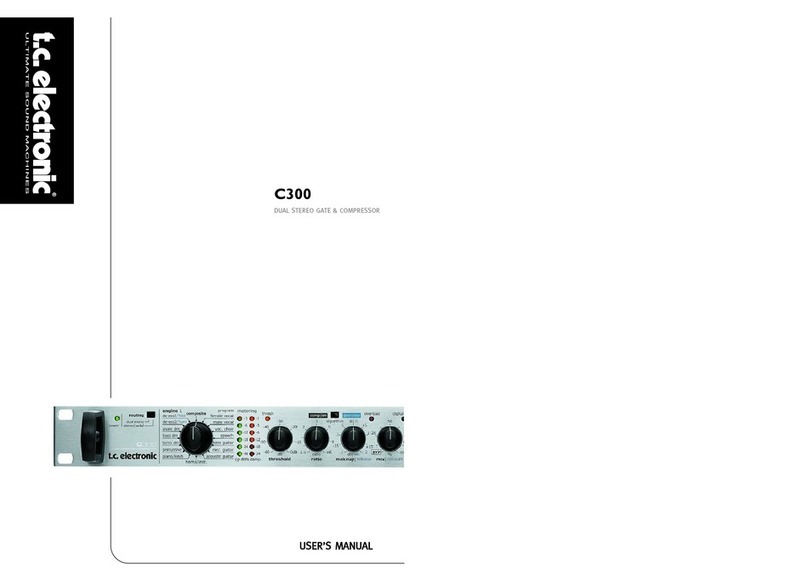
TC Electronic
TC Electronic C300 user manual

Panasonic
Panasonic TY-SB01DL operating instructions
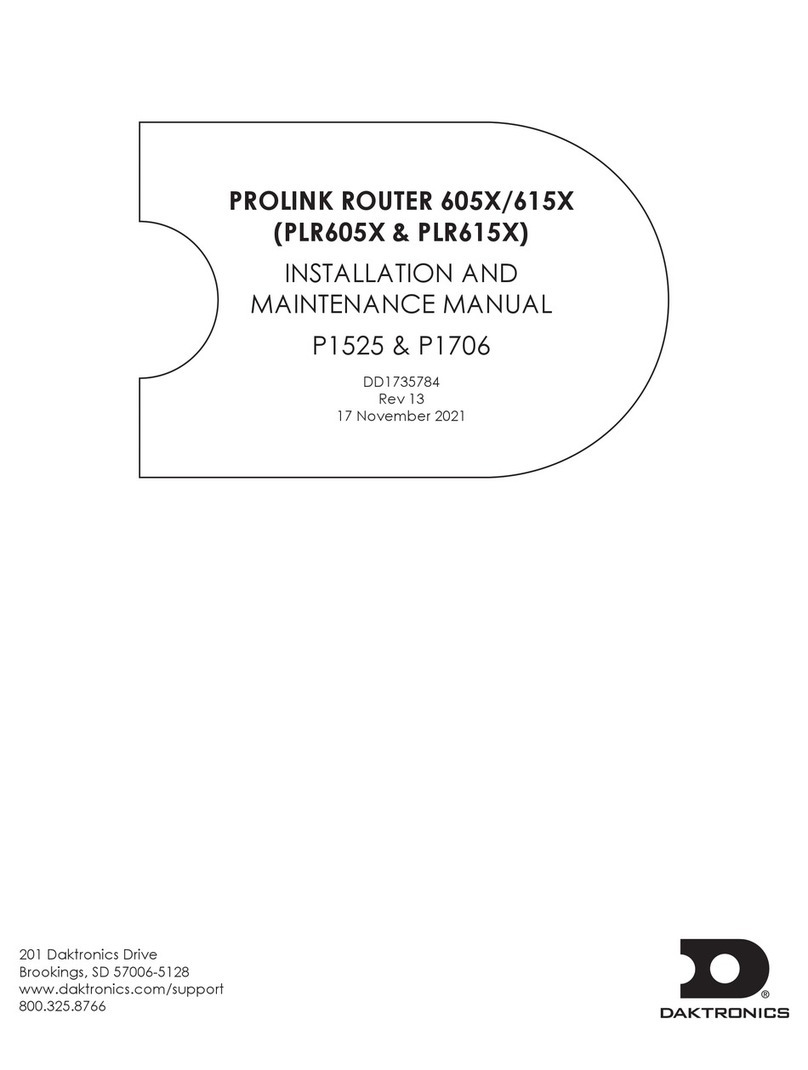
Daktronics
Daktronics PROLINK ROUTER 605 Series Installation and maintenance manual
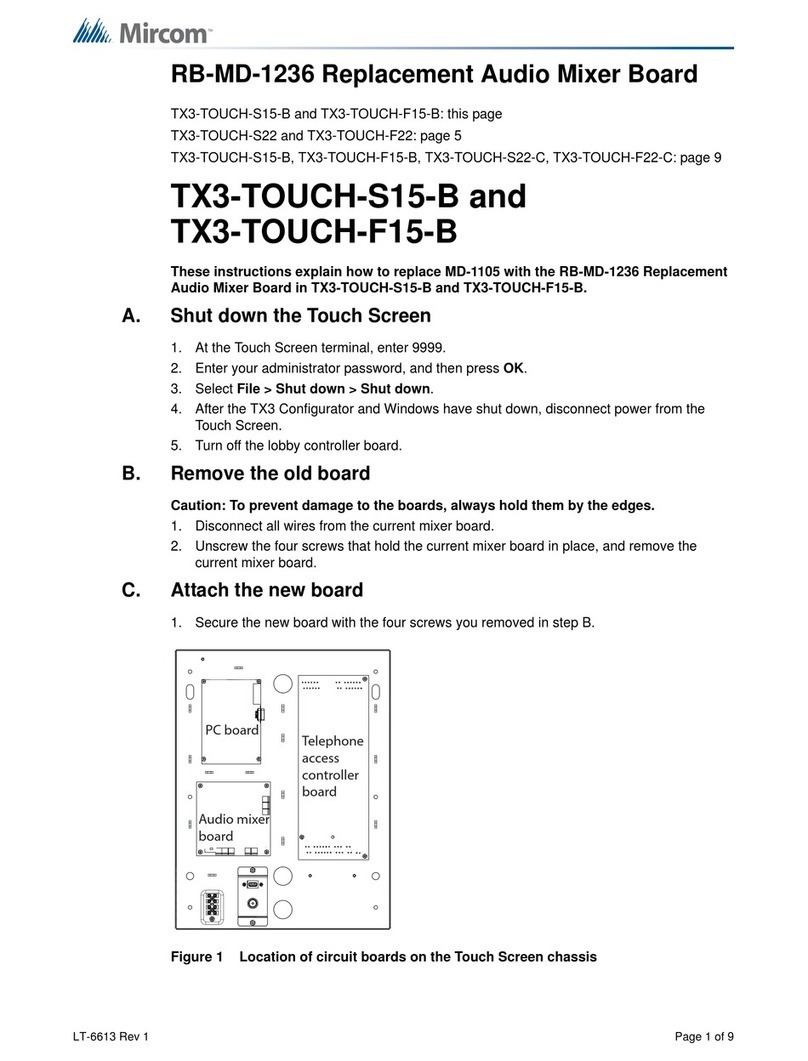
Mircom
Mircom RB-MD-1236 Replacement manual