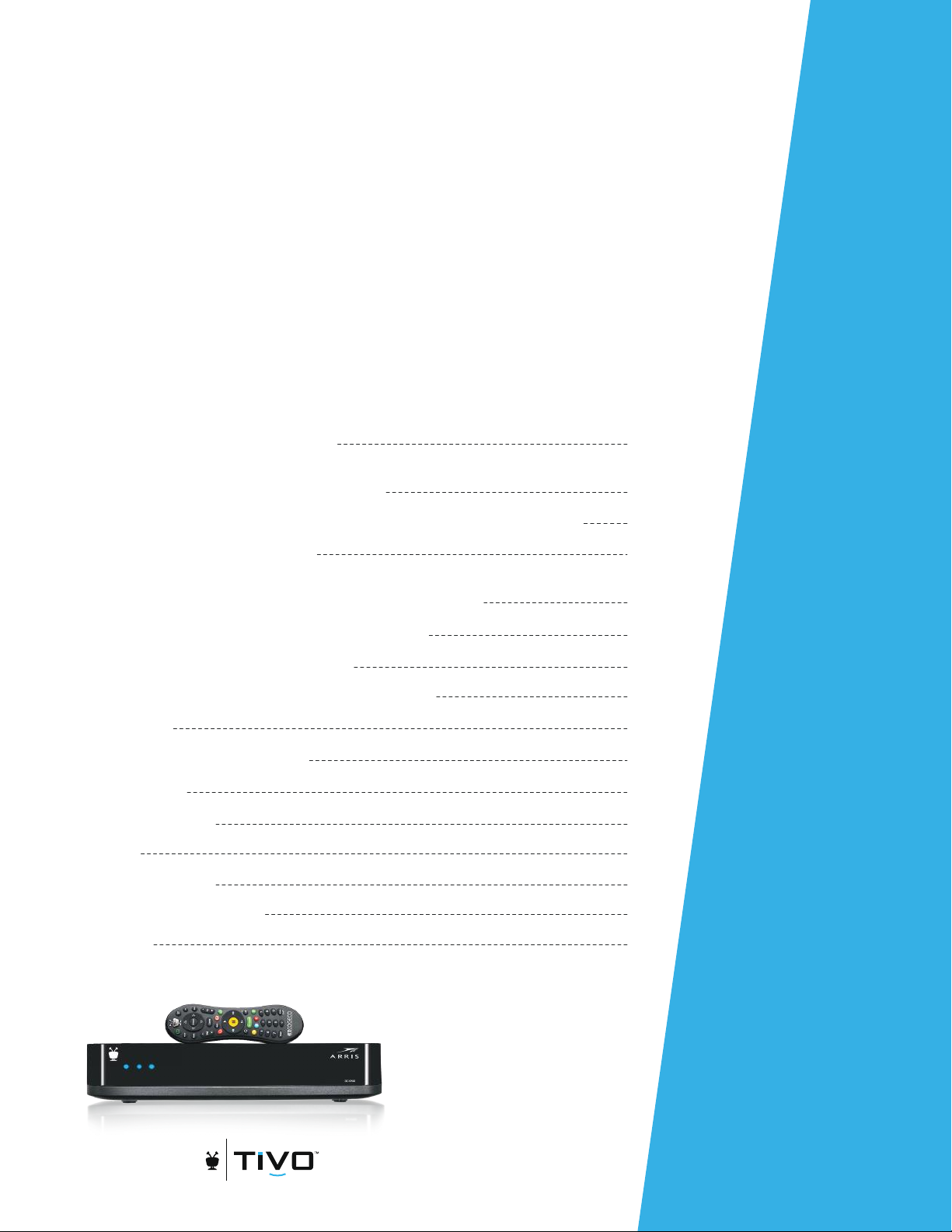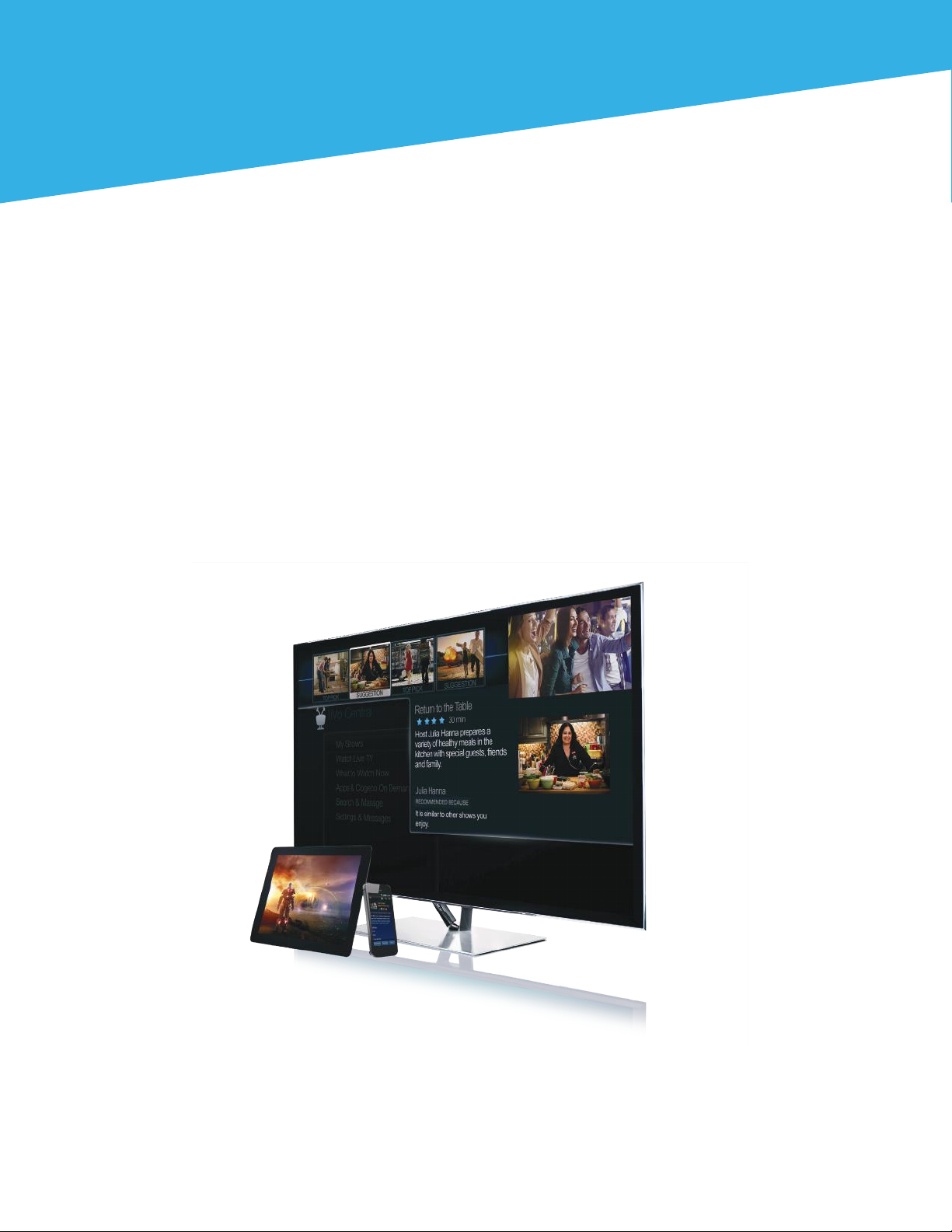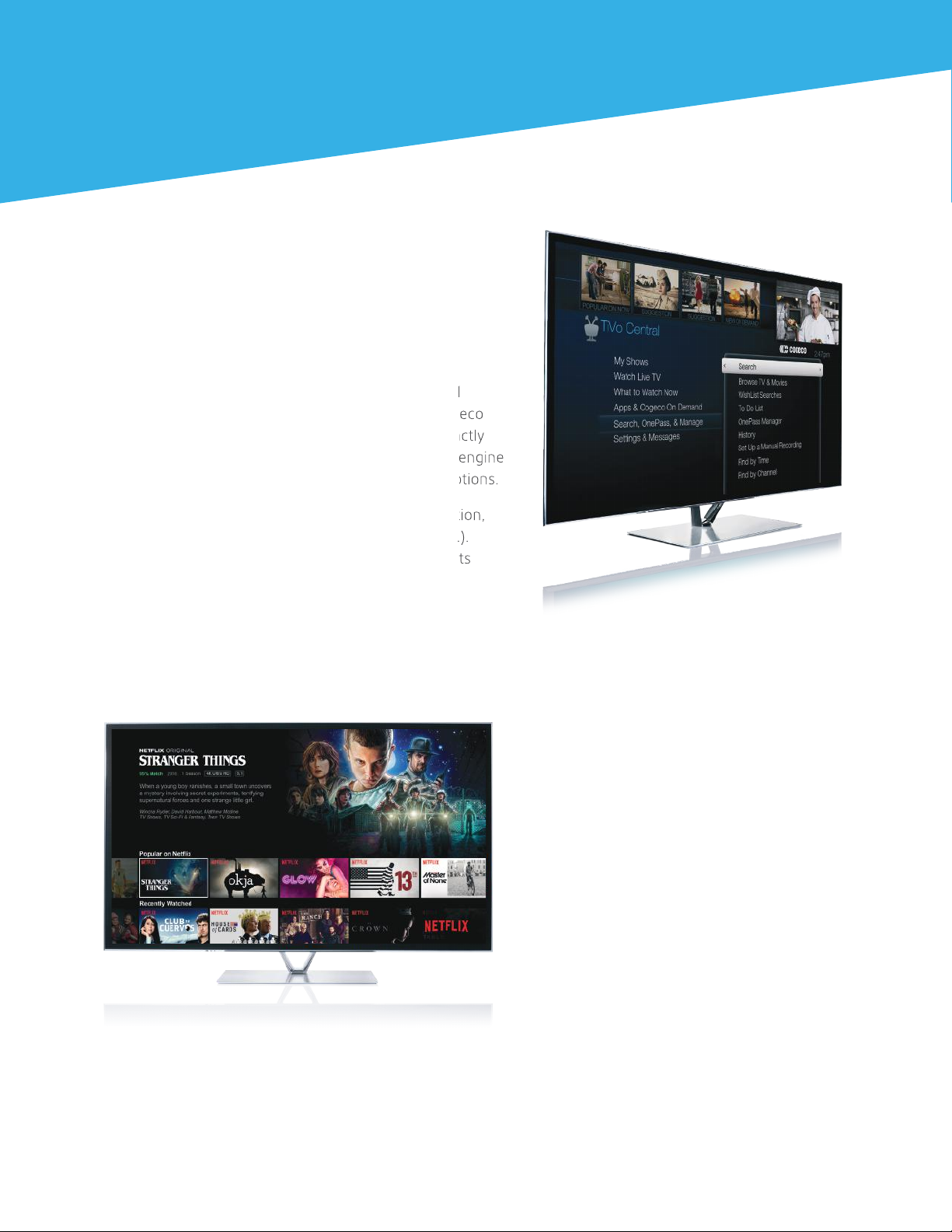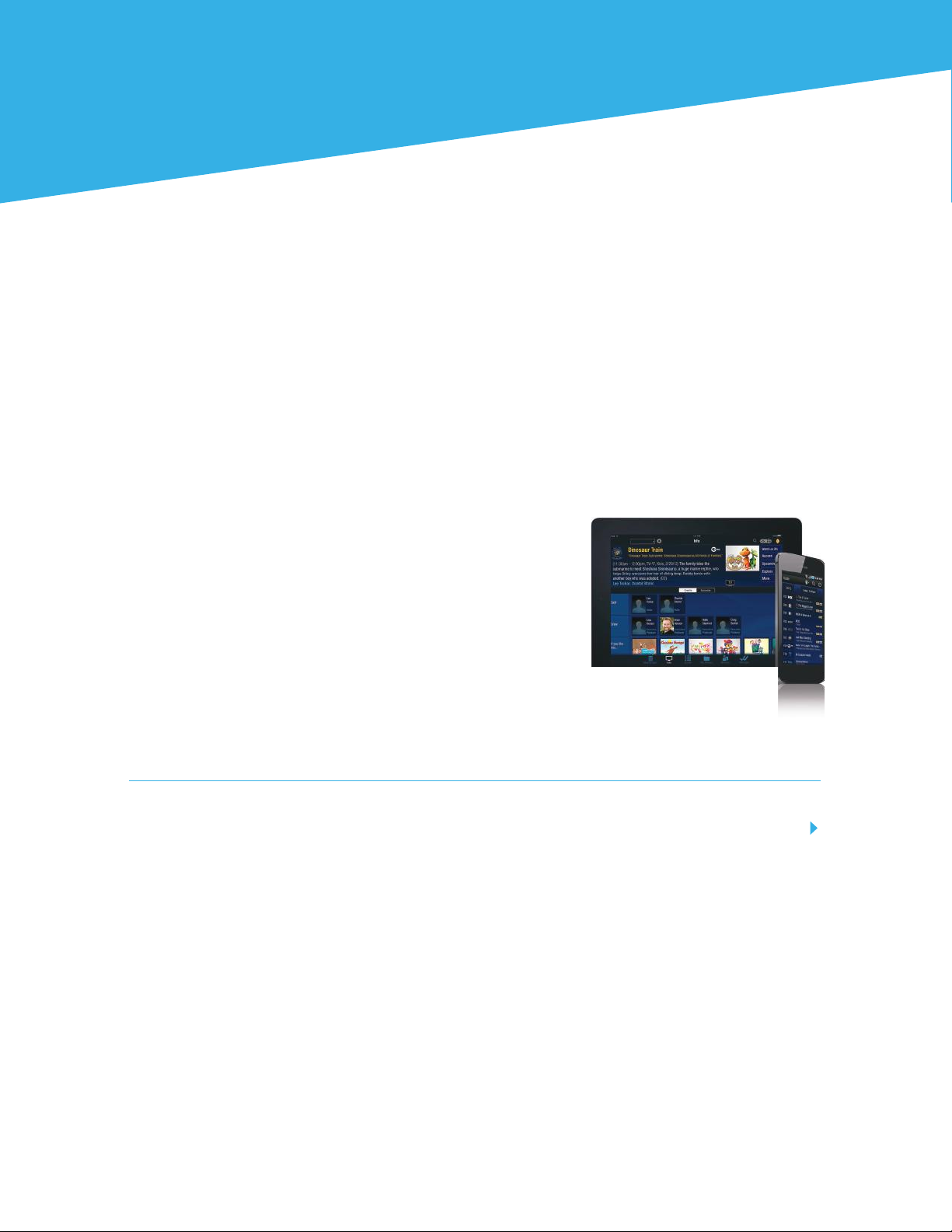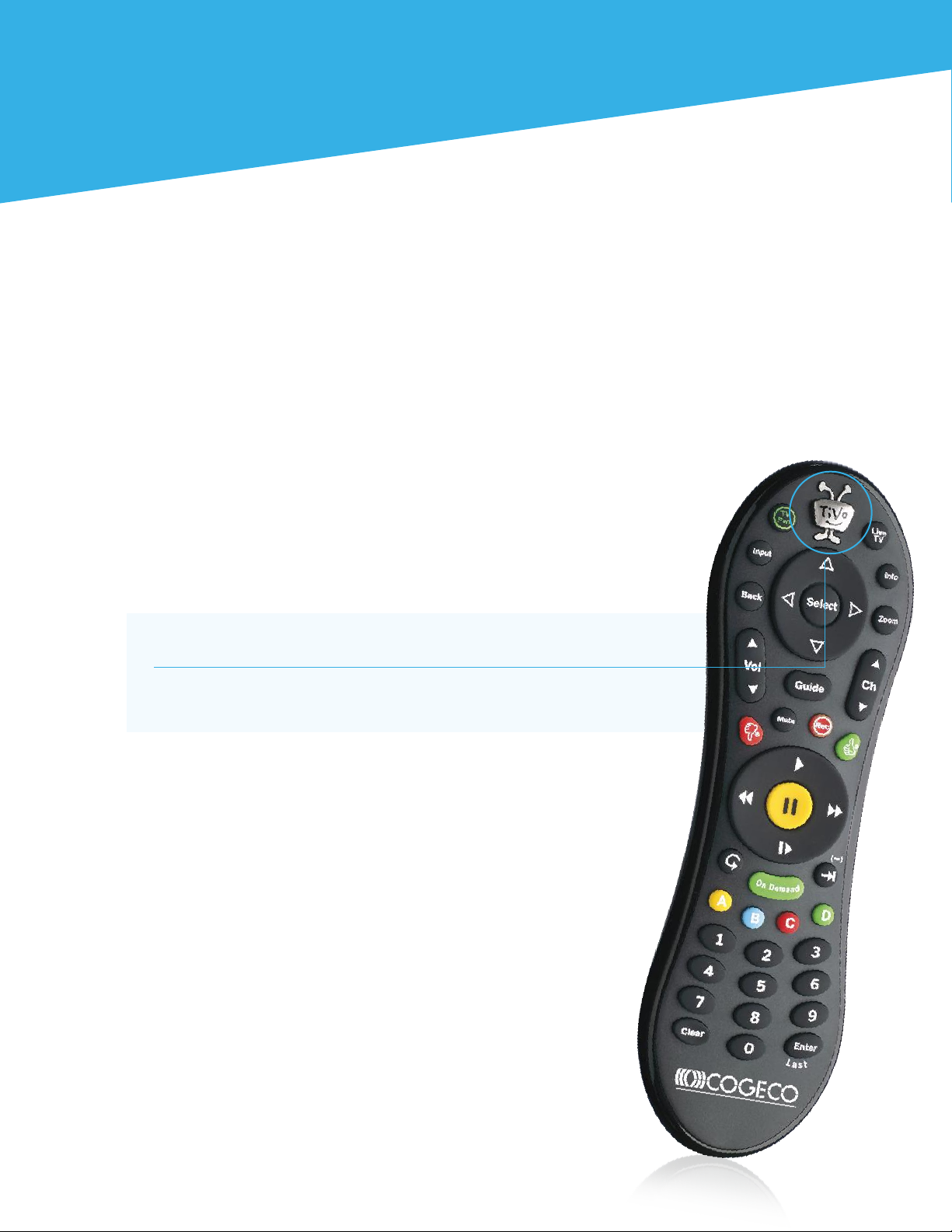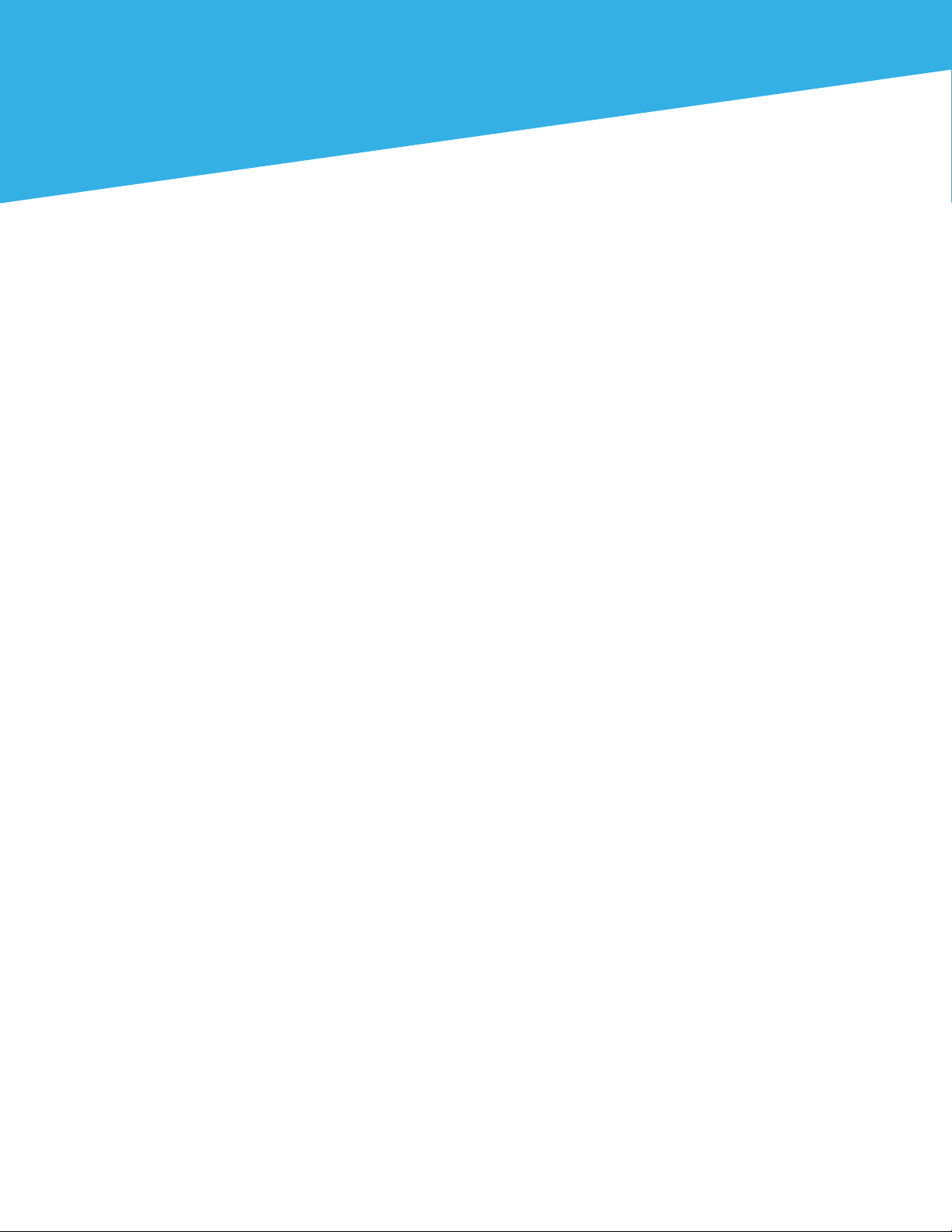10
TiVo®tips and tricks
Recordings.
1. How do I record a show?
3. Where are my recordings?
5. How do I delete a recording?
2. How do I record a series of multiple episodes?
4. How do I watch my recordings?
6. How do I recover a recording?
While you are watching a show:
• Press the button Rec on your remote control,
then select “Record this episode/movie.”
•From the Guide – highlight the title of the
show you want to record and press the
button Rec on your remote control. Then
select “Record this episode/movie.”
All your recorded shows are in the section
“My Shows.” Press the button TiVo
Central twice to see all your recordings.
You can modify the way they are
displayed, remove a recording or recover
a deleted recording.
Delete a movie or a TV show:
• Highlight the movie or the TV show you
want to delete, then press the button
Clear on your remote control.
Delete a series of episodes:
• Highlight the folder of the series (blue icon)
you want to delete, then press the button
Clear on your remote control and select
“Delete everything in this folder.”
Press the button Rec on your remote control,
select “OnePass & other options,” then select
“Create a OnePass.”
Two ways to watch your recordings:
• Categories: use the section on the left to filter your
recordings by categories (TV shows, Movies, Sports).
• Filter: use buttons A, B and Cto apply some filters.
If you don’t find a recording, be sure you are in the right
category and that there is no active filter in the list.
With the arrows from the remote control, scroll the
list of recordings to access the folder “Recently Deleted
Recordings.” Press the button Select on the remote
control. Highlight the title you want to recover, press
the button Select from the remote control and select
“Recover this show.”
Then the show will be available in “My Shows.”
You can see the list of all deleted shows in the recordings management section:
TiVo Central > Search, OnePass, & Manage > History.