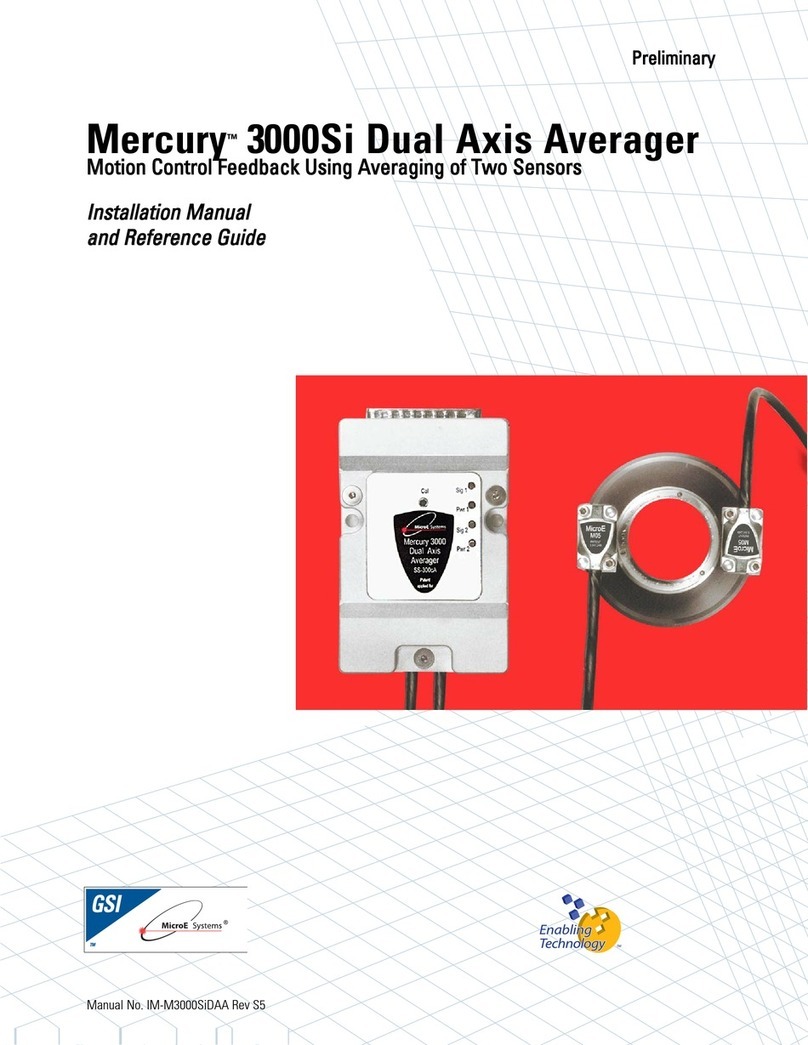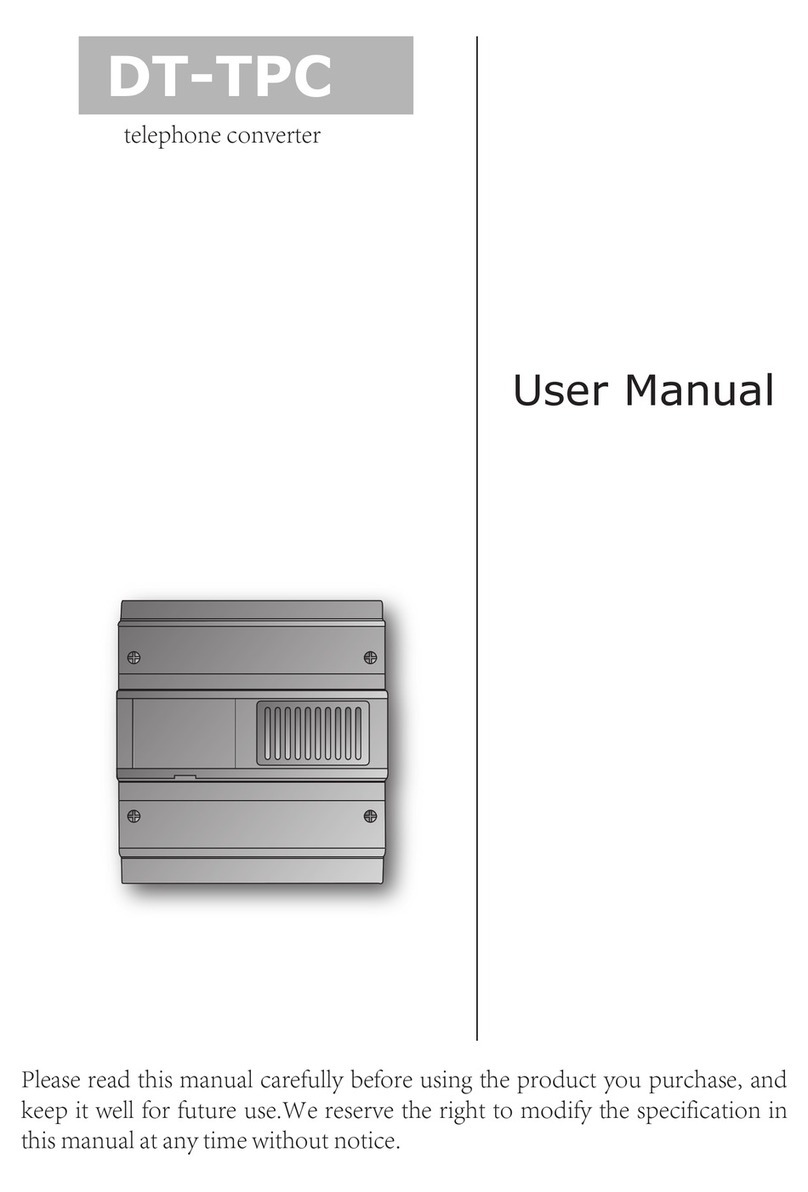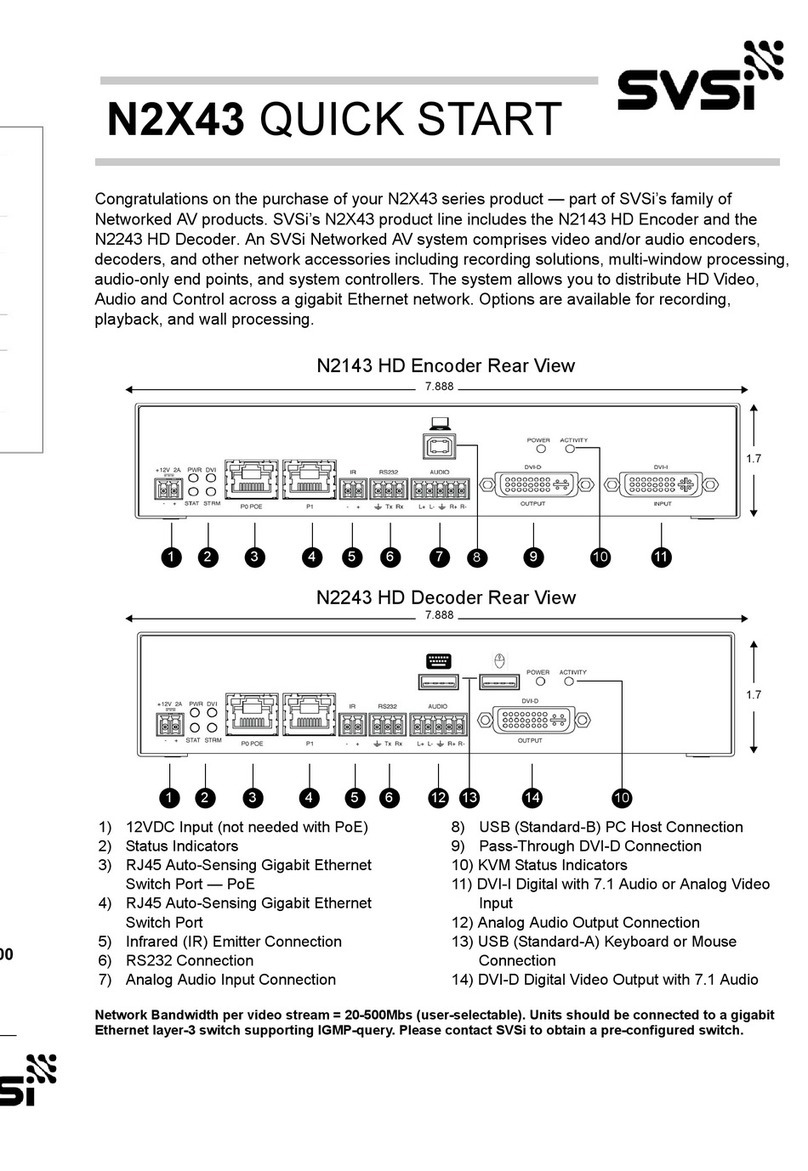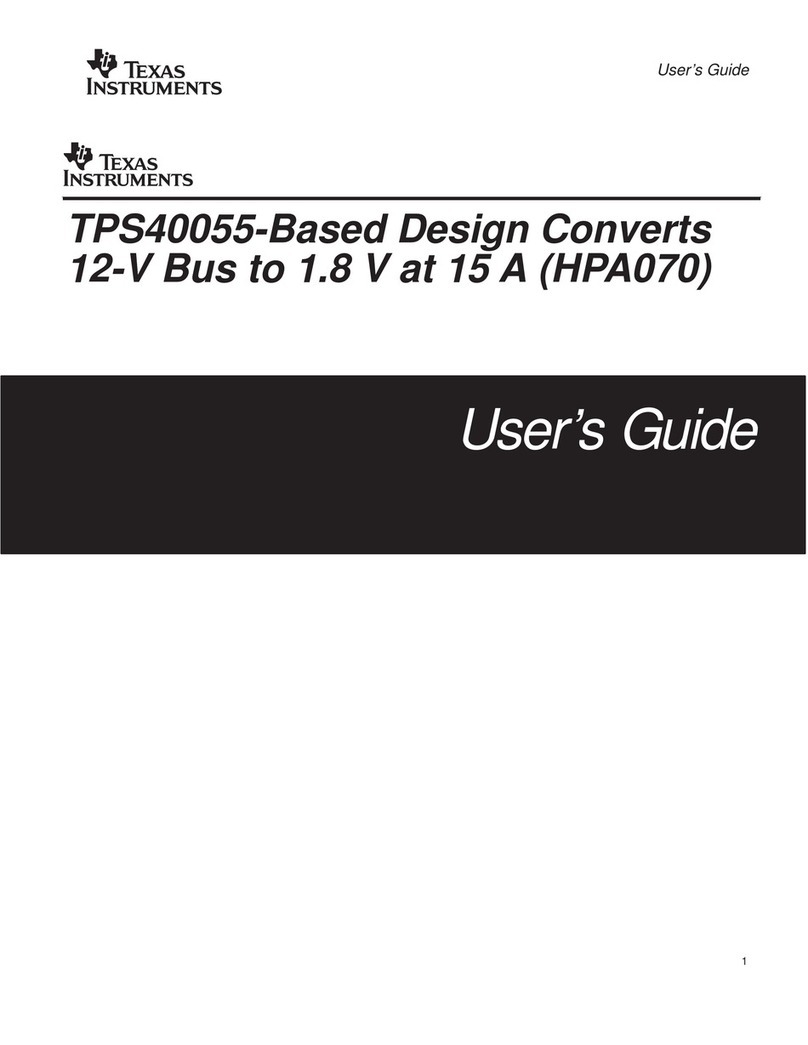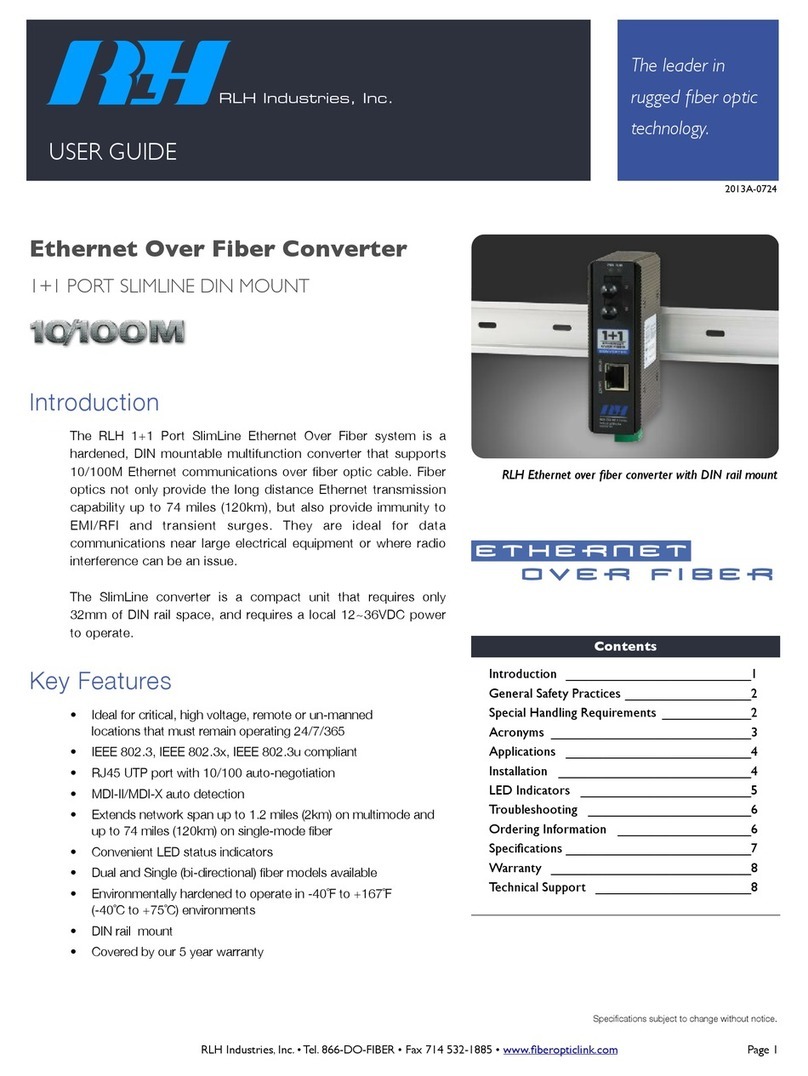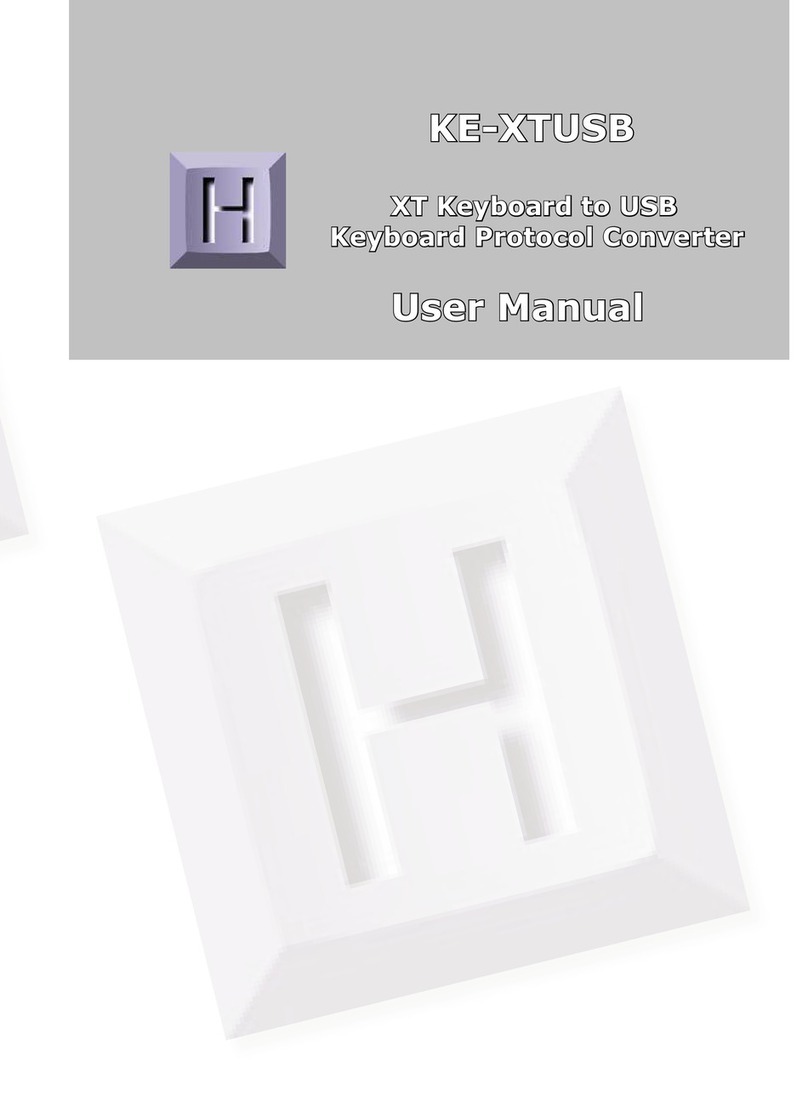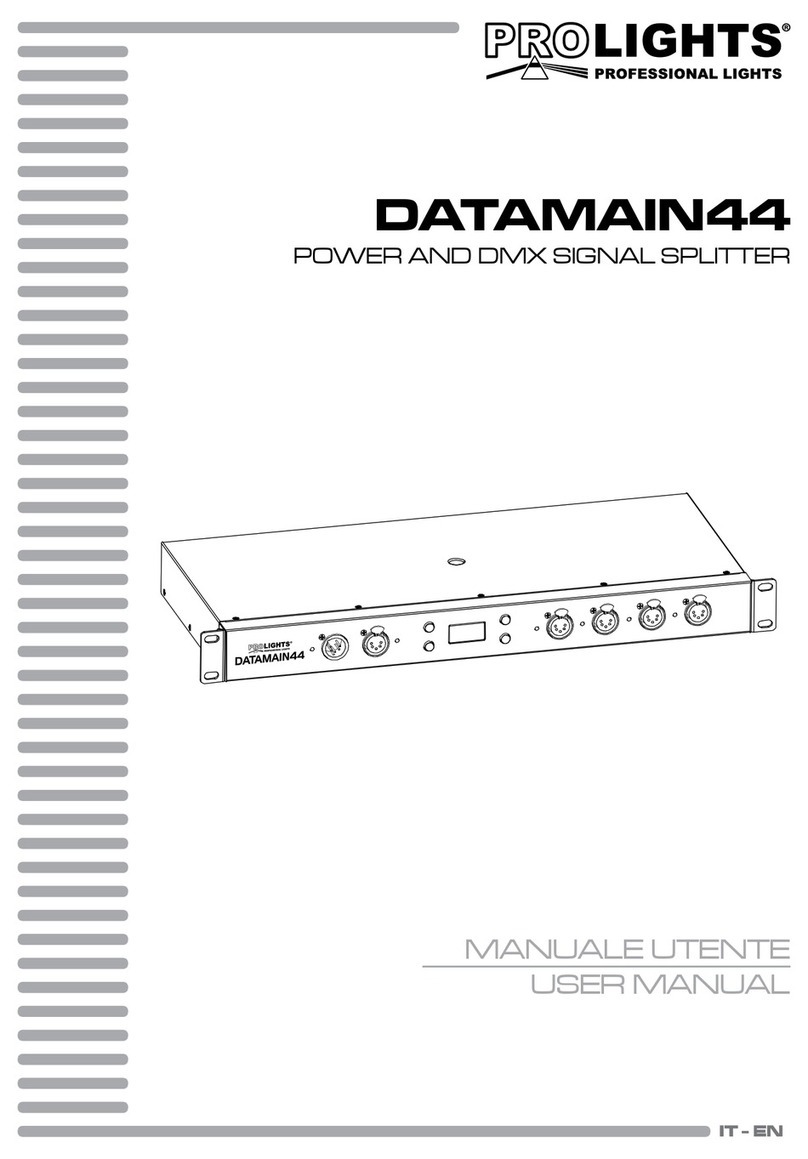MicroE Systems Mercury 1000 User manual

Mercury™1000
AAnnaallooggOOuuttppuuttEEnnccooddeerrSSyysstteemm
IInnssttaallllaattiioonnMMaannuuaall
aannddRReeffeerreenncceeGGuuiiddee
Manual No. IM-M1000 Rev G

IInnttrroodduuccttiioonn
MicroE Systems was founded to advance encoder technology to
a level never before achieved. Our objective was to design encoder
systems that would be small enough to fit into densely packed OEM
equipment designs, affordable enough for cost-sensitive applications
and easy enough to enable installation, setup and alignment by
assemblers with little training. We are pleased to say that all of
these goals have been realized with the introduction of the Mercury
family of encoders.
Sensor shown
actual size
M10
PPaatteennttss
Covered by the following patents: US 5,991,249; EP 895,239; JP 3,025,237; US
6,897,435; and EP 1,451,933. Additional patents and patents pending may apply.
PPrreeccaauuttiioonnss
Follow standard ESD precautions. Turn power off before connecting the sensor.
Do not touch the electrical pins without static protection such as a grounded
wrist strap.
Do not touch the glass scale unless you are wearing talc-free gloves or finger
cots. Please read this installation manual for full instructions.
LLAASSEERRSSAAFFEETTYYIINNFFOORRMMAATTIIOONN::MMeerrccuurryy&&CChhiippEEnnccooddeerr
1
2
This product is sold solely for use as a component (or replacement) in an electronic product; therefore it is not
required to, and does not comply with, 21 CFR 1040.10 and 1040.11 which pertain to complete laser
products. The manufacturer of the complete system-level electronic product is responsible for complying with 21
CFR 1040.10 and 1040.11 and for providing the user with all necessary safety warnings and information.
MicroE encoders contain an infrared laser diode or diodes. Emitted invisible laser radiation levels have been
measured to be within the CDRH Class 1 range, which is not considered hazardous; however, to minimize
exposure to the diverging beam, the encoder sensor should be installed in its operational configuration in close
proximity to the encoder scale before power is applied.
• Invisible laser radiation; wavelength: 850 nm
• Max power 2.4 mW CW (4.8 mW CW for Mercury II™)
• CAUTION – The use of optical instruments with this product will increase eye hazard. DO NOT VIEW
DIRECTLY WITH OPTICAL INSTRUMENTS (MICROSCOPES, EYE LOUPES OR MAGNIFIERS).
• All maintenance procedures such as cleaning must be performed with the MicroE encoder turned off.
• Do not insert any reflective surface into the beam path when the encoder is powered.
• Do not attempt to service the MicroE encoder.
INVISIBLE LASER RADIATION
DO NOT VIEW DIRECTLY WITH OPTICAL
INSTRUMENTS
(MICROSCOPES, EYE LOUPES OR
MAGNIFIERS)

TTaabblleeOOffCCoonntteennttss
SYSTEM ILLUSTRATION PAGE
Encoder with Linear scale 2
Encoder with Rotary scale 3
INSTALLATION INSTRUCTIONS
Encoder System Mounting - Linear 4
Encoder System Alignment - Linear 5
Establishing an Index - Linear 5
Centering the Index & Calibration - Linear 5
Encoder System Mounting - Rotary 6
Encoder System Alignment - Rotary 7
Establishing an Index - Rotary 7
Centering the Index & Calibration - Rotary 7
REFERENCE SECTION
Installation of Linear Scales 8
Grounding Instructions 9
Recommendations for Power 9
Recommended Interface Termination 10
Customer Interface Cable Requirements 10
ENCODER TROUBLESHOOTING
Selected Topics 11
Cleaning Scales 11
Contact MicroE Systems Back Cover
Page 1
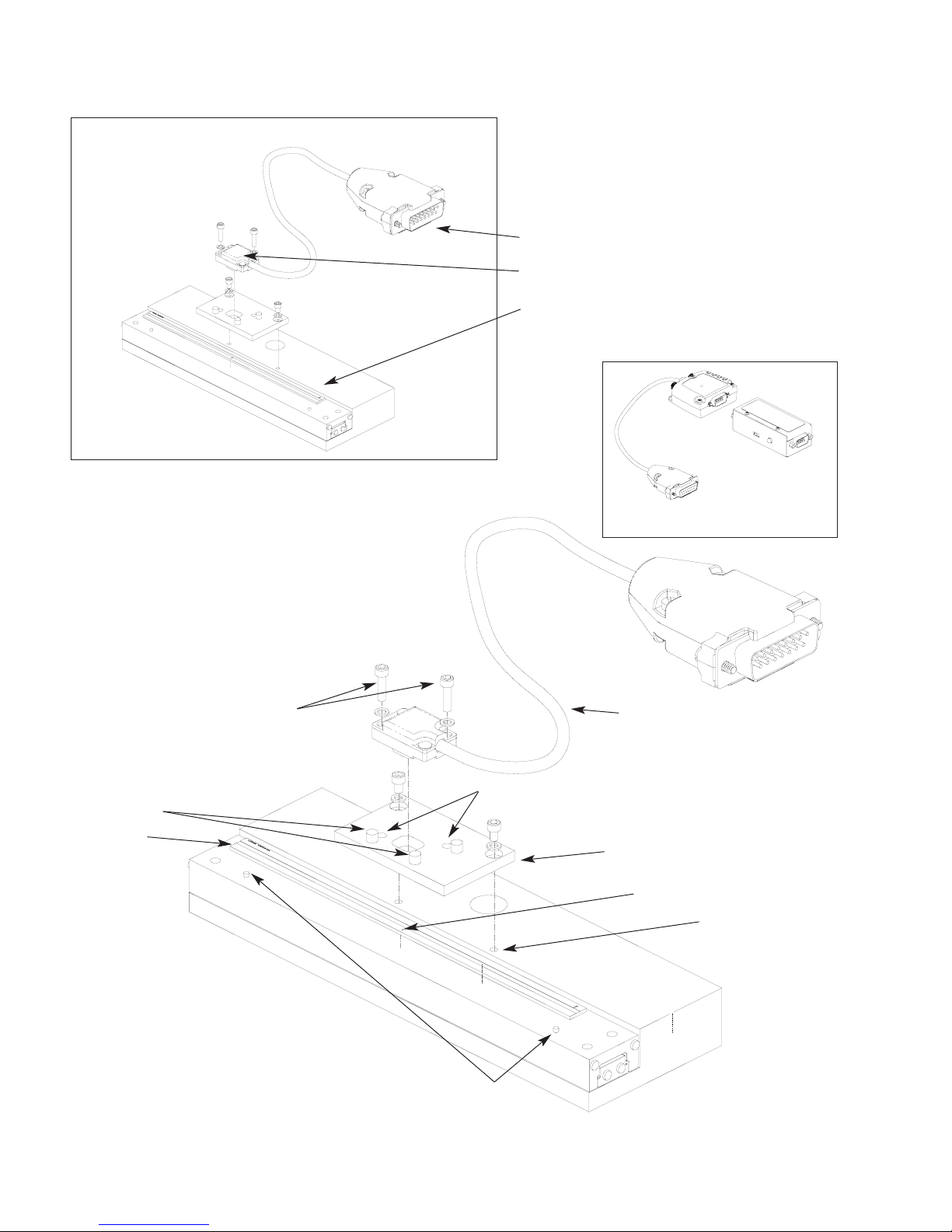
Mercury 1000 Analog Encoder System
with Linear scale
EExxppaannddeeddVViieeww
End locator pin
Sensor mounting holes (2)
Bracket mounting holes (2)
Optional sensor benching pins (3)
Double shielded cable
Center index mark
Typical user-supplied
sensor mounting bracket
SSyysstteemmVViieeww
Shown with linear scale
15 pin standard D-sub connector
Sensor
Linear glass scale
(shown mounted on a linear slide)
Page 2
Scale reference datum;
example shown with benching pins
SmartPrecisionTM
Alignment Tool
SS-AT 1000
Mounting screws & flat
washers (2 needed per screw)

Mercury 1000 Analog Encoder System
with Rotary scale
SSyysstteemmVViieeww
Shown with rotary scale
15 pin standard D-sub connector
EExxppaannddeeddVViieeww
Rotary scale
Mounting hole (2)
Double shielded cable
Index mark
Top reflective rotary scale
Rotary glass scale
sensor
Page 3
SmartPrecisionTM
Alignment Tool
SS-AT 1000
Mounting screws & flat
washers (2 needed per screw)

Installation Instructions
Linear Encoders
1
2
Attach the scale to the base slide. Reference the preferred
datum on the interface drawing for either end or center
index orientation.
Depending on the mounting method, attach the scale
to the slide with adhesive. Refer to pg. 8 for details.
Be sure the grating surface of the scale faces the sensor.
Insure that there is no contact between these surfaces or
damage may result.
Be sure the source power is off before
connecting the SmartPrecisionTM Alignment Tool.
Connect the M1000 to the SmartPrecisionTM
Alignment Tool
3
Page 4
To M1000 encoder
To Power Supply
4Connect the Alignment Tool to the
Computer Interface Adapter.
Install the sensor on your mounting surface
referencing the appropriate datum surface as
shown on the interface drawing. Use 2 washers
per mounting screw.
Benching pins may be used to locate the sensor
if the system mechanical tolerances are adequate.
See data sheet for alignment tolerances, or keep
mounting screws loose for sensor alignment if
benching pins are not used.
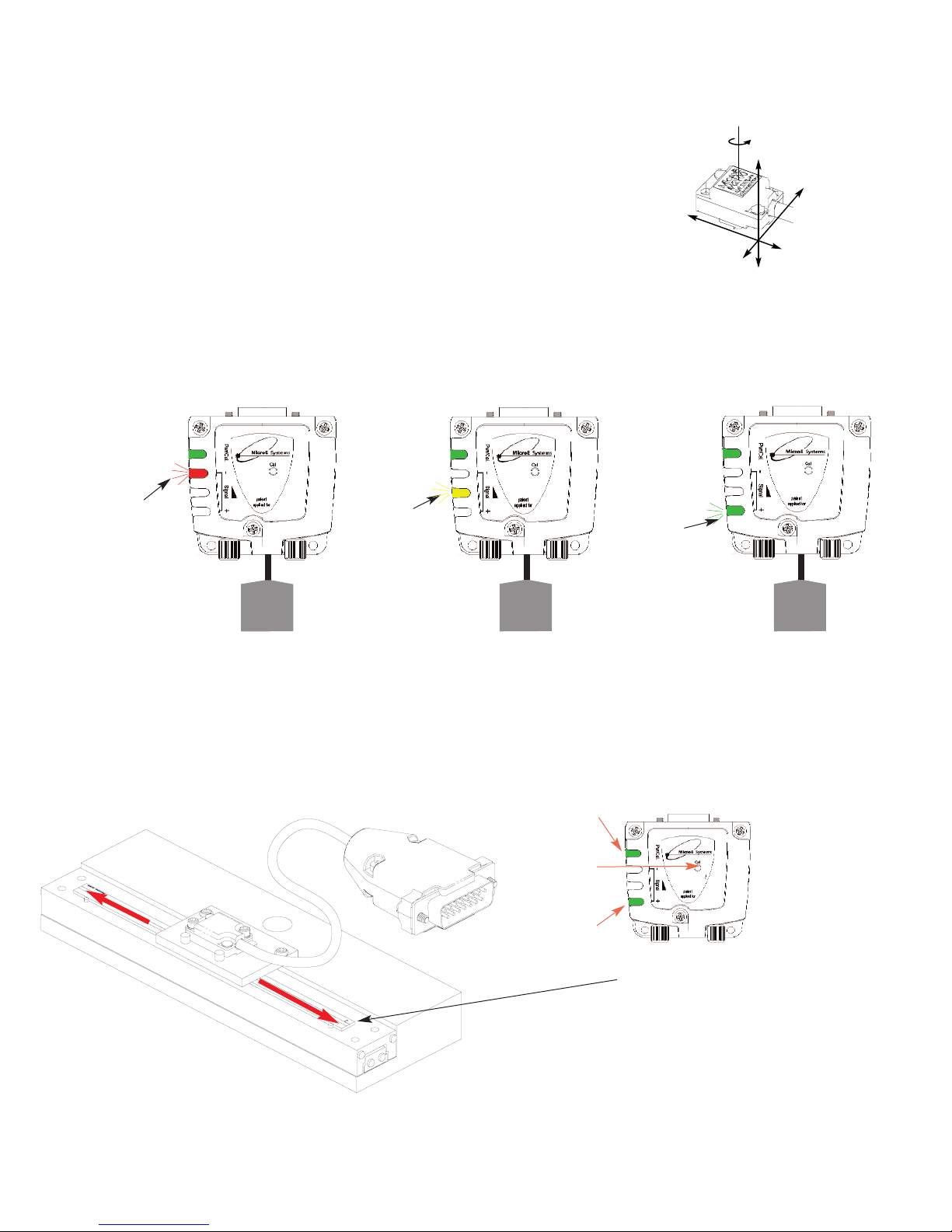
Installation Instructions
Linear Encoders
Proper sensor alignment may require minor adjustments to the sensor position with
respect to the scale. This can be performed easily using the SmartPrecisionTM Alignment
Tool as illustrated below.
The red, yellow, or green LED will light depending on sensor alignment. Slowly
move the sensor by allowing it to slide on the mounting surface until the green
LED, is illuminated. Optimal alignment will be displayed as a “Bright Green” LED.
IIMMPPOORRTTAANNTT
: Confirm that the green LED blinks when passing over the index.
If not, readjust the sensor in the Y direction and repeat the above procedure.
When alignment is completed, tighten the sensor mounting screws.
6
5
Confirm green over the full range of motion by sliding
the scale past the sensor. The “green” LED must
remain on over the entire range. If not aligned over the
entire range of motion, loosen the sensor mounting
screws and repeat step 5.
x
Y
Z
θz
To align the sensor, move
it in the Y or θz direc-
tions.
Page 5
IIMMPPOORRTTAANNTT
OOUUTTPPUUTTCCAALLIIBBRRAATTIIOONNPPRROOCCEEDDUURREE
This procedure must be completed for
proper system operation each time the
sensor is aligned.
Push the Calibration button inside the SS-AT
1000 body with a small diameter shaft, such as
a bare cotton swab.
This will set the gain
and offset of the
M1000, producing a
1Vpp output*.
The Power/Calibration
indicator will flash
continuously. Move the
scale past the sensor over a distance of at least
7mm (1/4”). Do not run off the end of the scale.
When the calibration procedure is complete,
the Power/Calibration LED stops flashing.
*±15% (Differential) across 120Ωresistor
7
Power/
Calibration
indicator
Calibration
button
Proper
Alignment
indicator
SmartPrecisionTM
Alignment Tool
Improper
Alignment LED
Red
Power/
Calibration
Power/
Calibration Power/
Calibration
Improved
Alignment LED
Yellow
Proper
Alignment LED
Green
Optimal
Alignment LED
Bright Green
15 pin D
connector
to sensor
15 pin D
connector
to sensor
15 pin D
connector
to sensor
SmartPrecision
Alignment Tool
SSAT1000
SmartPrecision
Alignment Tool
SSAT1000
SmartPrecision
Alignment Tool
SSAT1000
SmartPrecision
Alignment Tool
SSAT1000

Installation Instructions
Rotary Encoders
Attach your hub/scale
assembly to the rotary
device. Refer to the
interface drawing. The
reflective surface of the
scale must face the sensor.
1
Page 6
3Be sure the source power is off
before connecting the
SmartPrecisionTM Alignment Tool.
Connect the M1000 encoder to the
SmartPrecisionTM Alignment Tool.
2
4Connect the Alignment Tool to the
Computer Interface Adapter.
Install the sensor on your mounting surface
referencing the appropriate datum surface as
shown on the interface drawing. Use 2 washers
per mounting screw.
Benching pins may be used to locate the sensor
if the system mechanical tolerances are adequate.
See data sheet for alignment tolerances, or keep
mounting screws loose for sensor alignment if
benching pins are not used. To M1000 encoder
To Power Supply

IIMMPPOORRTTAANNTT
OOUUTTPPUUTTCCAALLIIBBRRAATTIIOONNPPRROOCCEEDDUURREE
This procedure must be completed for
proper system operation each time the
sensor is aligned.
Push the Calibration button inside the SS-AT
1000 body with a small diameter shaft, such as
a bare cotton swab.
This will
set the gain and
offset of the M1000,
producing a 1Vpp
output*.
The Power/Calibration
indicator will flash
continuously. Move the scale past the sensor
over a distance of at least 7mm (1/4”). Do
not run off the end of the scale when using a
segment scale. When the calibration procedure
is complete, the Power/Calibration LED stops
flashing.
*±15% (Differential) across 120Ωresistor
Installation Instructions
Rotary Encoders
Page 7
5
Proper sensor alignment may require minor adjustments to the sensor position with
respect to the scale. This can be performed easily using the SmartPrecisionTM Alignment
Tool as illustrated below.
The red, yellow, or green LED will light depending on sensor alignment. Slowly
move the sensor by allowing it to slide on the mounting surface until the green
LED, is illuminated. Optimal alignment will be displayed as a “Bright Green” LED.
IIMMPPOORRTTAANNTT
: Confirm that the green LED blinks when passing over
the index. If not, readjust the sensor in the Y direction and repeat the above
procedure. When alignment is completed, tighten the sensor mounting screws.
x
Y
Z
θz
To align the sensor, move it
in the Y or θz directions.
6
Confirm green over the full range of
motion by sliding the scale past the
sensor. The “green” LED must
remain on over the entire range. If
not aligned over the entire range of
motion, loosen the sensor mounting
screws and repeat step 5.
7
Power/
Calibration
indicator
Calibration
button
Proper
Alignment
indicator
SmartPrecision
Alignment Tool
Improper
Alignment LED
Red
Power/
Calibration
Power/
Calibration Power/
Calibration
Improved
Alignment LED
Yellow
Proper
Alignment LED
Green
Optimal
Alignment LED
Bright Green
15 pin D
connector
to sensor
15 pin D
connector
to sensor
15 pin D
connector
to sensor
SmartPrecision
Alignment Tool
SSAT1000
SmartPrecision
Alignment Tool
SSAT1000
SmartPrecision
Alignment Tool
SSAT1000
SmartPrecision
Alignment Tool
SSAT1000
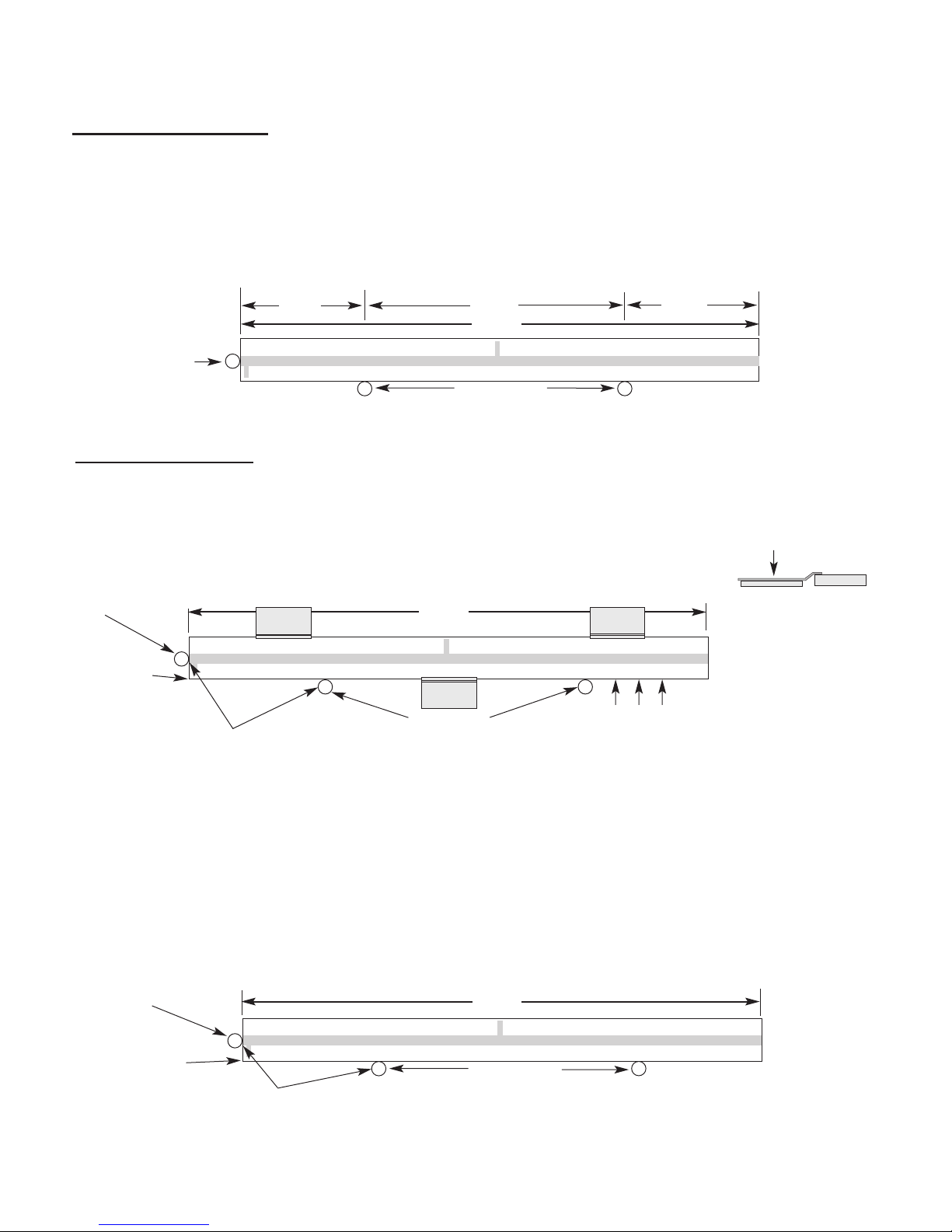
Installation Reference Guide
Page 8
MicroE Systems
L
0.2L 0.6L 0.2L
Benching pins
Positioning the Scale
Note: Before beginning mounting procedure, use talc-free gloves or finger cots to handle the scales.
"Benching" the scale to the system means aligning the scale by means of benching pins. Pin locations are described on the appropriate interface drawing.
Two benching pins are recommended on the long side of the scale and one at the end as shown . This is marked datum A on the interface drawing.
Position the benching pins in from either end. 20% of the overall
scale length is the recommended location from the edge.
Be sure the benching pins do not extend too high in the Z direction to
prevent mechanical interference with the sensor or sensor mount.
2
1
End
Benching
Pin
Mounting the Scale
MicroE Systems' linear scales should be affixed to the mounting surface. Two different approaches are described below:
RTV around entire
outside edge of scale.
End Benching
Pin
Hard epoxy
at one corner,
this end only.
Epoxy and RTV Mounting (Recommended for best accuracy)
1Make sure the mounting surface is
clean and dry.
Optionally, scale clamps may be used to secure the
scale while the adhesive cures. Avoid damage to
the top surface.
Side view showing
optional scale clamps
and scale. Space
clamps every 75mm
on scales over 150
mm in length.
4Apply a hard epoxy, such as Tra-Con’s Tra-Bond 2116, to the end of the scale at the end benching pin. Apply 100% Silicone RTV adhesive
around the edges of the scale. This method allows thermal expansion from the benched end of the scale. After adhesive curing, remove
the scale mounting clamps or, if permanently installing clamps, make sure they do not interfere with the sensor or sensor mount.
3
MicroE Systems
L
2Align the scale by placing the edges against the benching pins.
Benching pins
Scale clamp
with adhesive
Mounting clamp
Mounting clamp
Mounting clamp
Benching pins
MicroE Systems
L
2
3
1
Two Sided Adhesive Tape Mounting
Make sure the mounting surface is clean and dry. Peel the
cover paper off and place the scale above the final location.
Align the scale by placing the edges against the benching pins.
Gently place the scale on the mounting surface. Positioning adjustments
can be made until the scale is firmly pressed down. After final positioning,
push down on the top of the scale to secure it.
End Benching
Pin
Hard epoxy at
one corner,
this end only.

Page 9
Installation Reference Guide
Sensor mounted with good electrical contact to a well-grounded surface (preferred)
1. 15-pin D-sub connector grounding: the encoder's connector shell must be in intimate, electrically conductive contact with the customer-
supplied mating connector, which must be isolated from the controller's ground. If a customer-supplied shielded cable connects the encoder
to the controller, then the outer shield on the customer-supplied cable must be isolated from the controller's ground.
2. The sensor mounting surface must have a low impedance (DC/AC) connection to ground. The encoder sensor mounting surface may have to
be masked during painting or anodizing to insure good electrical contact with the sensor.
For Mercury 1000 encoder systems to operate reliably, it is essential that the sensor and cable shield are grounded properly according
to the following instructions. The diagrams below show how to make the connections when the encoder's connector is plugged into the
customer's controller chassis. If a customer-supplied extension cable is used, it should be a double shielded cable with conductive
connector shells and must provide complete shielding over the conductors contained within it over its entire length. Furthermore, the
shields should be grounded at the connection to the controller chassis the same way as the encoder connectors in the diagrams below.
Note: For best performance, isolate the encoder outer shield from motor cable shields and separate the encoder cable as far possible from motor cables.
Sensor mounted to a surface that is grounded through bearings or a poorly-grounded surface, or mounted to a non-conducting surface
1. 15-pin D-sub connector grounding: the encoder's connector shell must be in intimate, electrically conductive contact with the customer-supplied
mating connector, which must be connected to the controller's ground. If a customer-supplied shielded cable connects the encoder to the controller,
then the outer shield on the customer-supplied cable must be connected to the controller's ground. The controller must be grounded to earth at the
point of installation.
2. The encoder sensor must be mounted so that it is electrically isolated from ground.
Mercury encoders require a minimum of 4.75V DC continuously. When designing circuits and extension cables to use Mercury encoders, be sure to
account for voltage loss over distance and tolerances from the nominal supply voltage so that at least 4.75V DC is available to the Mercury
encoder under all operating conditions.
Grounding Instructions for Mercury 1000 Encoder System
Recommendations for Power
Outer Shield: Connected to Sensor
and Connector housing
Inner shield: Insulated from outer shield,
sensor, and connector housing. Connected
to circuit common internally as supplied by
MicroE Systems
5 Volts
0 Volts
Power
Supply
5 Volts
0 Volts
Power
Supply
Electrically conductive
mechanical connection
(as supplied by MicroE Systems). Do not ground shroud.

Page 10
Customer Interface Cable Requirements
Customer cables that interface to Mercury series encoders must have the following characteristics:
• Twisted pair signal wiring.
• Characteristic impedance of 100-120 ohms.
• Sufficient wire gauge to meet the minimum voltage requirement at the encoder, for example 24AWG gauge wire for a 2m length cable.
Examples of acceptable cables with 24 AWG gauge wire and 4 twisted pairs are Belden 9831, 8104, and 9844 or other
manufacturer's equivalents.
• Single shield cable with a minimum of 90% coverage. Note that a double shielded cable may be required in high-noise applications.
Signal Wiring:
Each differential signal should be connected to a corresponding twisted pair as follows:
Shield Termination:
The customer's cable shield should be in 360° contact with the connector shroud and the connector shell to provide complete shielding. The
connector shell should be metal with conductive surfaces. Suggested metal connector shells for use with Mercury 3500, 3000, 3000Si,
and 2000 encoders: AMP 748676-1 or equivalent; for Mercury 1000 and 1500S encoders: AMP 745172-3, -2, or -1 where the dash number
is dependent on the customer's outside cable diameter. The shield should be terminated as illustrated in the following diagram.
Customer Differential Amplifier
B-
IW-
R
120 ohm
B+
A+
R
120 ohm
R
120 ohm
IW+
A-
Recommended Interface Termination
Sine+
Sine-
Cosine+
Cosine-
IW+
IW-
Fold braided shield back over jacket. Example shows double-shielded cable. Dimensions
shown are for illustration only.
Mercury 1000
Signal Twisted Pair
Sine+ Pair 1
Sine-
Cosine+ Pair 2
Cosine-
Index+ Pair 3
Index-
+5V Pair 4
GND

Troubleshooting
Problem
The Power/Calibration indicator will not come on.
Solution
• Make sure the M1000 15-pin D connector is fully seated and connected.
• Confirm that +5 Volts DC is being applied to pin 12 on the M1000 15-pin D connector and that pin 13 is connected to ground.
Problem
Can't get the SmartPrecisionTM Alignment Tool "Signal" LEDs better than red or yellow; or the green, “ green” indicator doesn't
stay illuminated over the full length of the scale.
Solution
• Verify that the sensor has been aligned to the scale and that the mounting screws are tight. Check the dimensions for the mechanical
mounting holes (and clamps if any) to make sure that the sensor is correctly located over the scale. Refer to appropriate the interface
drawing.
• Check that the scale is firmly mounted and can't jiggle or move in other than the intended direction.
• Make sure that the scale is clean over its entire length or circumference.
Problem
The green Power/Calibration indicator is flashing unexpectedly.
Solution
• Part of the normal setup procedure is to activate the SmartPrecisionTM Alignment Tool calibration process by pressing the recessed button on
the SmartPrecisionTM Alignment Tool connector body. The Power/Calibration indicator will flash until calibration is complete.
General Particle Removal
Blow off the contamination with nitrogen, clean air,
or a similar gas.
Page 11
Contamination Removal
Use a lint-free cleanroom wipe or
cotton swab dampened with isopropyl
alcohol or acetone only to wipe the
surface clean. Handle the scale by the
edges. Do not scrub the scale.
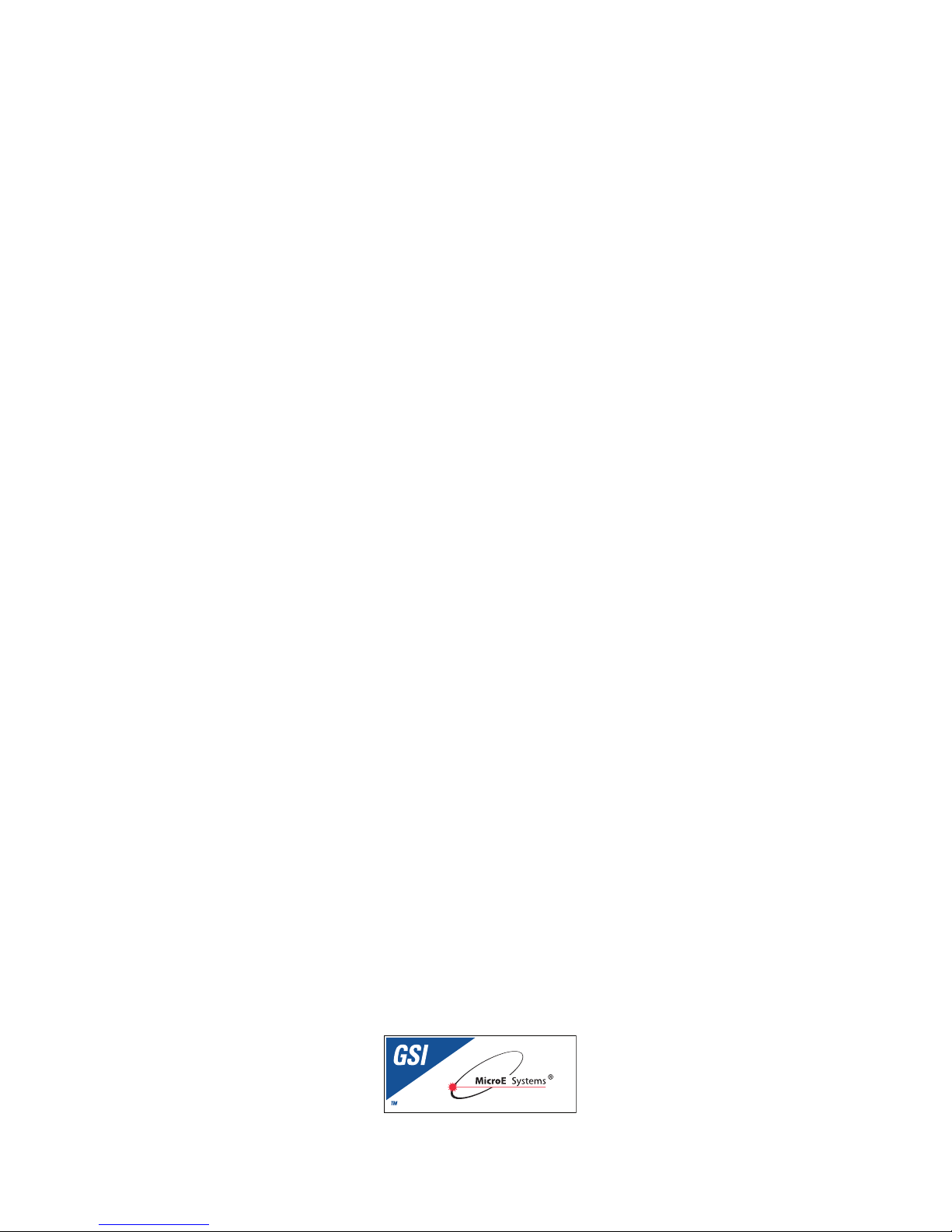
World Headquarters: 125 Middlesex Turnpike • Bedford • MA 01730 USA
© 2008 MicroE Systems
Contacting MicroE Systems
Thank you for purchasing a MicroE Systems product. You should expect
the highest level of quality and support from MicroE. If you want to
download the Mercury Encoder Installation Manual, Data Sheet or
Interface Drawing, browse www.microesys.com and click on the
Mercury Encoders button.
Table of contents
Other MicroE Systems Media Converter manuals