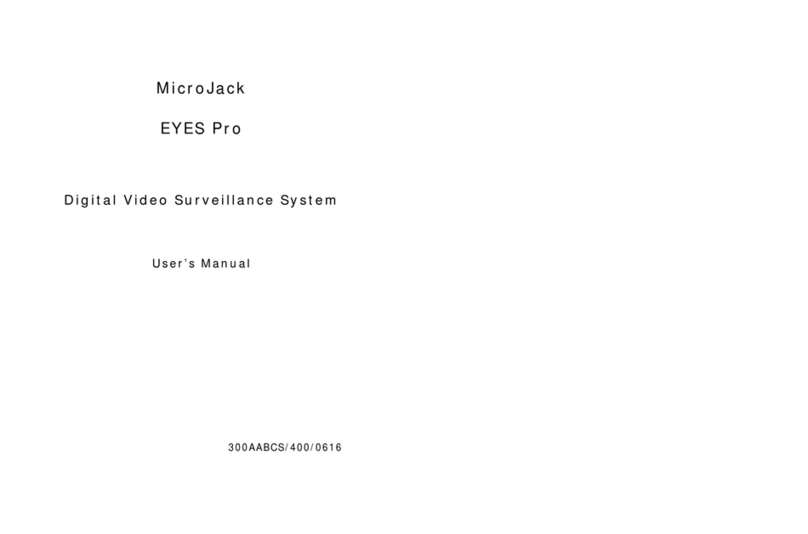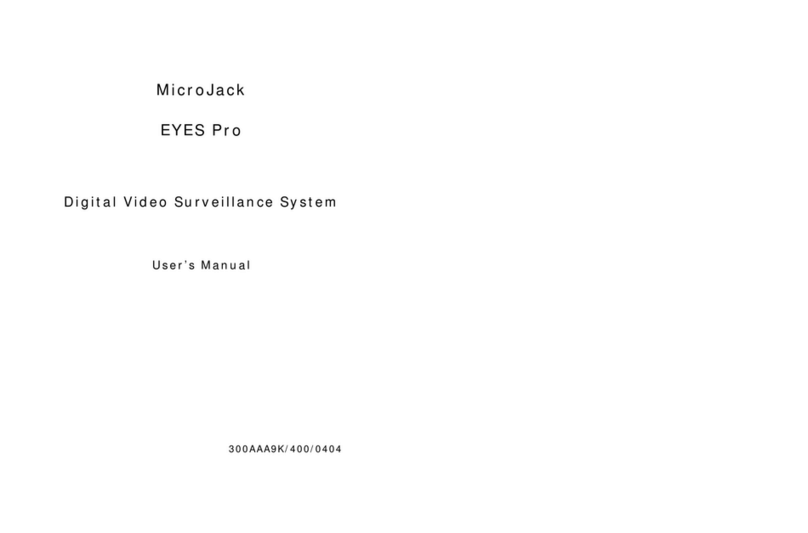TRADEMARKS
MicroJack is a registered trademark of MIT Computer Supplies Co. Ltd. IBM PC is a registered trademark of International
Business Machines Corporation.
Microsoft is a registered trademark and Windows is a trademark of Microsoft Corporation. All other products or corporate
names mentioned in this documentation are for identification and explanation purposes only, and may be trademarks or
registered trademarks of their respective owners.
COPYRIGHT
®2006 by MicroJack Multimedia, Inc. All rights reserved. No part of this publication may be reproduced, transmitted, transcribed,
stored in a retrieval system, or translated into any language in any form by any means without the written permission of
MicroJack Multimedia, Inc.
LIMITED WARRANTY
MicroJack Multimedia, Inc. warrants that this product to be free of defects resulting from faulty manufacturing or components
under the following terms:
WARRANTY LENGTH
Labor is warranted for 12 months from the date of purchase.
Replacement products will be warranted for the remainder of the 12-months warranty period or 30 days, whichever is longer.
WHO IS PROTECTED
This warranty is enforceable only by the first consumer purchaser.
WHAT IS AND IS NOT COVERED
Except as specified below, this warranty covers all defects resulting from faulty manufacturing of this product. The following are
not covered by the warranty.
1. Any product on which the serial number has been defaced, modified, or removed.
2. Damage, deterioration, or malfunction resulting from:
A. Accident, abuse, misuse, neglect, fire, water, lightning, or other acts of nature, commercial or industrial use,
unauthorized product modification, or failure to follow instructions included with the products.
B. Misapplication of service by someone other than the manufacturer’s representative.
C. Any shipment damages. (Claims must be made with carriers.)
D. Any other cause that does not relate to a product defect.
3. Cartons, cases, batteries, cabinets, tapes, or accessories used with products
4. MicroJack Multimedia, Inc, does not warrant that this product will meet your requirements; it is your responsibility to
determine the suitability of this product for your purpose.