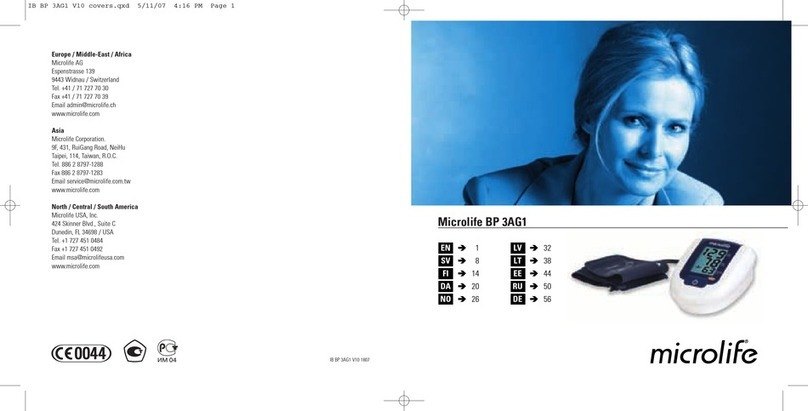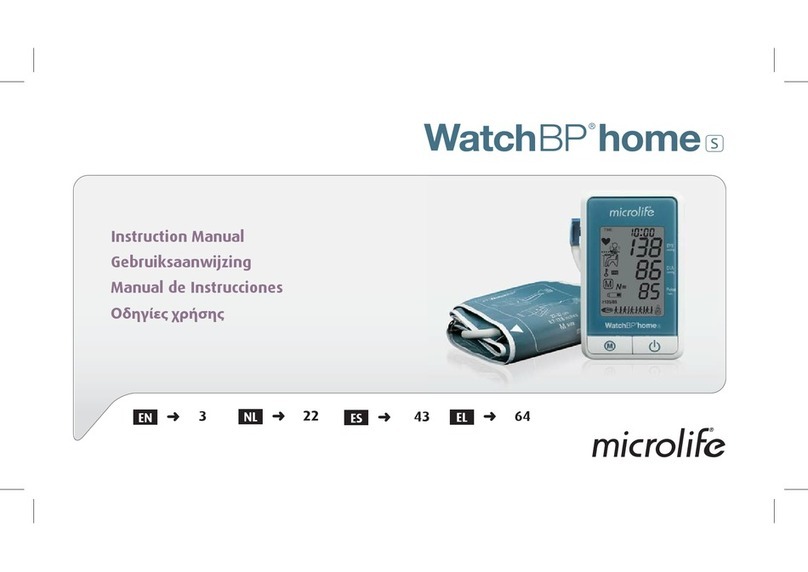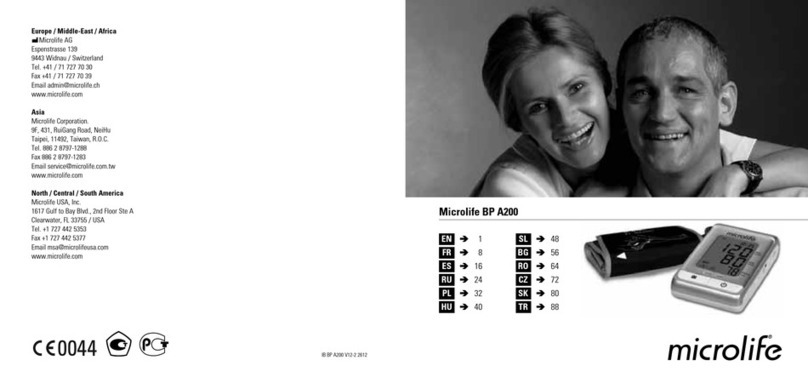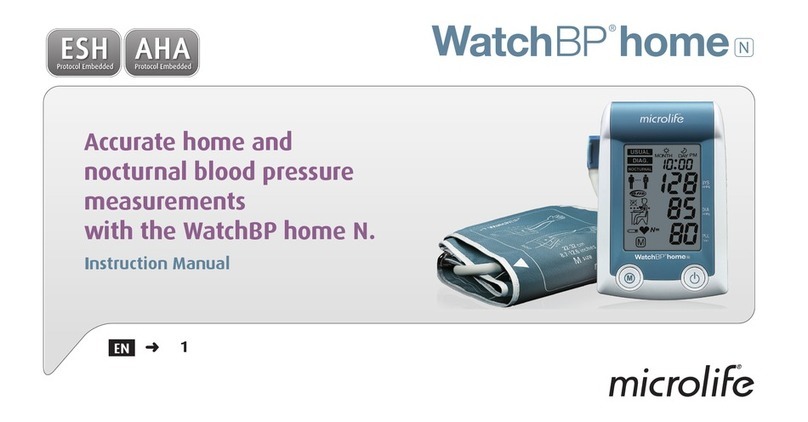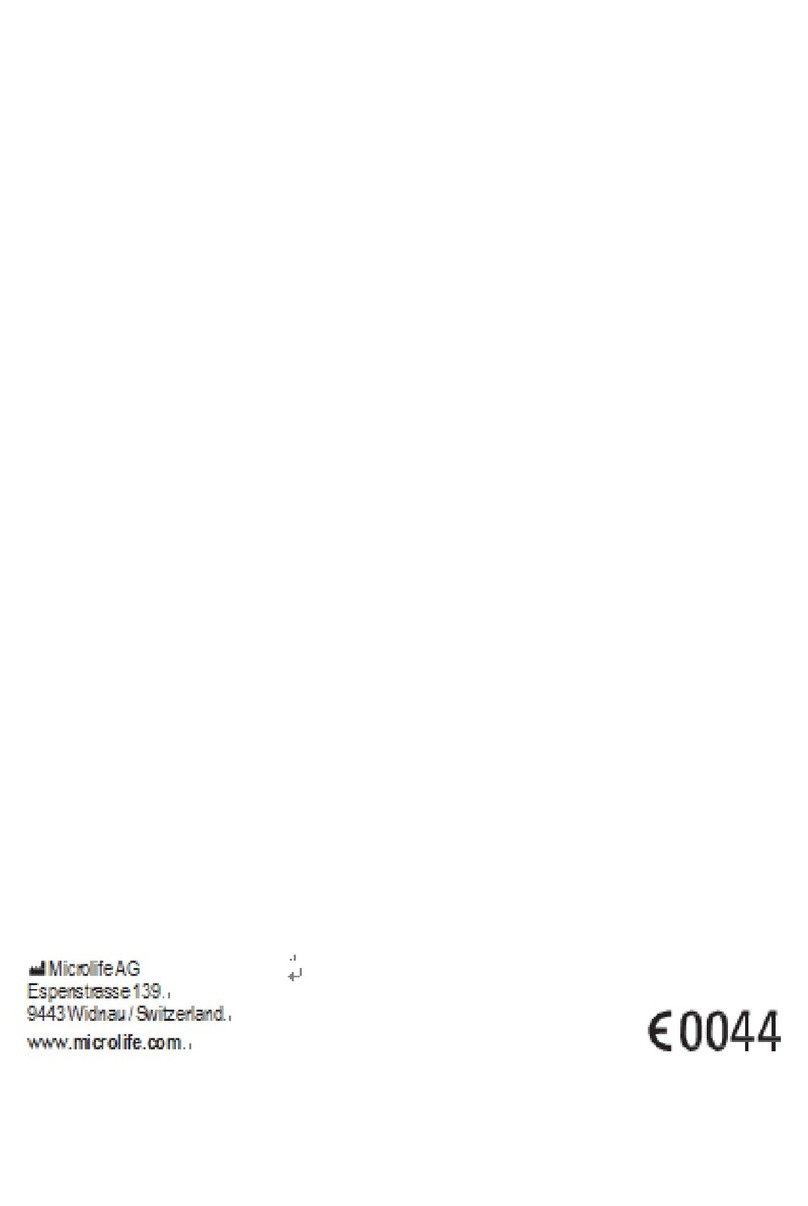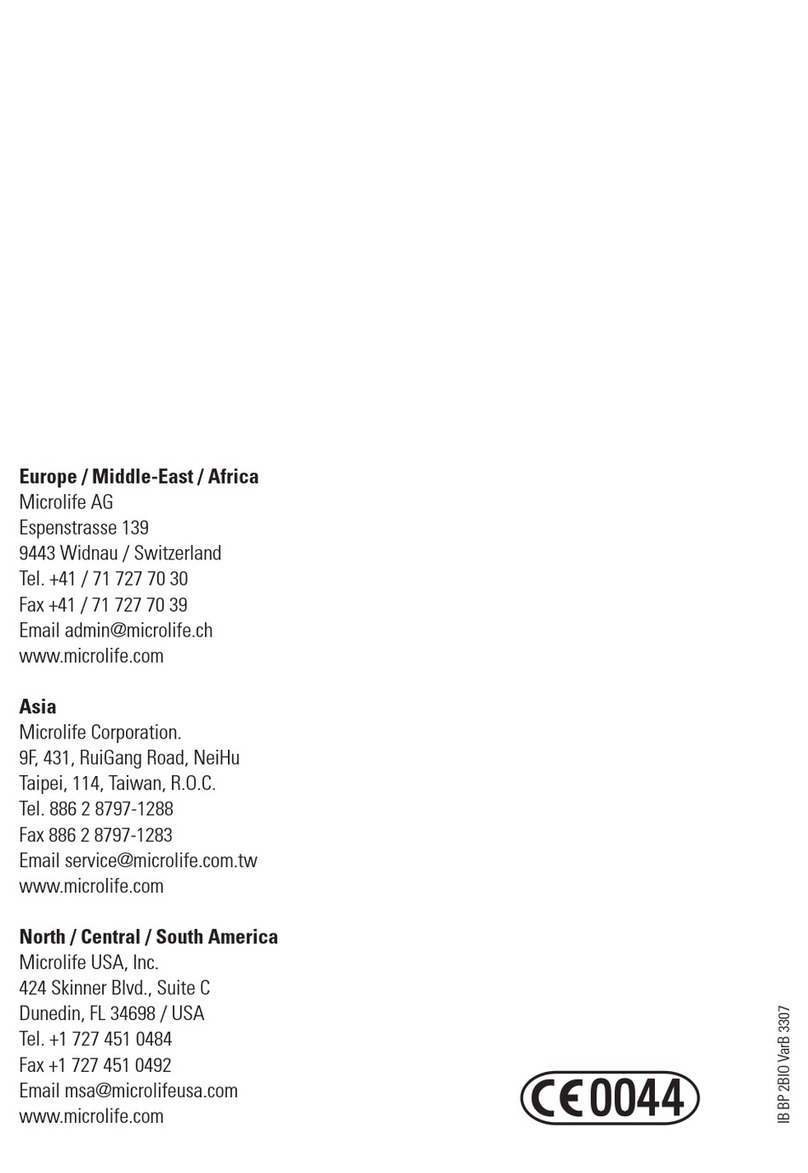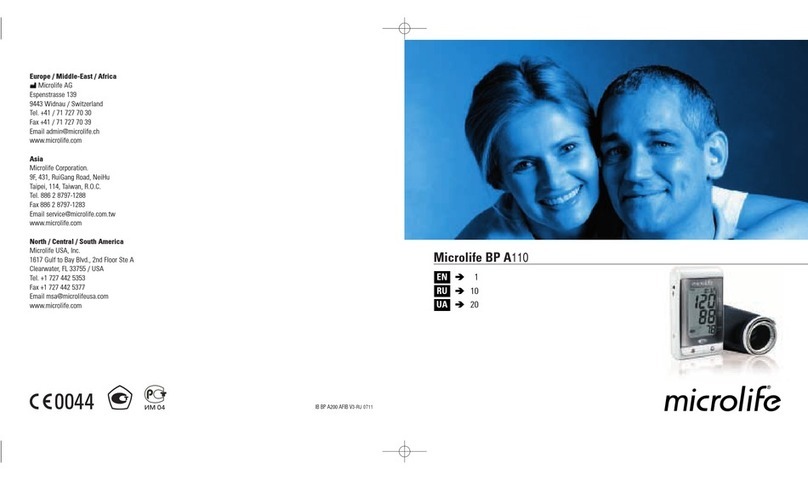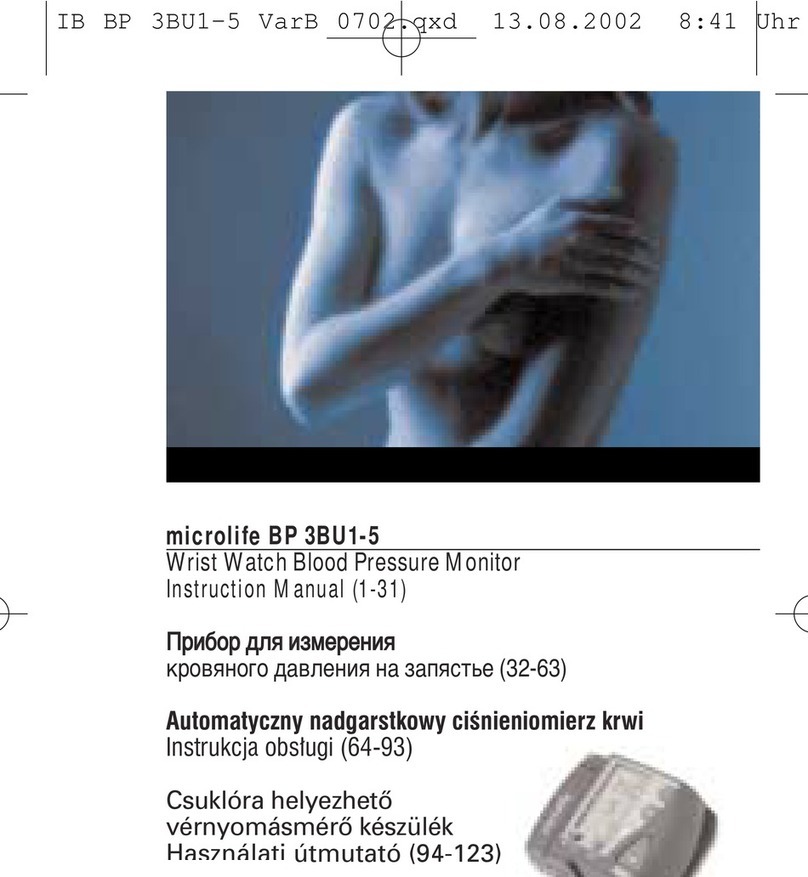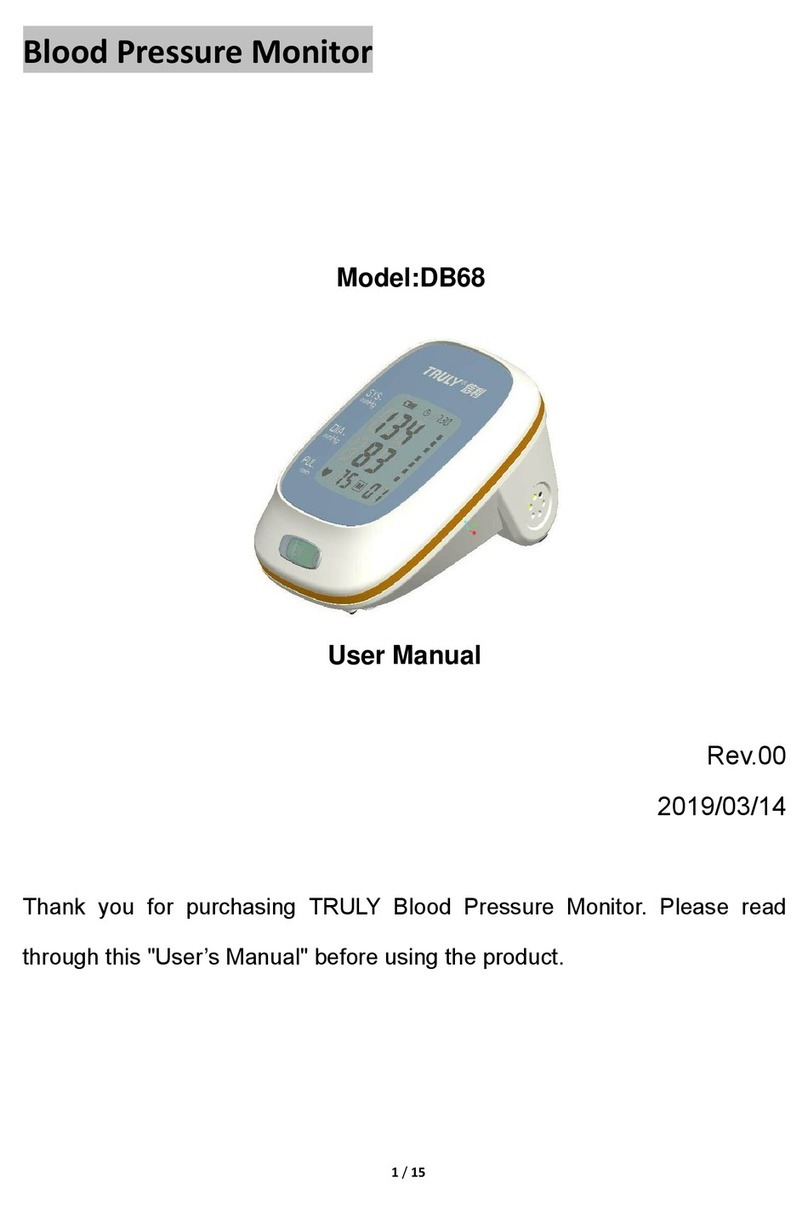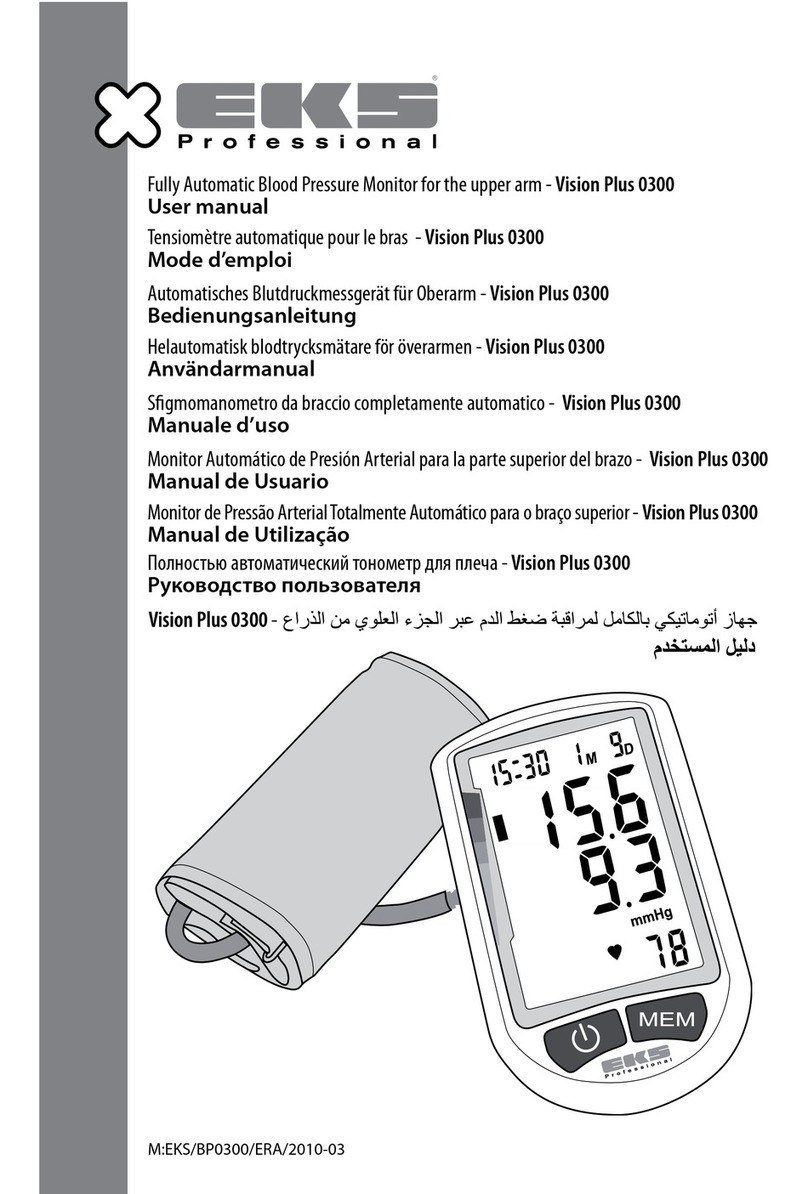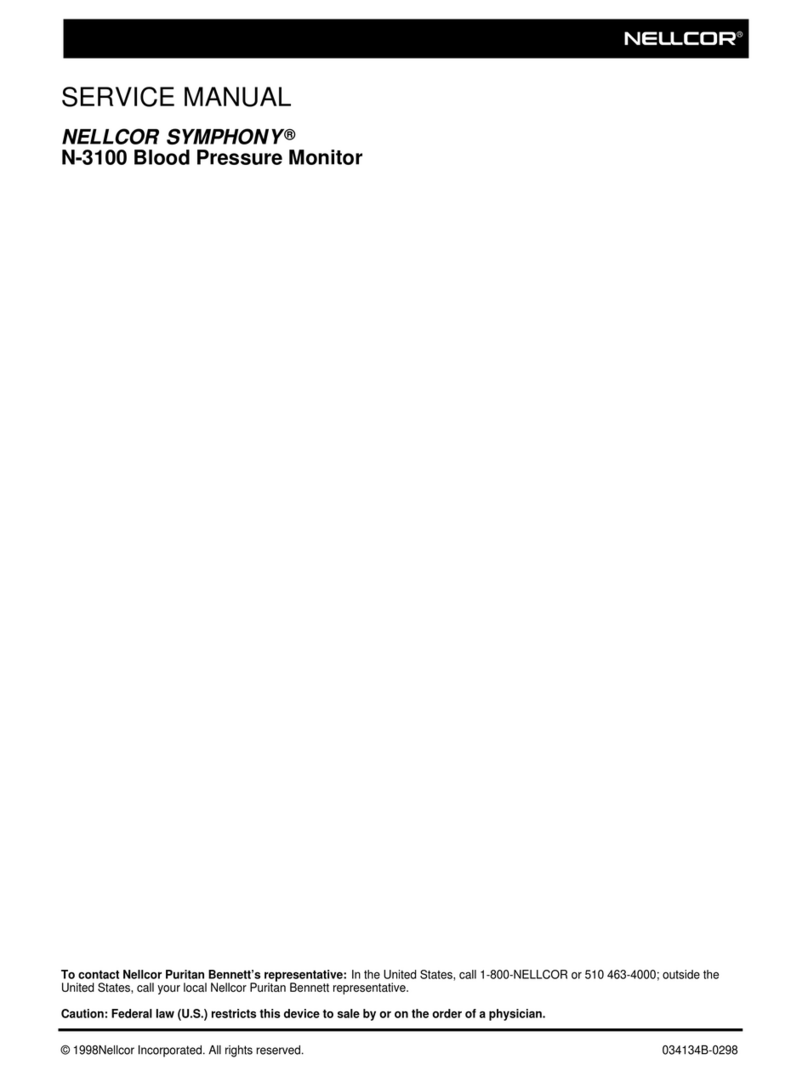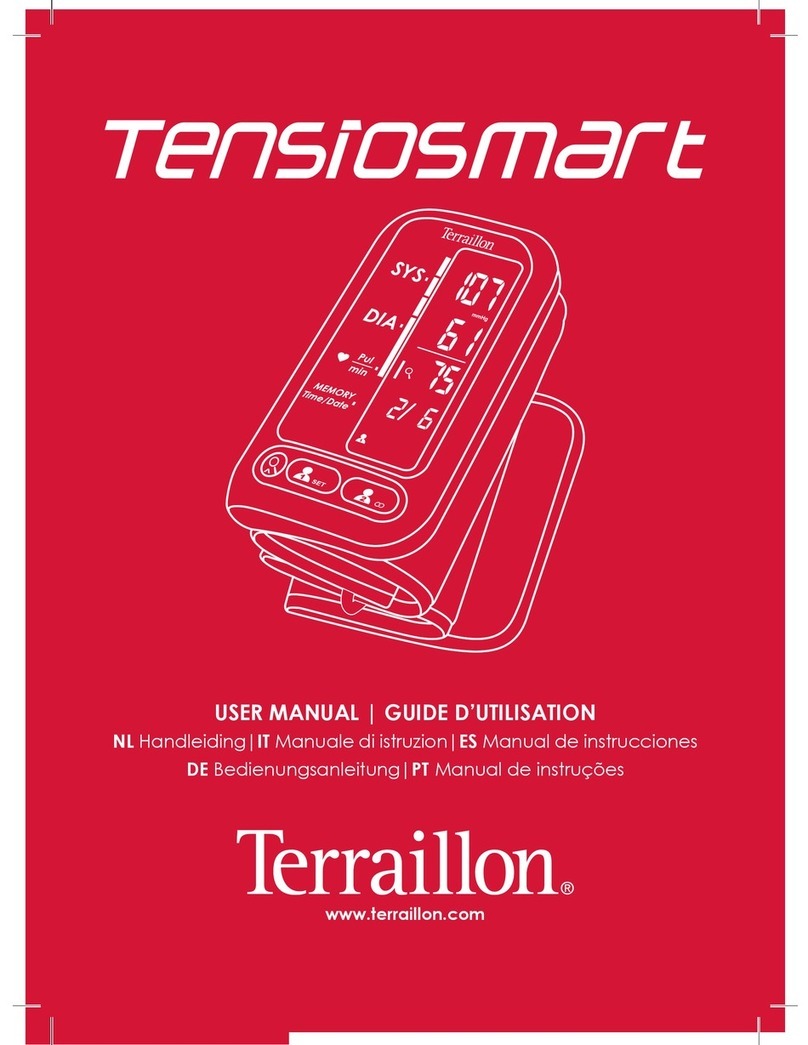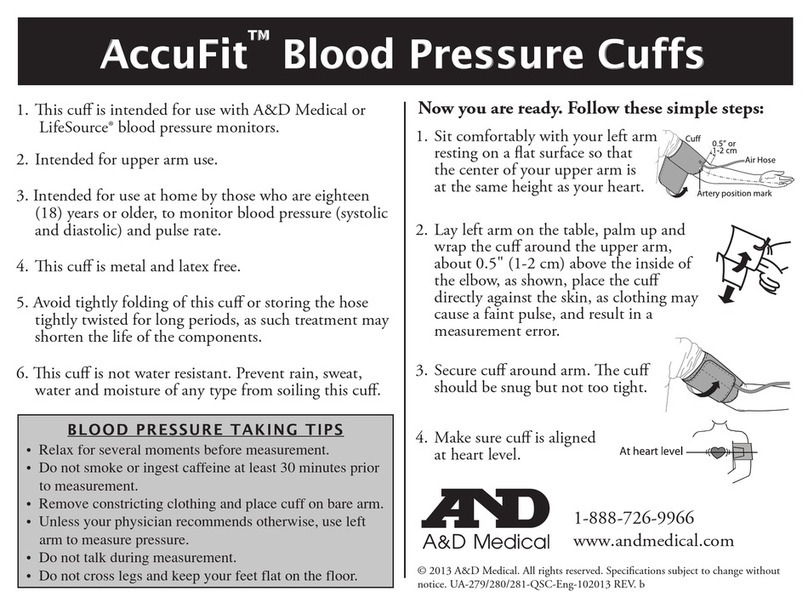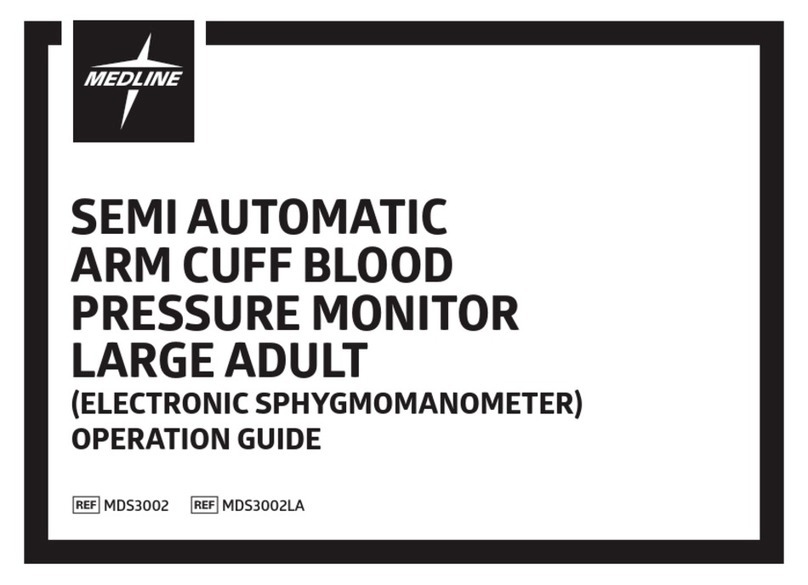3. Taking a Blood Pressure Measurement
1. Select standard (single measurement) or MAM (Automatic double measurements);
see details in chapter «1».
2. Press the ON/OFF button 1, the backlight will be turn on and to start the
measurement.
3. The cuff will now pump up automatically. Relax, do not move and do not tense your
arm muscles until the measurement result is displayed. Breathe normally and do
not talk.
4. The cuff fit check 20 on the display indicates that the cuff is perfectly placed. If the
icon 20-A appears, the cuff is fitted suboptimally, but it is still ok to measure.
5. When the correct pressure is reached, the pumping stops and the pressure falls
gradually. If the required pressure was not reached, the device will automatically
pump some more air into the cuff.
6. During the measurement, the pulse indicator 28 flashes in the display.
7. The result, comprising the systolic 16 and the diastolic 17 blood pressure and the
pulse rate 18, Cuff Fit Check 20 (and MyCheck 29) is displayed. Note also the
explanations on further display symbols in this booklet.
8. When the device has finished measuring, remove the cuff.
9. Switch off the device. (The monitor does switch off automatically after approx. 1
min.).
* You can stop the measurement at any time by pressing the ON/OFF button 1 (e.g.
if you feel uneasy or an unpleasant pressure sensation).
* The monitor is specially tested for use in pregnancy and pre-eclampsia. When you
detect unusual high readings in pregnancy, you should measure after a short while
again (eg. 1 hour). If the reading is still too high, consult your doctor or
gynecologist.
Manual Inflation
In case of high systolic blood pressure (e.g. above 135mmHg), it can be an advantage
to set the pressure individually, Press the ON/OFF button 1 after the monitor has been
pumped up to a level of approx. 30 mmHg (shown on the display). Keep the button
pressed until the pressure is about 40 mmHg above the expected systolic value –
then release the button.
How not to store a reading
As soon as the reading is displayed, press and hold the ON/OFF button 1 until «M» 25
is flashing. Confirm to delete the reading by pressing the Bluetooth/Time button 4.
* « CL » is displayed when the reading is deleted from the memory successfully.
How do I evaluate my blood pressure?