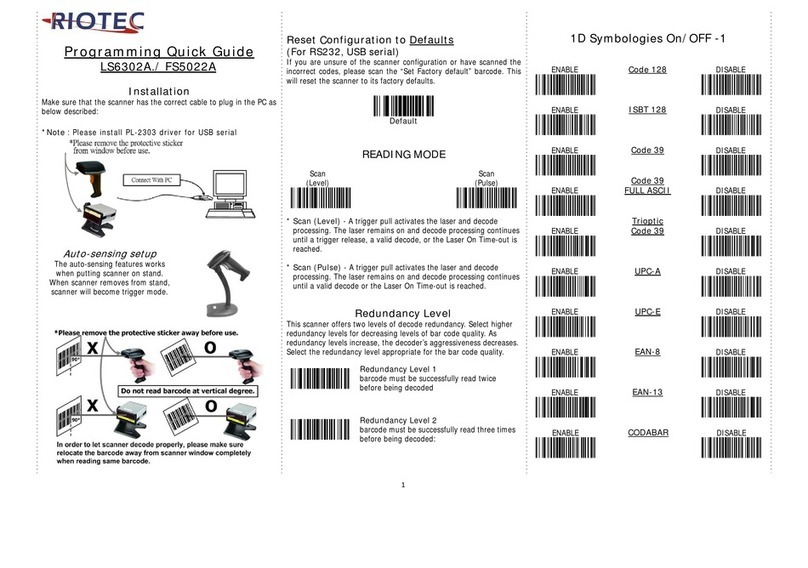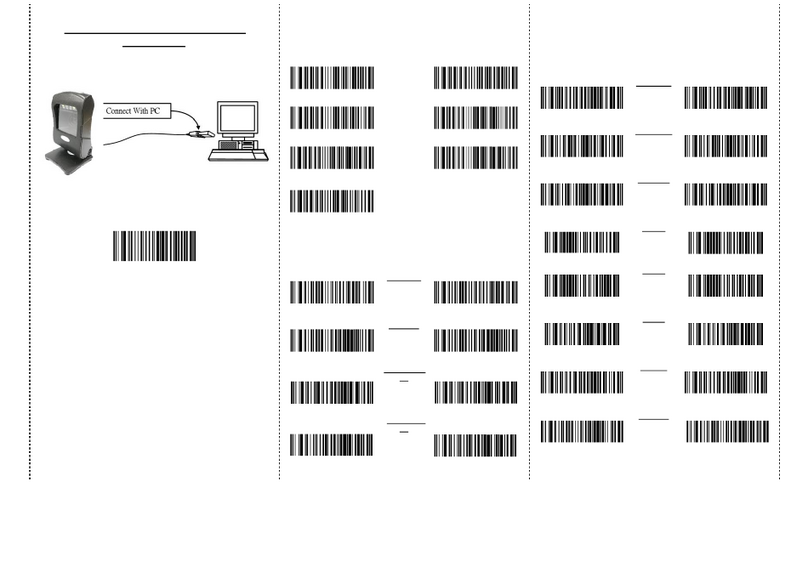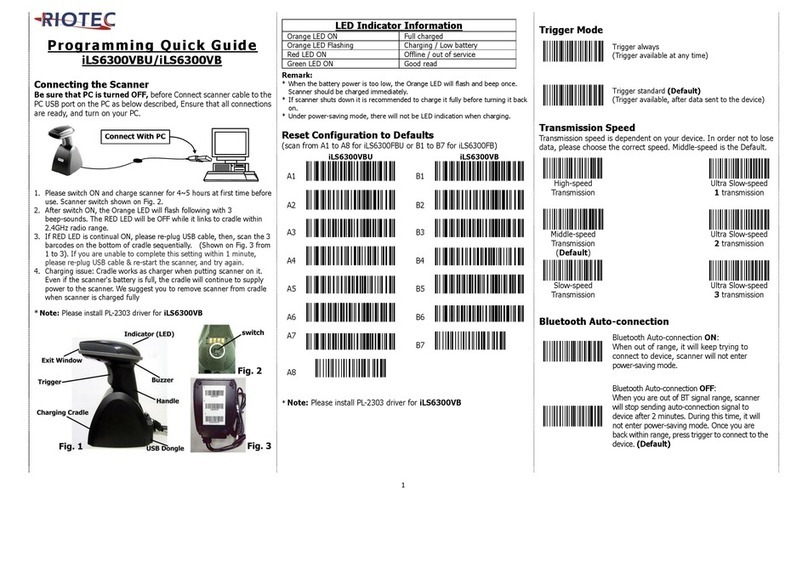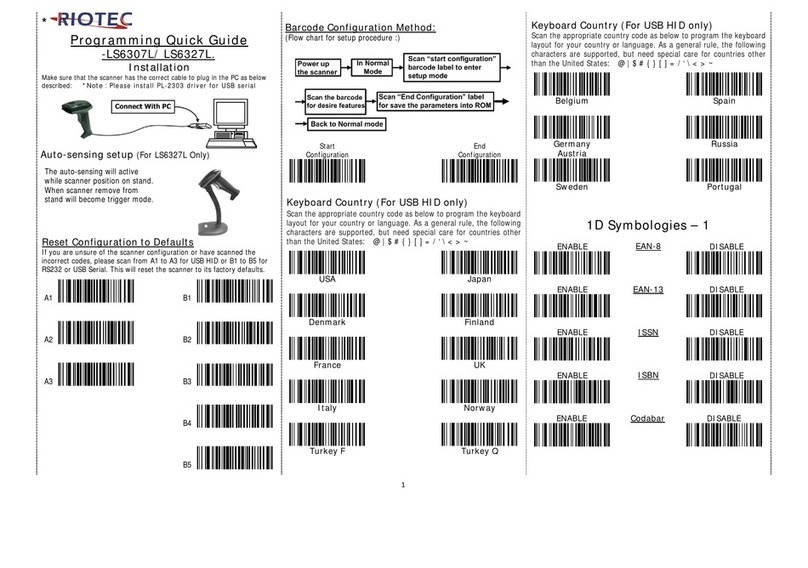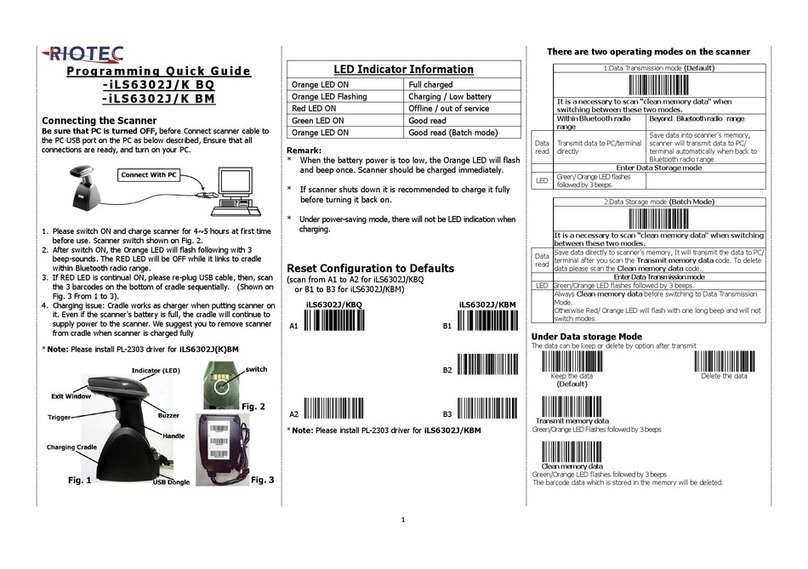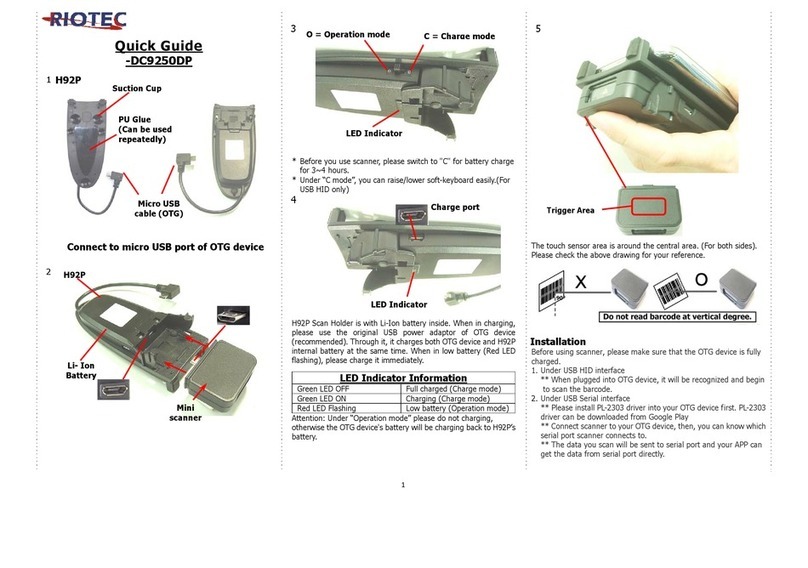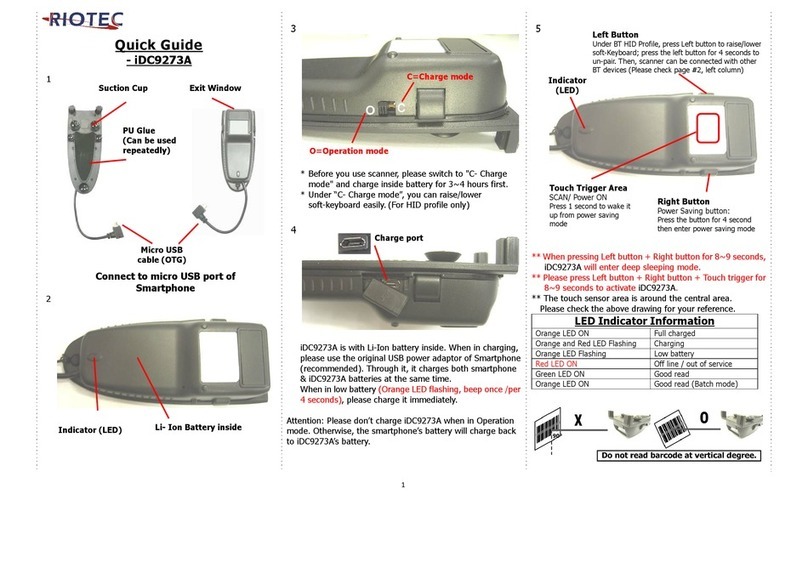5
3. Press the holder to the scanner firmly and draw back very
carefully until you hear a low clicking sound.
4. To separate the holder from the scanner: Press on the holder
towards the scanner firmly, then push it forward carefully.
5. IMPORTANT: We do not recommend the repetitive action of
detaching and reattaching the holder.
6. Place the smartphone onto holder (Recommendation: use
mobile device less than 14.5 cm in length), plug the micro usb to
the mobile device, then close in the extensions.
7. Push in the tiny rectangular switch at the bottom of the handle,
then switch the scanner to Operation mode, now it can scan
directly to the mobile’s APP. The user may choose to connect
through Bluetooth as well (Please review the different ways of
connection at page 2 and 3, for a more detail explanation).
There are two operating modes on the scanner
1.Data Transmission mode(Default)
It is a necessary to scan
clean memor
data
when
switching between these two modes.
Within Bluetooth radi
ran
Beyond Bluetooth radio ran
Data
read
Transmit data to
smartphone/tablet directly
Save data in scanner’s memory,
scanner will transmit data to
smartphone/tablet automatically
after getting back to Bluetooth
radio range.
Enter Data Stora
e mode
LED Green/ Oran
e LED flashes,
followed by 3 beeps.
2. Data Storage mode(Batch Mode)
It is a necessary to scan
clean memor
data
when
switching between these two modes.
Data
read
Save data directly to scanner’s memory. It will transmit data to
smartphone/tablet after you scan the Transmit memory data
code. To delete data, please scan the Clean memory data code.
Enter Data Transmission mod
LED Green/ Oran
e LED
lashes followed by 3 beeps.
Always Clean memory data before switchin
to Data Transmission
Mode.
Otherwise Red/ Orange LED will flash with one long beep sounds
and will not switch modes.
. Data Transmission mode
(Default)
1. When you are out of BT signal range,
the data you scan will be saved to
memory. Once you are back within
range, the data will be sent to
smartphone/tablet automatically.
B. Data Storage mode(Batch mode)
1. Data Storage mode (Batch mode):
When you scan the barcodes, the data
will be saved directly to scanner’s
memory. After you scan the
“Transmit memory data” code
(above right), the data will be sent to
smartphone/tablet.
2. Before you can continue to scan or
switch modes, you must first delete
the data stored in the memory. To do
this, scan the “Clean memory data”
code. (below right)
Transmit memory data
Green/Oran
e LED flashes
followed by 3 beeps
The barcode data which is stored
in the memory will be sent to
smartphone/tablet directly.
(under Batch mode, within
Bluetooth service range)
Clean memory data
Green/Oran
e LED flashes
followed by 3 beeps.
The barcode data which is stored
in the memory will be deleted. You
can then switch modes.
Transmission Speed
Transmission speed is dependent on your device. In order not
to lose data, please choose the correct speed. Middle-speed is
the Default.
High-speed transmission
(for HID, SPP)
Middle-speed transmission
(for HID only, HID Default)
Slow-speed transmission
(for HID/SPP, SPP Default)
Ultra Slow-speed 1
transmission
(for HID only)
Ultra Slow-speed 2
transmission
(for HID only)
Ultra Slow-speed 3
transmission
(for HID only)
1.Holder’sfrontside:Shift
andHoldtheredswitchto
Openwhileyourotatethe
wheeleitherway,inorderto
shrinkorspreadthe4
extensions.
2.Donotpullorpushthe4
extensions,norextendthe
wheelacrossthelimit,forit
candisruptthebalanceand
functionalityoftheholder.
3.Usemobiledeviceless
than14.5cminlength.