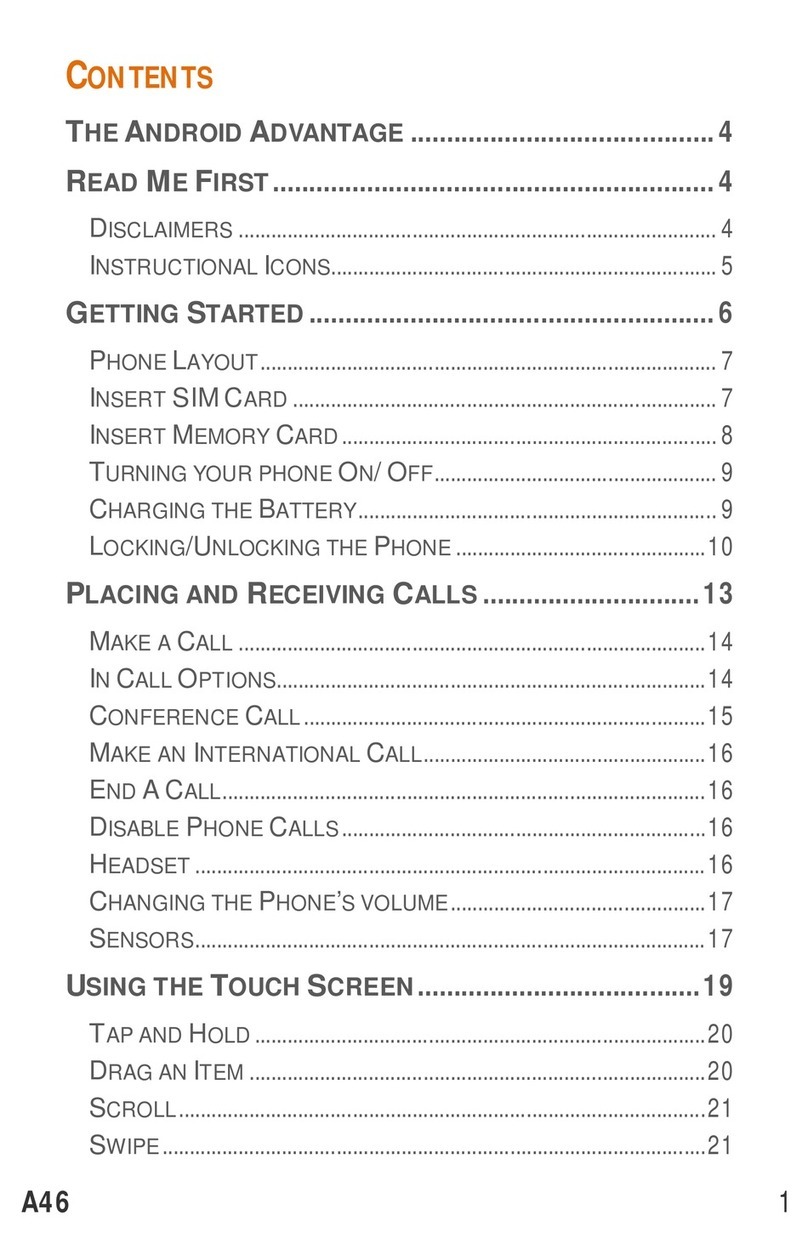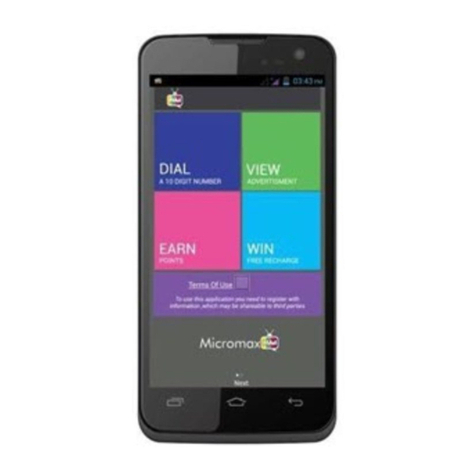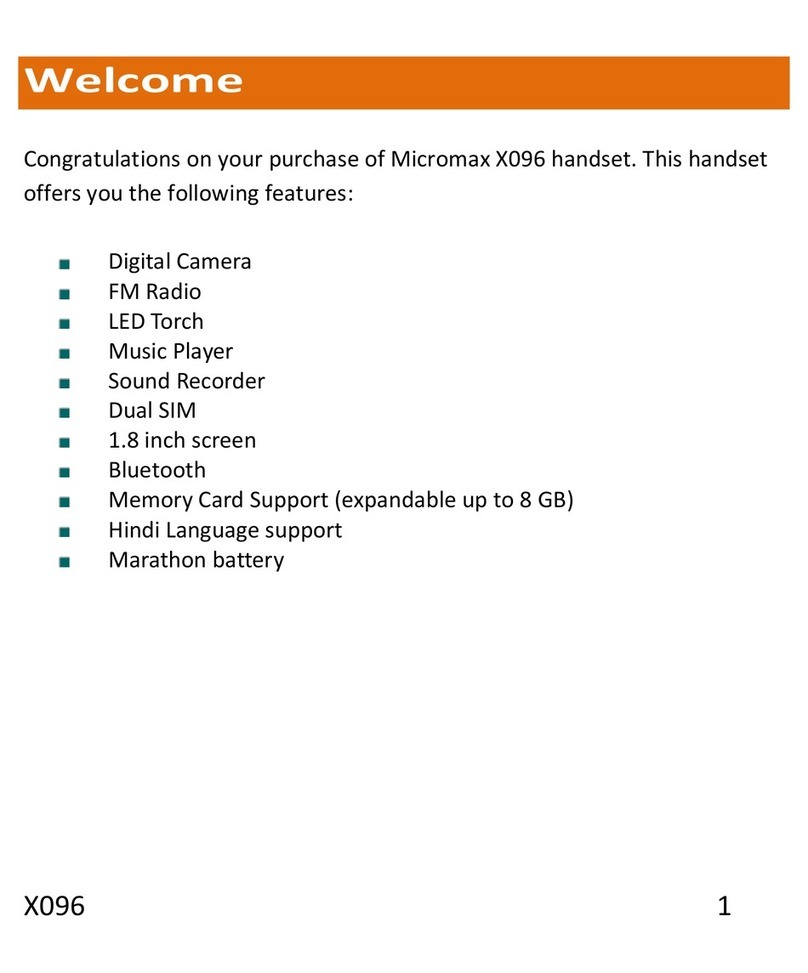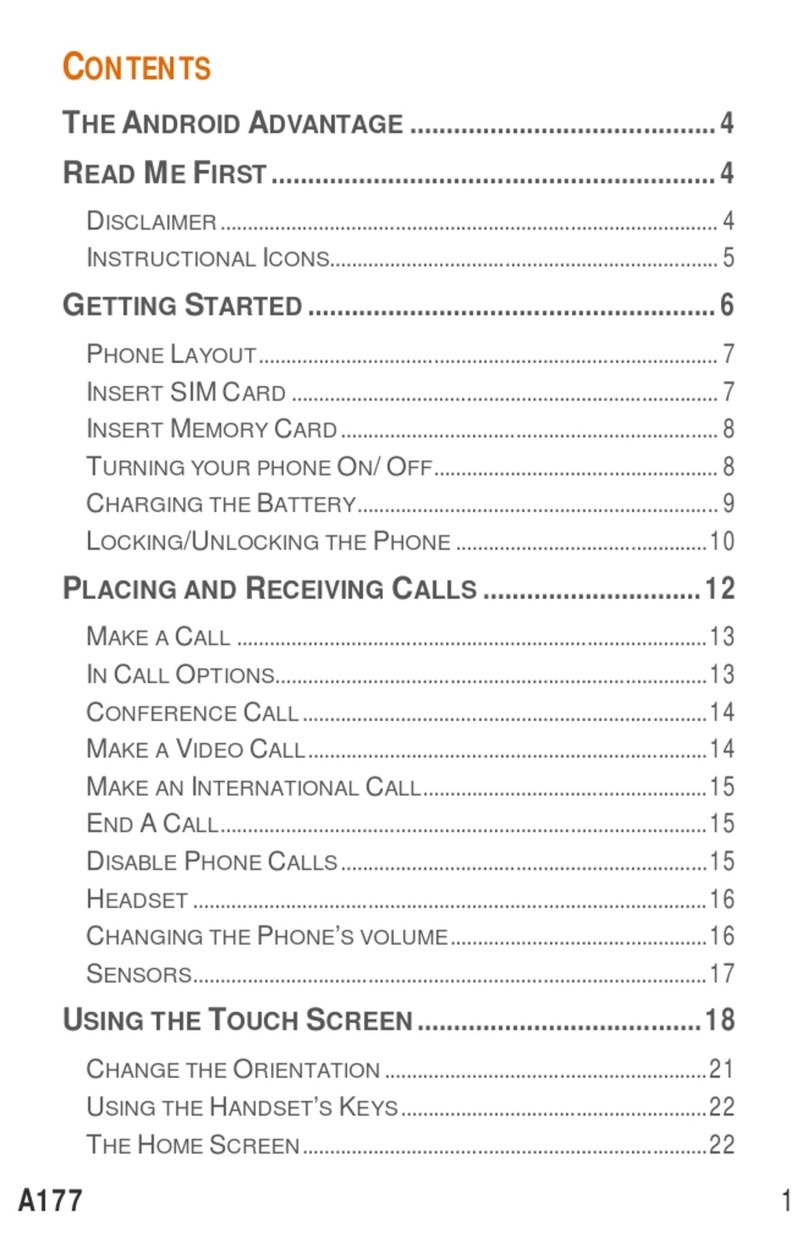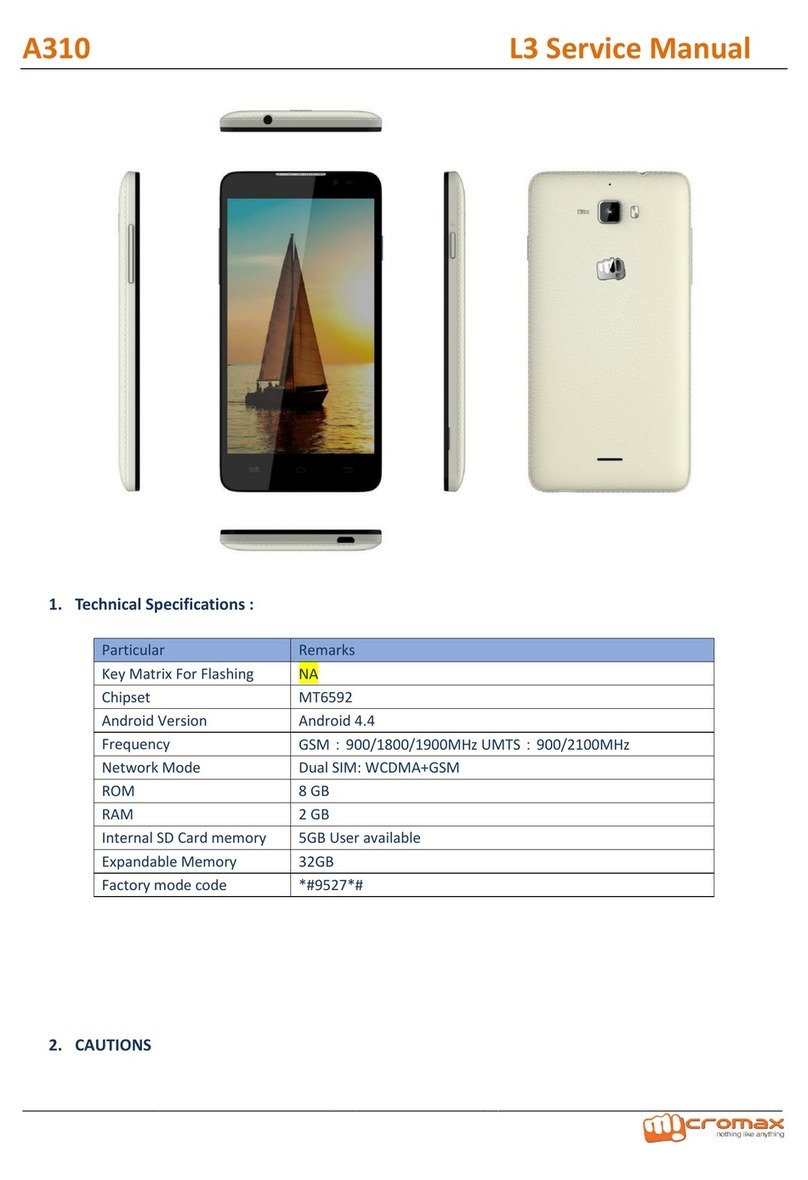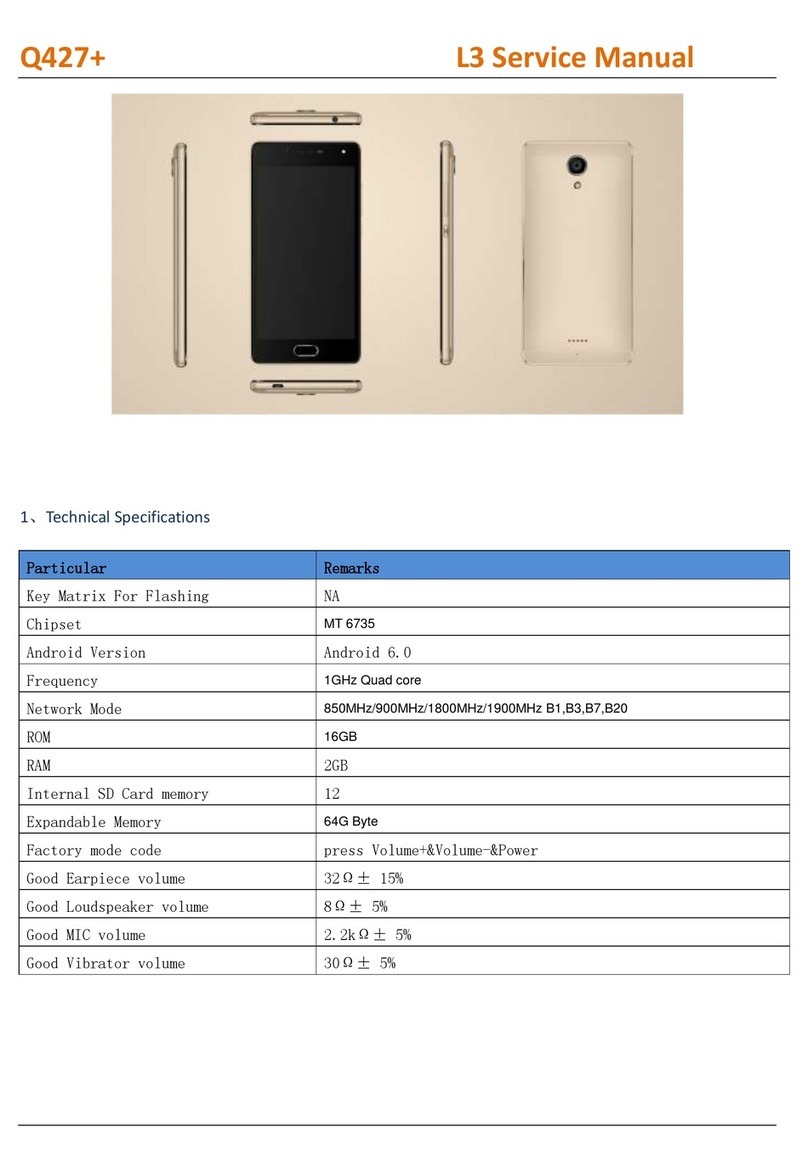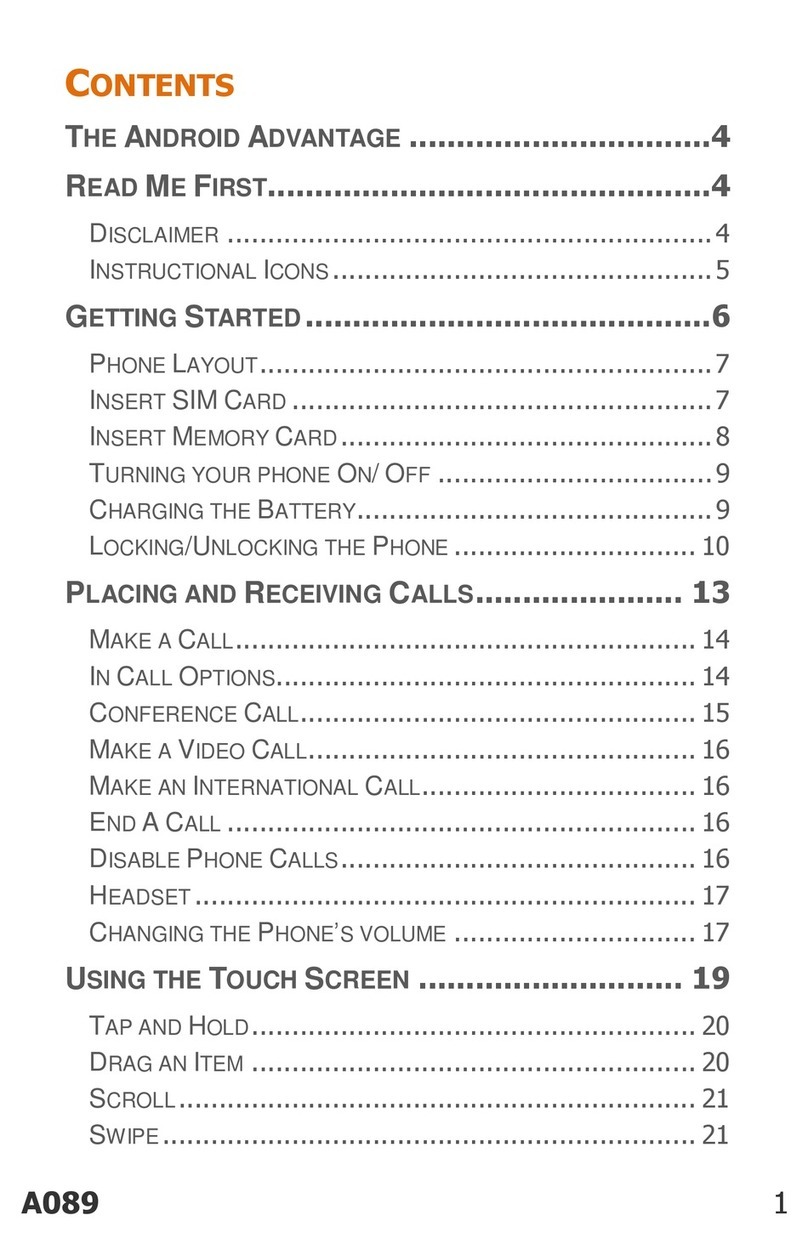1. Legal Information
All rights reserved. Re roduction, transfer, distribution or storage of art or all of the
contents in this document in any form without the rior written ermission of
Micromax is rohibited.
Micromax o erates on a olicy of continuous develo ment. Micromax reserves the
right to make changes and im rovements to any of the roducts described in this
document without rior notice.
Under no circumstances shall Micromax be res onsible for any loss of data or income
or any s ecial, incidental, consequential or indirect damages howsoever caused.
The contents of this document are rovided "as it is". Exce t as required by
a licable law, no warranties of any kind, either ex ress or im lied, including, but
not limited to, the im lied warranties of merchantability and fitness for a articular
ur ose, are made in relation to the accuracy, reliability or contents of this
document. Micromax reserves the right to revise this document or withdraw it at any
time without rior notice.
The contents of this manual may differ from the mobile hone, lease refer to the
mobile hone. Micromax reserves the right to revise this document or withdraw it at
any time without rior notices.
2. Important Notice
Important Safety Precautions
•Do not use the device while driving. Please see that in some countries, it is
illegal to use such devices while driving.
•Switch off when refueling. Do not use the device at a refueling oint (service
station) or near fuels or chemicals.
•Switch off in aircraft. Mobile hones and GSM devices can cause interference.
Using them on aircraft is both illegal and dangerous.
Follow Special Regulations
•Special Regulation. Follow any s ecial regulations in force in any area and
always switch off your device whenever it is forbidden to use it, or when it
may cause interference to the surrounding.
•Radio Interference. All mobile hones cause radio interference within the
s ecified Limits of GSM standards.
•Qualified service. Only qualified service ersonnel must re air the
equi ment. Use only a roved accessories and batteries.
•Emergency calls. Ensure that the hone is switched on and in service. Enter
the emergency number (112 or another official emergency number) and ress
the "Dial" key.
•Use only approved accessories. The use of any other ower accessory will
violate warranty conditions that a ly to the hone.
Safe Operation Instructions
•Before Installing or o erating this roduct, read this manual carefully.
•Do not ex ose unit to rain or moisture.
•Do not lace unit on or close to any heat source.