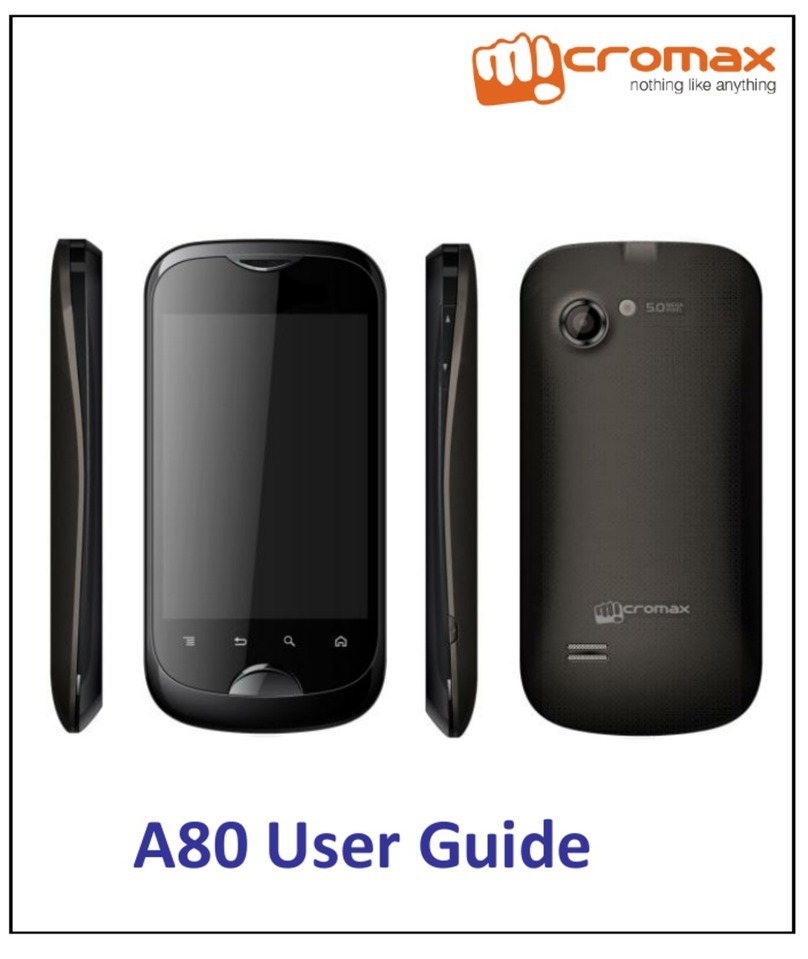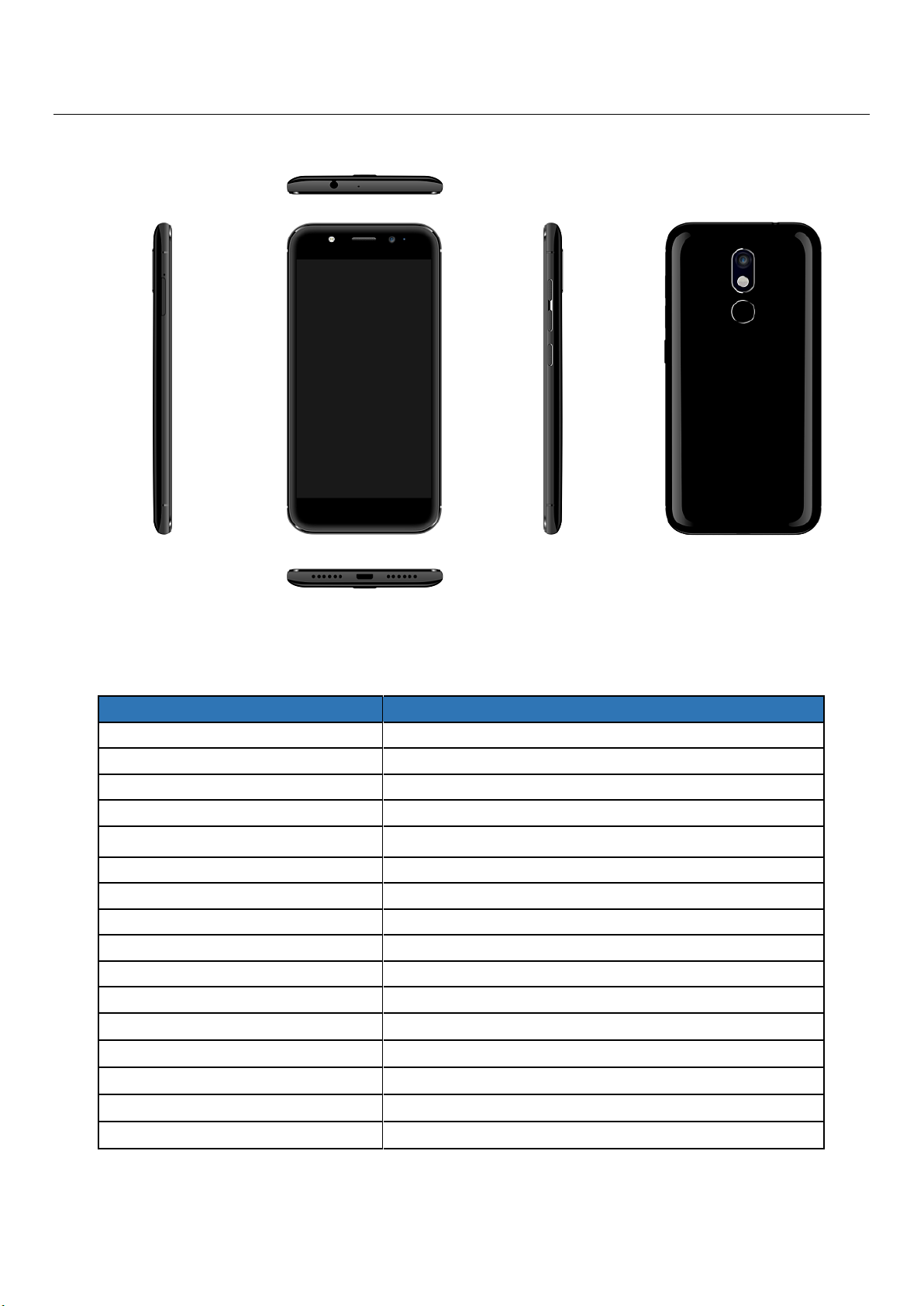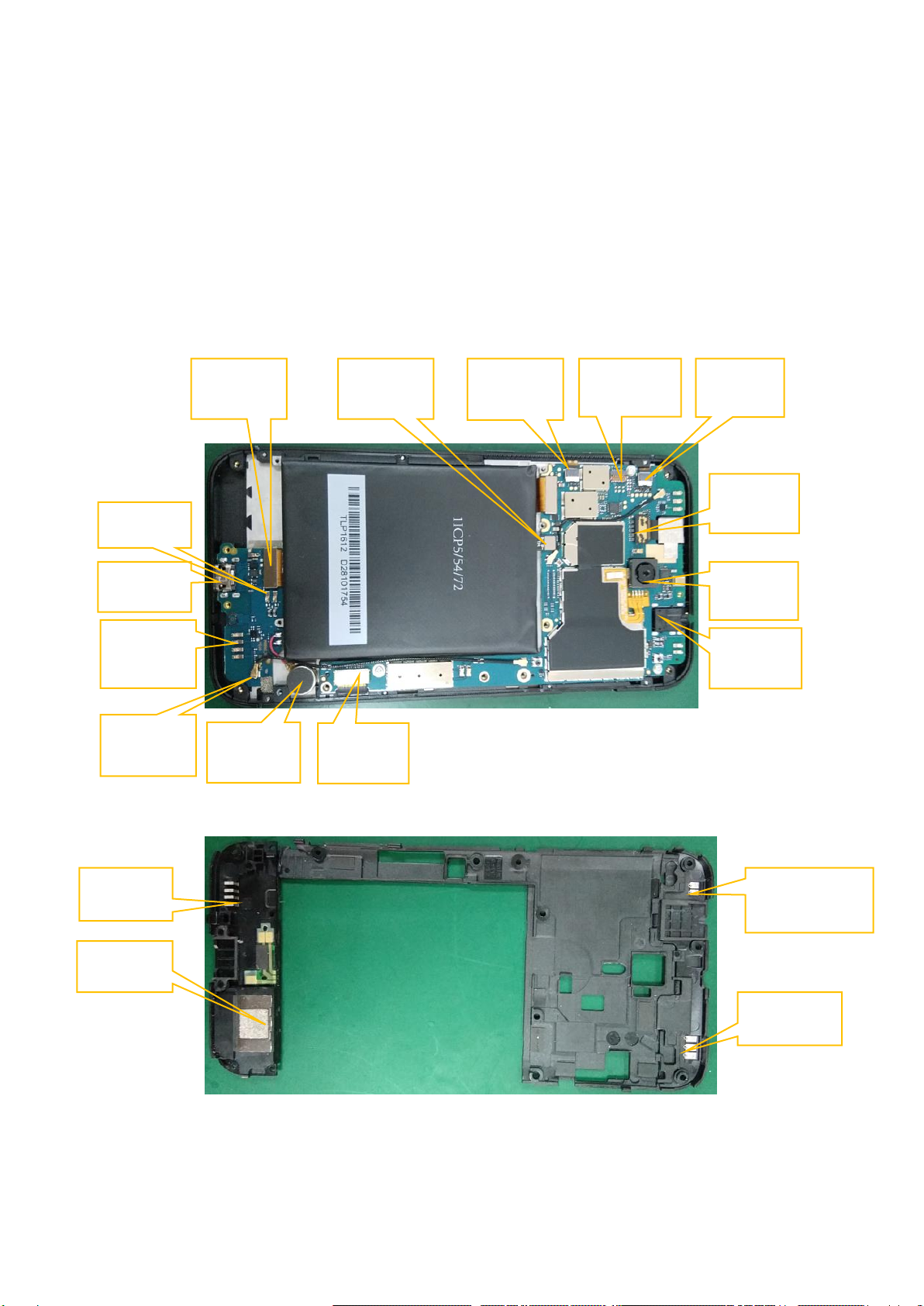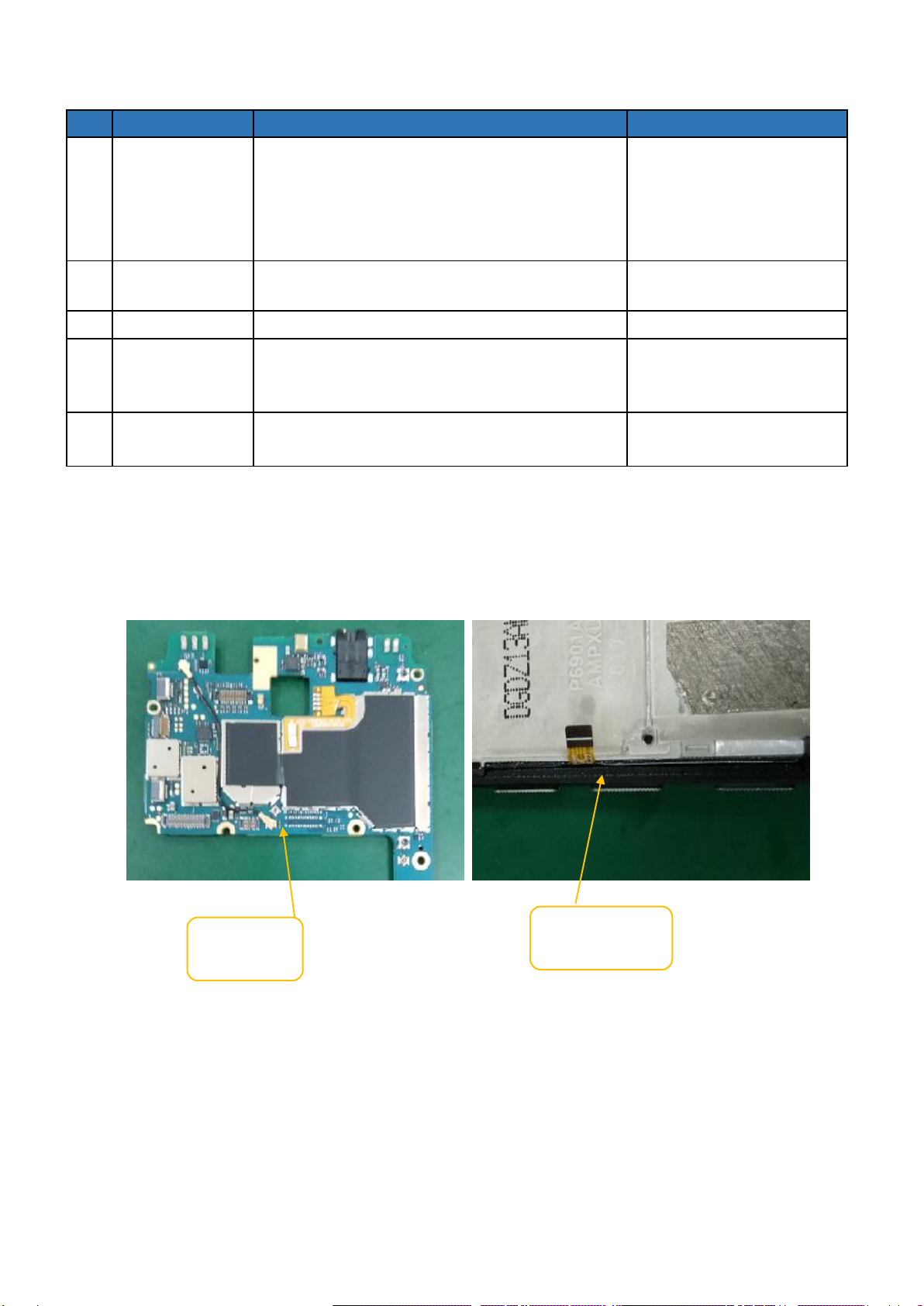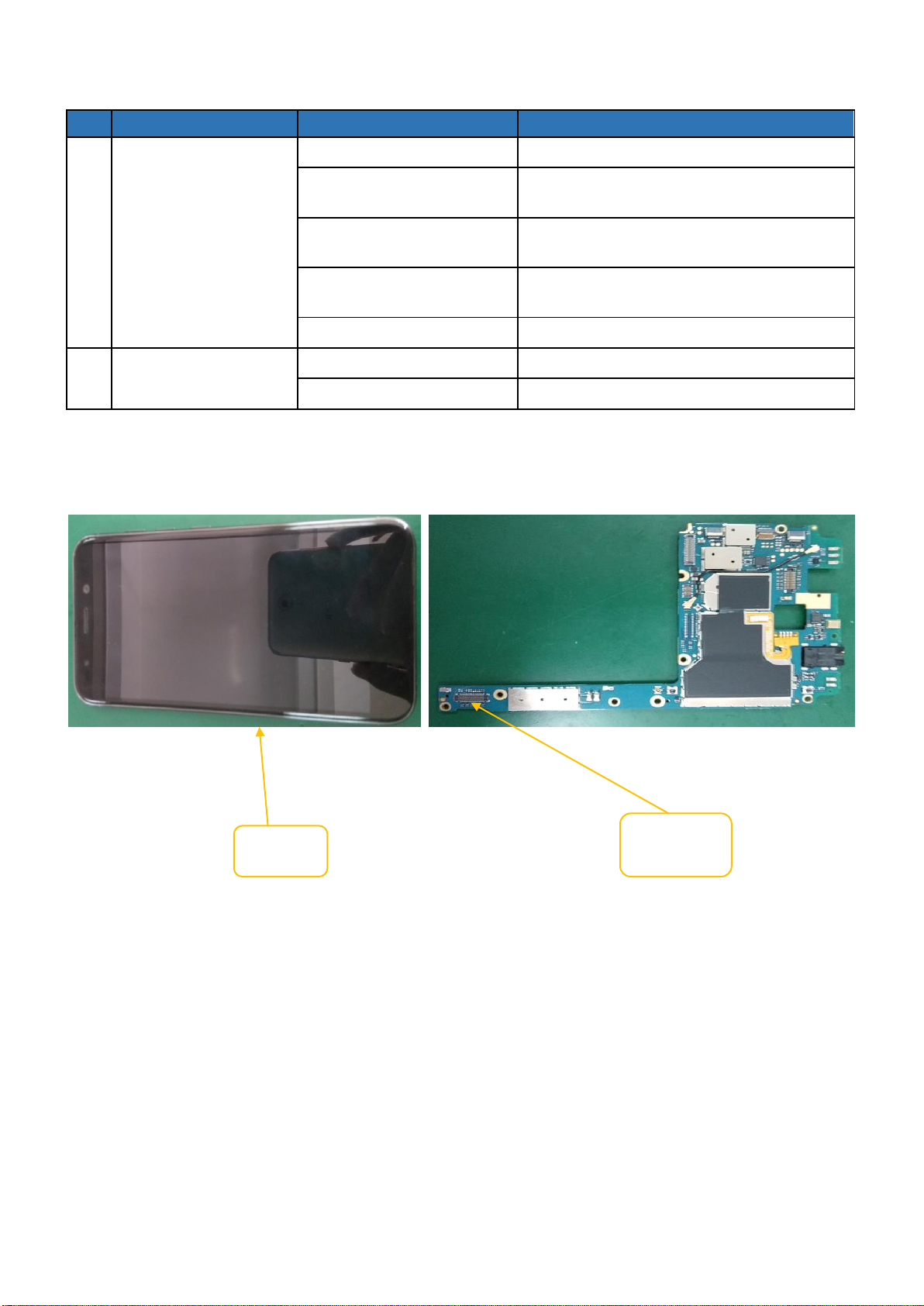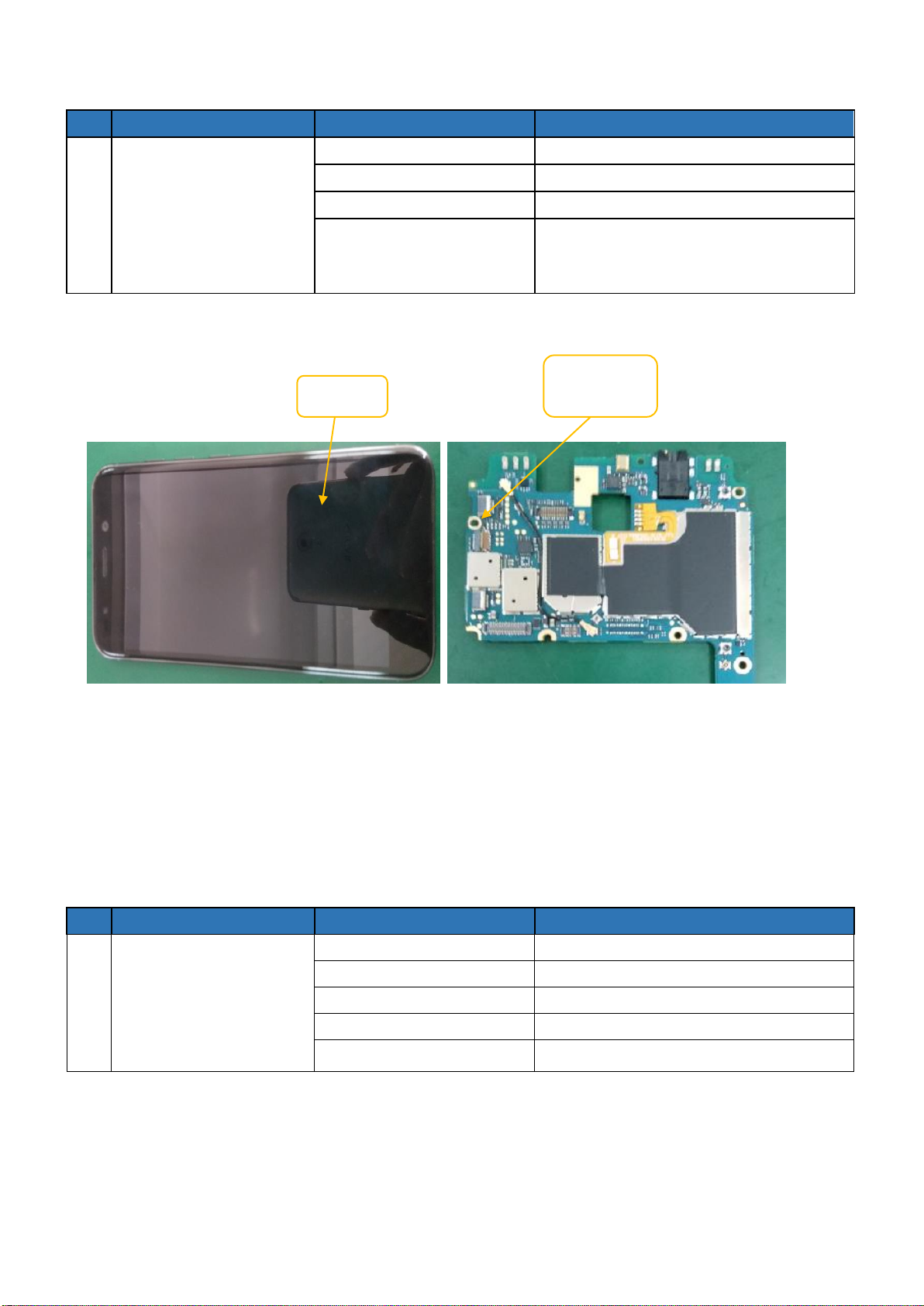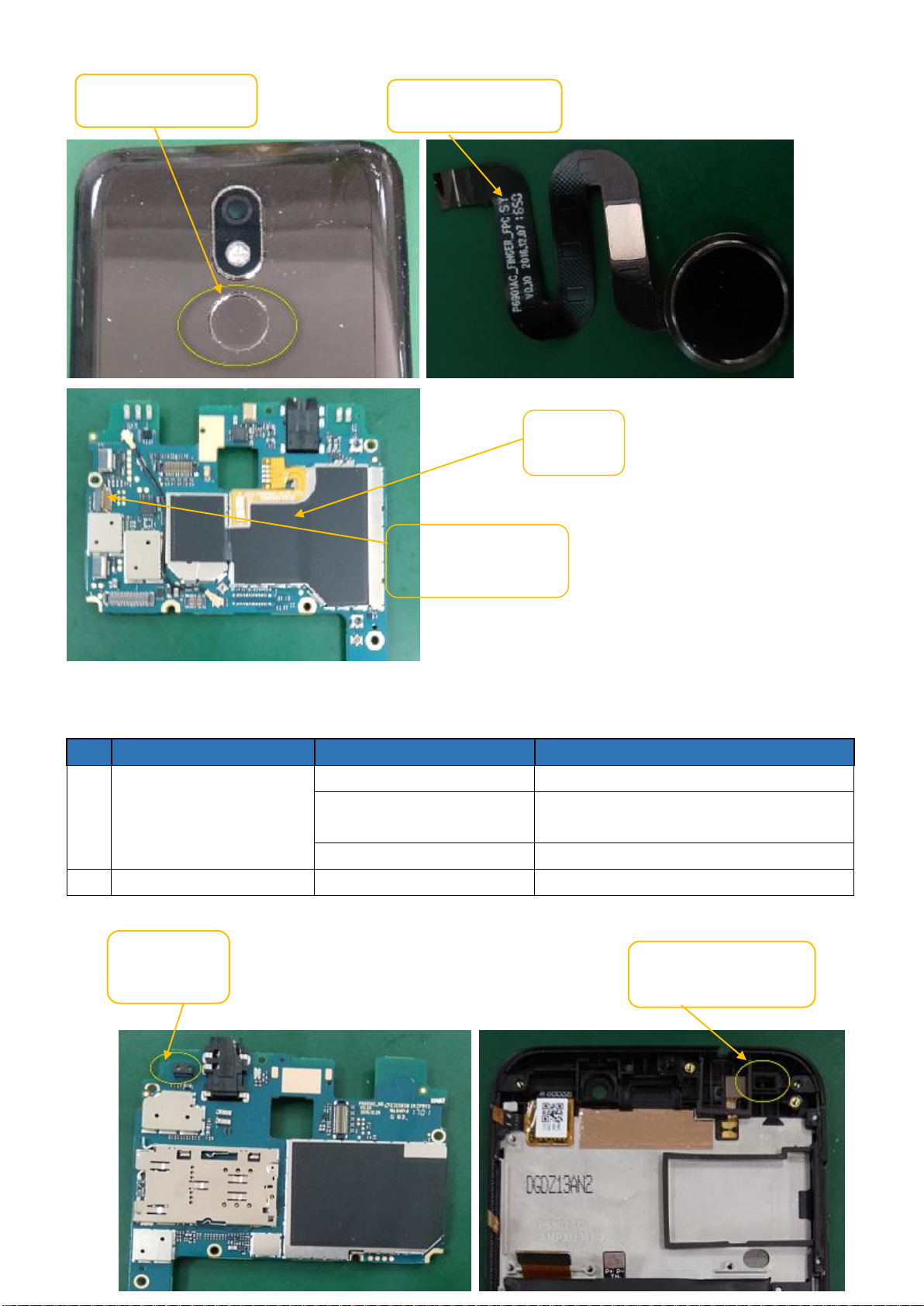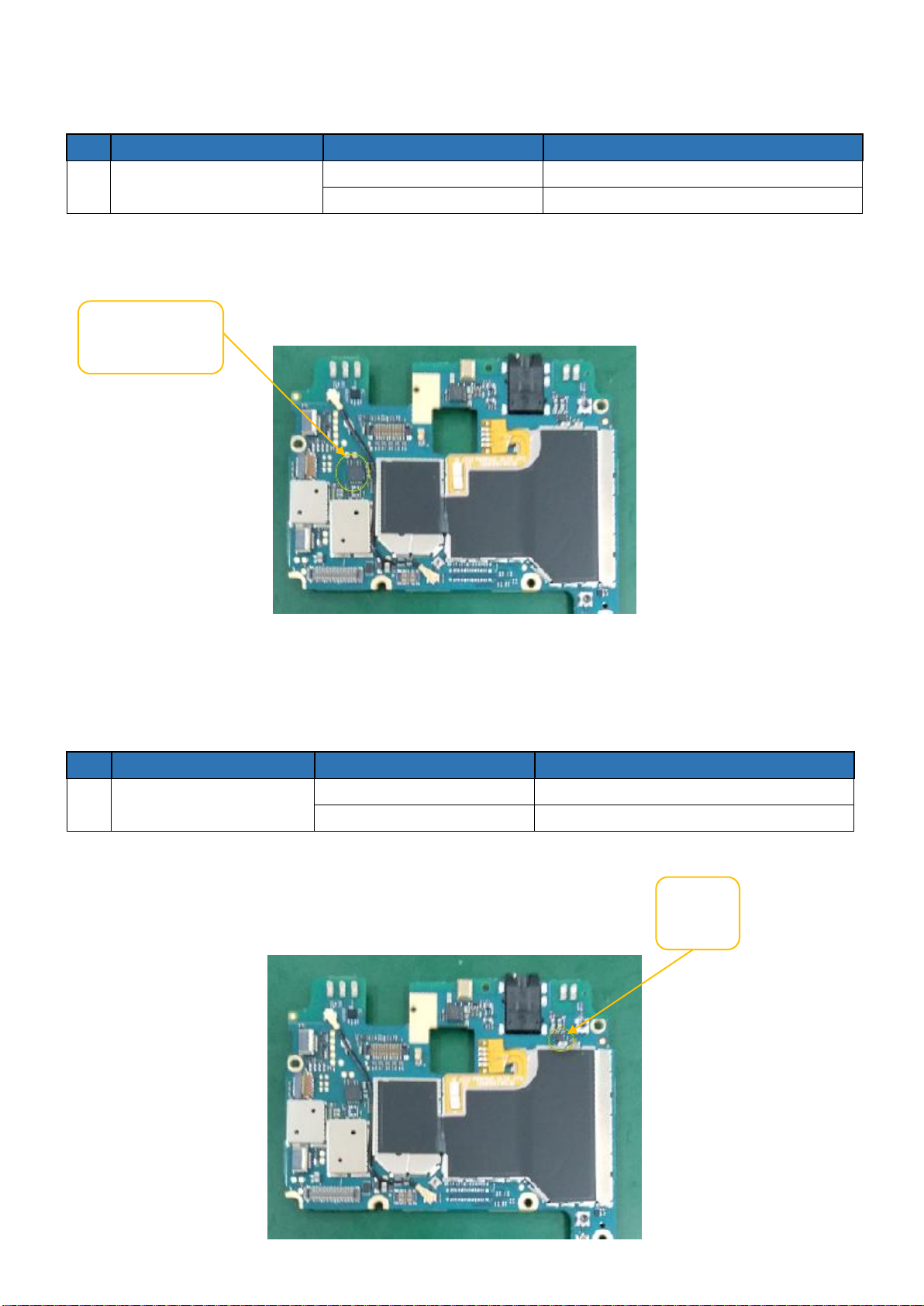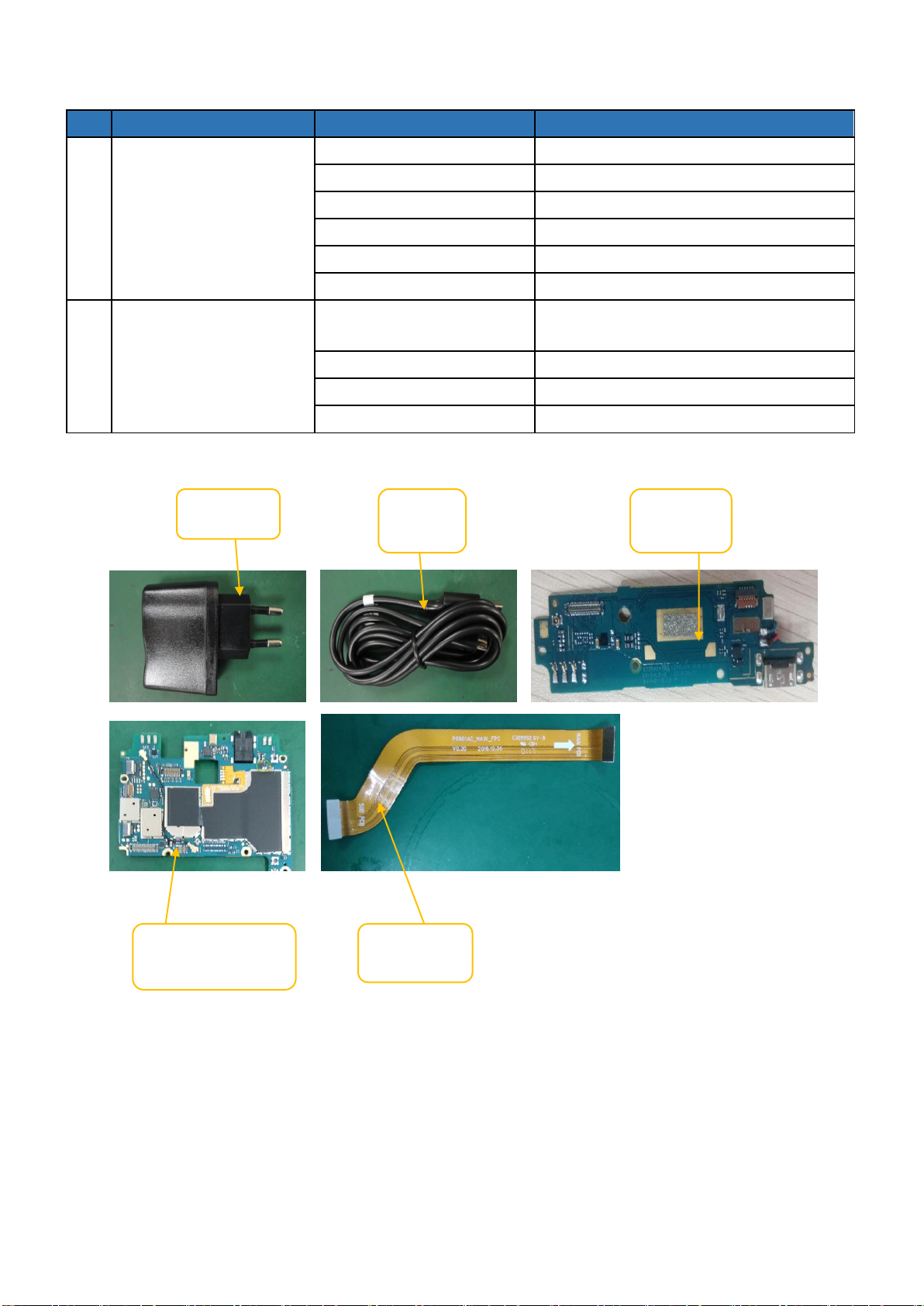Micromax Selfie 3 E460 User manual
Other Micromax Cell Phone manuals

Micromax
Micromax Canvas Knight 2 E471 User manual
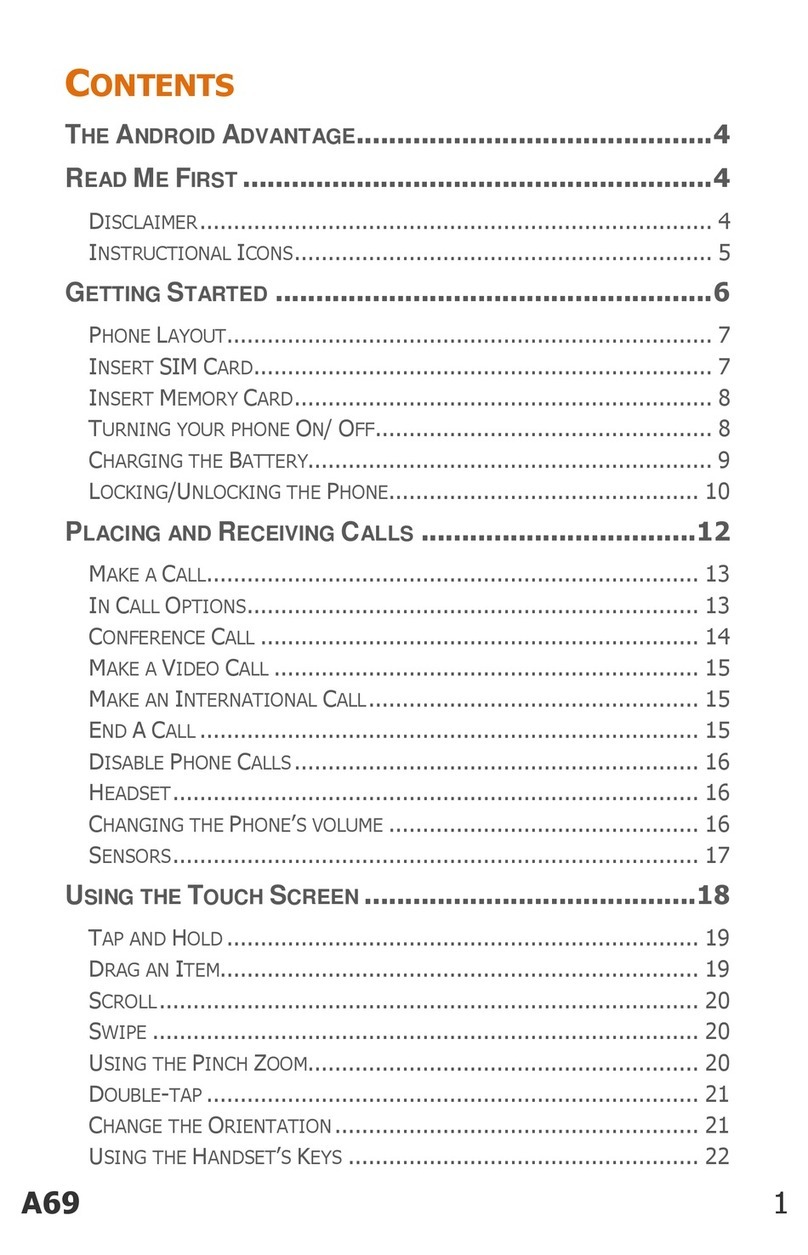
Micromax
Micromax A69 User manual

Micromax
Micromax A54 User manual

Micromax
Micromax X272 User manual

Micromax
Micromax A73 User manual
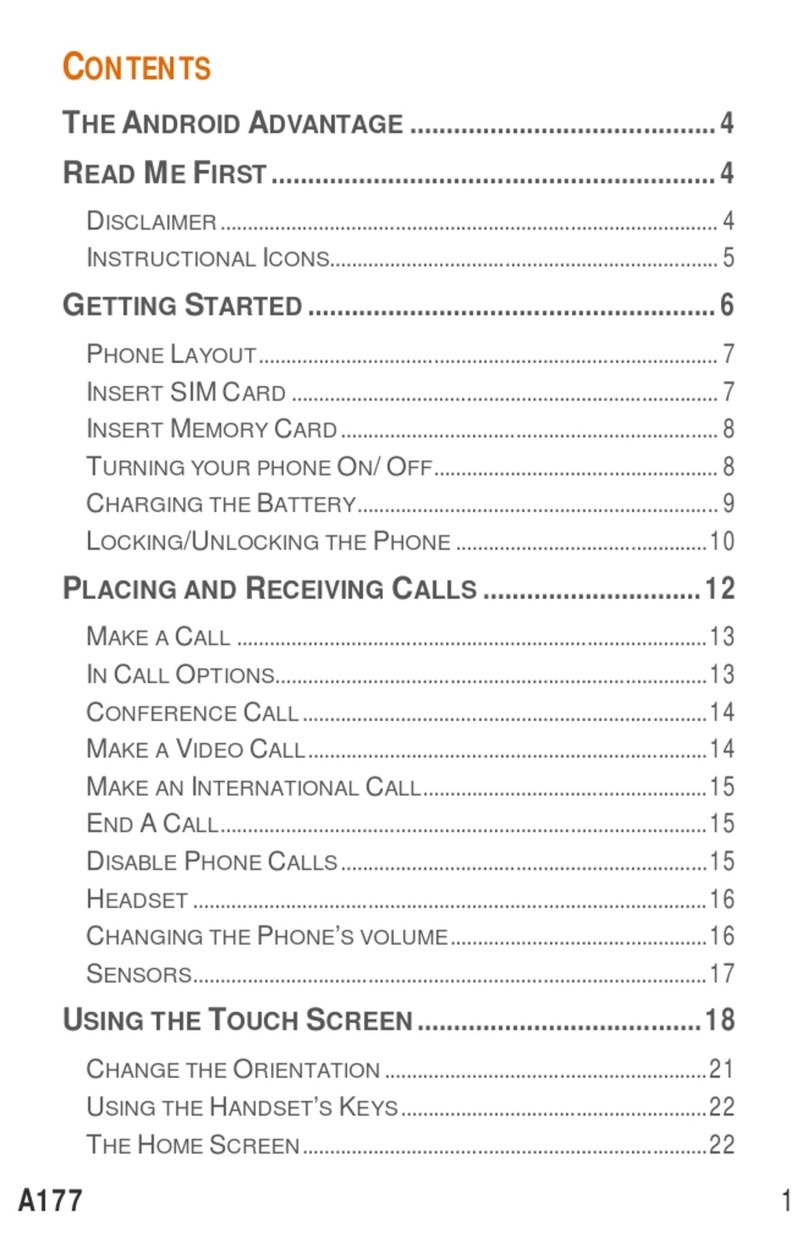
Micromax
Micromax Canvas Juice A177 User manual

Micromax
Micromax GC232 User manual
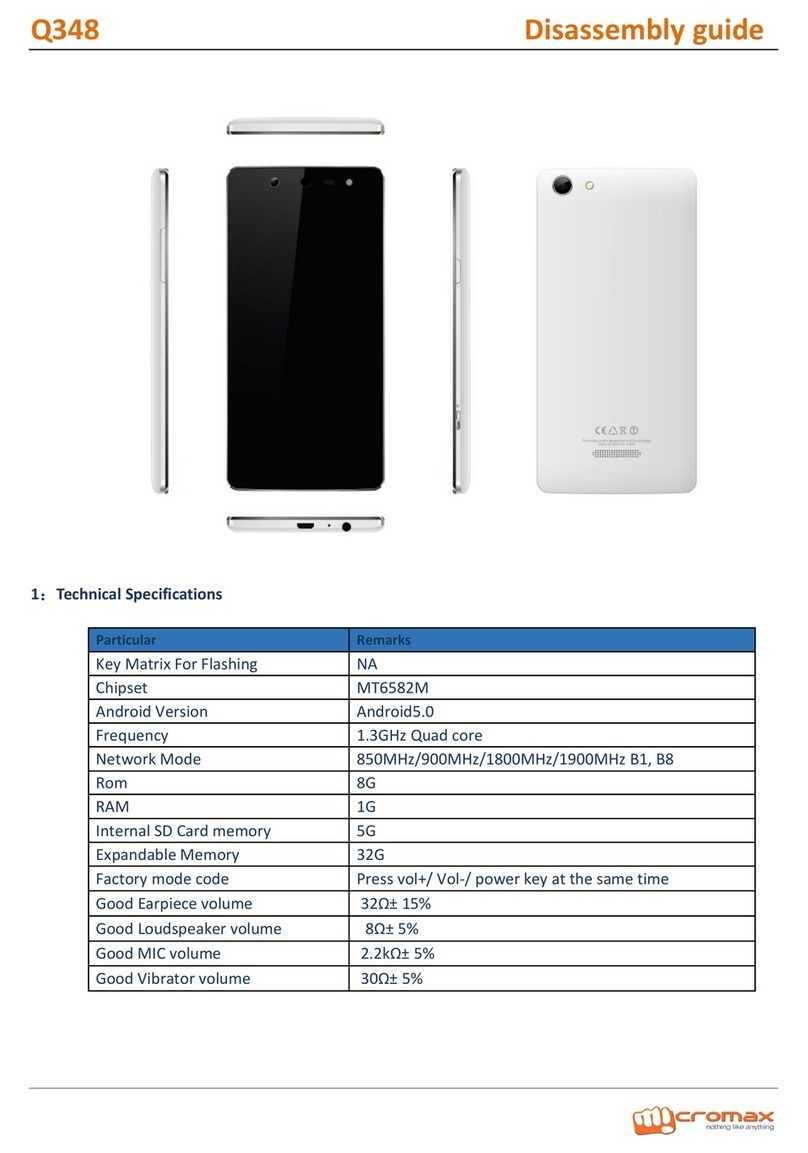
Micromax
Micromax Q348 Installation instructions
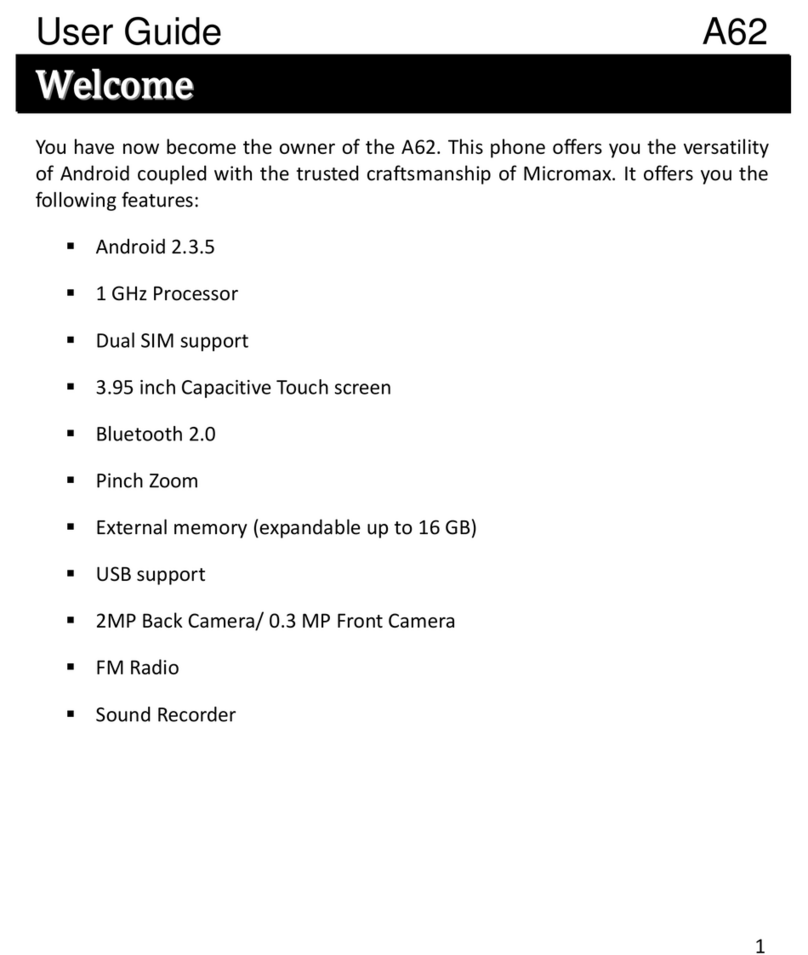
Micromax
Micromax A62 User manual
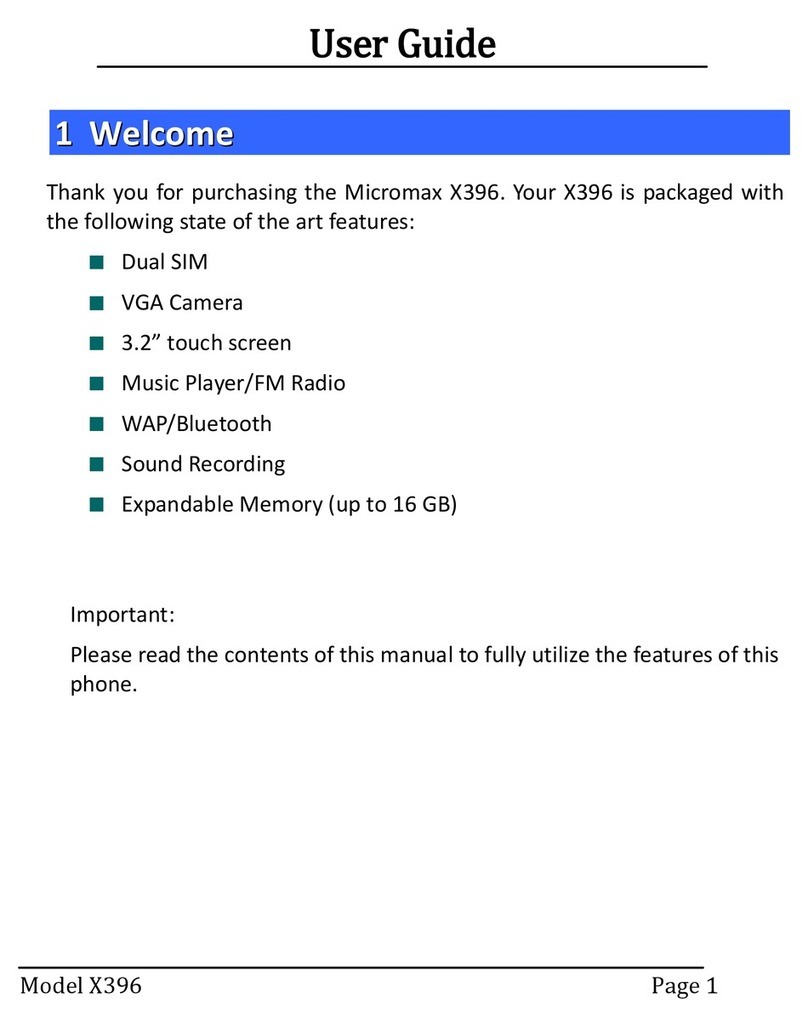
Micromax
Micromax X396 User manual
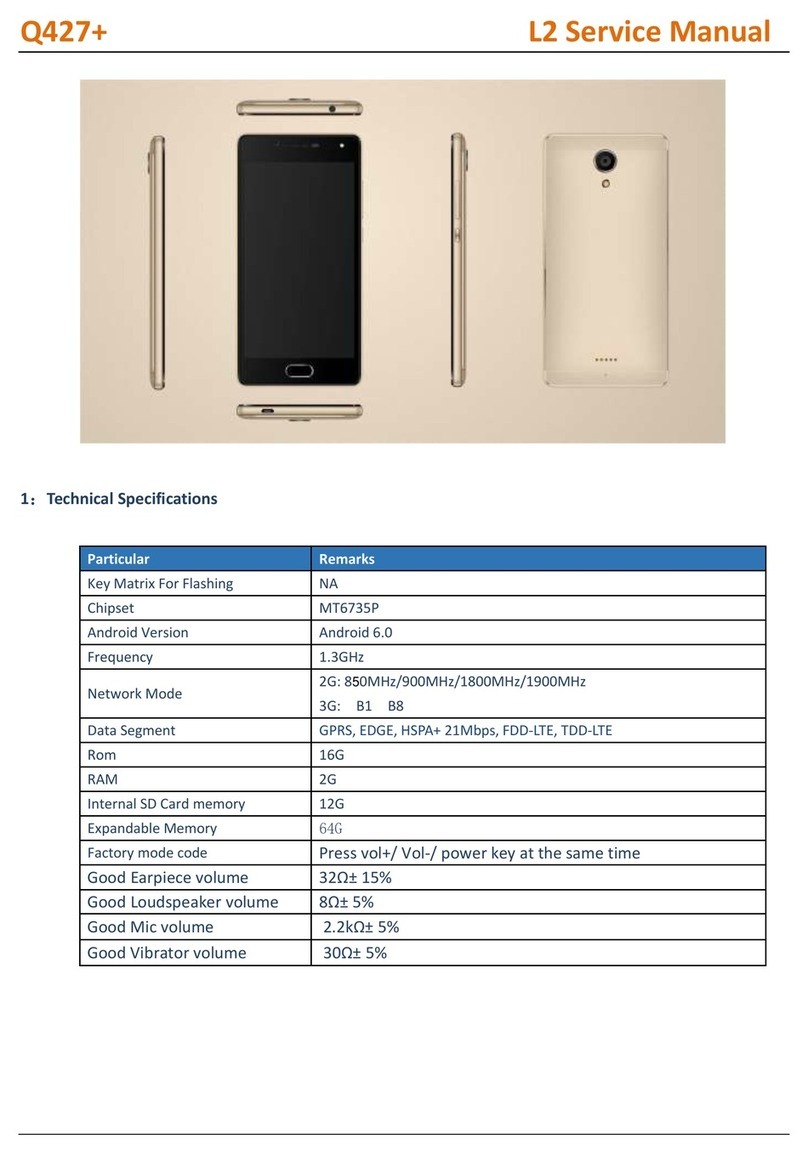
Micromax
Micromax Q427+ User manual

Micromax
Micromax Q6 User manual

Micromax
Micromax Q392 User manual
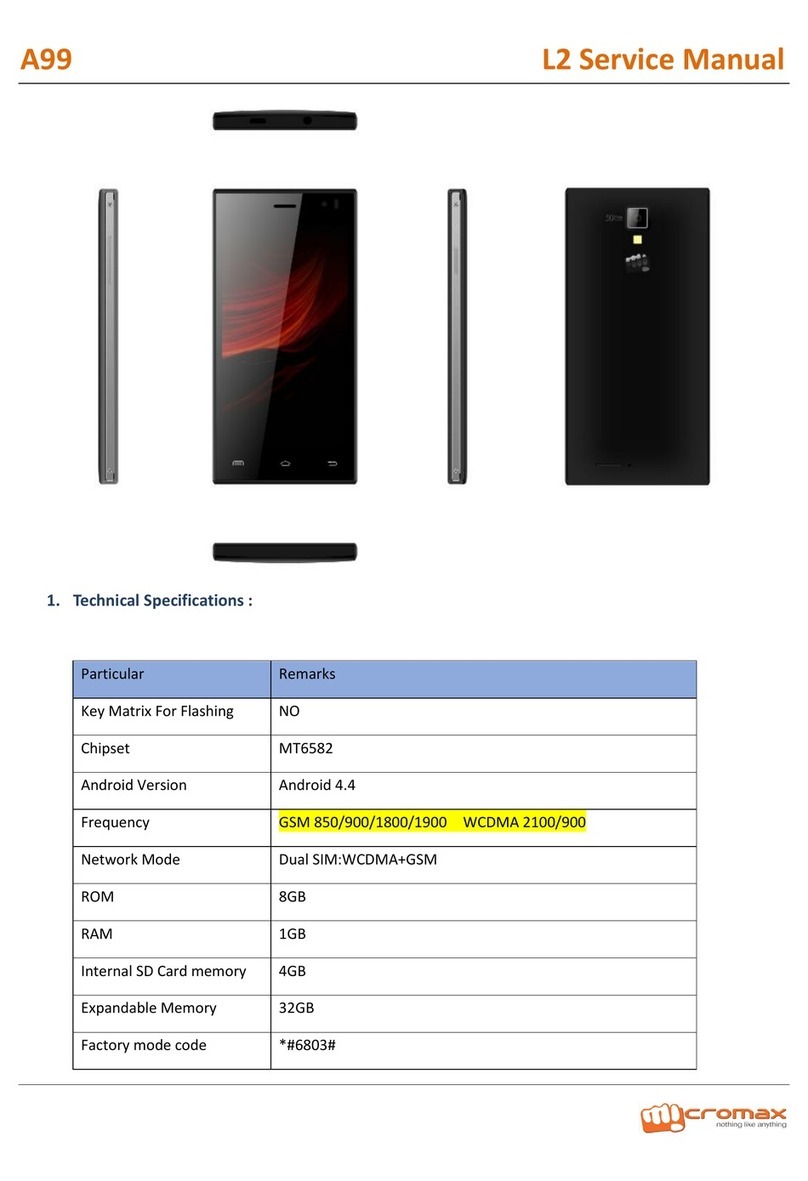
Micromax
Micromax A99 User manual
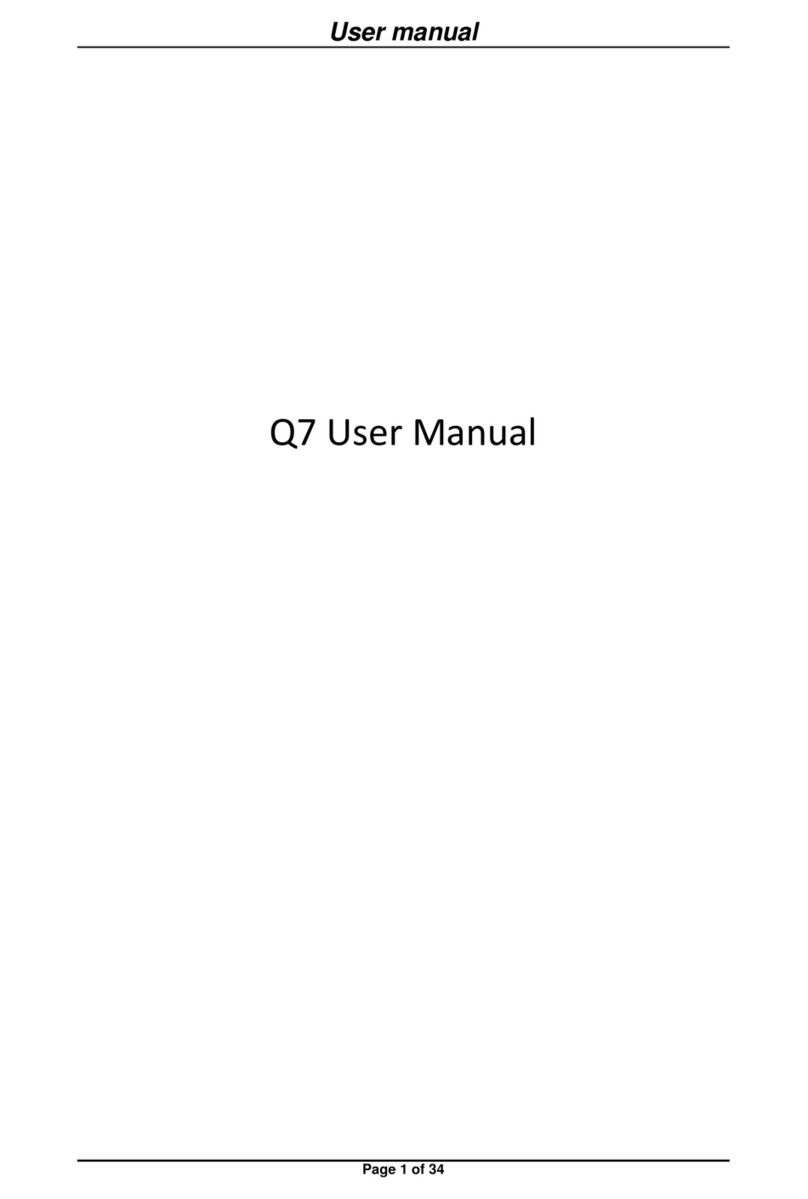
Micromax
Micromax Q7 User manual

Micromax
Micromax A092 Building instructions

Micromax
Micromax S120 User manual

Micromax
Micromax Canvas Juice 2 User manual

Micromax
Micromax A290 User manual

Micromax
Micromax Canvas 2 User manual