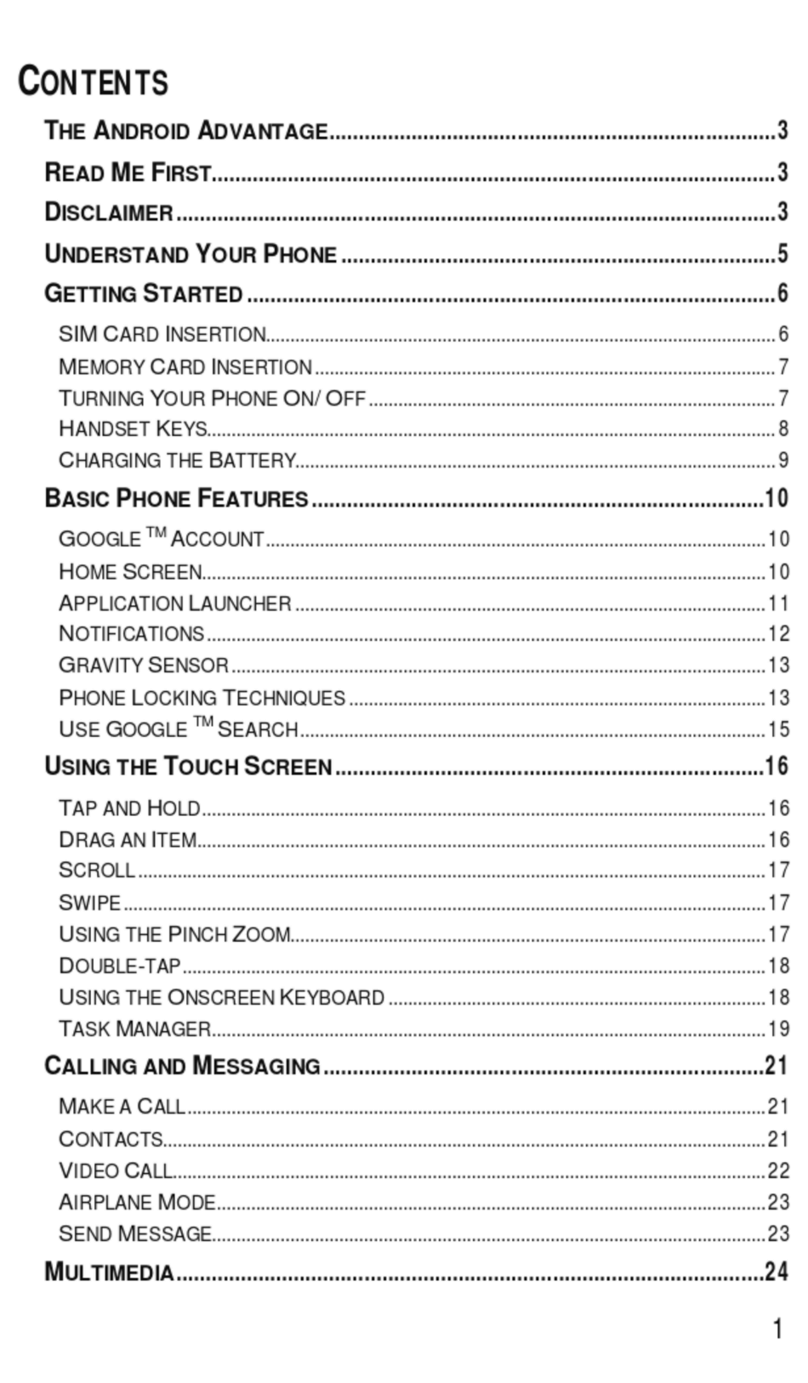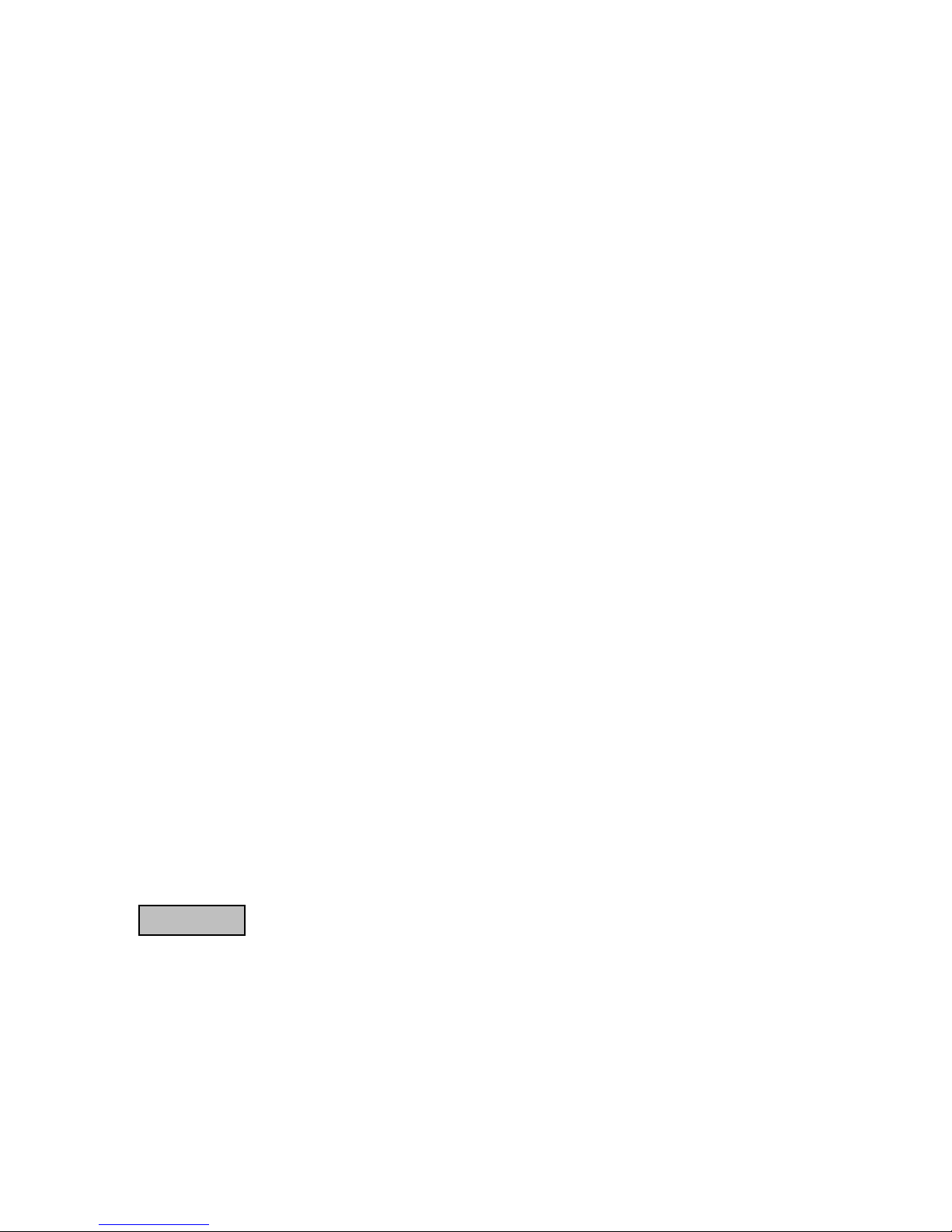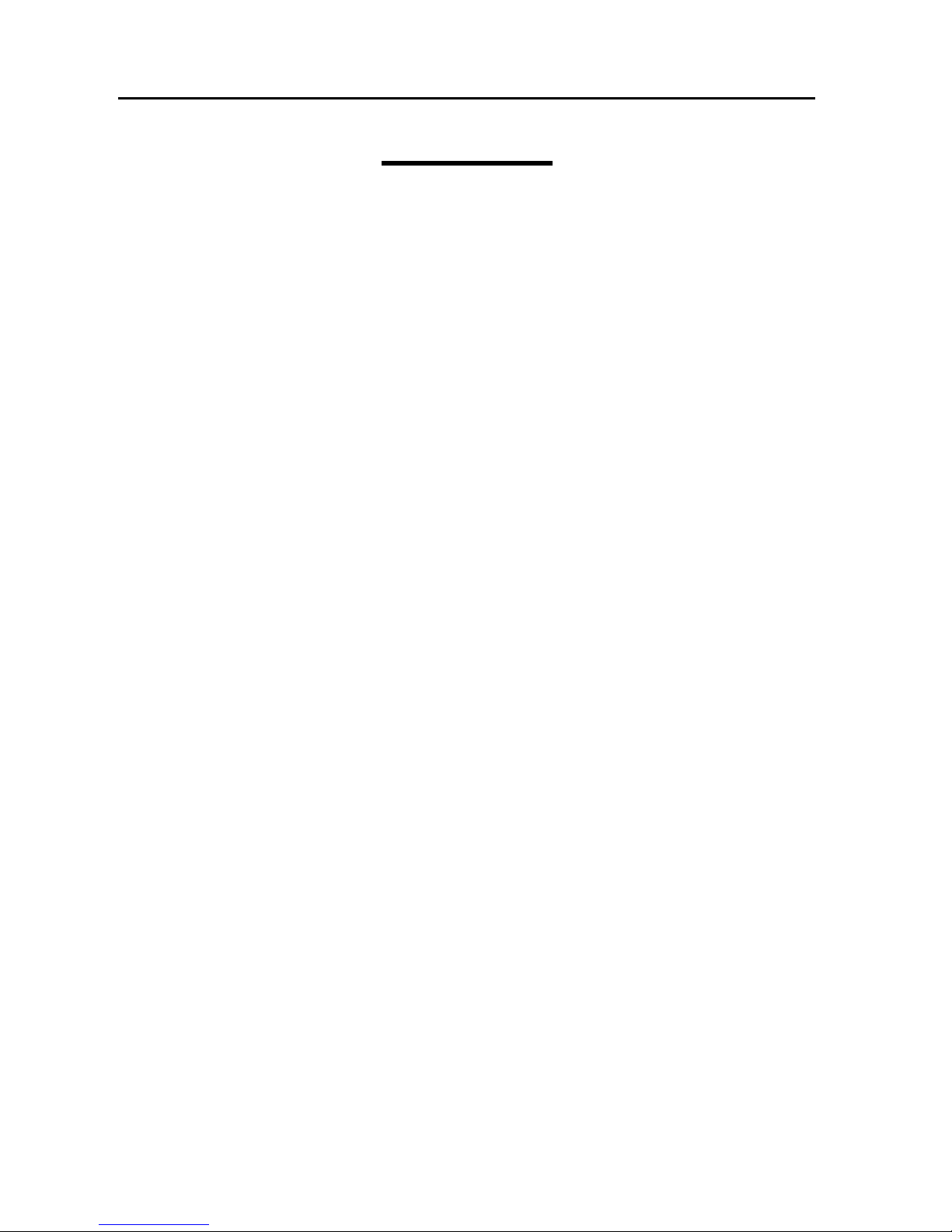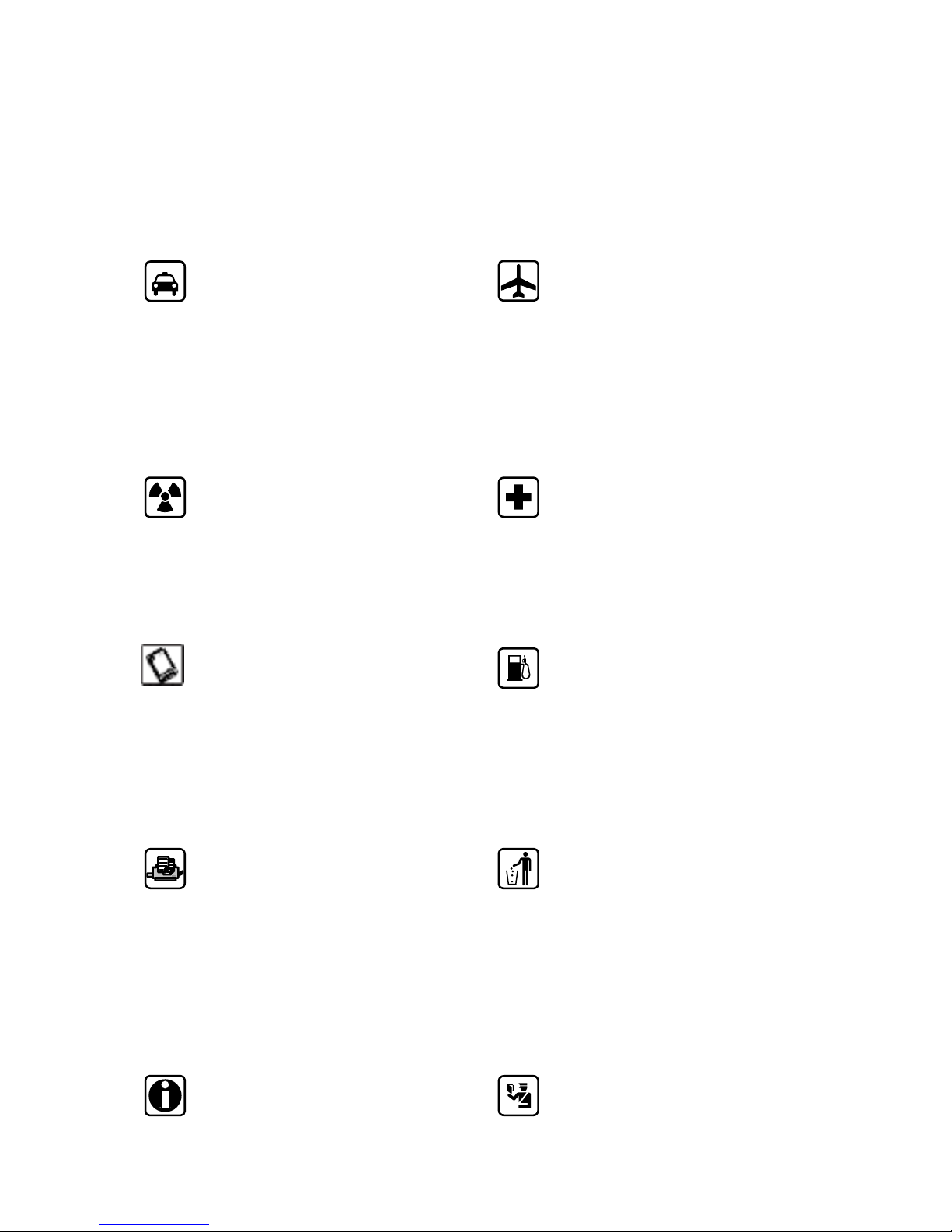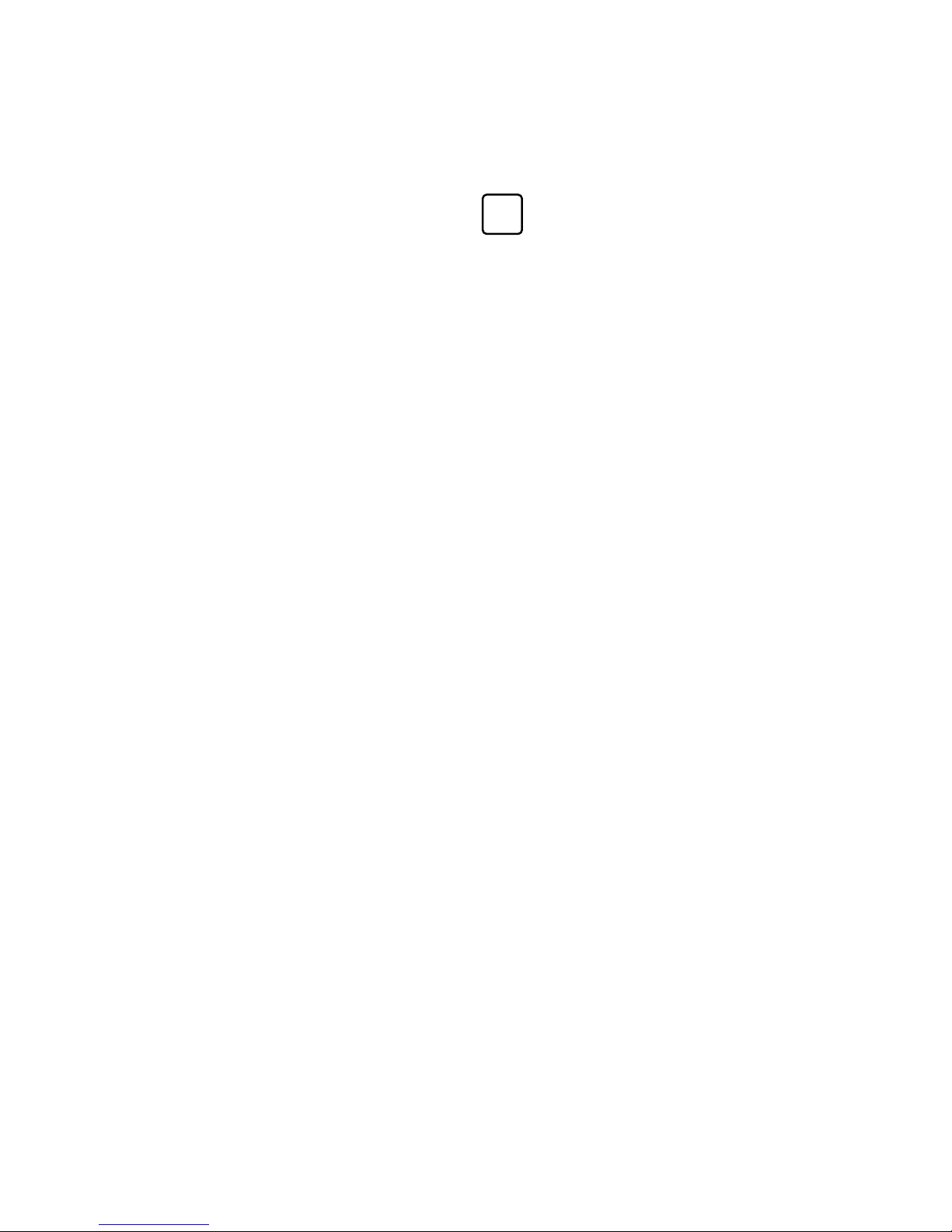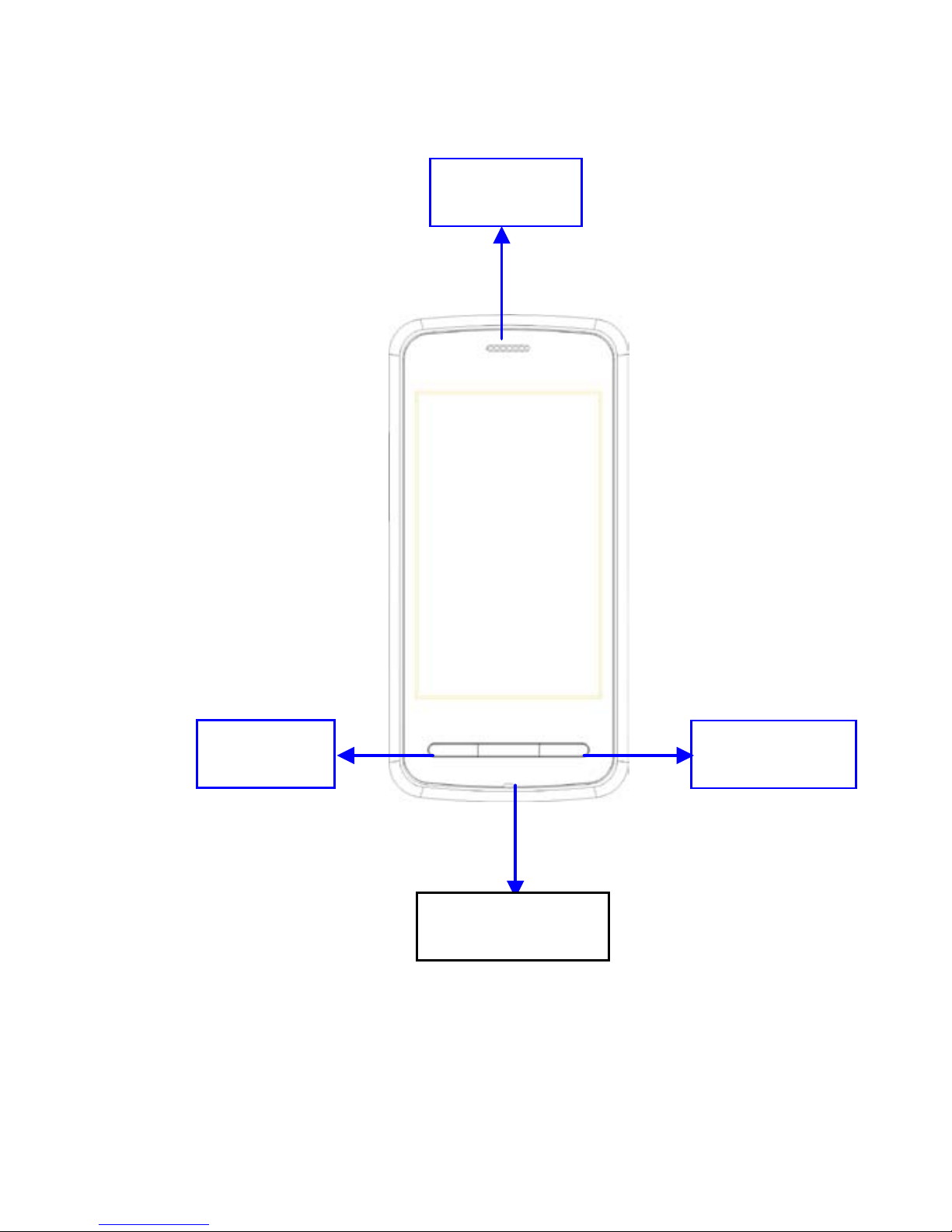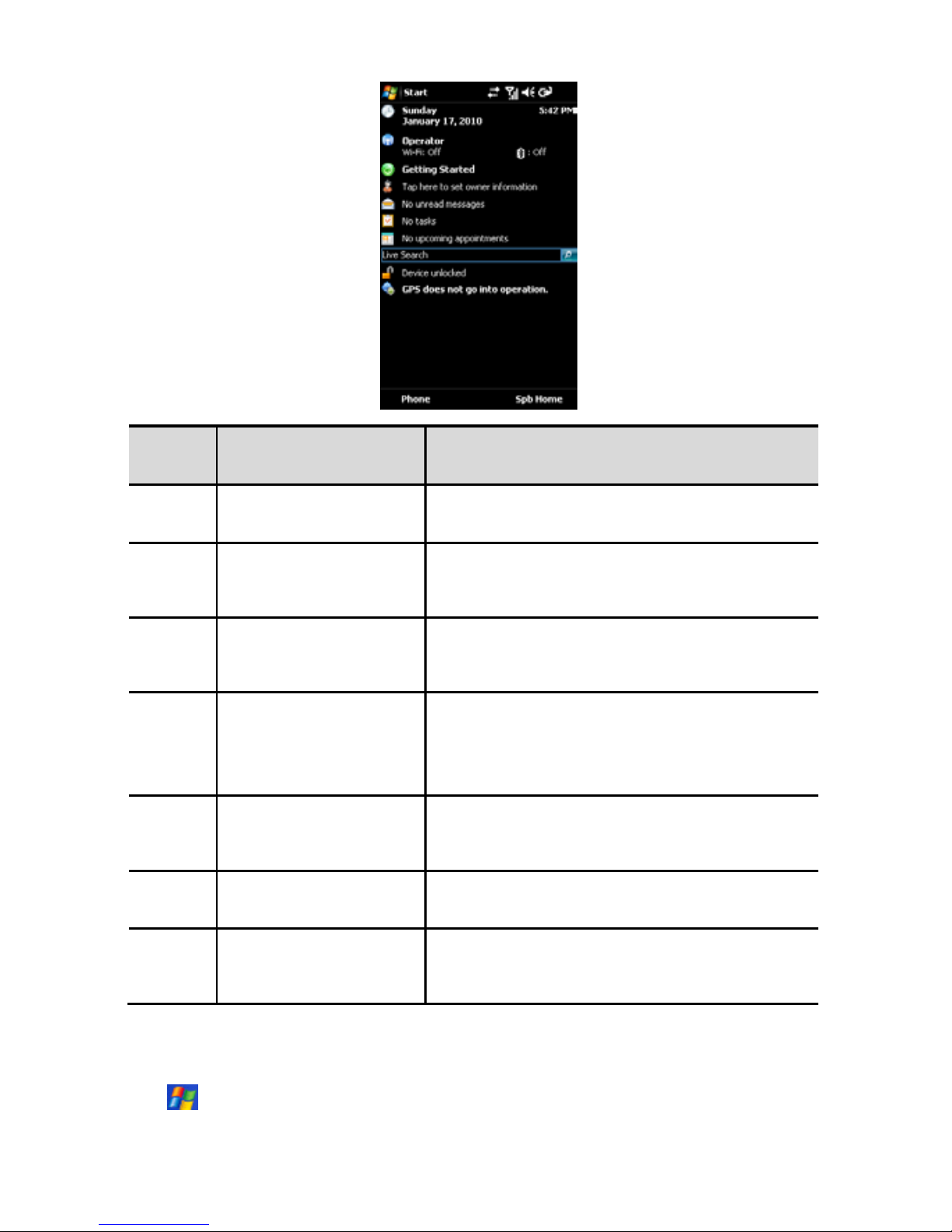Micromax W900 User manual
Other Micromax Cell Phone manuals
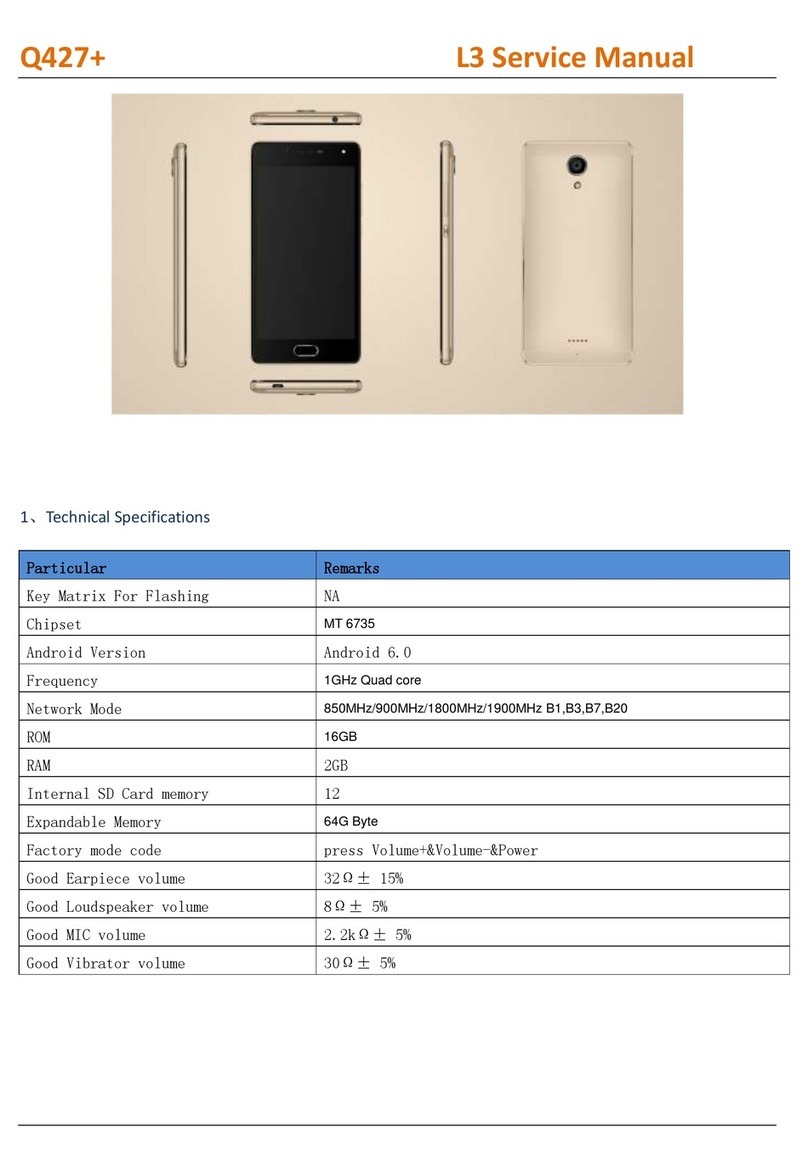
Micromax
Micromax Q427+ User manual

Micromax
Micromax X512 User manual
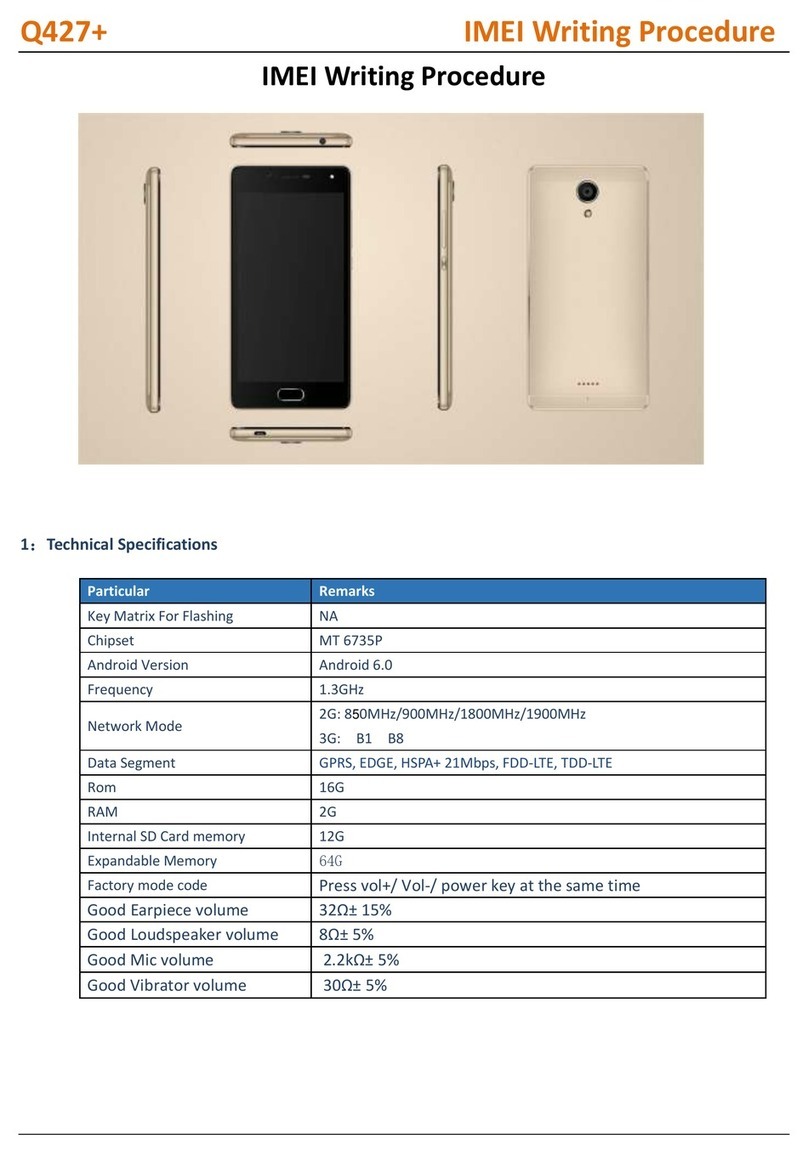
Micromax
Micromax Q427+ Reference guide

Micromax
Micromax A069 User manual

Micromax
Micromax Q465 User manual

Micromax
Micromax A69 User manual

Micromax
Micromax A067 User manual

Micromax
Micromax X444 User manual

Micromax
Micromax A190 User manual
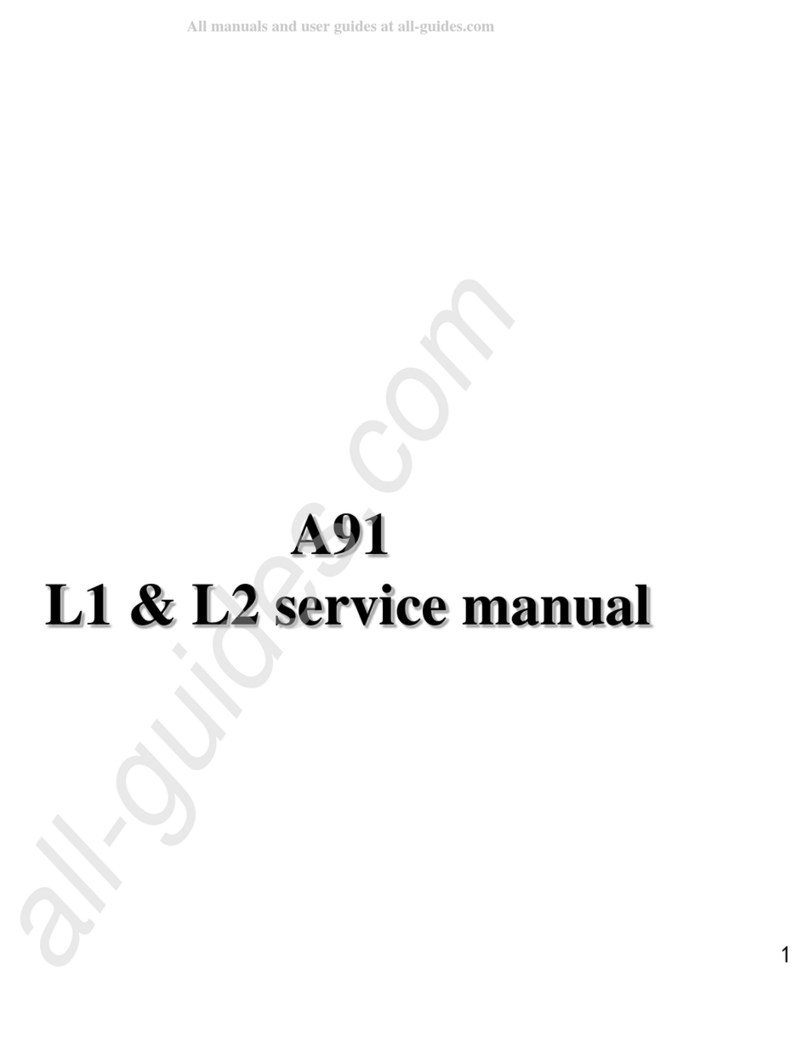
Micromax
Micromax Ninja A91 User manual

Micromax
Micromax Canvas 2 Colours A120 User manual

Micromax
Micromax A290 User manual
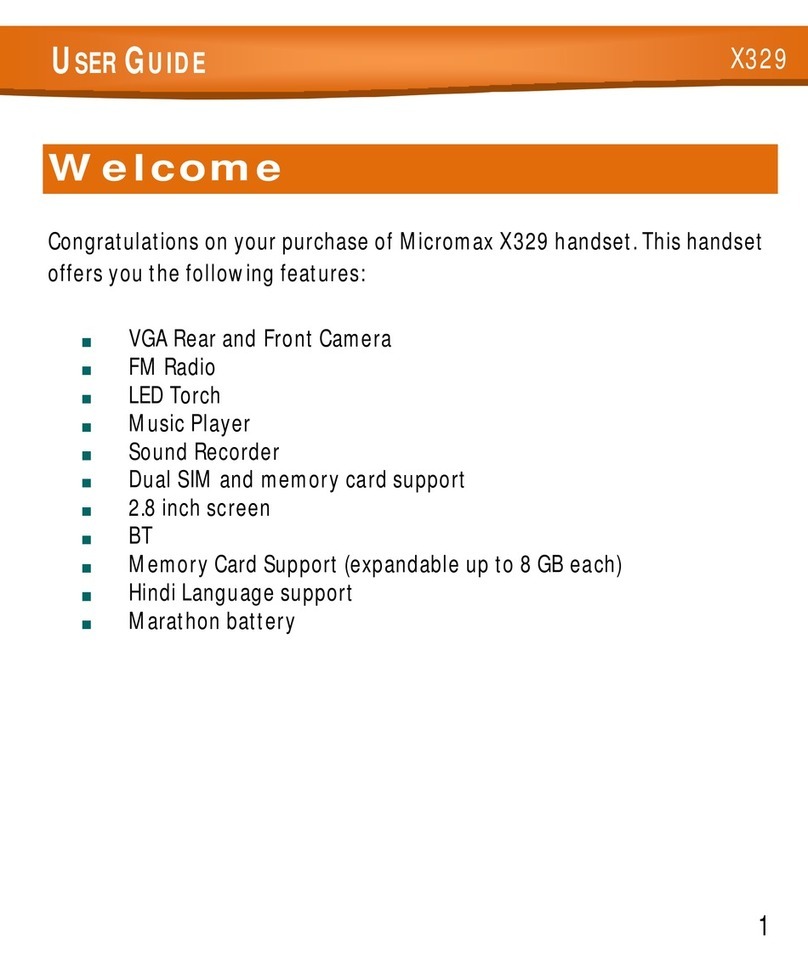
Micromax
Micromax X329 User manual

Micromax
Micromax q36 User manual

Micromax
Micromax A116i User manual
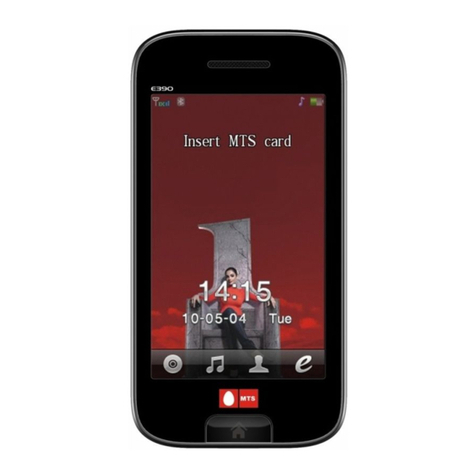
Micromax
Micromax E390 User manual

Micromax
Micromax EG111 User manual

Micromax
Micromax Q6 User manual
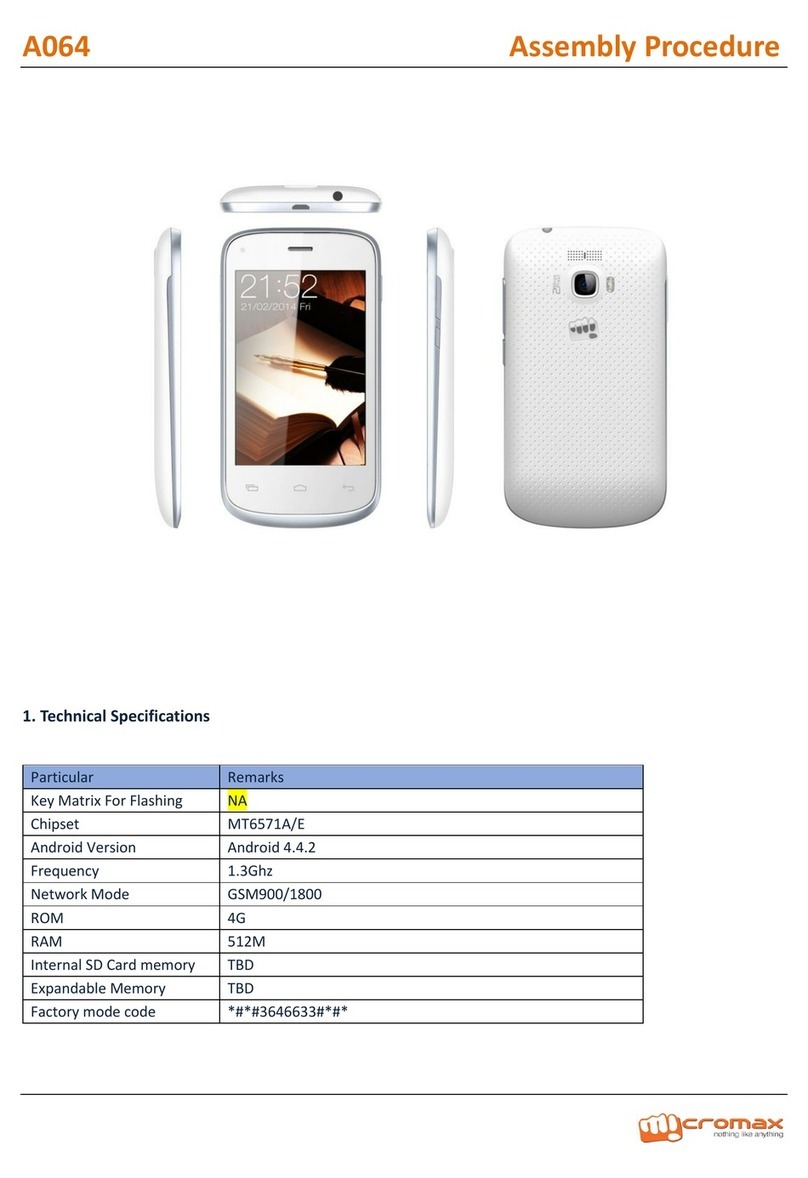
Micromax
Micromax A064 Manual
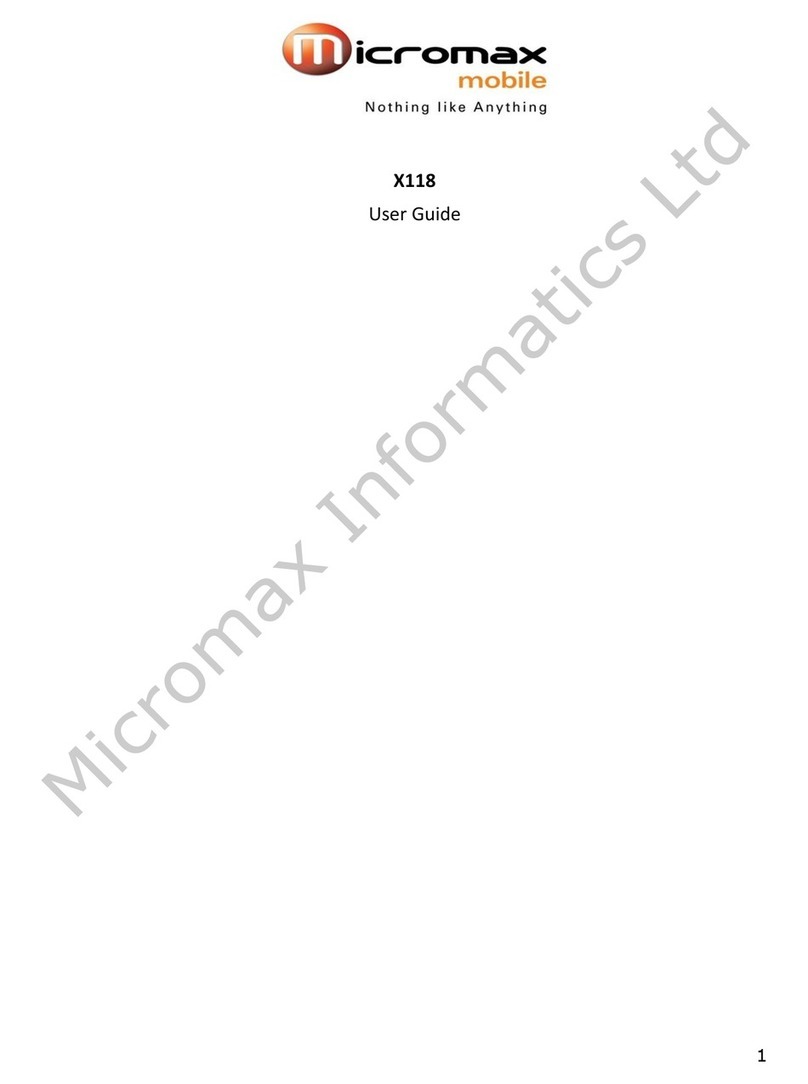
Micromax
Micromax X118 User manual