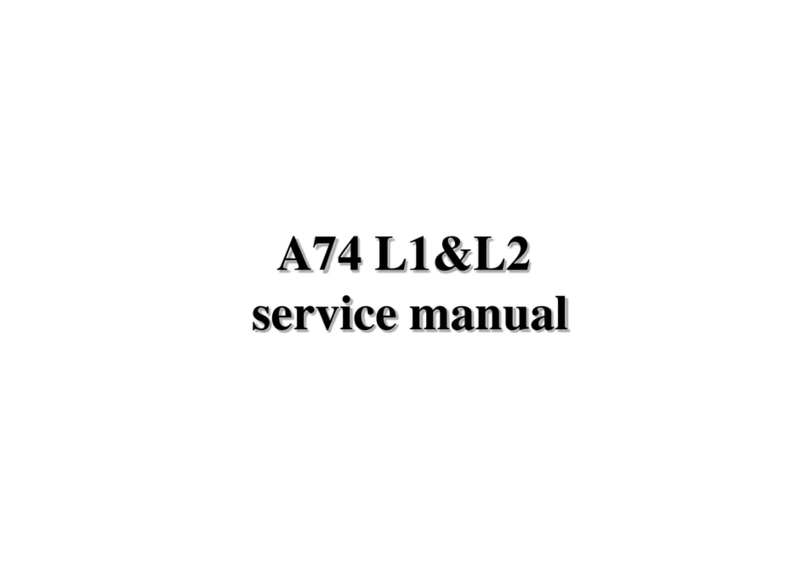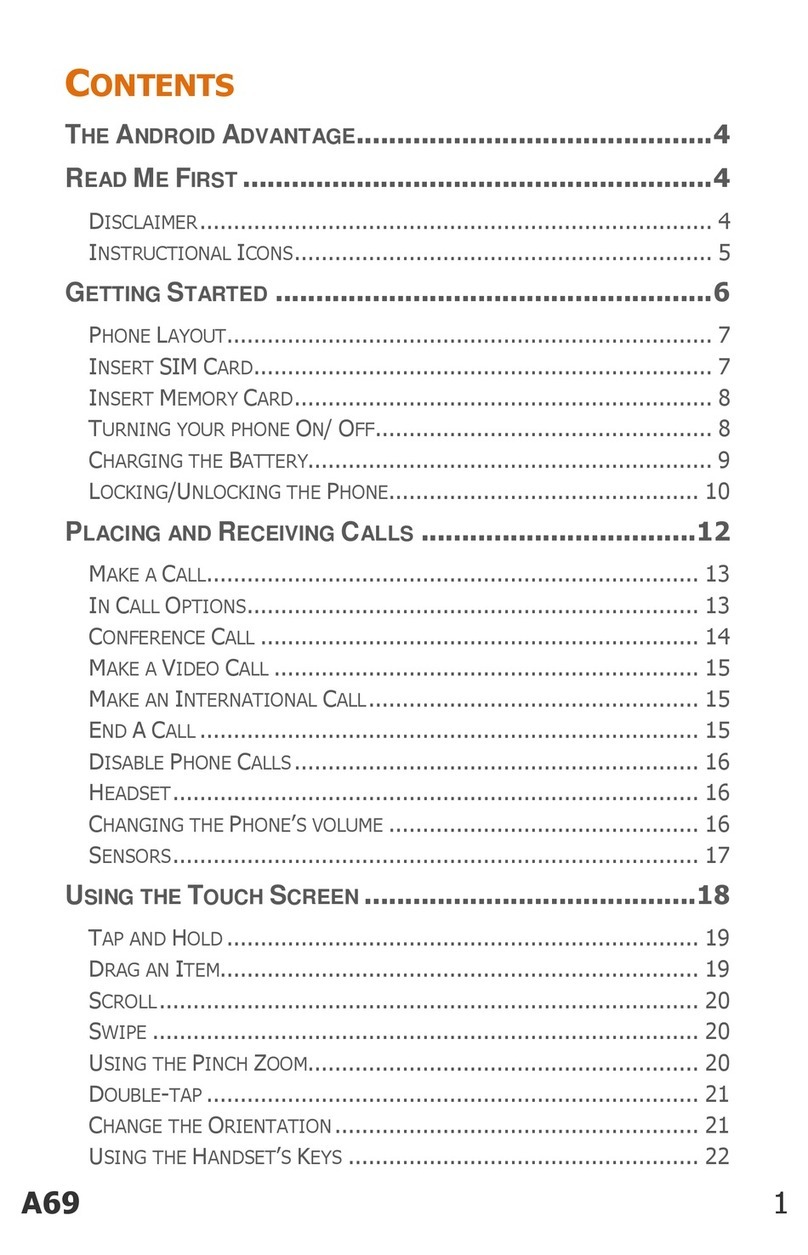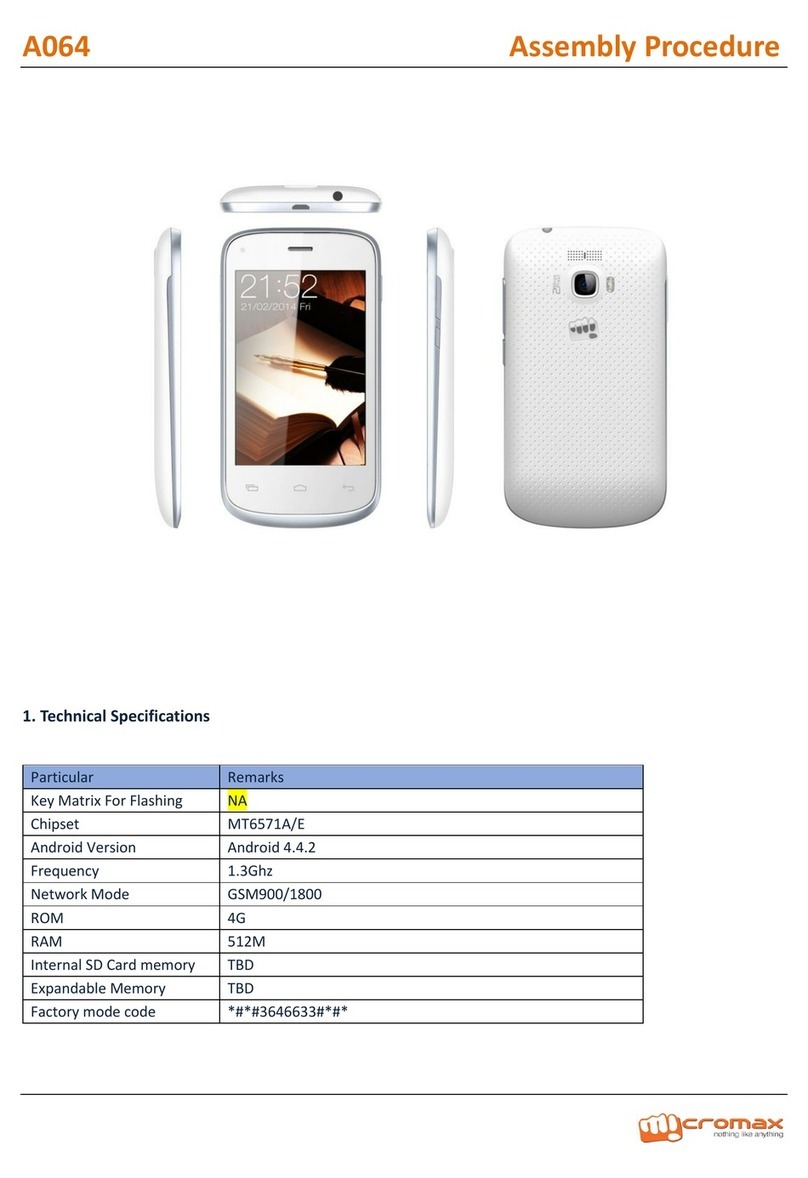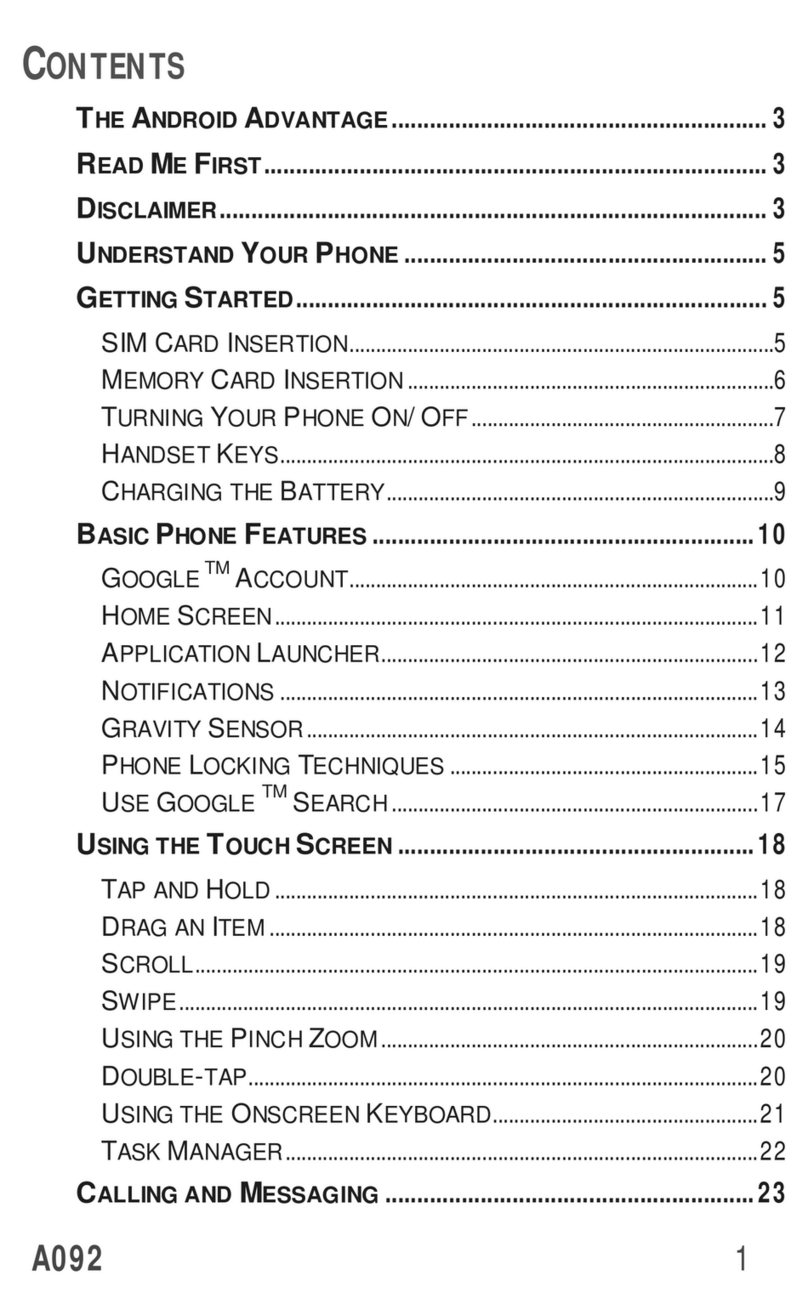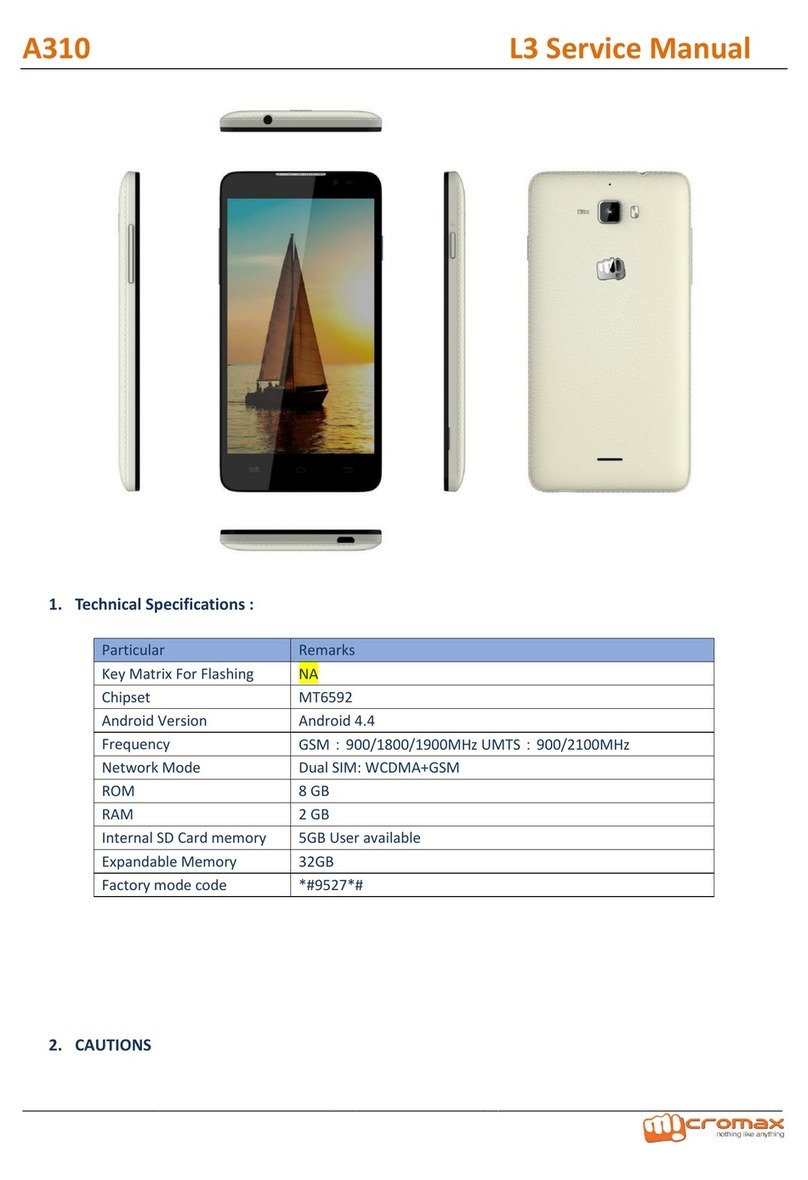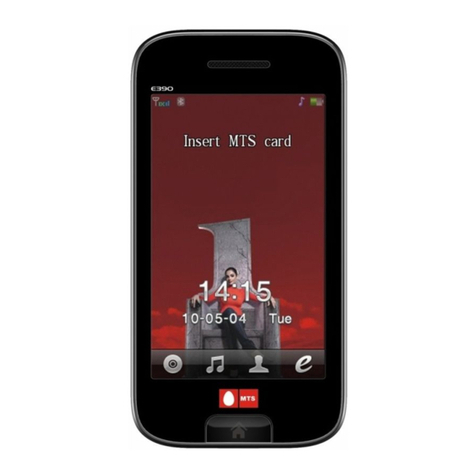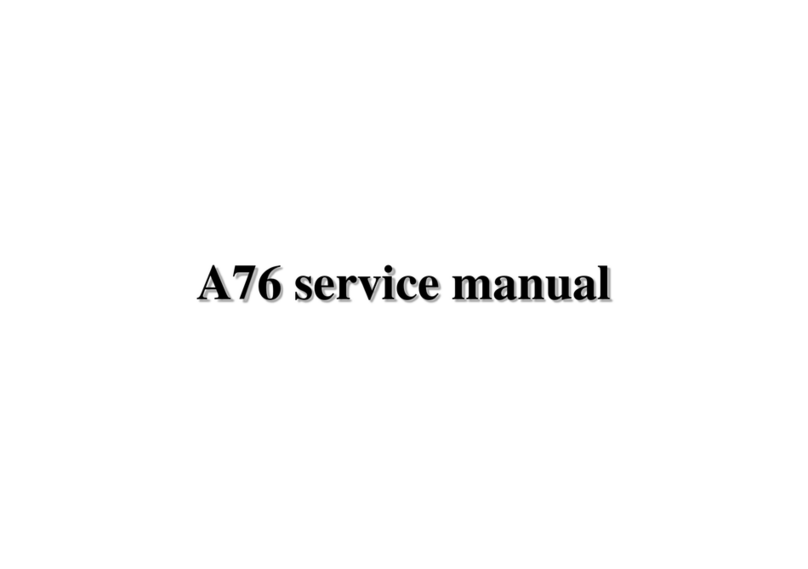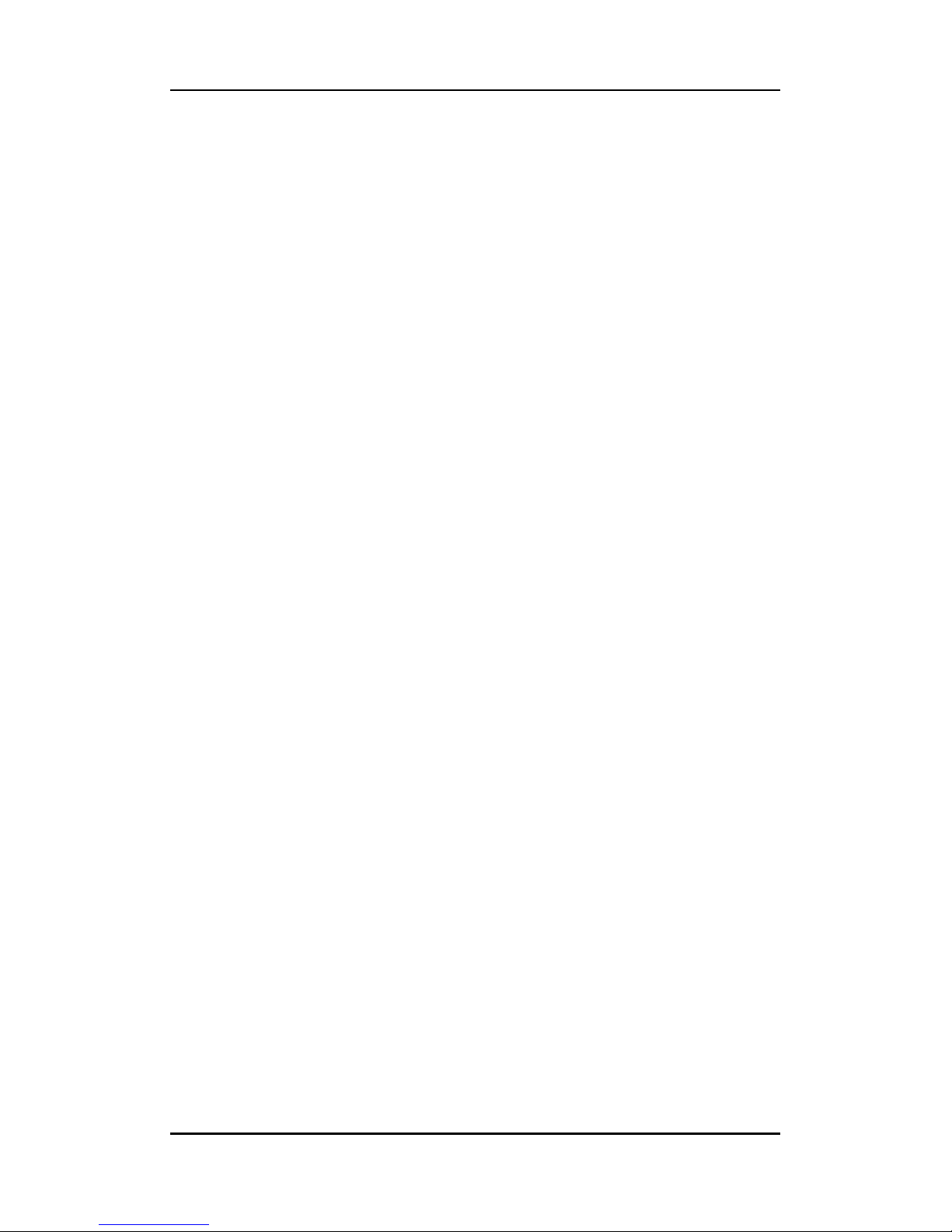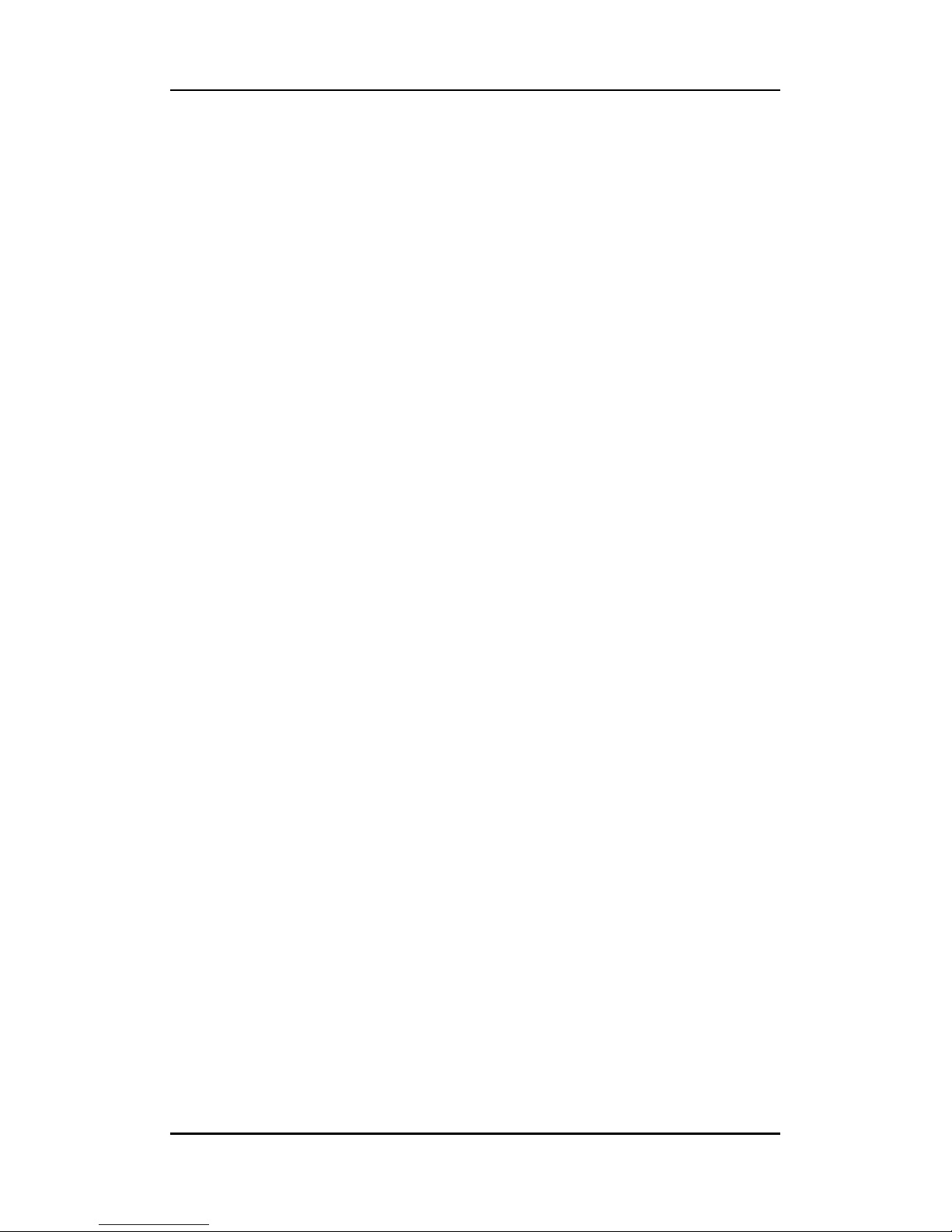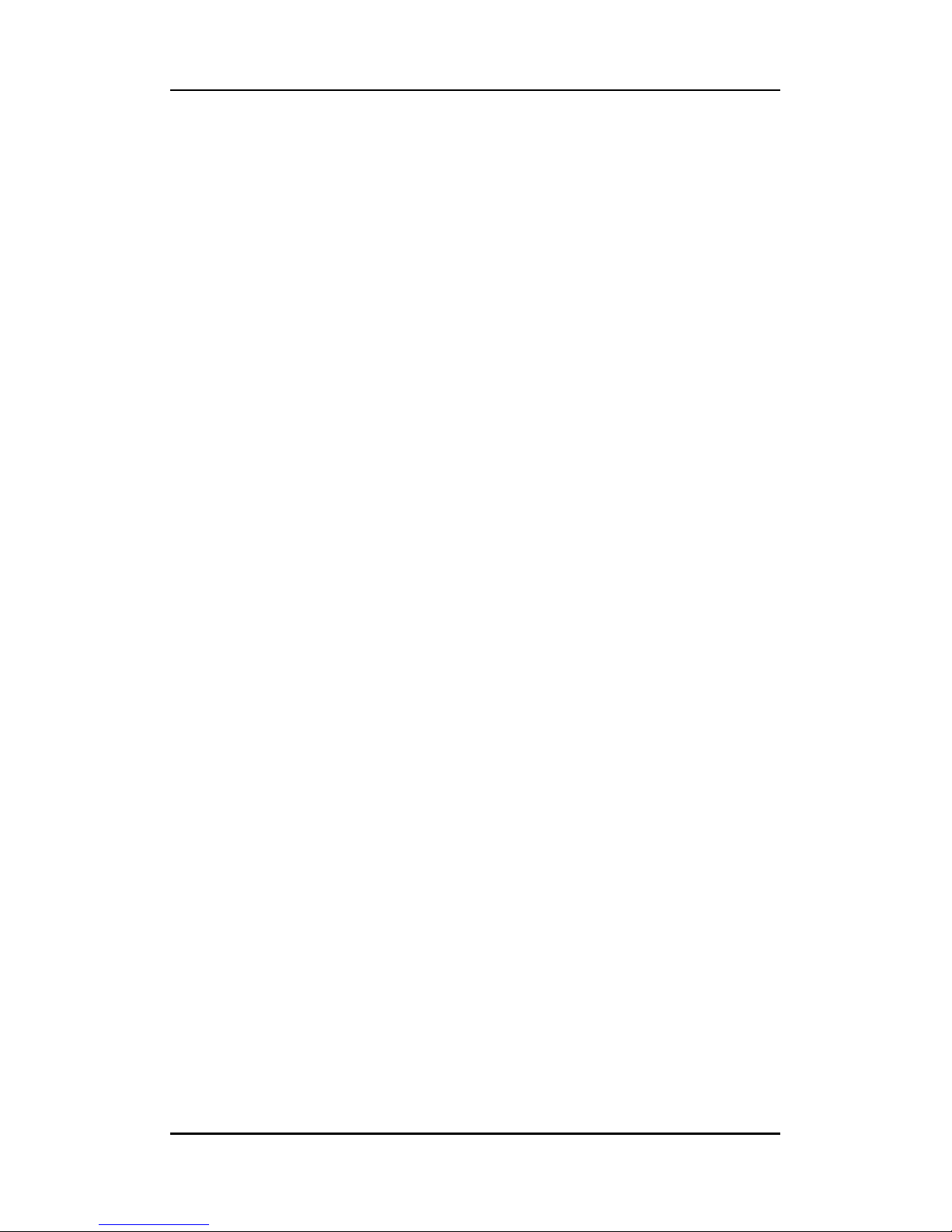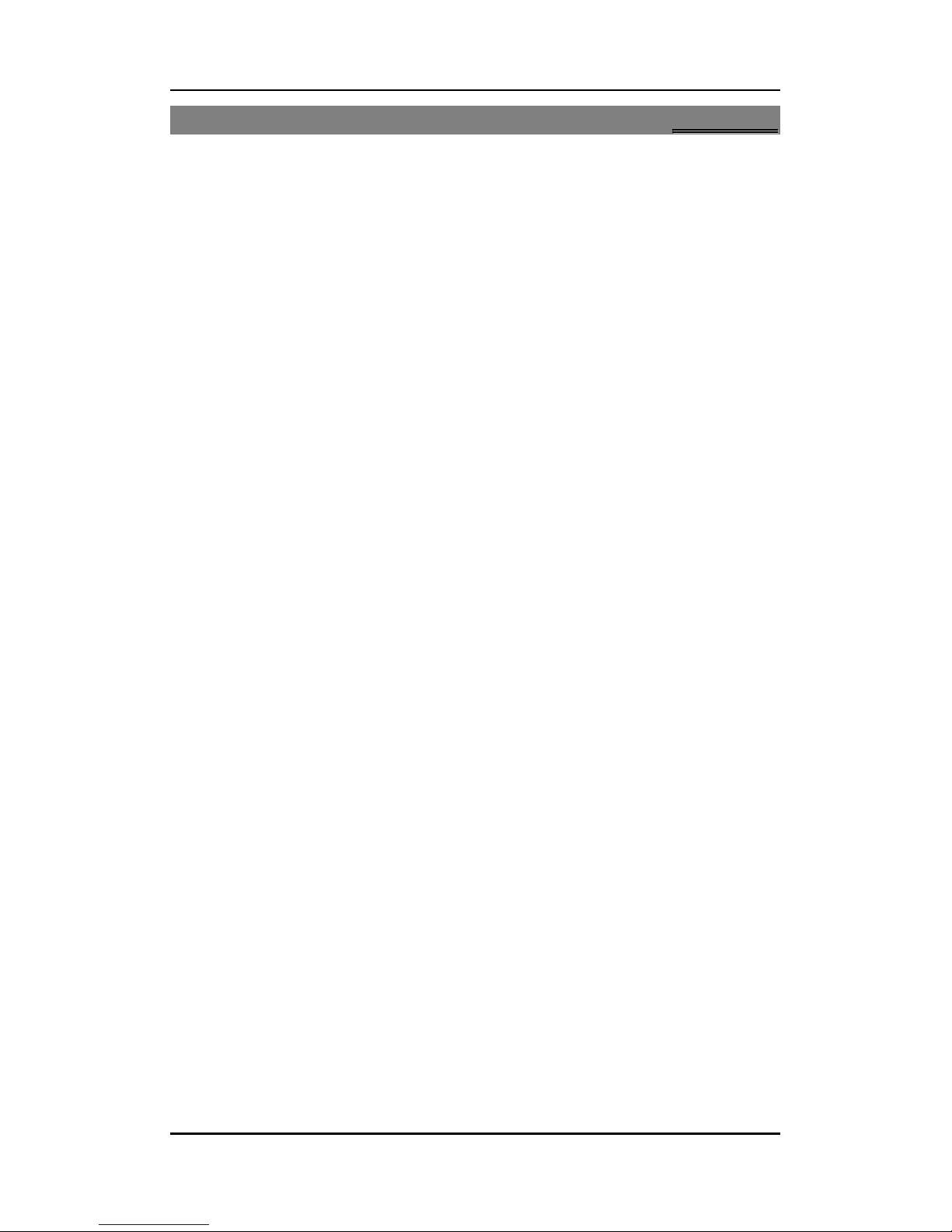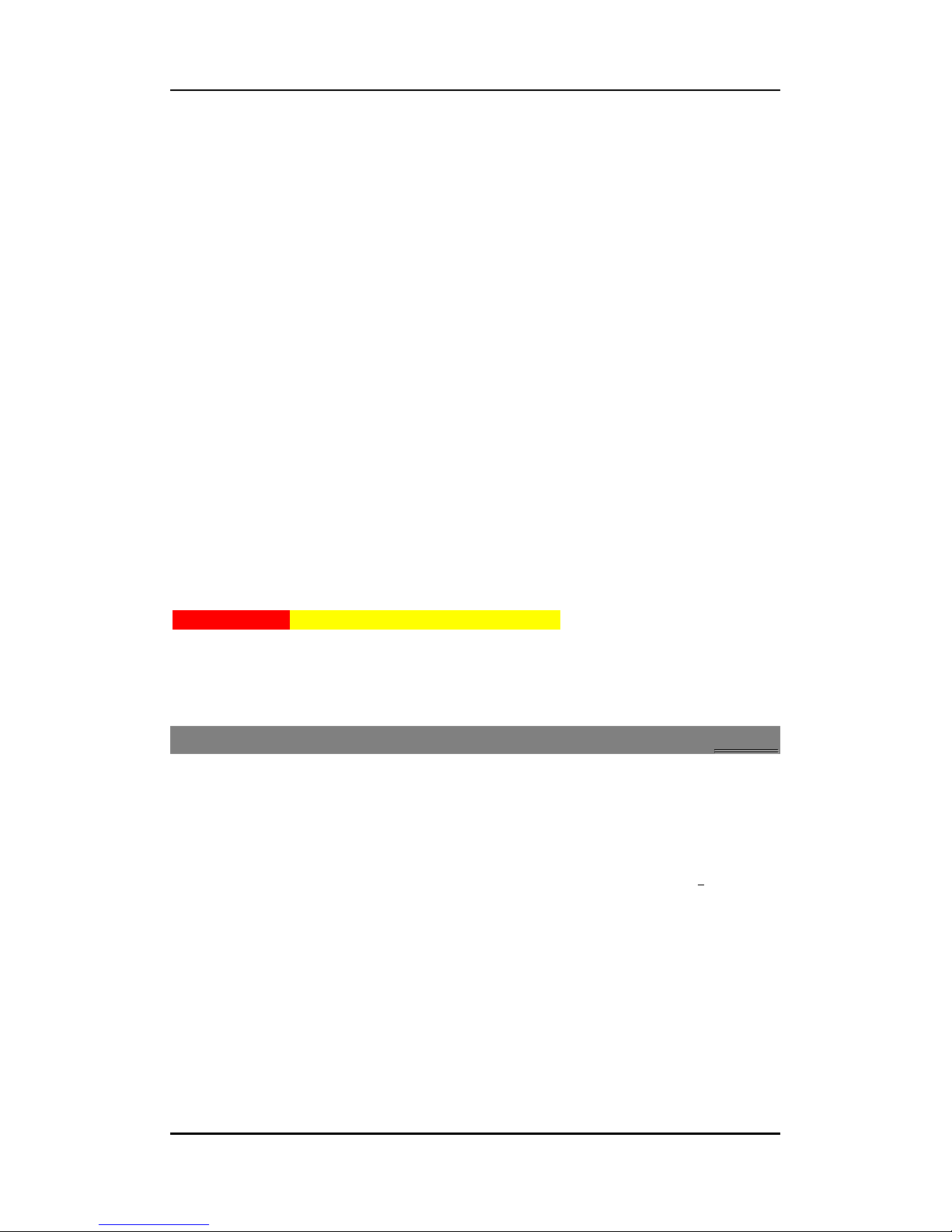User manual
Page 4 of 25
6.12 OTA Settings.........................................................................................13
7 Settings .............................................................................................................15
7.1 Customized Phone & Call Settings ........................................................15
7.2 Profile Setup ........................................................................................15
7.3 Security Settings ..................................................................................16
8 Display Setup ....................................................................................................16
9 Multimedia .......................................................................................................17
9.1 Camera ................................................................................................17
9.2 Image Viewer.......................................................................................17
9.3 Video Recorder ....................................................................................17
9.4 Media Player........................................................................................18
9.5 Sound Recorder ...................................................................................18
9.6 FM Radio..............................................................................................18
9.7 Slide show............................................................................................18
10 Bluetooth..........................................................................................................18
10.1 To Activate/Deactivate Bluetooth Connectivity.....................................19
10.2 Visibility...............................................................................................19
10.3 To Search My (new) device...................................................................19
10.4 To Search/Inquire Audio Device............................................................19
10.5 My Name .............................................................................................19
10.6 Advance ...............................................................................................19
11 Organizer & Applications ..................................................................................19
12 File Manager.....................................................................................................20
13 WAP Services ....................................................................................................20
13.1 WAP Browser .......................................................................................20
13.2 WAP Setup ...........................................................................................20
14 Applications-JAVA .............................................................................................21
14.1 Java......................................................................................................21
14.2 Installing Opera Mini............................................................................21
3. Start using Opera Mini 4.2.............................................................................21
5. Basic browsing .....................................................................................22
5. Navigating a Web page..................................................................................22
6. Searching the Web ........................................................................................22
7. Getting more from Opera Mini 4.2.......................................................22
8. Using Speed Dial ..................................................................................22
9. Bookmarking a Web address................................................................23
10. Using Opera Link ..................................................................................23
11. Context menu functions.......................................................................23
12. View pages in landscape mode ............................................................23
13. Scroll faster with shortcuts...................................................................23
14. Exiting the Opera browser....................................................................23
15 SIM Manager ....................................................................................................24