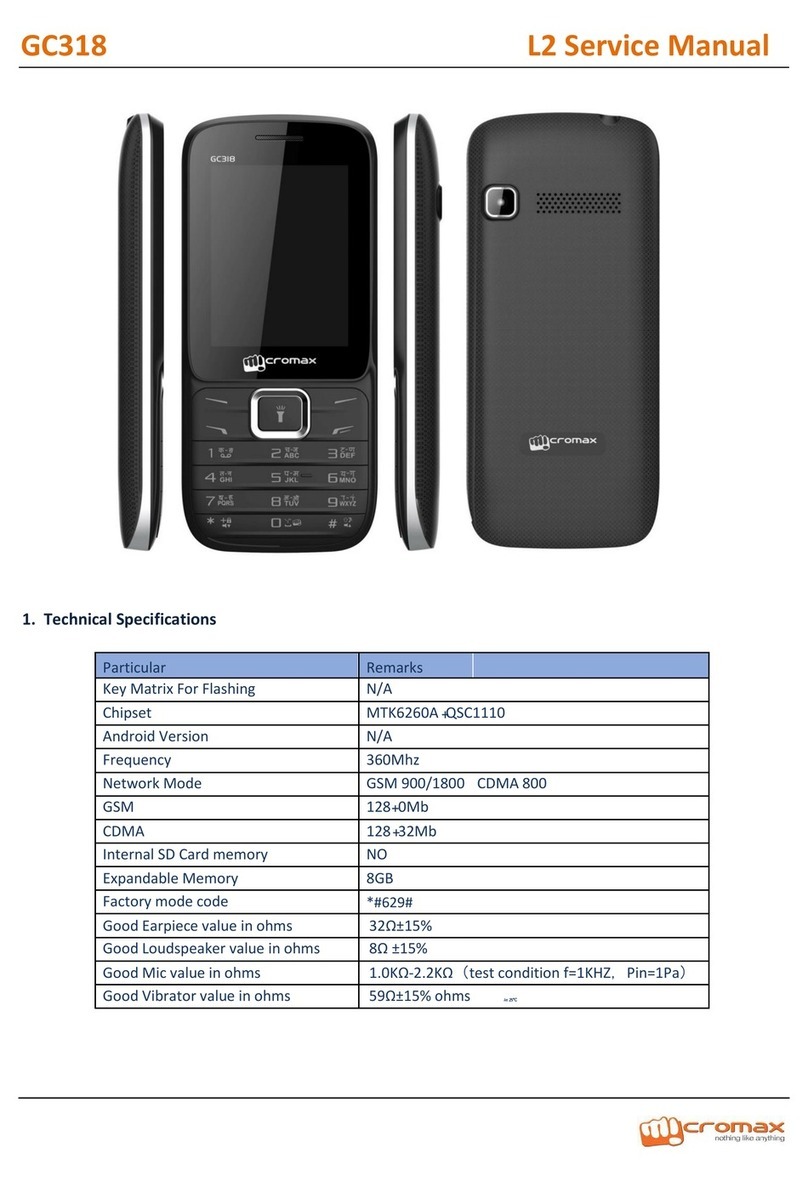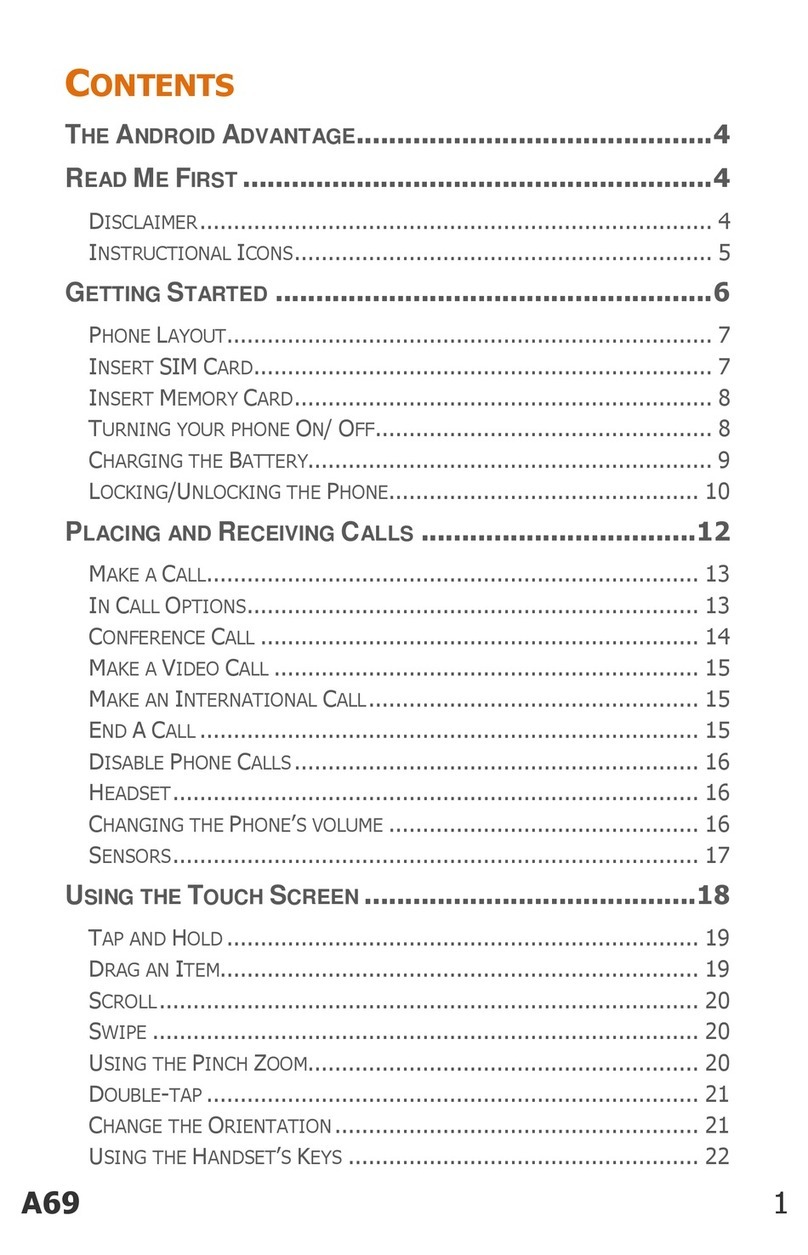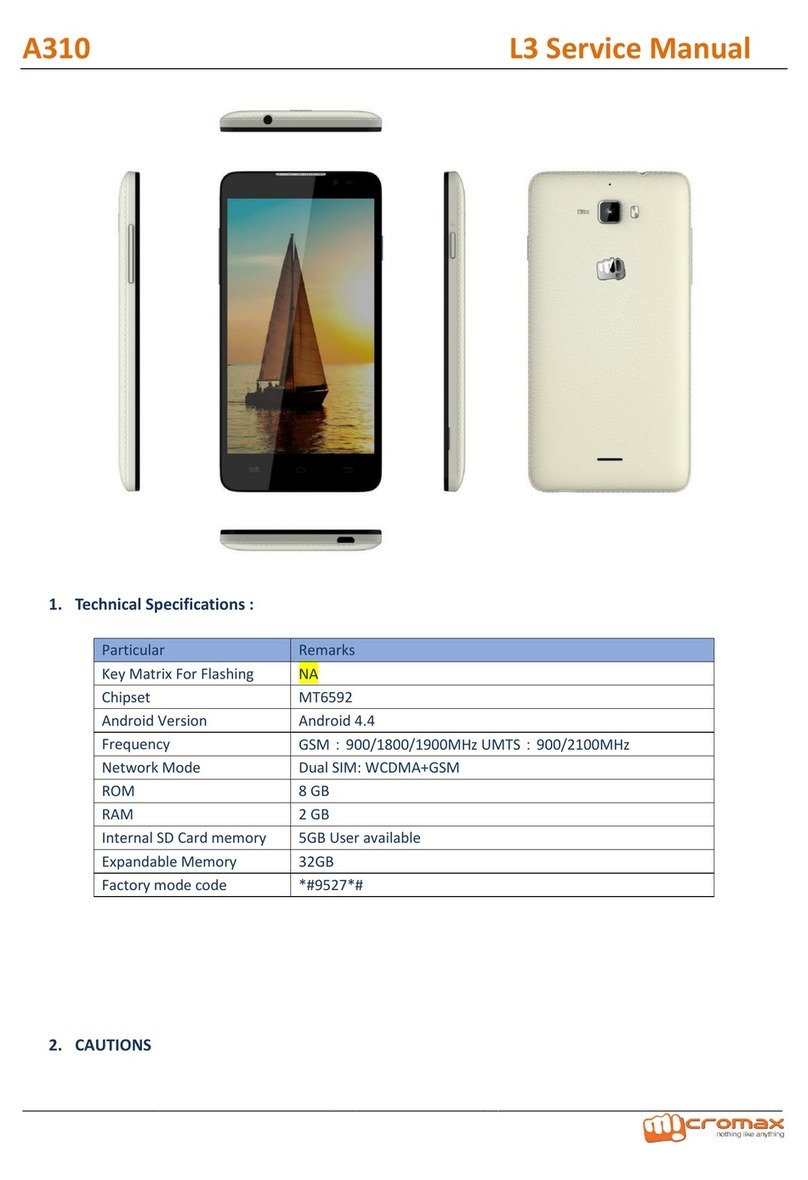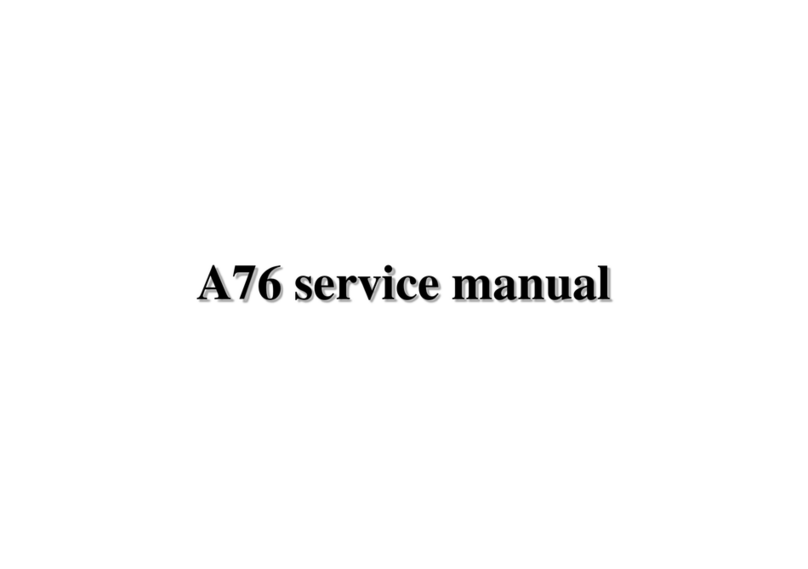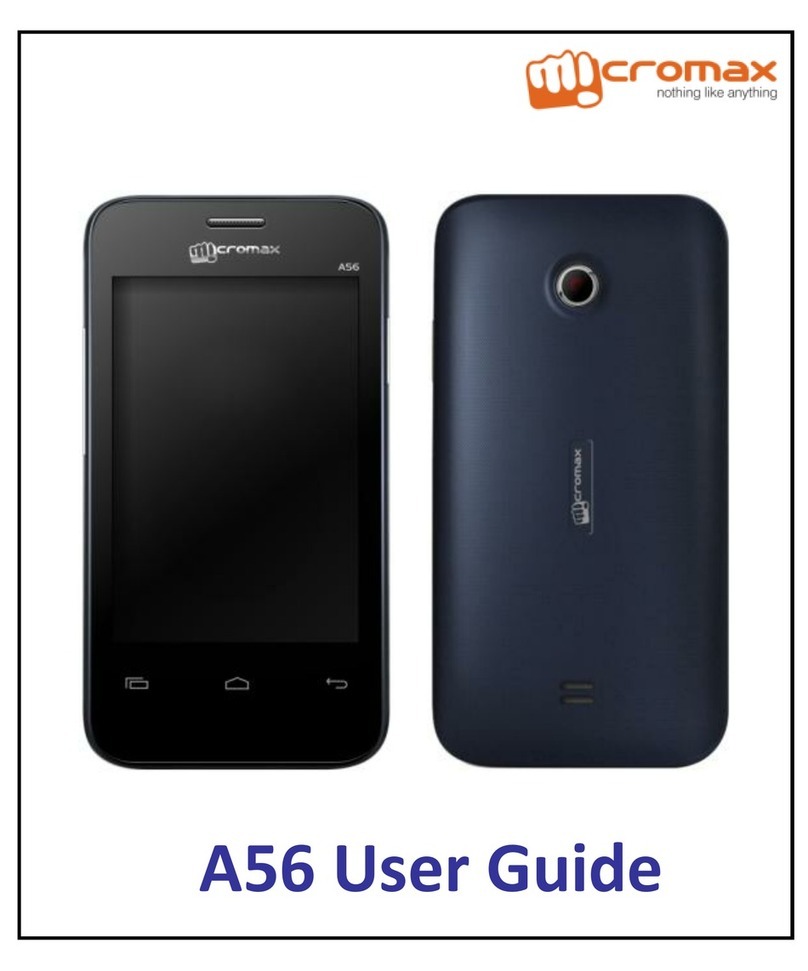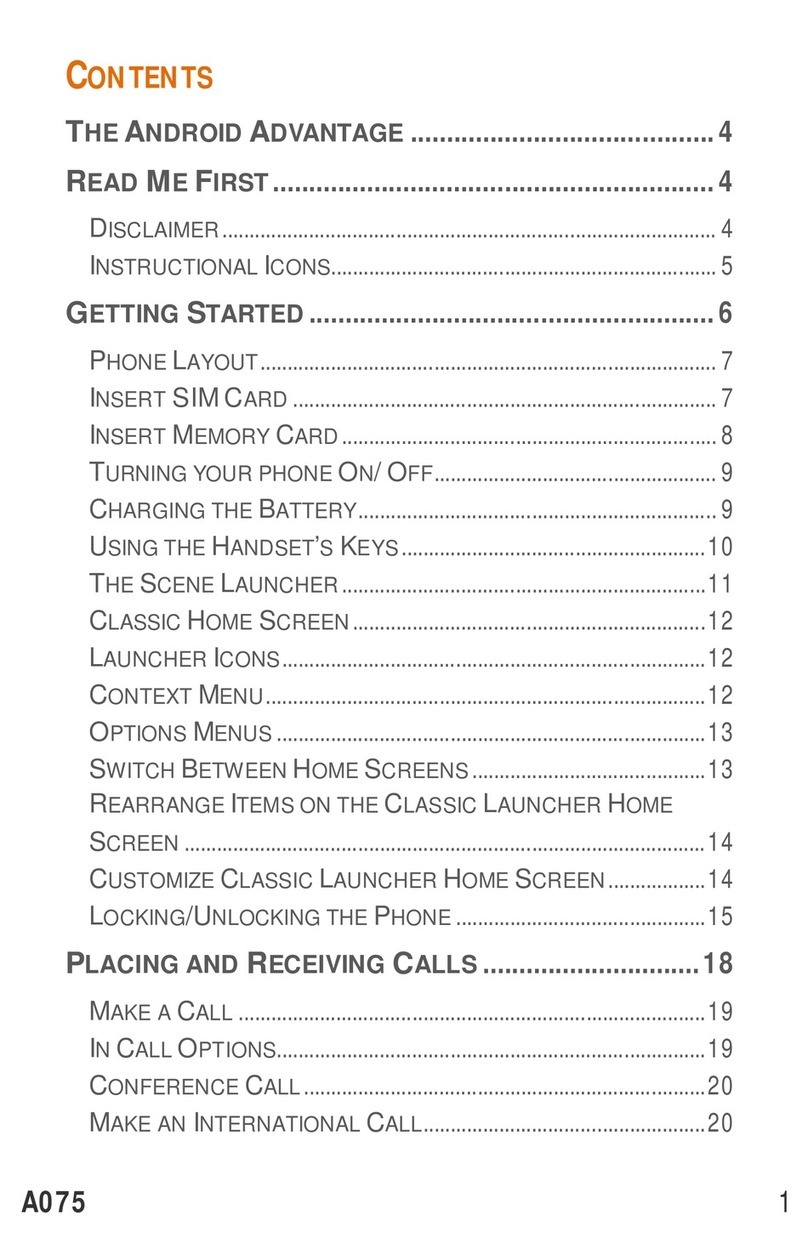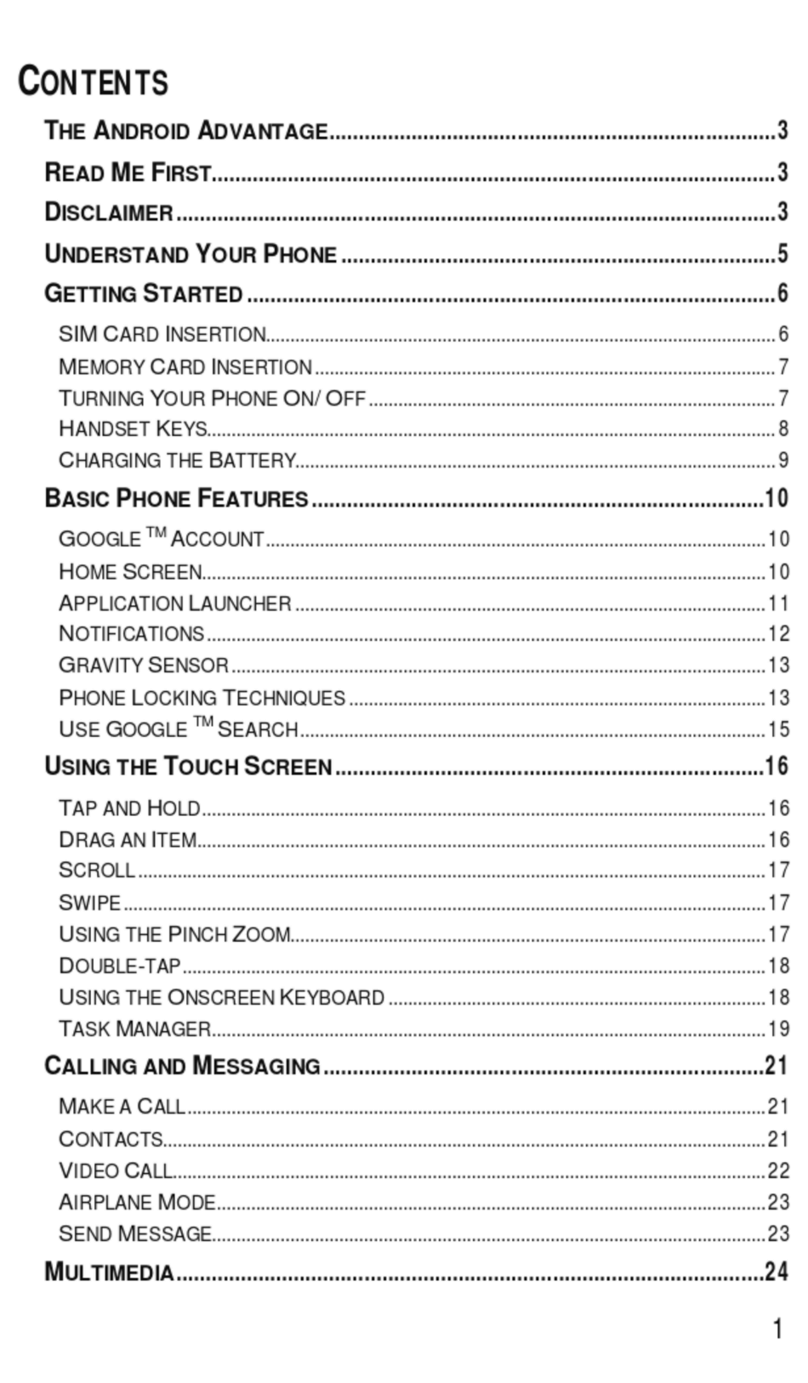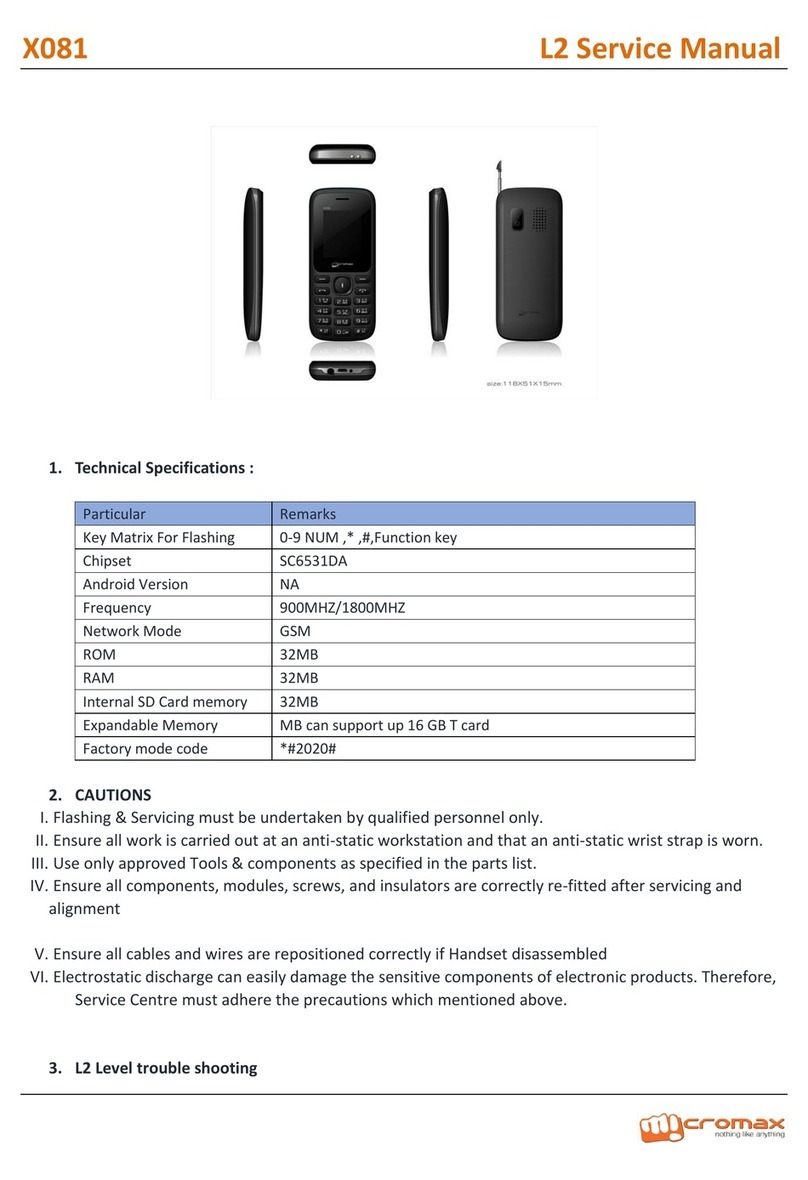User manual
Page 7 of 28
Turn OFF during a flight: Flight is influenced by interference caused by the phone. It
is illegal to use a phone on the airplane. Please turn off your phone during a flight.
Turn OFF the phone when within an area where blasting takes place: Be sure to
strictly observe the related laws and statutes by turning off the phone when you are
within, or in the vicinity of, an area where blasting takes place.
Turn OFF the phone when any dangerous goods are in vicinity: Please turn off your
phone when you are close to a gas station or in the vicinity of any place where fuel
and chemical preparations, or any other dangerous goods are stored.
In hospital: Please obey the related rules or bylaws of the hospital when using your
phone in a hospital. Be sure to turn off your phone when near any medical
equipment. Your use of any wireless transmission equipment, inclusive of the phone,
will interfere with any medical equipment that is not protected fully, and other
electronic equipment items, too. Should you have any question in this regard, please
consult a related physician or medical equipment supplier.
Interference: Each and every phone’s performance may be affected due to radio
interference.
Professional service: The phone must be installed or repaired by no other personnel
than professionals. You are likely to suffer a huge risk when you install or repair this
phone by yourself, which also goes against the warranty rules.
Fittings and battery: You shall use the fittings and battery acknowledged by the
phone manufacturer only. Using unauthorized accessories may tamper the warranty
of the device.
Emergency call: You may enter a telephone number (112, etc.) to ask for emergency
help after making sure that the phone has been turned on and is in the service status.
Press the Send Key to call out.
Disclaimer: Micromax will not bear any responsibility for any incompliance with the above
mentioned guidelines or improper usage of the mobile phone. Micromax keeps the right to
make modifications to any of the content here in this user guide without public
announcement in advance. The content of this manual may vary from the actual content
displayed in the mobile phone. In such a case, the latter shall govern.