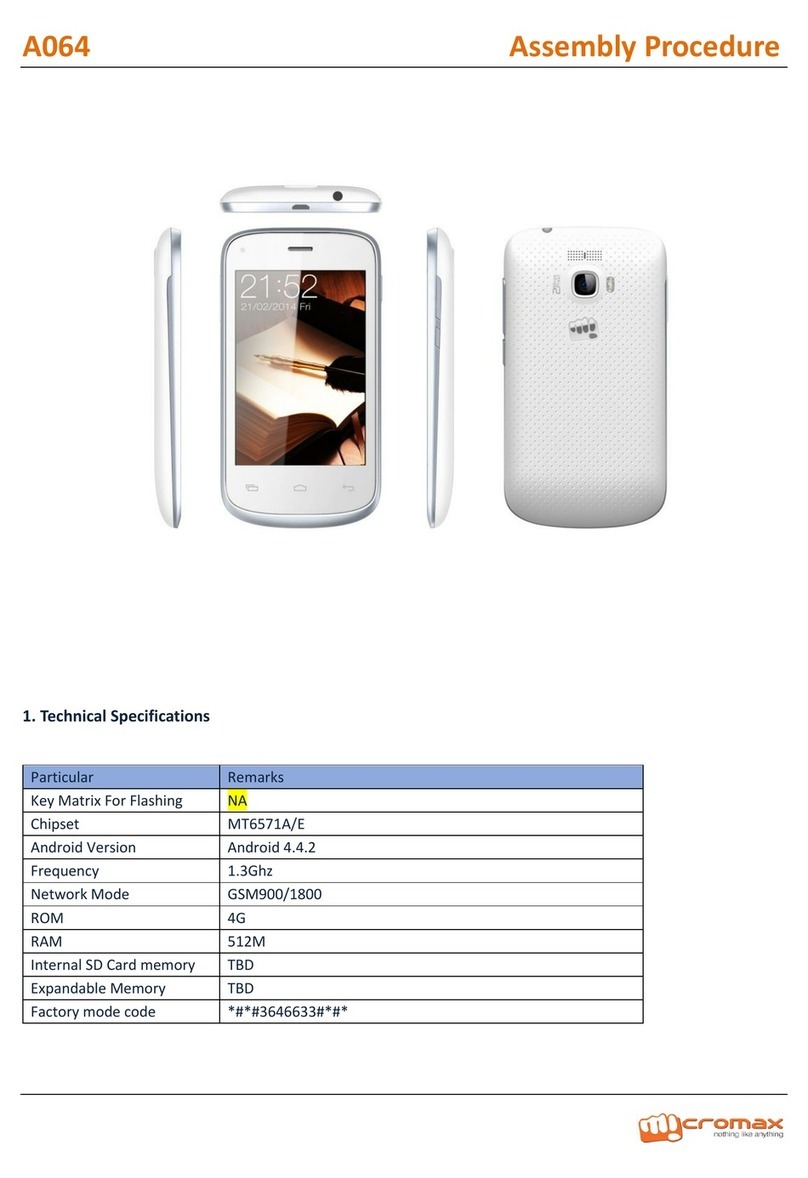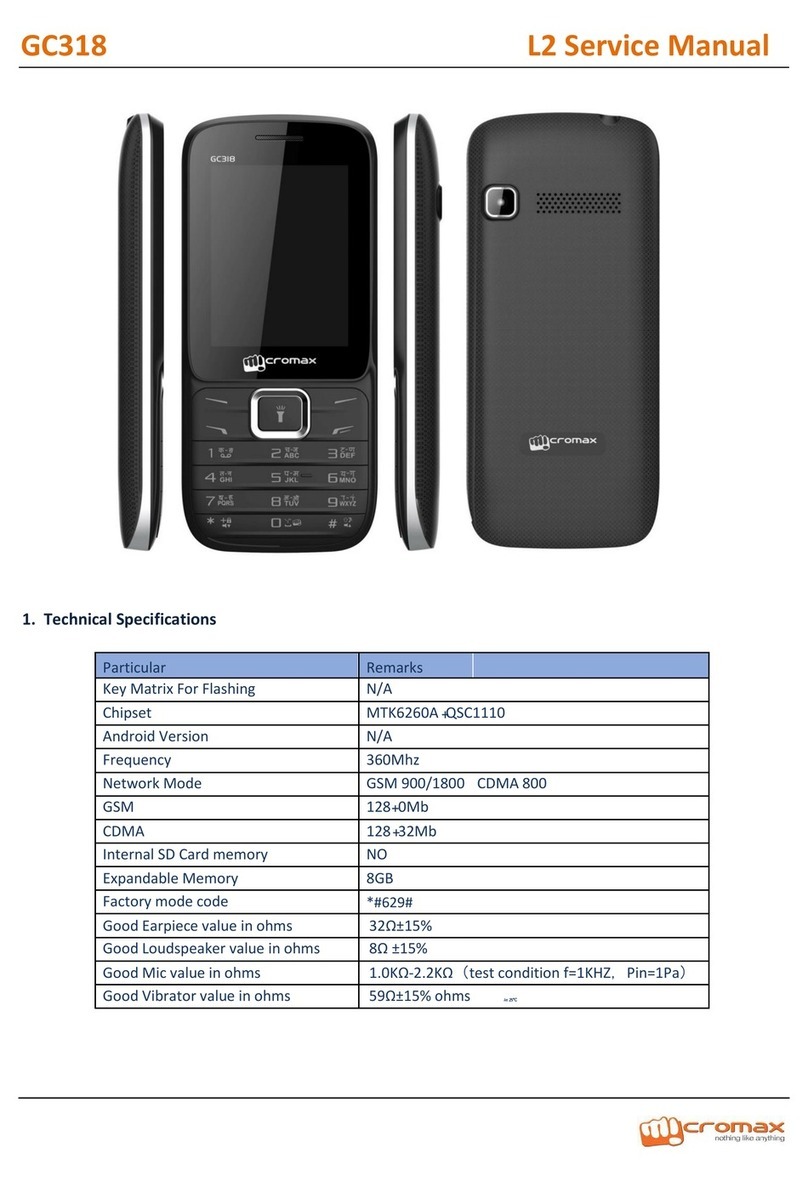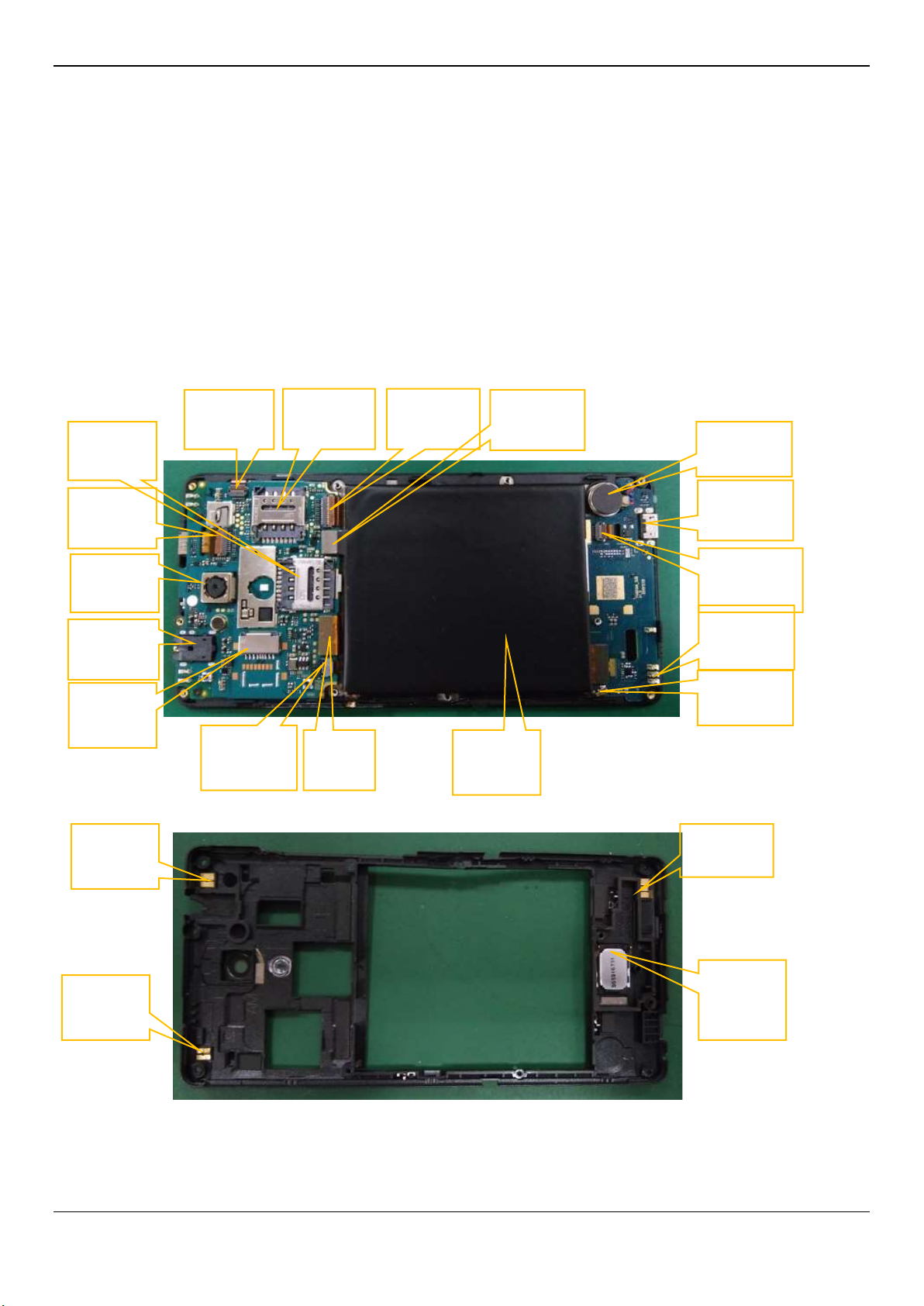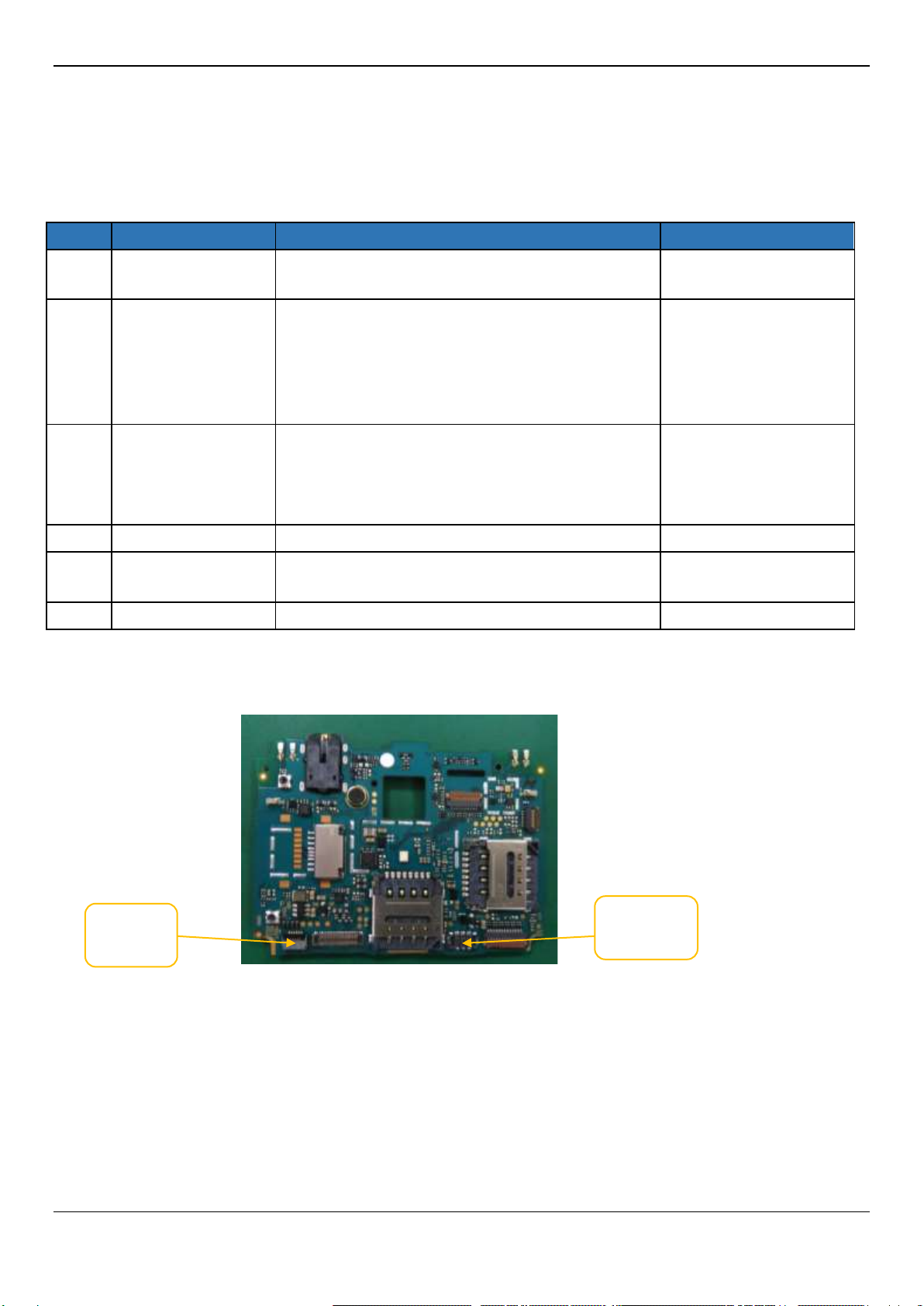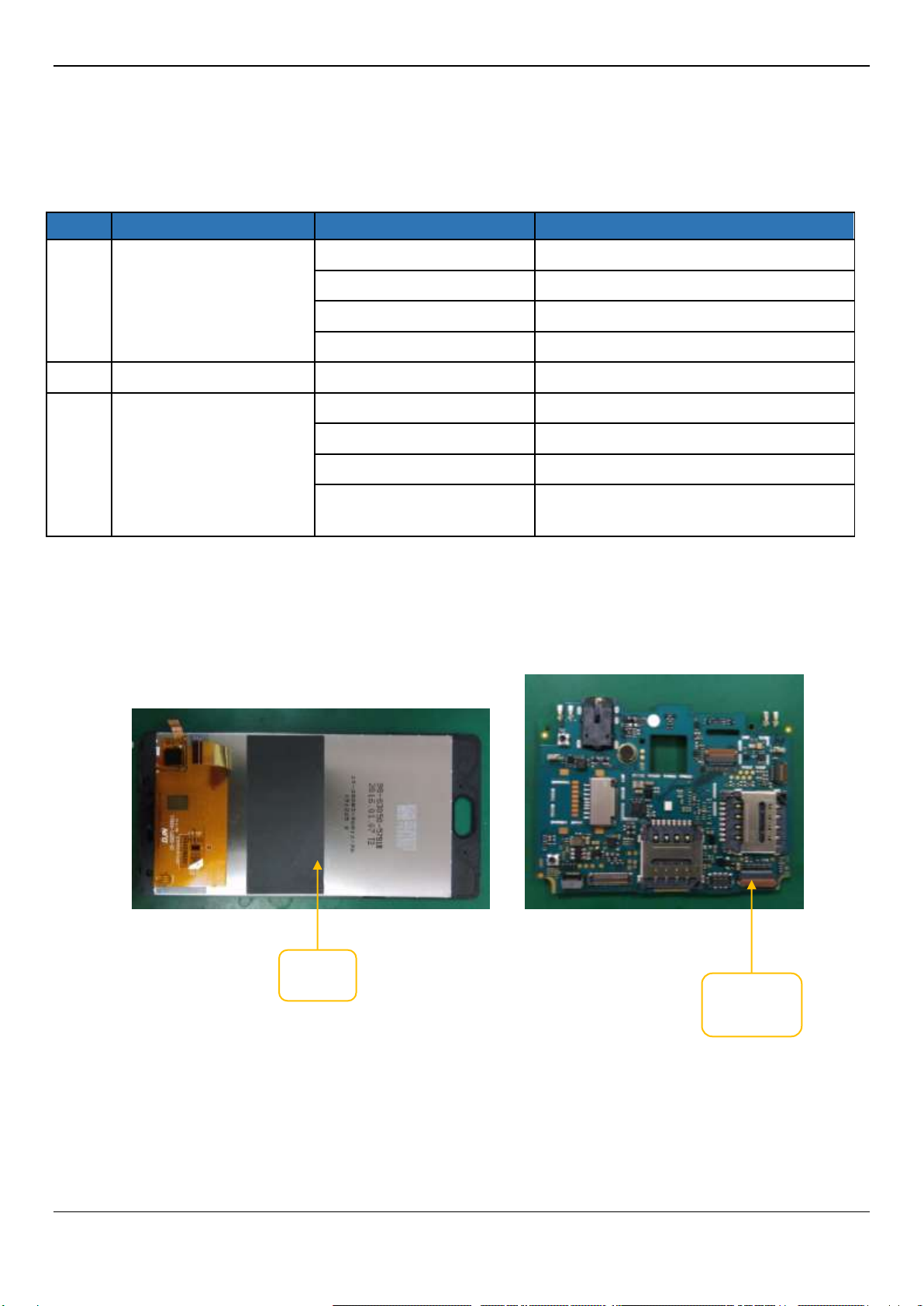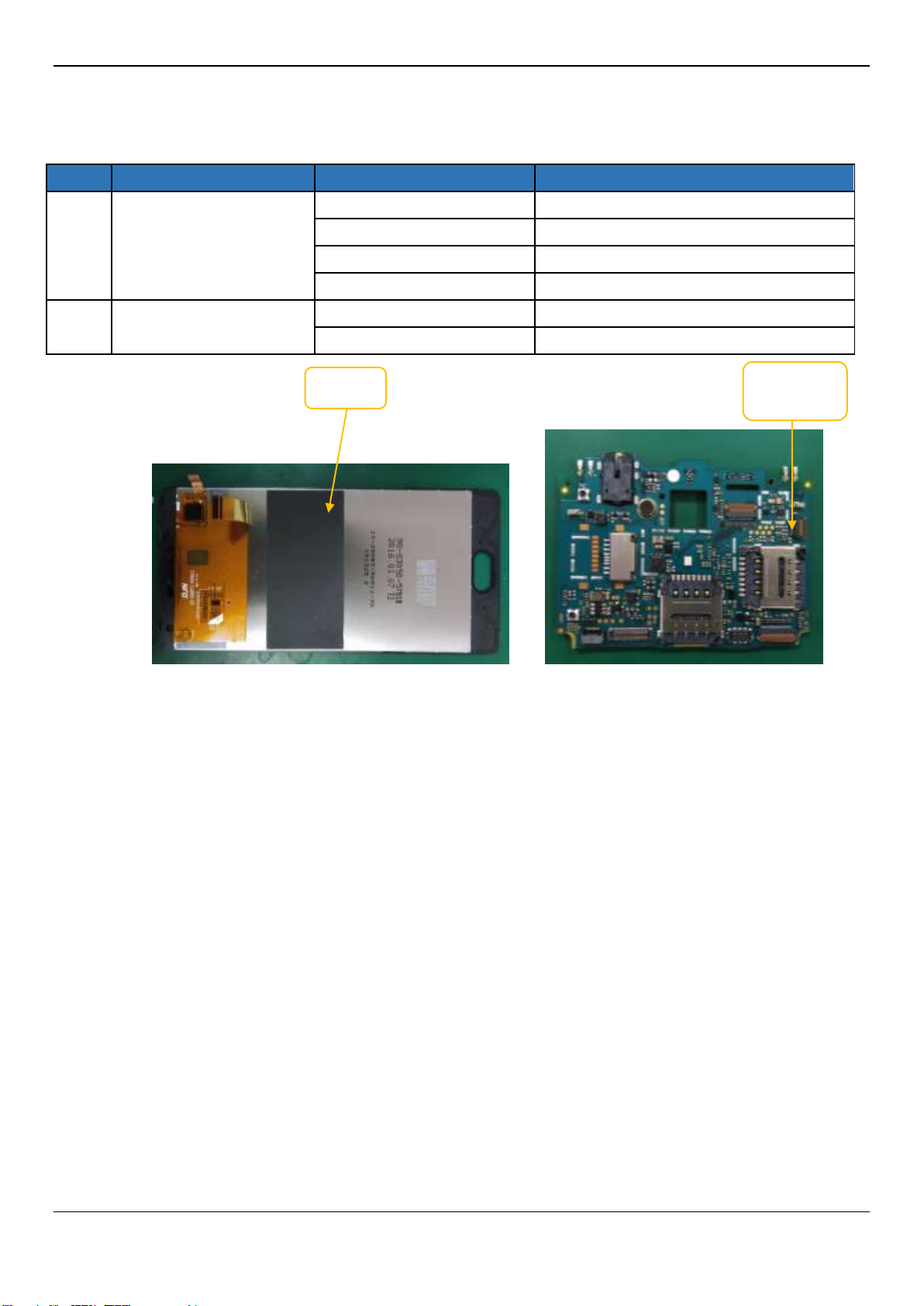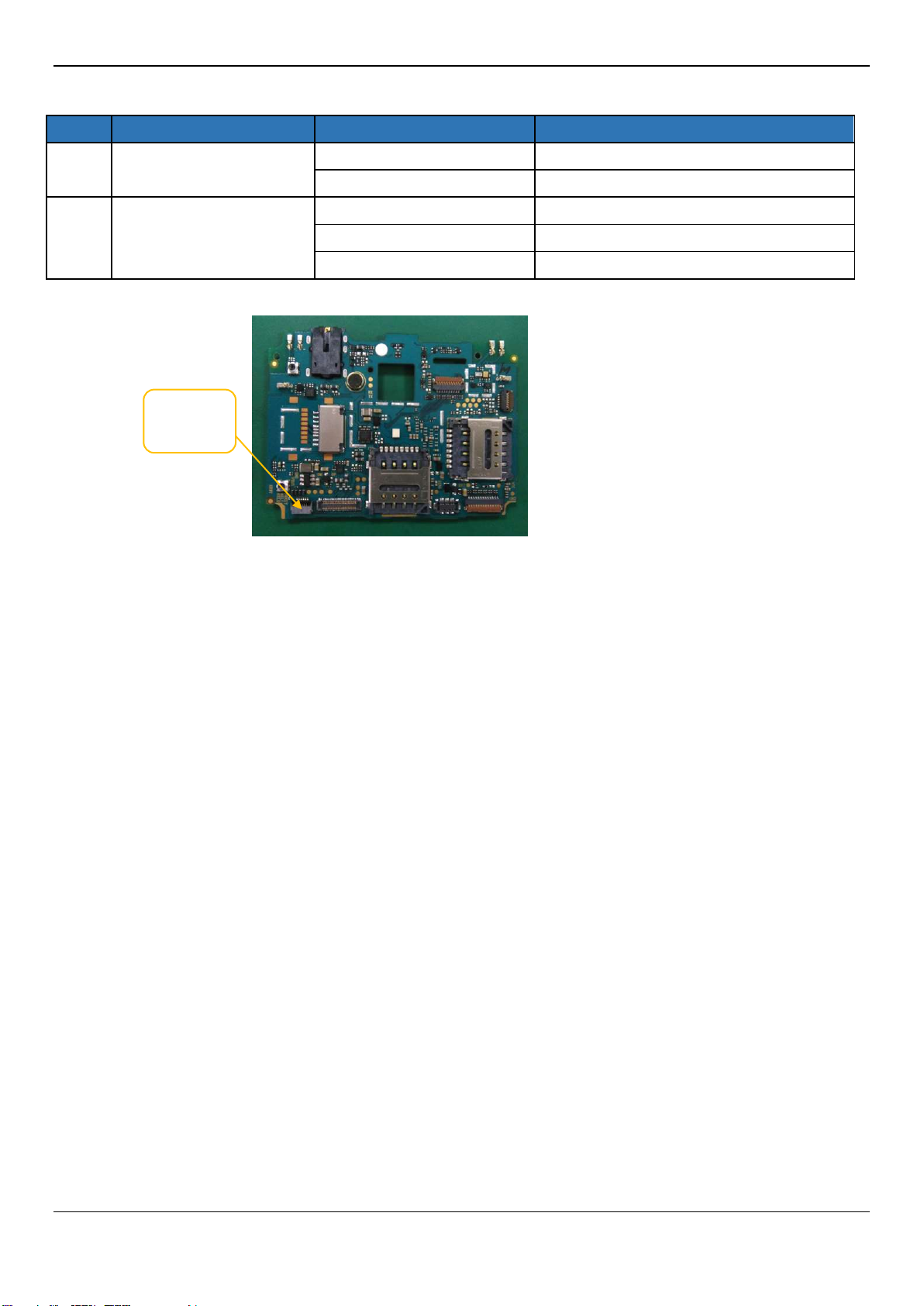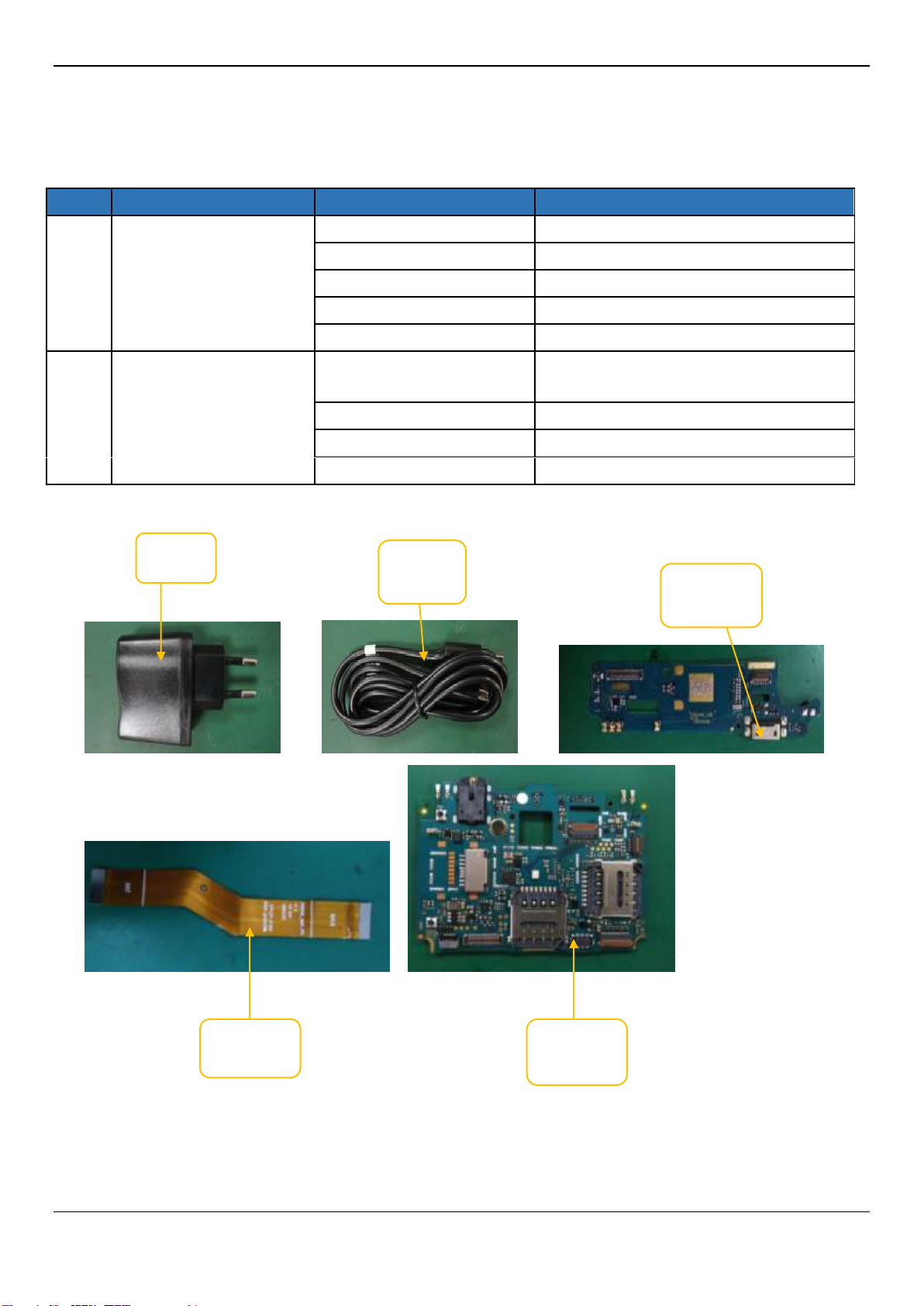Micromax Q427+ User manual
Other Micromax Cell Phone manuals

Micromax
Micromax Canvas Spark 2 User manual

Micromax
Micromax X328 User manual

Micromax
Micromax A067 User manual

Micromax
Micromax Q465 User manual

Micromax
Micromax A61 User manual
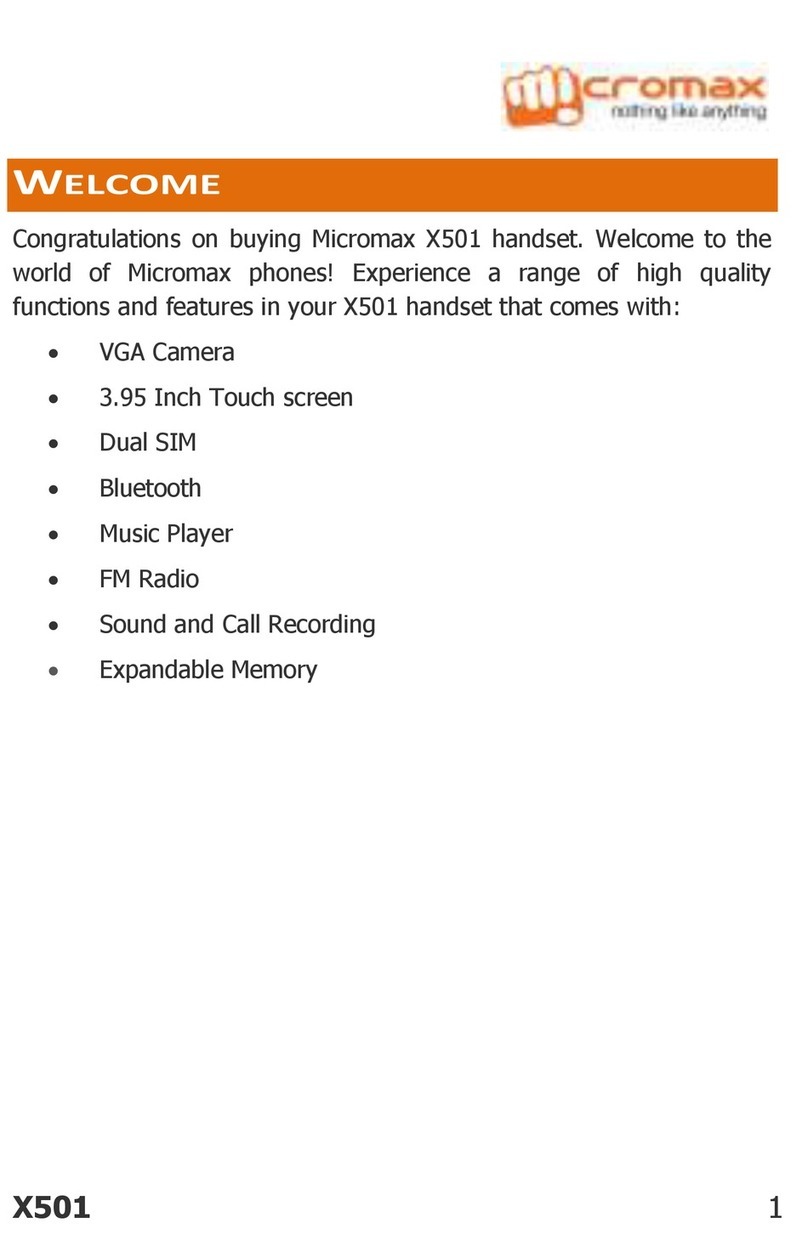
Micromax
Micromax X501 User manual
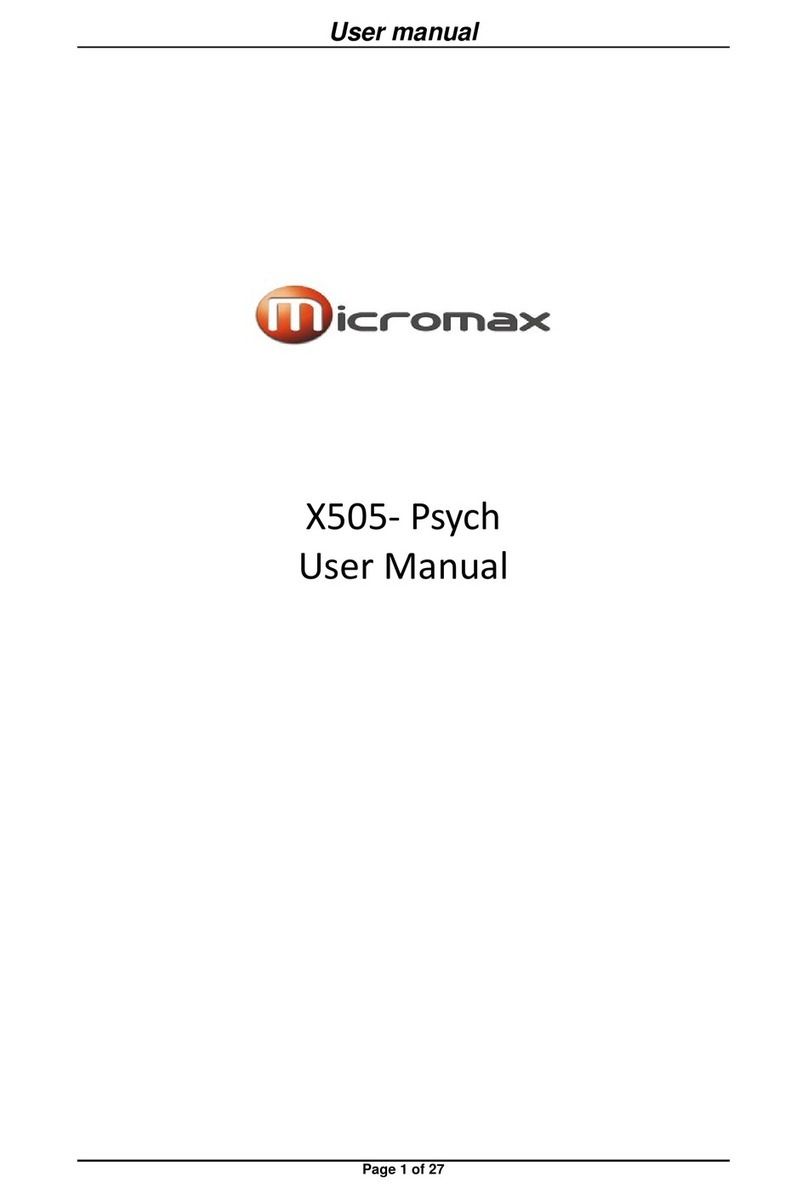
Micromax
Micromax X505- Psych User manual

Micromax
Micromax GC232 User manual
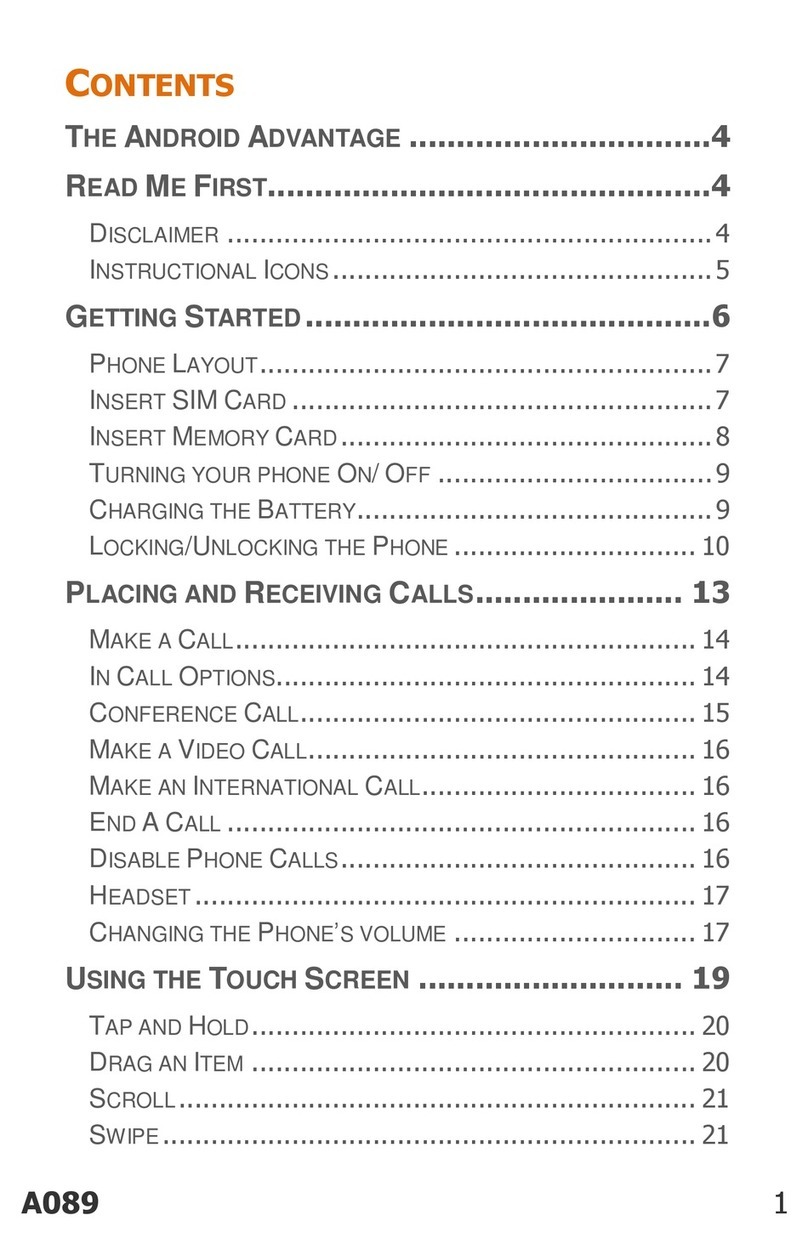
Micromax
Micromax A089 User manual
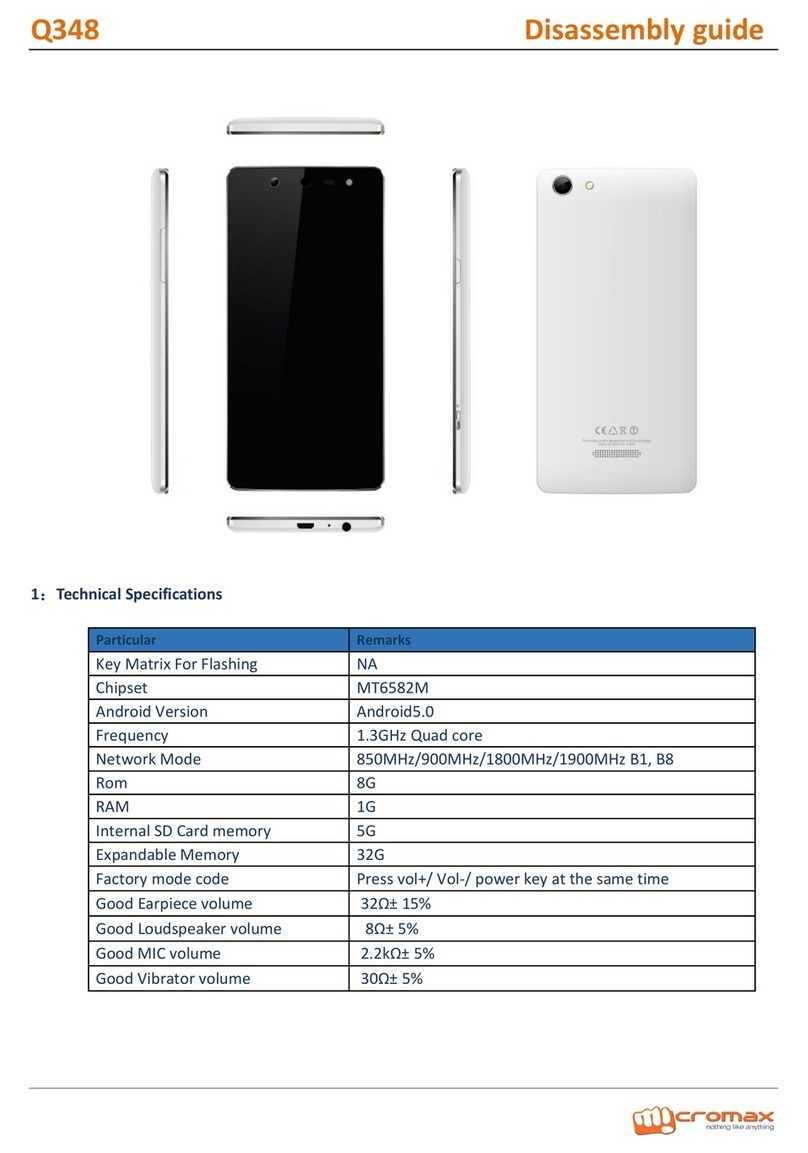
Micromax
Micromax Q348 Installation instructions

Micromax
Micromax W900 User manual
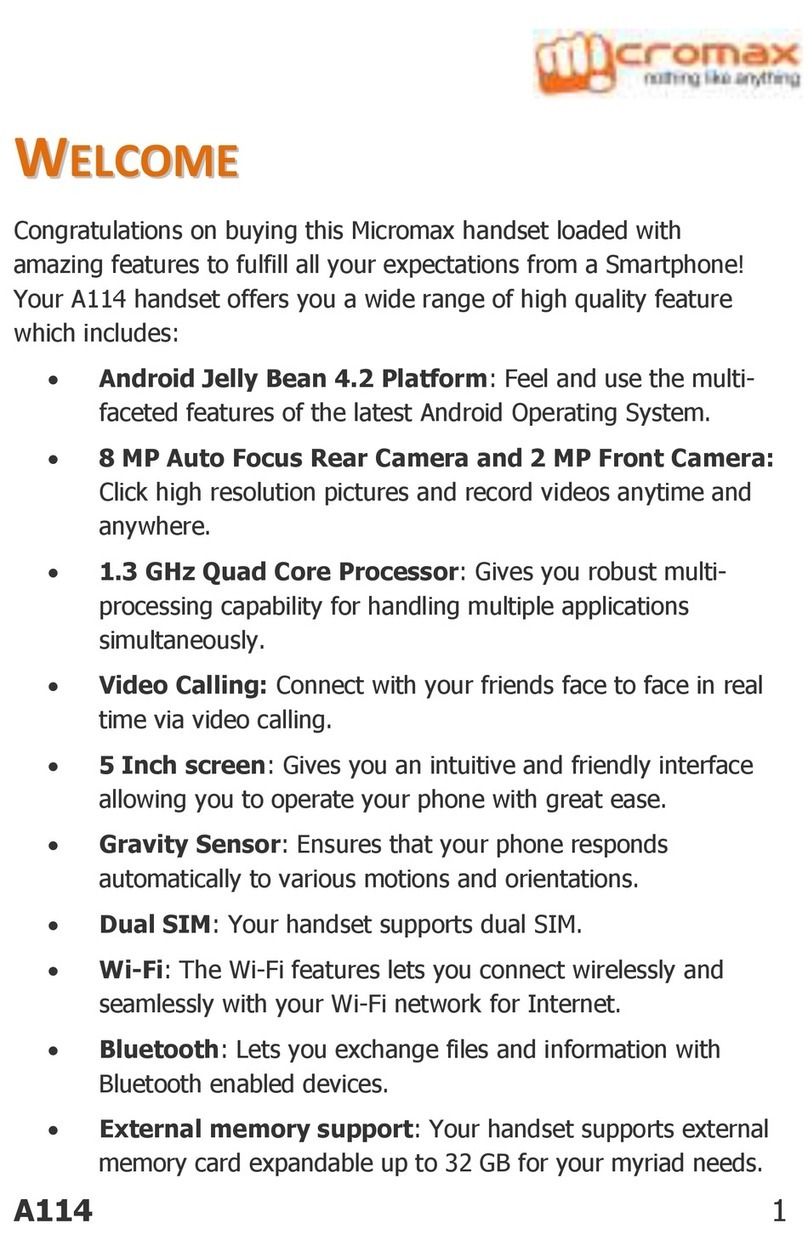
Micromax
Micromax A114 User manual
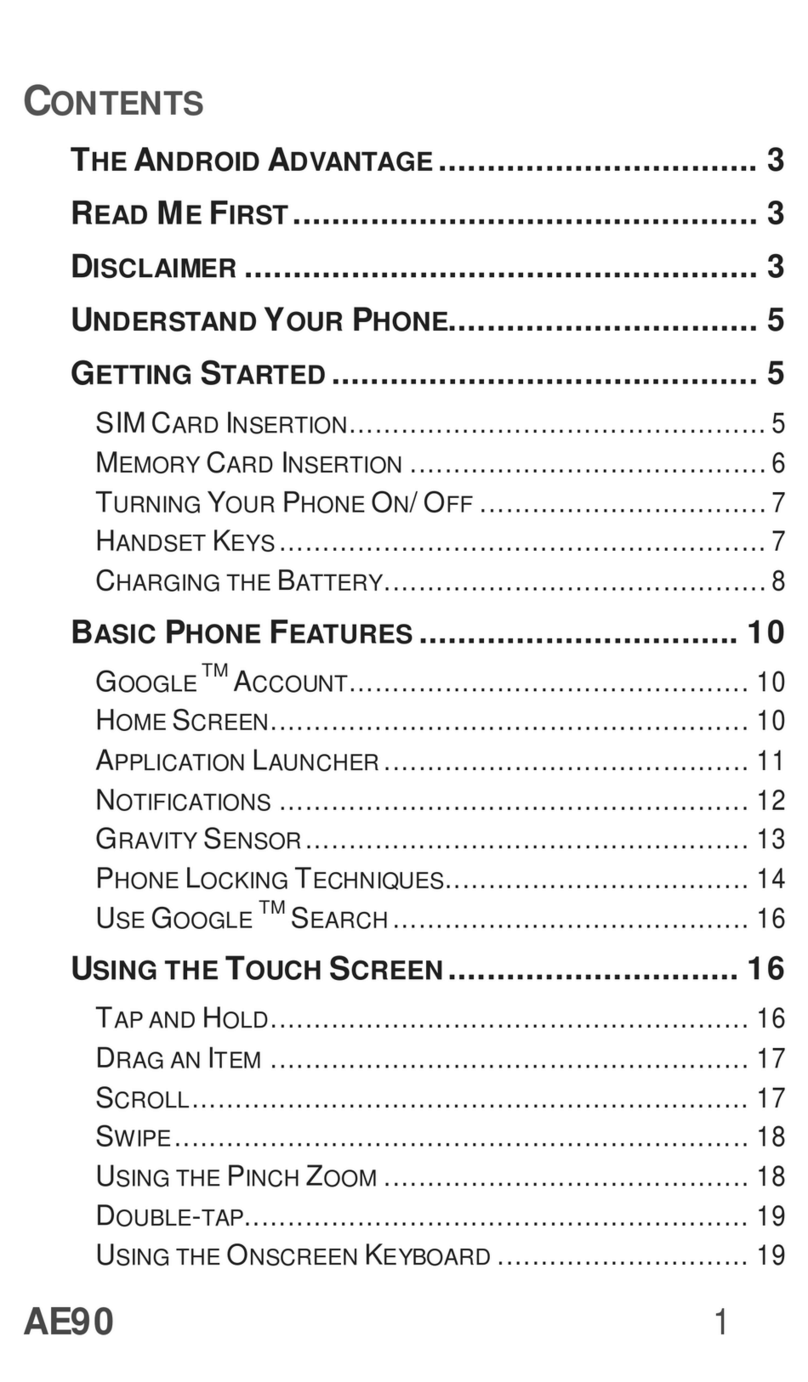
Micromax
Micromax AE90 User manual

Micromax
Micromax X266 User manual
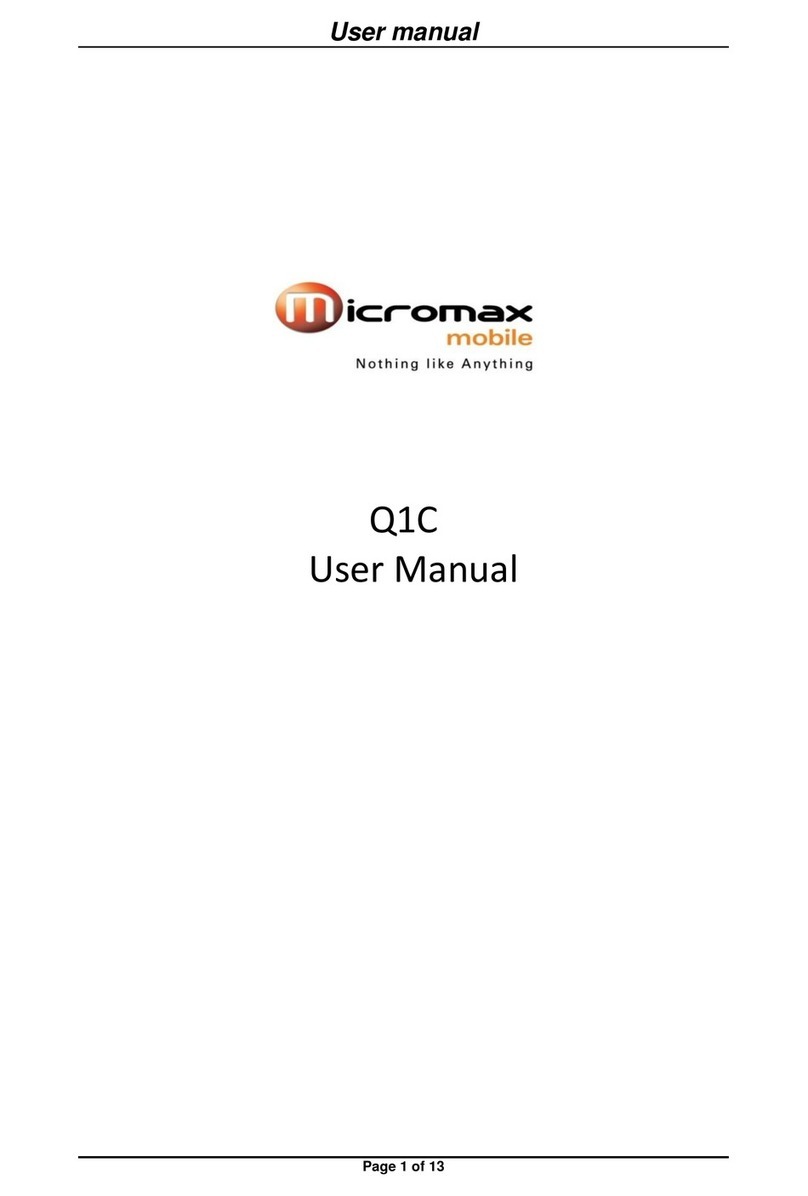
Micromax
Micromax Q1C User manual

Micromax
Micromax X272 User manual
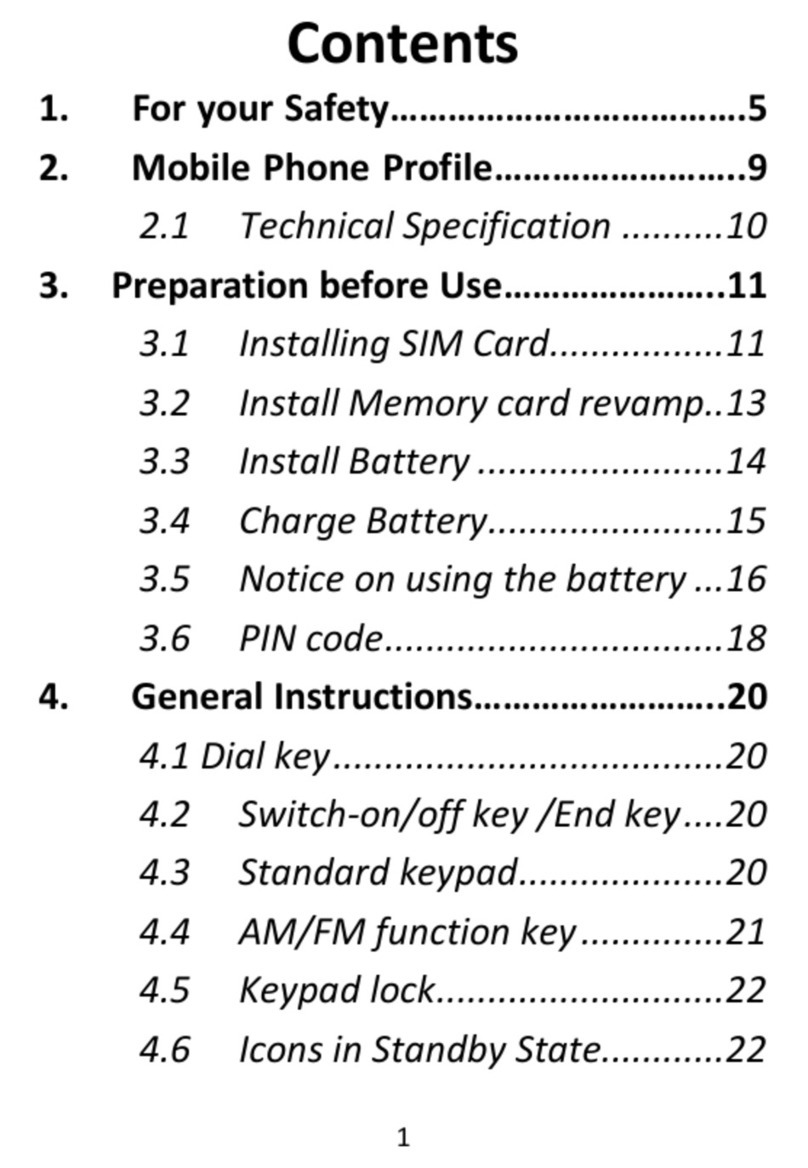
Micromax
Micromax Q5fb User manual

Micromax
Micromax Canvas 2 Colours A120 User manual

Micromax
Micromax E4817 User manual
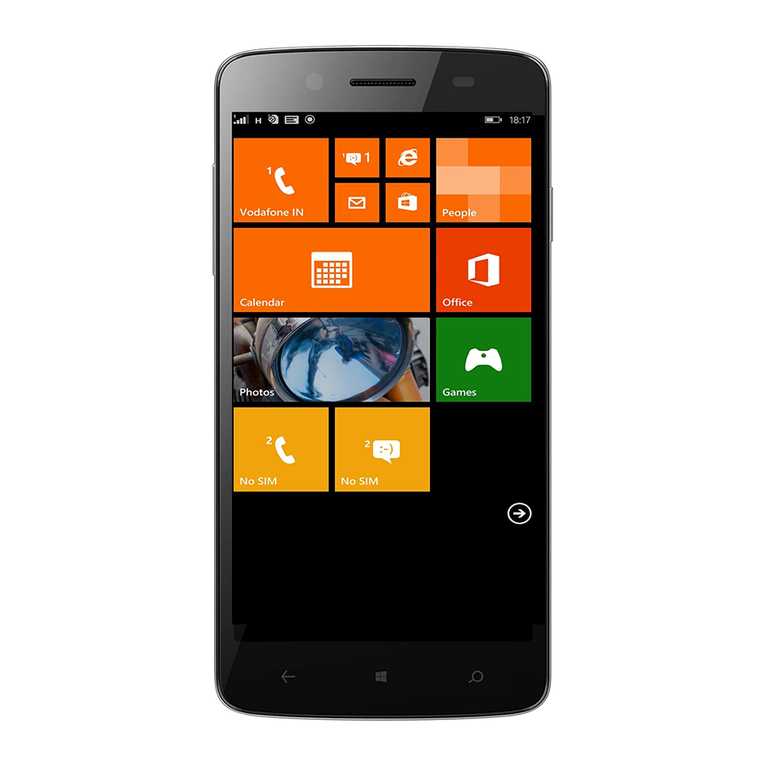
Micromax
Micromax W121 Manual