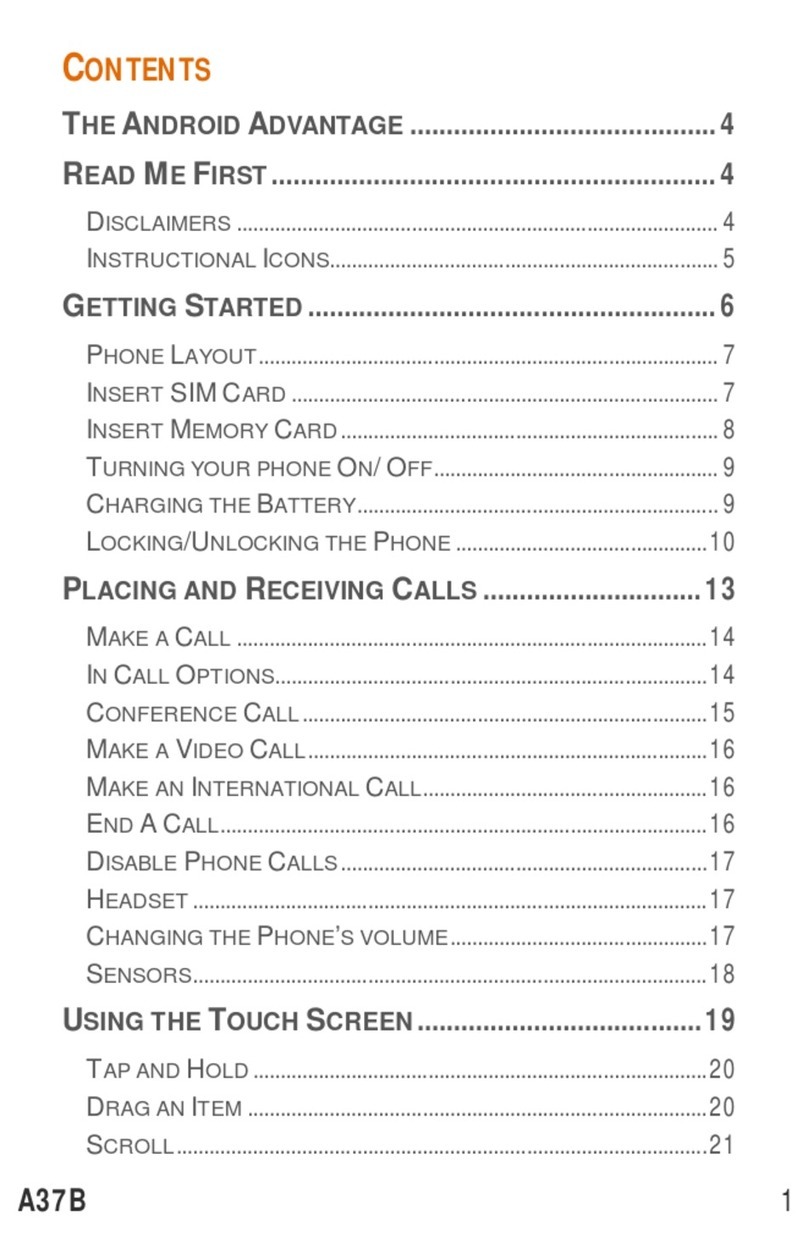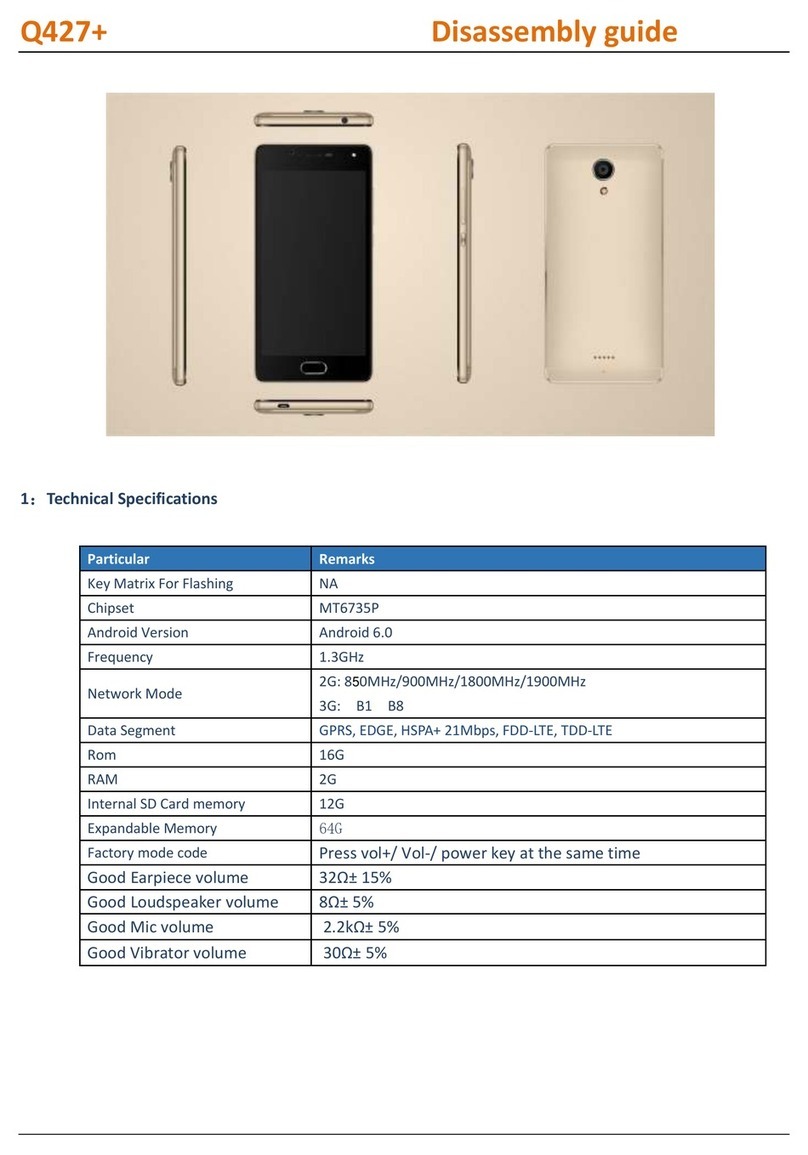Micromax A190 User manual
Other Micromax Cell Phone manuals

Micromax
Micromax A106 User manual
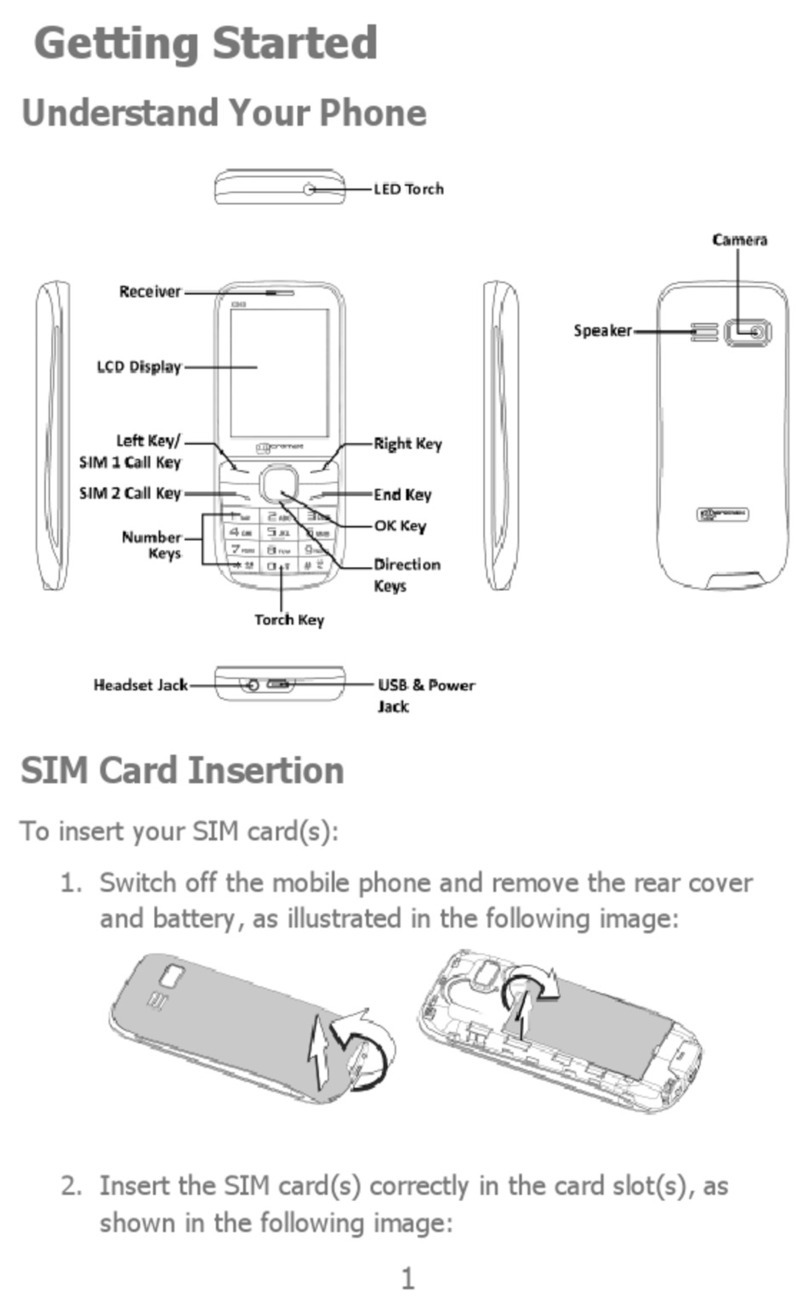
Micromax
Micromax X243 User manual

Micromax
Micromax Canvas Juice 2 User manual
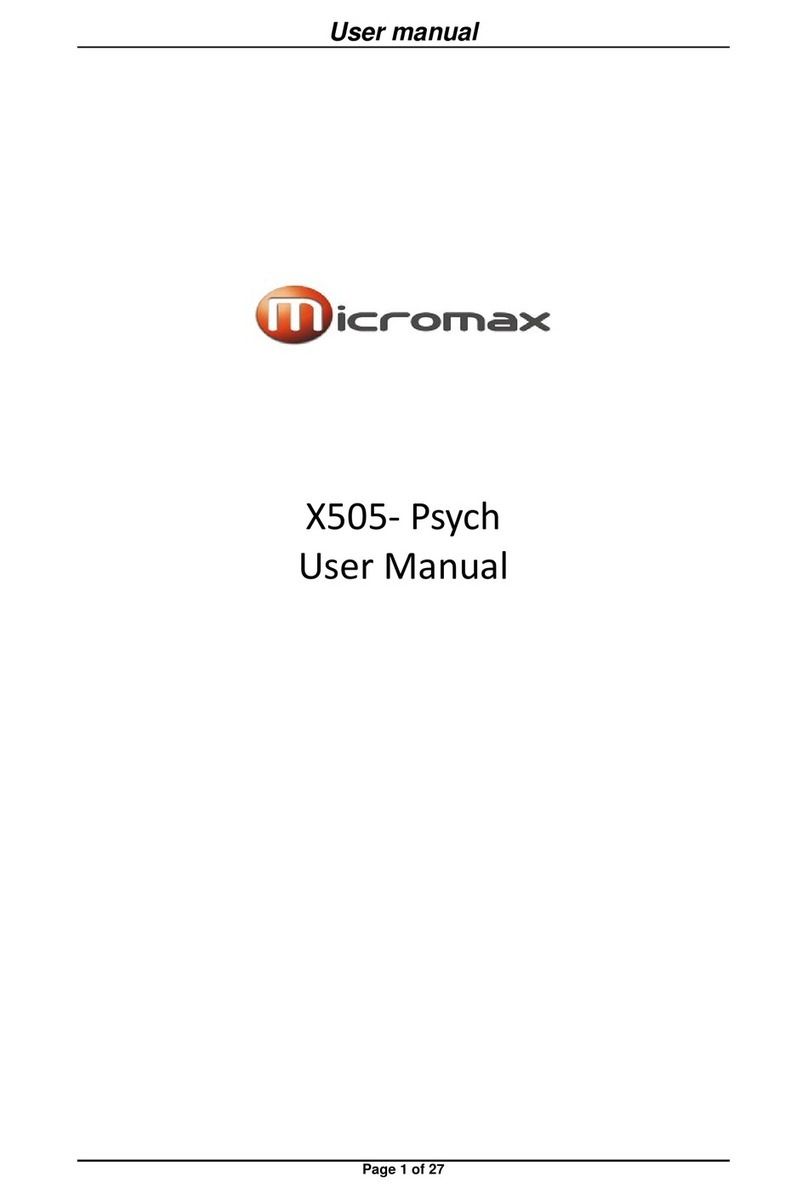
Micromax
Micromax X505- Psych User manual

Micromax
Micromax X281 User manual

Micromax
Micromax Q301 User manual
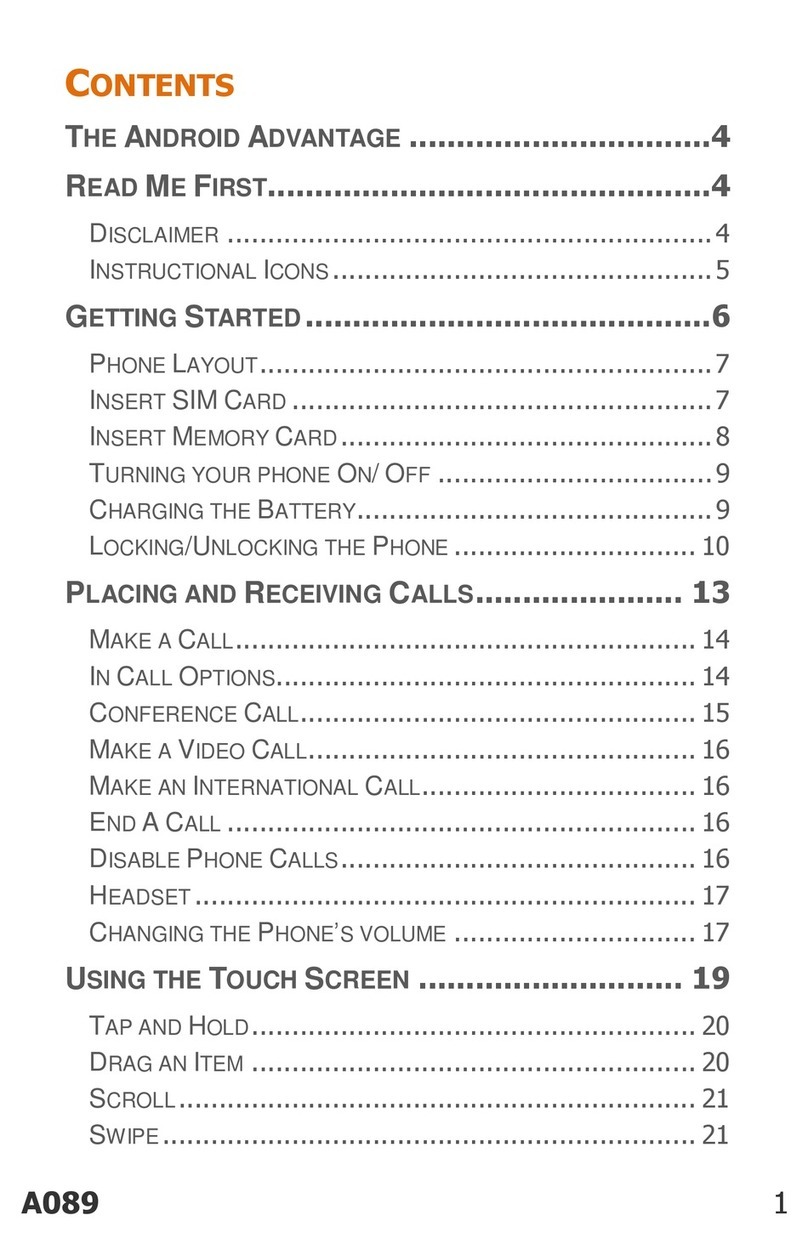
Micromax
Micromax A089 User manual

Micromax
Micromax X415 User manual

Micromax
Micromax Q402 User manual

Micromax
Micromax A109 Manual
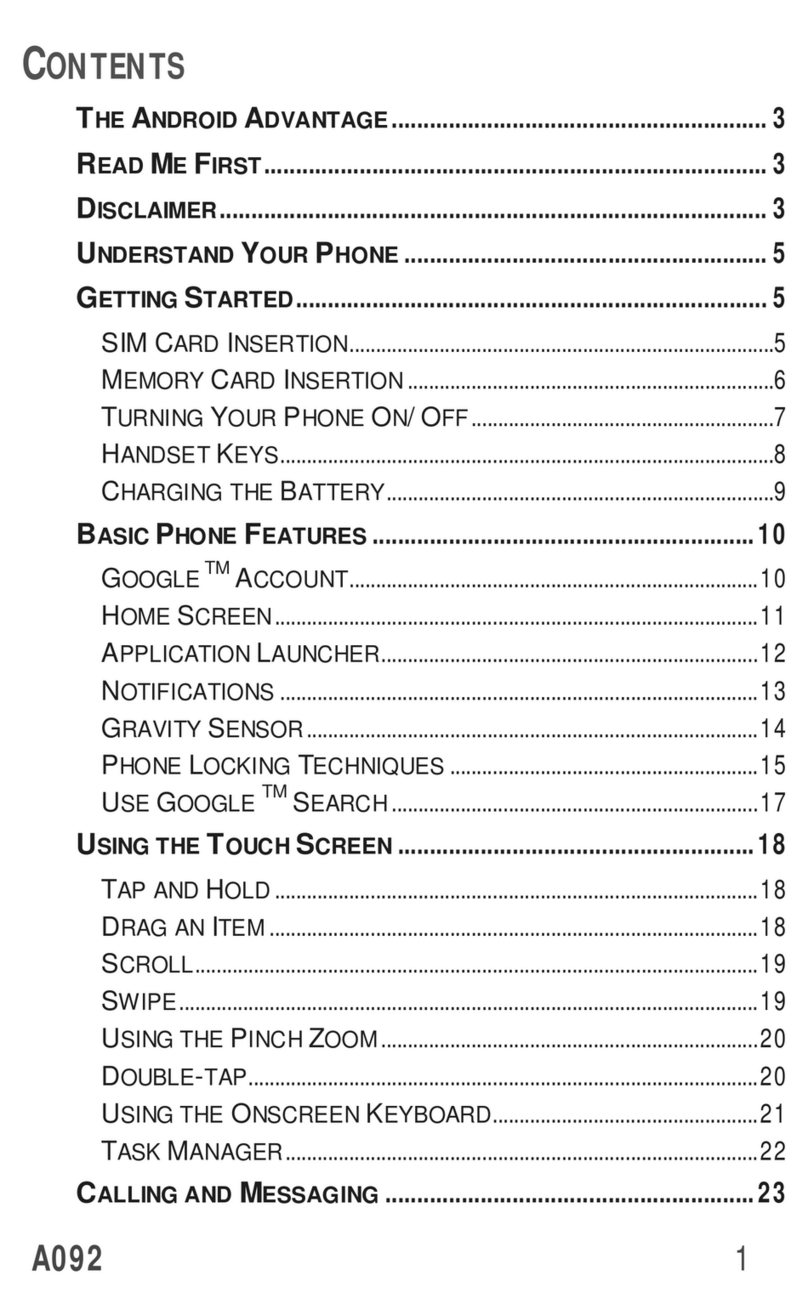
Micromax
Micromax A092 User manual

Micromax
Micromax X457 User manual
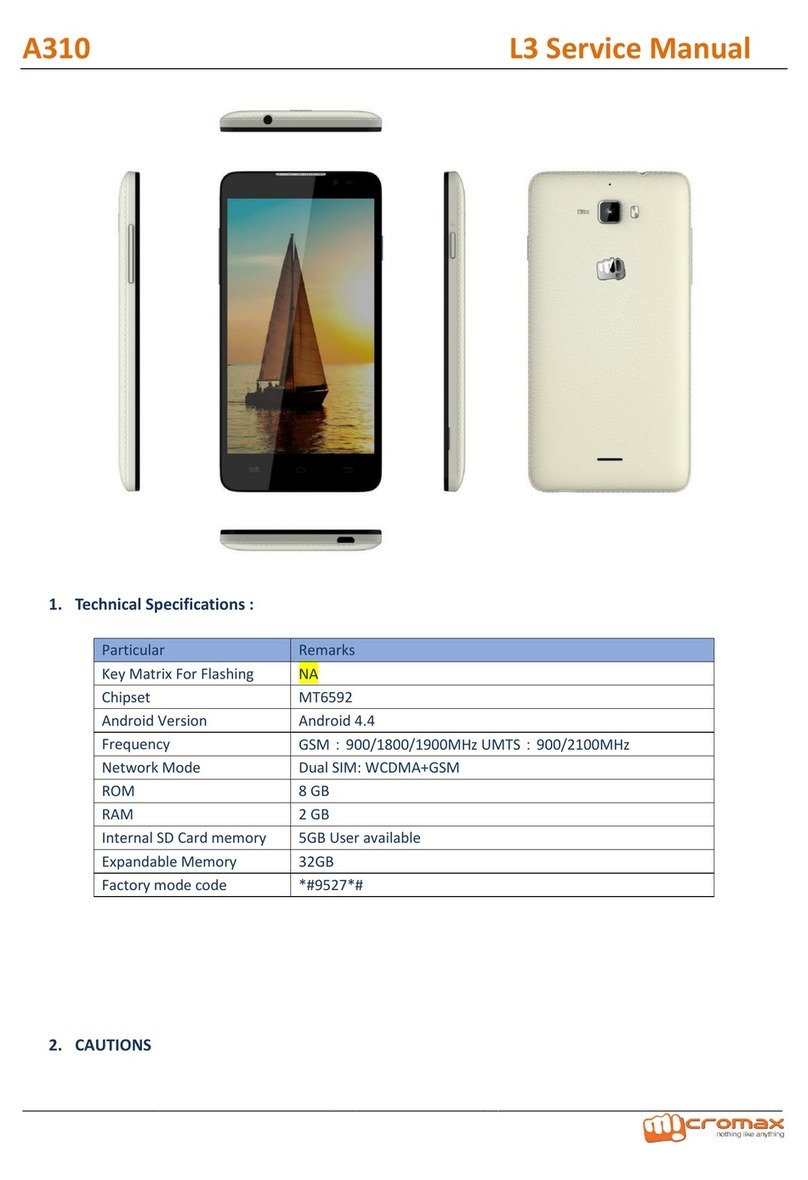
Micromax
Micromax A310 User manual
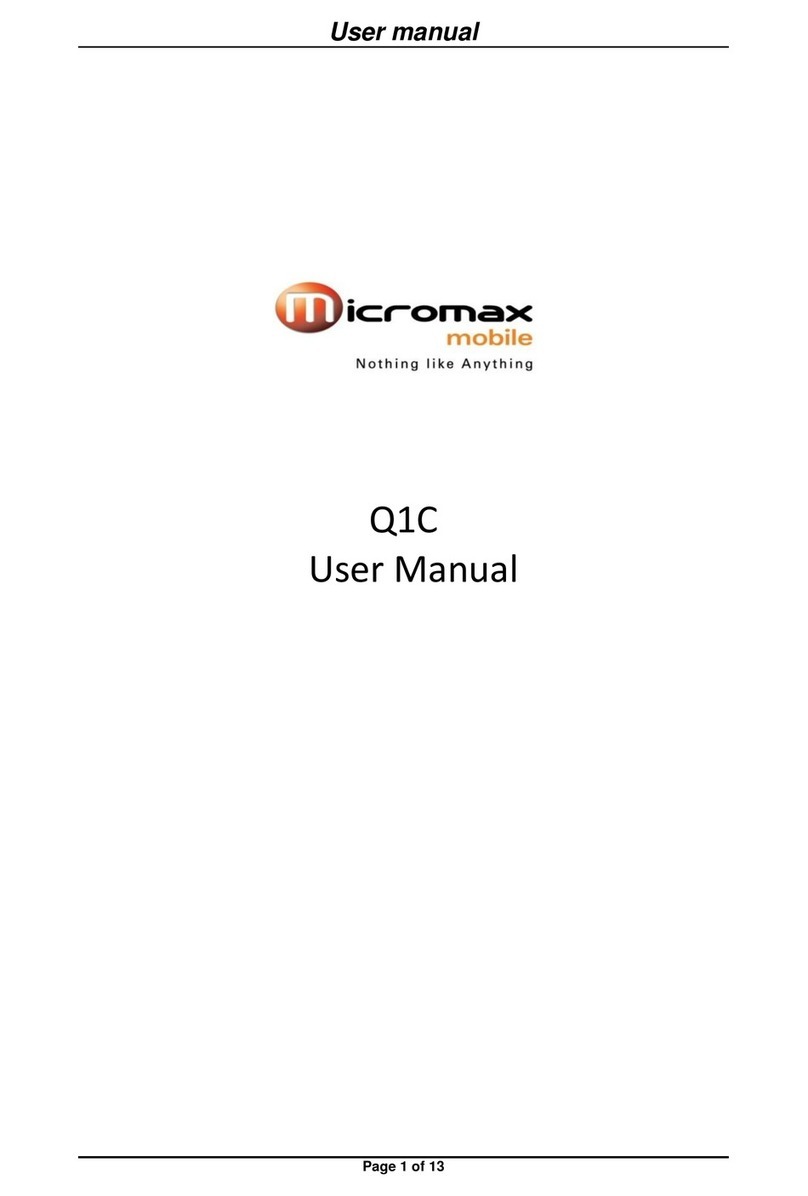
Micromax
Micromax Q1C User manual

Micromax
Micromax Q22 User manual

Micromax
Micromax Q427+ User manual

Micromax
Micromax A27 User manual

Micromax
Micromax X081 User manual

Micromax
Micromax q36 User manual

Micromax
Micromax X089 User manual