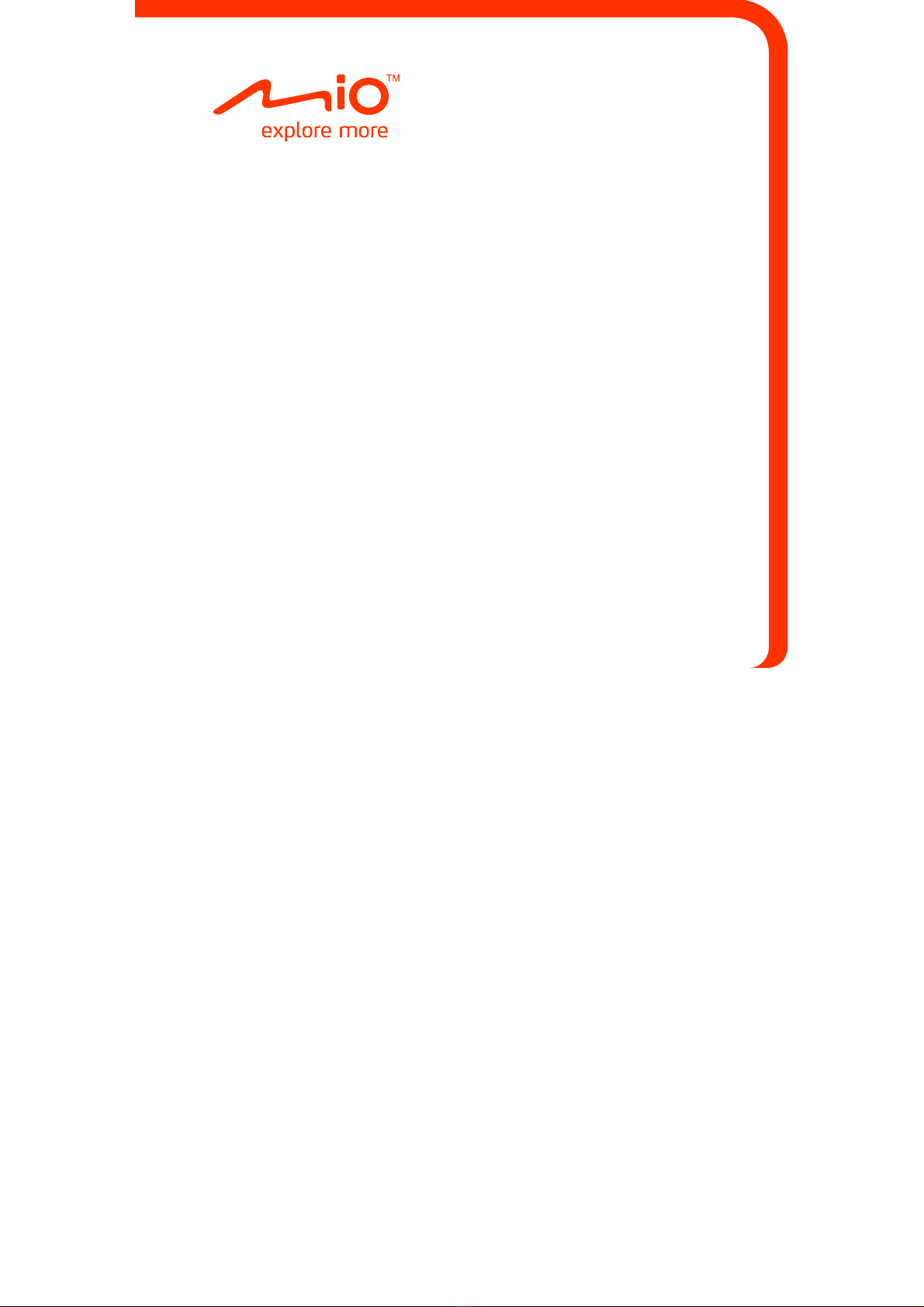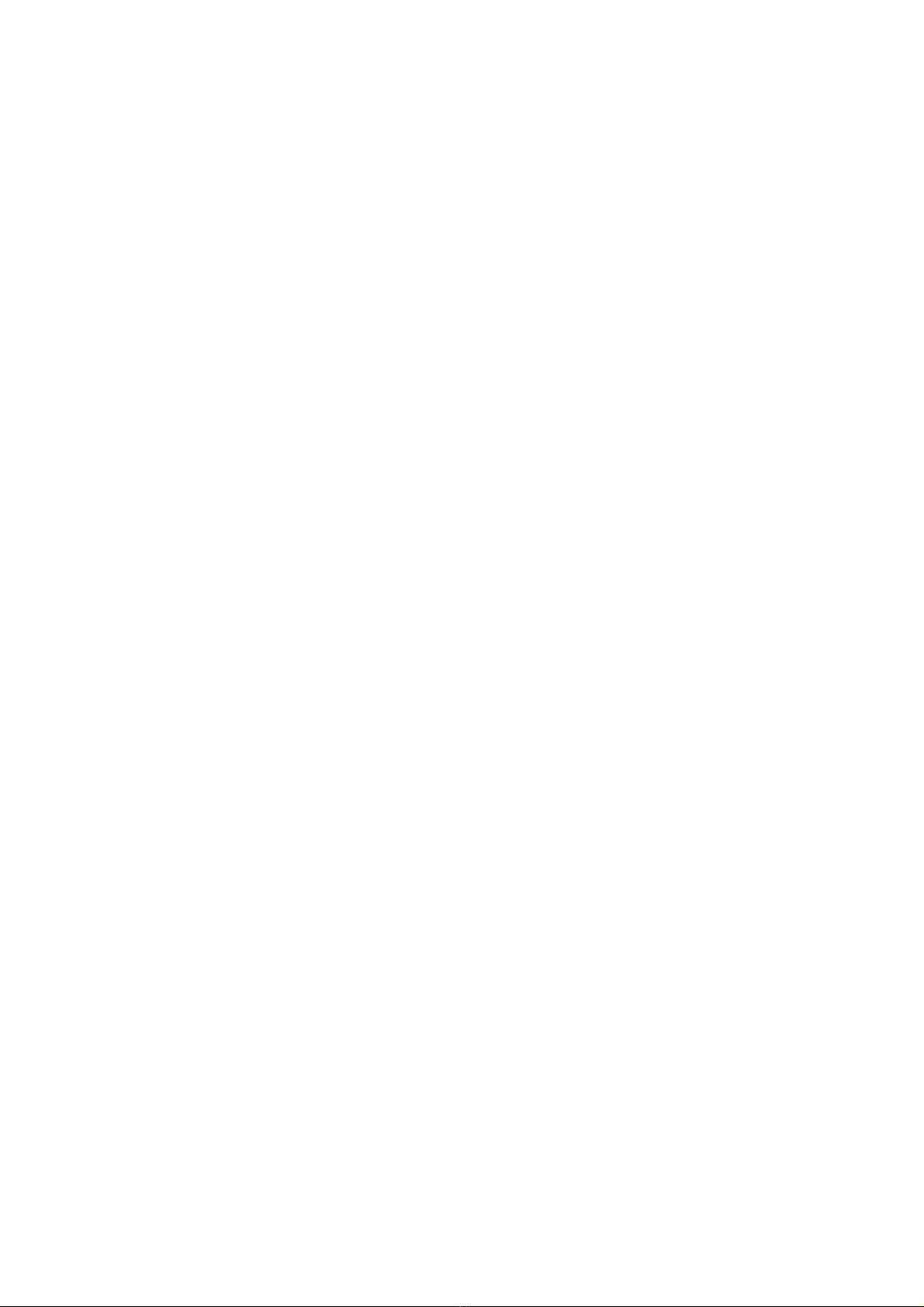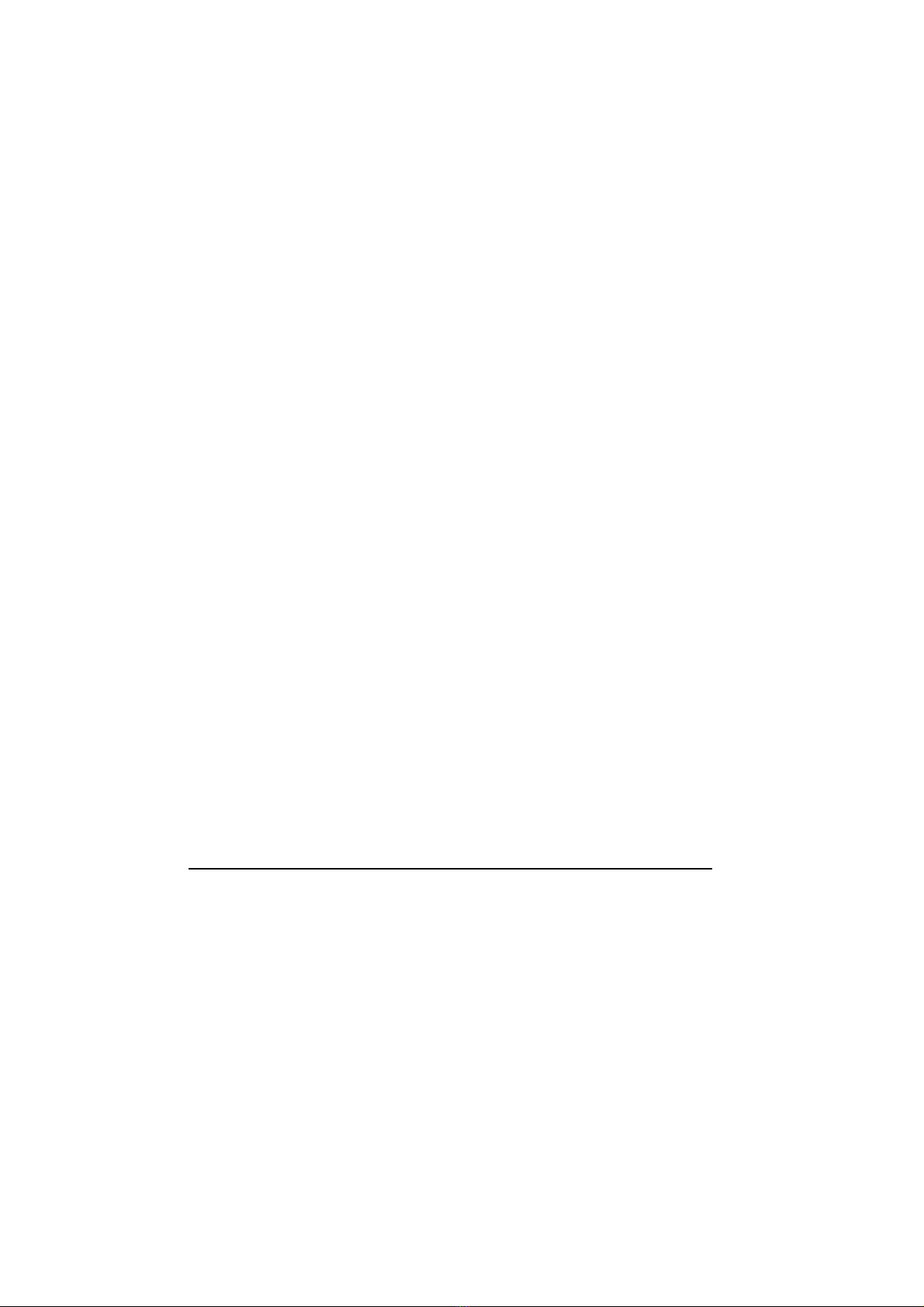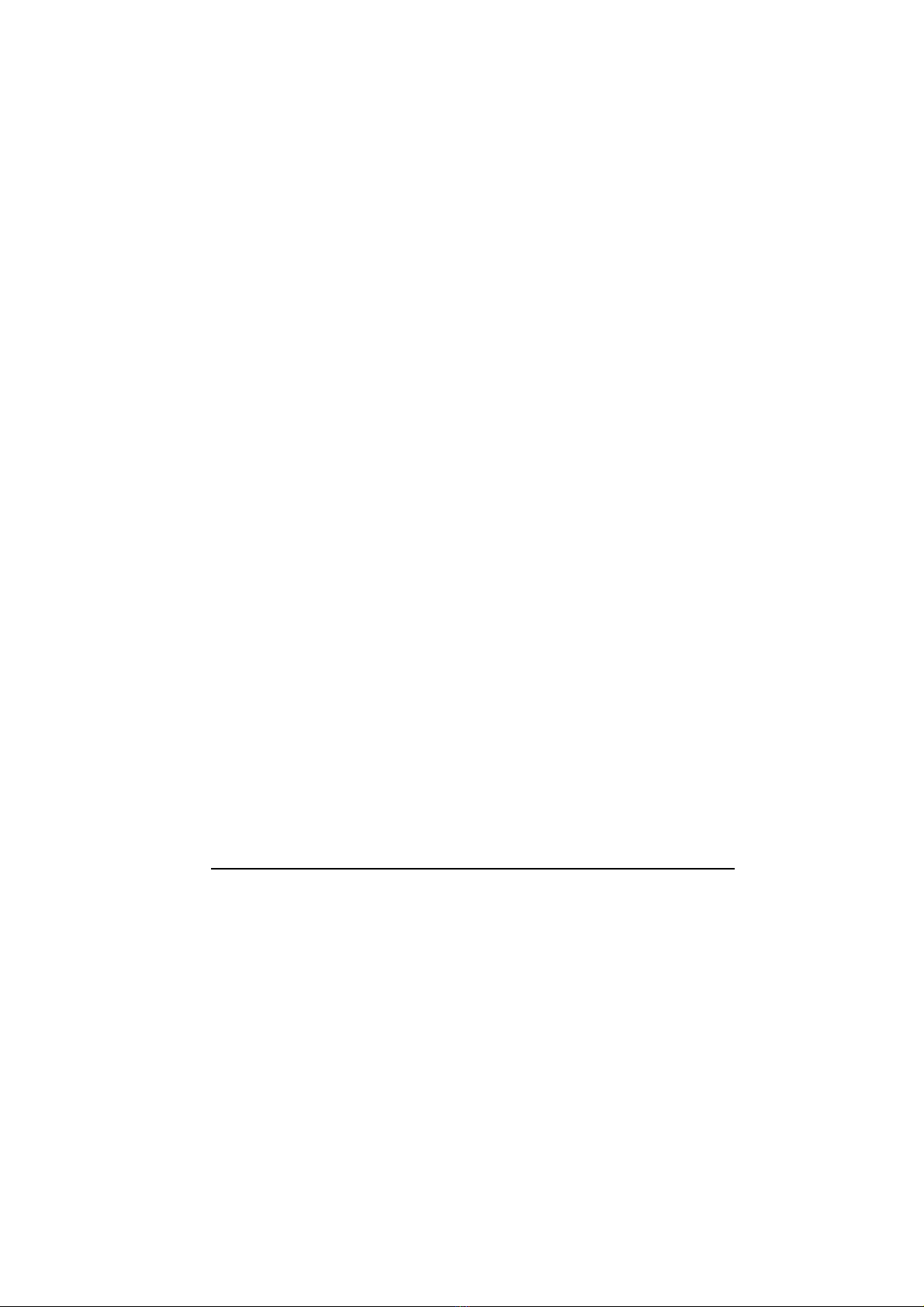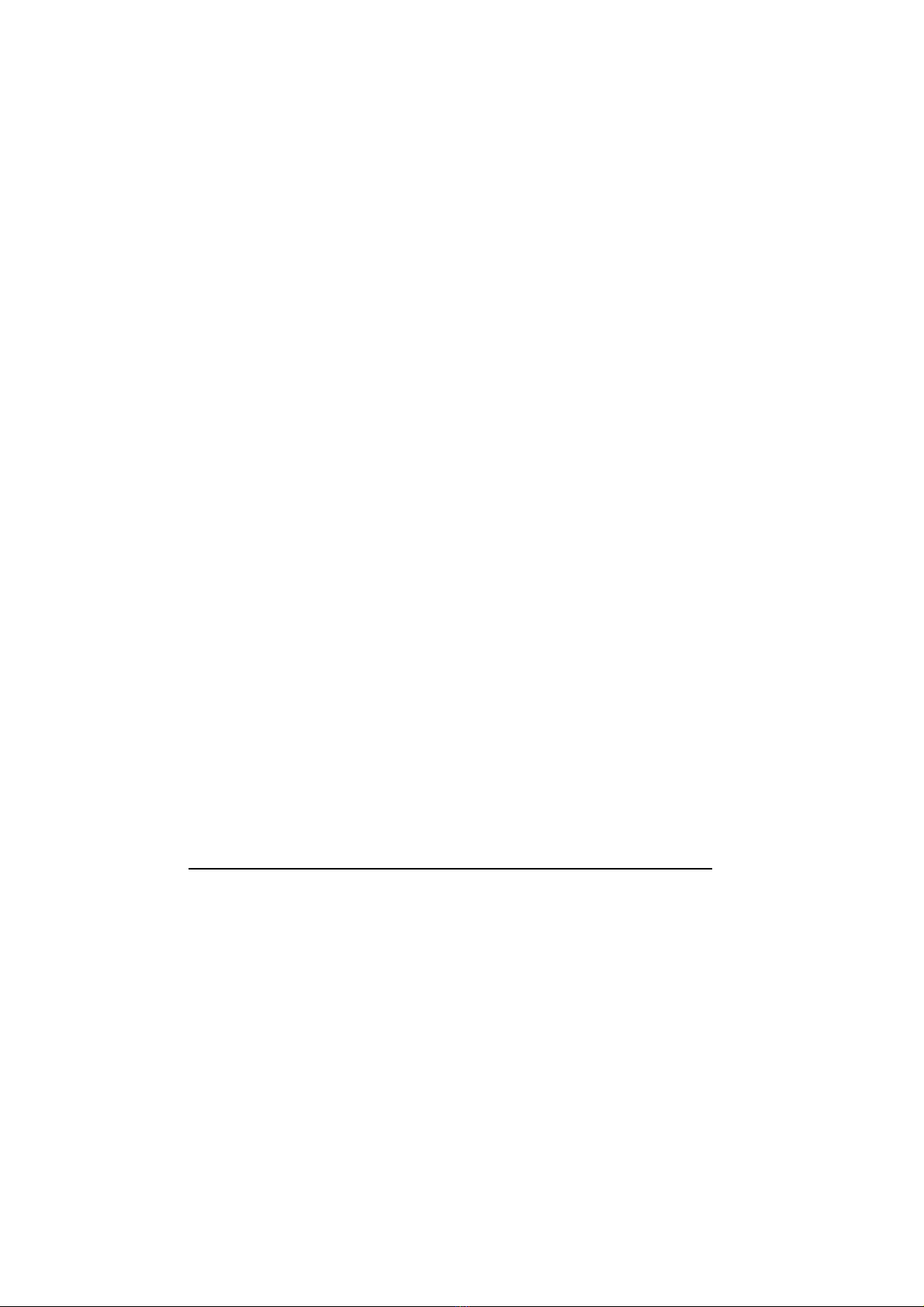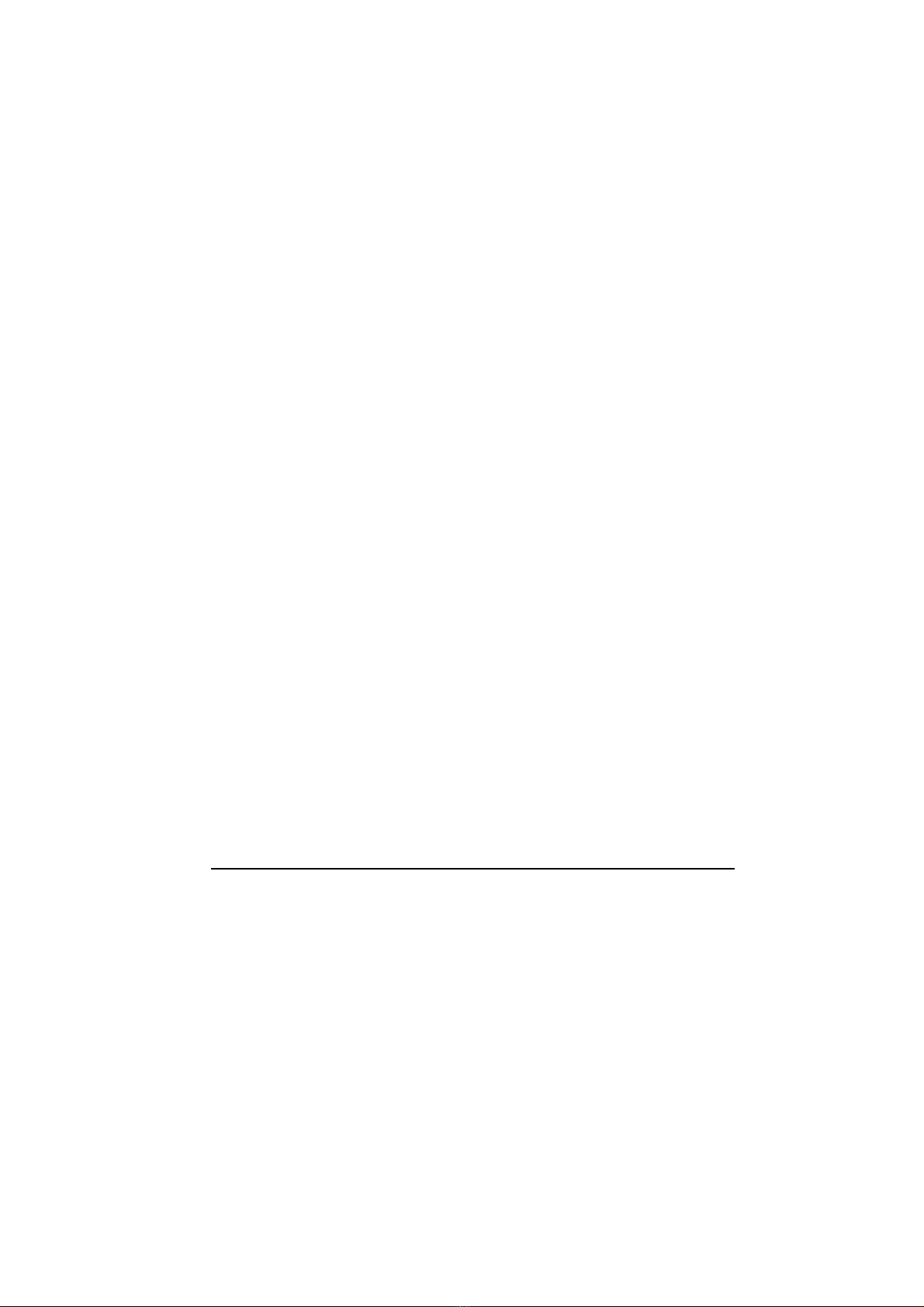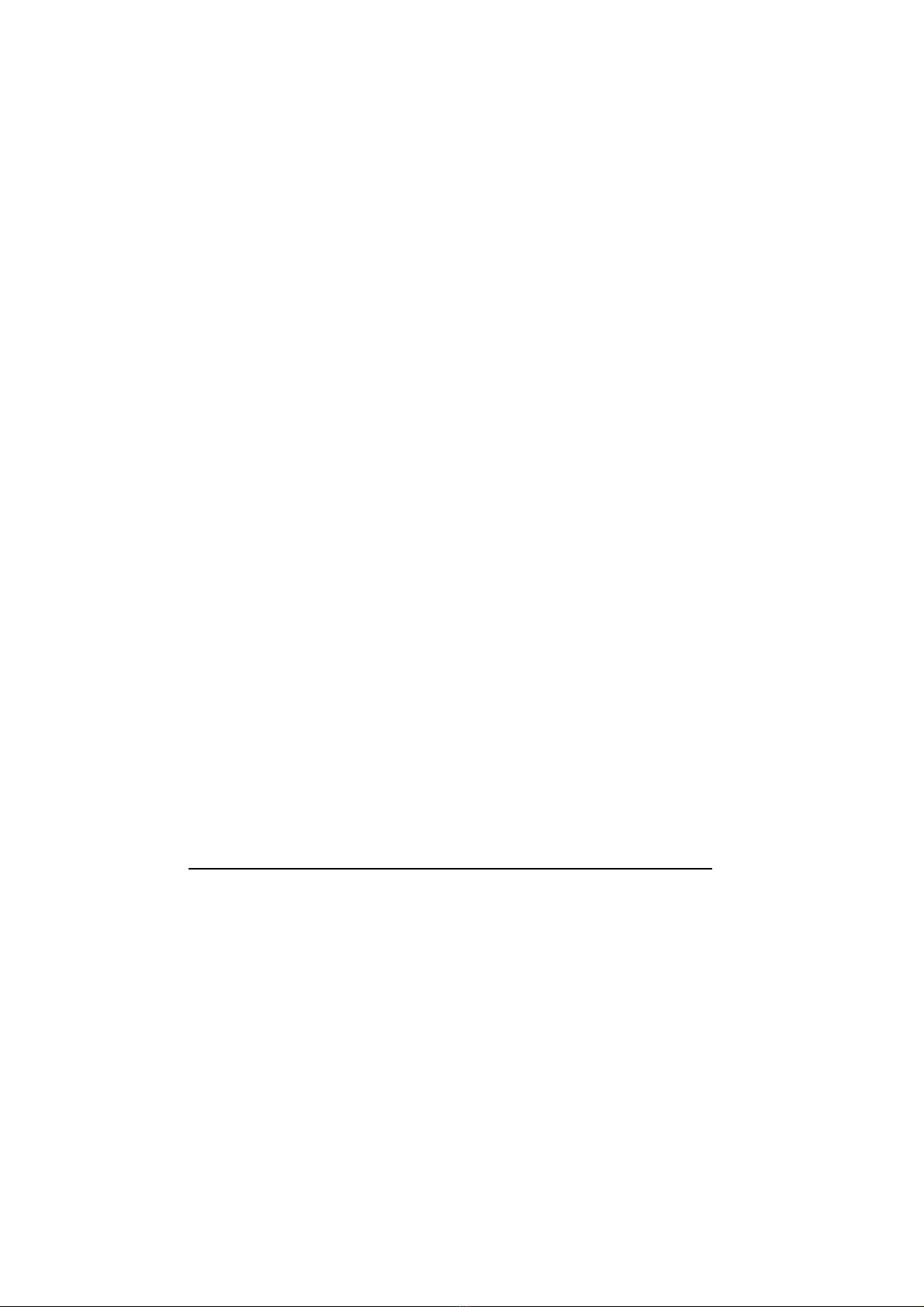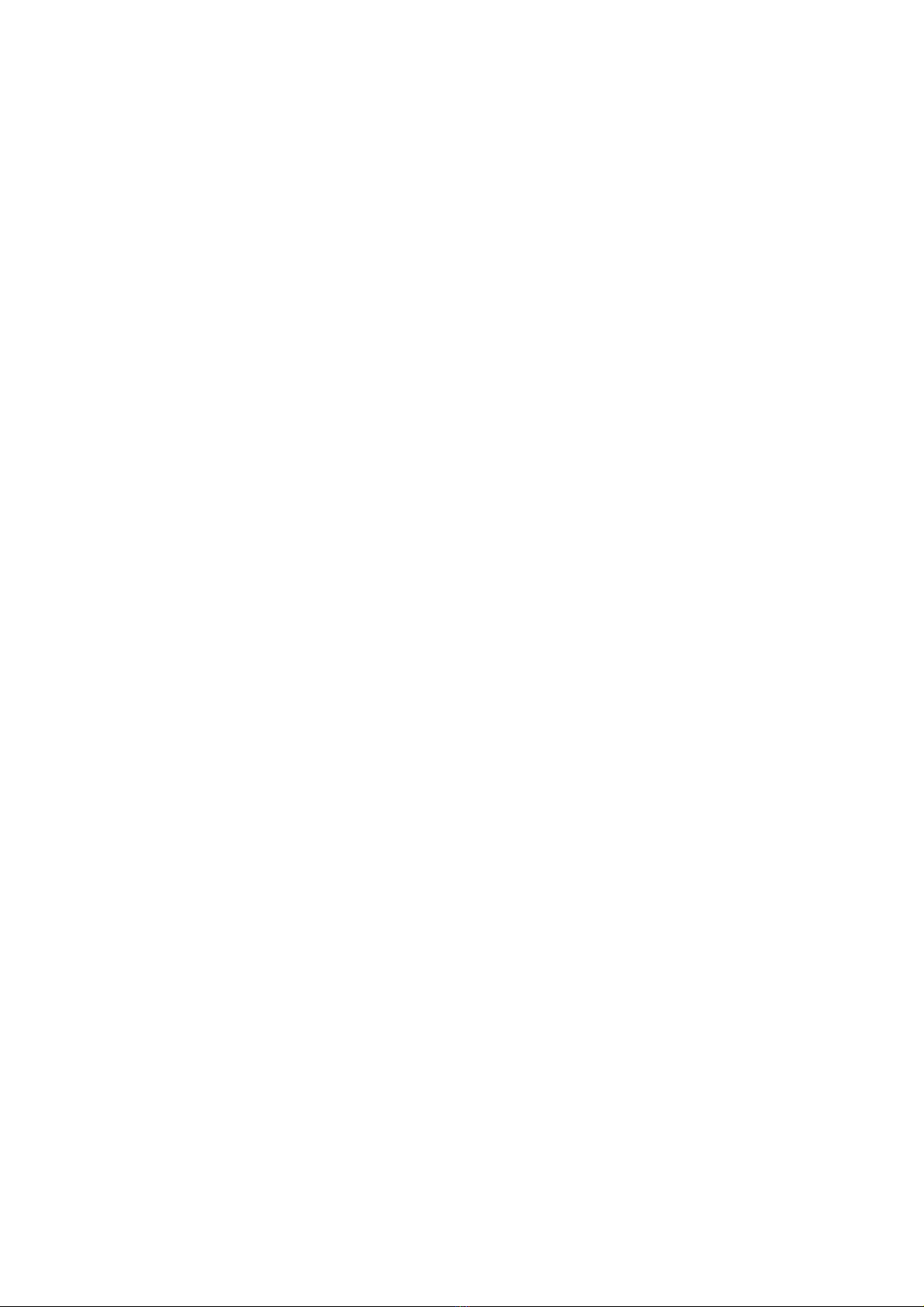ii
2.3 Today Screen...................................................................2-2
Landscape View...............................................................2-3
2.4 Navigation Bar and Toolbar .............................................2-4
2.5 Quick Launch Bar.............................................................2-5
2.6 Mio Menu .........................................................................2-6
Customizing Program Icons.............................................2-7
2.7 Running Programs...........................................................2-7
2.8 Shortcut Menus................................................................2-8
2.9 Notifications......................................................................2-8
2.10 Entering Information.........................................................2-9
Entering Text Using the Input Panel ................................2-9
MioKeyboard..................................................................2-10
Writing on the Screen.....................................................2-12
Drawing on the Screen...................................................2-12
Recording a Message....................................................2-13
Using My Text................................................................2-14
2.11 Securing Your Device ....................................................2-16
Locking the Keypad........................................................2-16
Locking the Device.........................................................2-16
Locking the Phone .........................................................2-17
3Using the Phone.....................................................................3-1
3.1 About Your Phone............................................................3-1
Before You Start...............................................................3-1
3.2 Turning On and Off the Phone Function..........................3-2
Turning Off the Phone......................................................3-2
Turning On the Phone......................................................3-2
Starting Microsoft Phone..................................................3-3
Phone Status Icons..........................................................3-3
3.3 Making a Call ...................................................................3-4
Dialing a Call....................................................................3-4
Making a Call Using a Recently Connected Number.......3-4
Making a Call from Contacts............................................3-5
Making a Call from the Call History List...........................3-6
3.4 Answering a Call..............................................................3-6
Rejecting a Call................................................................3-6
Ending a Call....................................................................3-7
3.5 Adjusting the In-Call Volume............................................3-7
Adjusting the Phone Volume............................................3-7