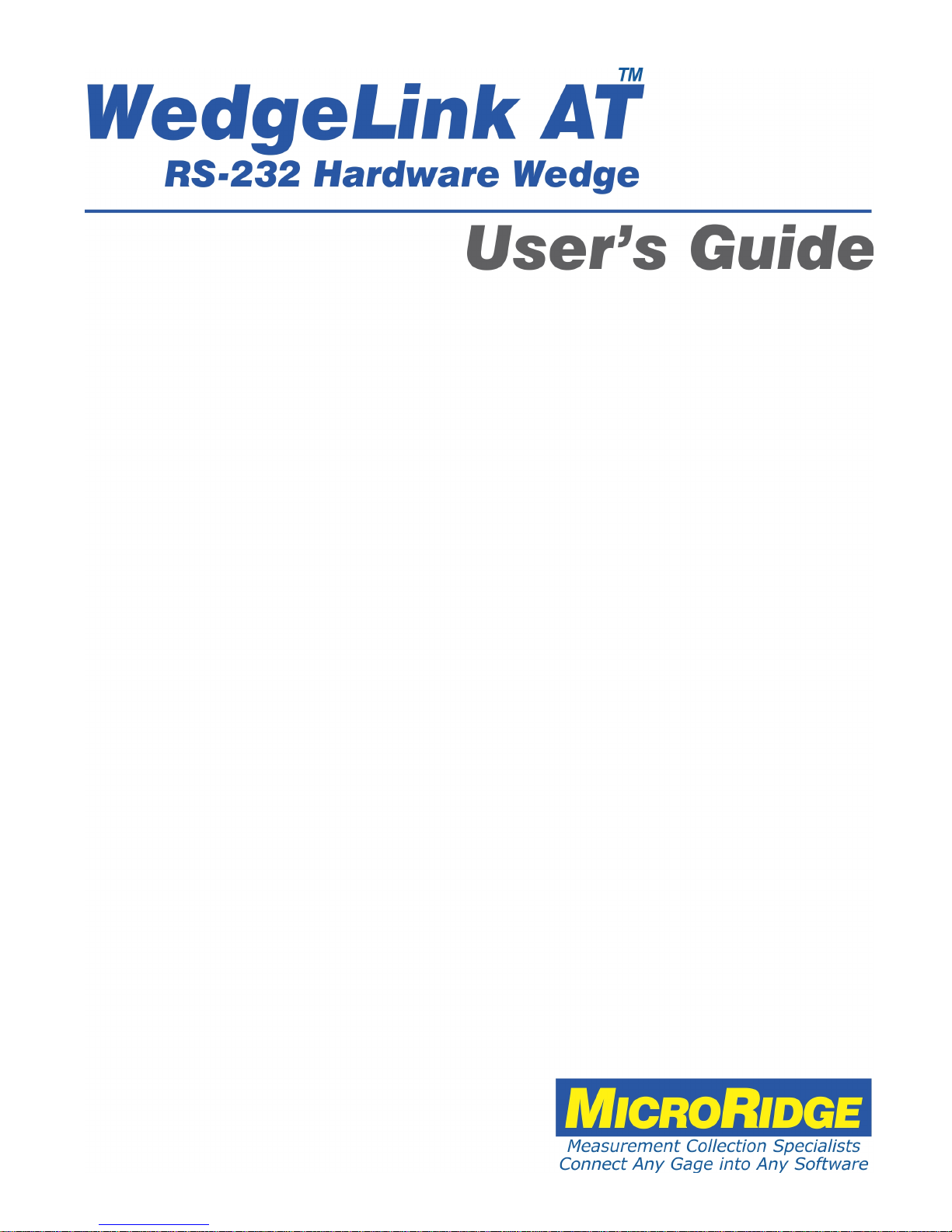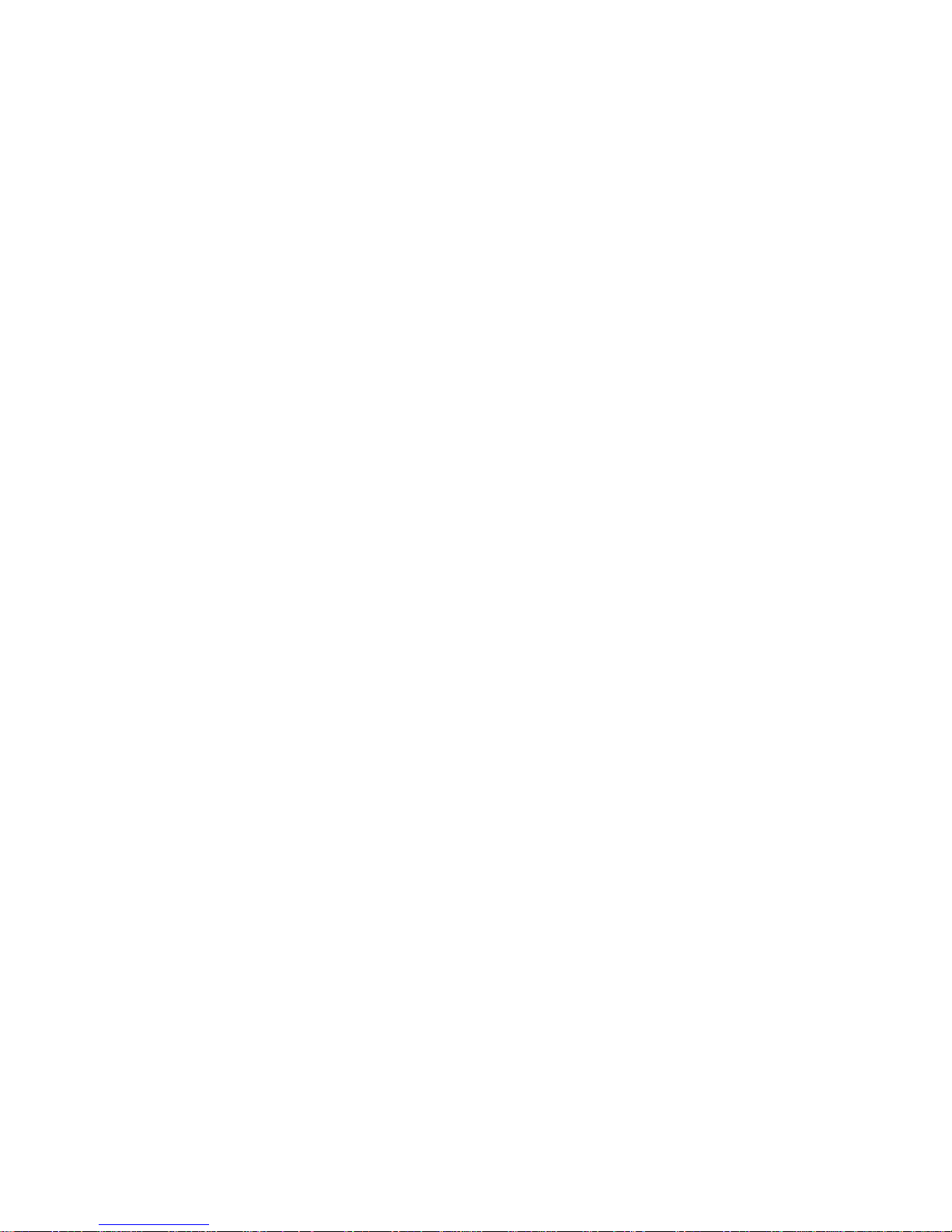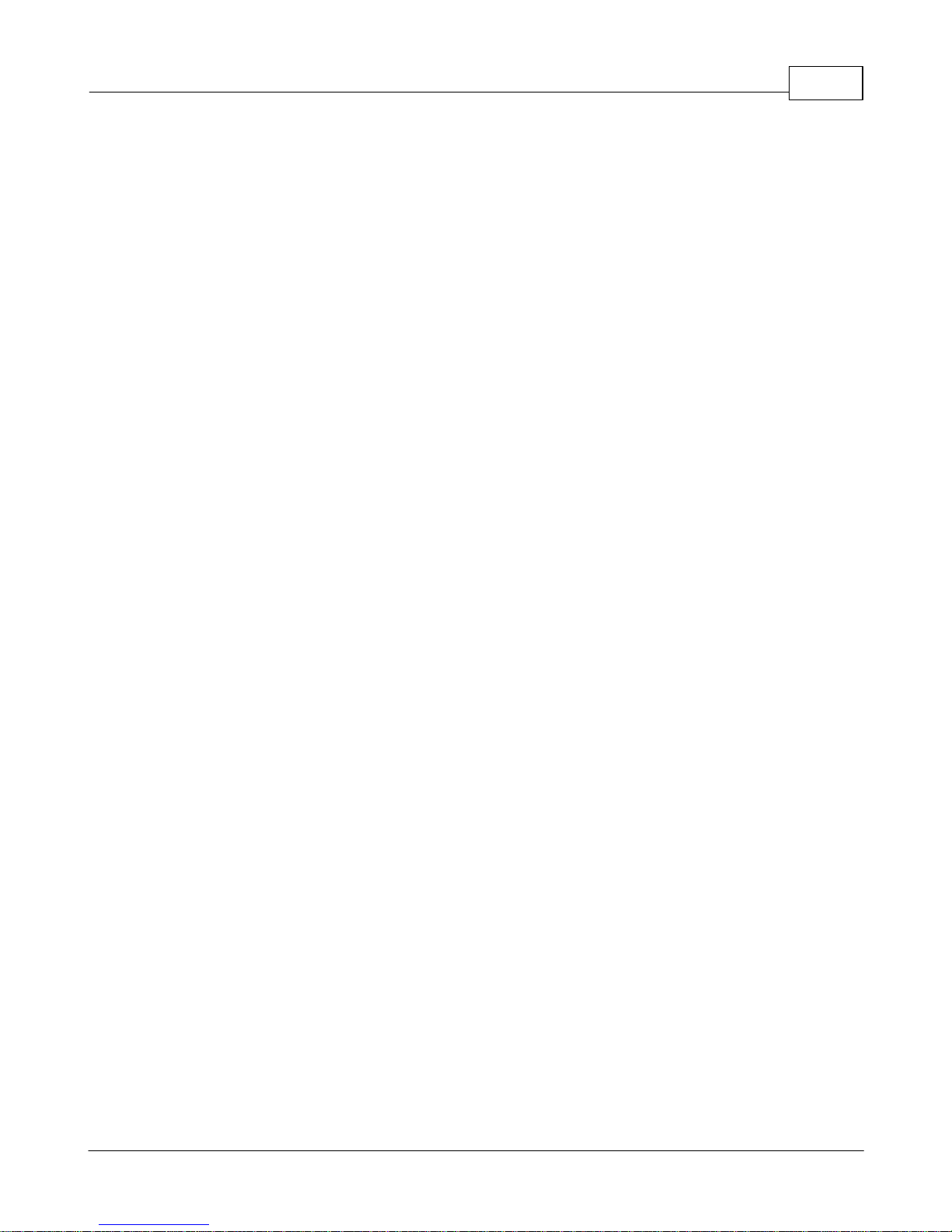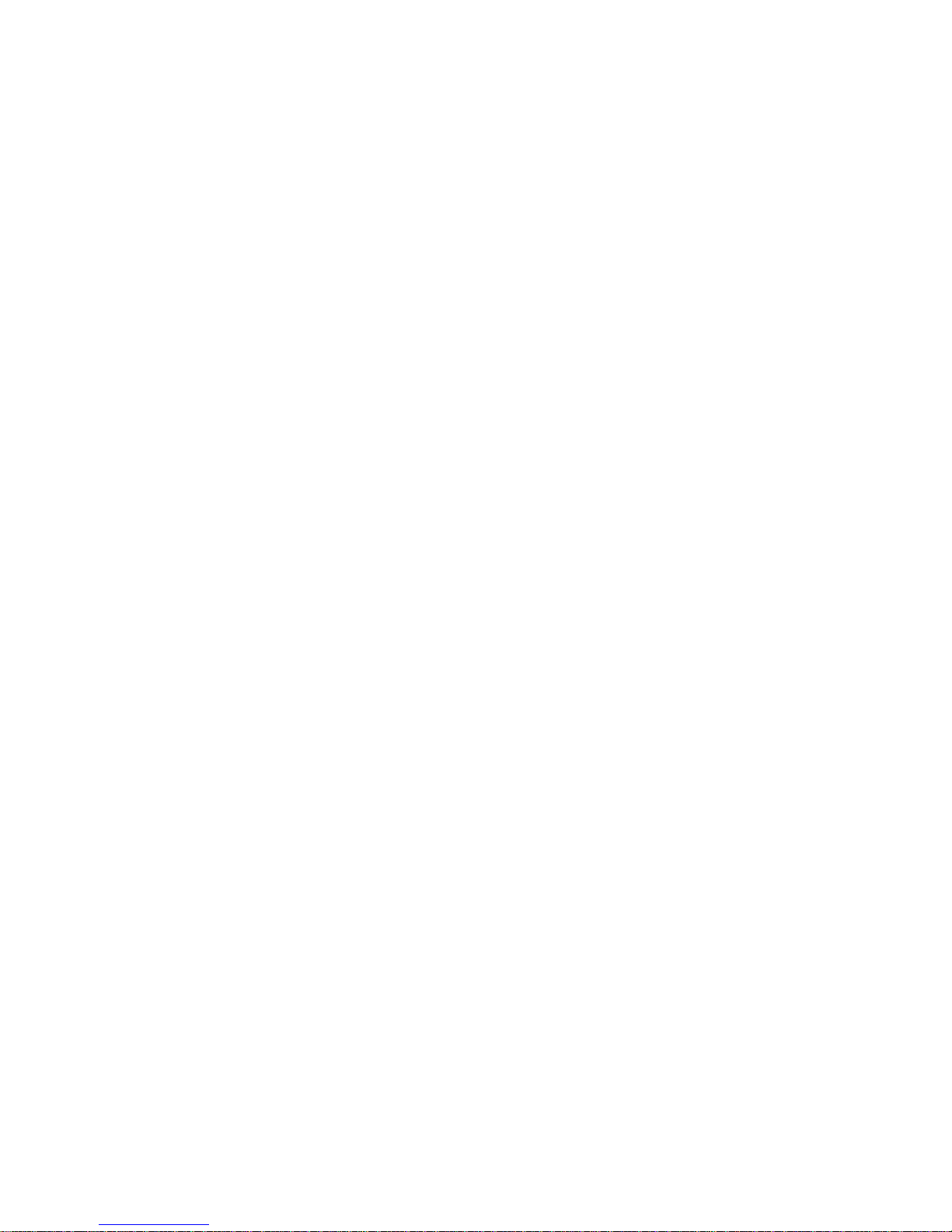WedgeLink AT Keyboard Wedge2 Introduction
Copyright © 2015-2017 MicroRidge Systems, Inc.
Supported Characters & Data Output
WedgeLink AT supports the standard ASCII characters found on North American keyboards.
When a supported character is received by WedgeLink AT, the character will be processed per
the current setup. If WedgeLink AT receives an unsupported character, the unsupported
character will be discarded.
The characters supported by WedgeLink AT in the Wedge mode (USB cable connected to the
"Wedge" port) include the following:
§Human readable characters found on the standard keyboard. This includes ASCII
characters from ASCII 32 to ASCII 126 (space, a to z, A to Z, 0 to 9, #, &, etc.).
§Control characters (less than ASCII 32) backspace, carriage return, escape and tab.
§Function keys (F1, F2, etc.) that can be added to the input data via the prefix and suffix
features.
The characters supported by WedgeLink AT in the RS-232 mode (USB cable connected to the
"RS-232 & Prog" port) include the following:
§All 8-bit characters from ASCII 0 to 255 ({\x00} to {\xff}). This includes all control, standard
keyboard and extended characters.
§Keys such as F1 will be output as a character string. F1 = {F1}, F2 = {F2}, etc.
Parsing and Sending Results via the Keyboard Wedge or Serial Port
Normally WedgeLink AT is used as a keyboard wedge to get data into applications such as
Excel or other database programs. WedgeLink AT also has the ability to capture and parse the
input data and send it to a USB serial port on your PC. It is not uncommon for a serial device to
output a considerable amount of data and all you really want is a number that is contained within
that data. With WedgeLink AT you can extract the number (or data) that you want and send it to
the PC via the keyboard wedge or a serial port connection.
User’s Guide Organization
This User’s Guide covers the WedgeLink AT Setup Program. This document has been
designed for double-sided printing on a color printer. If you print this document single sided,
there will be several blank pages included in the printout.
If you are viewing the PDF version of this User's Guide, you will see page numbers to the right of
the links within the PDF document. For example the number to the right of the Contact
MicroRidge Systems link indicates the actual page number this link is directed to.
37