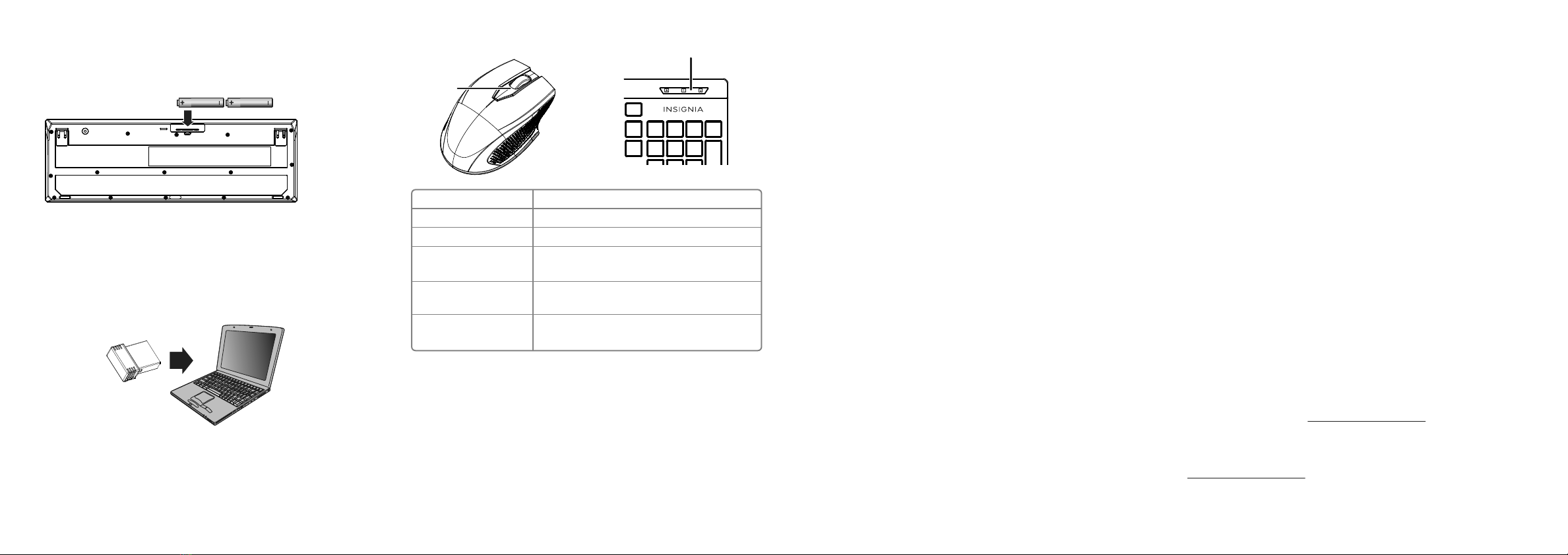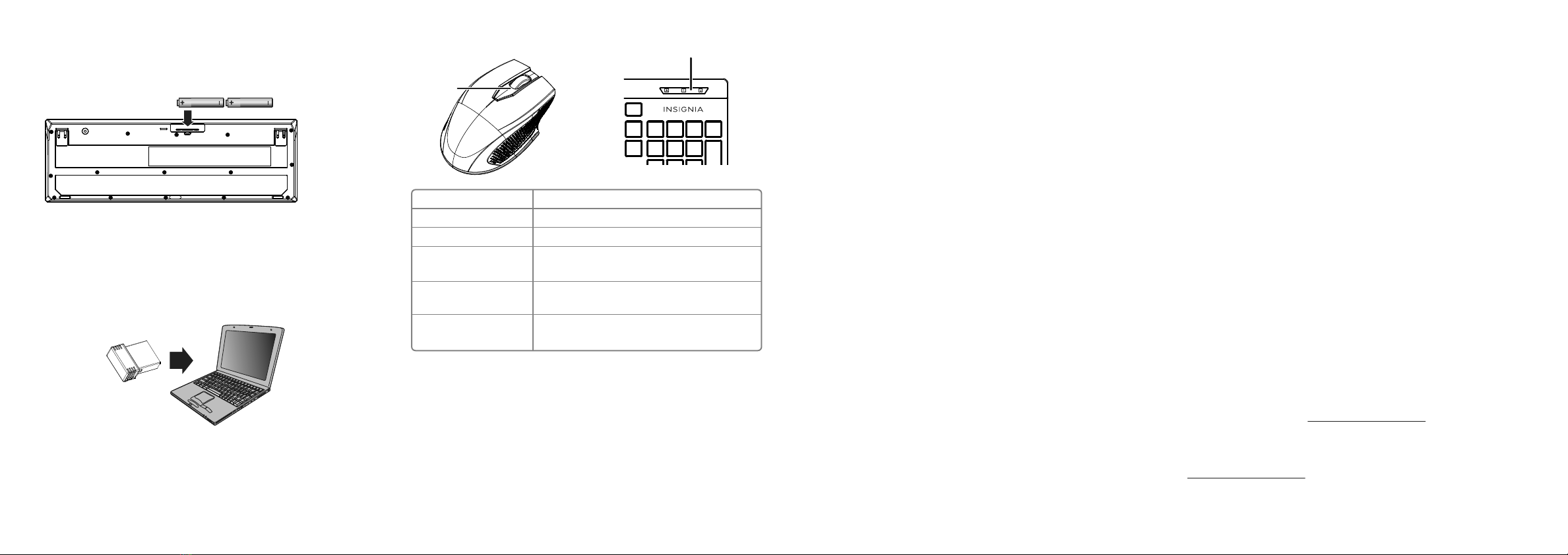
INSTALLING THE KEYBOARD BATTERIES
1Take the battery cover o.
2Insert two AAA batteries (included) into the battery compartment.
Make sure that the + and - signs match the symbols in the compartment.
3Replace the cover.
CONNECTING YOUR MOUSE AND KEYBOARD TO
YOUR COMPUTER
1Plug the nano receiver into the USB port on your computer.
2Slide the ON/OFF switch on your mouse to ON.
The computer automatically detects the mouse and keyboard and you
can immediately begin using them.
If the mouse or keyboard does not work:
• Re-plug the nano receiver into the USB port on your computer, then
press the connect button on the mouse and keyboard. The LED
indicators on the mouse and keyboard ash steadily while in pairing
mode (10 seconds). After pairing successfully, the LED turns o.
• Check the batteries in your mouse or keyboard. The LED indicators blink
for 10 seconds when the batteries are low.
• Replace the mouse or keyboard batteries.
• Try connecting your nano reciver into a dierent USB port on your computer.
• Try removing or moving other wireless devices near the computer to prevent
interference.
If your mouse pointer is too sensitive, or not sensitive enough, or your scrolling
wheel needs adjustment, do the following:
For Windows: Go to Settings > Devices > Mouse to nd and adjust the cursor or scroll
wheel settings.
For Mac: Go to System Preferences > Mouse to nd and adjust the cursor or scroll
wheel settings.
SPECIFICATIONS
Keyboard:
• Dimension (H×W×D): 5.6 × .9 × 17.1 in. (14.3 × 2.3 × 43.4 cm)
• Weight: 16.9 oz. (.5 kg)
• Rating: 3 V C.C. - 4 mA
• Radio frequency: 2.4 Ghz
• Operating distance: 33 feet (10 meters)
• Key number: 104 keys (US)
• Battery: 2 AAA alkaline batteries
• Battery life: 6 months (based on average usage)
Mouse:
• Dimensions (H×W×D): 1.43 × 2.57 × 3.85 in. (3.64 × 6.53 × 9.78 cm)
• Weight: 1.86 oz. (.05 kg)
• Battery: 1 AA alkaline battery
• Battery life: 6 months (based on average usage)
• Radio frequency: 2.4 Ghz
• Operating distance: 33 feet (10 meters)
• Rating: 1.5 V C.C. - 10 mA
Nano receiver:
• Dimension (H×W×D): .6 × .2 × .7 in. (1.4 × .6 × 1.8 cm)
• Weight: .04 oz. (.001 kg)
• Interface: USB 1.1, 2.0 , 3.0
LEGAL NOTICES
FCC Statement
This device complies with Part 15 of the FCC Rules. Operation is subject to the following two conditions: (1) this device may
not cause harmful interference, and (2) this device must accept any interference received, including interference that may
cause undesired operation.
This equipment has been tested and found to comply with the limits for a Class B digital device, pursuant to Part 15 of the
FCC Rules.These limits are designed to provide reasonable protection against harmful interference in a residential
installation.This equipment generates, uses and can radiate radio frequency energy and, if not installed and used in
accordance with the instructions, may cause harmful interference to radio communications. However, there is no guarantee
that interference will not occur in a particular installation. If this equipment does cause harmful interference to radio or
television reception, which can be determined by turning the equipment o and on, the user is encouraged to try to correct
the interference by one or more of the following measures:
• Reorient or relocate the receiving antenna.
• Increase the separation between the equipment and receiver.
• Connect the equipment into an outlet on a circuit dierent from that to which the receiver is connected.
• Consult the dealer or an experienced radio/TV technician for help.
Warning: Changes or modifications not expressly approved by the party responsible for compliance could void the user’s
authority to operate the equipment.
RSS-Gen and RSS-210 statement
This device complies with Industry Canada license-exempt RSS standard(s).
Operation is subject to the following two conditions: (1) this device may not cause interference, and (2) this device must
accept any interference, including interference that may cause undesired operation of the device.
Le présent appareil est conforme aux CNR d'Industrie Canada applicables aux appareils radio exempts de licence.
L'exploitation est autorisée aux deux conditions suivantes : (1) l'appareil ne doit pas produire de brouillage, et (2) l'utilisateur
de l'appareil doit accepter tout brouillage radioélectrique subi, même si le brouillage est susceptible d'en compromettre le
fonctionnement.
RSS-102 statement
This equipment complies with Industry Canada radiation exposure limits set forth for an uncontrolled environment.
Cet équipement est conforme à l'exposition aux rayonnements Industry Canada limites établies pour un environnement non
contrôlé.
ONE-YEAR LIMITED WARRANTY
For complete warranty, visit www.insigniaproducts.com.
CONTACT INSIGNIA
1-877-467-4289 (U.S. and Canada) or 01-800-926-3000 (Mexico)
www.insigniaproducts.com
INSIGNIA is a trademark of Best Buy and its aliated companies
Distributed by Best Buy Purchasing, LLC
7601 Penn Ave South, Richeld, MN 55423 U.S.A.
©2020 Best Buy. All rights reserved.
LED INDICATORS
CLEANING YOUR MOUSE AND KEYBOARD
• Wipe the mouse and keyboard with a damp, lint-free cloth.
TROUBLESHOOTING
My mouse or keyboard is not working.
• Make sure that your mouse and keyboard are turned on.
• Move your keyboard and mouse closer to your computer.
• Make sure that your computer meets the system requirements.
• Only use the mouse on a clean, at, non-slippery surface to ensure smooth and
accurate cursor action.
• Avoid using your mouse on reective, transparent, or metallic surfaces.
• Make sure that your mouse or keyboard and nano receiver are paired by pressing
the connect button on the mouse or keyboard.
LED indicator
LED
indicator
2 AAA batteries
V4 ENGLISH 20-0329
FUNCTION
Power ON
Low battery warning
Pairing
Pairing failed
Paired successfully
DESCRIPTION
Red LED is on for 10 seconds, then turns o.
Red LED blinks for 10 seconds.
Red LED blinks for 10 seconds after pressing
the Connect button.
After pressing the Connect button, the LED
blinks, then lights solid for 10 seconds.
After pressing the Connect button, the LED
blinks for 10 seconds, then turns o.
NS-PNC7011_C_20-0329_QSG_V4_EN_Final.ai 2 6/24/2020 12:55:28 PM