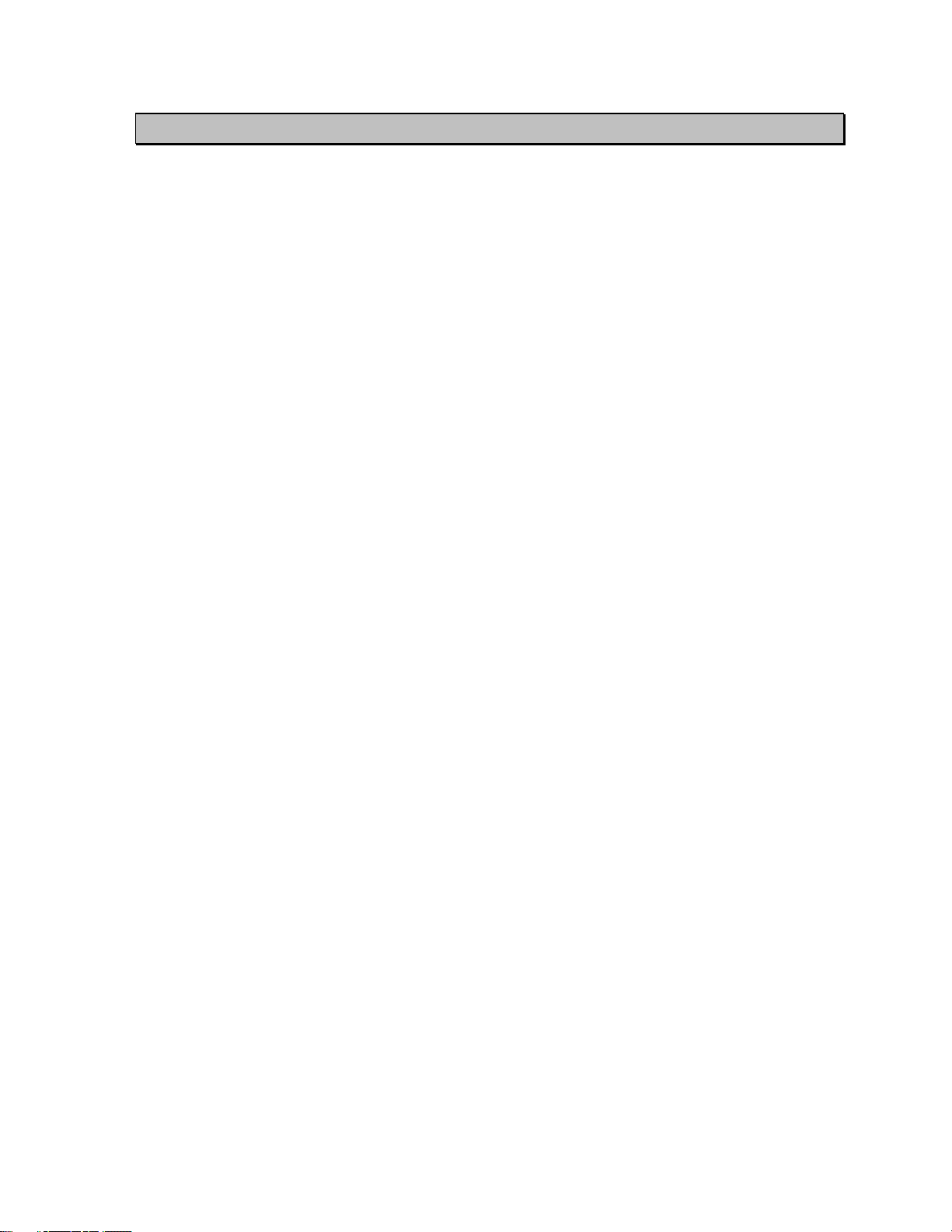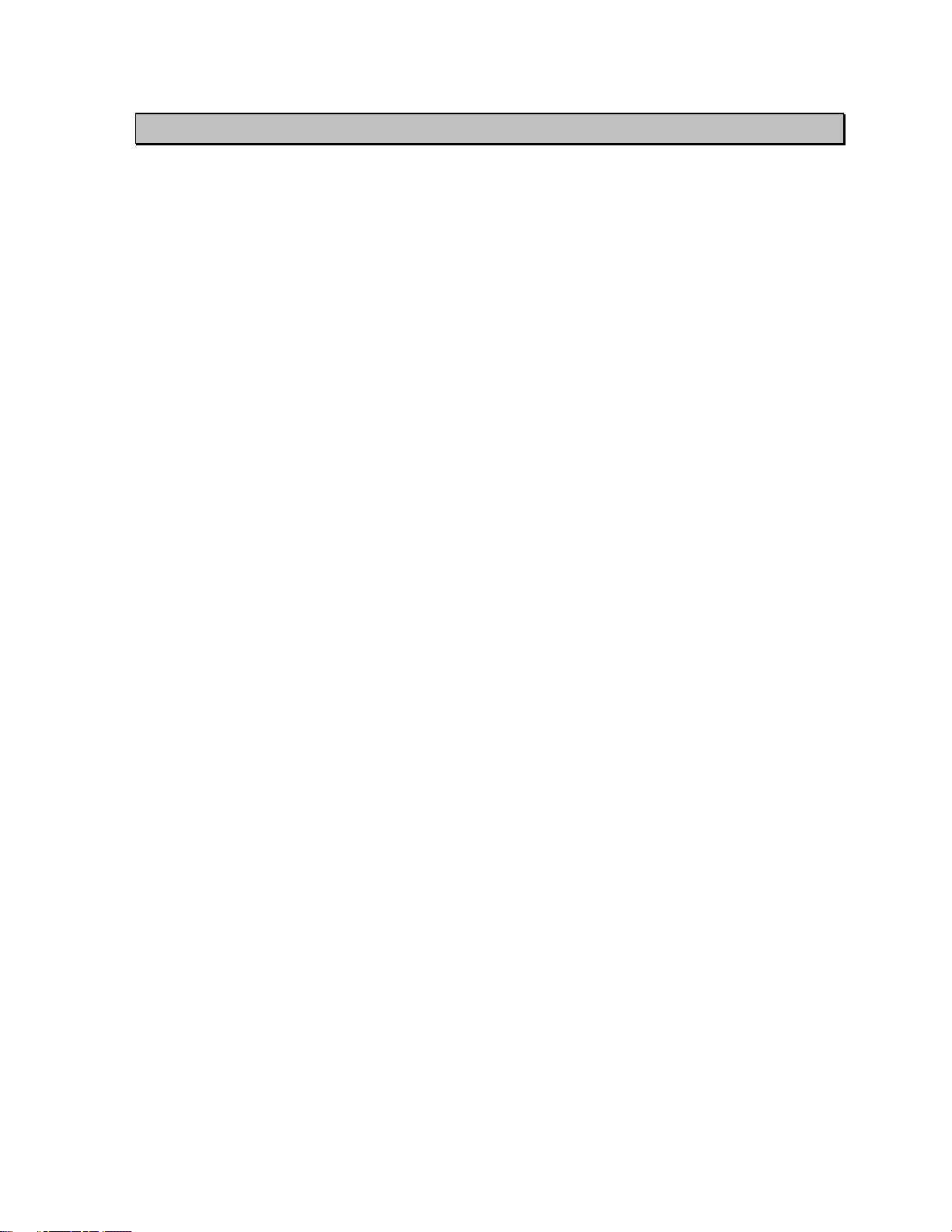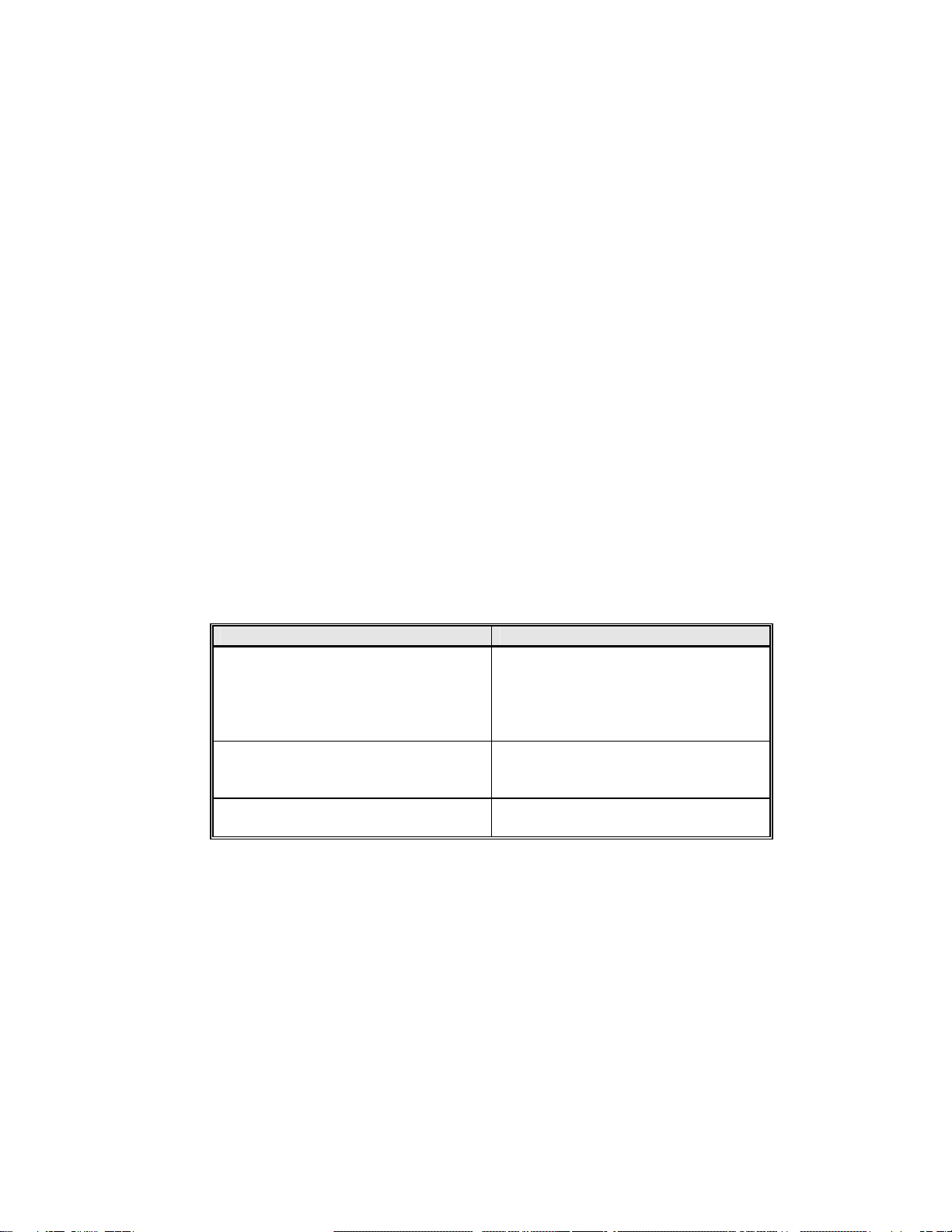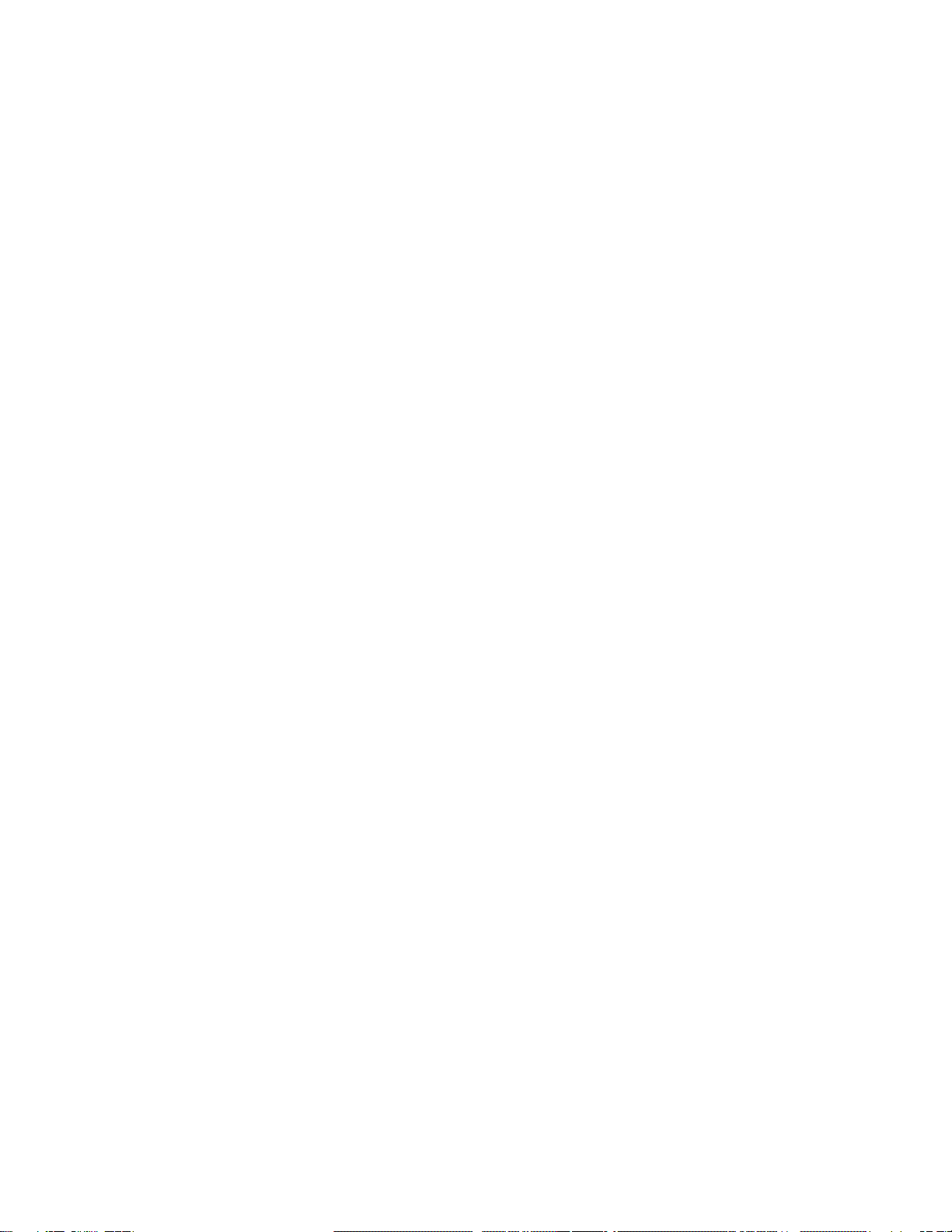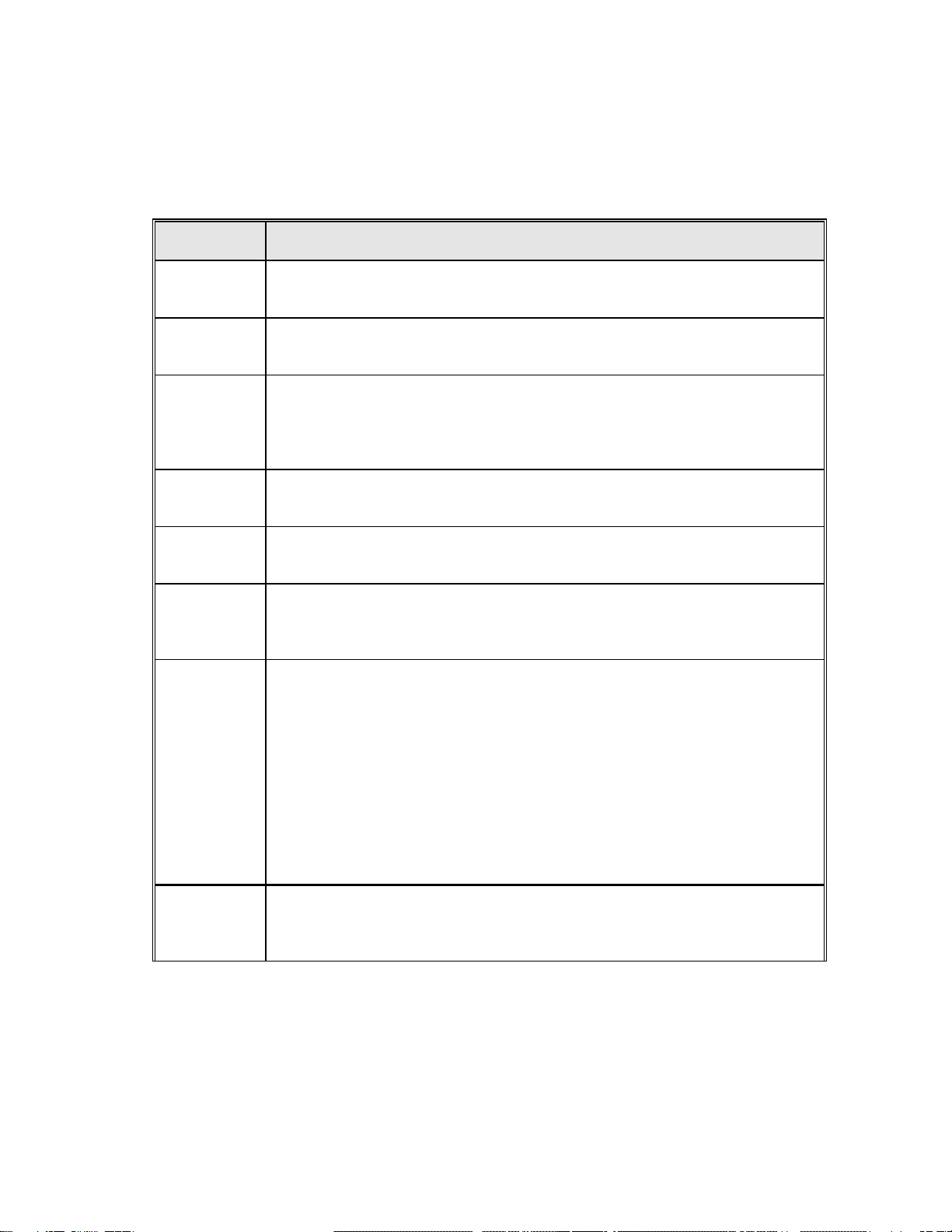GageWay III i
Revised 10-25-00, Printed 10-25-00 GageWay III, Ver 1.2x
TABLE OF CONTENTS
INTRODUCTION....................................................................................................1
System components.....................................................................................................1
OPERATION.............................................................................................................2
Modes of operation (Data formats)..............................................................................2
Standard mode........................................................................................................2
Measurement field..............................................................................................3
Units field ..........................................................................................................3
Channel ID field.................................................................................................3
End-of-line field .................................................................................................3
Left justify mode.....................................................................................................3
TIR mode...............................................................................................................3
Starting and stopping TIR measurements ...........................................................4
Measurement field..............................................................................................4
Units field ..........................................................................................................4
Label field..........................................................................................................5
Channel ID field.................................................................................................5
End-of-line field .................................................................................................5
Printer emulation mode...........................................................................................5
Mitutoyo MUX-10 emulation mode........................................................................5
Front panel..................................................................................................................5
Back panel..................................................................................................................6
DIP switches...............................................................................................................6
Selection of the starting channel number......................................................................8
Using GageWay III’s with the S/MUX multiplexer......................................................9
COMPUTER COMMANDS...............................................................................10
GAGES......................................................................................................................12
Reading rates ............................................................................................................12
Overview of gages supported ....................................................................................13
AngleStar .............................................................................................................13
Chicago Dial.........................................................................................................13
Federal.................................................................................................................13
Mitutoyo ..............................................................................................................13
Ono Sokki............................................................................................................13
Sylvac Ultra Cal II................................................................................................13
Sylvac Protractor (RS232)....................................................................................14
UTILITY SOFTWARE........................................................................................15
GW_TEST.EXE .......................................................................................................15