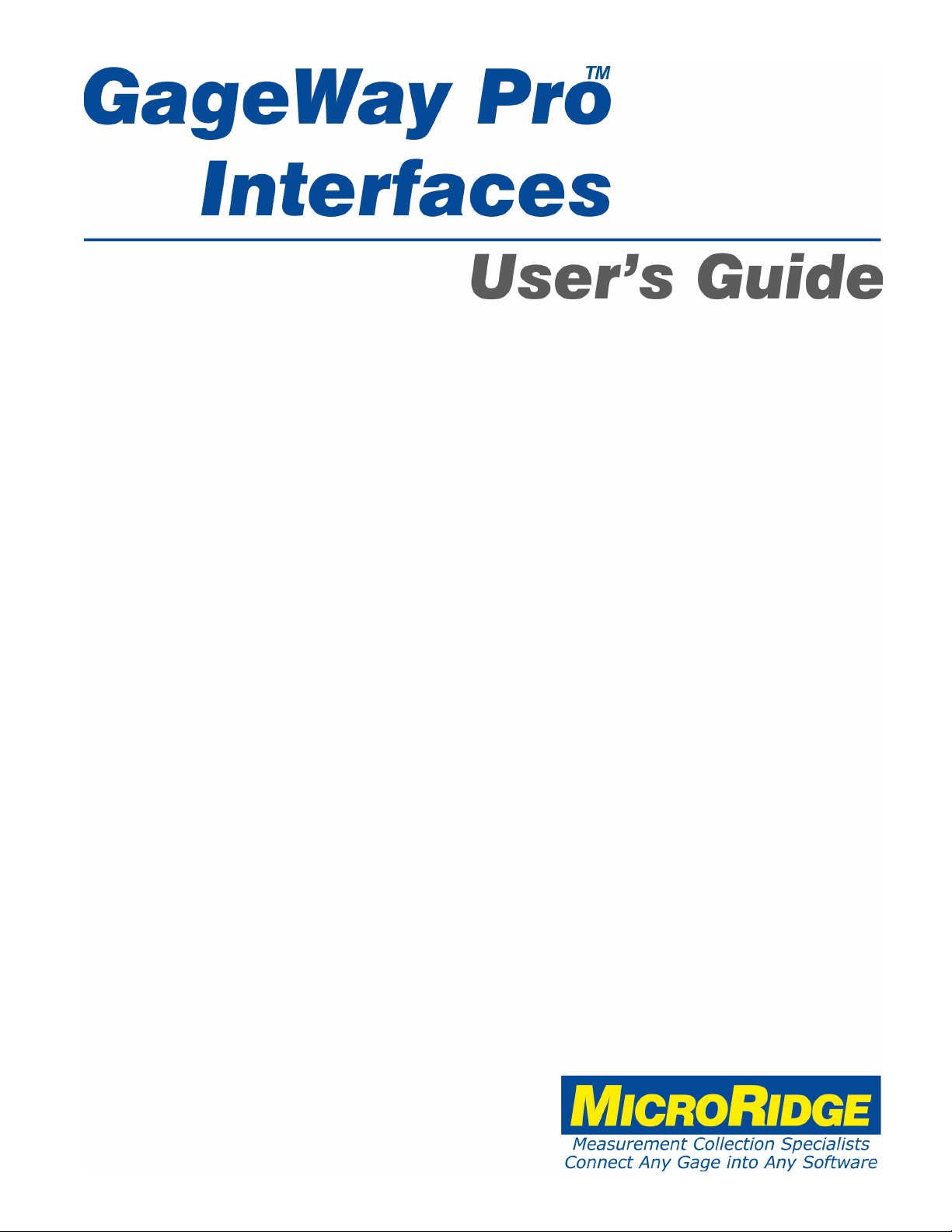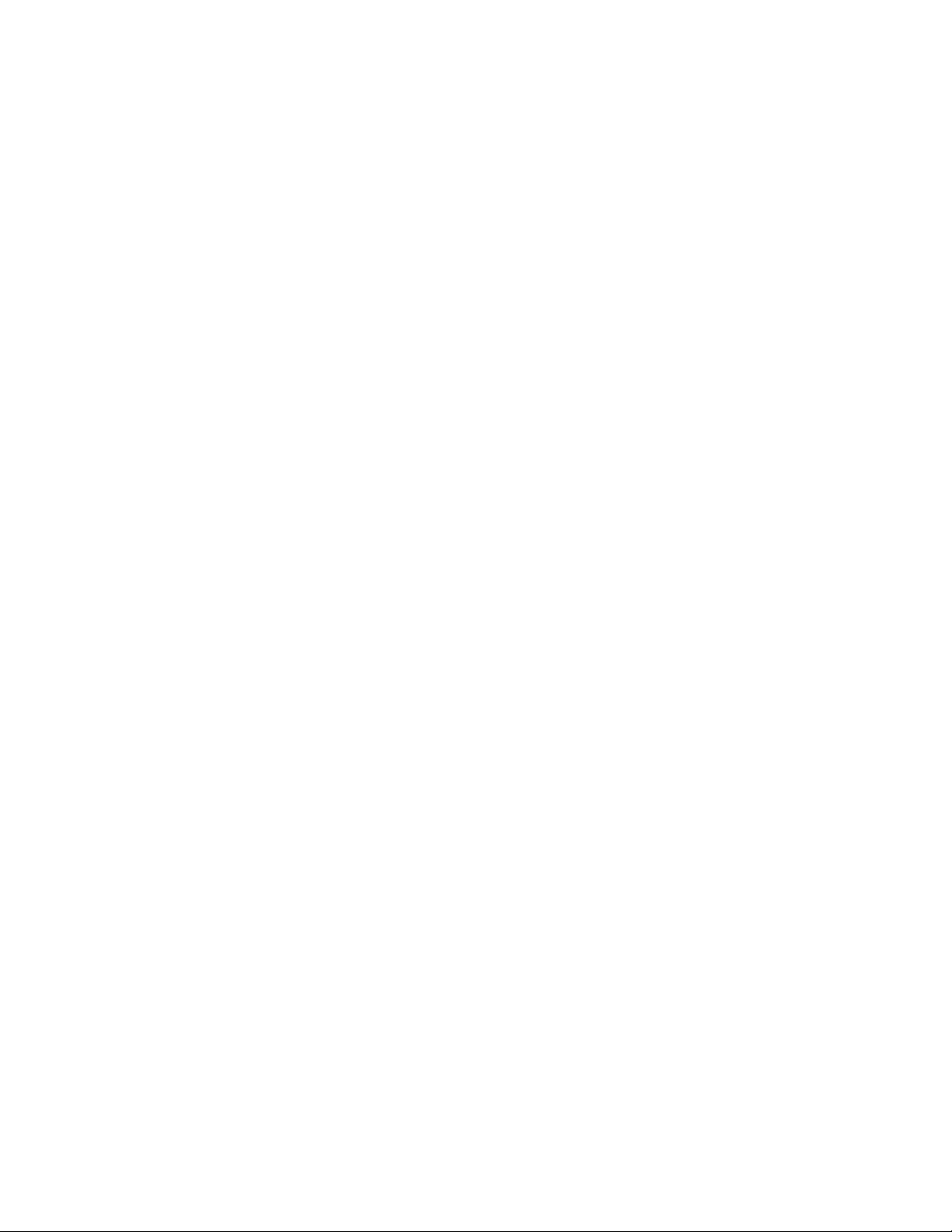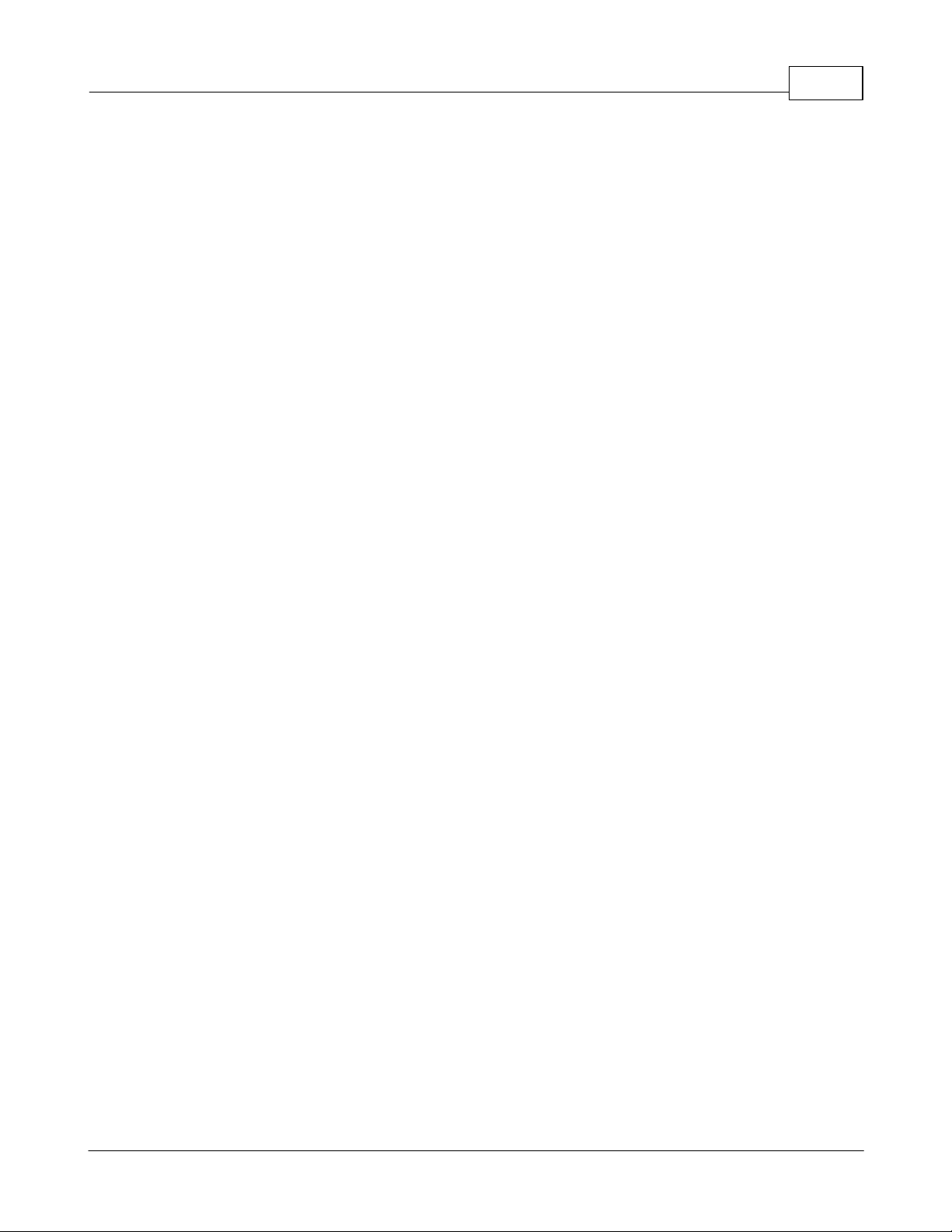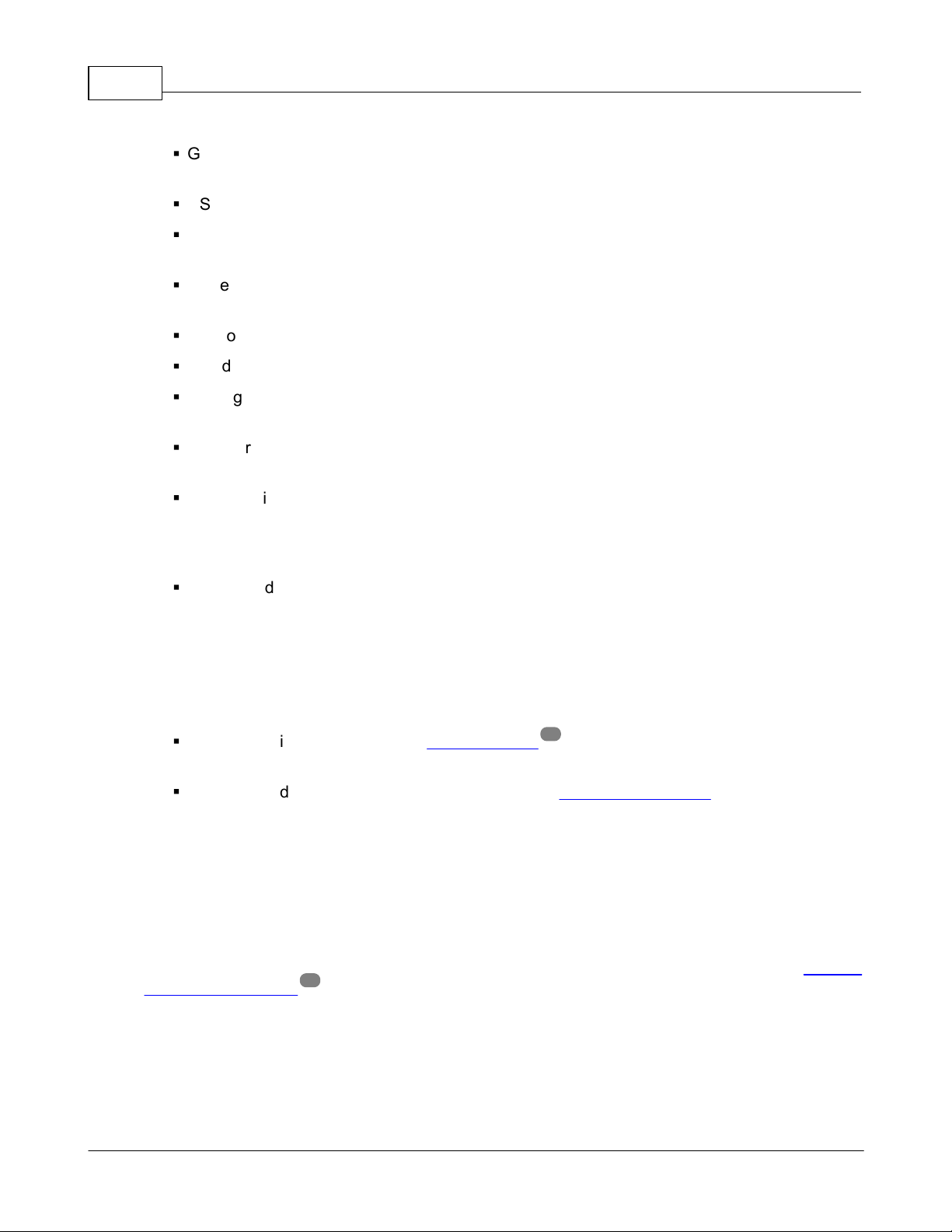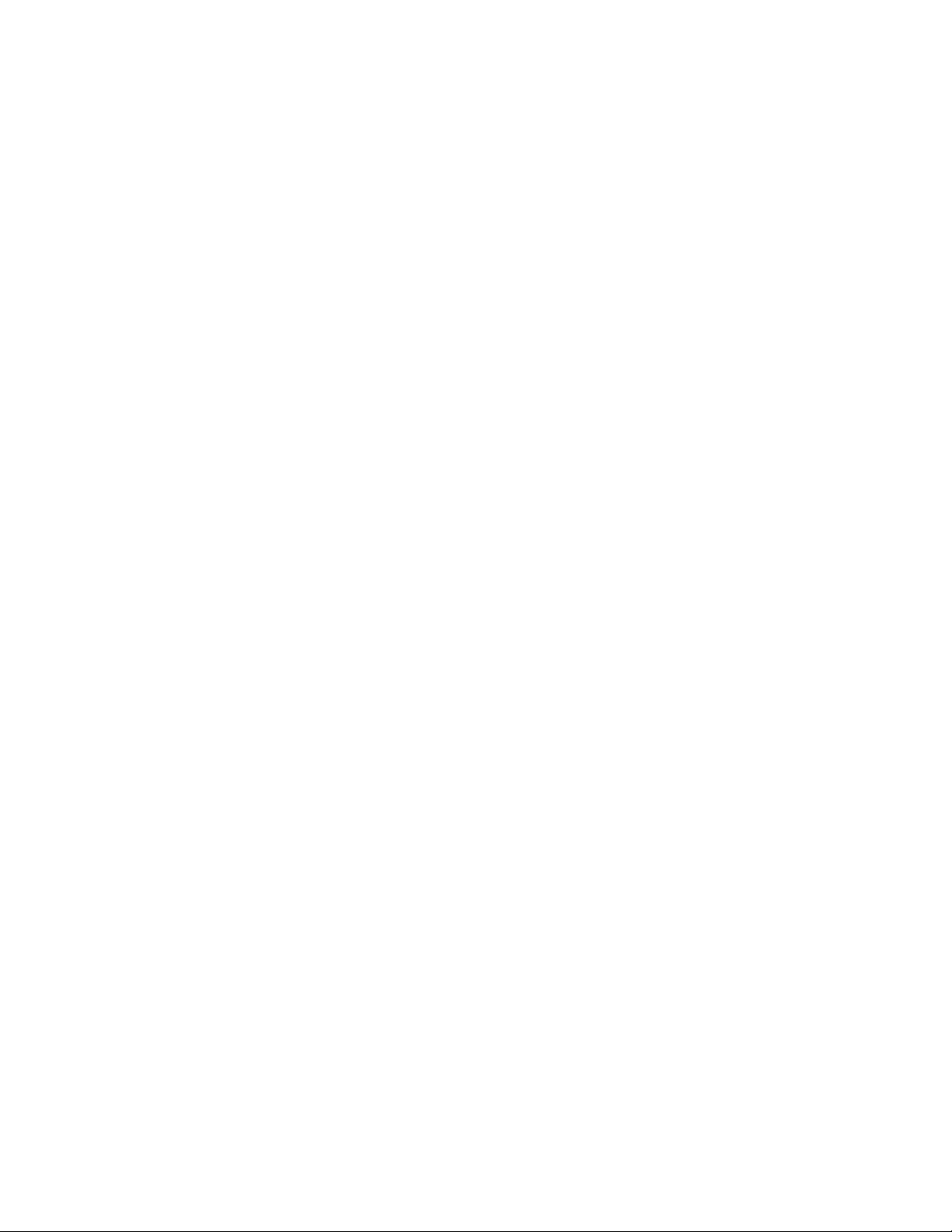IContents
Copyright © 2017-2020 MicroRidge Systems, Inc.
GageWay Pro Interfaces
Table of Contents
Chapter 1 1
...................................................................................................................................Introduction
Chapter 2 5
...................................................................................................................................GageWay Pro Interfaces
...................................................................................................................................GageWay Pro2 5
...................................................................................................................................GageWay Pro4 6
...................................................................................................................................GageWay Pro8 7
...................................................................................................................................Acquiring Gage Readings 7
...................................................................................................................................Connecting to a Computer 9
...................................................................................................................................Back Panel Buttons 11
...................................................................................................................................Front Panel LEDs 11
...................................................................................................................................AutoBaud Detect 12
...................................................................................................................................Configuring the GageWay Pro 14
...................................................................................................................................Chaining Interfaces 14
...................................................................................................................................Testing Your Serial Device 16
...................................................................................................................................Firmware Updates 16
Chapter 3 19
...................................................................................................................................Setup Program
...................................................................................................................................Keyboards 20
...................................................................................................................................Keyboard Wedge Transfer Rate 21
...................................................................................................................................Entering Special Characters 21
...................................................................................................................................Program Tabs 22
.......................................................................................................................Home Tab 23
.......................................................................................................................Pro2, Pro4 & Pro8 Tabs 24
...................................................................................................................................Setup Dialogs 25
.......................................................................................................................RS-232 Channel Parameters 25
.......................................................................................................................Custom Measurement Format 27
.......................................................................................................................Custom Read Switch Sequence 29
.......................................................................................................................Send Commands to Host 32
...................................................................................................................................Utilities Menu 33
.......................................................................................................................Available Serial Ports 33
.......................................................................................................................Default File Folder 35
Chapter 4 37
...................................................................................................................................ComTestSerial
Chapter 5 39
...................................................................................................................................Computer Commands