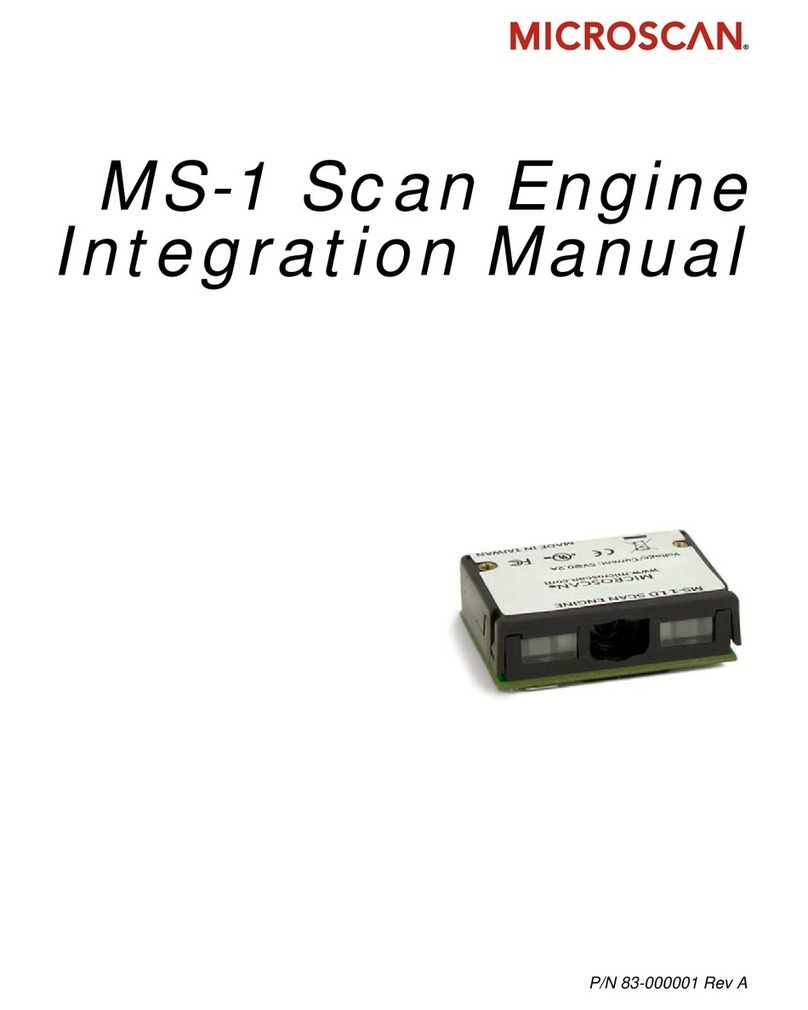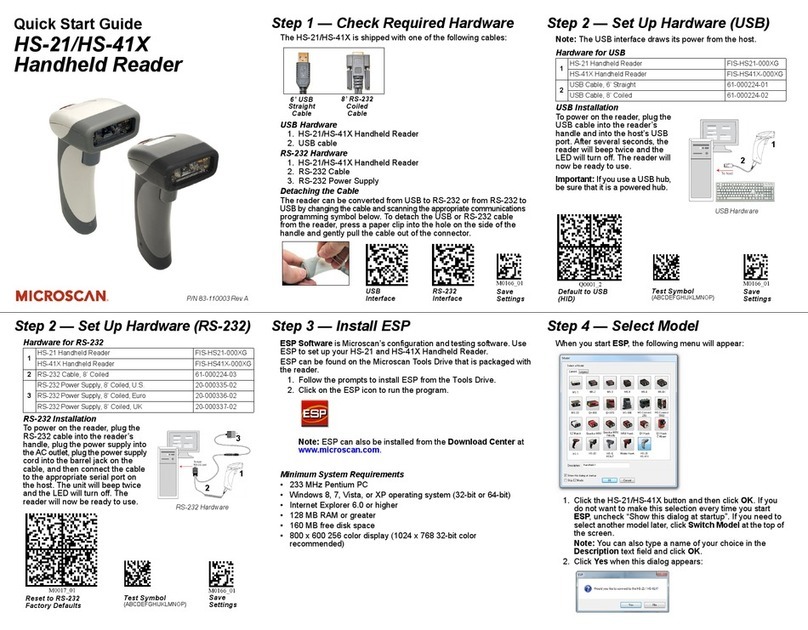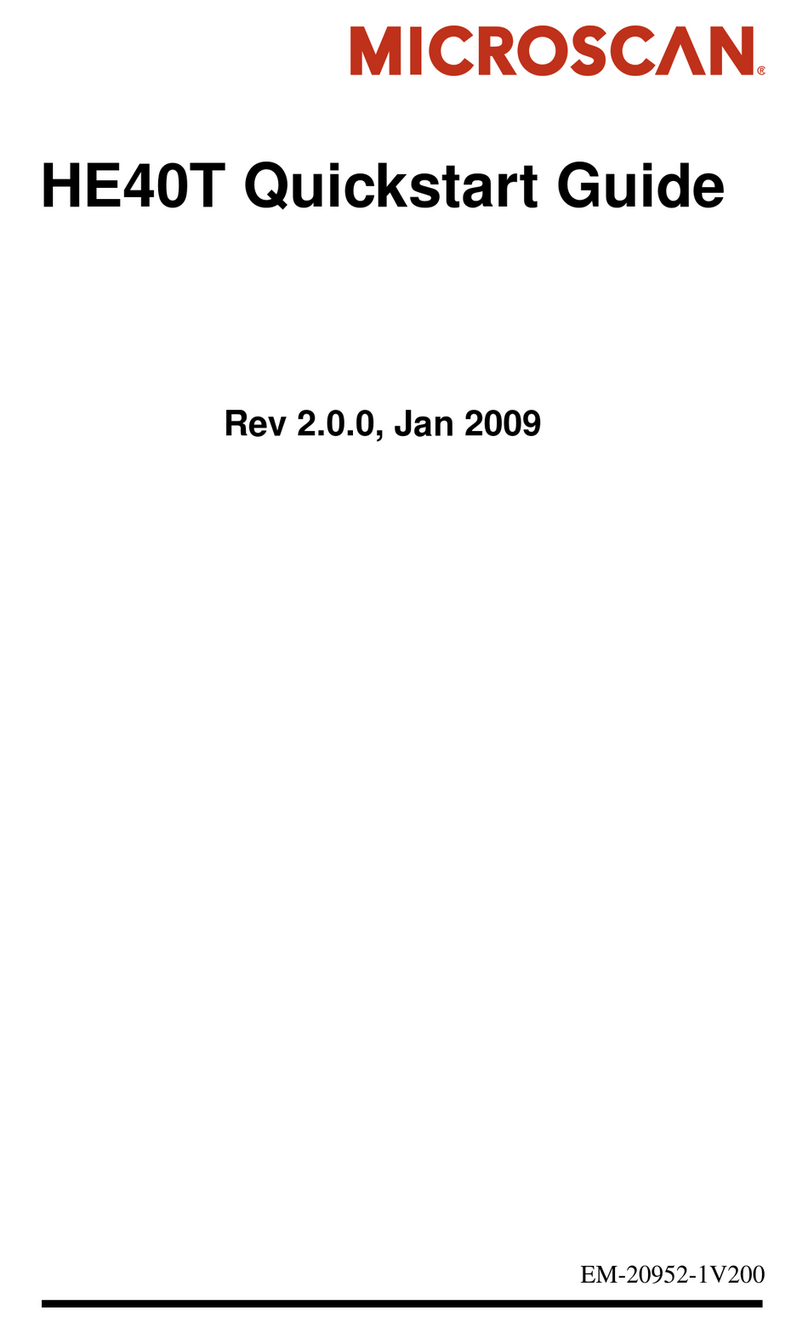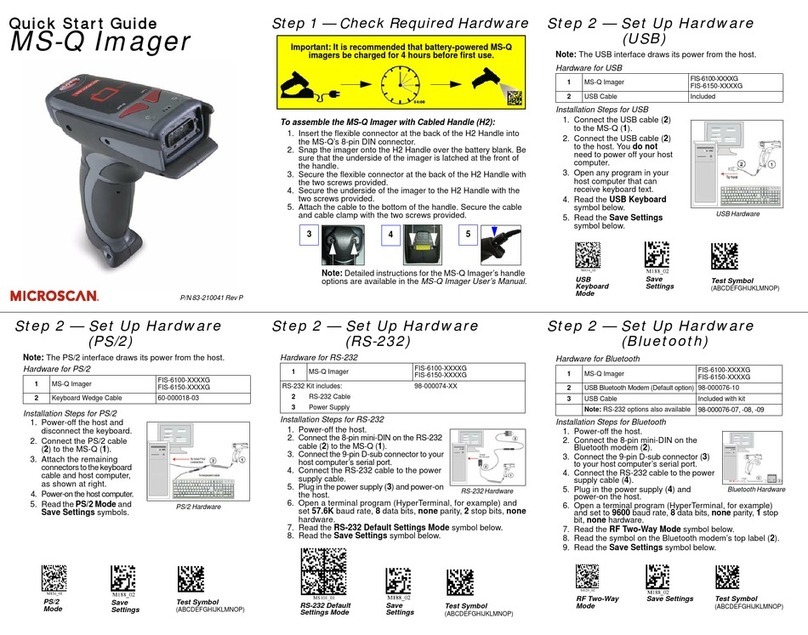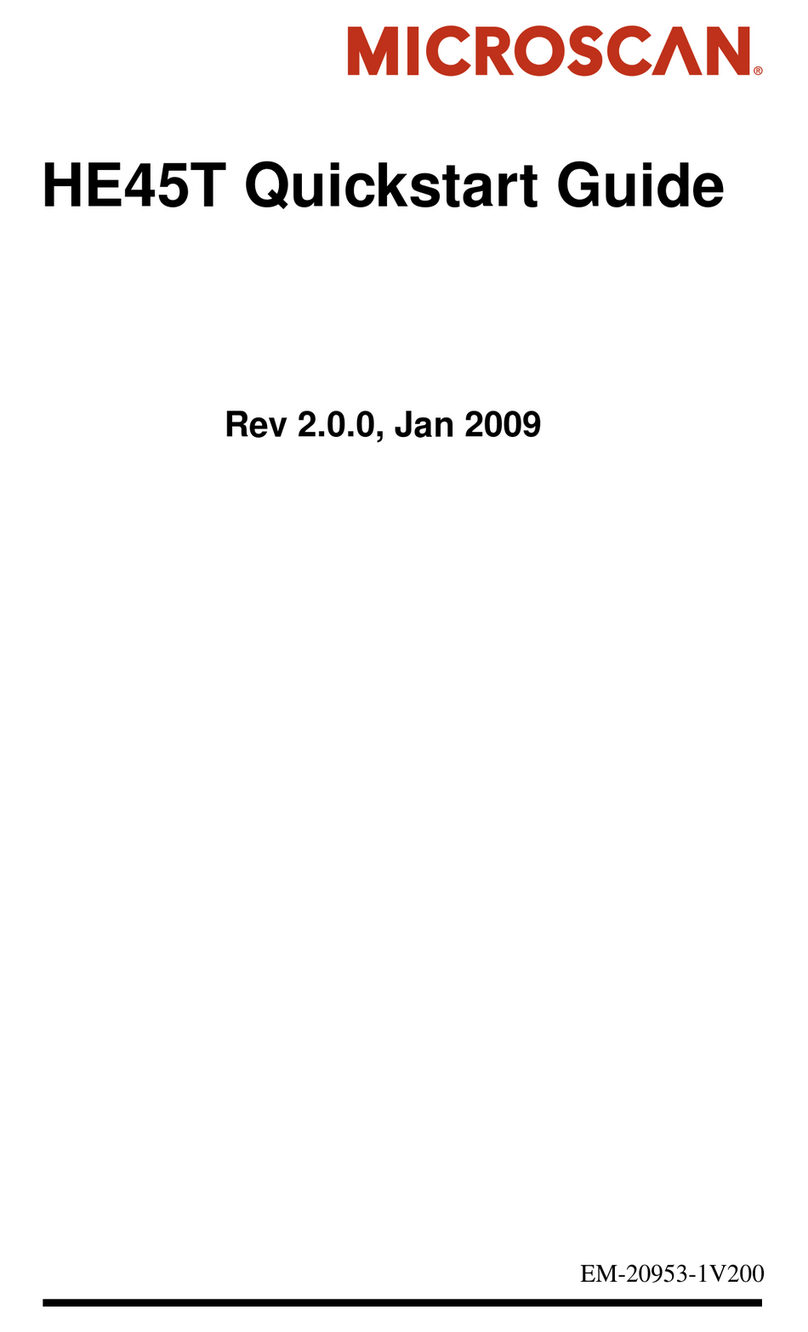Step 2 — Set Up Hardware (USB)
Note: The USB interface draws its power from the host.
Hardware for USB
Installation Steps for USB
1. Connect the USB cable (2) to
the HS-2D (1).
2. Connect the USB cable (2) to
the host. You do not need to
power off your host computer.
3. Open any program in your
host computer that can
receive keyboard text.
4.
Readthe
ResettoUSBFactory
Defaults symbol below.
5. Read the Save Settings
symbol below.
1HS-2D Handheld Reader 98-000107-01
2USB Cable Included
Reset to
USB
Factory
Defaults
Save
Settings
Test Symbol
(ABCDEFGHIJKLMNOP)
Step 1 — Check Required Hardware
HS-2D USB Hardware
1. HS-2D Handheld Reader
2. 6 ft. USB cable (pre-installed)
HS-2D RS-232 Hardware
1. HS-2D Handheld Reader
2. Cable clip attachment
3. Spacer
4. Two threaded screws
5. 8 ft. coiled RS-232 cable
6. Power supply
Refer to the HS-2D Handheld Reader User’s Manual for information
about changing or adding cables.
The RS-232 cable is
affixed to the handle with
two screws, a spacer, and
a cable clip, which can be
removed as shown here.
Quick Start Guide
HS-2D Handheld Reader
Step 2 — Set Up Hardware (RS-232)
Hardware for RS-232
Installation Steps for RS-232
1. Power-off the host.
2.
Attachthe RS-232 cableto theHS-2D.
3. Connect the RS-232 cable to the
power supply cable.
4.
Plug in the power supply and power-on
the host.
5. Open a terminal program (Hyper-
Terminal, for example) and set
57.6K baud rate, 8data bits, none
parity, and 2stop bits.
6. Read the Reset to RS-232 Factory Defaults symbol
below.
7. Read the Save Settings symbol below.
1HS-2D Handheld Reader 98-000107-01
3RS-232 Interface Kit (USA) 98-000074-04
RS-232 Interface Kit (Europe) 98-000074-05
RS-232 Interface Kit (UK) 98-000074-06
Reset to RS-232
Factory Defaults Save
Settings
Test Symbol
(ABCDEFGHIJKLMNOP)
Step 3 — Install ESP
ESP Software
can be found on the Microscan Tools CD that is packaged
with the HS-2D.
1. Follow the prompts to install ESP from the CD.
2. Click on the ESP icon to run the program.
Note: ESP can also be installed from the Download Center at
www.microscan.com.
Minimum System Requirements
• 166 MHz Pentium processor (Pentium II processor recommended)
• Windows Vista, XP, or 2000 operating system
• Internet Explorer 5.0 or higher
• 64 MB minimum RAM (128+ MB RAM recommended)
• 80 MB hard drive space
• 800 x 600 minimum 256 color display (1024 x 768 32-bit color
recommended)
Important: The reader must be in USB or RS-232 Mode to connect
to
ESP
. Read the symbol below that corresponds with your communication
interface.
Step 4 — Select Model
When you start ESP, the following menu will appear:
1. Click the HS-2D button and then click OK. If you do not
want to make this selection every time you start ESP,
uncheck “Show this dialog at startup”.
2. Select the default reader name (HS-2D-1), or type a name
of your choice in the Description text field and click OK.
3. Click Yes when this dialog appears: