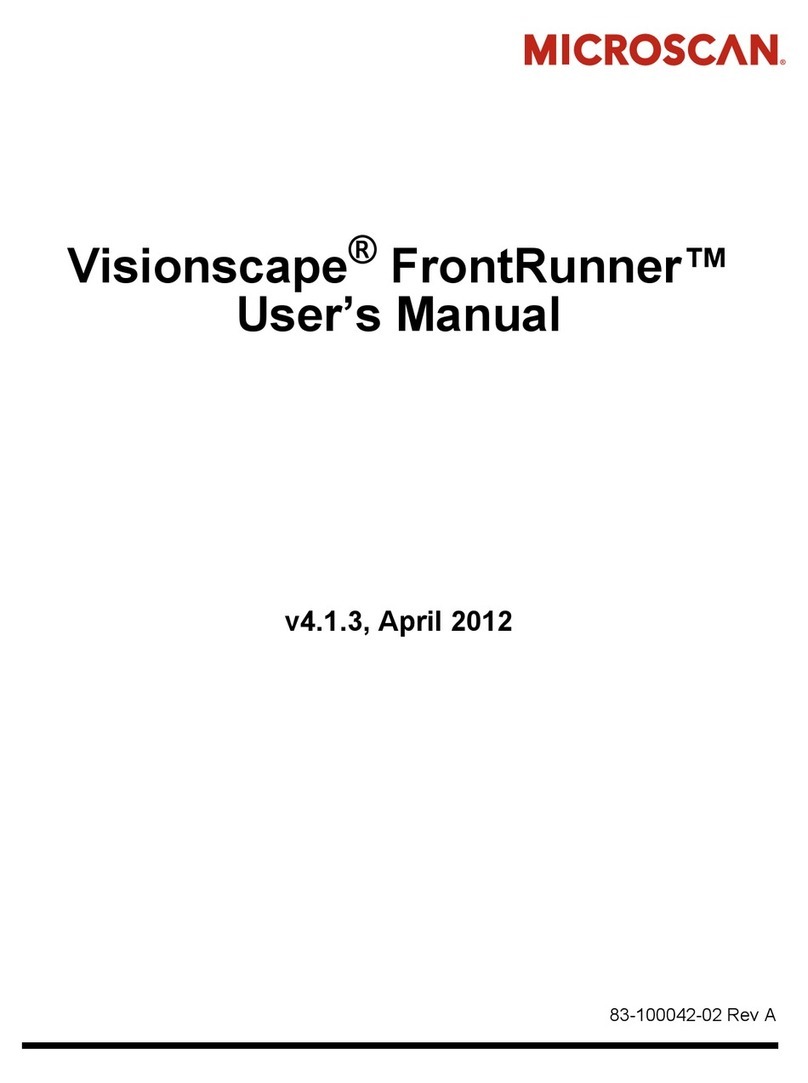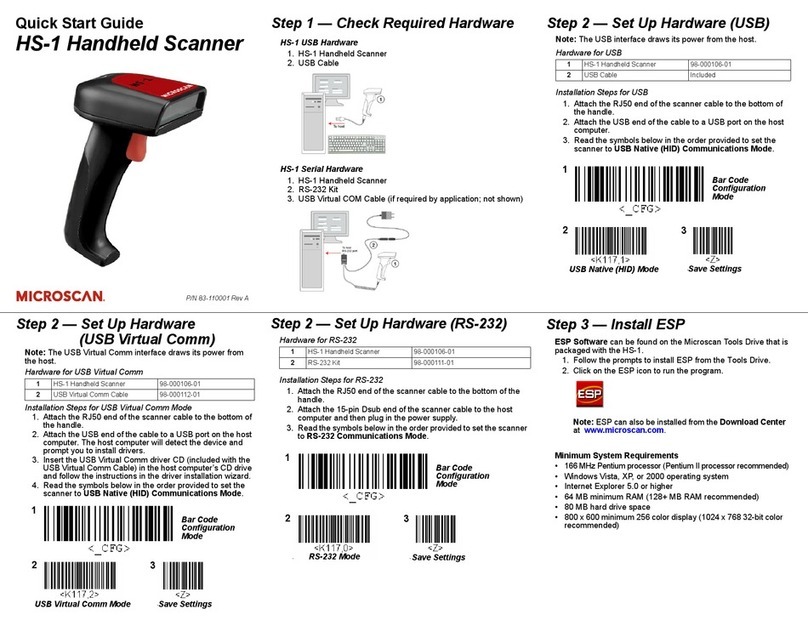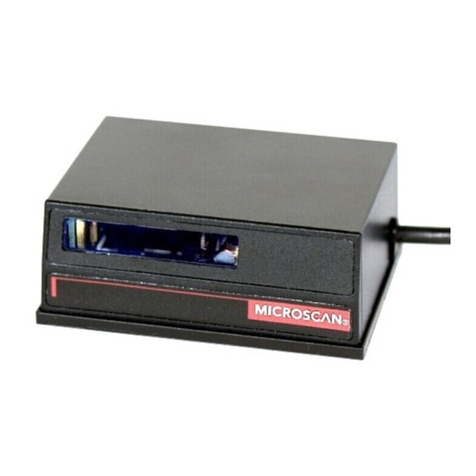Copyright ©2010 Microscan Systems, Inc.
Step 2 — Connect the System
Important: When connecting Ultra-Lock cordsets to the QX-870
and QX-1, align the pins first and then push the connector into
place. Do not twist the connectors, as this will bend the pins.
Important: Do not attempt to power more than four scanners with
a single power supply in a daisy chain configuration. Add a QX-1
and one power supply for every four additional scanners in the
daisy chain.
RS-232
1. Connect the Serial Communication Cable from “A” on the
QX-830 to “2” on the QX-1.
2. Connect the host cable from “1” on the QX-1 to the host computer.
3. Connect the photo sensor to “T” on the QX-1.
4. Connect the power supply to “3” on the QX-1.
5. Plug in the power supply.
Ethernet
Important: Configure Ethernet-enabled readers off-line and then
connect to network when ready for dynamic use.
1. Connect the Ethernet Cable from “B” on the QX-830 to the
network.
2. Connect the power supply to “A” on the QX-830.
3. Plug in the power supply.
Step 1 — Check Hardware
Item Description Part Number
1
QX-830 Compact Industrial Scanner
FIS-0830-XXXXG
2
QX-1 Interface Device
98-000103-01
3
QX Cordset, Common, M12 12-pin Plug to M12 12-pin Socket, 1 m
61-000162-01
4
QX Cordset, Host, Serial, M12 12-pin Plug to DB9, 1 m
61-000152-01
5
QX Cordset, Host, Serial, M12 12-pin Socket to DB9, 1 m
61-000153-01
6
QX Power Supply, M12 12-pin Socket, 1.3 m
97-000003-01
7
QX Cordset, Host, Ethernet, M12 8-pin Plug to RJ45, 1 m
61-000160-01
8
QX Photo Sensor, M12 4-pin Plug, NPN, Dark On, 2 m
99-000020-02
Note:
Additional cordsets and accessories are available in the Microscan Product Pricing
Catalog.
Caution: Be sure that all connections are secure BEFORE applying
power. Always power down BEFORE disconnecting any cables.
Hardware Required
Serial (with QX-1) Ethernet (with QX-1)
11
22
33
57
6868
Quick Start Guide
QX-830 Compact
Industrial Scanner
Step 3 — Position Scanner
1. Place a test symbol in a location with as little ambient light as
possible.
2. Position the scanner at the focal distance used in your application.
3. Align the test symbol with the scanner’s field of view.
4. Tip the scanner relative to the test symbol to avoid glare from
specular reflection.
Pitch
axis
Bar code
label
Tilt
axis
axis
Scan line
Scanner
Pitch
Tilt
Skew
Symbol
Scanner
Maximum
skew, tilt,
and pitch:
±30°
Step 4 — Install ESP
ESP Software can be found on the Microscan Tools CD that is
packaged with the QX-830.
1. Follow the prompts to install ESP from the CD.
2. Click on the ESP icon to run the program.
Note: ESP can also be installed from the Download
Center at www.microscan.com.
Refer to the QX-830 Compact Industrial Scanner User’s
Manual for detailed information about using ESP to configure
the QX-830.
FREE EXTENDED WARRANTY OFFER
www.microscan.com/3year
Standard Warranty: One Year
All Microscan products are backed by a one-year
standard warranty. Full warranty details are online at
www.microscan.com/warranty.
Extended Warranty: Three Years
Register this product online with Microscan to receive
complete extended warranty coverage for three years.
LIMITED TIME OFFER: ACT NOW!
To receive a FREE extended warranty, product MUST
be registered by the end-use installation facility within
four months of the date of manufacture. Online registration
is available at www.microscan.com/3year.