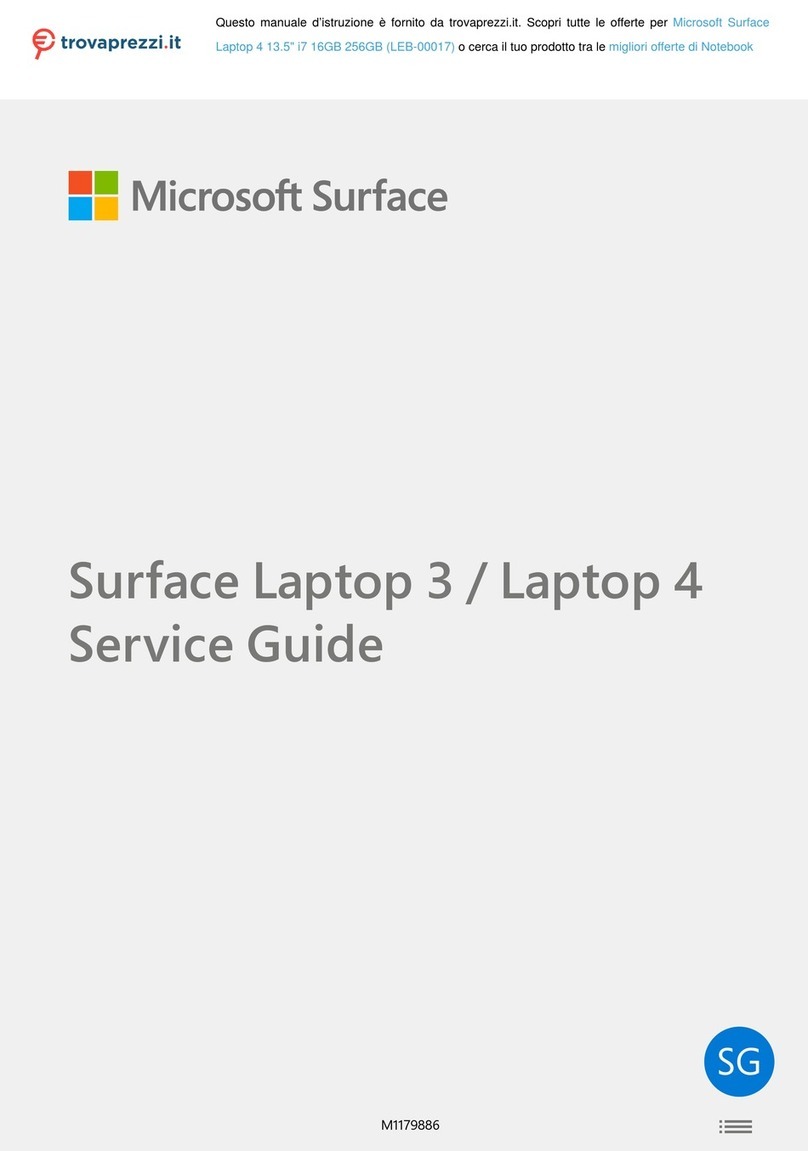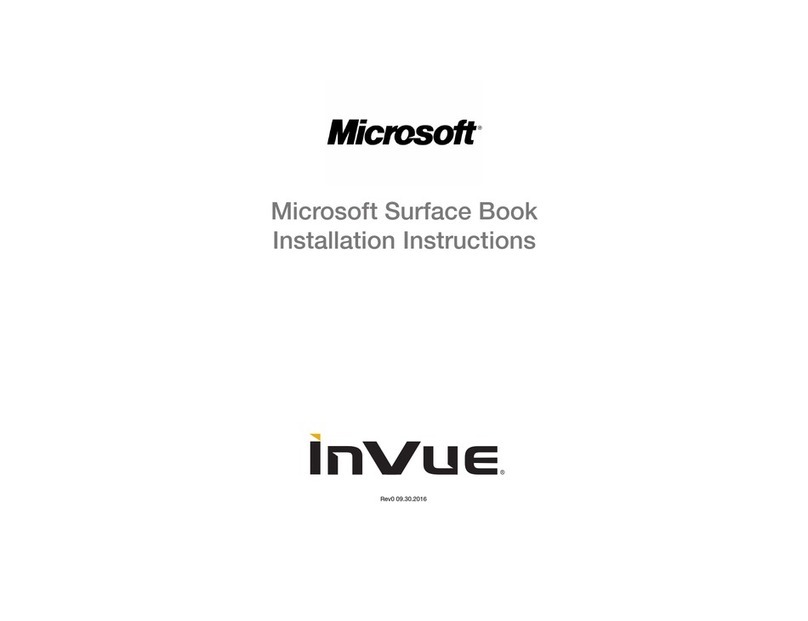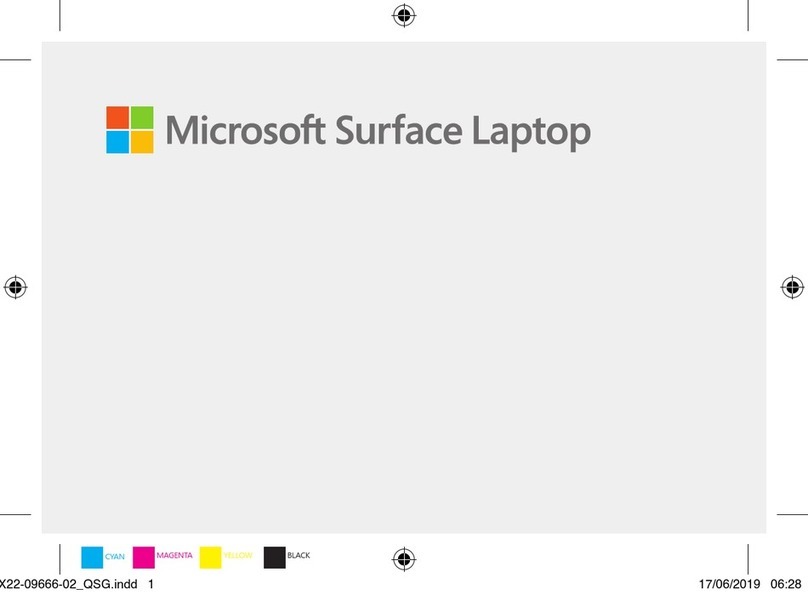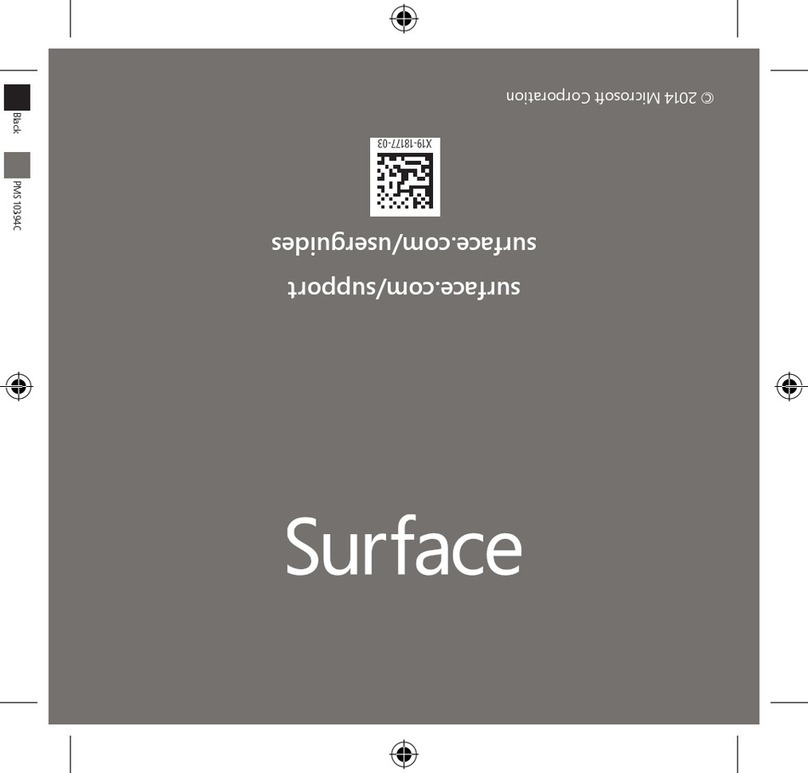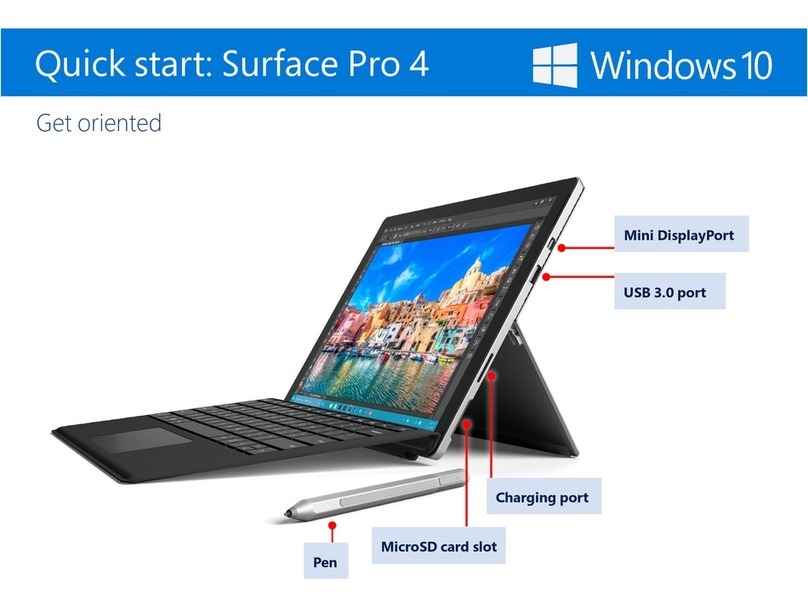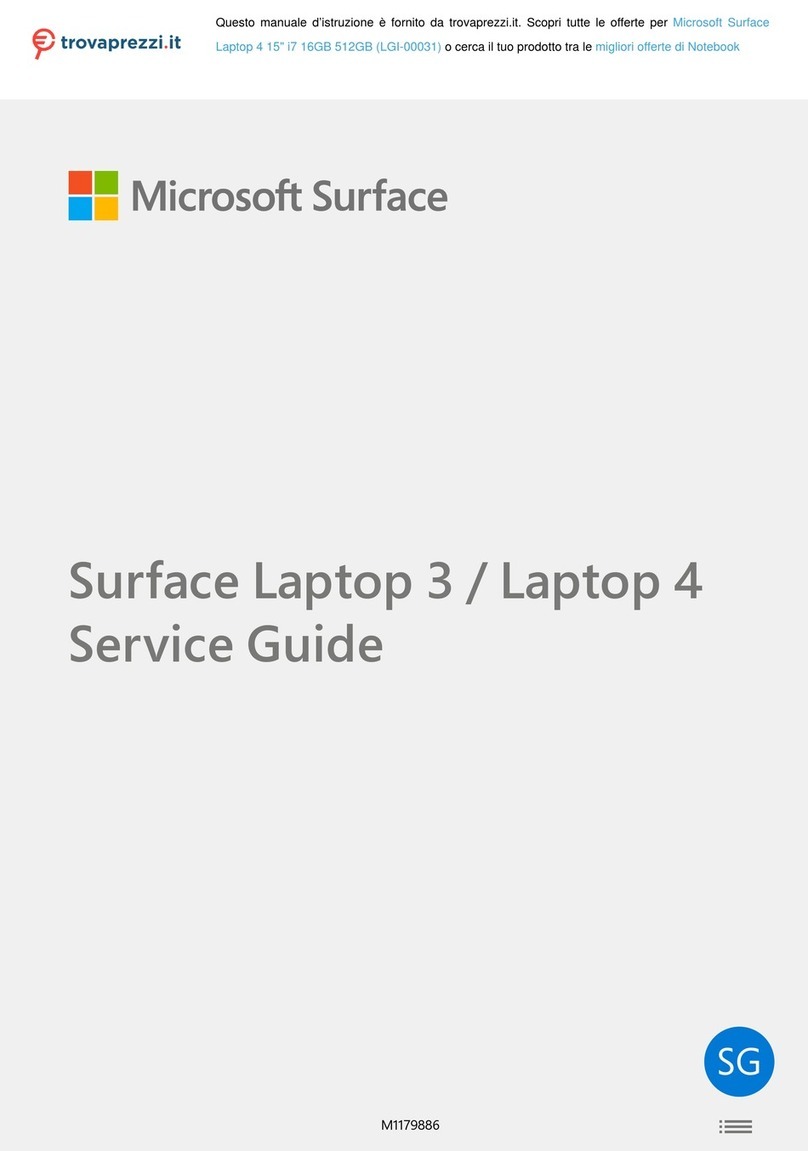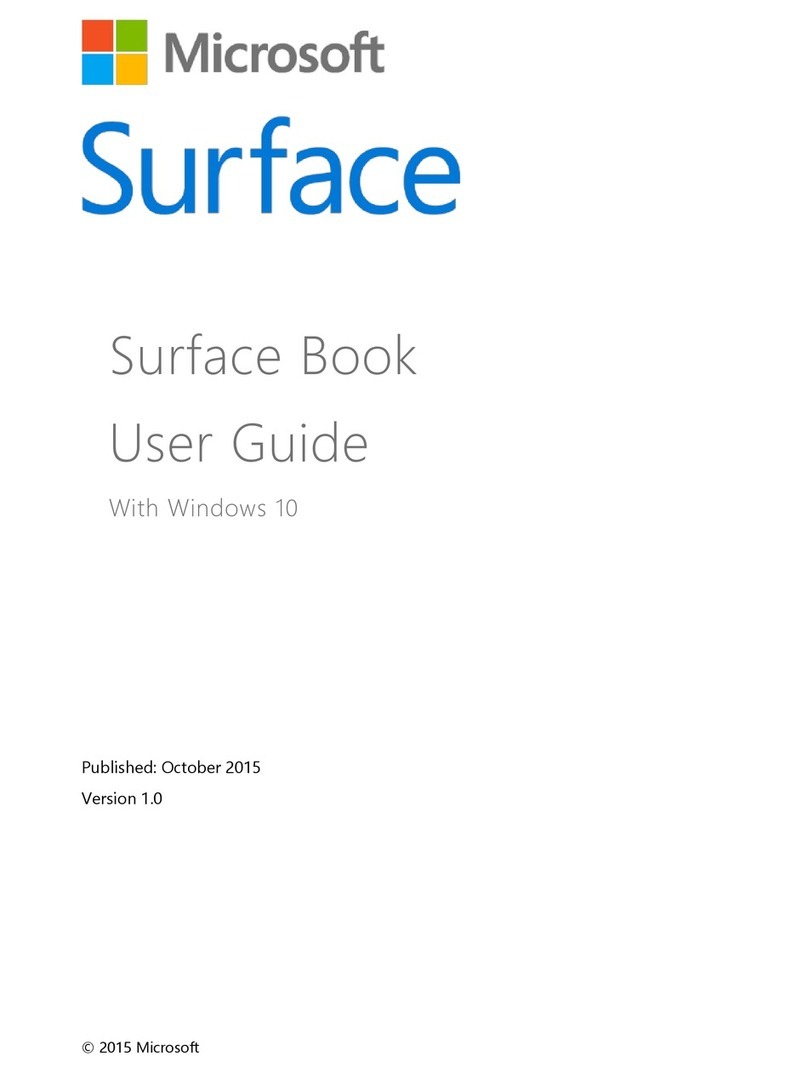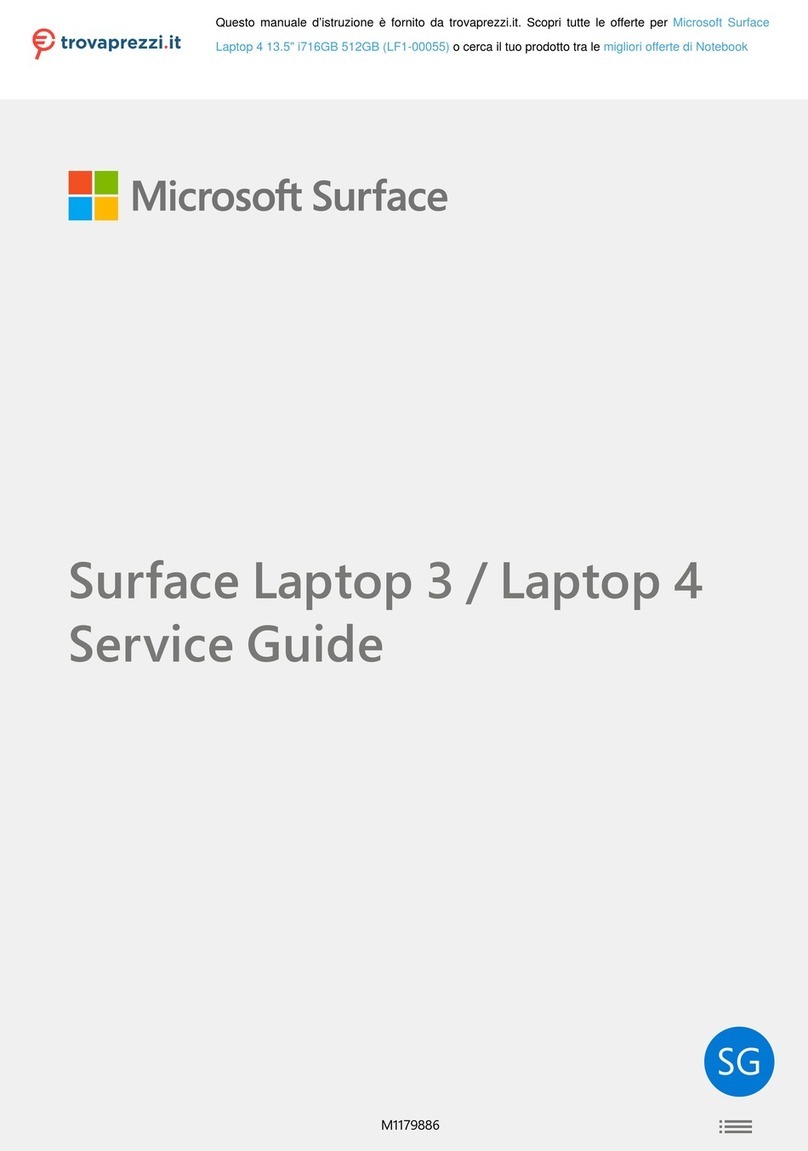Connect to a wireless network
On the Wireless screen, select a wireless network name and select Connect.
Step 2:
If prompted, enter your wireless network password and select Connect. If
you don’t know your password, see How to find your wireless network
password.
If your wireless network isn’t in the list of networks or you can’t connect to it,
select Connect to a wireless network later and follow the steps to set up a
local account. You can switch your local account to a Microsoft account l
ater.
For how-to info, see Switch a local account to a Microsoft Account.
Choose your default settings
On the Settings screen, select Use express settings to use the default settings or
select Customise to choose your settings. You can always change these settings later.
Create an account on your Surface and sign in
For the best cloud-connected experience, we recommend using a Microsoft account—
an email address and password. When you use your Microsoft account to sign in to
your Surface, you'll get free online storage, mobile entertainment, tons of apps in the
Windows Store, online password reset, and more.
Not sure if you have a Microsoft account? A Microsoft account is the email address
and password that you use to sign in to Microsoft services like Outlook.com, OneDrive
and Xbox. If you've ever used these services, you already have a Microsoft account.
Have more than one Microsoft account? If you have more than one Microsoft
account, you’ll need to choose one for your Surface. To figure out which Microsoft
account to use, see Choose a Microsoft account (English only).
Got all that? Now, let’s create an account on your Surface and sign in.
If you already have a Microsoft account
Great! Follow these steps:
Enter the email address for your Microsoft account and select Next.
Step 2:
Enter the password for your Microsoft account, select Next, and follow the
on-screen instructions to add or change your security info.
Note
If you've forgotten your Microsoft account password, you can reset your