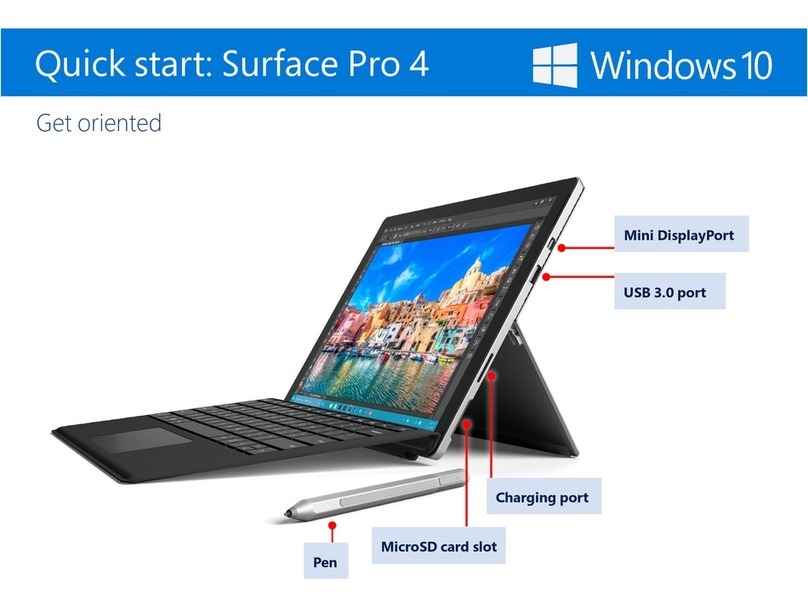Microsoft Surface User manual
Other Microsoft Laptop manuals

Microsoft
Microsoft Surface Go 2 Parts list manual

Microsoft
Microsoft Surface 3 Pro User manual

Microsoft
Microsoft Surface Pro User manual

Microsoft
Microsoft Surface 3 User manual
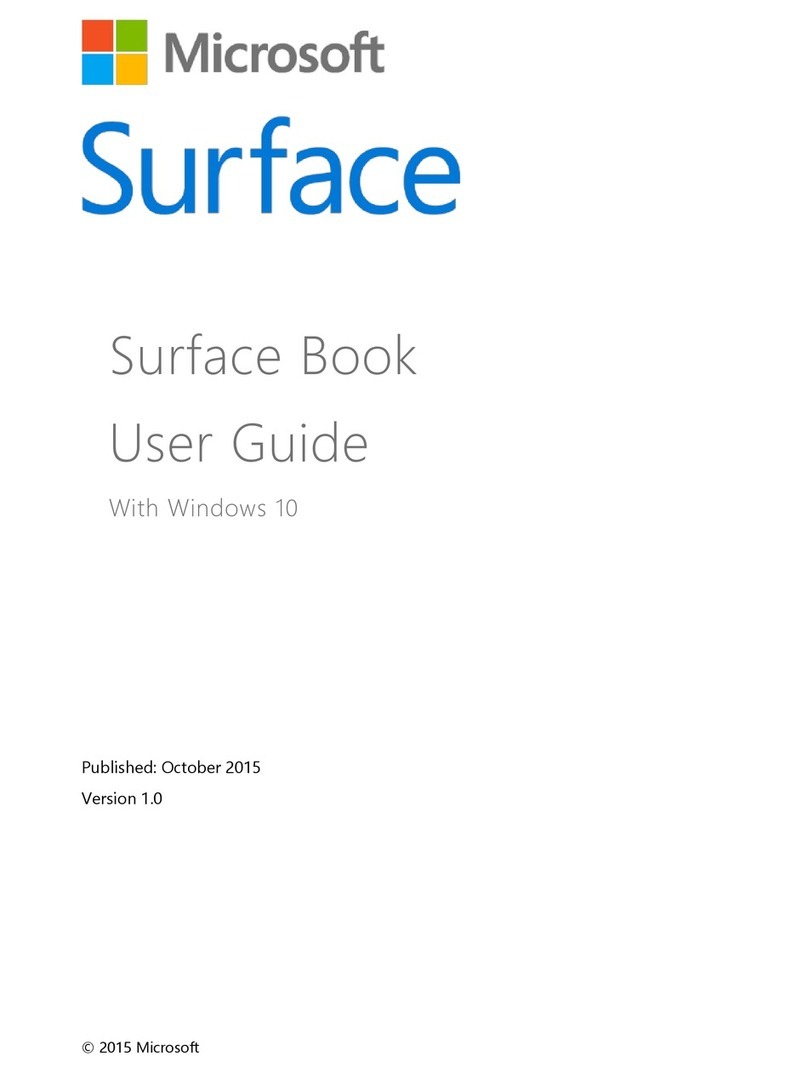
Microsoft
Microsoft Surface Book User manual

Microsoft
Microsoft Surface LQN-00004 Installation guide
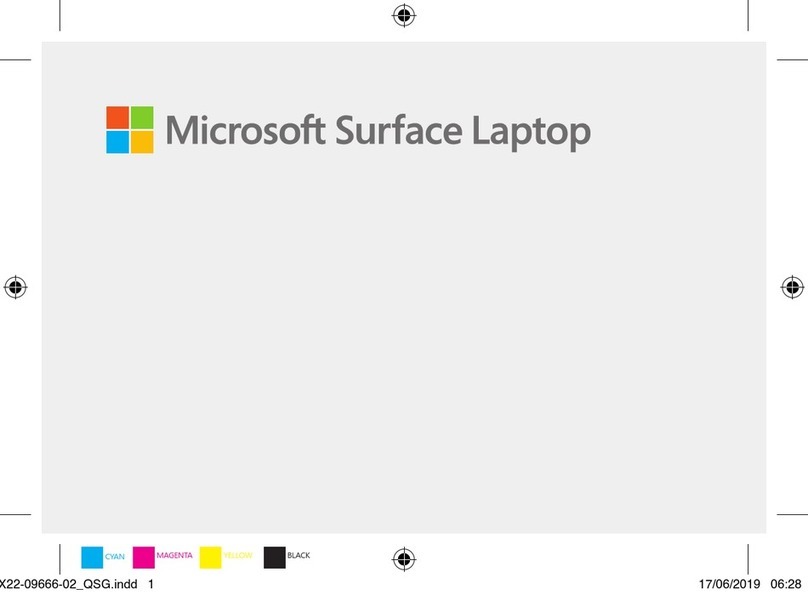
Microsoft
Microsoft Surface User manual

Microsoft
Microsoft Surface Book User manual
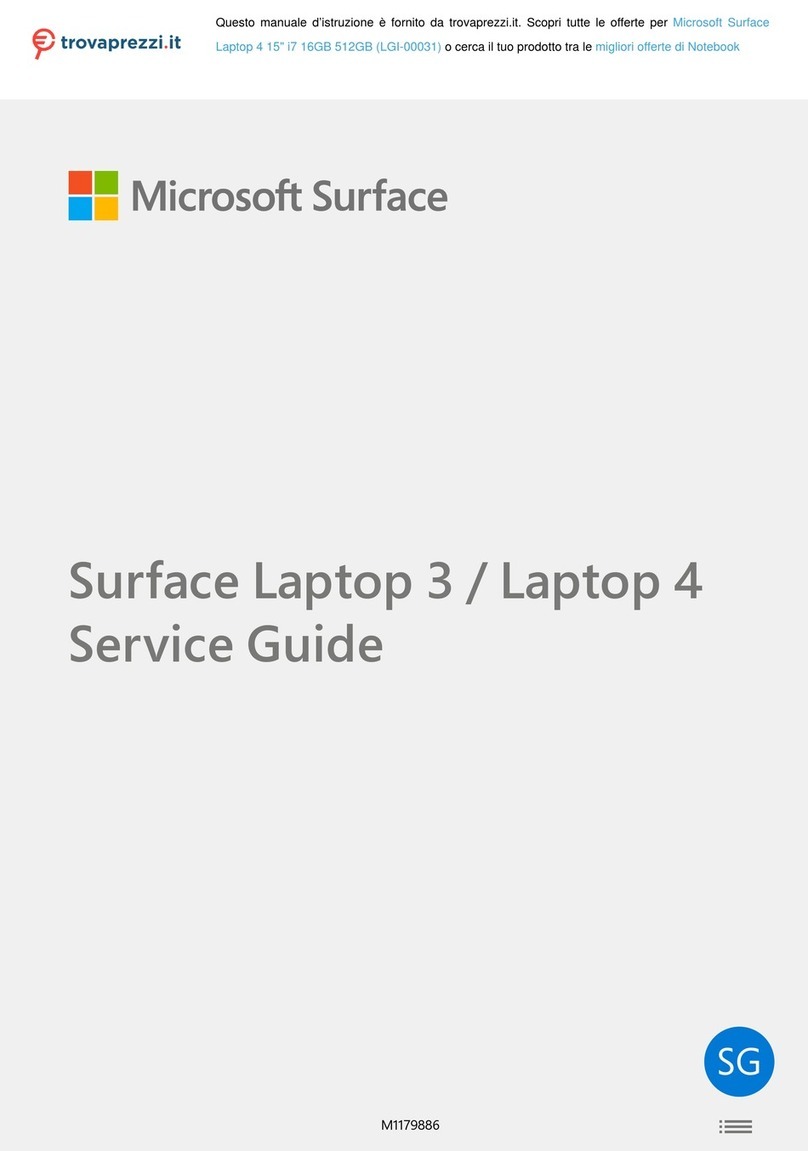
Microsoft
Microsoft LGI-00031 User manual

Microsoft
Microsoft Surface Book 3 User manual
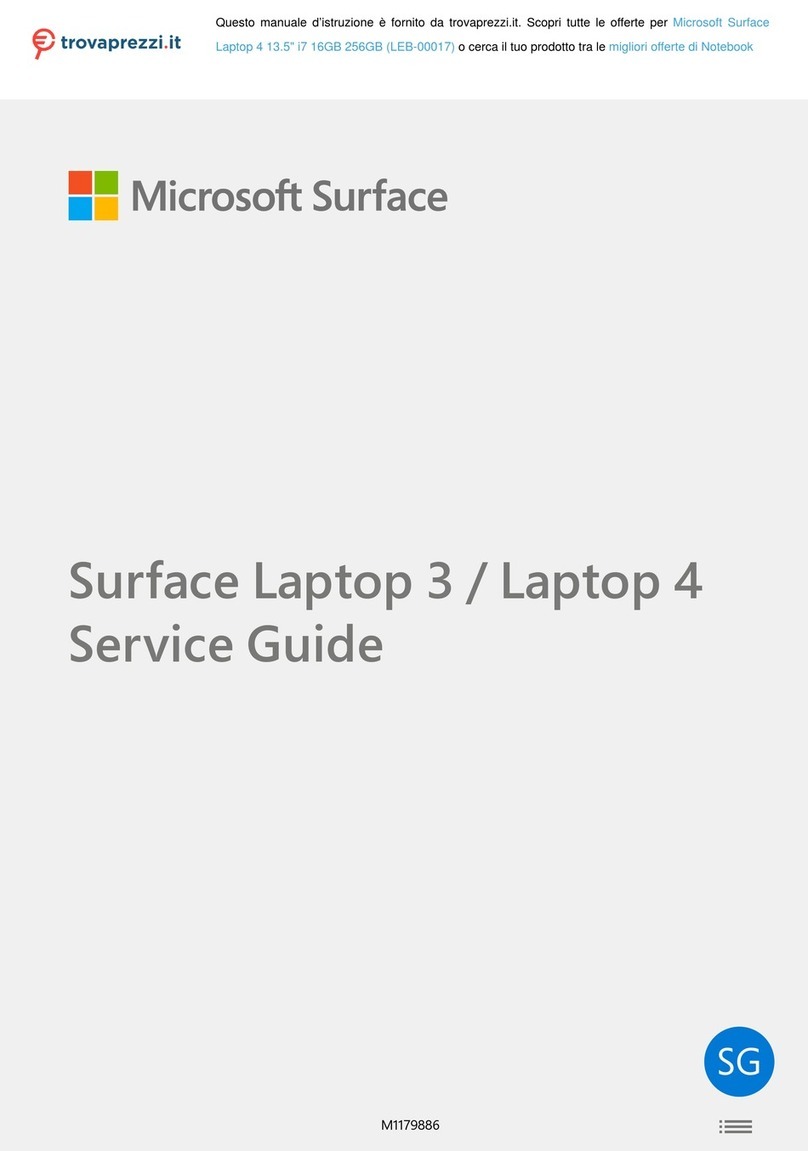
Microsoft
Microsoft LEB-00017 User manual

Microsoft
Microsoft Surface Book User manual

Microsoft
Microsoft Surface Pro Manual

Microsoft
Microsoft Surface Go 2 User manual

Microsoft
Microsoft Surface Pro User manual

Microsoft
Microsoft Surface Laptop Go User manual

Microsoft
Microsoft Surface Pro 7+ User manual

Microsoft
Microsoft Surface 3 Pro User manual
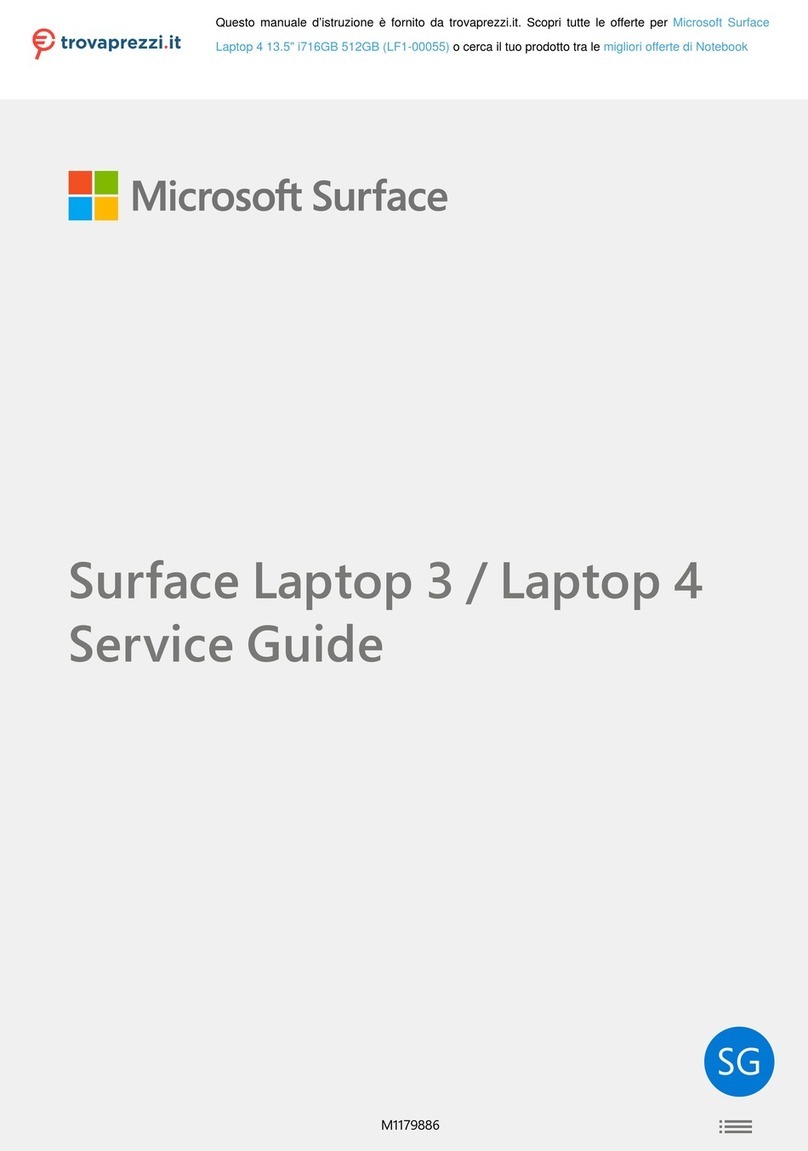
Microsoft
Microsoft LF1-00055 User manual
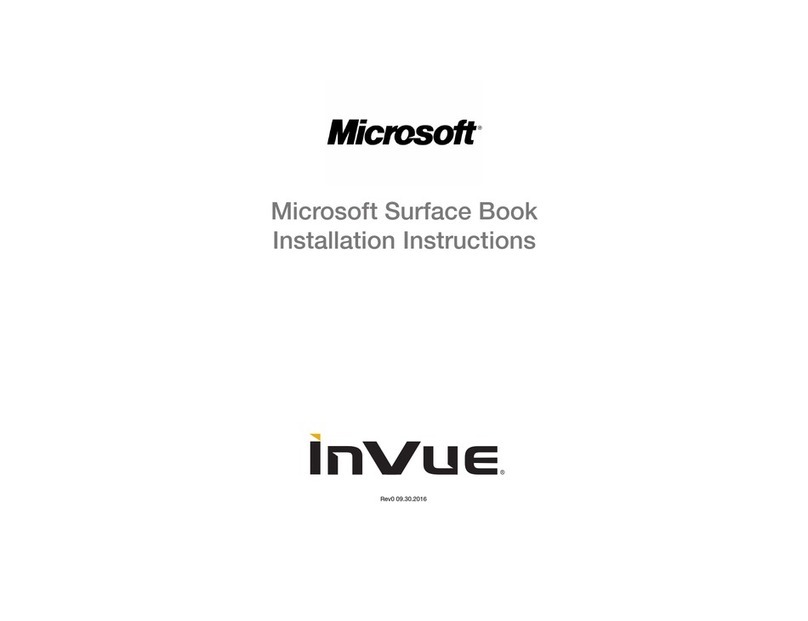
Microsoft
Microsoft Surface Book User manual