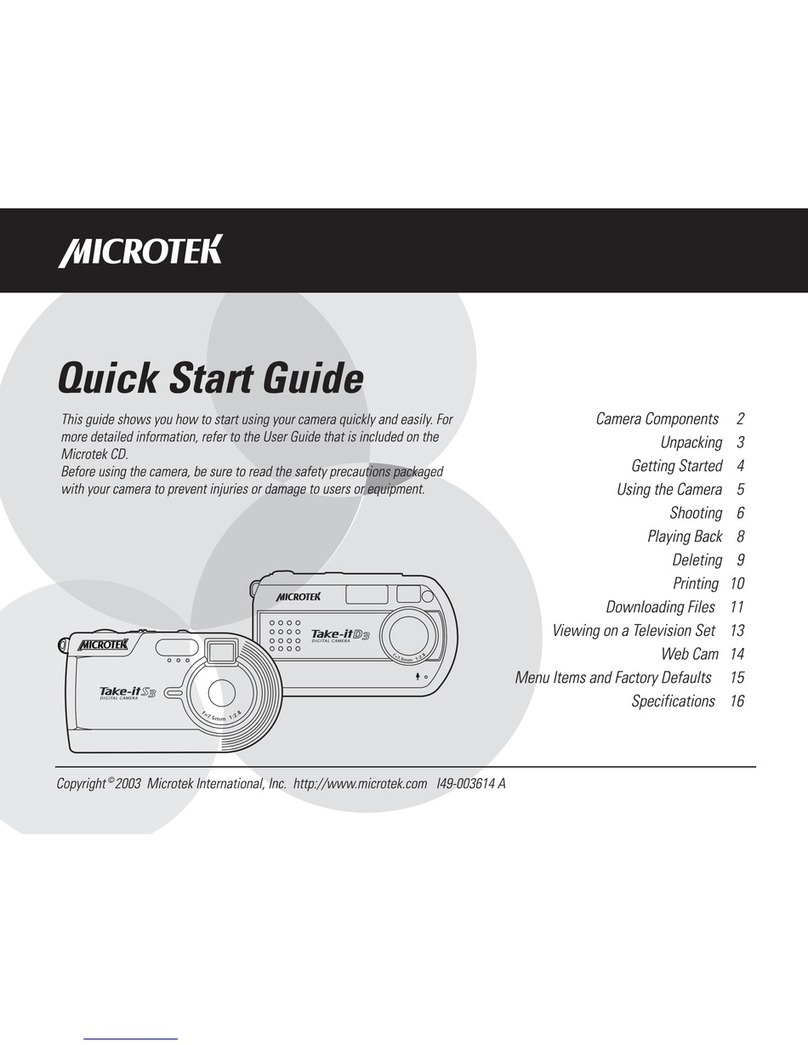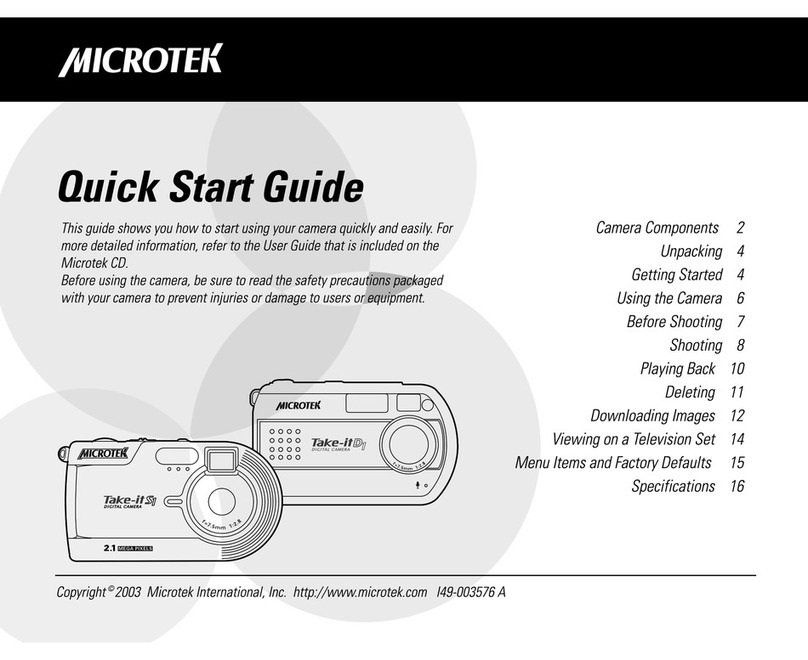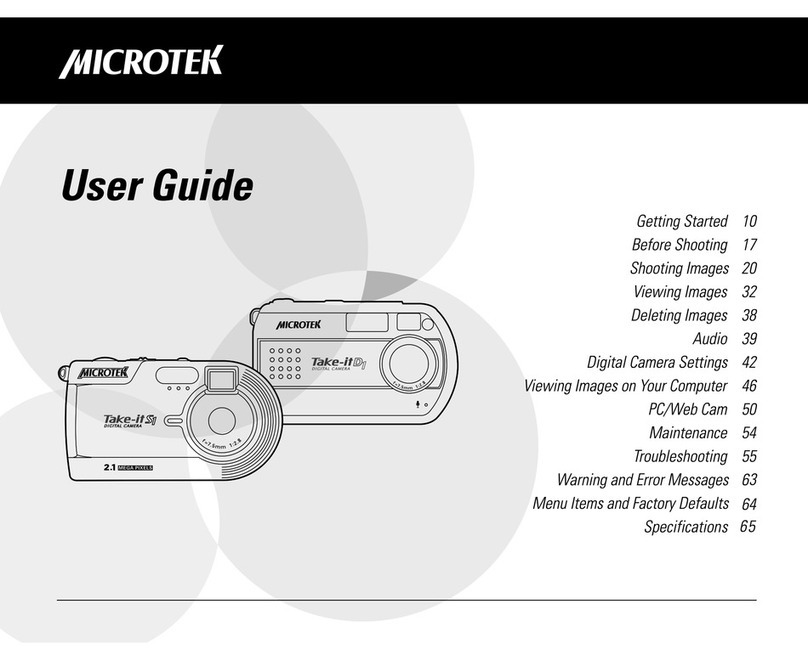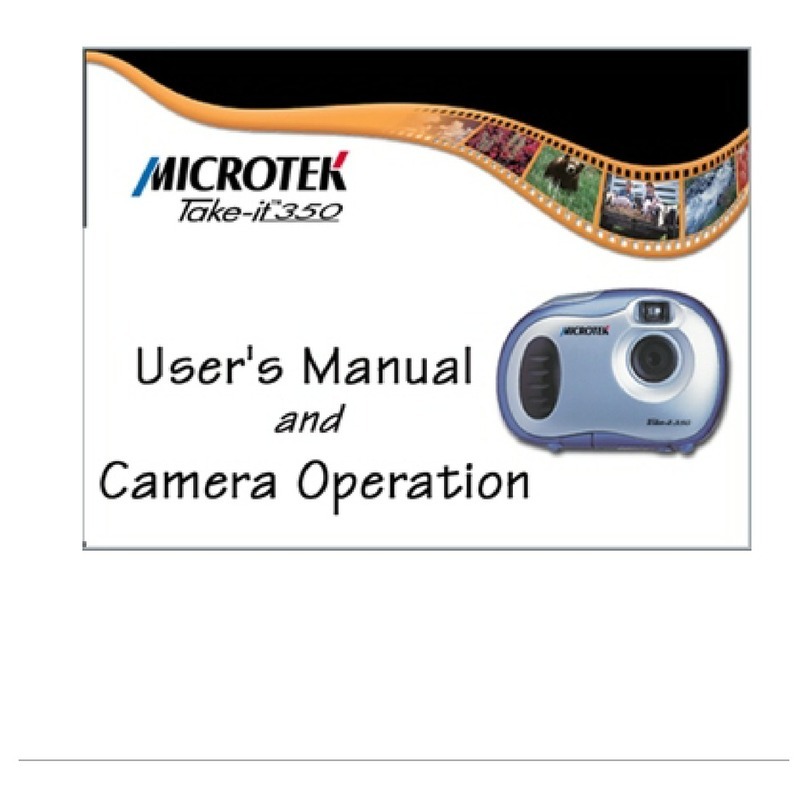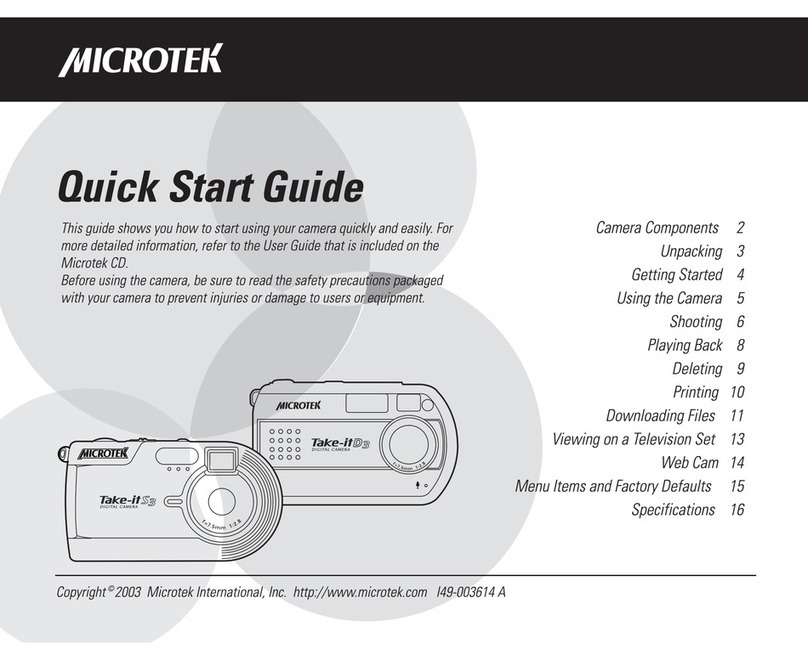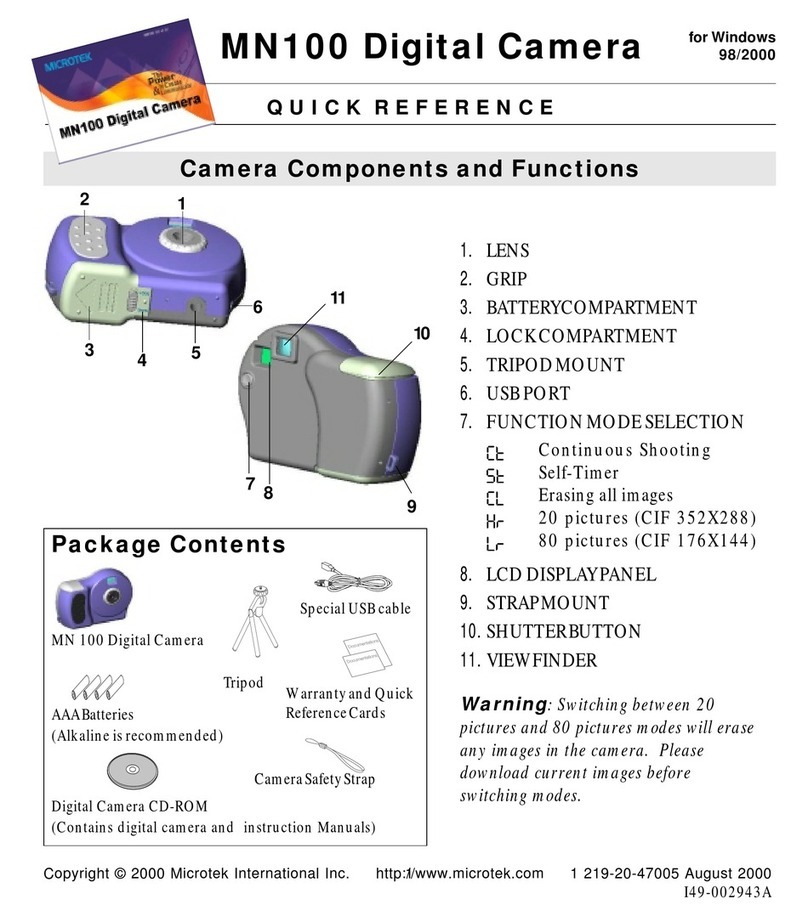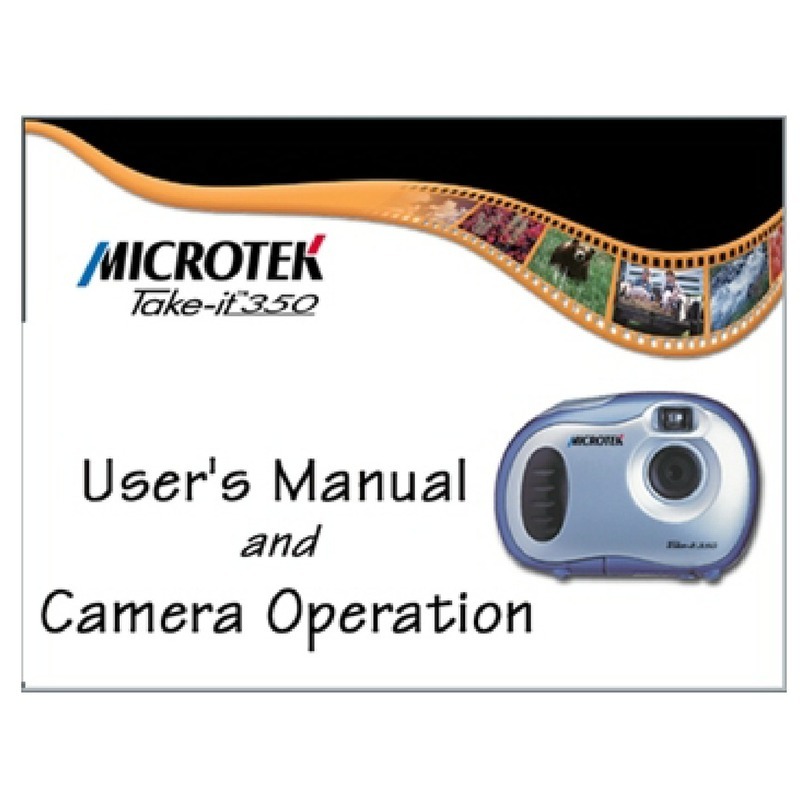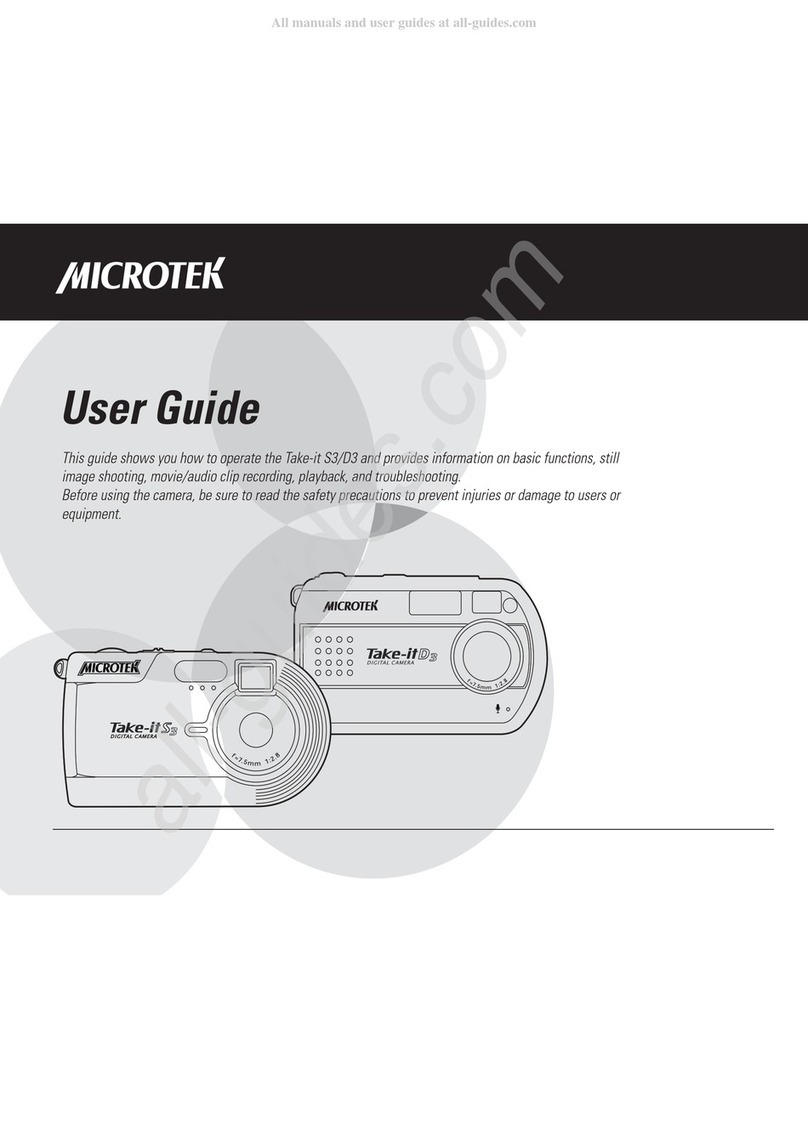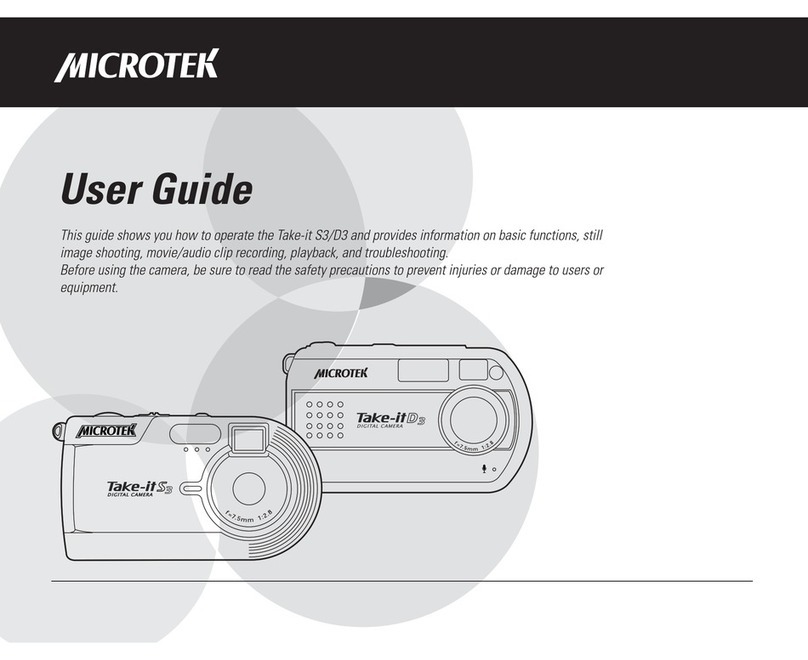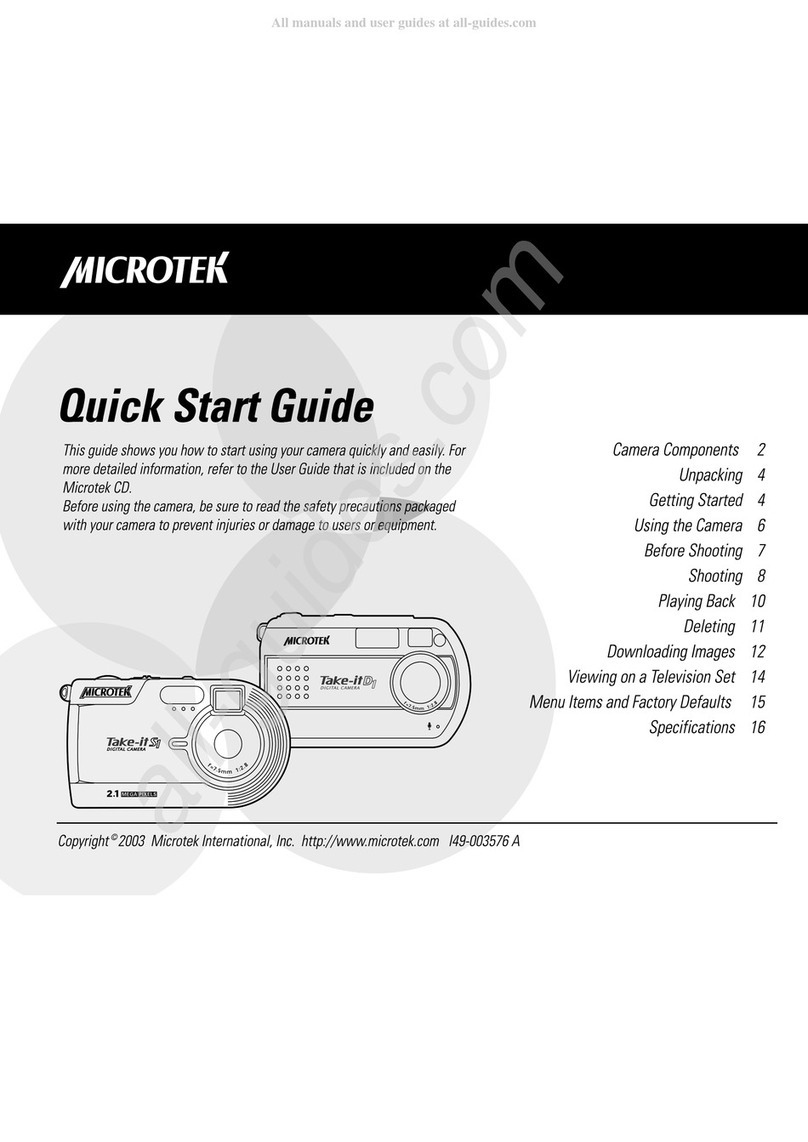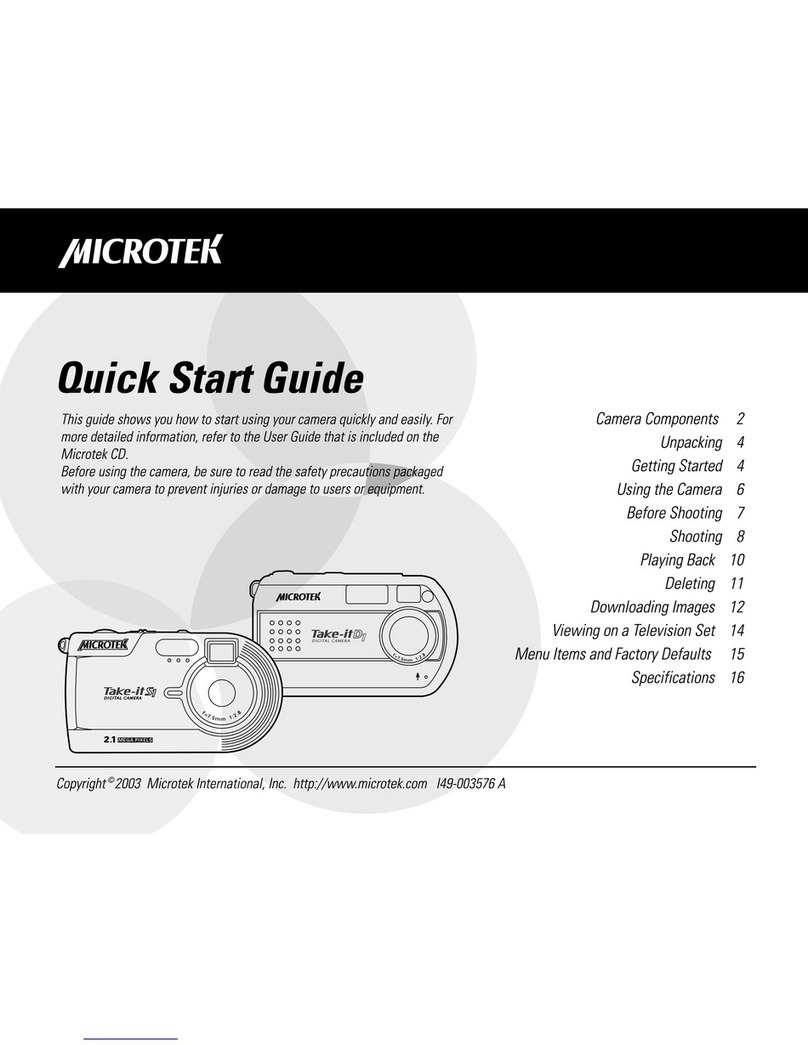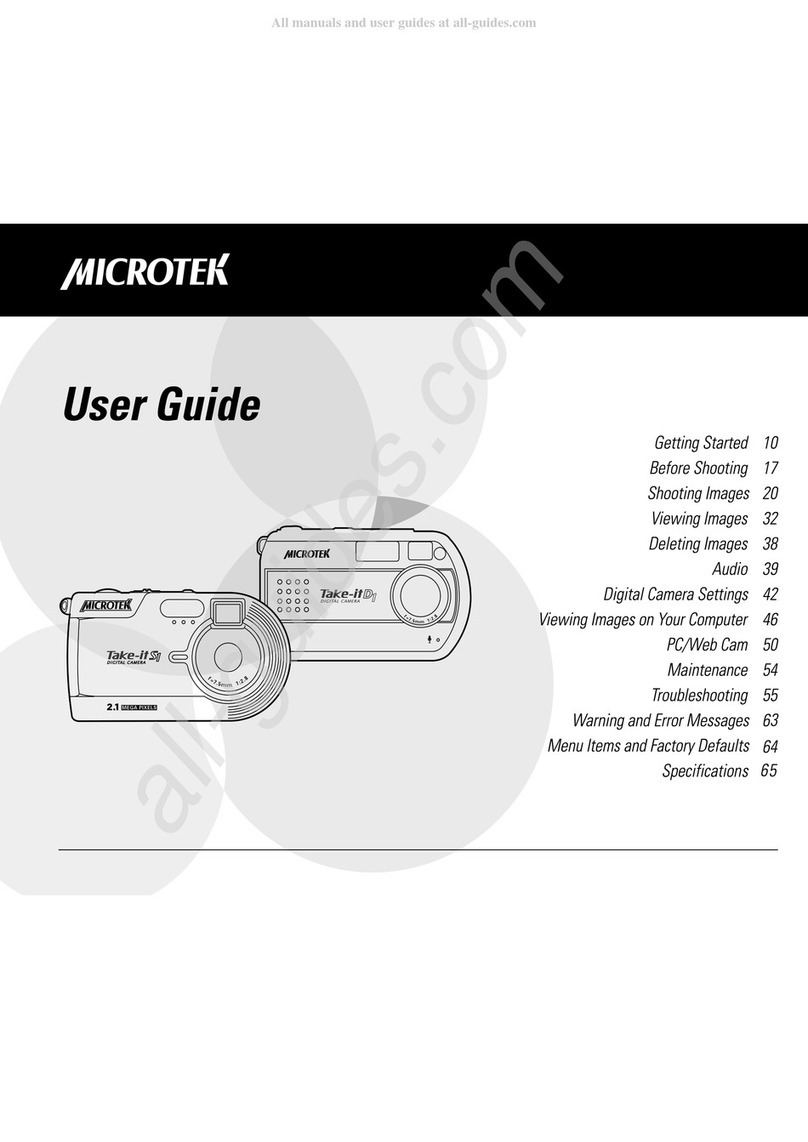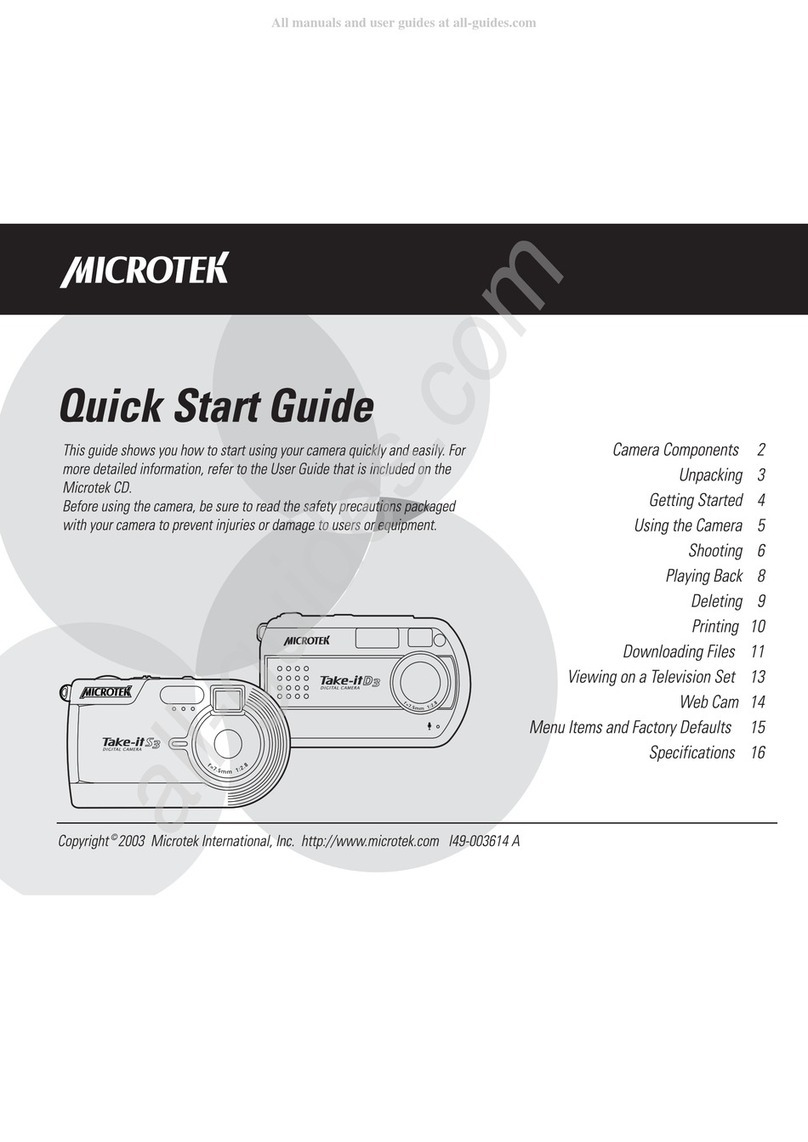2
••
••
•Compact and lightweightCompact and lightweight
Compact and lightweightCompact and lightweight
Compact and lightweight
Size::
::
: 90 x 65 x 28 mm Weight::
::
: 110g (including batteries)
••
••
•Easy to operateEasy to operate
Easy to operateEasy to operate
Easy to operate
Fixedfocuswithonlytwo-button(modeselectandshutter)operation
••
••
•Three choices of picture taking modesThree choices of picture taking modes
Three choices of picture taking modesThree choices of picture taking modes
Three choices of picture taking modes
Continuousshooting mode(20or 80shotsmaximum)
Self-timermode(10secondsdelay)
CIF (20 shots) QCIF (80 shots) image recording mode (352x288 &
176x144pixelsrespectively)
••
••
•Instant image frames erasureInstant image frames erasure
Instant image frames erasureInstant image frames erasure
Instant image frames erasure
All imagescanbeclearedinstantlytostartanew picturetaking session.
••
••
•Low power consumption with auto energy-save modeLow power consumption with auto energy-save mode
Low power consumption with auto energy-save modeLow power consumption with auto energy-save mode
Low power consumption with auto energy-save mode
New batteries can take up to 1000 shots. Camera automatically enters into
"sleep"(energy-saving)modewhenitremainsinactivefor30seconds.
••
••
•Supports USB interfaceSupports USB interface
Supports USB interfaceSupports USB interface
Supports USB interface
WithUSB,downloadofimagestoyourPCisaccomplishedathigherspeed.
••
••
•Software package bundleSoftware package bundle
Software package bundleSoftware package bundle
Software package bundle
EyeStar Mail Microtek Edition (Web cam software)
The following software can be found on your Microtek Scanner CDThe following software can be found on your Microtek Scanner CD
The following software can be found on your Microtek Scanner CDThe following software can be found on your Microtek Scanner CD
The following software can be found on your Microtek Scanner CD
Trellix Web Microtek Edition
UleadPhotoImpact 5
UleadPhotoExplorer6
AdobeAcrobatReader
Features