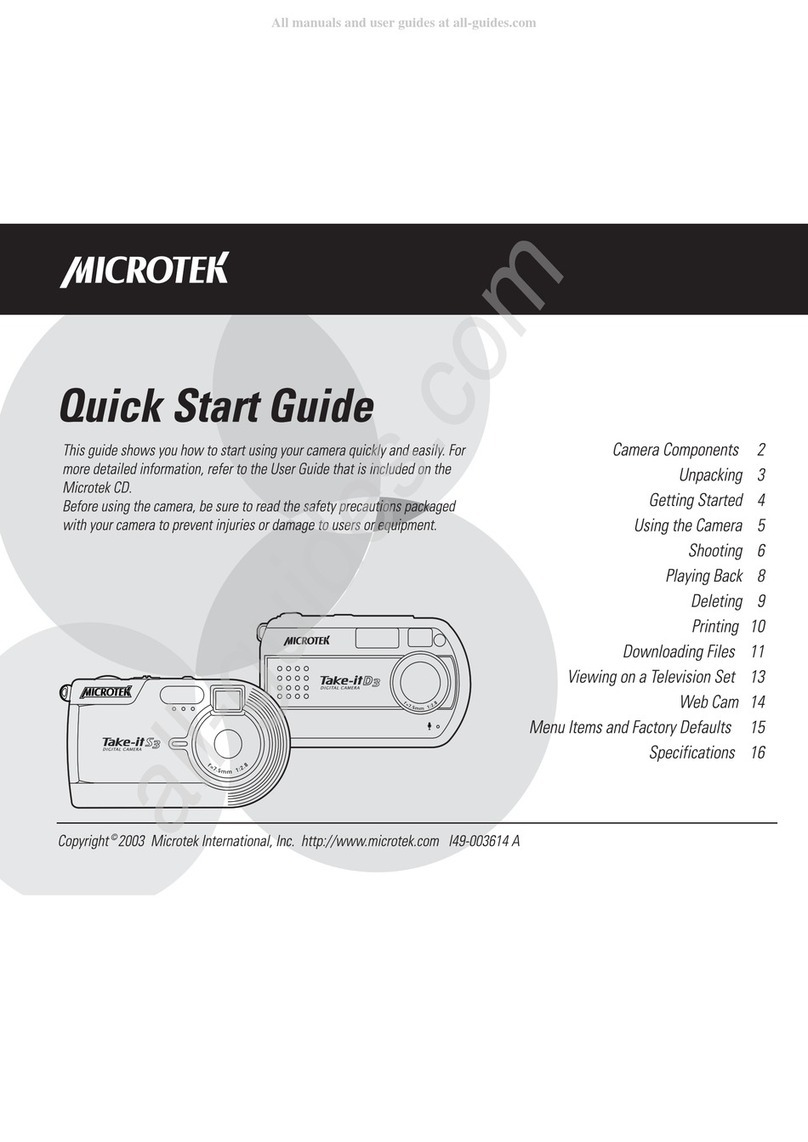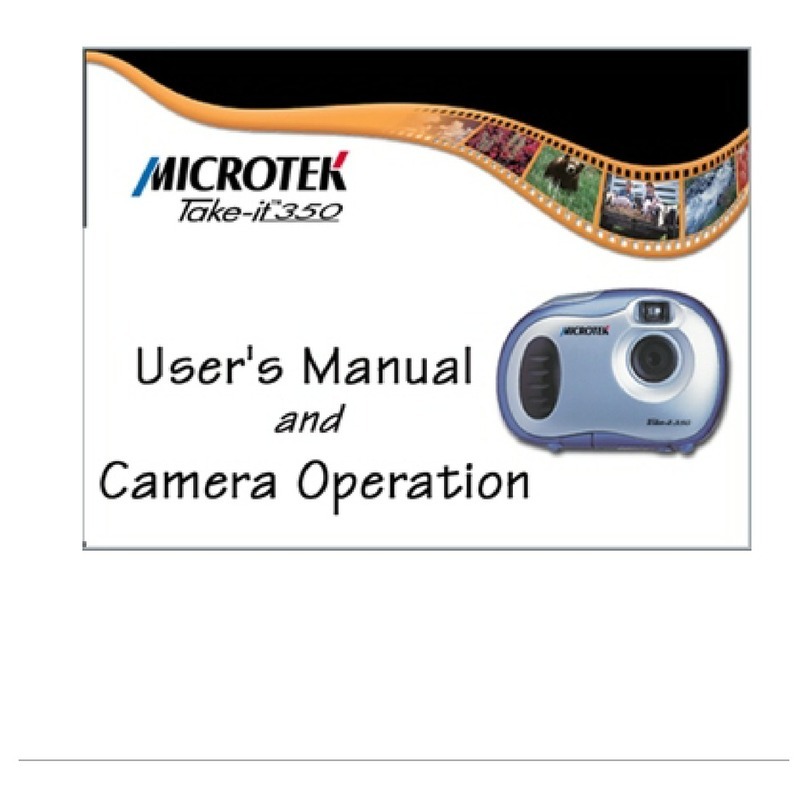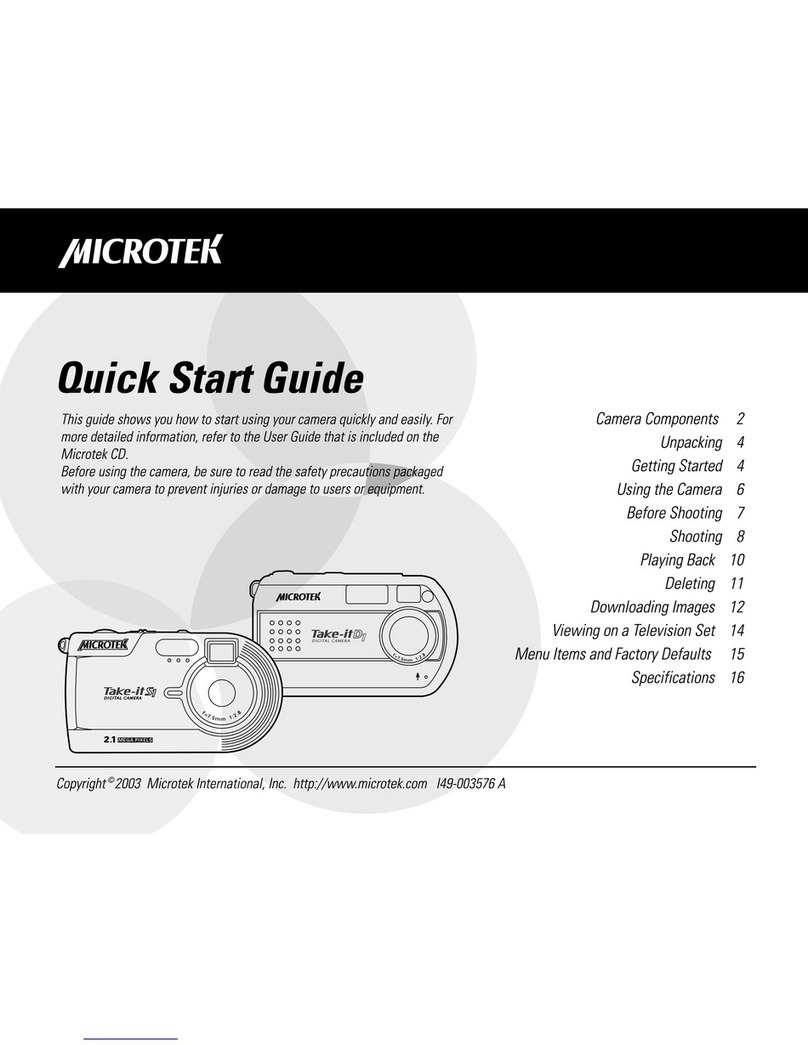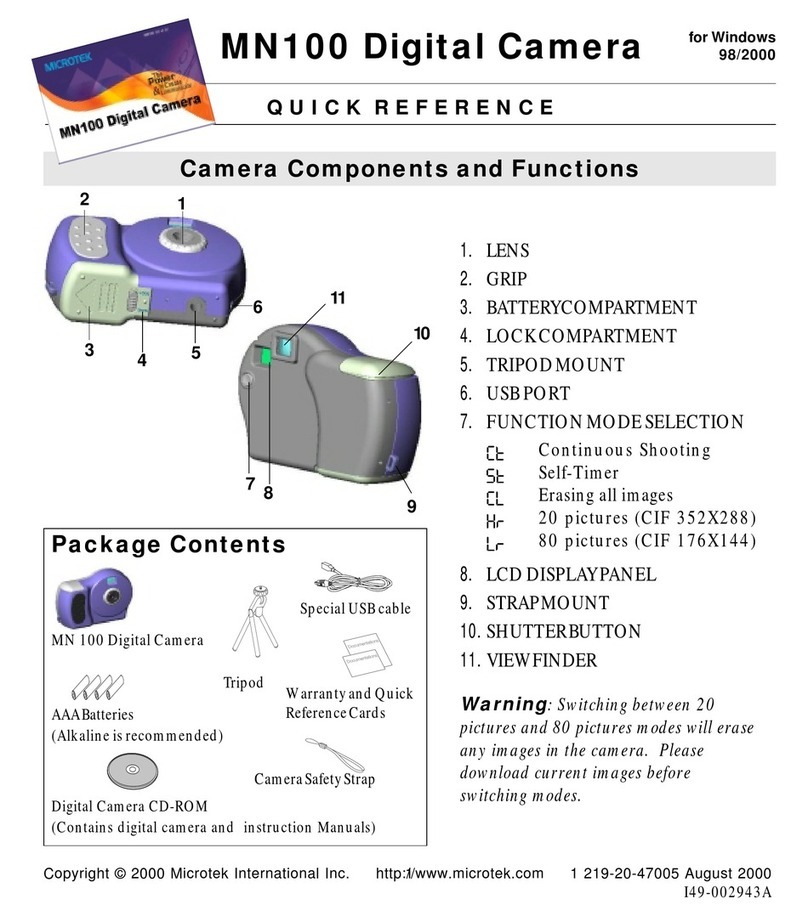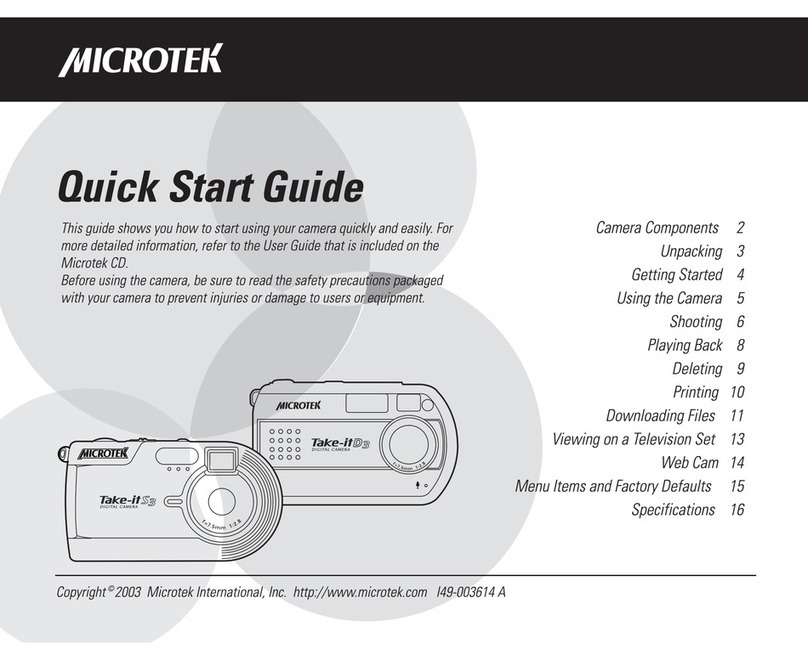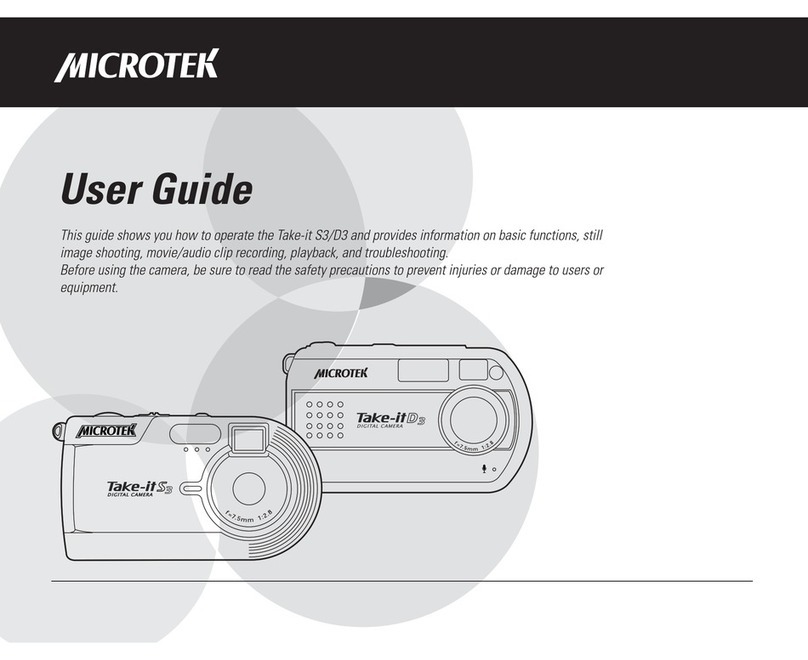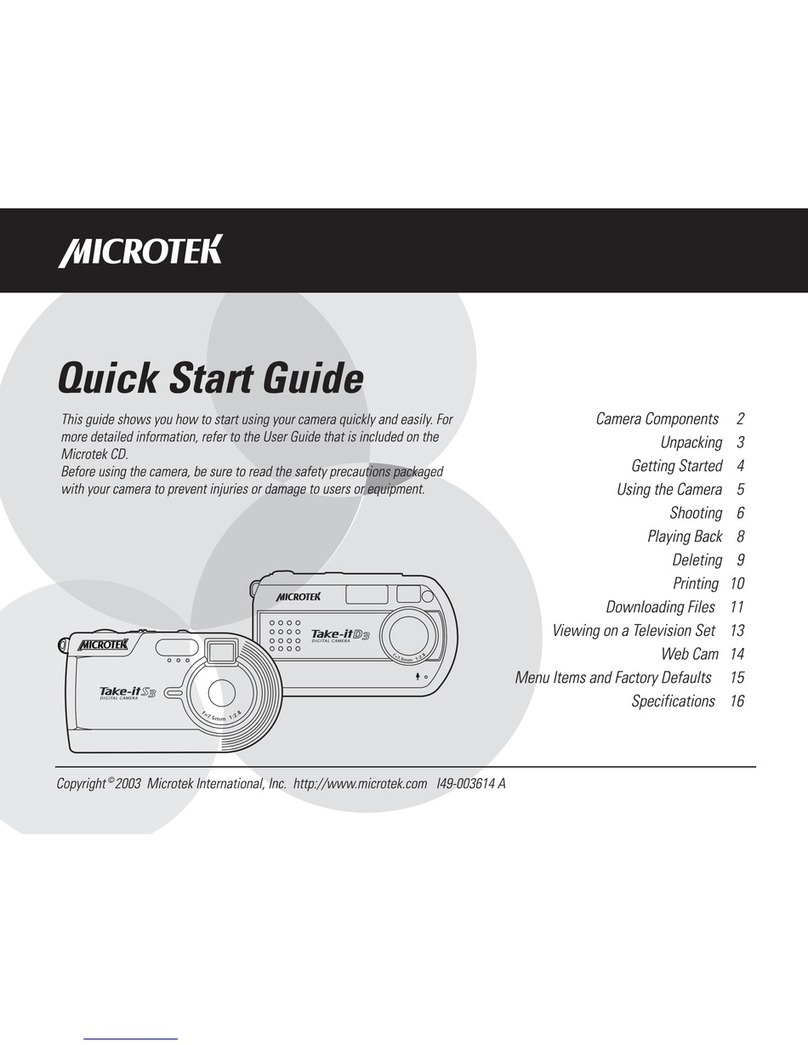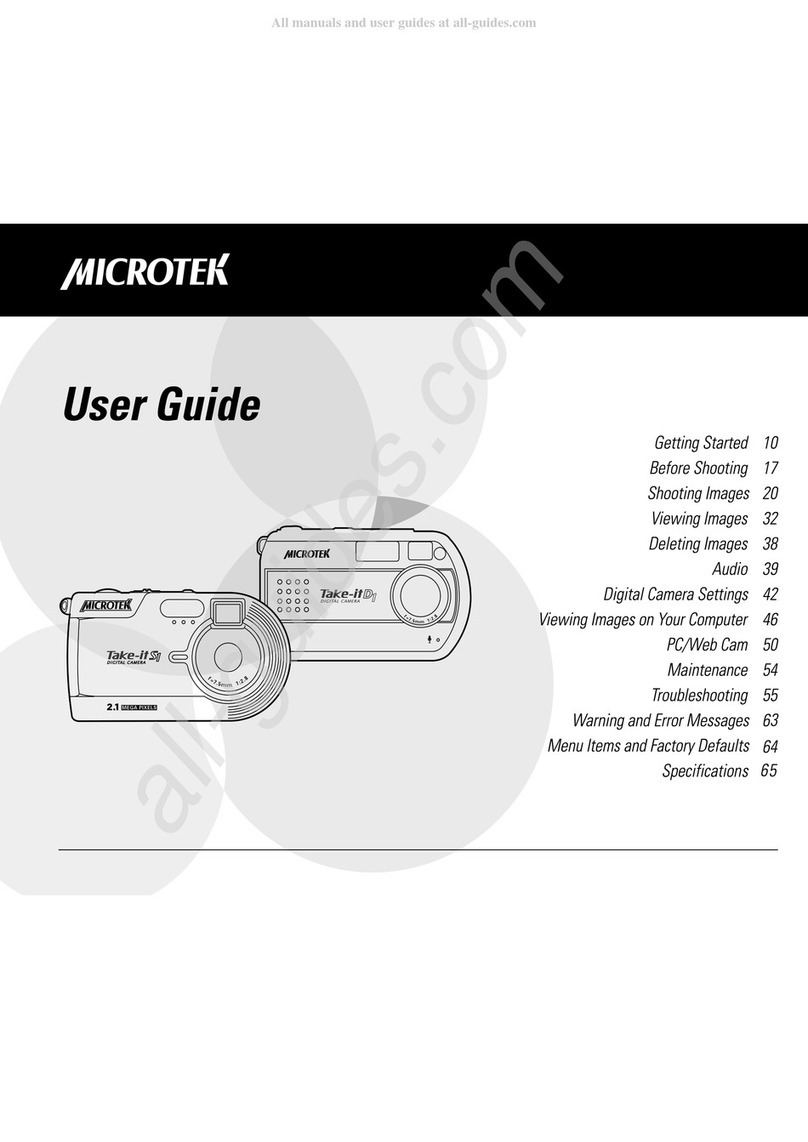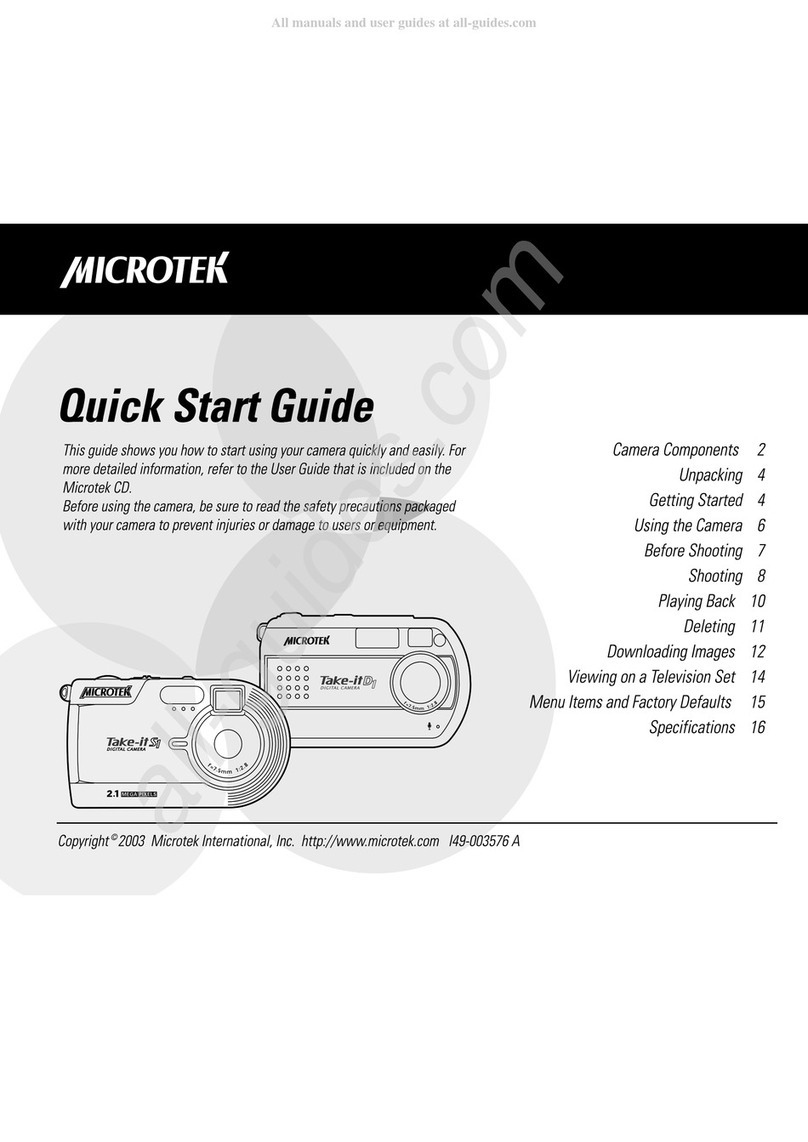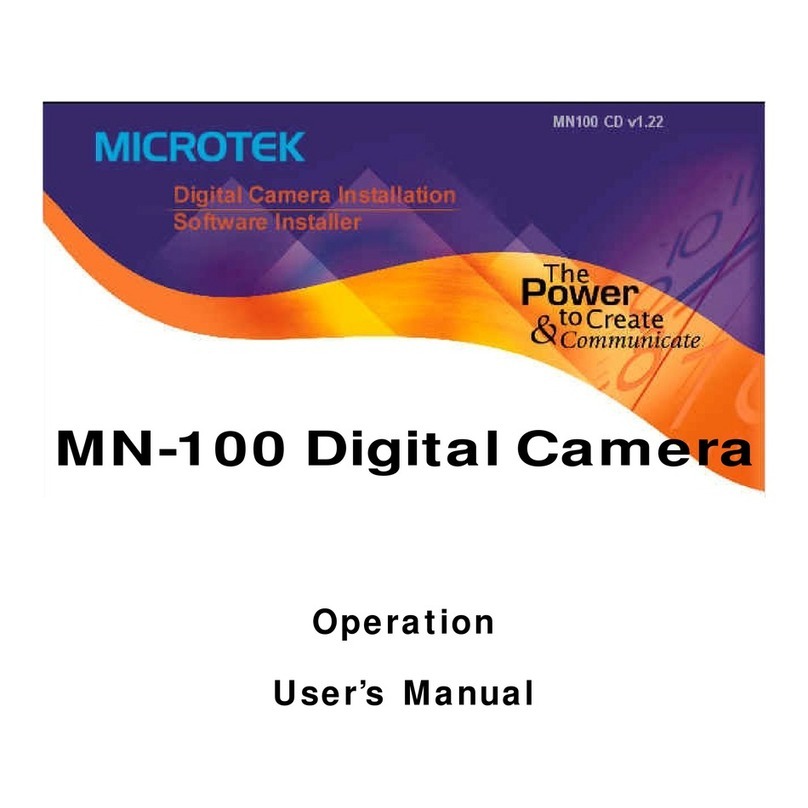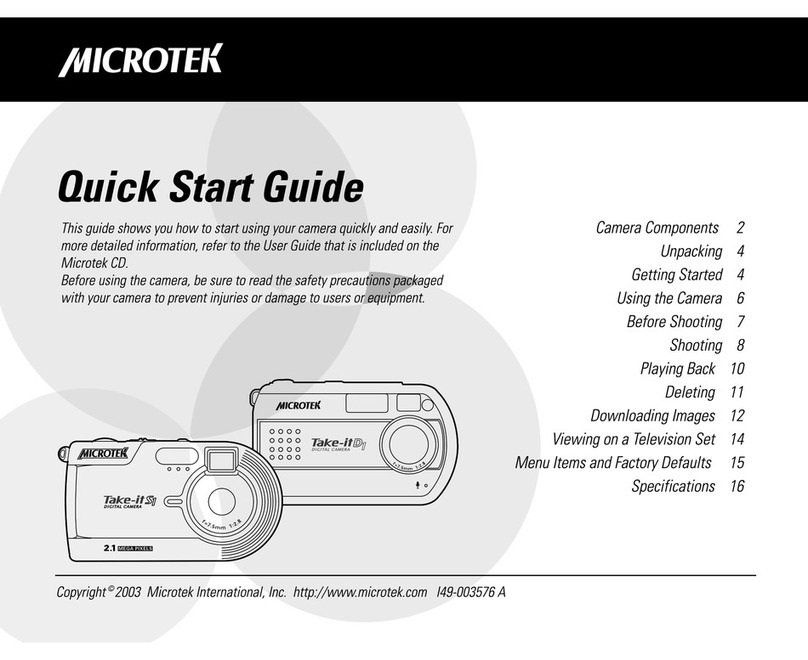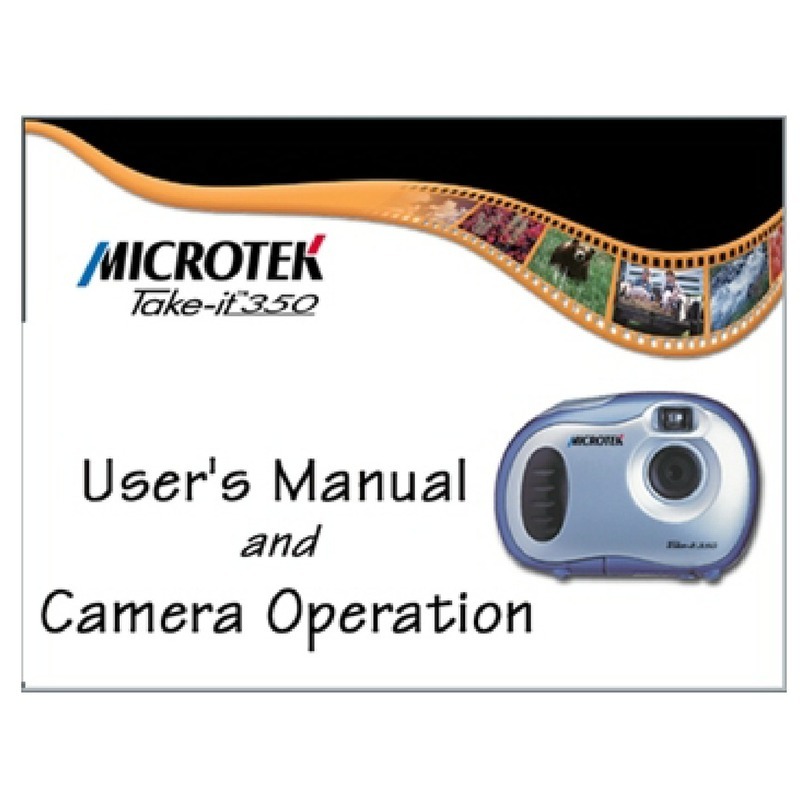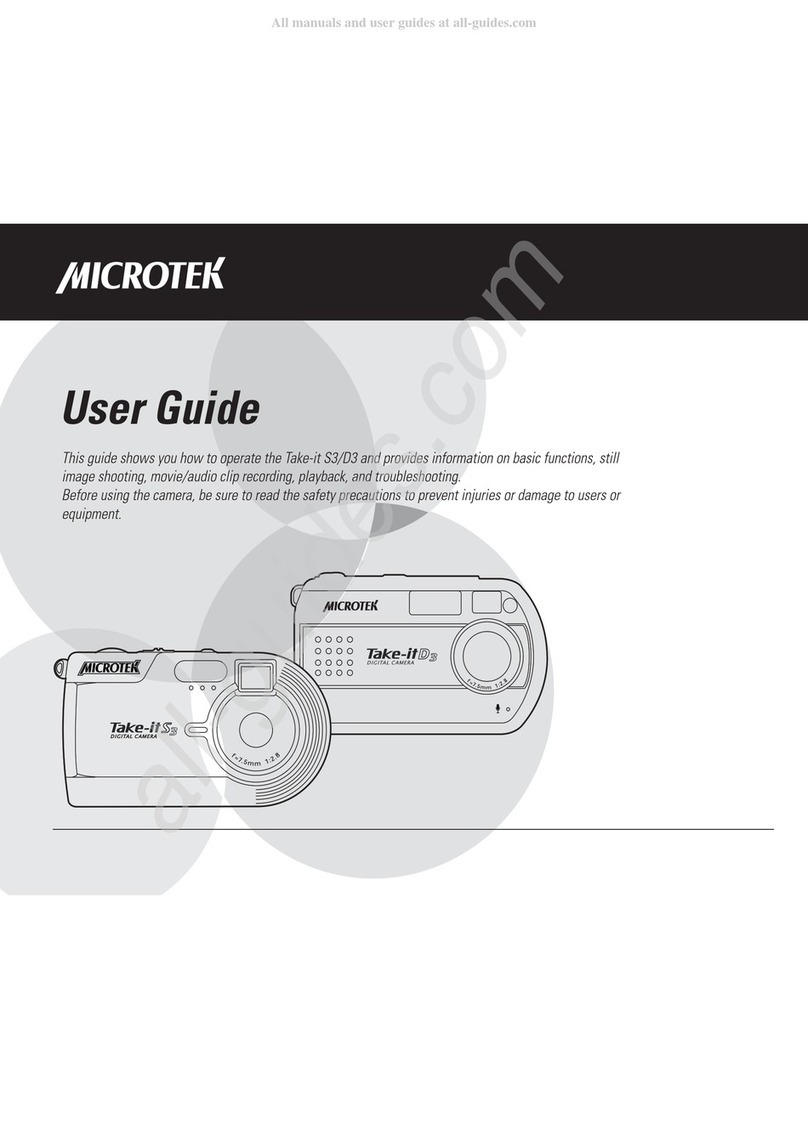v
Table of Contents
Camera Overview .................... 1
Camera Package Contents ......... 2
Camera Components ................ 3
Front/Bottom View ............... 3
Rear View .......................... 4
LCD Screen Displa s ................ 5
Photo Mode ........................ 5
Movie Mode........................ 6
Audio Mode ........................ 7
Pla back Mode .................... 8
Getting Started
Attaching the Strap ................ 10
Loading the Batteries .............. 11
SD Memor Card Insertion ....... 13
Camera On/Off...................... 14
Setting the Date and Time ....... 15
Selecting the Language .......... 15
Formatting the SD Card .......... 16
efore Shooting
Using the Mode Switch ........... 17
LCD Screen On/Off ................ 17
Using the Menus .................... 18
Using the Multifunction Buttons 18
Using the Shutter Button ......... 19
Using the Viewfinder .............. 19
Holding the Camera ................ 19
Shooting Images
Shooting Still Images .............. 20
Using the Digital Zoom ............ 21
Using the Flash ...................... 22
Continuous Shooting ............... 23
Using the Self-Timer ............... 24
Customizing Shooting-related
Settings ............................... 25
Selecting Photo Size ........... 25
Selecting Photo Qualit ....... 26
Selecting the Shooting Drive
Mode ............................... 27
Adjusting the Exposure
Compensation ................... 28
Selecting the White Balance 29
Selecting the Sharpness ...... 30
Shooting Movies .................... 31
Viewing Images
Single-image Displa .............. 32
Nine-image Displa ................. 32
Magnif ing Images ................. 33
Using the Slide Show ............. 34
Rotating Images ..................... 35
Pla ing Movies ...................... 36
Television Viewing ................. 37
Deleting Images
Deleting the Current Image ...... 38
Deleting Selected Images ........ 38
Deleting All Images .............. 138
Audio
Recording Audio .................... 39
Pla ing Audio ........................ 40
Digital Camera Settings
Beep Adjustment ................... 42
Setting the Date .................... 42
Setting the Time .................... 42
Selecting the Video S stem ..... 43
Formatting the SD Card .......... 43
Digital Camera Reset .............. 43
Cop ing to the SD Card .......... 44
Selecting the Frequenc ......... 44
Auto Power Saving ................ 44
Selecting the Language .......... 45