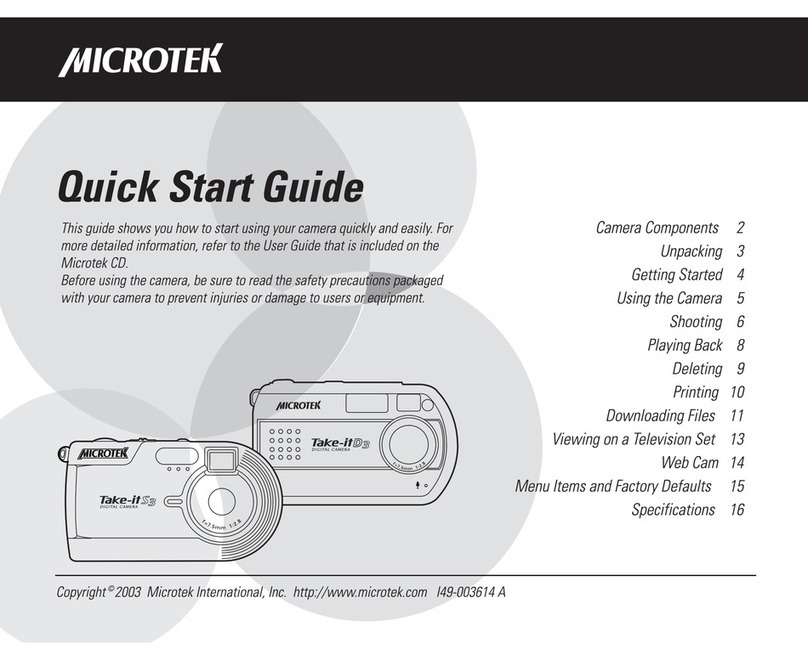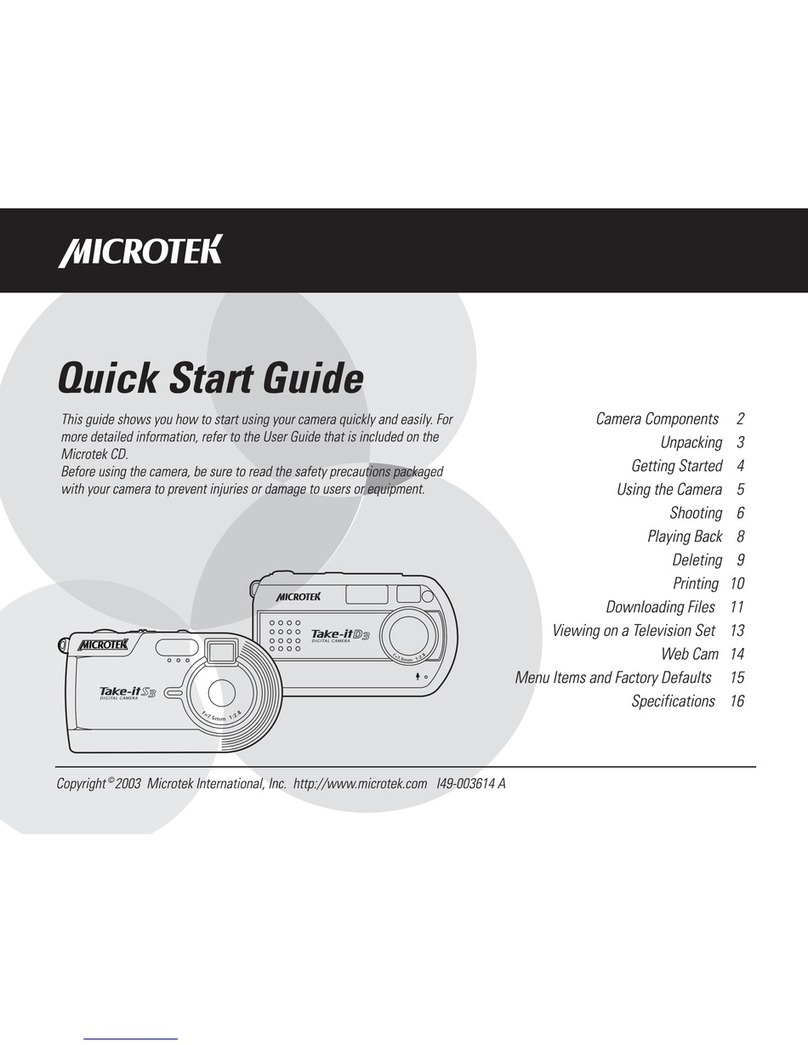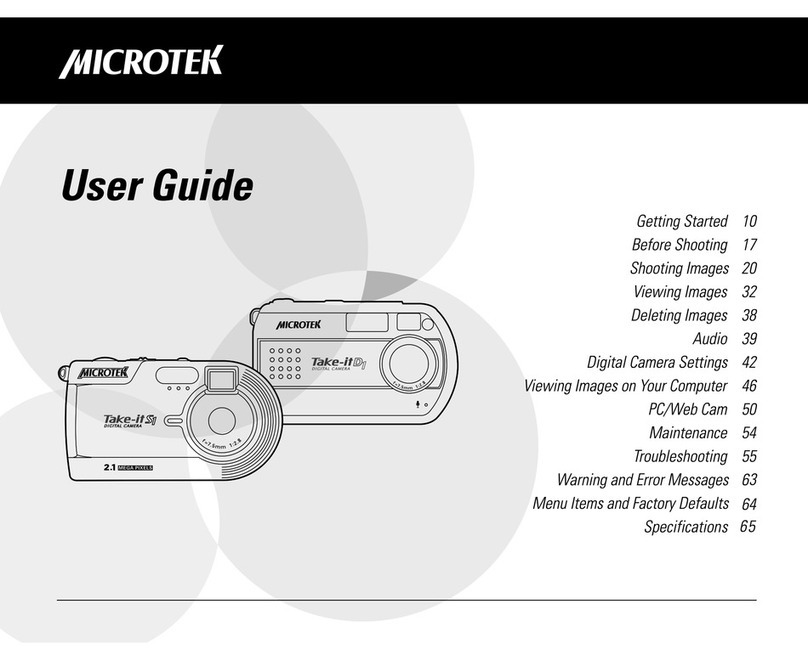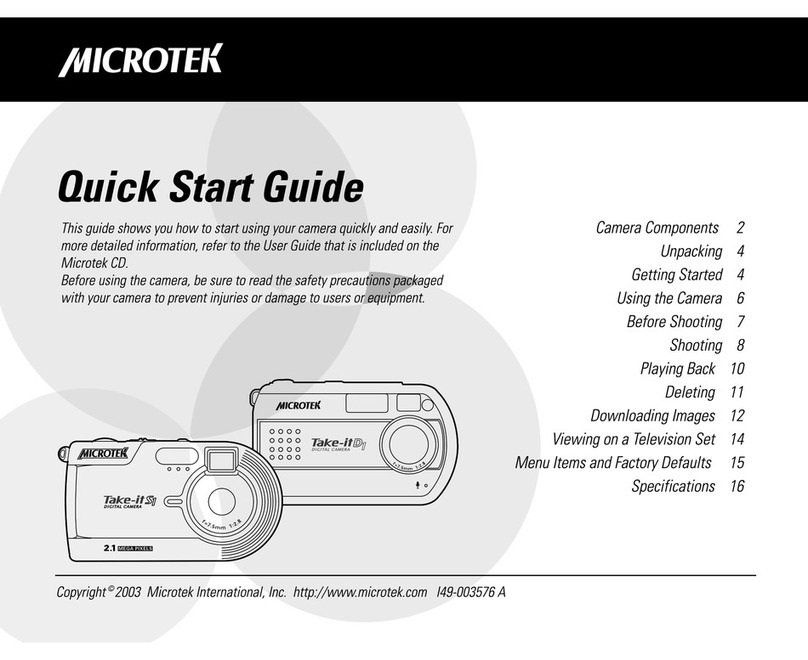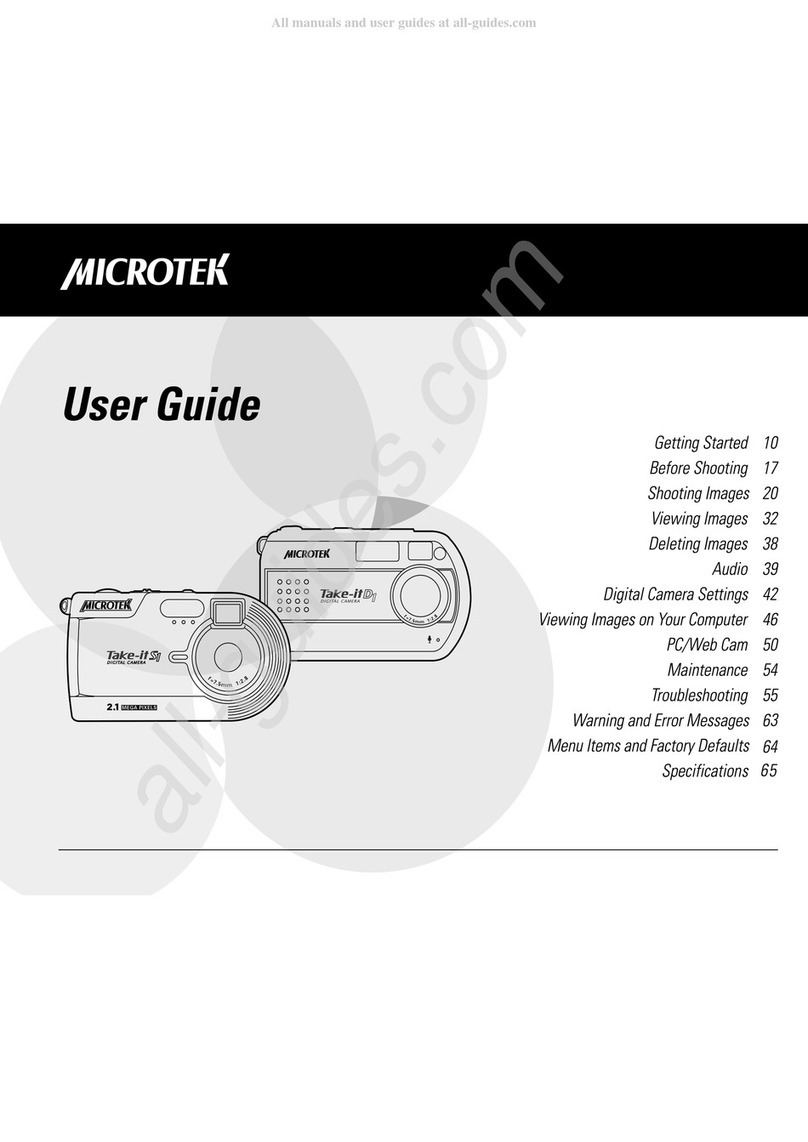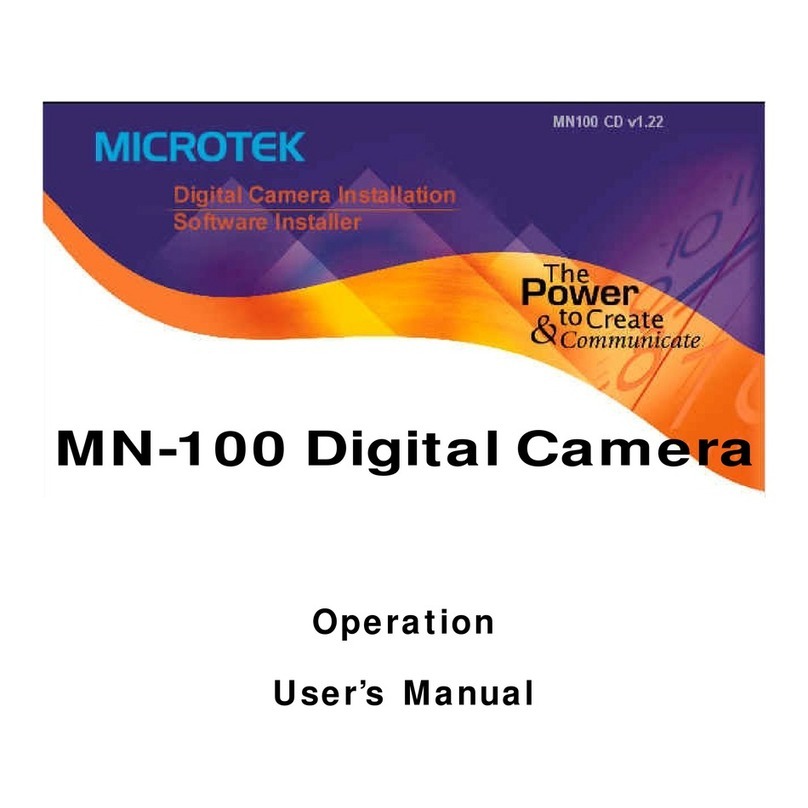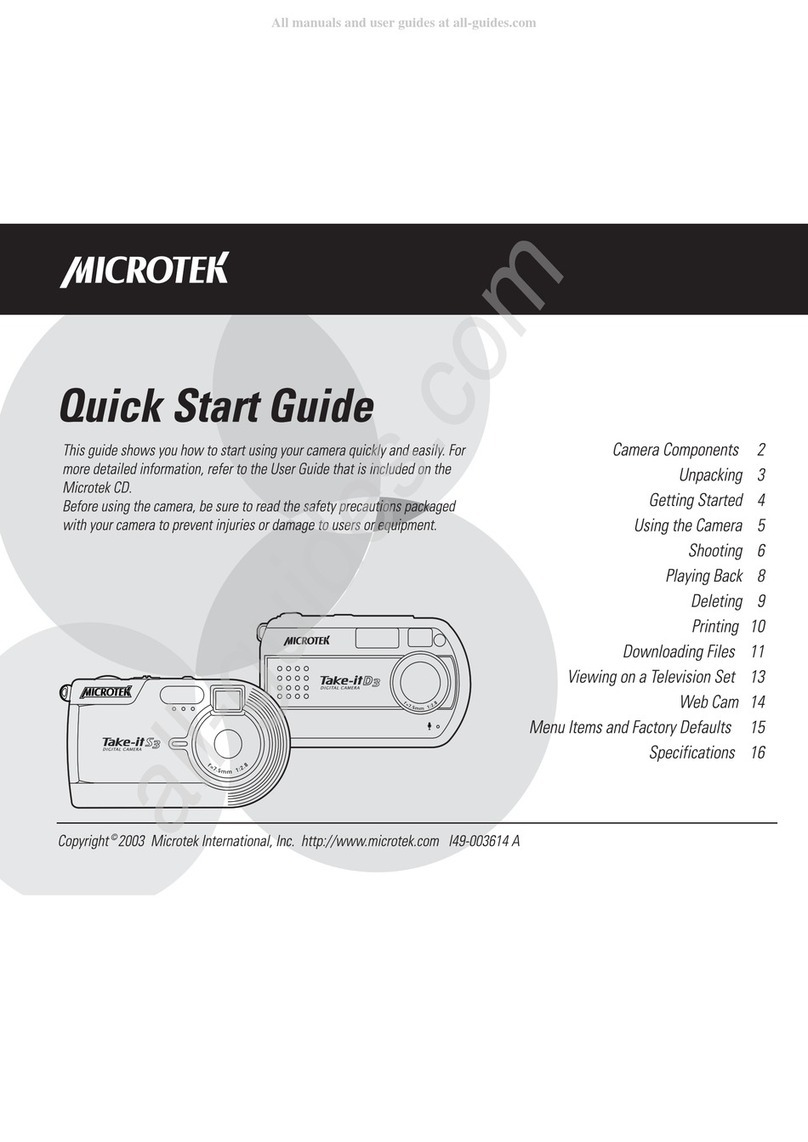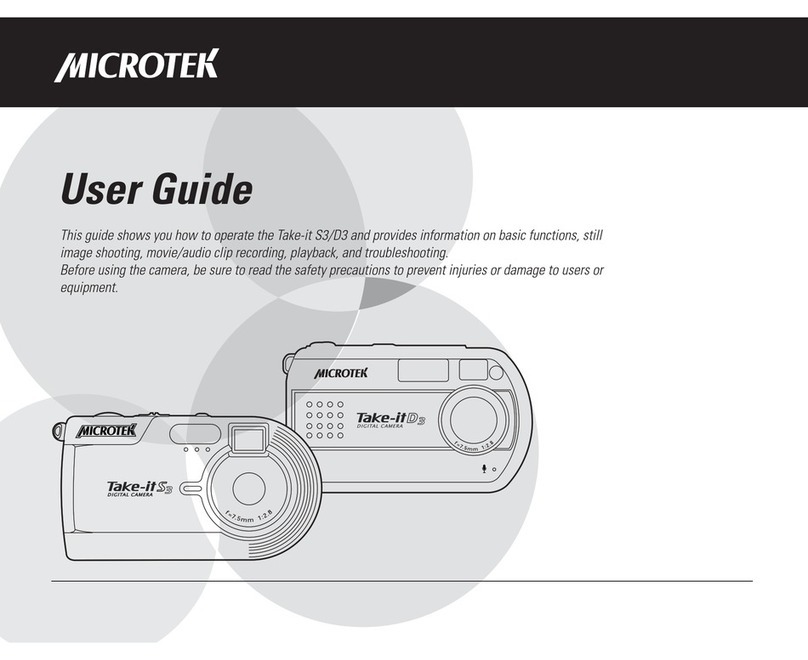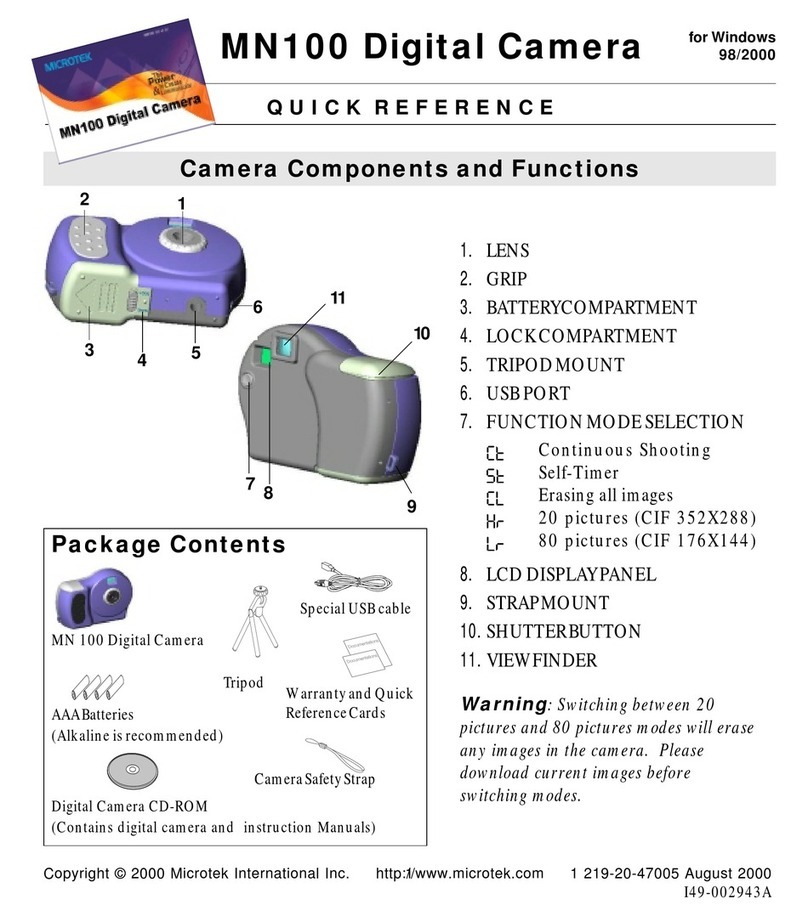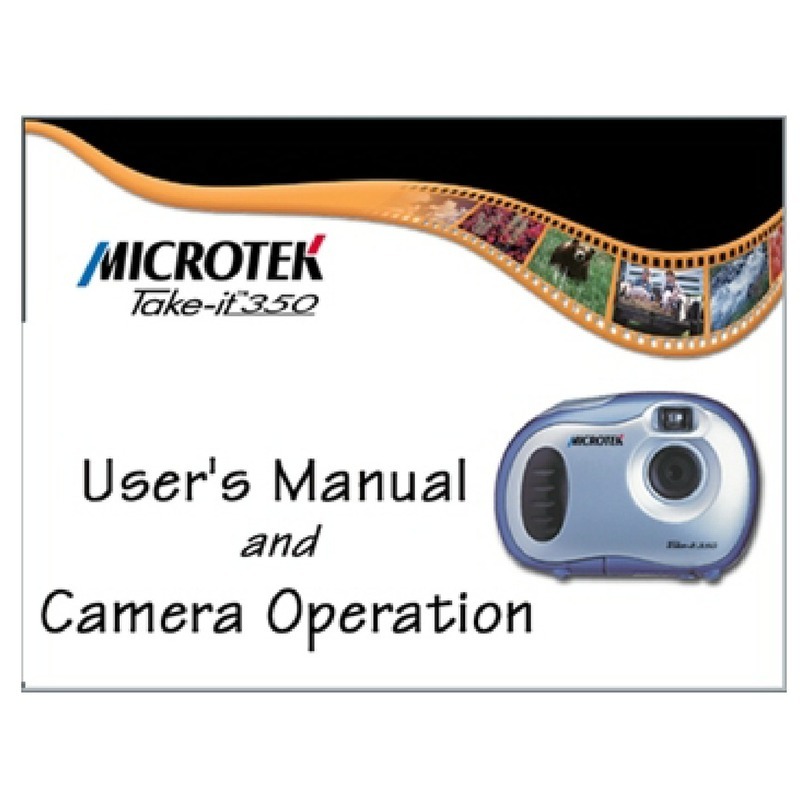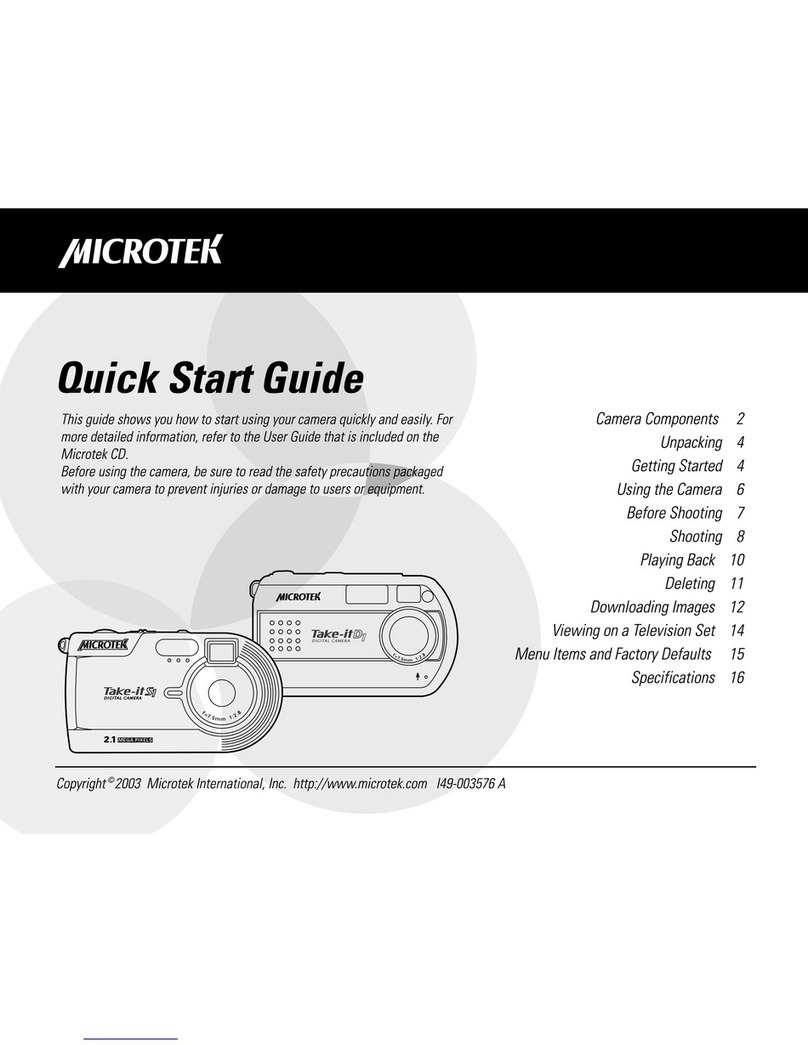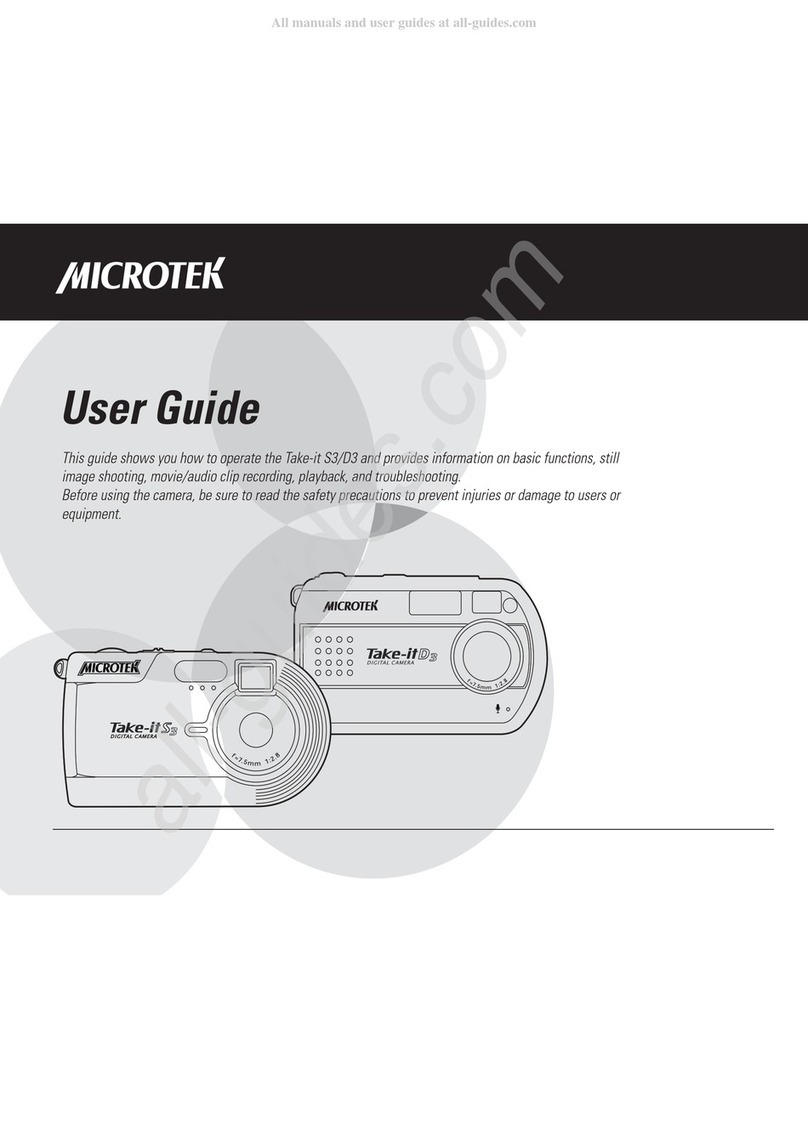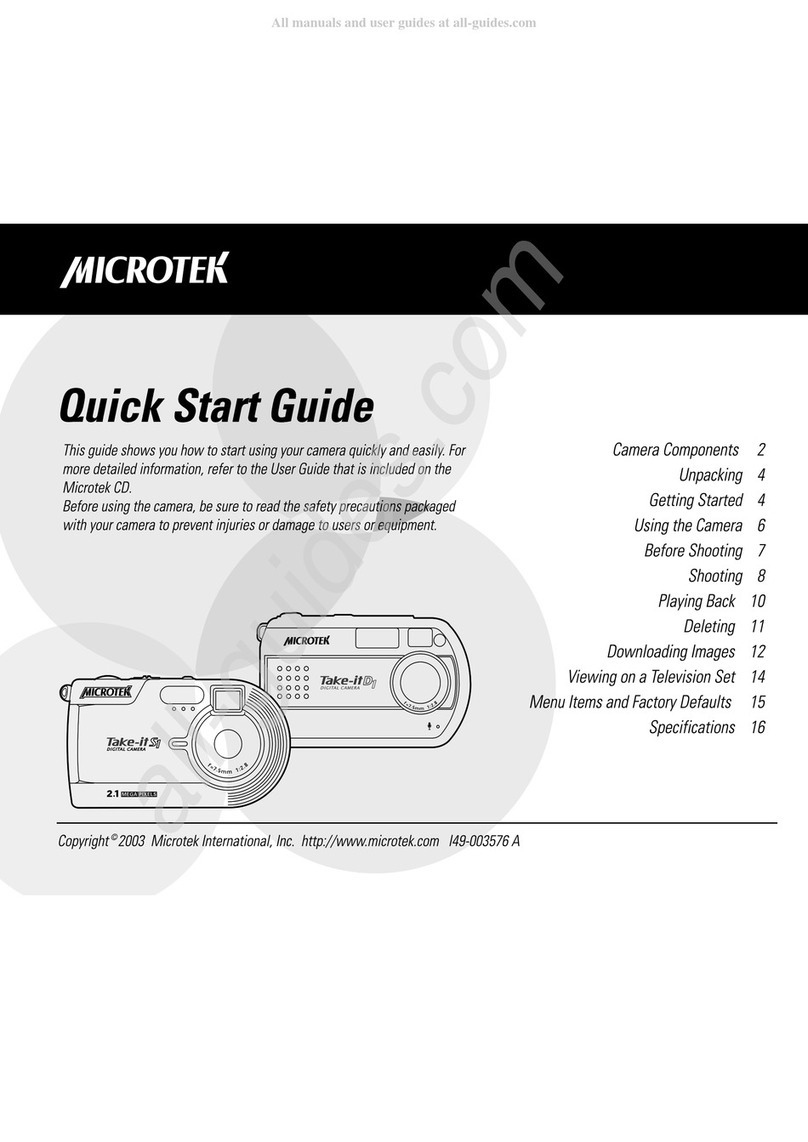Table of Contents
PackageContentsPackageContents
PackageContentsPackageContents
PackageContents..........................................................................................................................................................
..........................................................................................................................................................
............................................................................. 11
11
1
FeaturesFeatures
FeaturesFeatures
Features ....................................................................................................................................................................................
....................................................................................................................................................................................
.......................................................................................... 22
22
2
Camera ComponentsCamera Components
Camera ComponentsCamera Components
Camera Components ..............................................................................................................................................
..............................................................................................................................................
....................................................................... 33
33
3
GettingReadyGettingReady
GettingReadyGettingReady
Getting Ready ..............................................................................................................................................................
..............................................................................................................................................................
............................................................................... 4-54-5
4-54-5
4-5
A. Loading the Battery ....................................................................................4
B. BasicPictureTakingOperation ....................................................................5
Other Modes of OperationOther Modes of Operation
Other Modes of OperationOther Modes of Operation
Other Modes of Operation ........................................................................................................................
........................................................................................................................
............................................................ 6-96-9
6-96-9
6-9
A. 107Shots Mode.........................................................................................6
B. 26 Shots Mode...........................................................................................7
C. ContinuousShooting Mode........................................................................8
D. Self-Timer Mode ........................................................................................9
Erasing All Images from CameraErasing All Images from Camera
Erasing All Images from CameraErasing All Images from Camera
Erasing All Images from Camera............................................................................................................
............................................................................................................
......................................................1010
1010
10
Connecting the Camera to PCConnecting the Camera to PC
Connecting the Camera to PCConnecting the Camera to PC
Connecting the Camera to PC ..................................................................................................................
..................................................................................................................
.........................................................1111
1111
11
Utility Software InstallationUtility Software Installation
Utility Software InstallationUtility Software Installation
Utility Software Installation................................................................................................................
................................................................................................................
........................................................12-1312-13
12-1312-13
12-13
A. Installing Camera Driver .......................................................................... 12
B. Installing OtherBundledSoftware ............................................................. 13
Using the TUsing the T
Using the TUsing the T
Using the Take-it 350 as a Digital Cameraake-it 350 as a Digital Camera
ake-it 350 as a Digital Cameraake-it 350 as a Digital Camera
ake-it 350 as a Digital Camera................................................................................
................................................................................
........................................1414
1414
14
Take-it 350 Digital Camera Interface..............................................................14
Zoom ....................................................................................................... 14
Acquire ..................................................................................................... 14
AcquireAll................................................................................................ 14
Download .................................................................................................14
AVICreator .............................................................................................. 14
Exit.......................................................................................................... 14