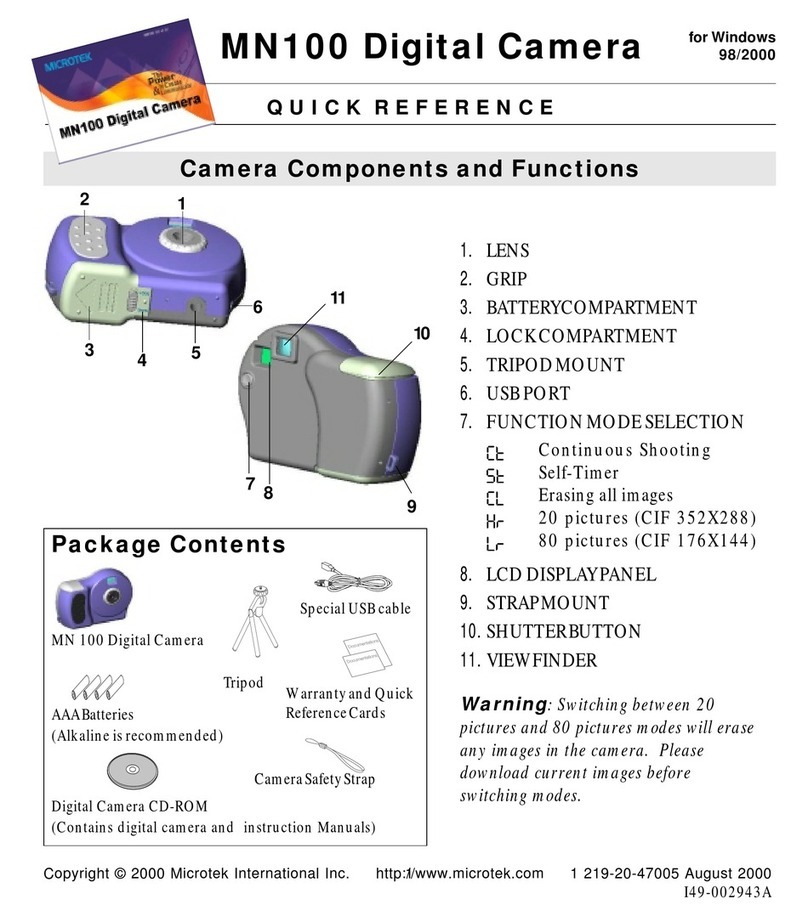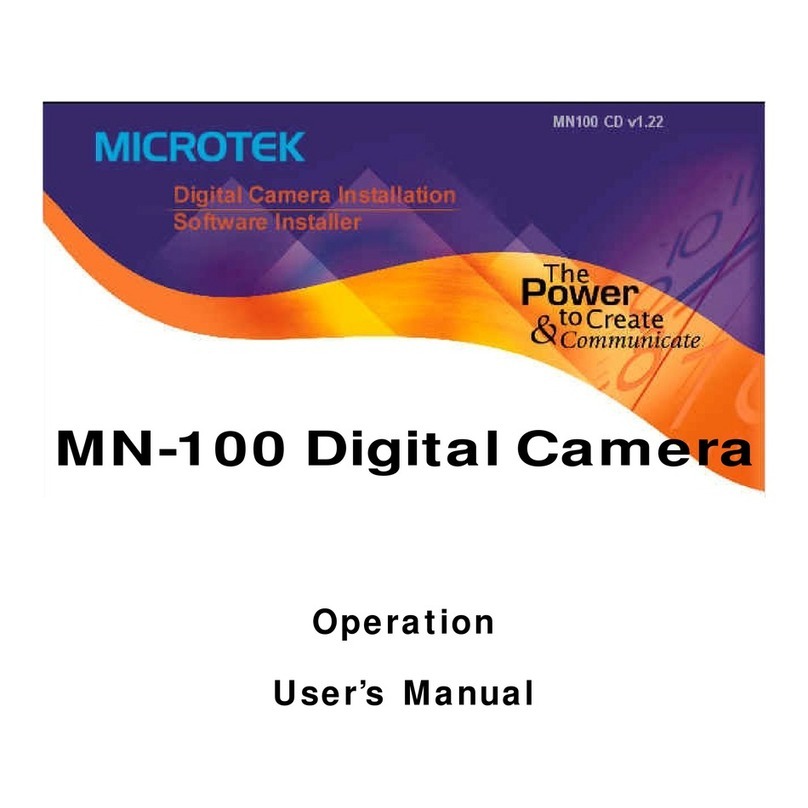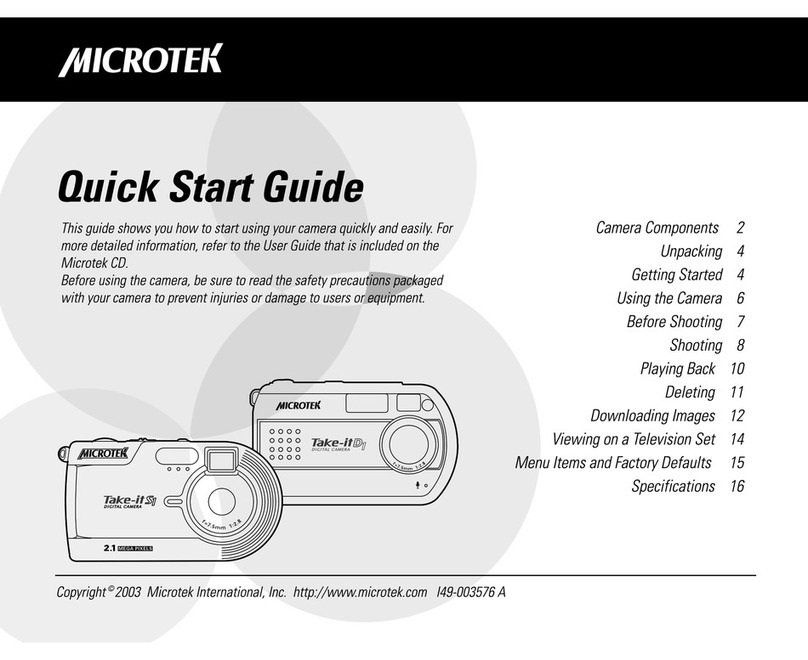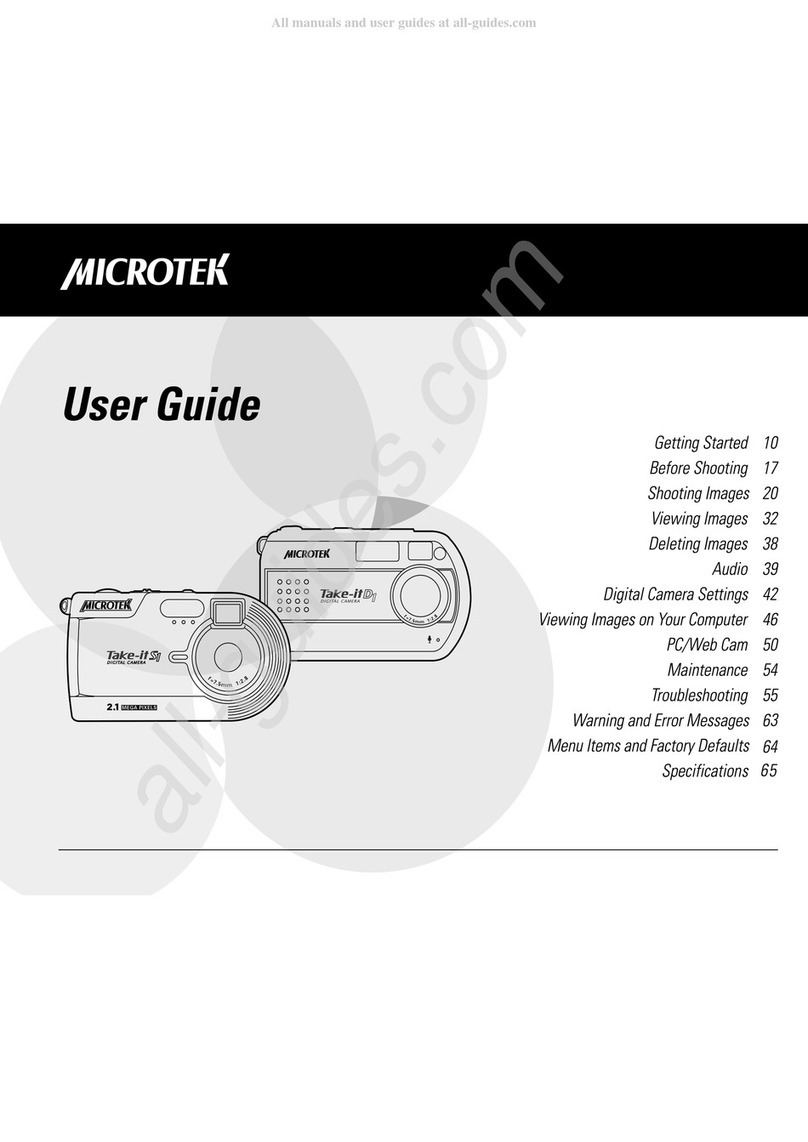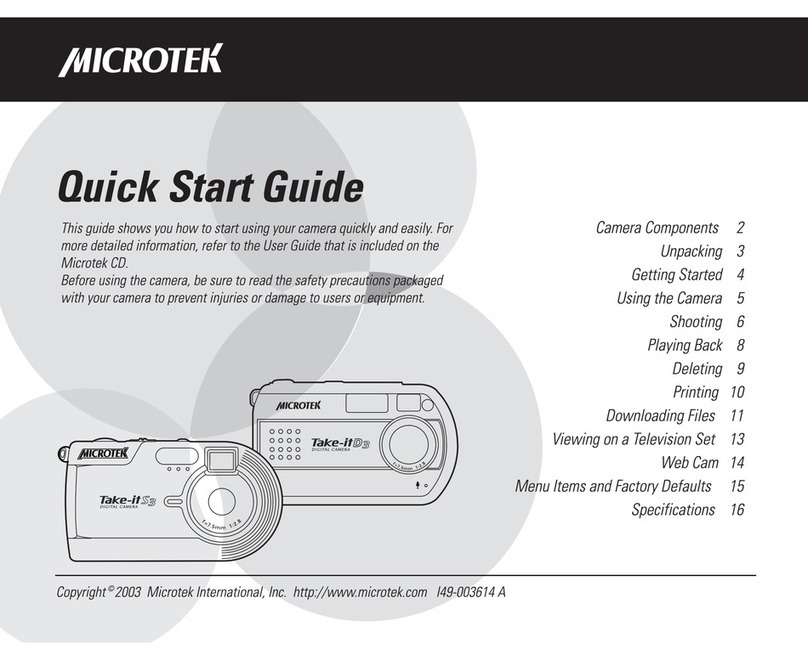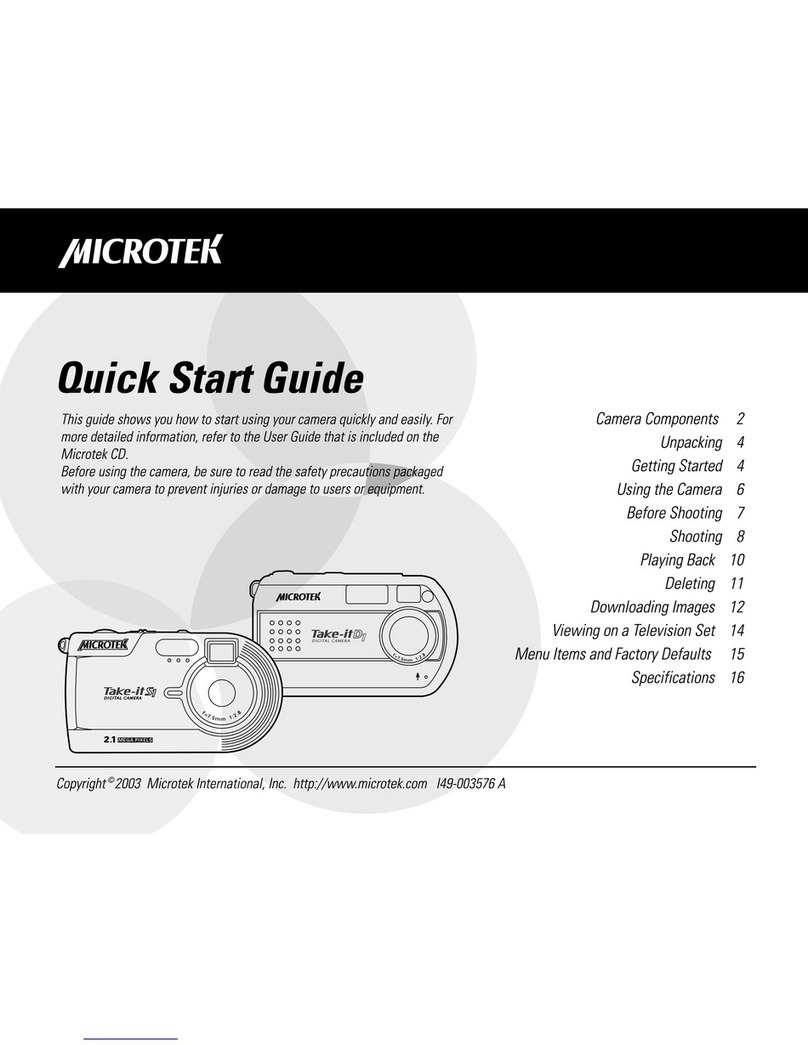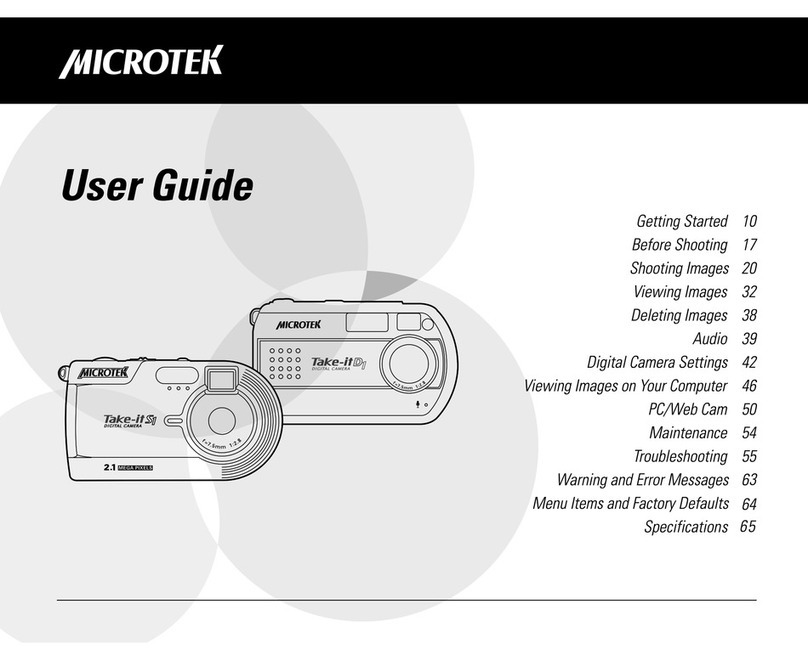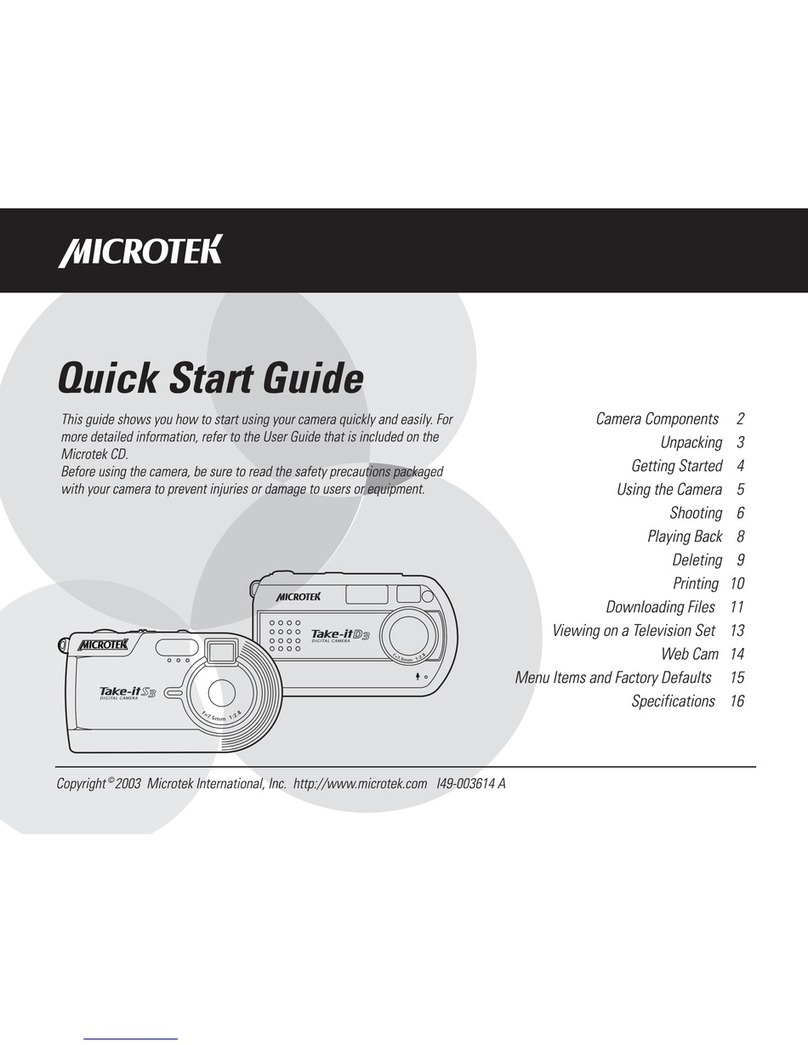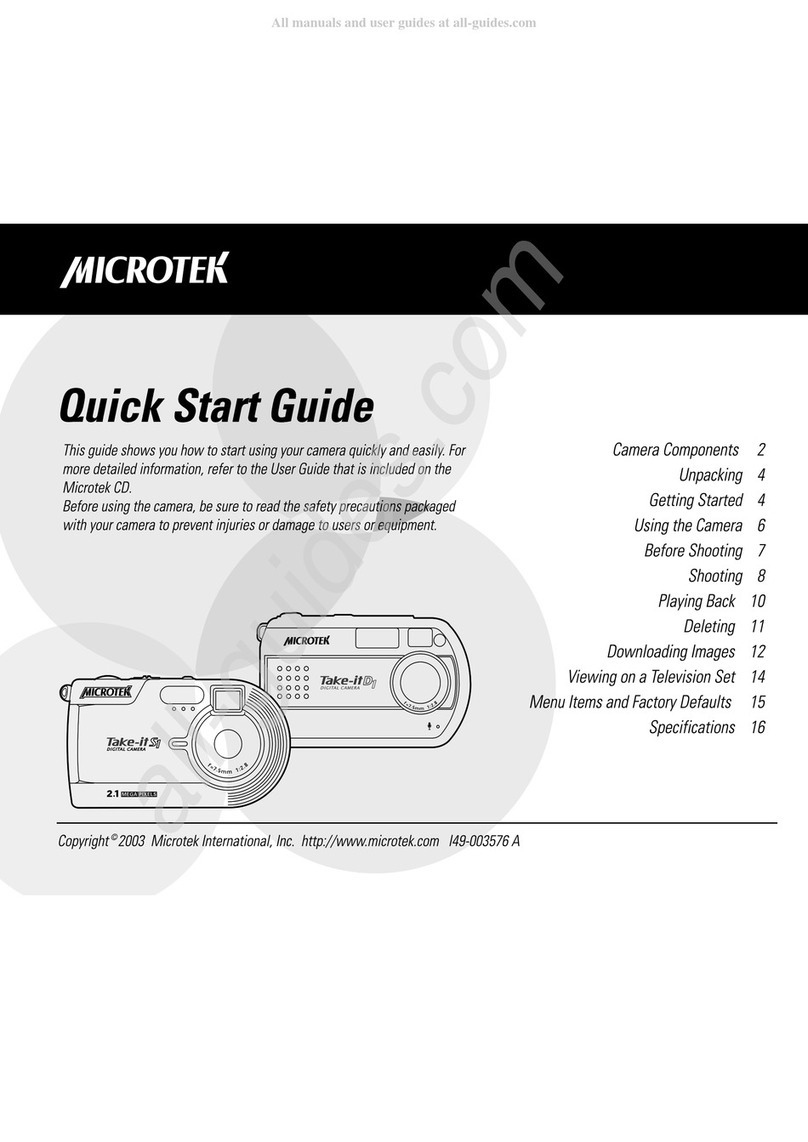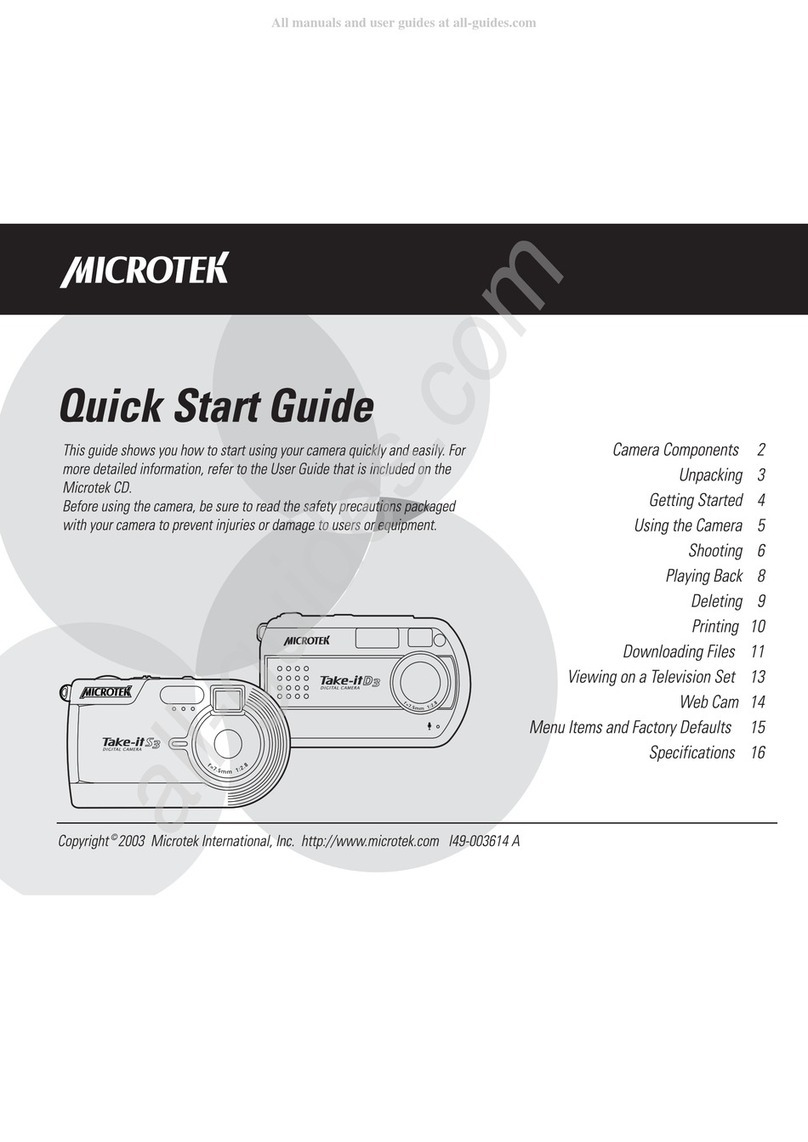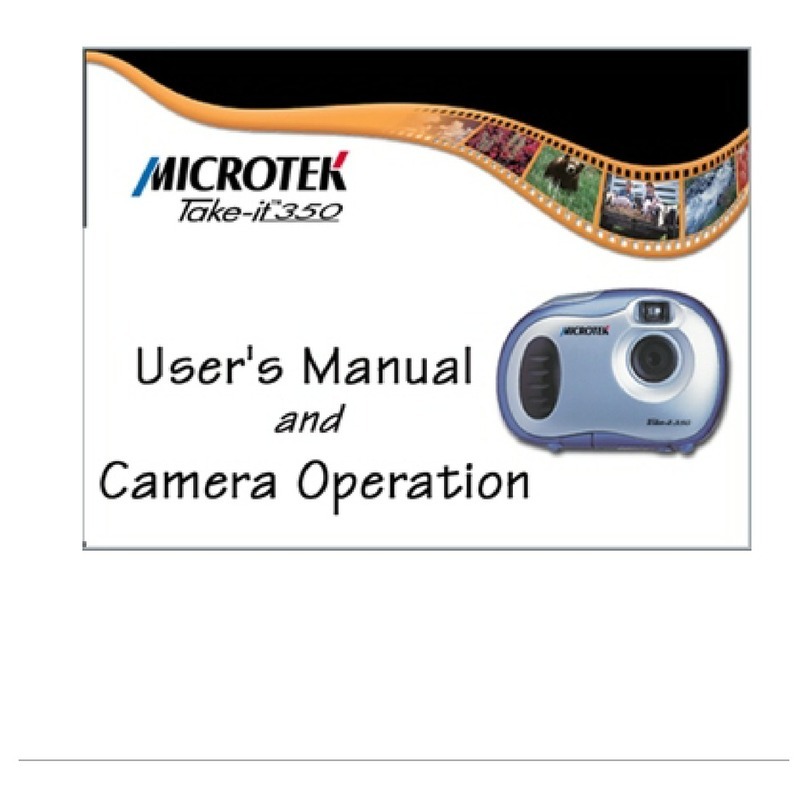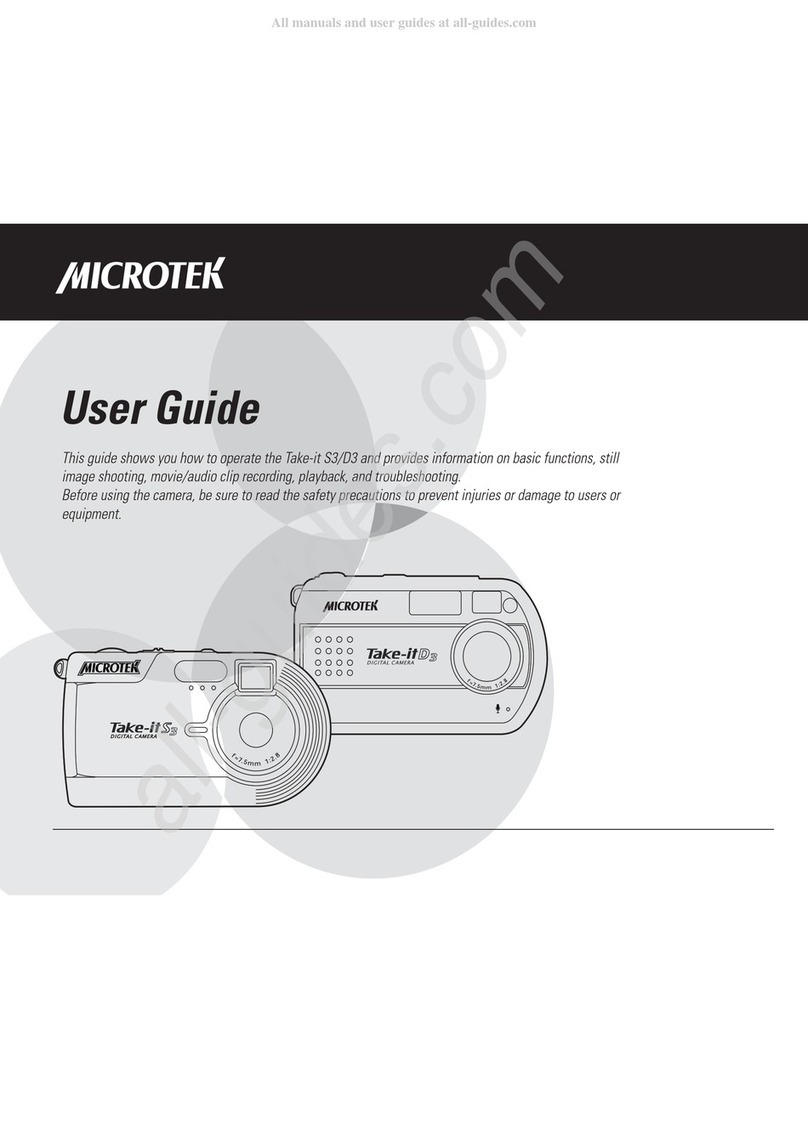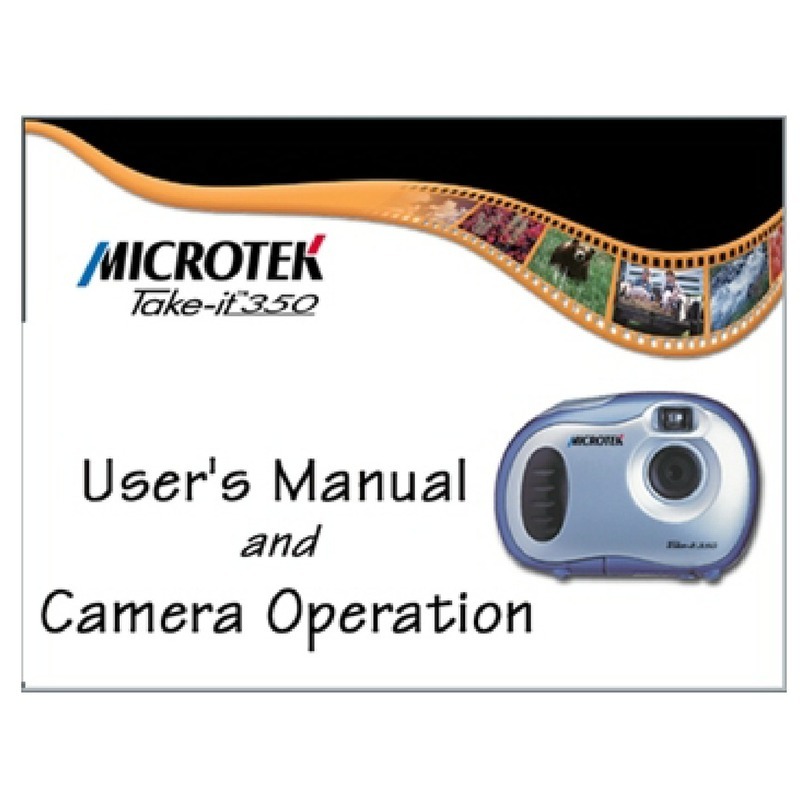6
Playback
Single-image Displa .........................................38
Nine-image Displa ............................................ 38
Selecting a Recording ........................................39
Pla ing Back Still Images ...................................39
Pla back Zoom .................................................40
Pla ing Back Movies .........................................41
Pla ing Back Audio ........................................... 41
Slide Show ......................................................42
Rotating Images ................................................42
Viewing via a Television Set ...............................43
Deleting and Printing
Deleting Still Images or Movie/Audio Clips .............44
Deleting Current ............................................ 44
Deleting Selected ..........................................44
Deleting All .................................................. 44
Printing Still Images ........................................... 45
Printing Selected ...........................................46
Printing All ................................................... 46
Camera Setu
Brightness .......................................................47
Beep .............................................................. 47
Date ............................................................... 47
Time .............................................................. 47
Date Stamp .....................................................47
Video Out ........................................................ 47
Format ............................................................48
Cop to SD ......................................................48
Reset .............................................................. 48
Frequenc .......................................................48
Power Saving .................................................. 48
Language ........................................................ 48
USB Switch ..................................................... 48
Downloading to Your Com uter
Installing the Camera Driver ................................ 49
Getting the Camera Read ................................. 50
Connecting the Camera .....................................50
Cop ing Files ................................................... 51
Browsing Files .................................................. 52
Value-bundled Software .....................................52
A endixes
Appendix A Web Cam ....................................53
Appendix B Using the Batter .......................... 54
Appendix C Using the SD Card .........................56
Appendix D Maintenance ................................ 57
Appendix E Troubleshooting .............................58
Appendix F Warning and Error Messages ............66
Appendix G Menus and Factor Defaults ............ 67
Appendix H Specifications ...............................68