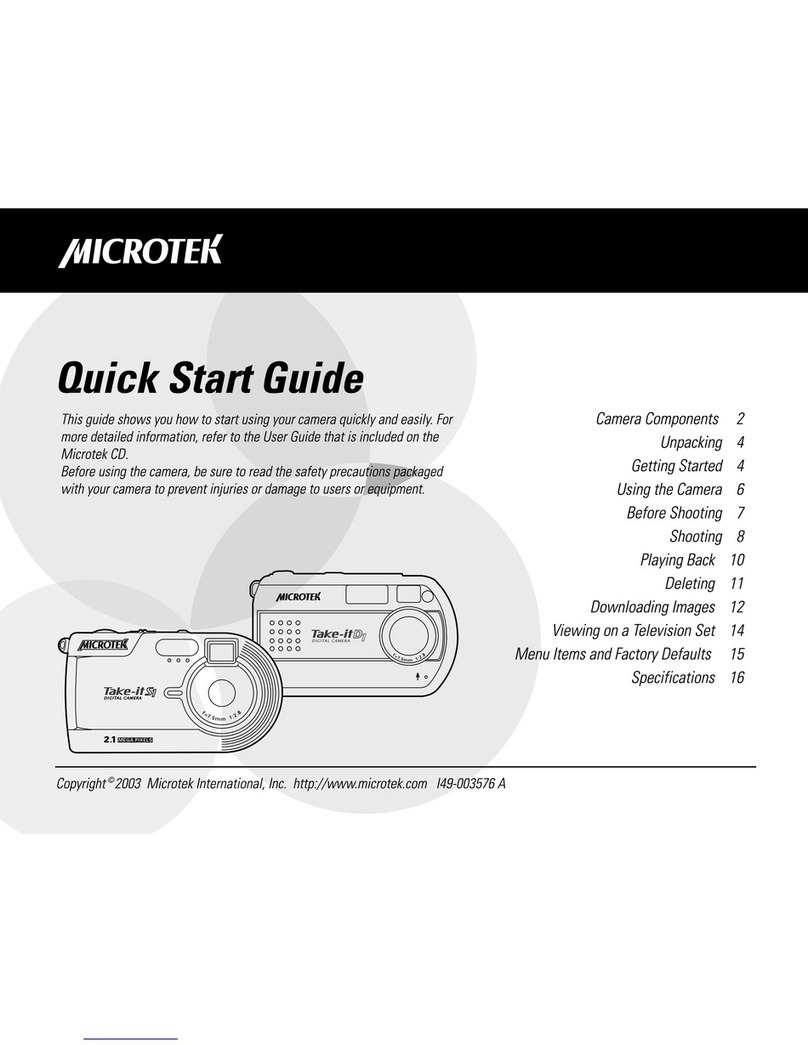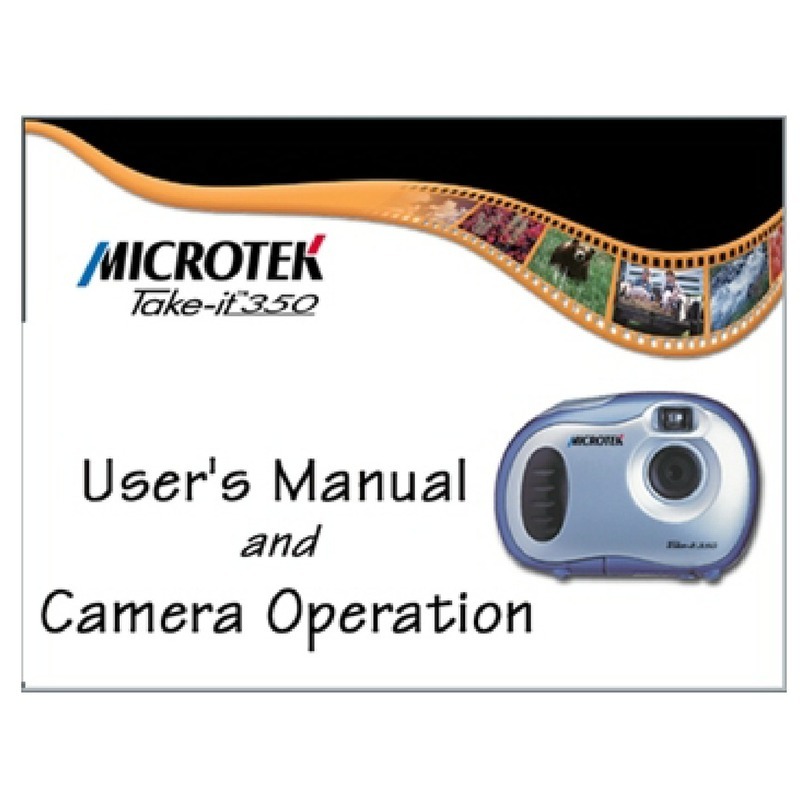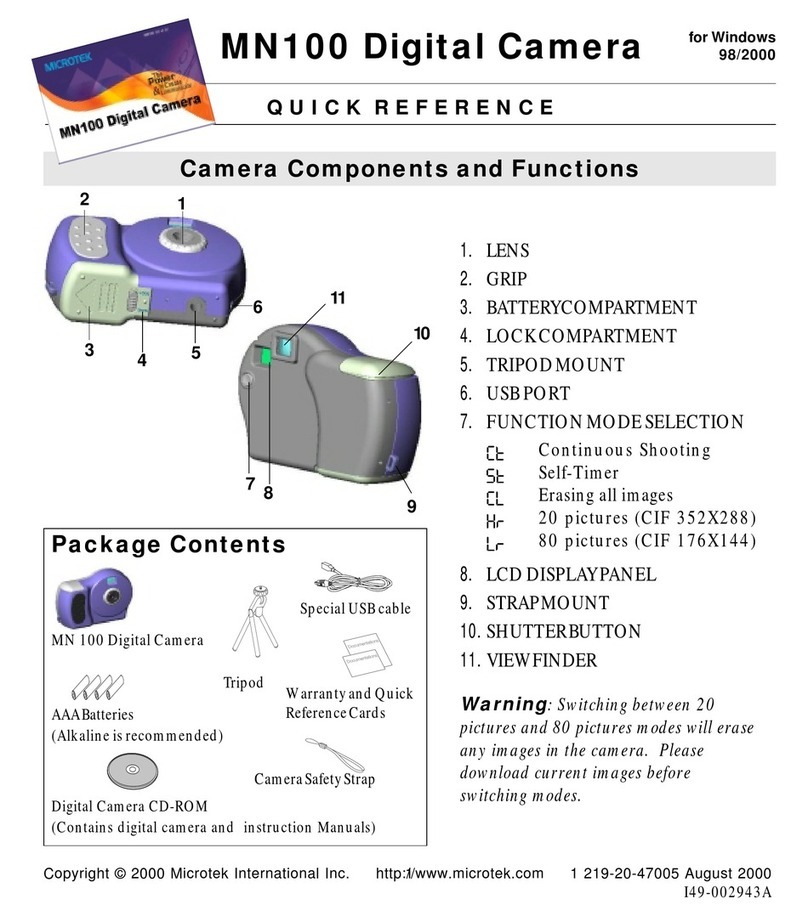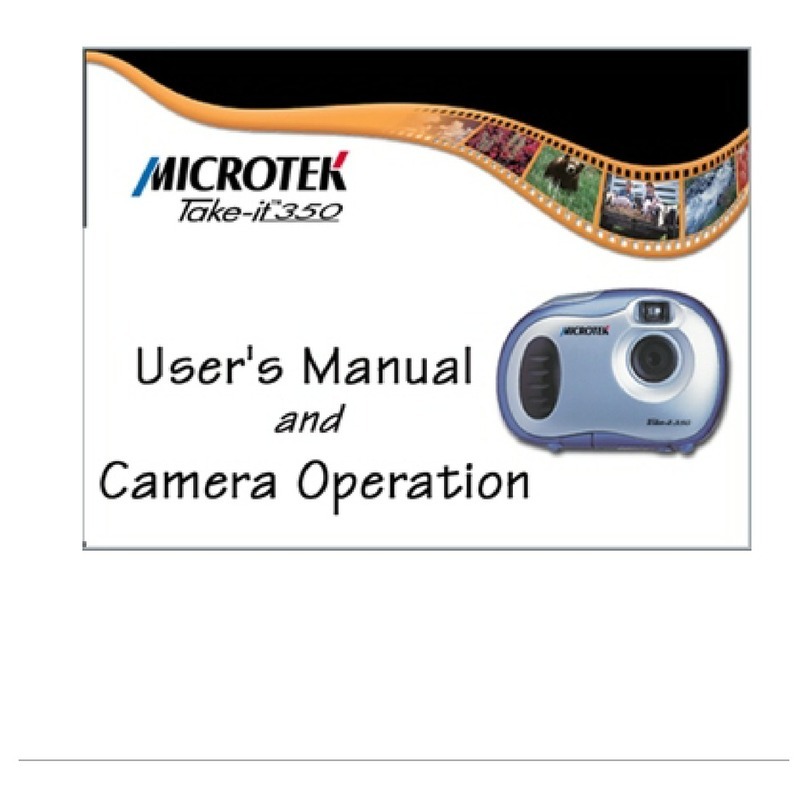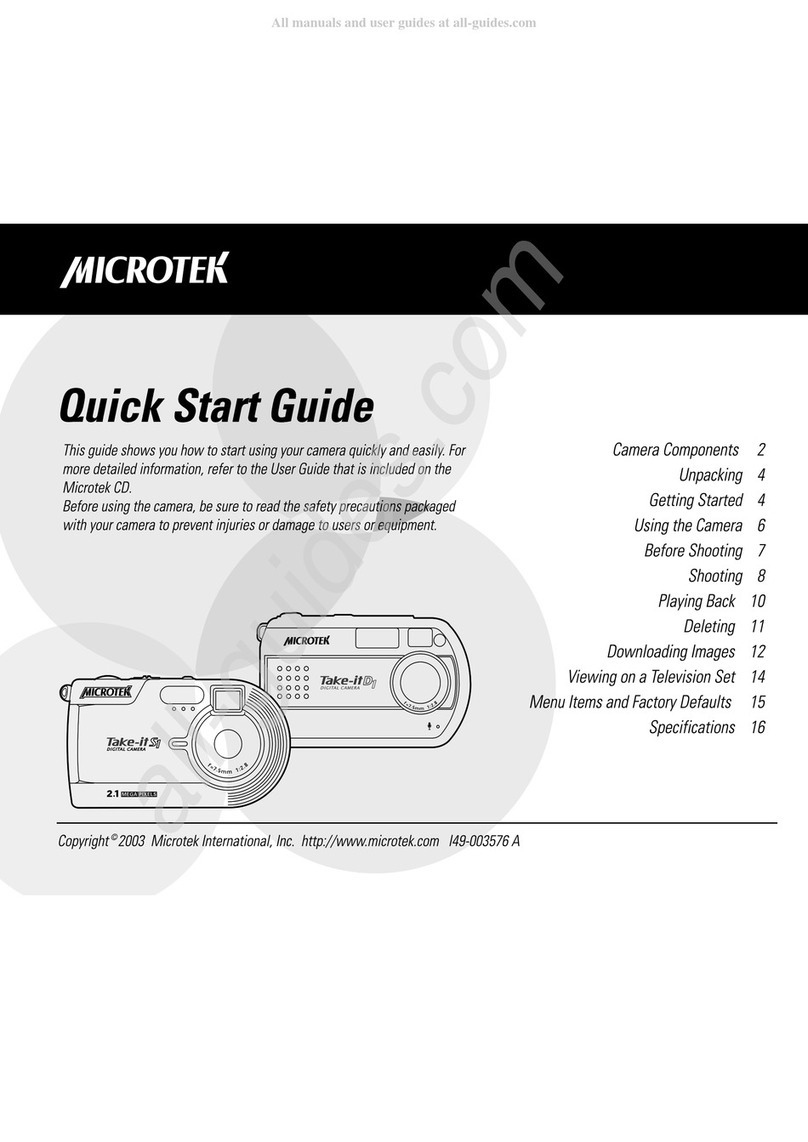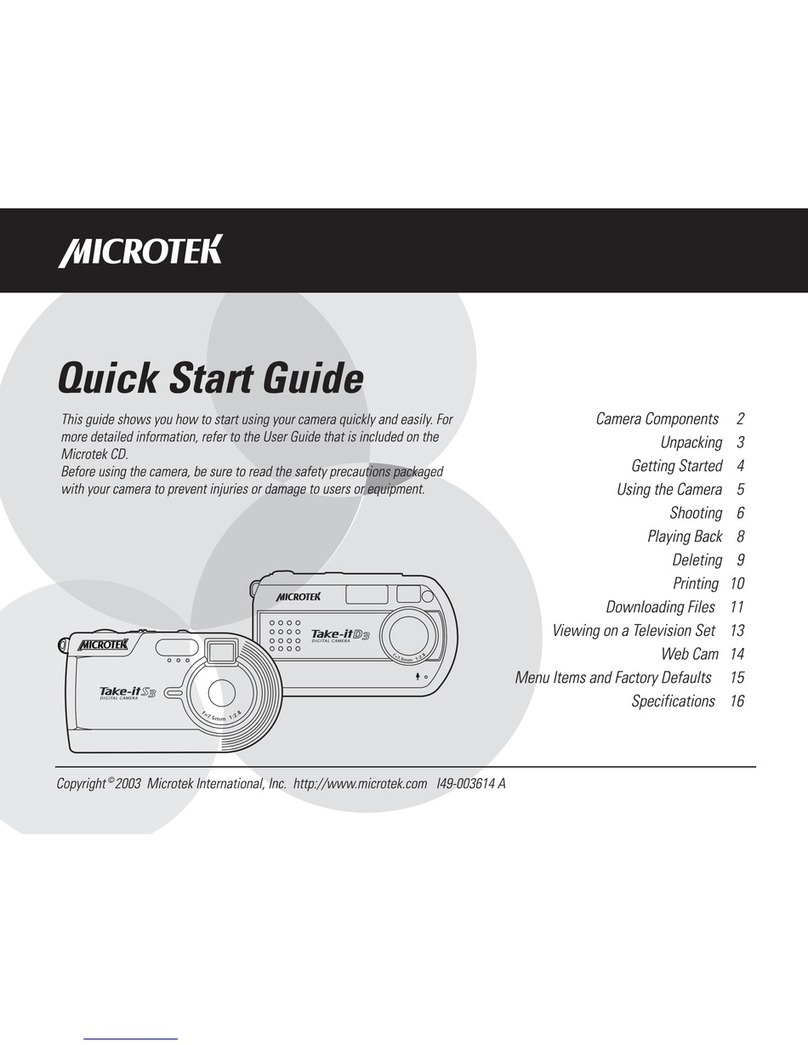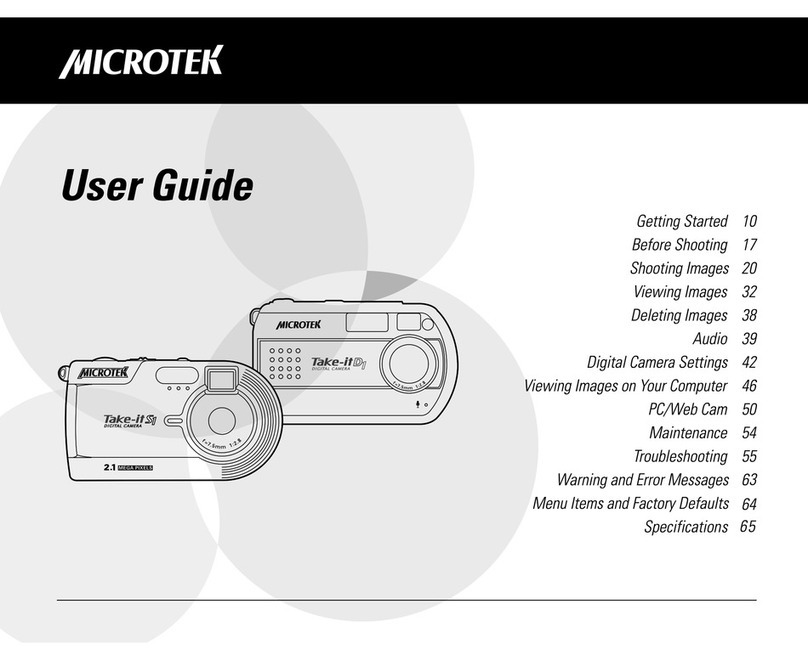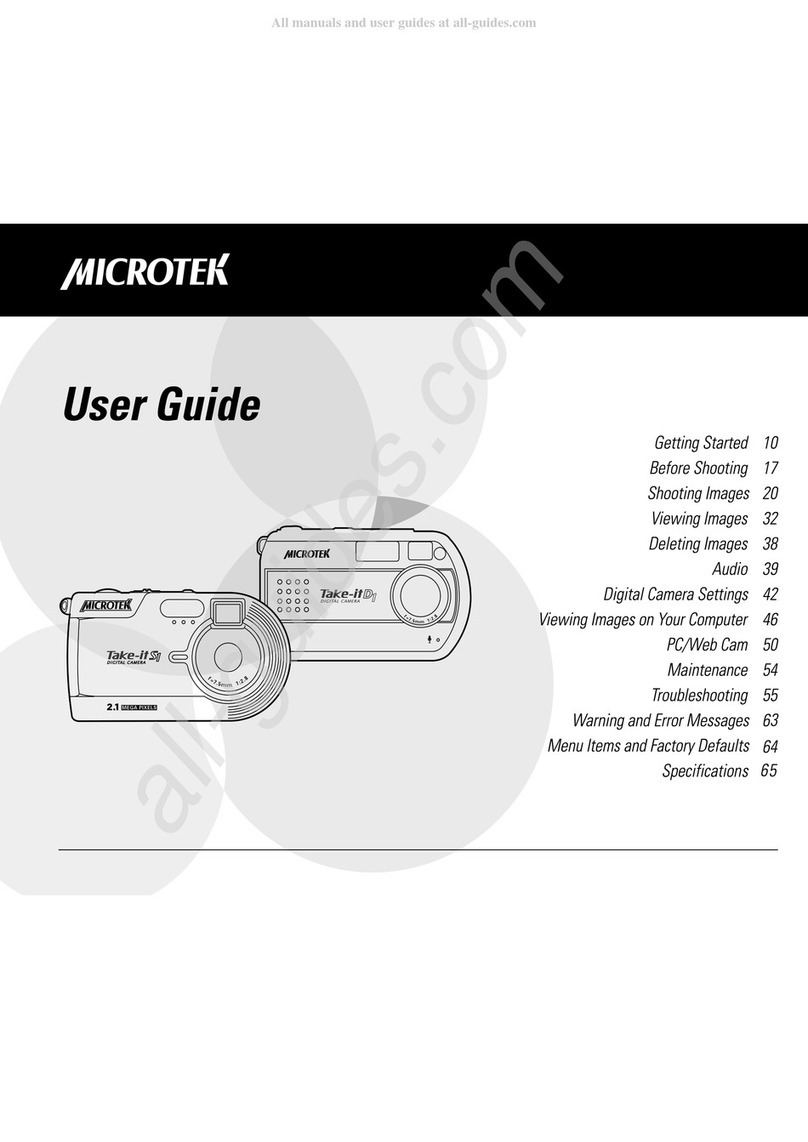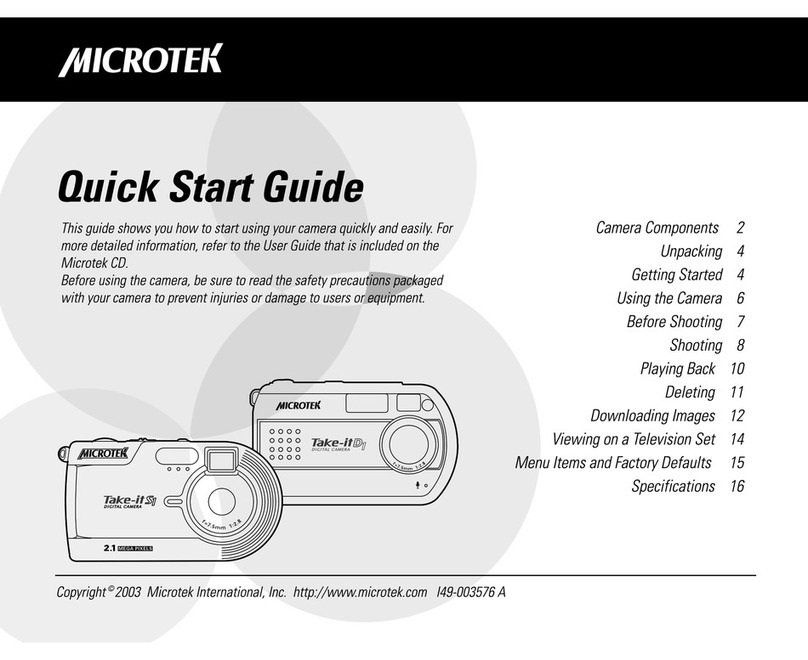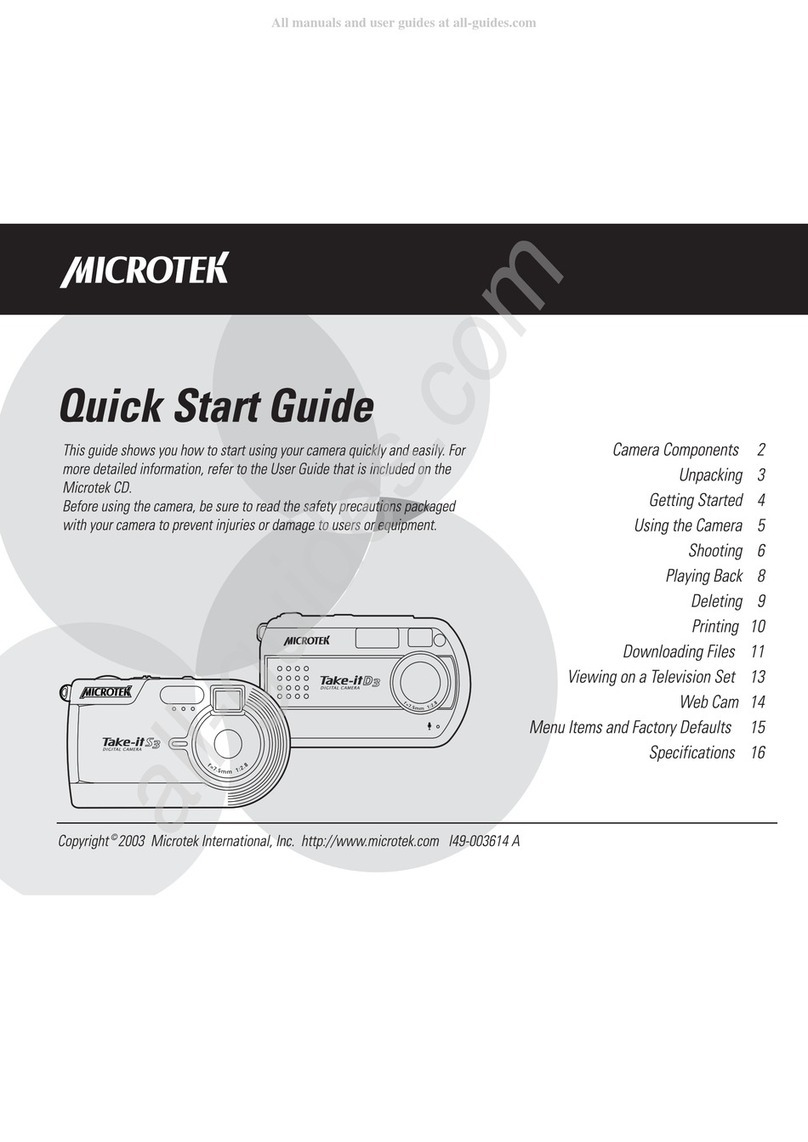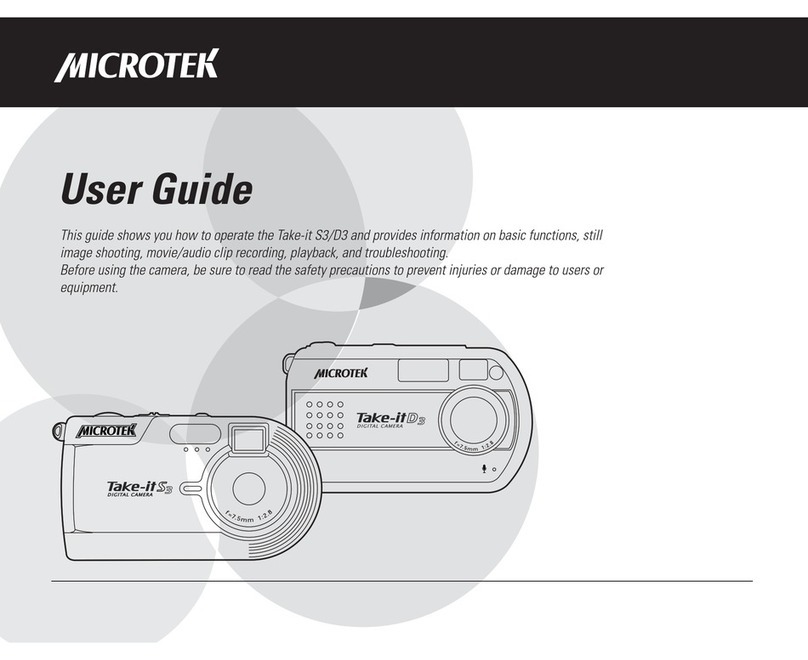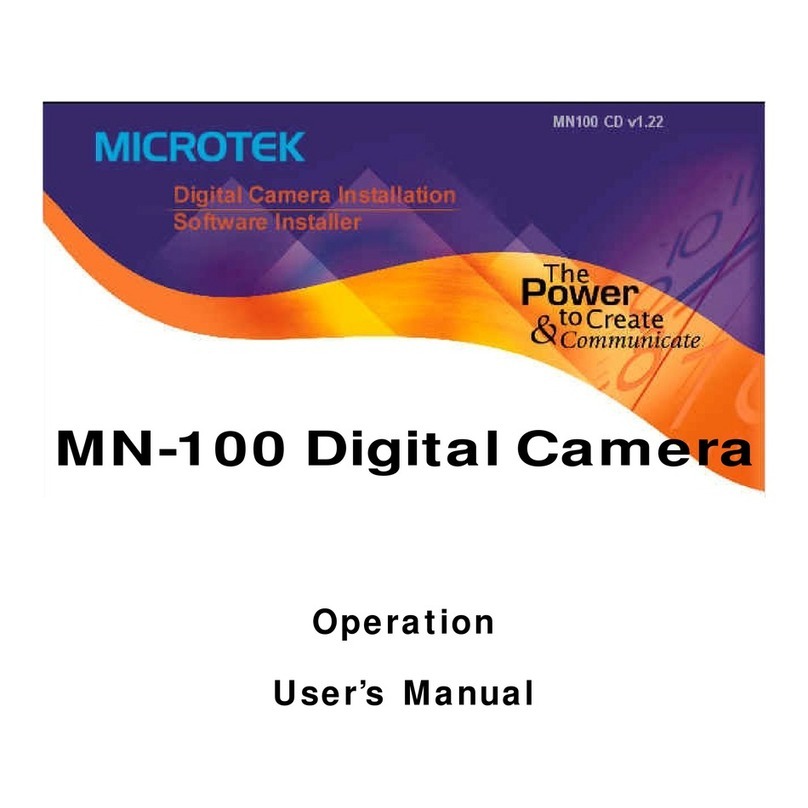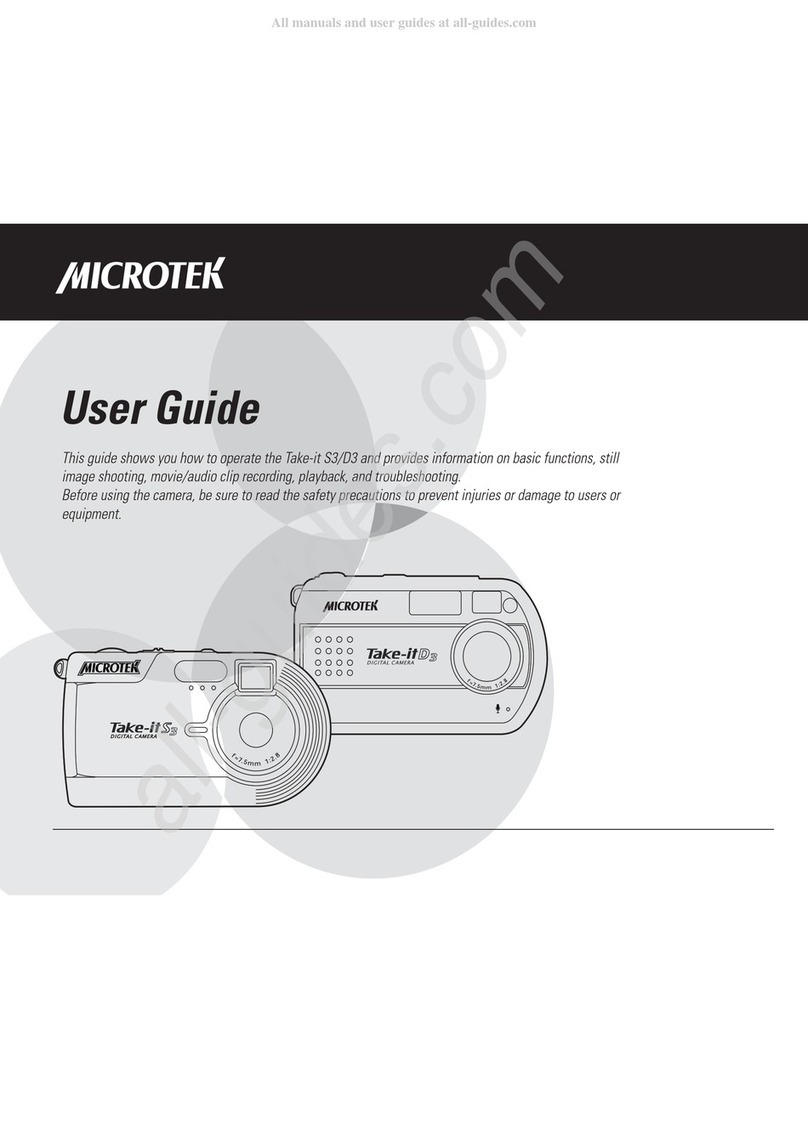'
This feature ets you remove images or audio from the
camera's memory, a owing you to free up space in
which to store future photos and recordings.
Deleting Current
1. In the P ayback mode, press the
(De ete) button.
A confirmation screen appears.
2. Use the / button to se ect
OK, then press the Shutter
(OK) button.
The disp ayed recording is permanent y removed from
memory and wi no onger be avai ab e for p ayback.
Deleting Selected
1. In the P ayback mode, press the button.
A nine-image disp ay appears.
2. Use the 4-way arrow button to
se ect the unwanted recording.
3. Press the (De ete) button.
A trash icon ( ) appears and the
se ected recordings border co or
changes to red, indicating that the
se ected recording is checked and
can be de eted.
Use the 4-way arrow button to
se ect more fi es to de ete if so
desired.
4. Press the (De ete) button again.
A confirmation screen appears,
a owing you to de ete the se ected
recordings or to cance the checked
recording.
5. Se ect De ete Se ected, then
press the Shutter (OK) button.
The se ected recordings are removed from memory and
wi no onger be avai ab e for p ayback.
Deleting All
1. In the P ayback mode, press the MENU button.
2. Use the 4-way arrow button to se ect Erase
A .
When se ected, the OK? setting
appears as we and is high ighted
in red, a owing you to erase a
images.
3. Press the Shutter (OK) button.
A confirmation screen appears,
a owing you to erase a or to
cance .
4. Use the / button to se ect
OK, then press the Shutter
(OK) button.
A images and audio are removed from memory and wi
no onger be avai ab e for viewing.
Deleting
f