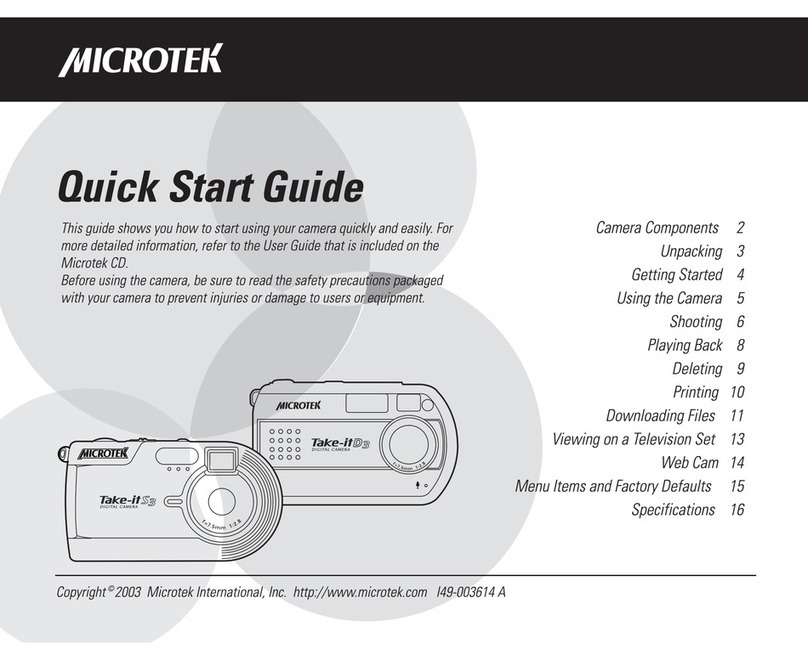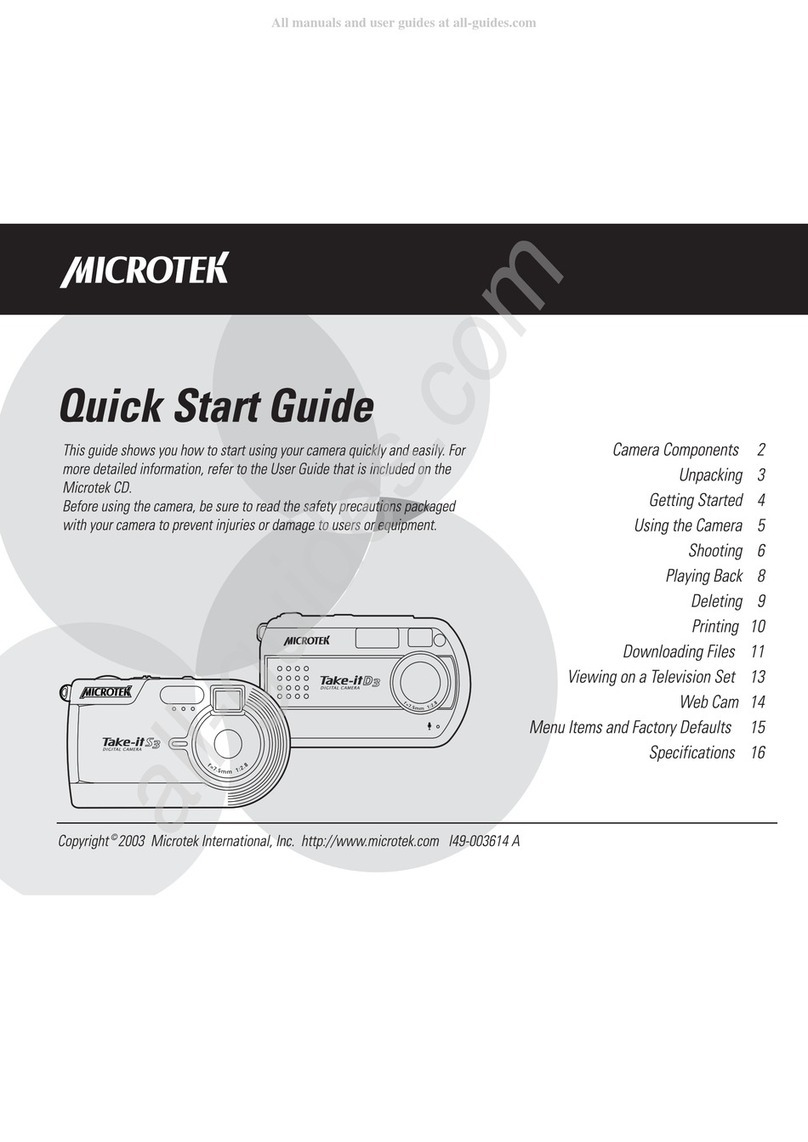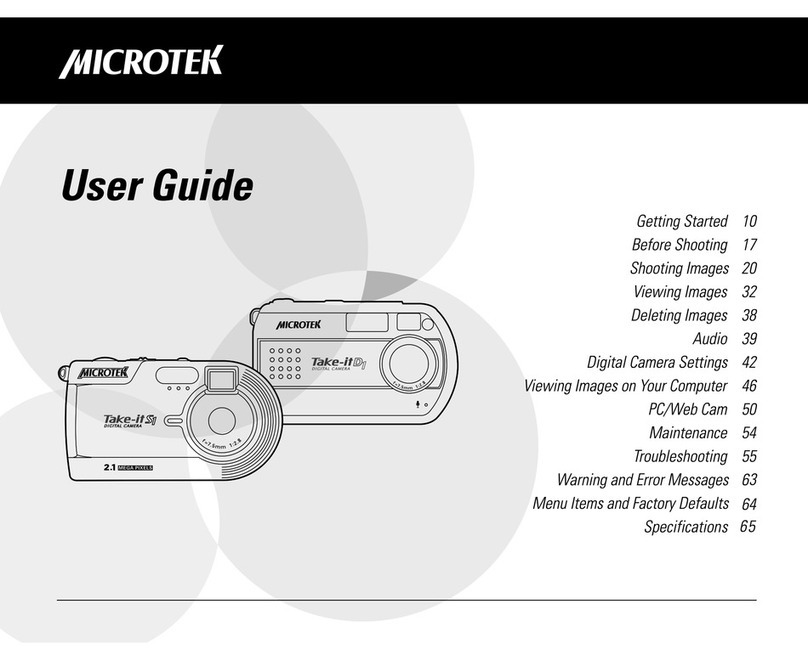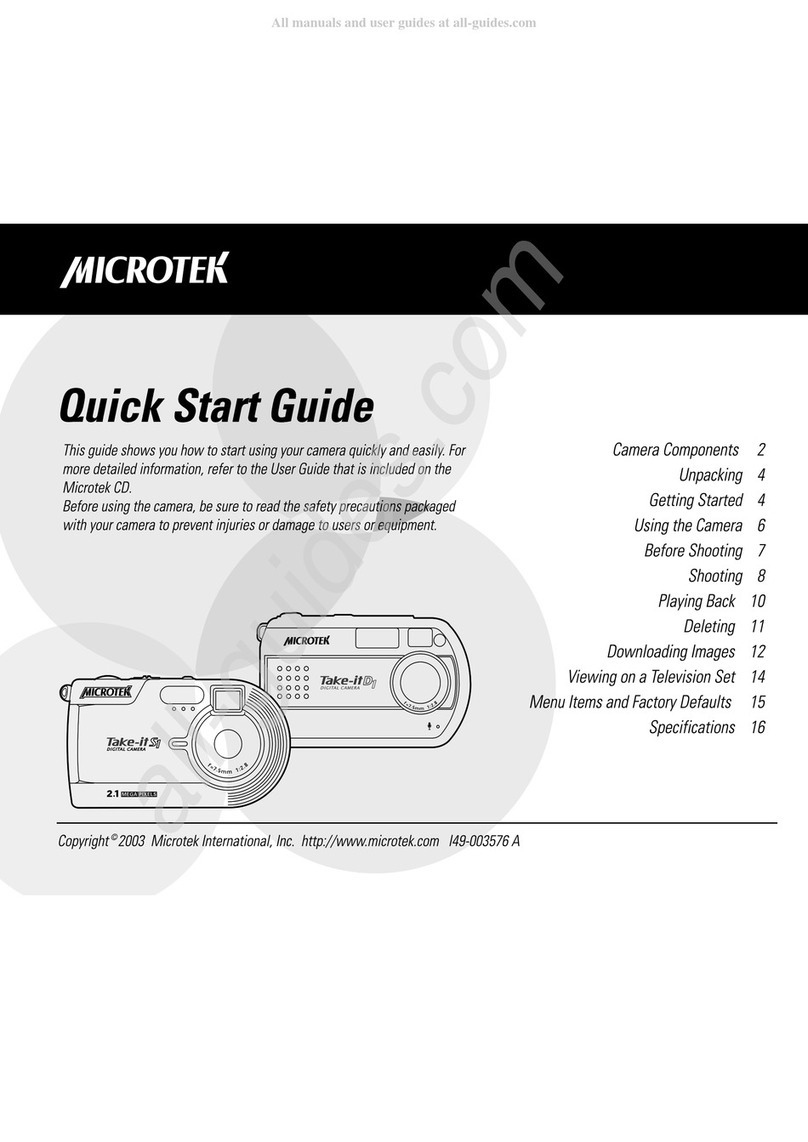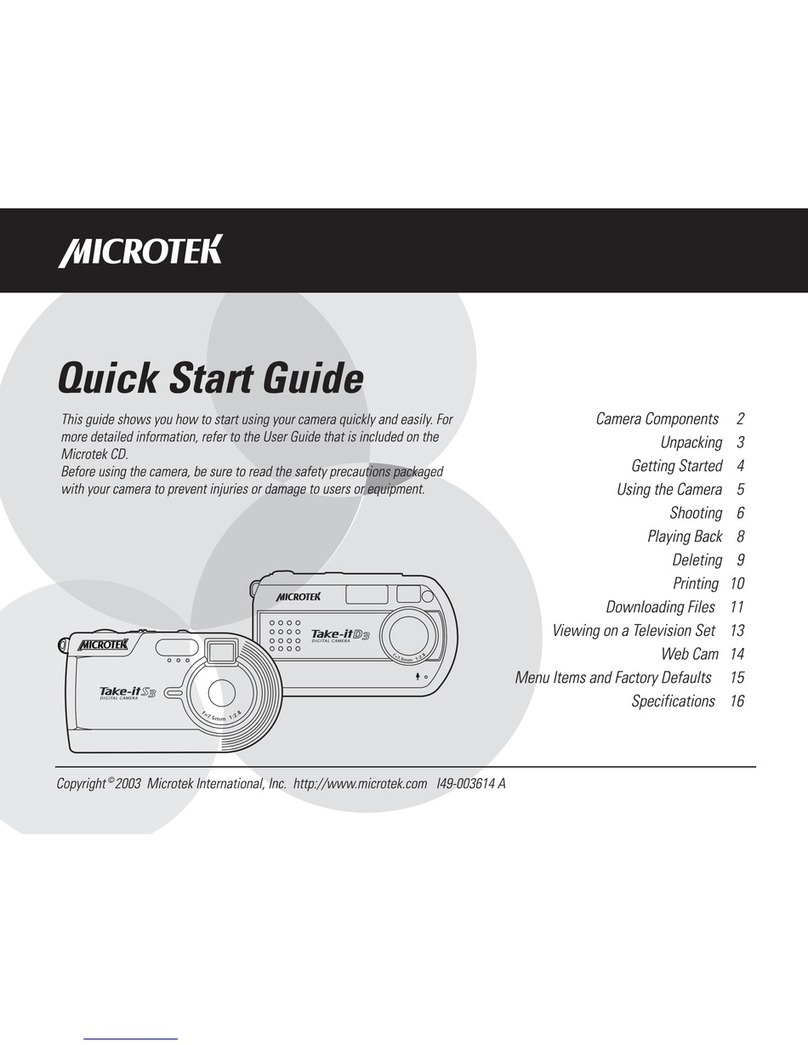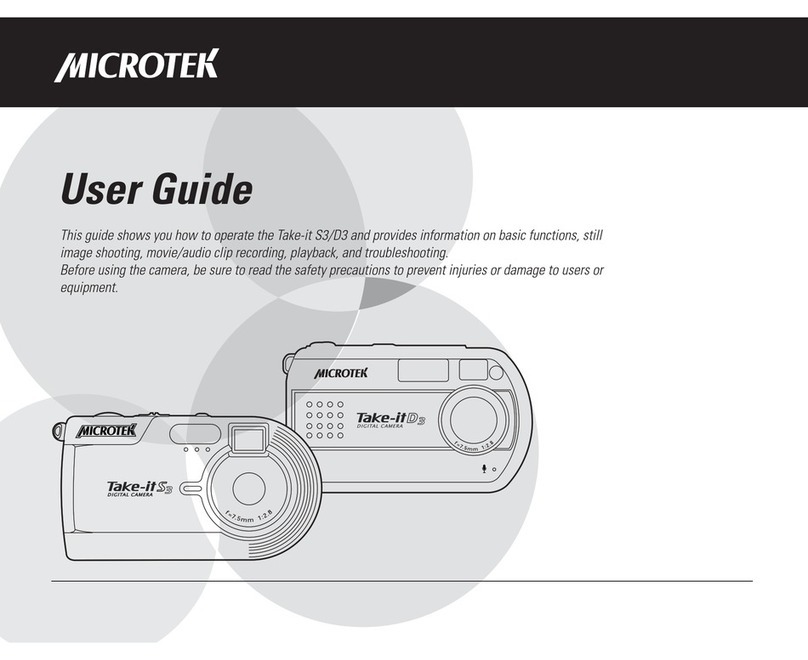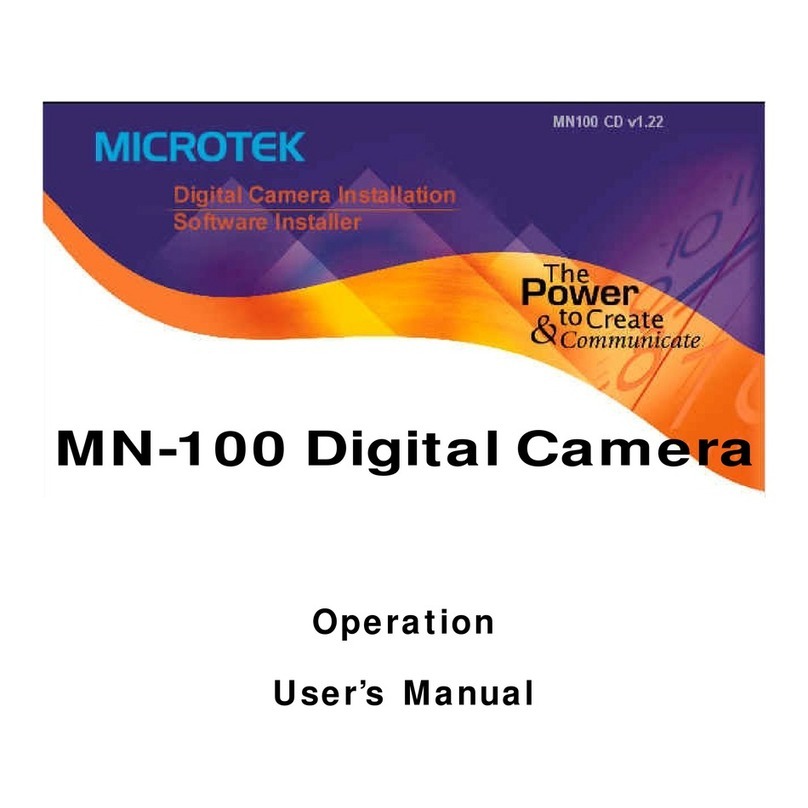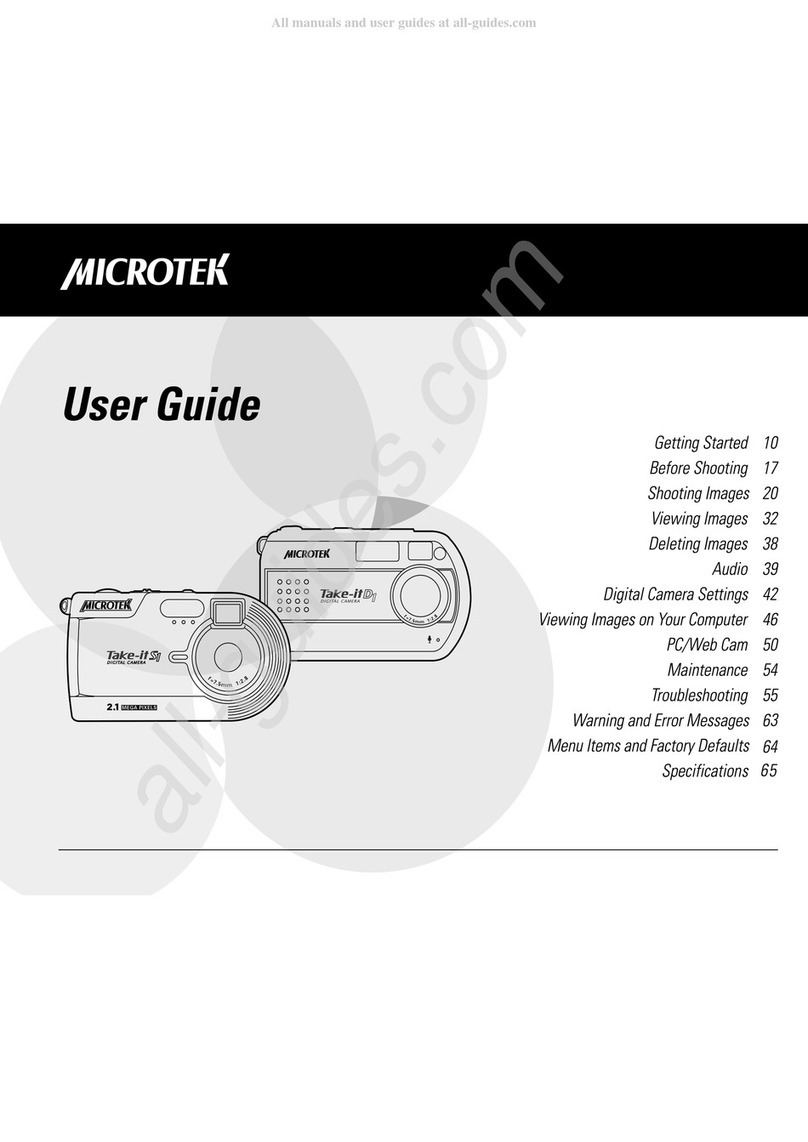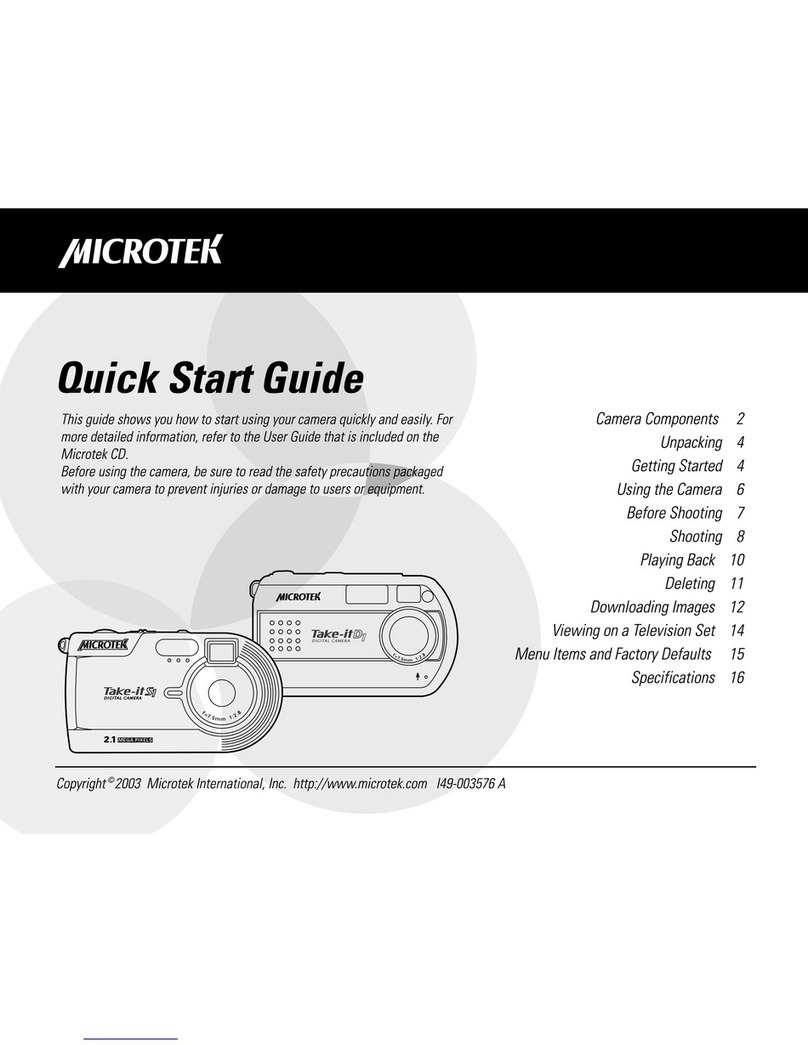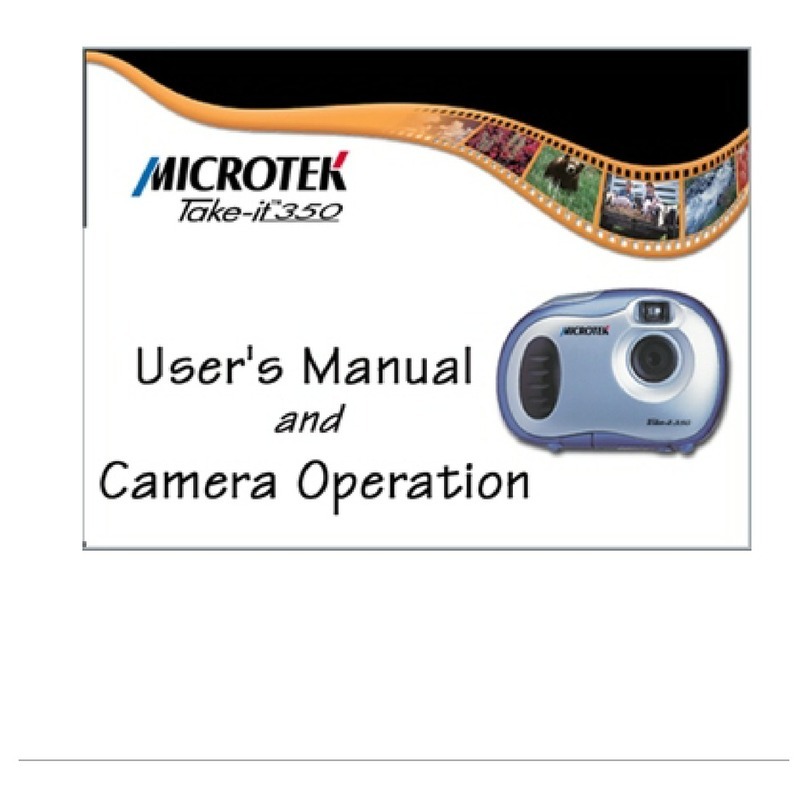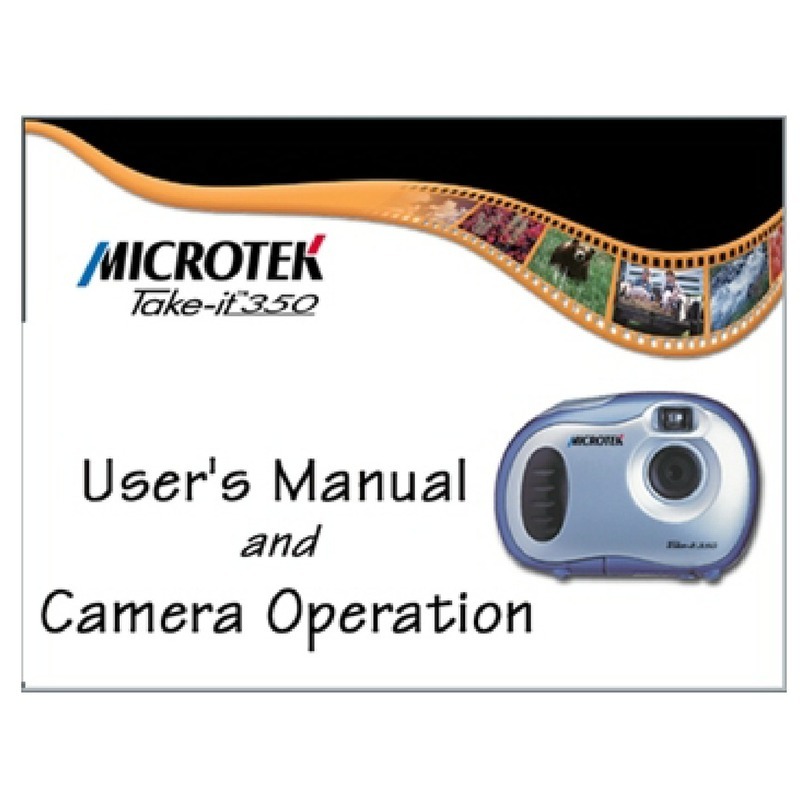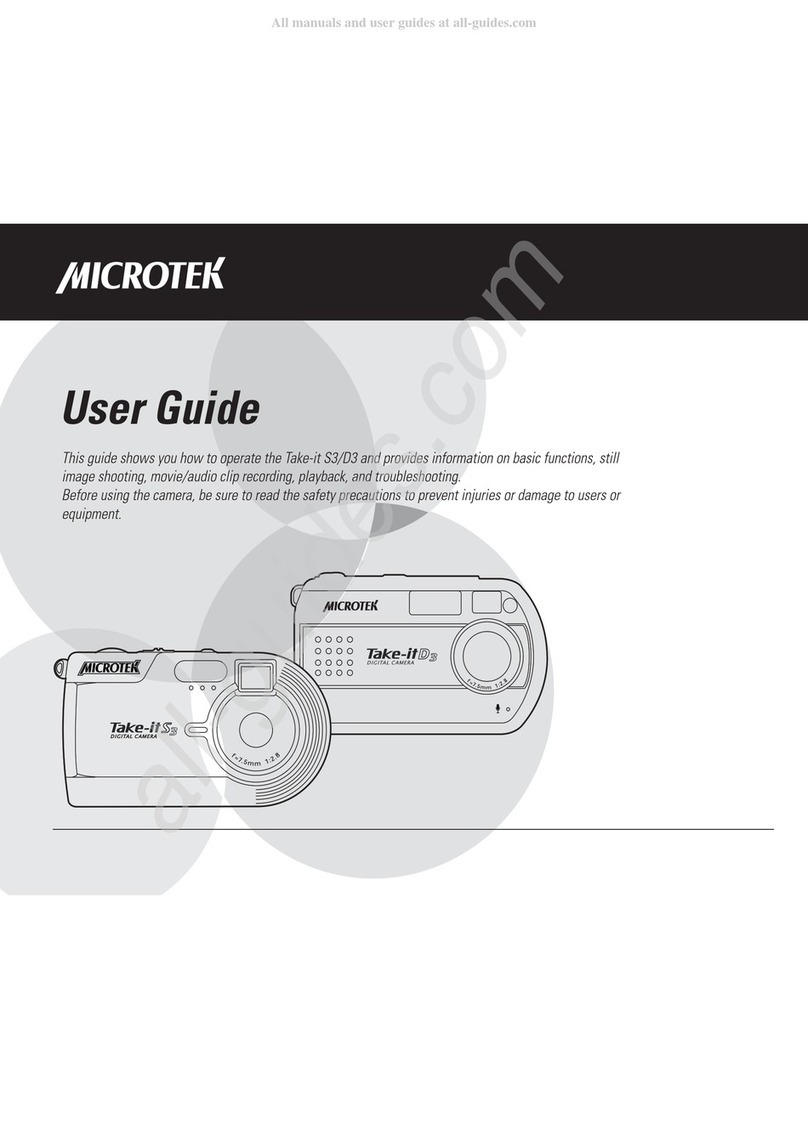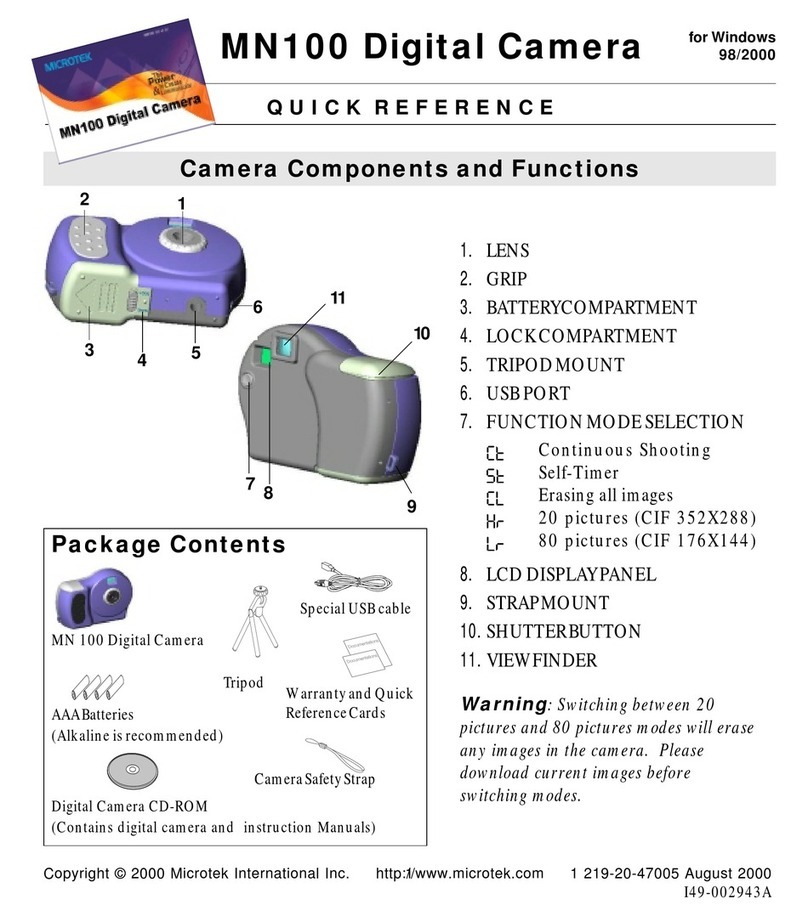%
1. Setting the Date and Time
1. Set the Mode switch to any operation mode.
2. Press the MENU button.
3. Use the / arrow buttons to enter Setup menu
mode ( ) .
4. Use the / arrow buttons to
se ect DATE or TIME.
5. Use the / arrow buttons to
togg e between the yyyy,
mm, and dd formats for the
date, or hr, min and sec
formats for the time.
6. Use the / arrow buttons to
adjust the va ues.
7. Press the Shutter (OK) button
once you have fina ized the date or time settings.
8. Press the MENU button to confirm the settings and
exit the menu.
2. Selecting the Language
1. Set the Mode switch to any operation mode.
2. Press the MENU button.
3. Use the / arrow buttons to
enter Setup menu mode ( ).
4. Use the 4-way arrow buttons to
se ect LANGUAGE, then se ect
the anguage you want to use.
5. Press the MENU button to confirm the setting and
exit the menu.
Before Shooting
3. Formatting the SD Card
1. Set the Mode switch to any operation mode.
2. Press the MENU button.
3. Use the / arrow buttons to enter Setup menu
mode ( ).
4. Use the / arrow buttons to se ect FORMAT.
When se ected, the OK? setting
appears as we and is high ighted
in red, a owing you to format the
insta ed SD card.
5. Press the Shutter (OK) button.
A screen appears to a ow you to
format the insta ed SD card or to
cance .
6. Use the / arrow buttons to
se ect OK, then press the
Shutter (OK) button.
The SD card is formatted.
When formatting is comp eted, the LCD disp ay
returns to the se ected mode screen.
*Defau t is Eng ish.