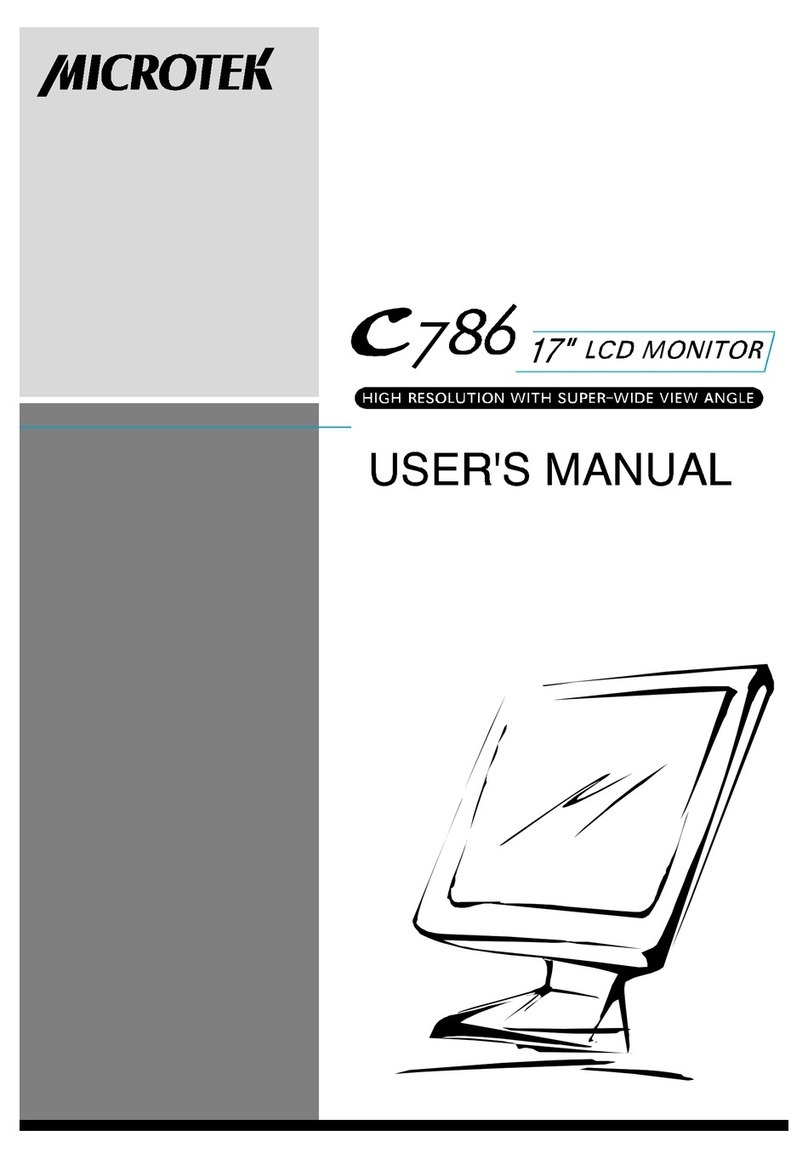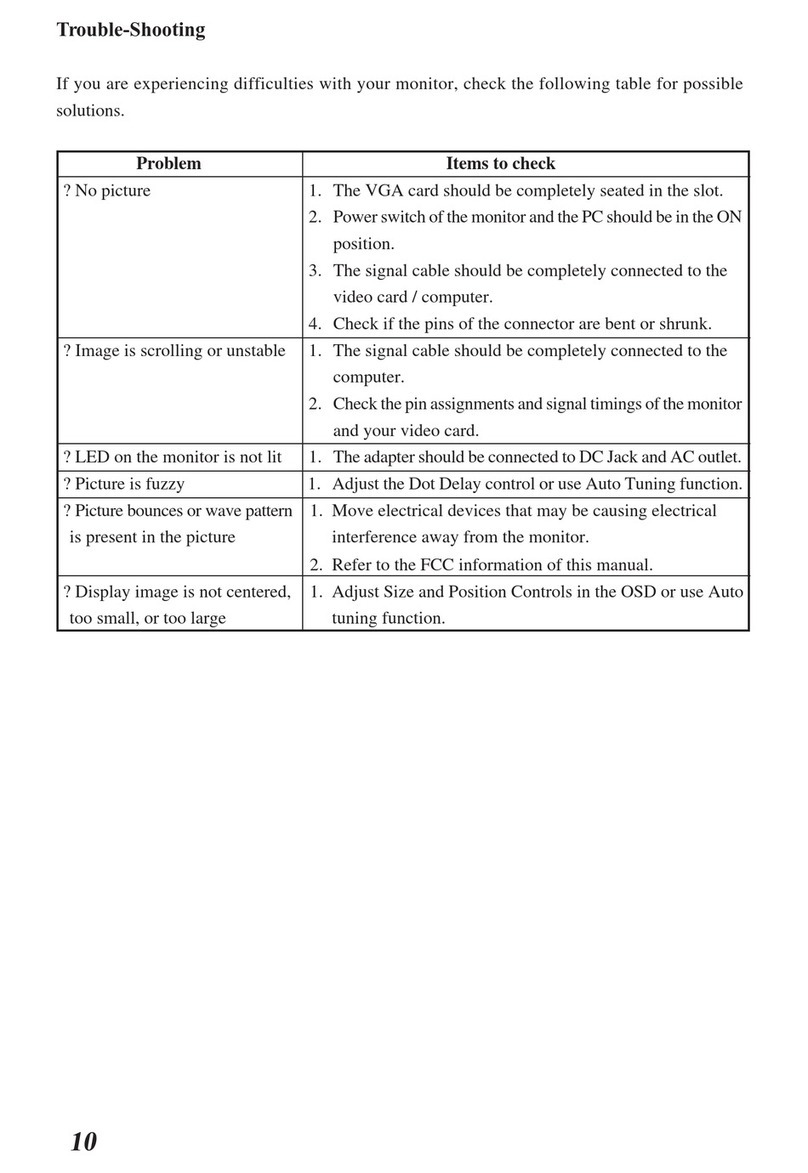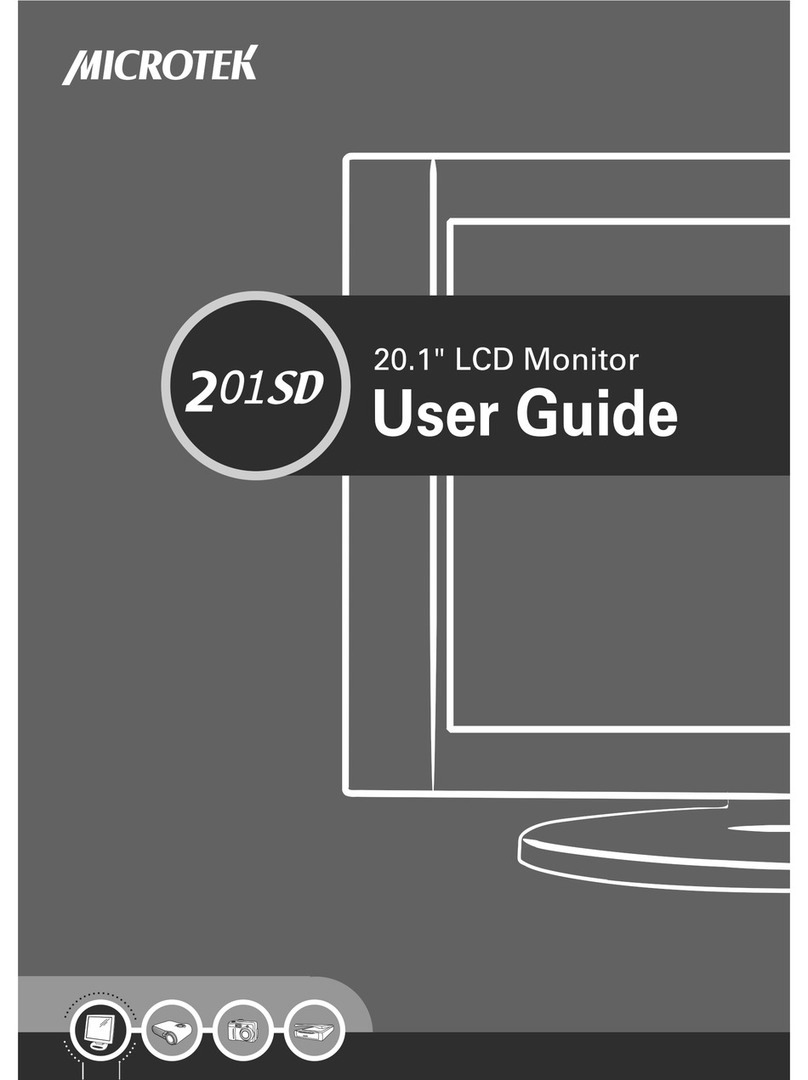Microtek 815C User manual
Other Microtek Monitor manuals
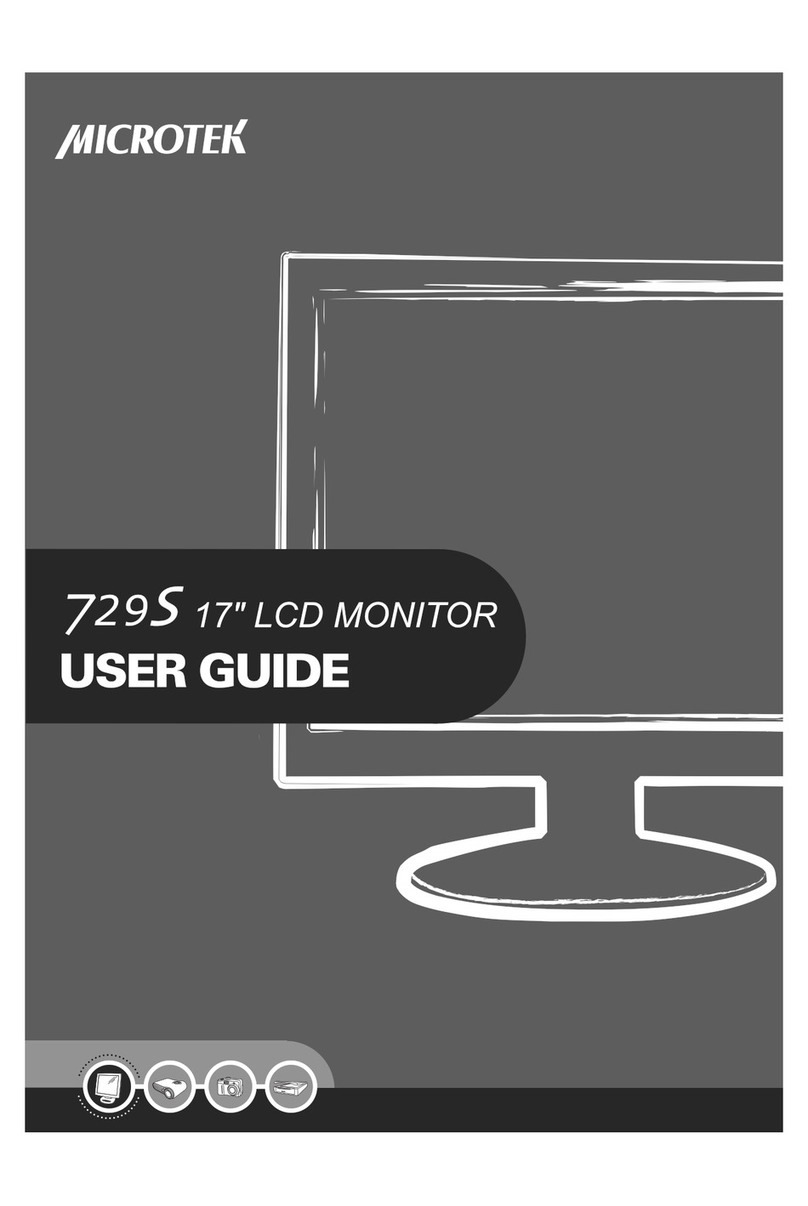
Microtek
Microtek 729S User manual

Microtek
Microtek C783 User manual

Microtek
Microtek C580 User manual
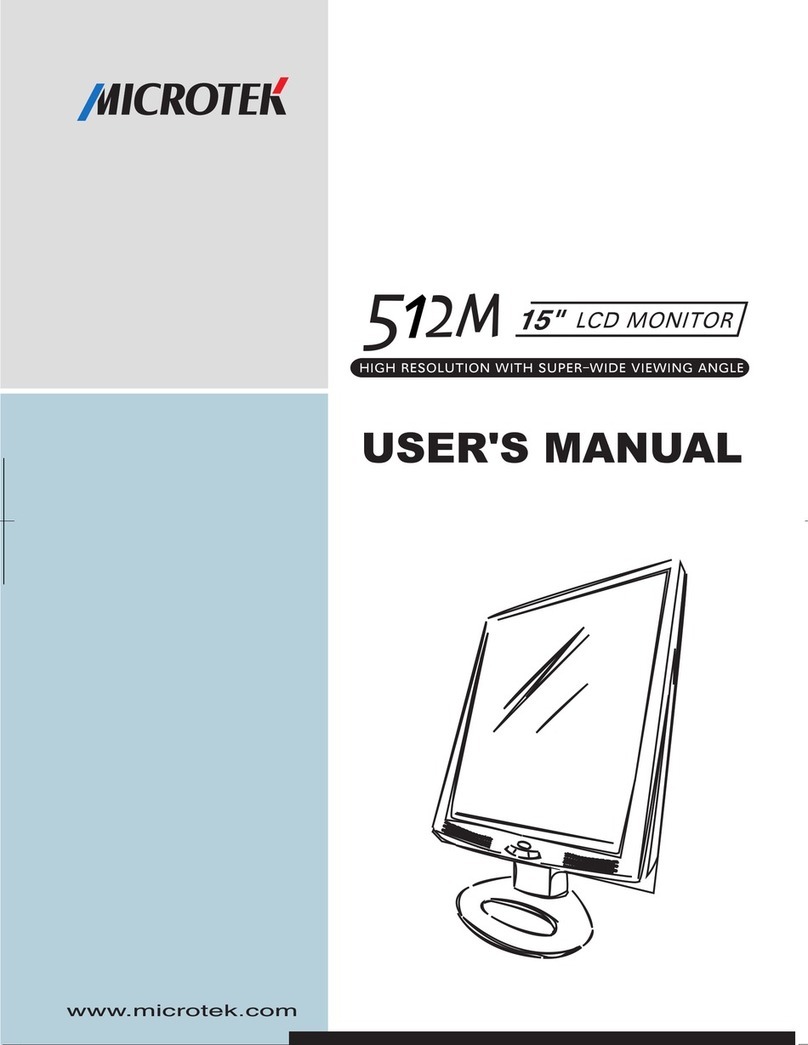
Microtek
Microtek 512M User manual
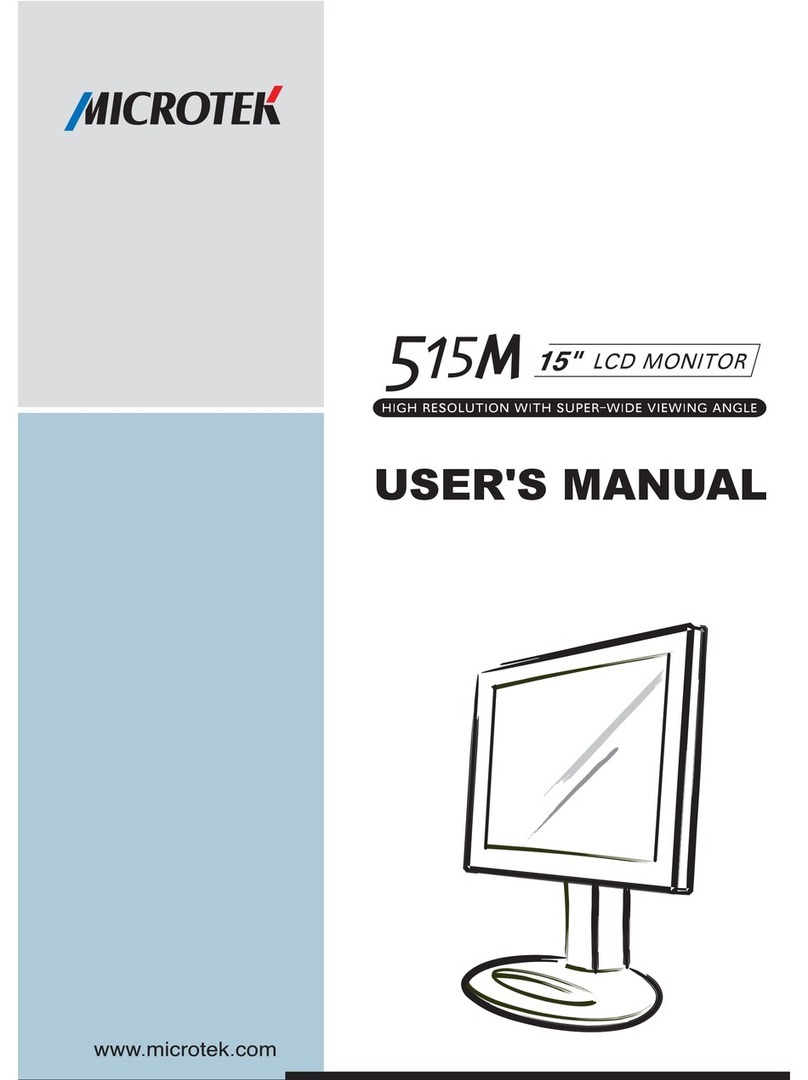
Microtek
Microtek 515M User manual

Microtek
Microtek JTX V7s User manual
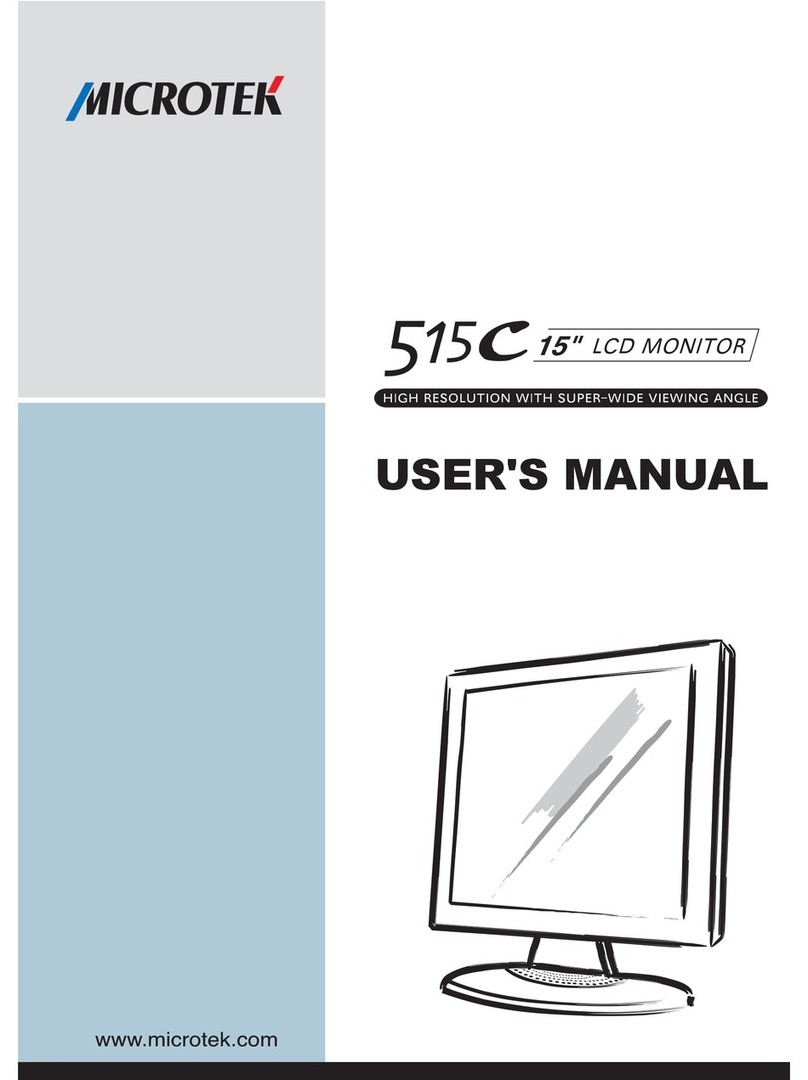
Microtek
Microtek 515C User manual
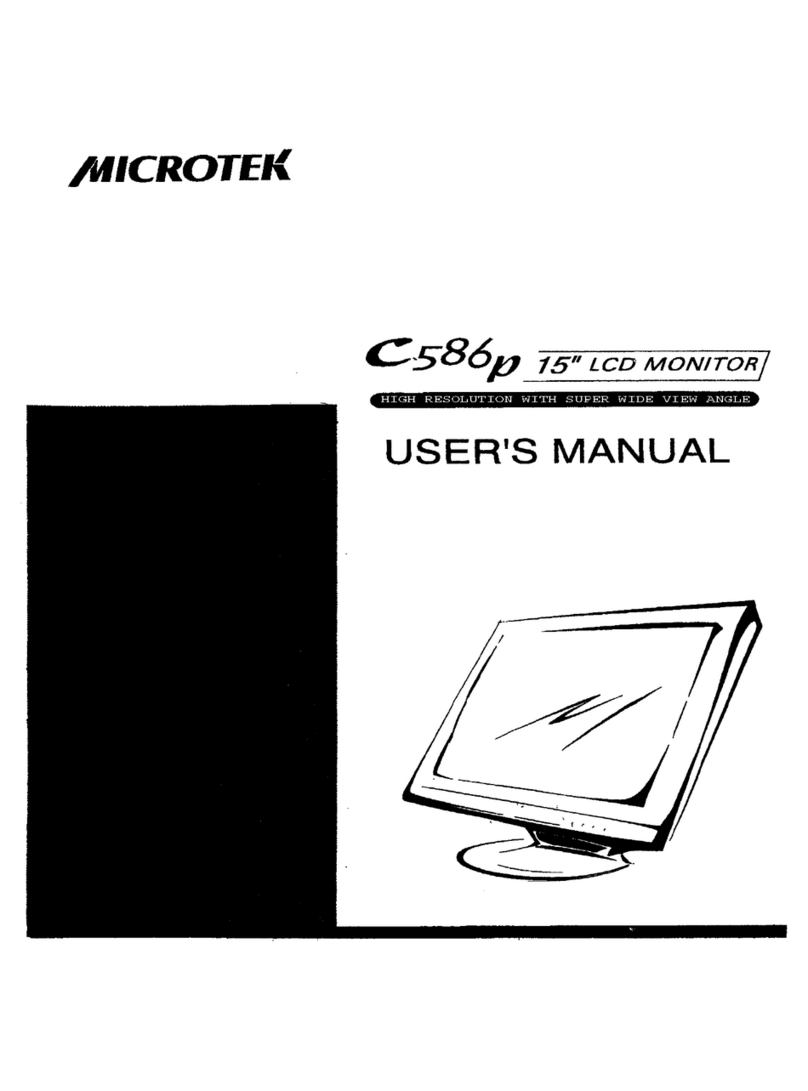
Microtek
Microtek C586P User manual
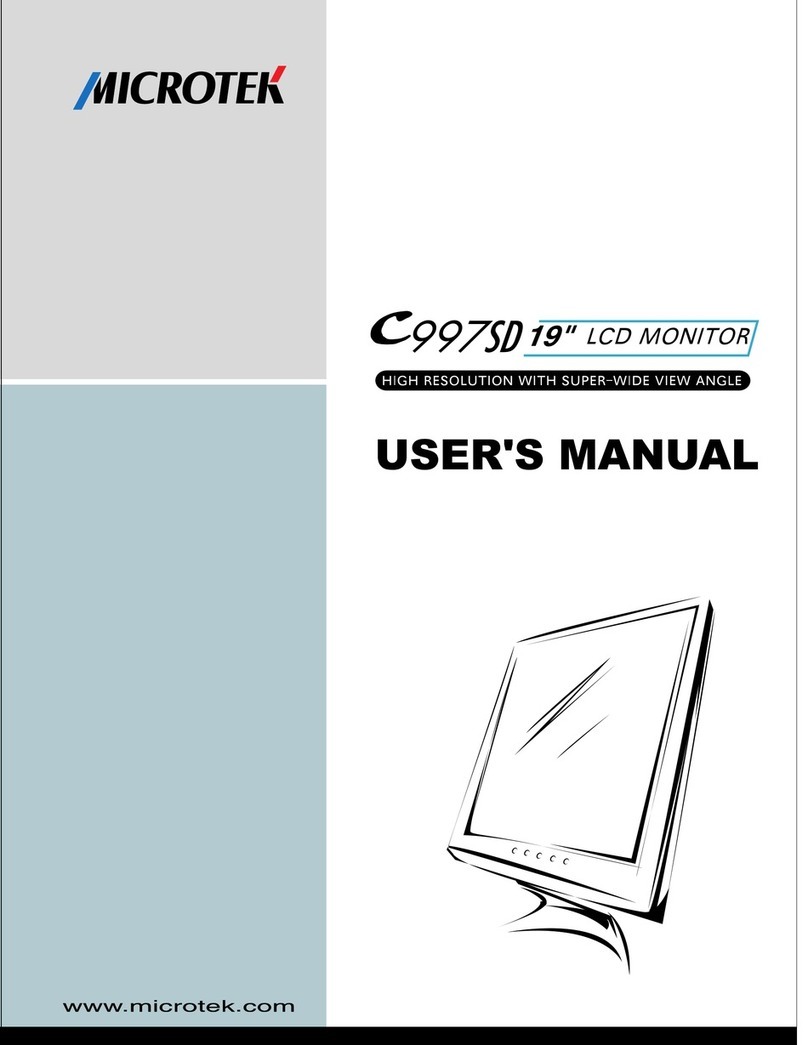
Microtek
Microtek C997SD User manual

Microtek
Microtek JTX V5 User manual

Microtek
Microtek C593 User manual
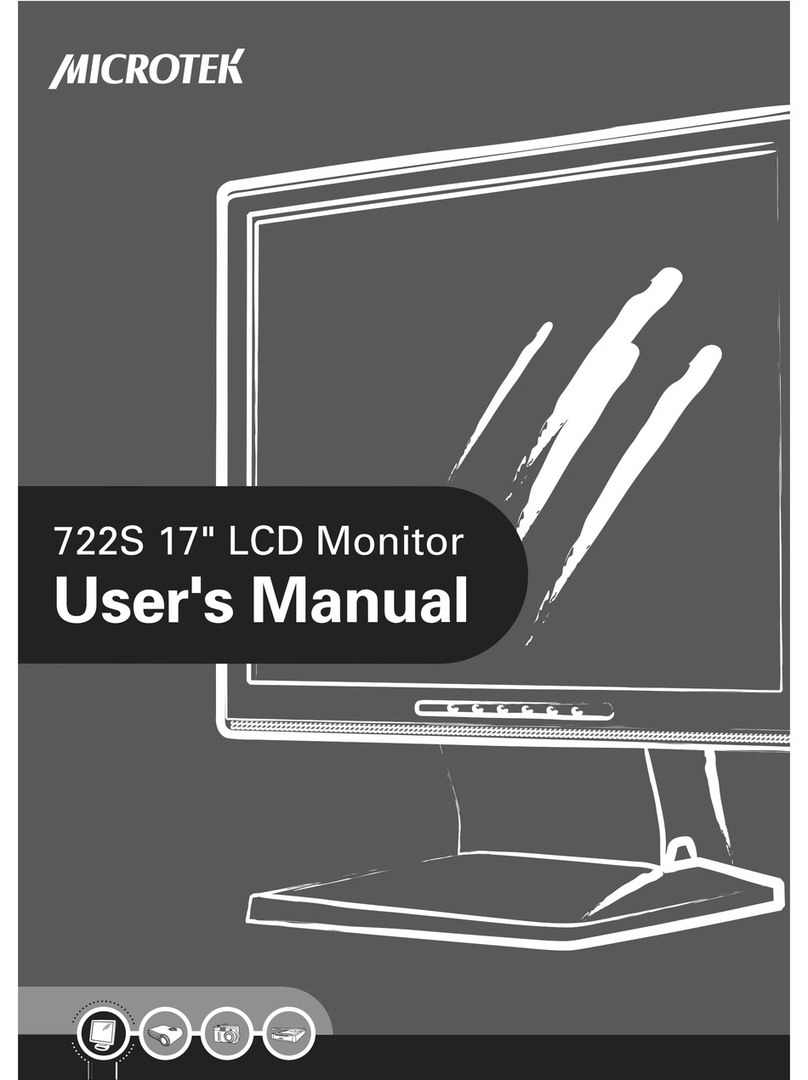
Microtek
Microtek 722S User manual
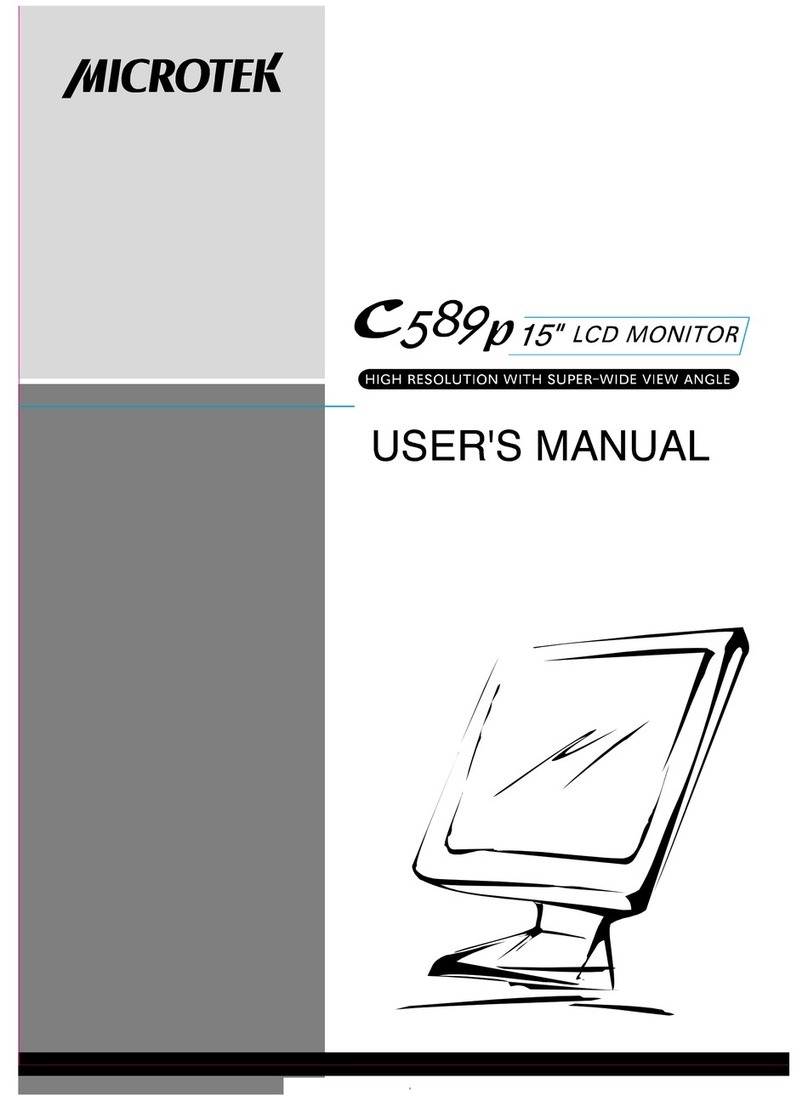
Microtek
Microtek C589P User manual
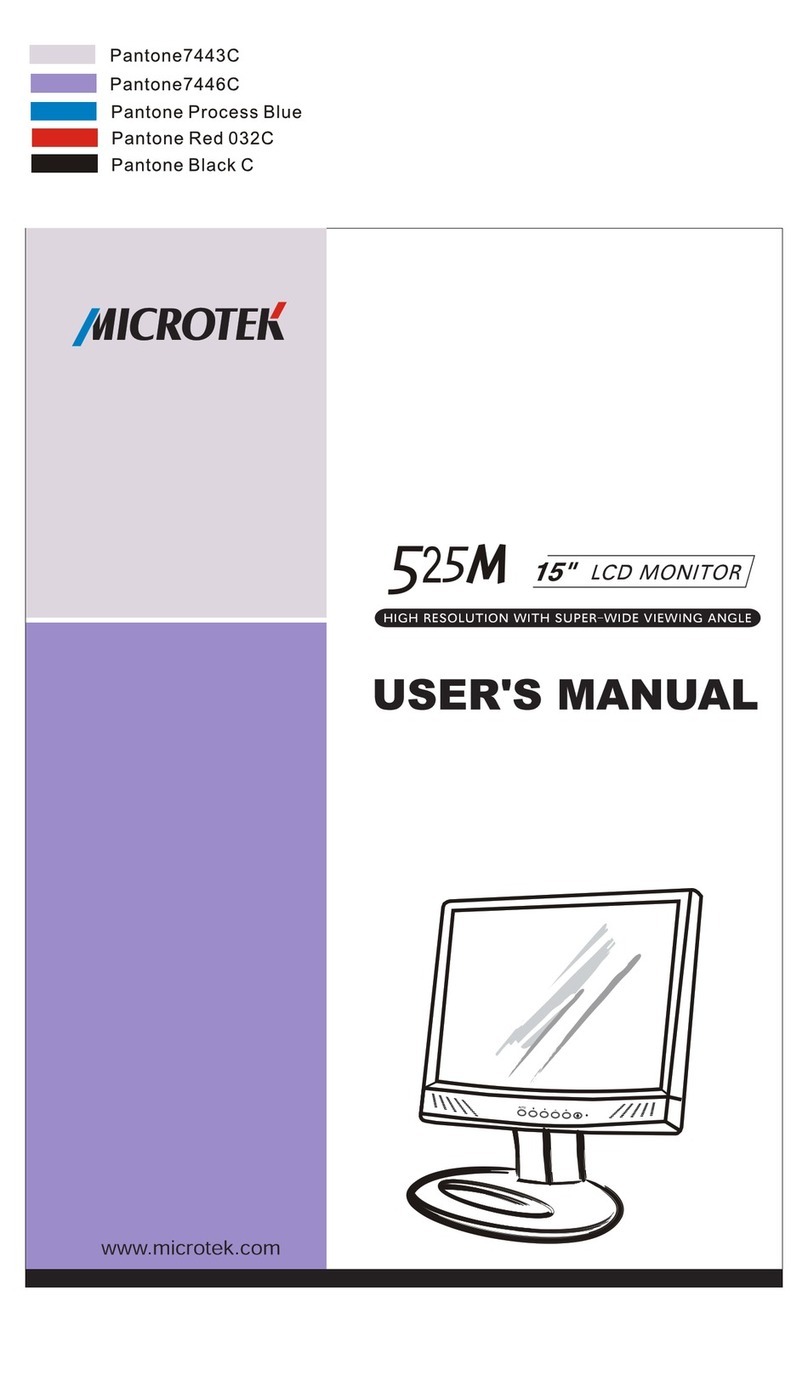
Microtek
Microtek 525M User manual
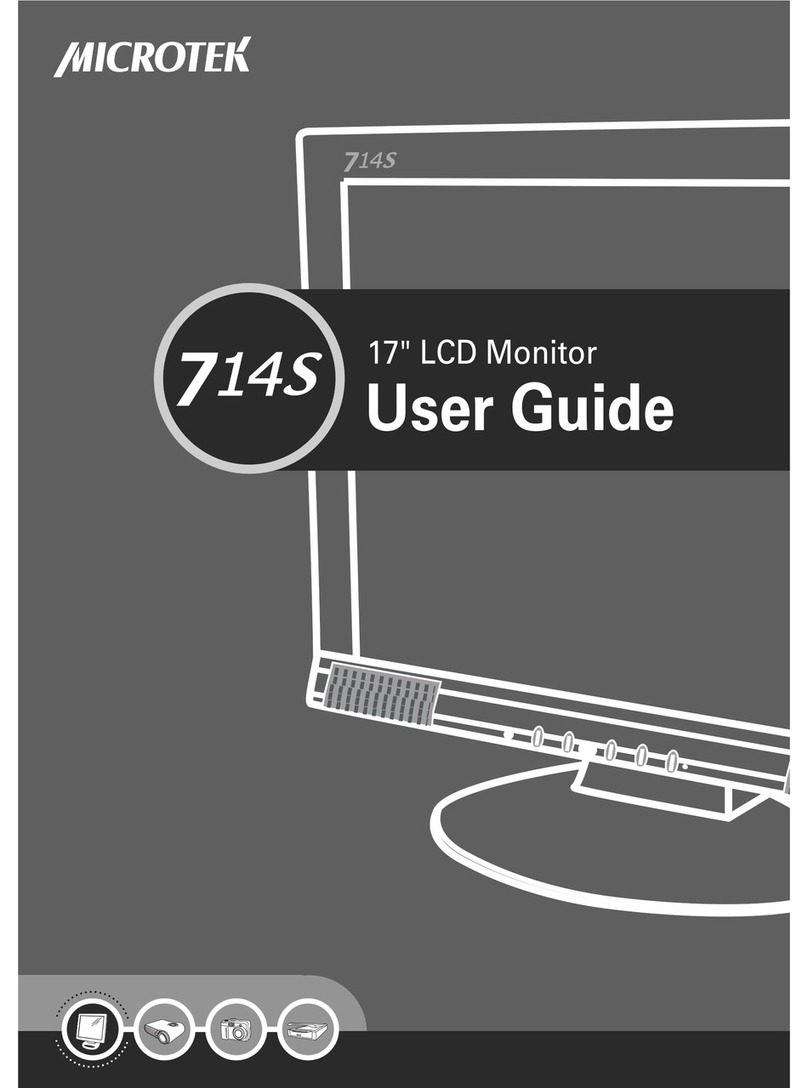
Microtek
Microtek 714S User manual
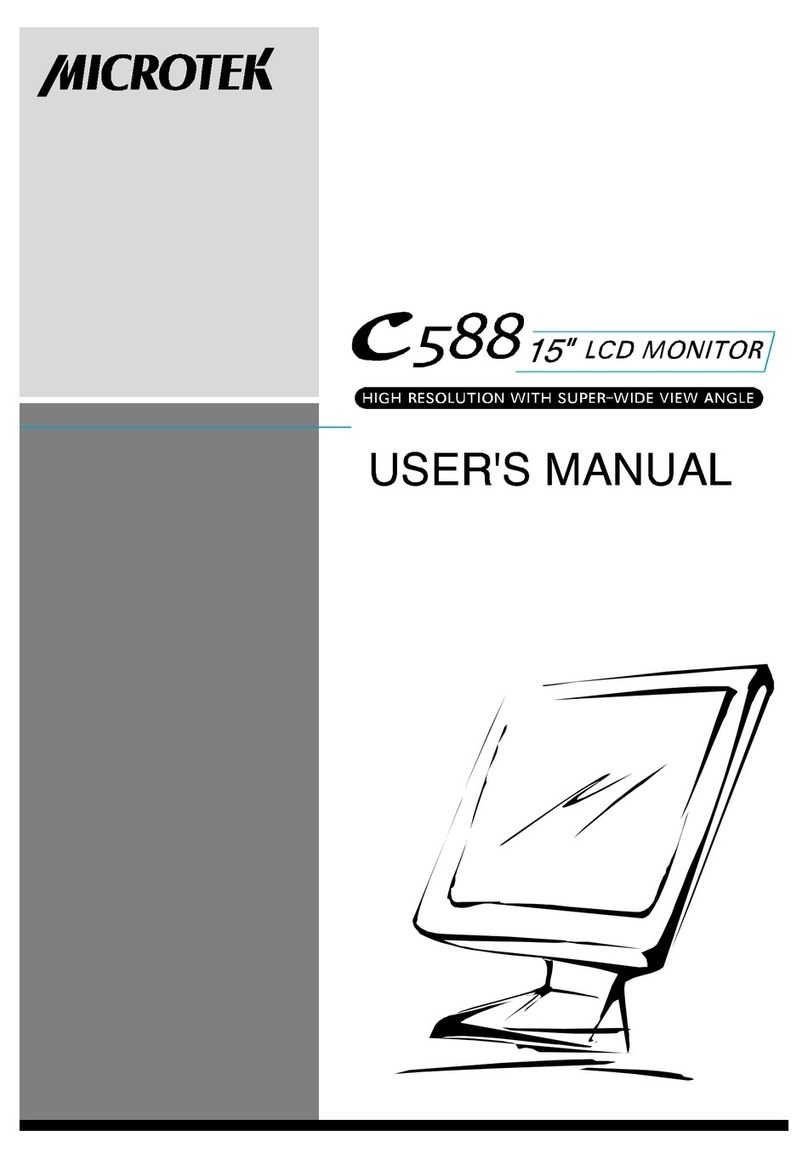
Microtek
Microtek C588 User manual

Microtek
Microtek 527C User manual

Microtek
Microtek C893 User manual

Microtek
Microtek 211SD User manual
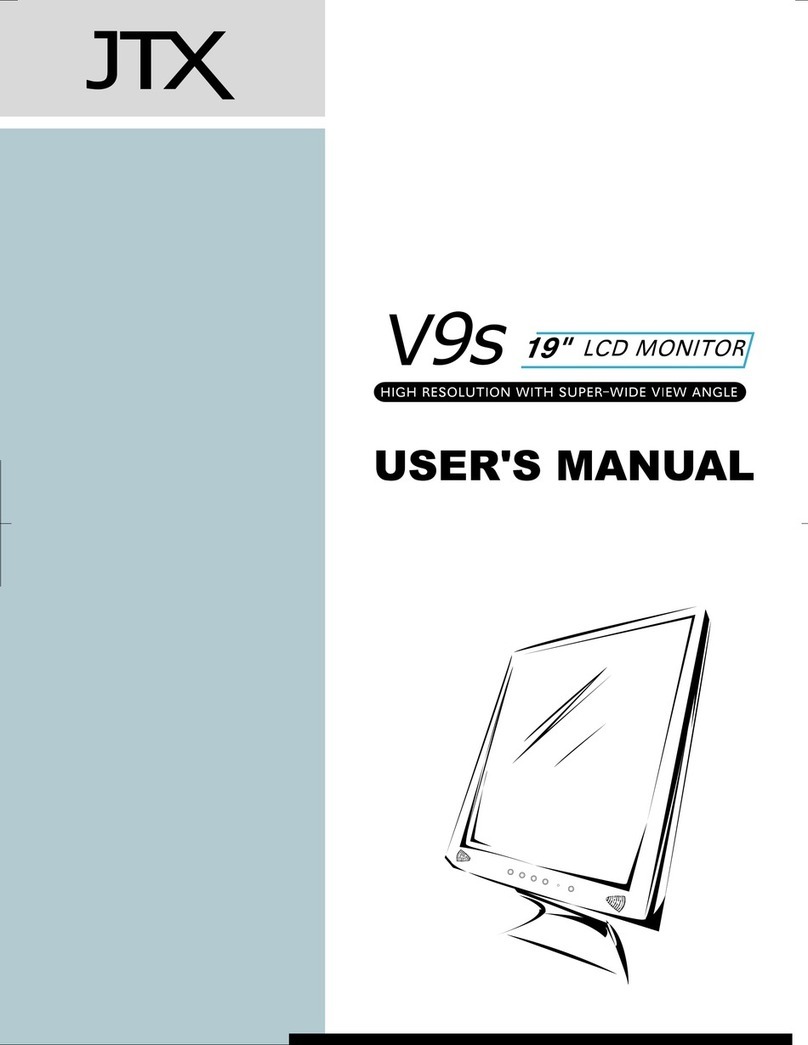
Microtek
Microtek JTX V9s User manual