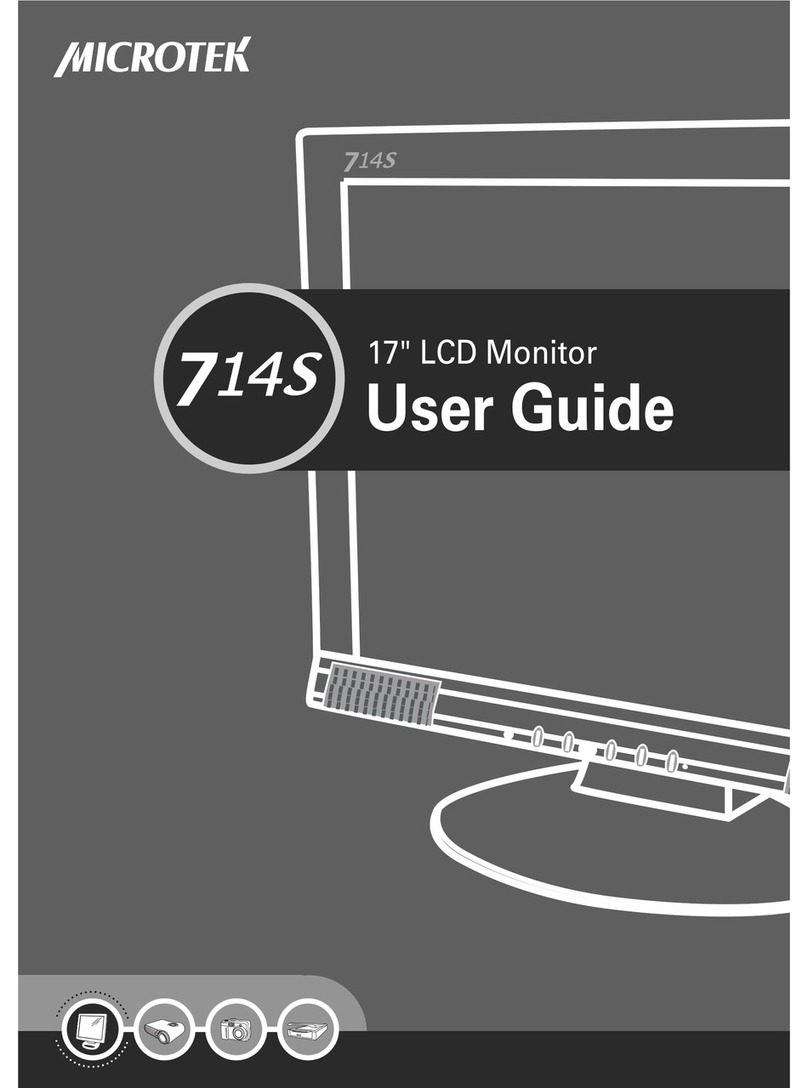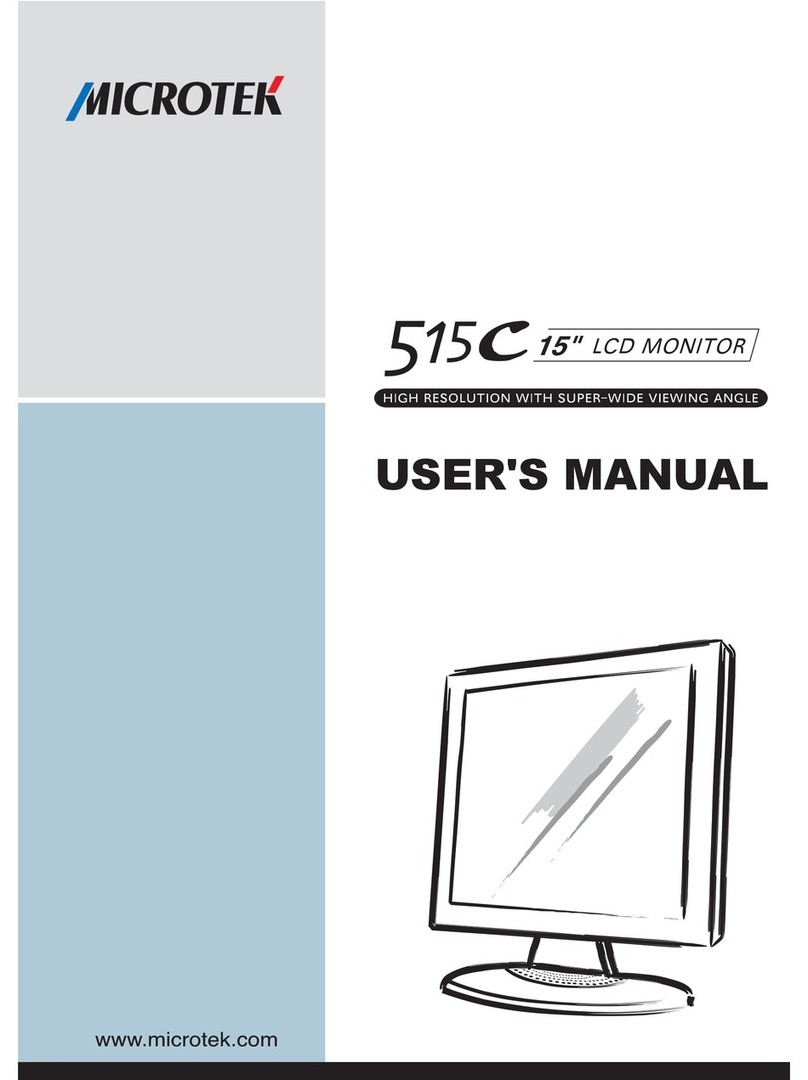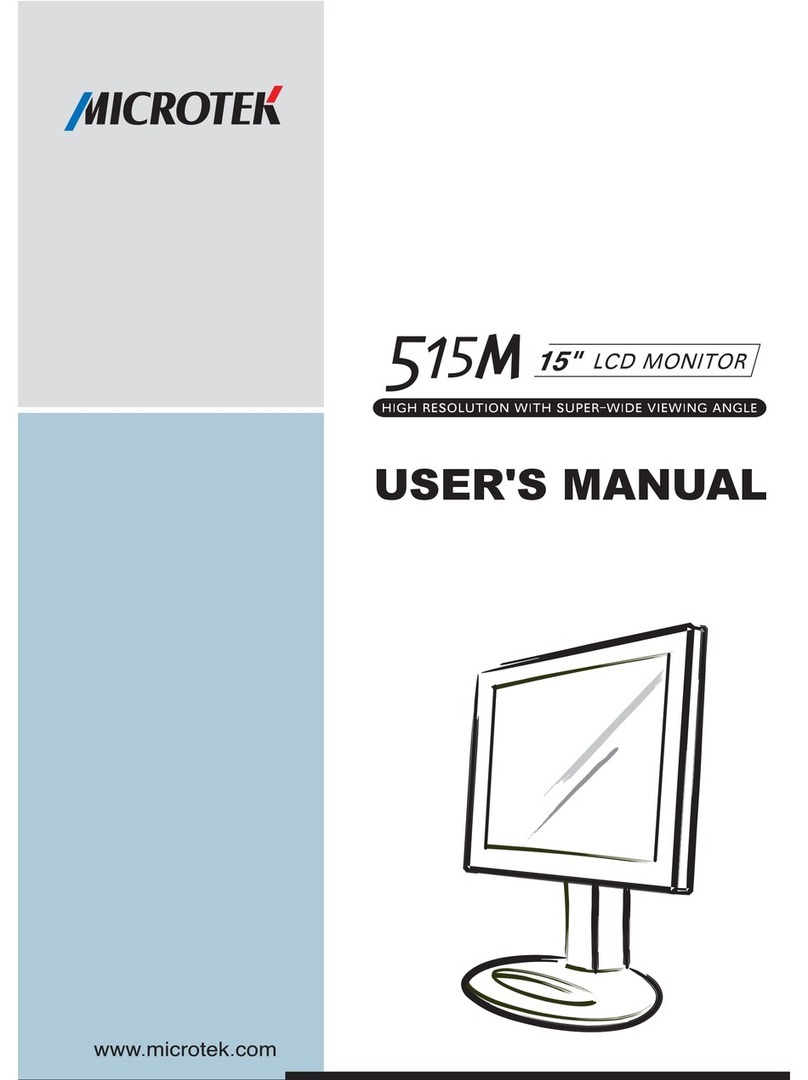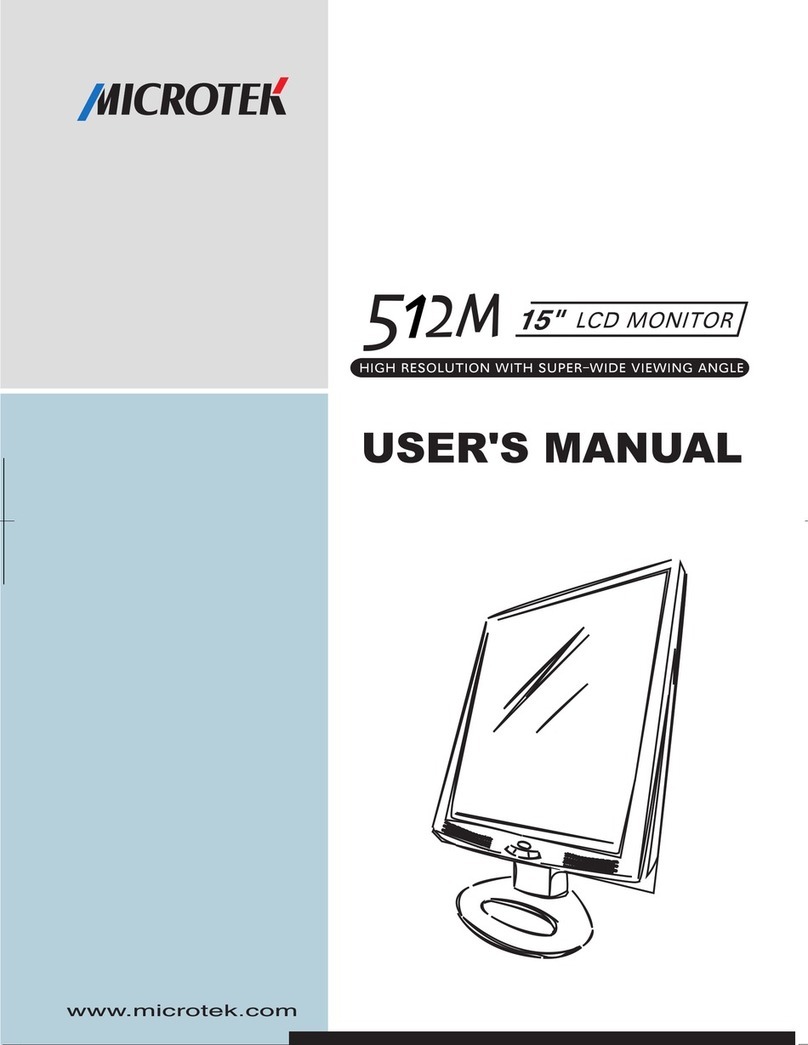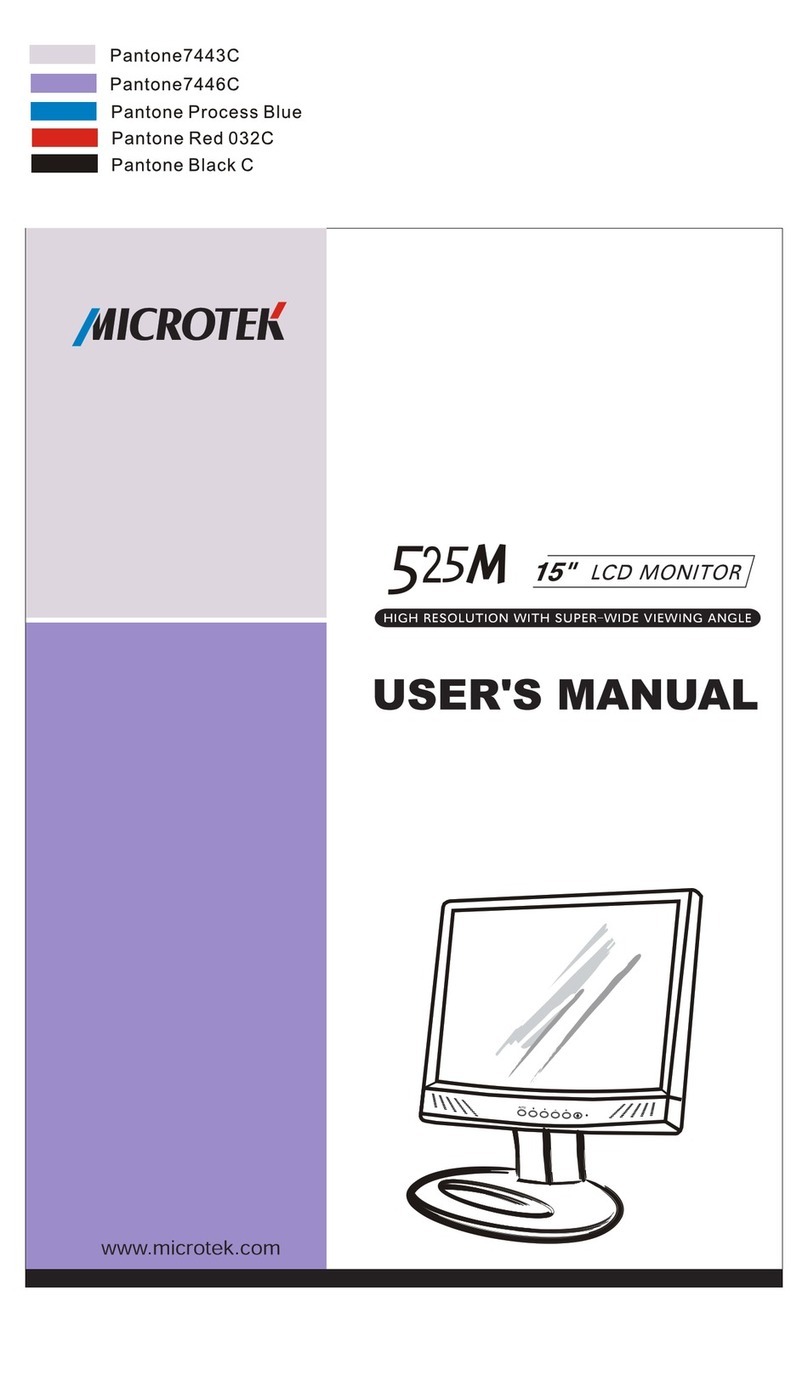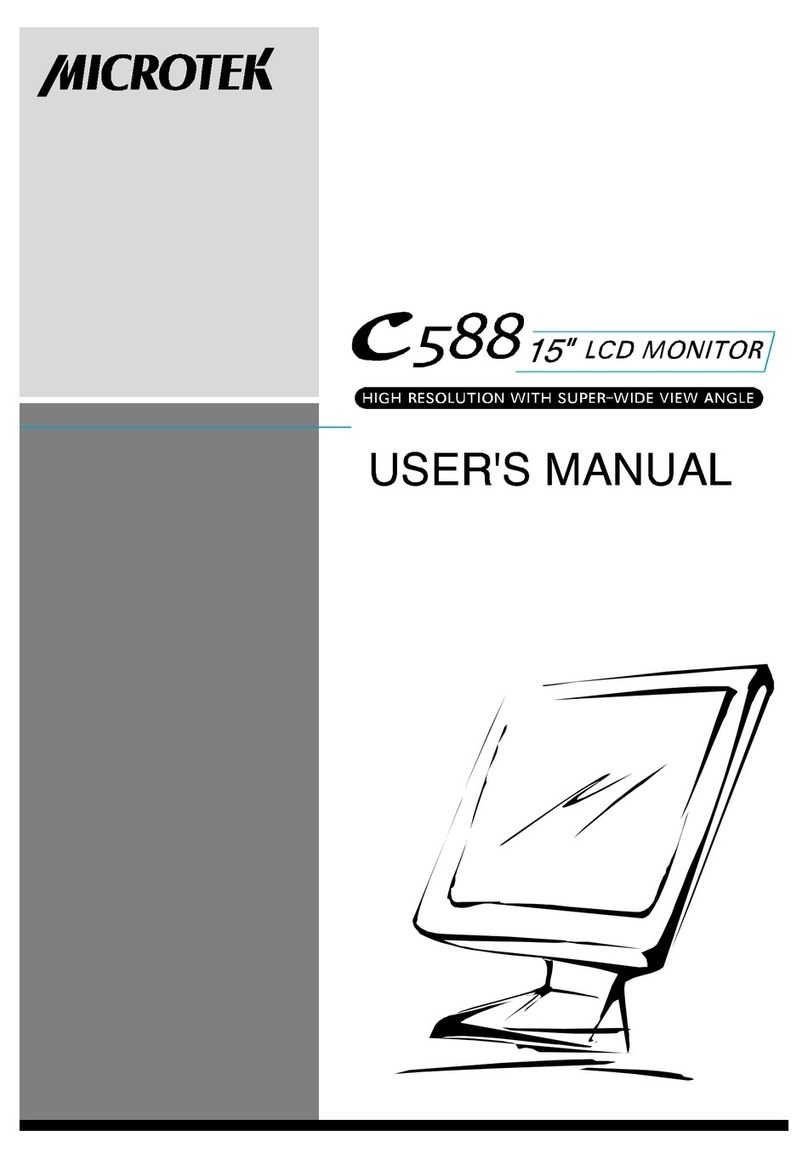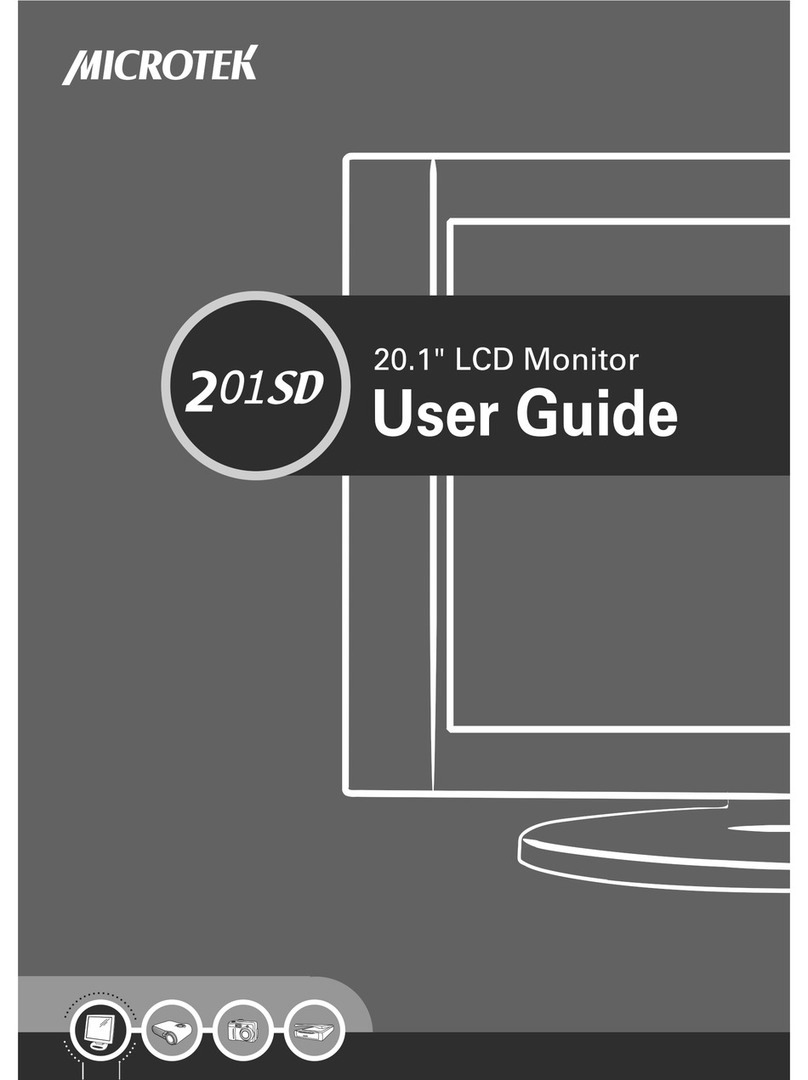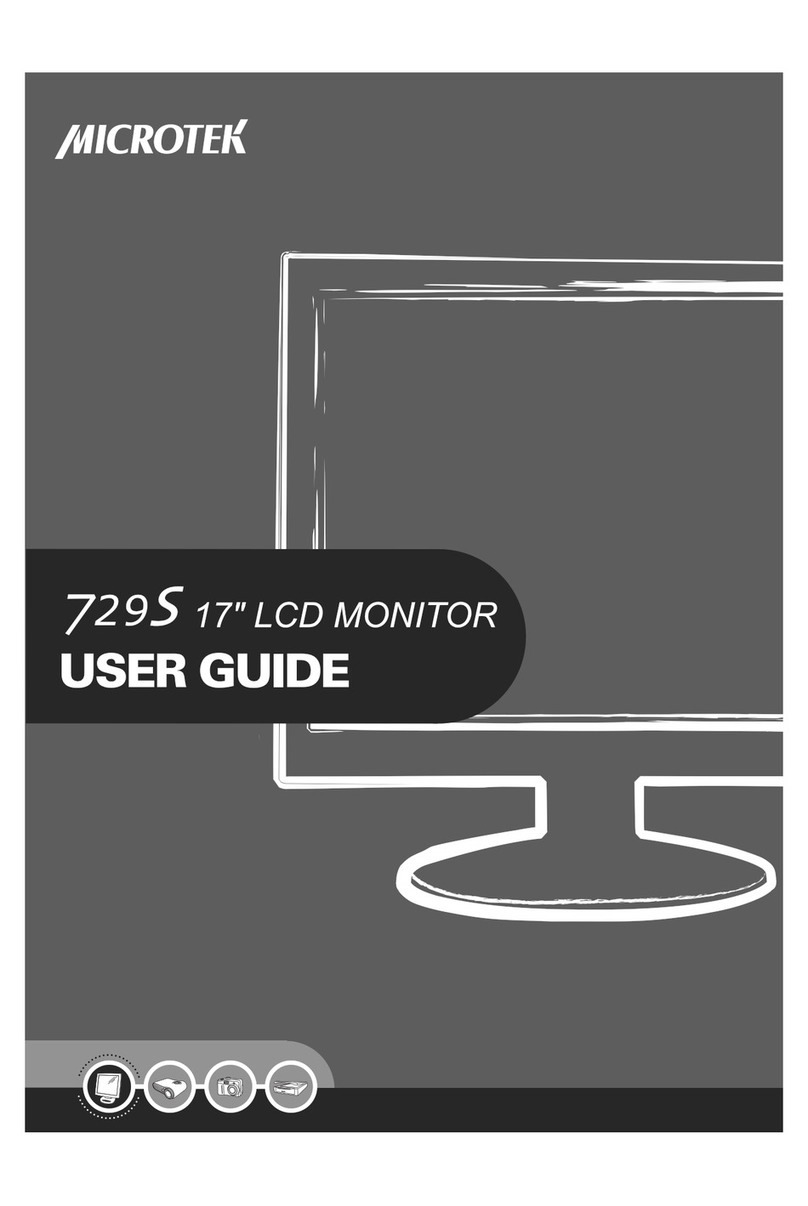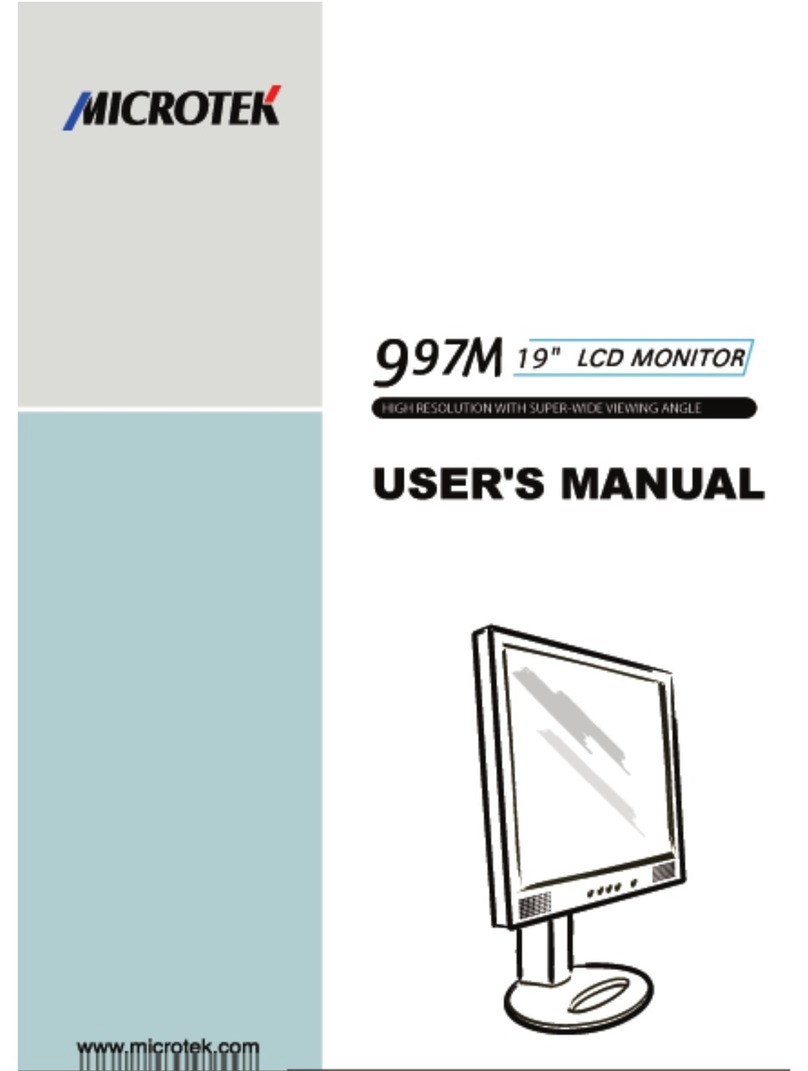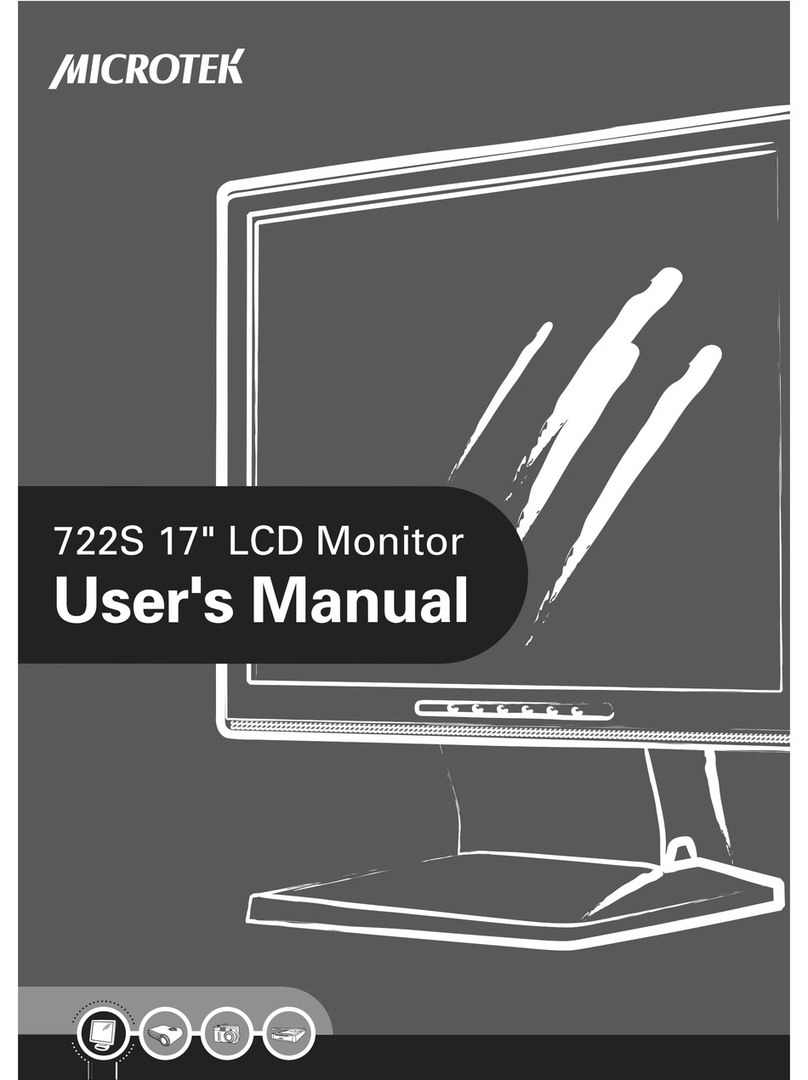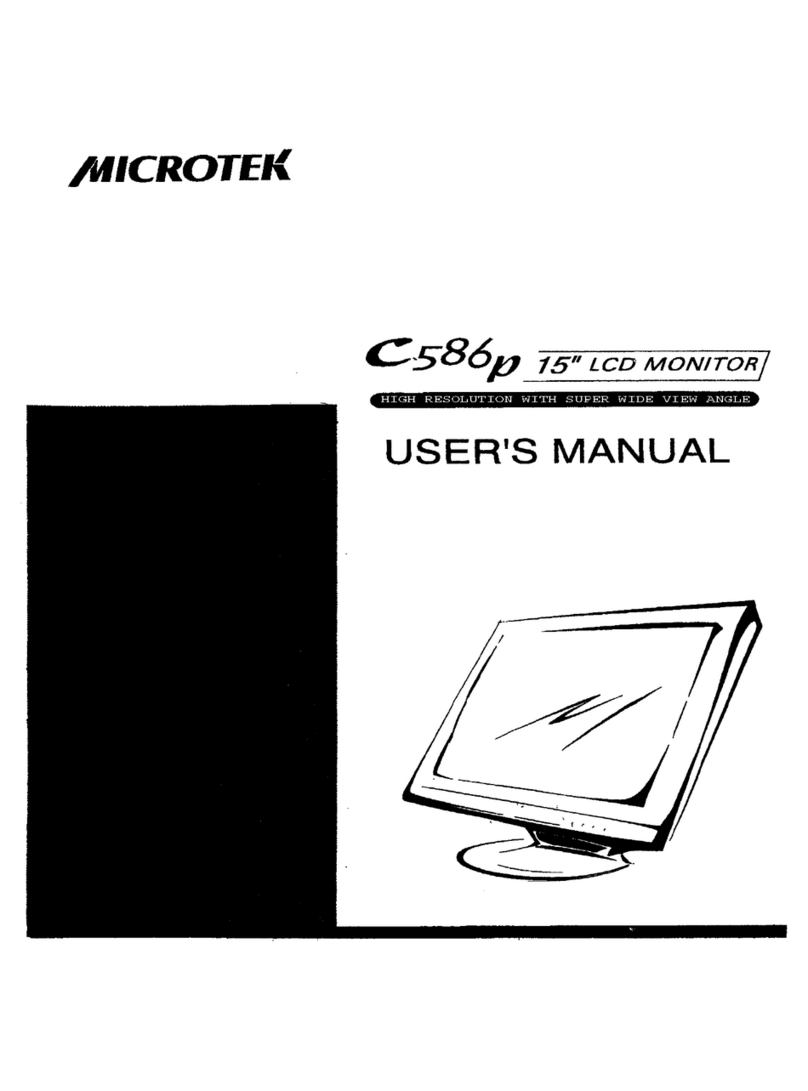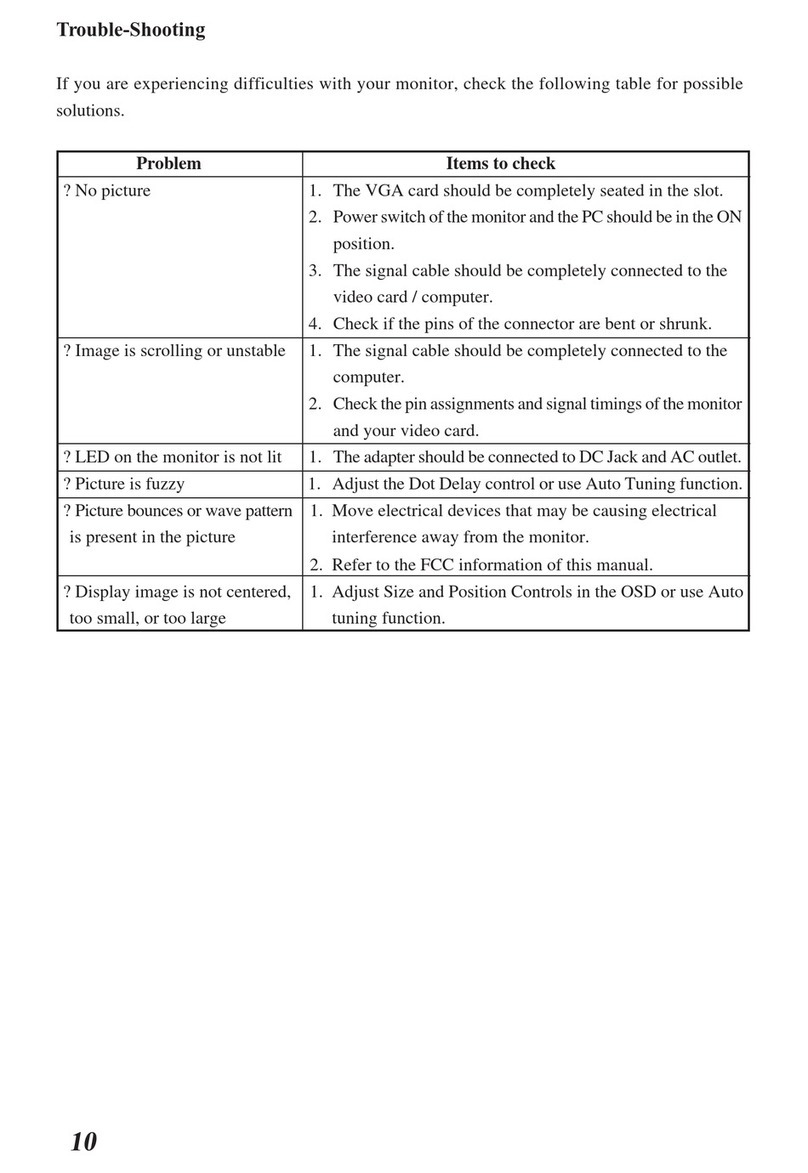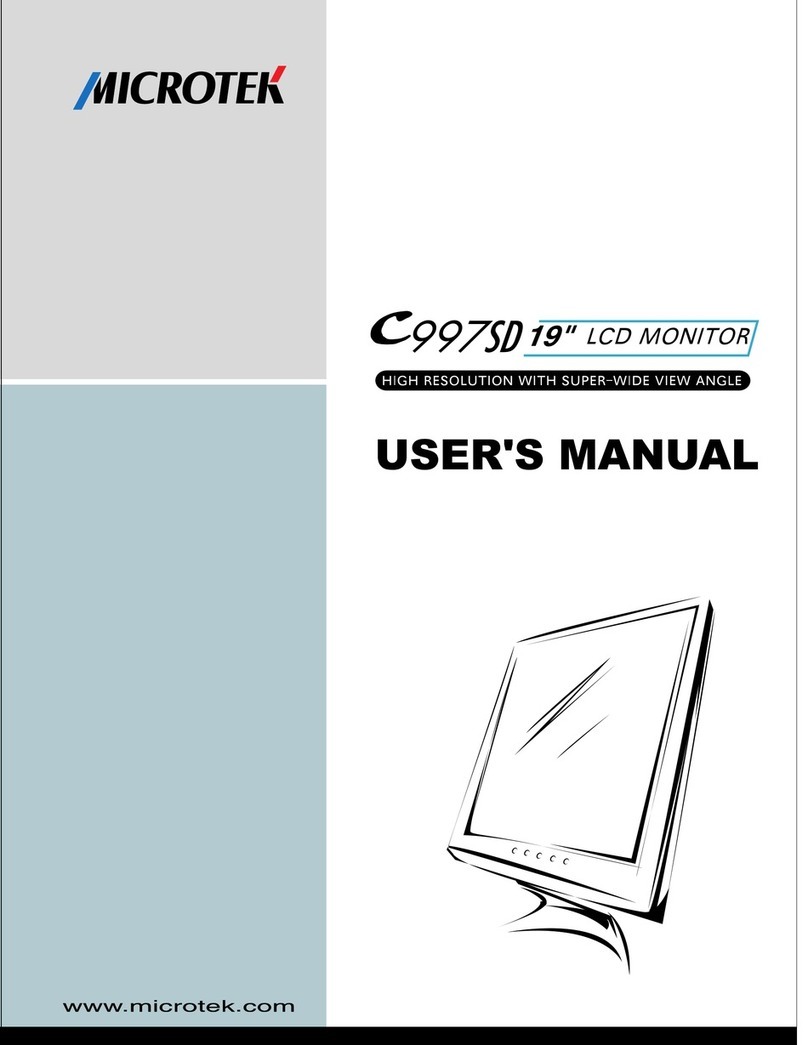FirstStep
ThisUser’smanualcontainsgraphicsand information thatisforreference purposes
onlyand issubjecttochangewithoutnotice.
Introduction
Congratulationsforpurchasingthishigh-performance17-inchcolorTFTLCDmonitor.
Thismonitorprovidesflicker-free andcolorimagesatoptimalresolutions.Through this
userguide,wewill introduce toyou all thefeatures,functions,and technicalspecifica-
tionsofthisLCDmonitor.
Features
Thismonitorisanintelligent,microprocessor-based,and ergonomicallydesigneddis-
playcompatiblewithmostanalog RGB(Red,Green,Blue)displaystandards,including
PS/V,PS/2,optionalforAppleMacintoshCentris,Quadra,and MacintoshII family
signals.TheLCDmonitoriscapableofdisplaying crispand vibrantcolorgraphicswith
VGA,SVGA,XGA,SXGA(non-interlaced),andmostMacintosh-compatiblecolorvideo
cards.
•Themonitorisabletoproperlyfunction evenincaseofupgradedvideocardsor
softwarebecauseofthewideauto-scanning compatibilityrange.
•Theinternalmicroprocessordigitallycontrolsauto-scanning forhorizontalscan
frequenciesbetween31.5KHzand 91.1KHz,and forverticalscanfrequencies
between56.3Hzand85.0Hz.Ineachfrequencymode,themicroprocessor-based
circuitryallowsthemonitortofunction attheprecision ofafixedfrequency.
•Theresidentmemoryallowsforstoring factorydefault settingsand additional
user-adjustedparameters.
•ThemaximumresolutionachievableisSXGA(1280x1024),bestsuitedforWin
dowsapplications.
•Thecompactand sleekcabinetdesign savesdeskspace and makesyourdesk
look neatand tidy.
•ThemonitoriscompliantwithVESA-DPMSpowermanagementstandards.In
ordertosaveenergy,themonitormustbeconnectedtoasystemcompliantwith
thestandard.
3