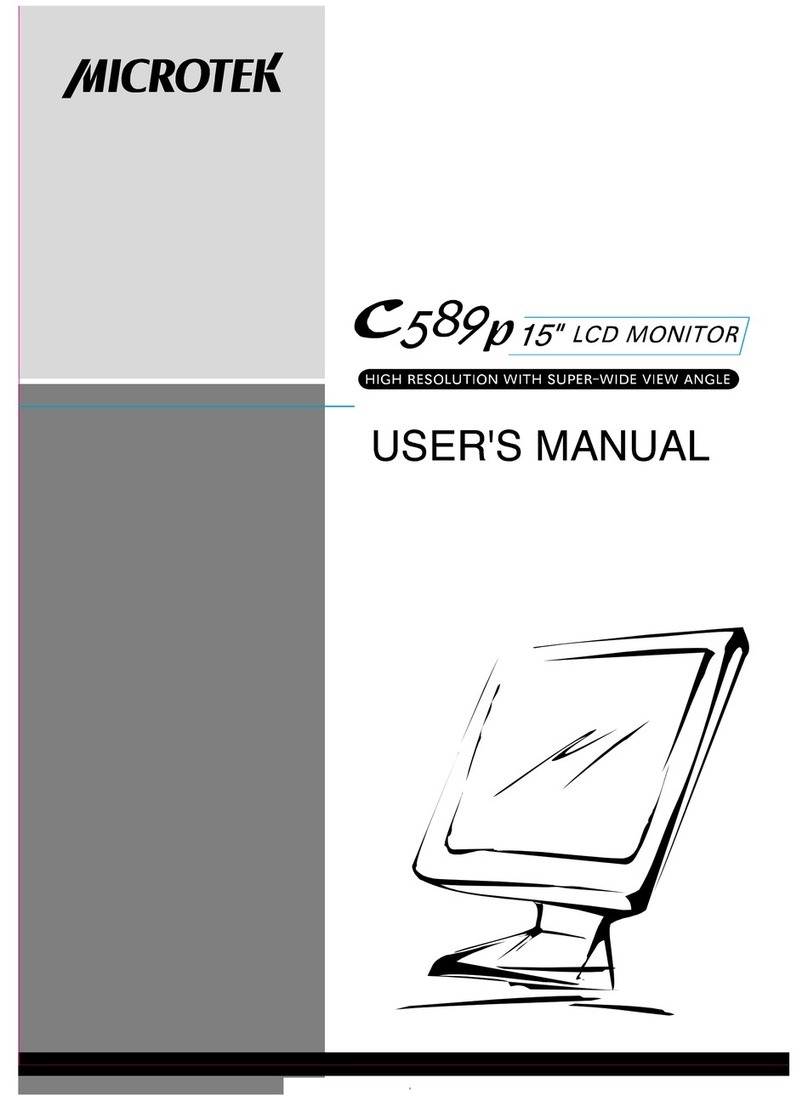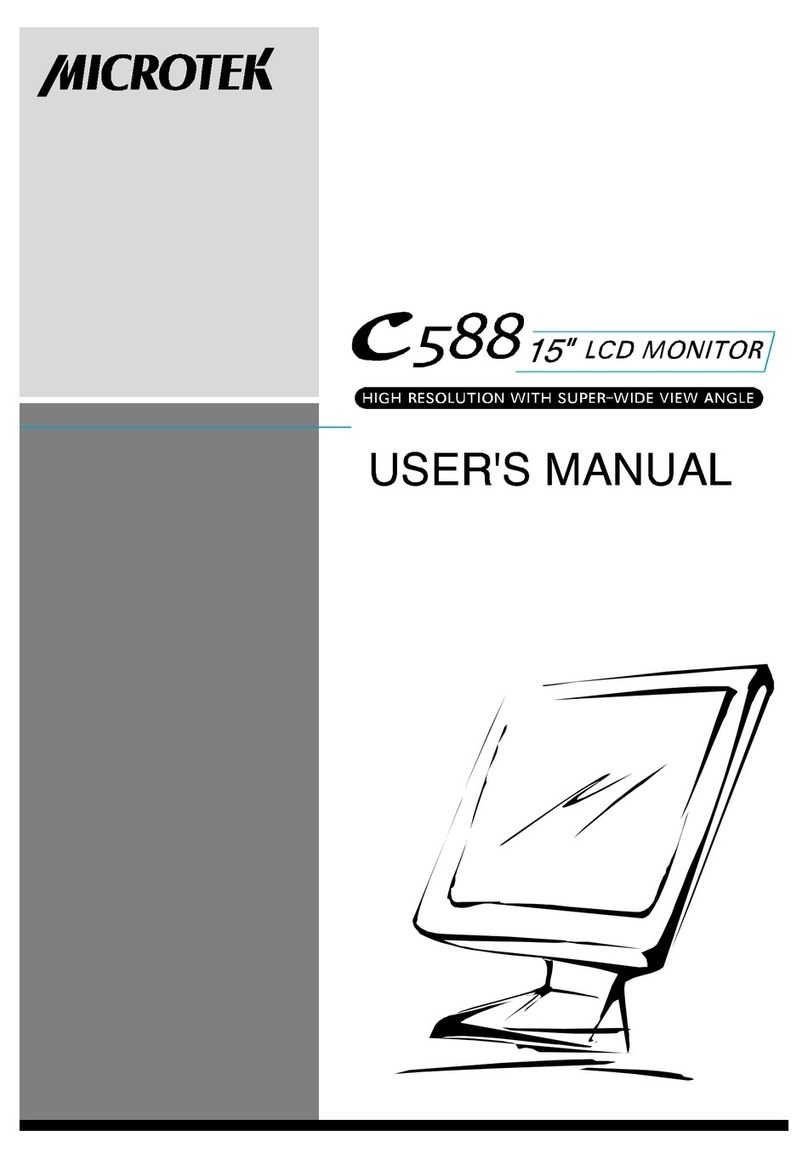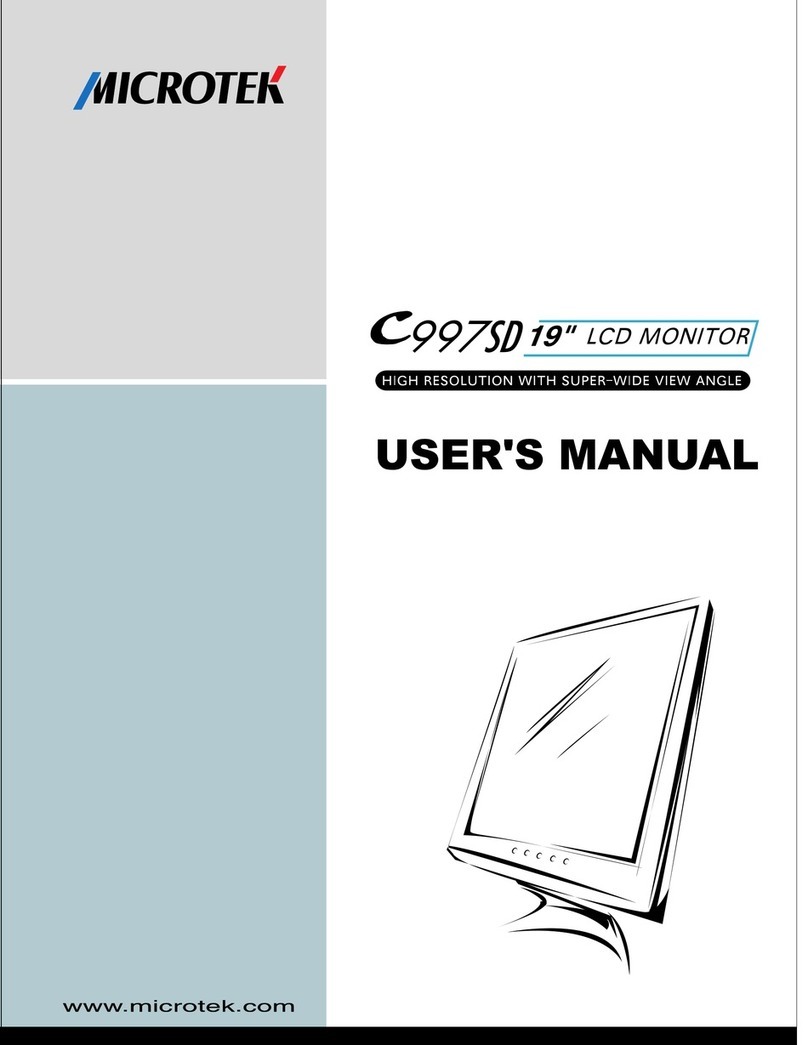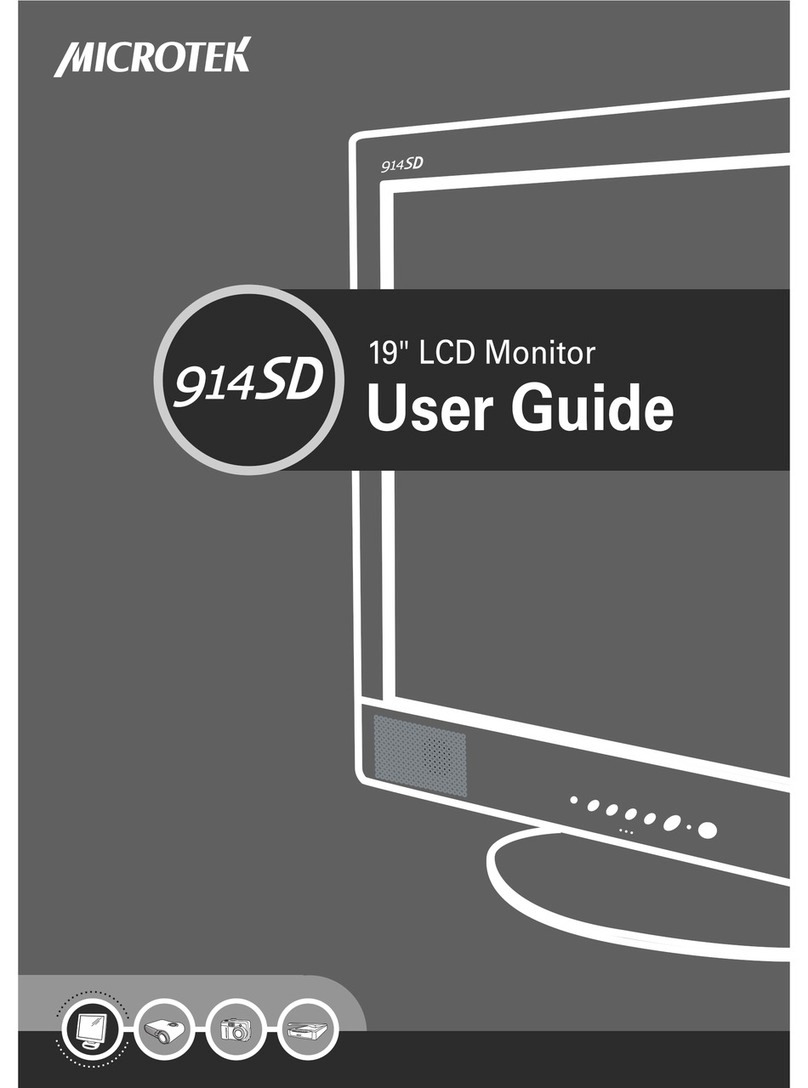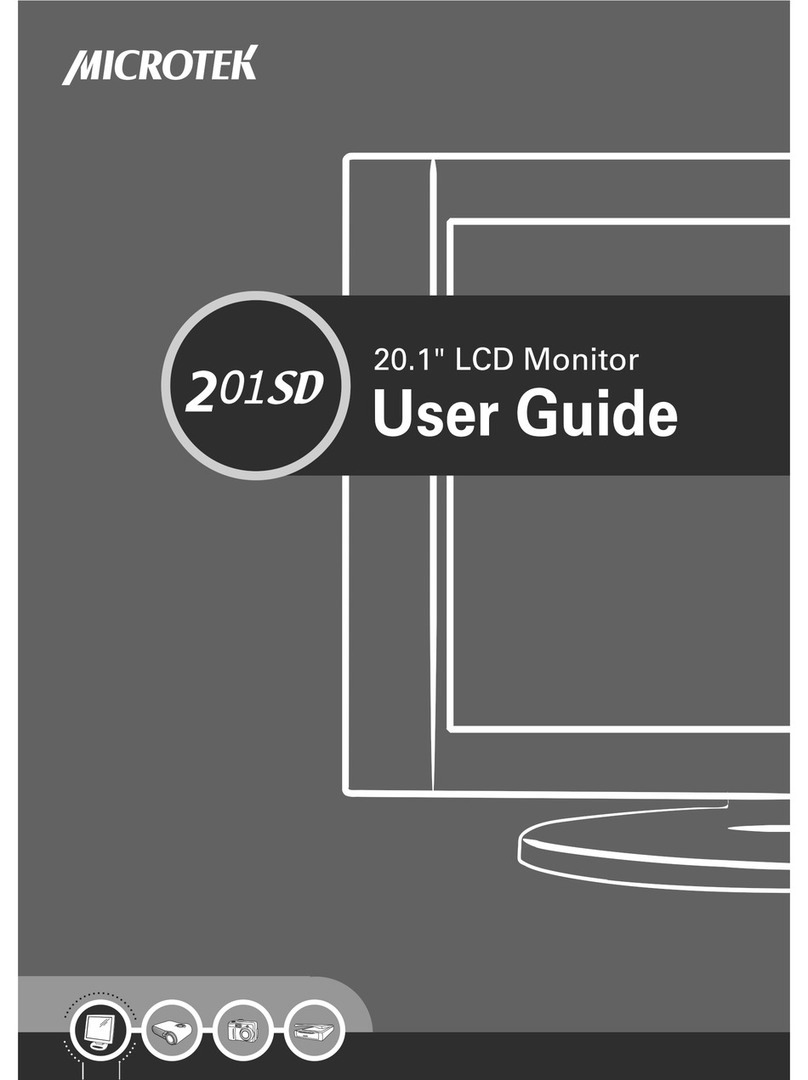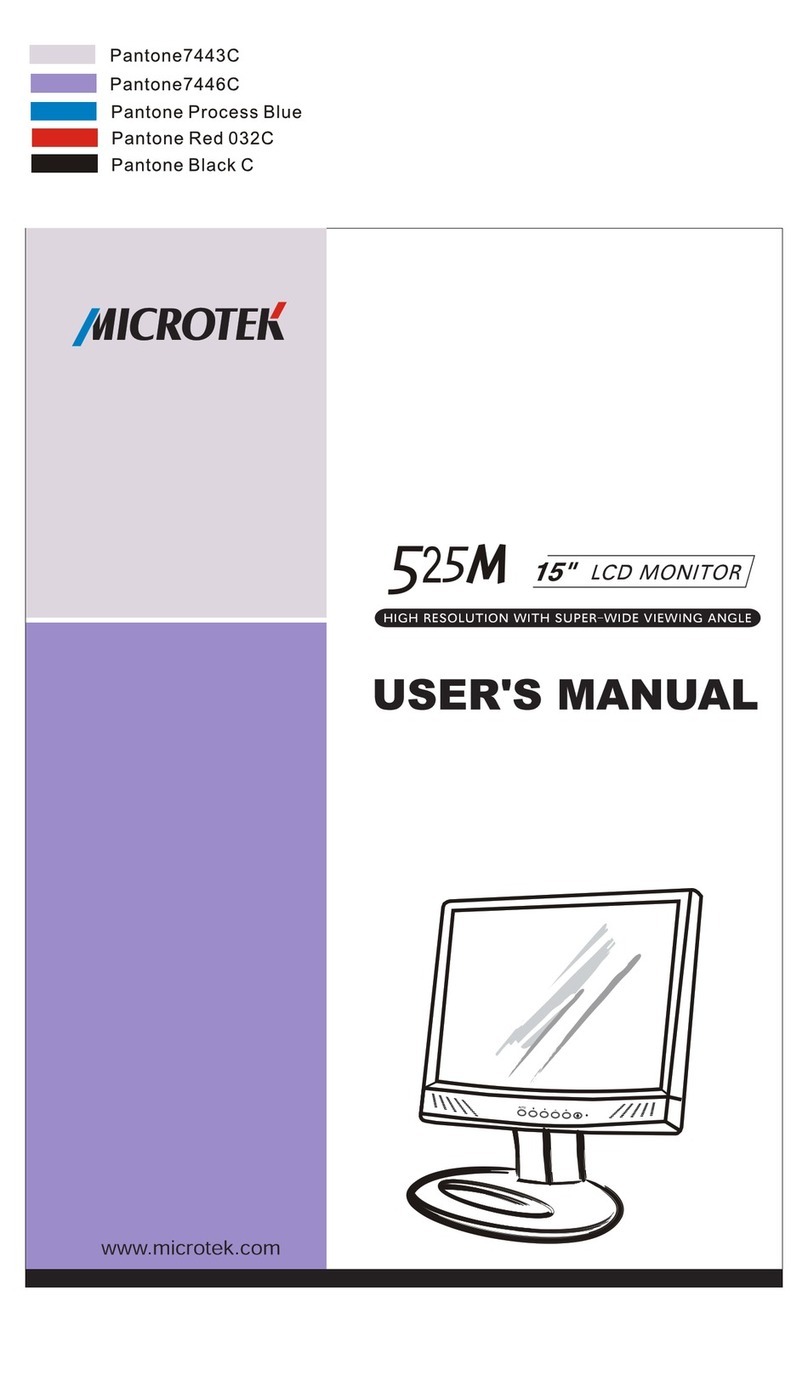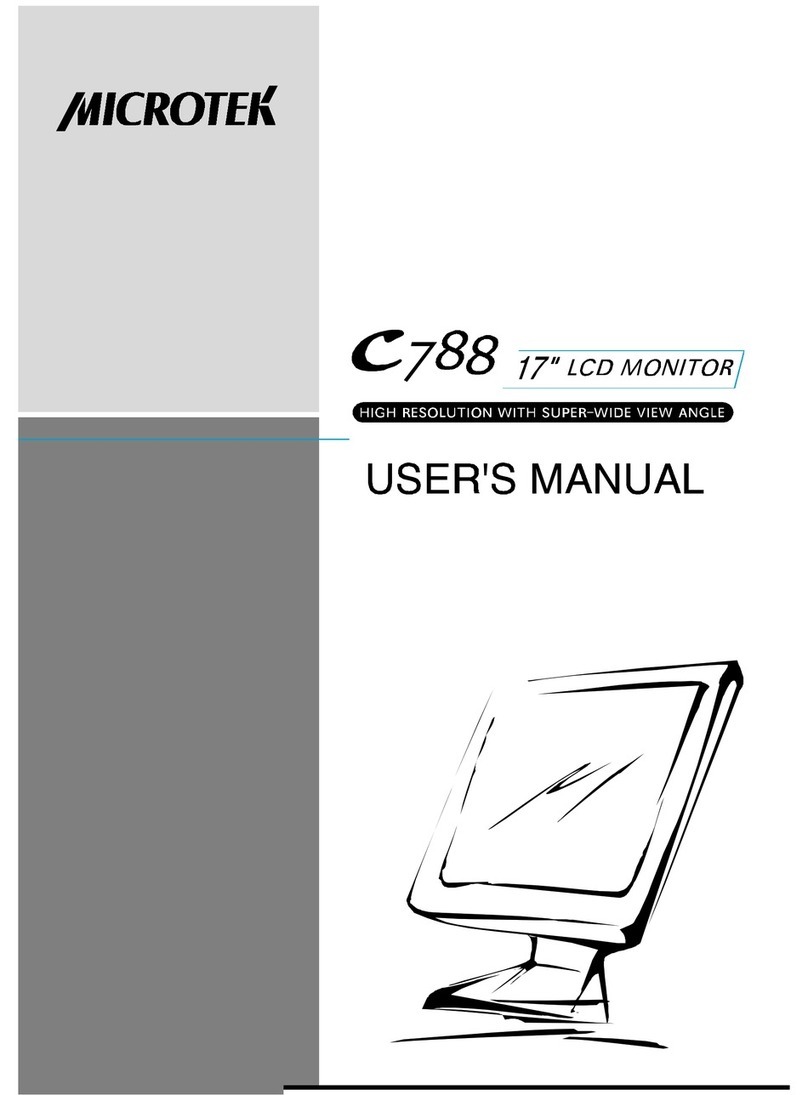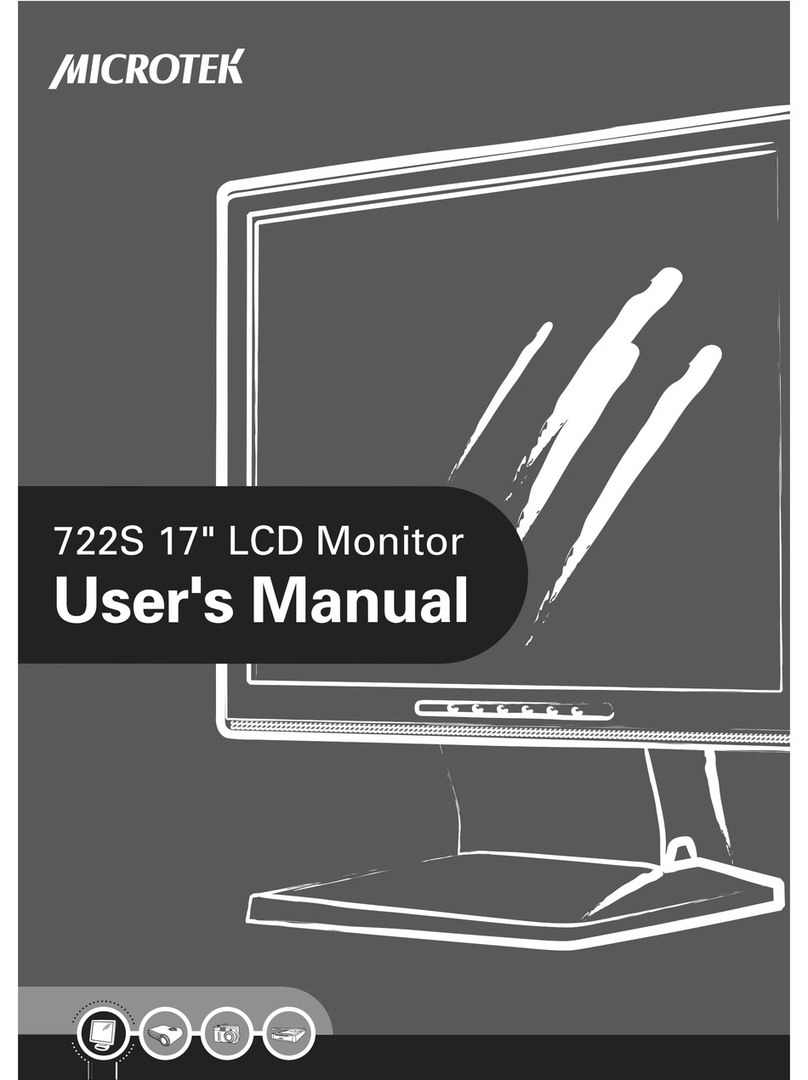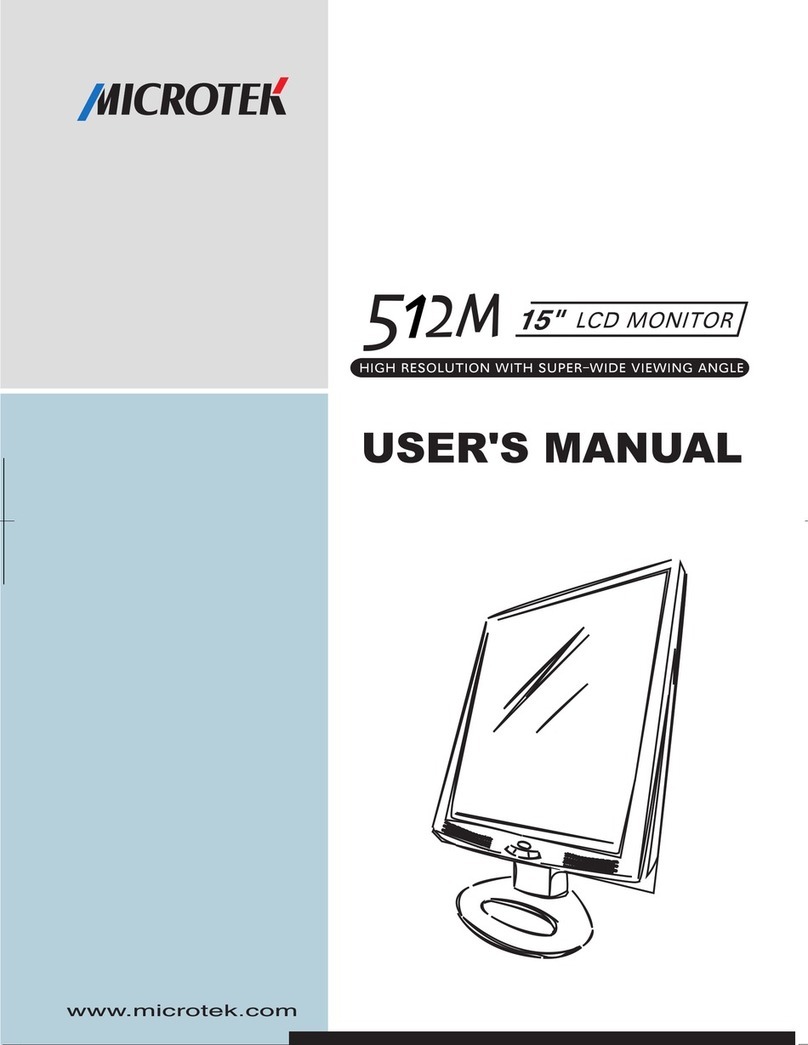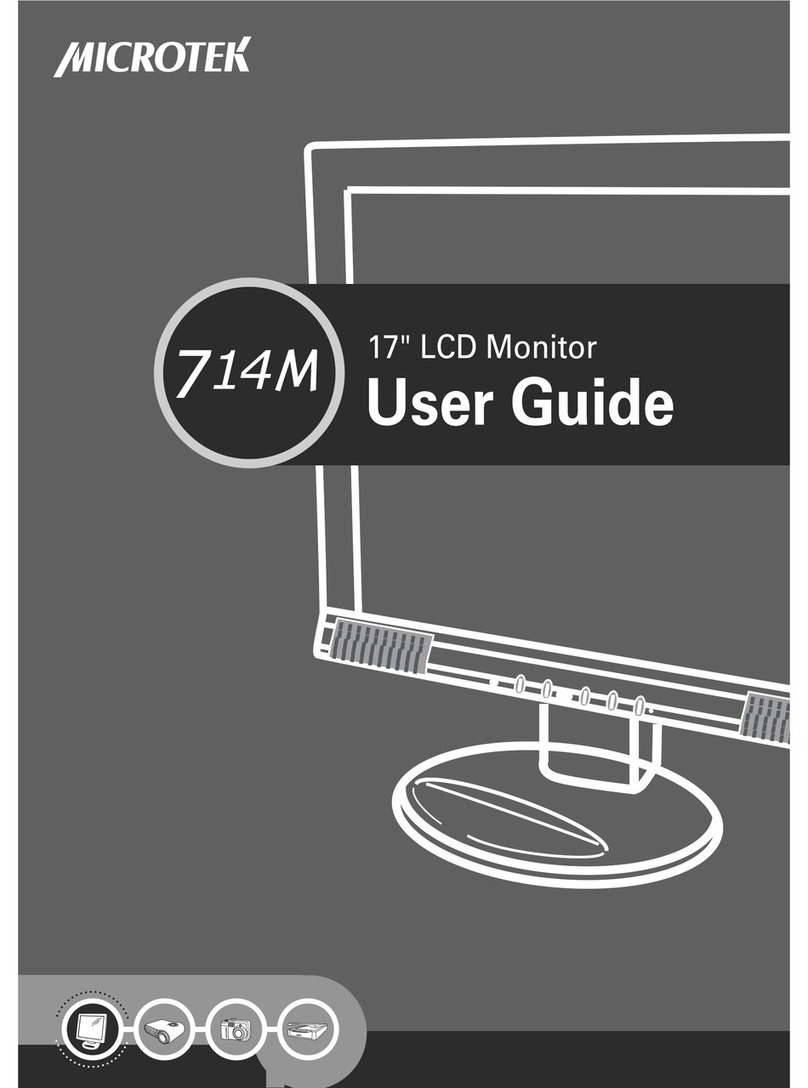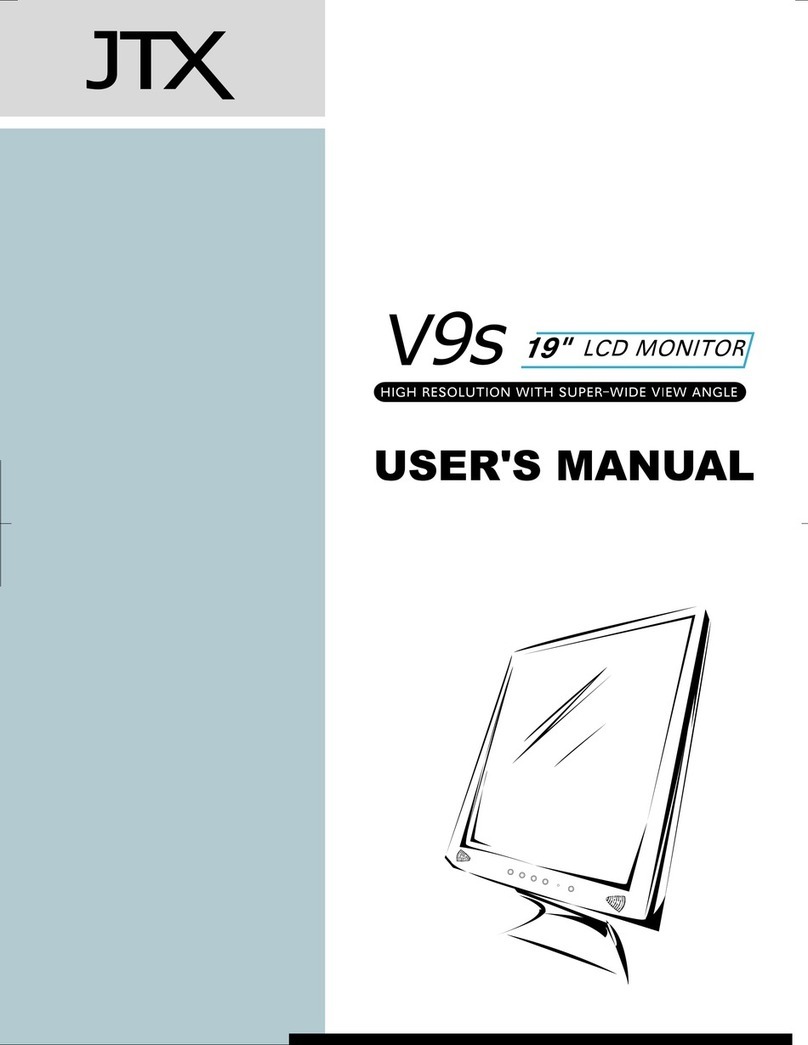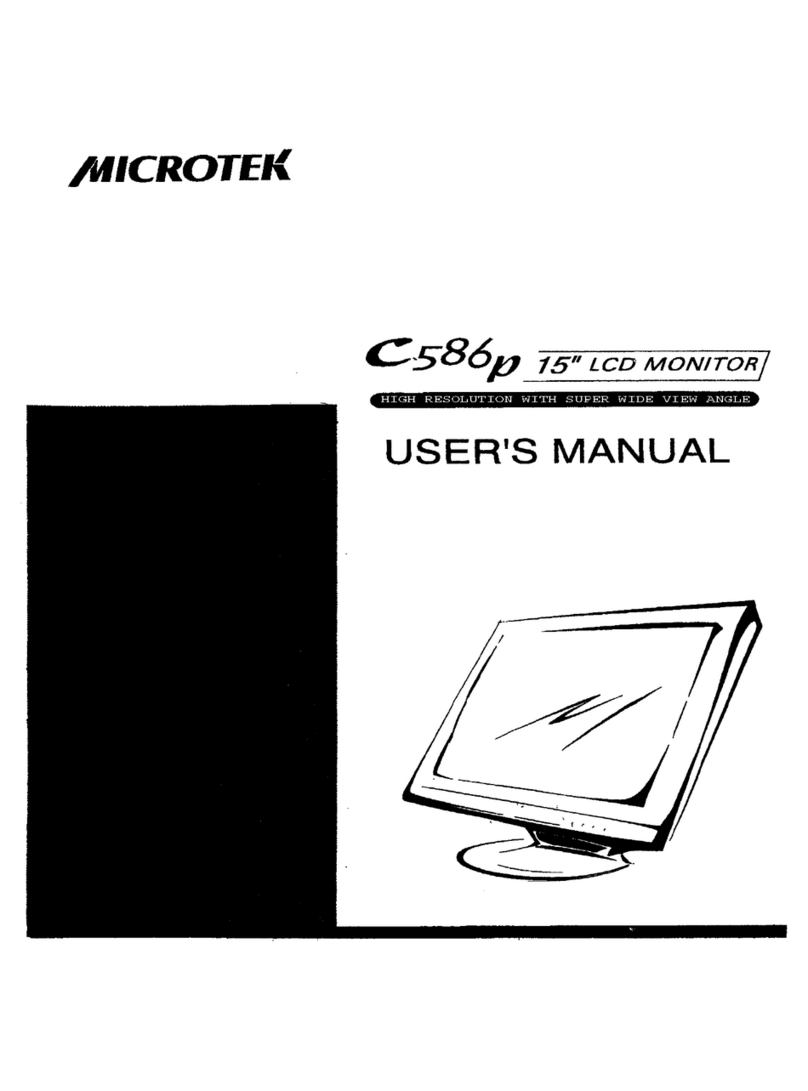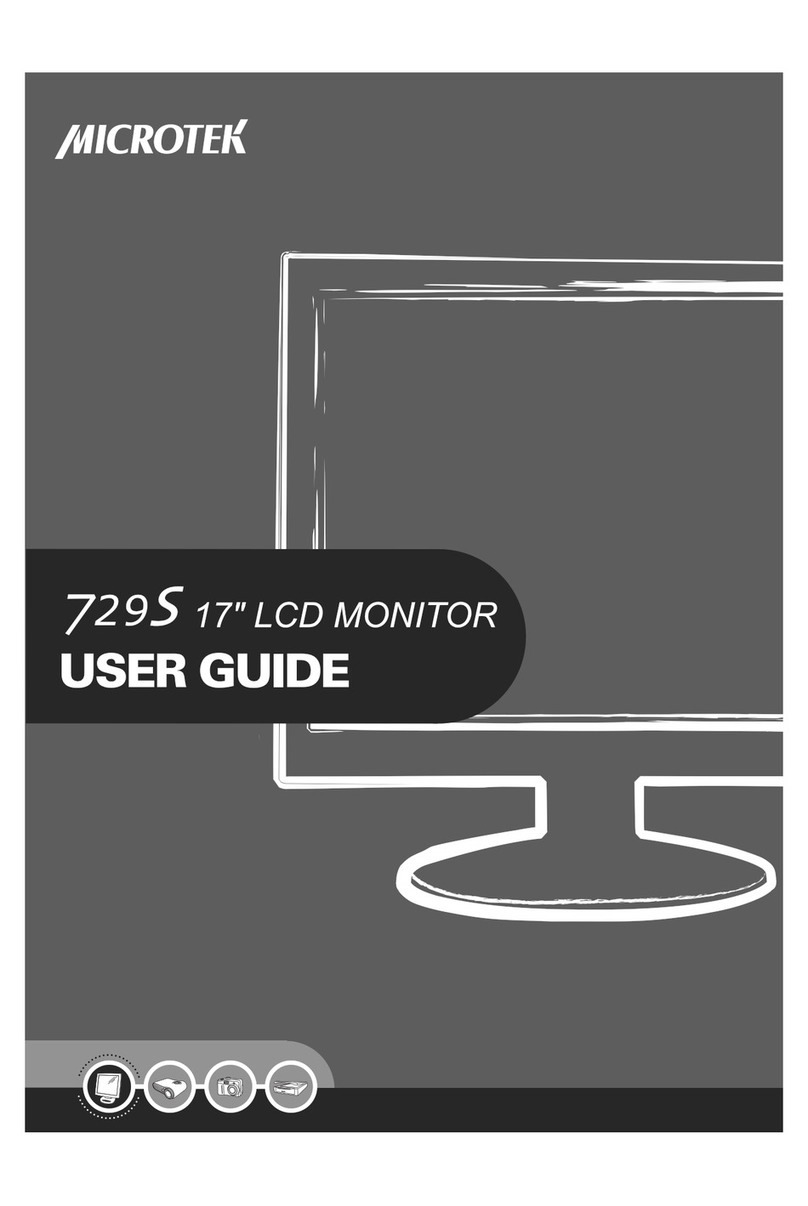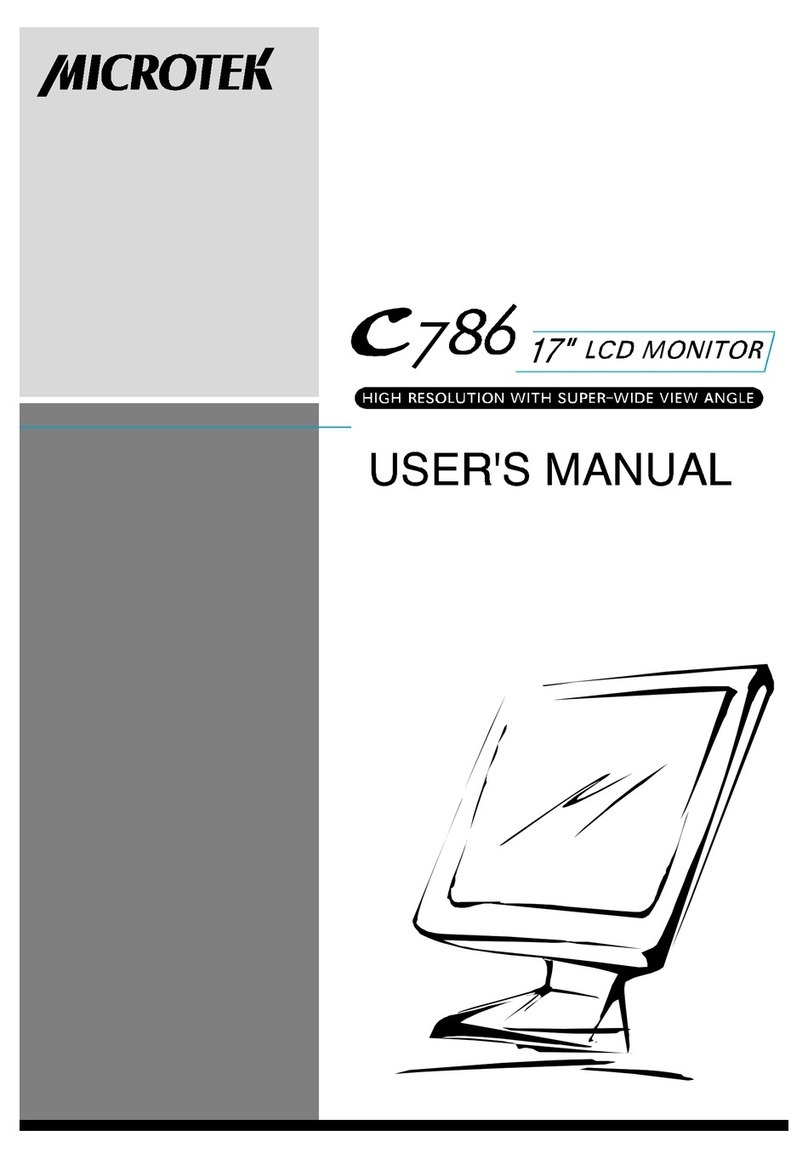FCC Information
This equipment has been tested and found to comply with the limits for a Class B digital device,
pursuant to Part 15 of FCC Rules. These limits are designed to provide reasonable protection against
harmful interference when the equipment is operated in a residential installation. This equipment
generates, uses, and can radiate radio frequency energy and if not installed and used in accordance
with the instruction manual may cause harmful interference to radio communications. However,
there is no guarantee that interference will not occur in a installation. If this equipment does cause
harmful interference to radio or particular television reception, which can be determined by turning
the equipment off and on, the user is encouraged to try to correct the interference by one or more of
the following measures:
Reorient the receiving antenna.
Increase the separation between the equipment and receiver.
Connect the equipment into an outlet on a circuit different from which the receiver is connected.
Consult the dealer or an experienced radio TV technician for help.
Notice:
(1). The changes or modifications not expressly approved by the party responsible for compliance
could void the user's authority to operate the equipment.
(2). Shielded interference cables must be used in order to comply with the emission limits.
Important Safeguards
Please read the following instructions carefully to prevent potential hazards.
1. Follow all warnings and instructions marked on the video monitor.
2. Do not use attachments which is not recommended by the video monitor manufacturer as they
may cause hazards.
3. Do not expose the monitor to rain, water, moisture or direct sunlight.
4. Do not place near or over a radiator or other heat-generating equipment.
5. Do not place this video monitor on an unstable cart, stand or table. The video monitor may fall
and cause serious injury to child or adult.
6. Do not block or cover ventilation opening with any material. The openings & slots on the cabinet
provide necessary air flow for heat dissipation. The unit should never be enclosed or built upon
unless adequate ventilation is provided.
7. Do not insert any objects into the video monitor cabinet's slots as they may touch dangerous
voltage points or short out parts that could result in a fire or electric shock.
8. This video monitor is equipped with a 3-wire grounding type plug. This plug will only fit into
a grounding-type power outlet. This is a safety feature. If you are unable to insert the plug into
the outlet, contact your electrician to replace your obsolete. Do not defeat the safety purpose of
the grounding type plug.
9. Do not overload wall outlets & extension cords as this can result in fire or electric shock.
10. Do not attempt to service this unit yourself as opening or removing covers may expose you to
dangerous voltage or other hazards.
11. When the video monitor unused for a long time, please unplug it from the wall outlet
12. Unplug this video monitor from the wall outlet and refer servicing under the following
conditions:
a. When the power cord or plug is damaged or frayed.
b. If liquid has been spilled into the video monitor
c. If the video monitor does not operate normally according to operating instructions.
d. If the video monitor has been dropped or the cabinet has been damaged
Note:
This user's manual for this LCD monitor containing graphics and information is for reference purpose
only , which is subject to change without notice
1