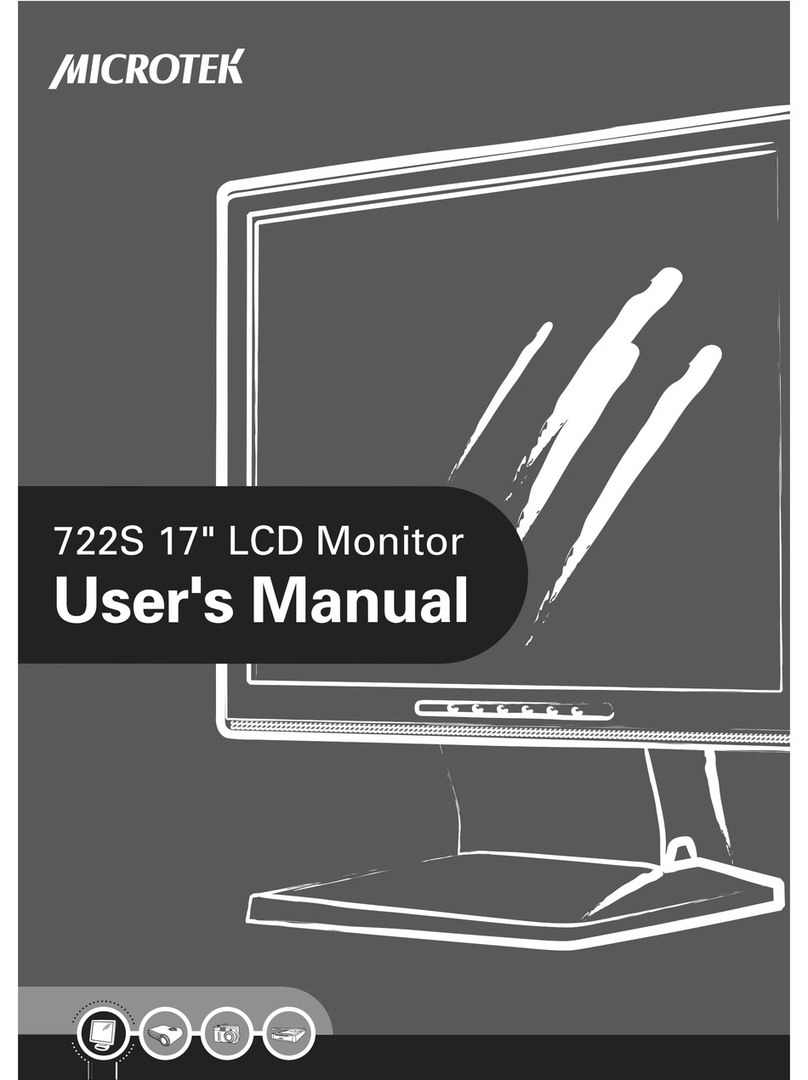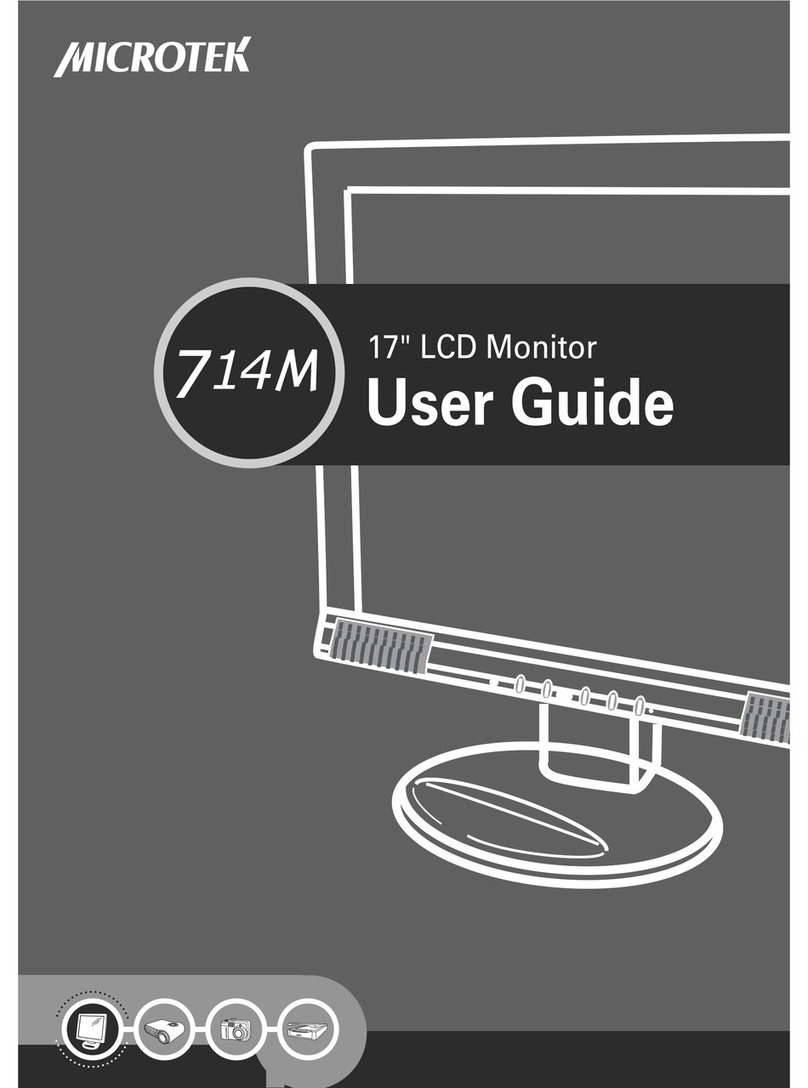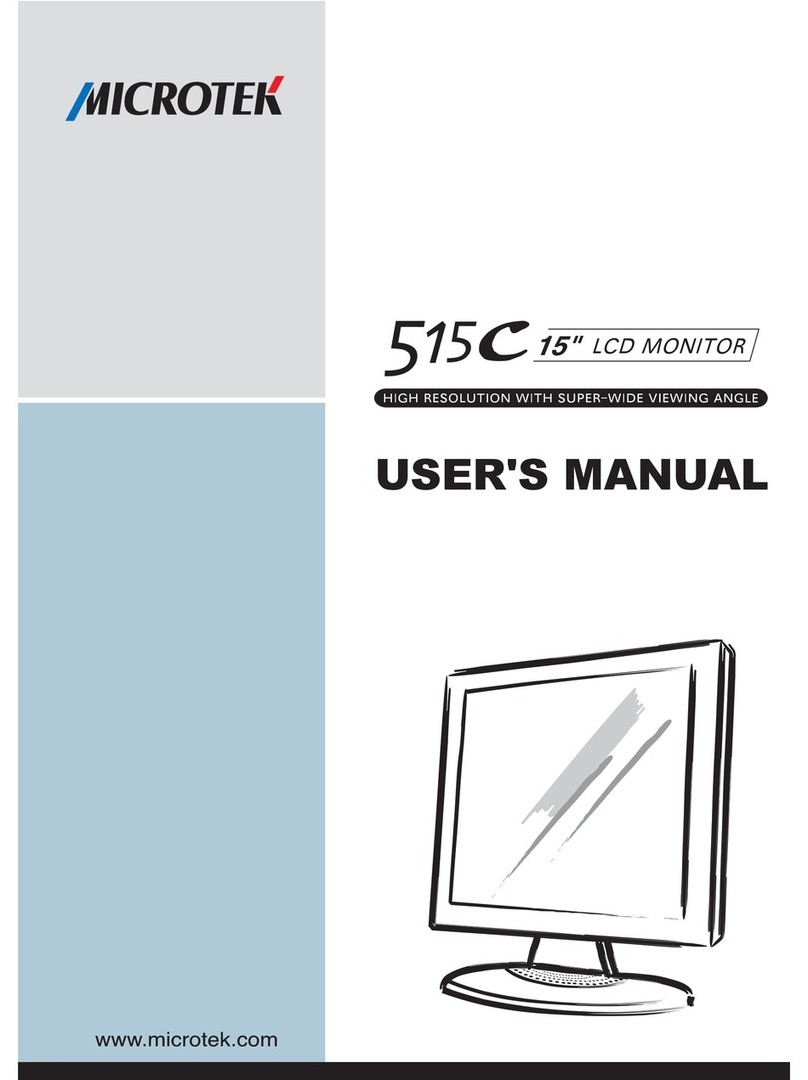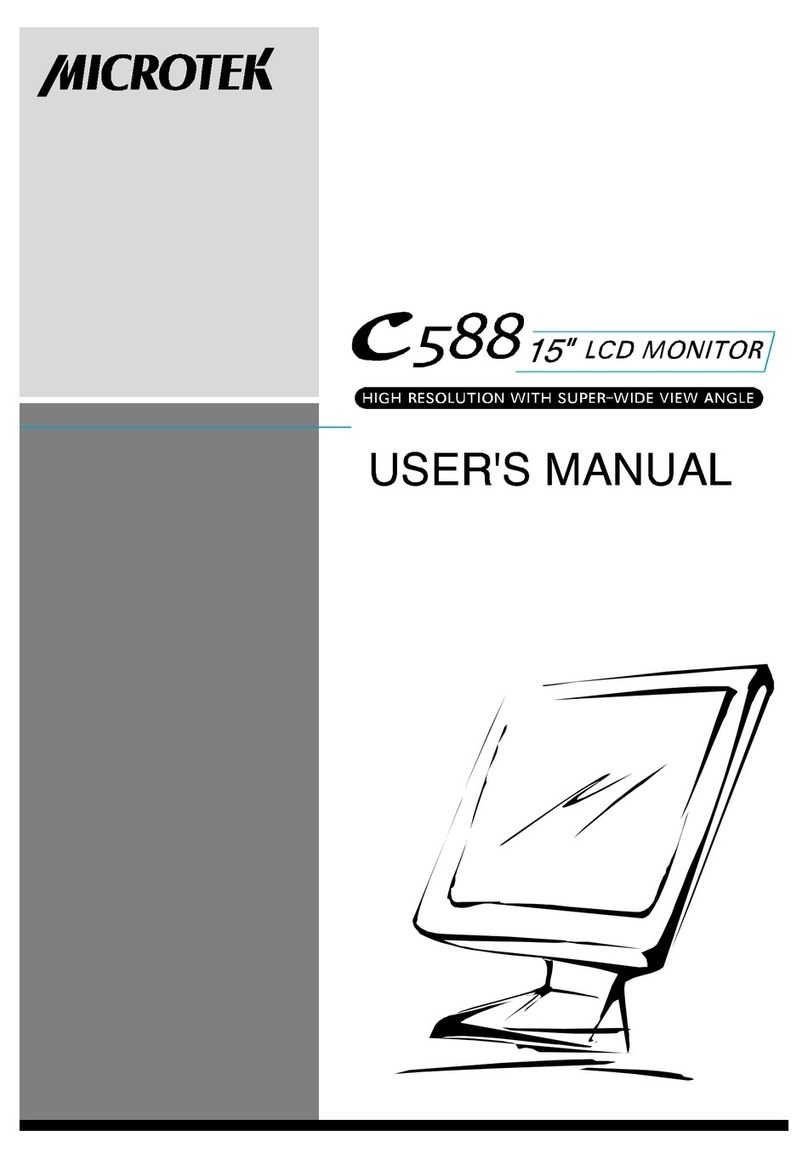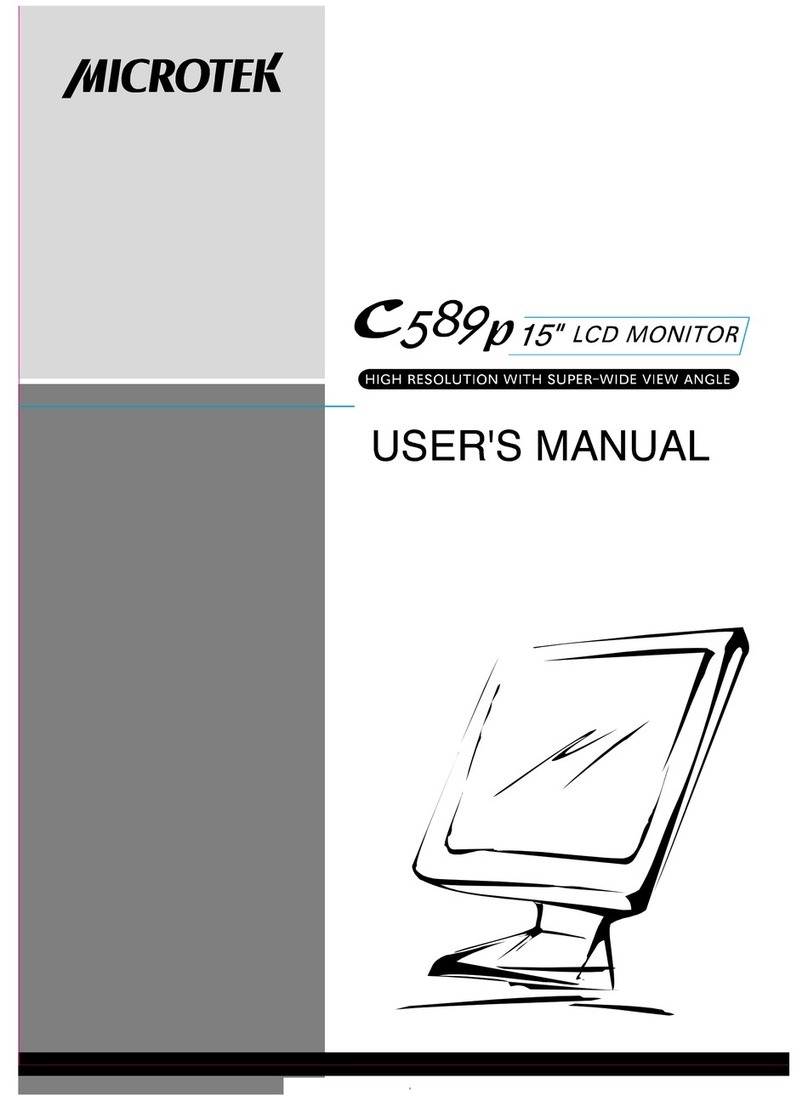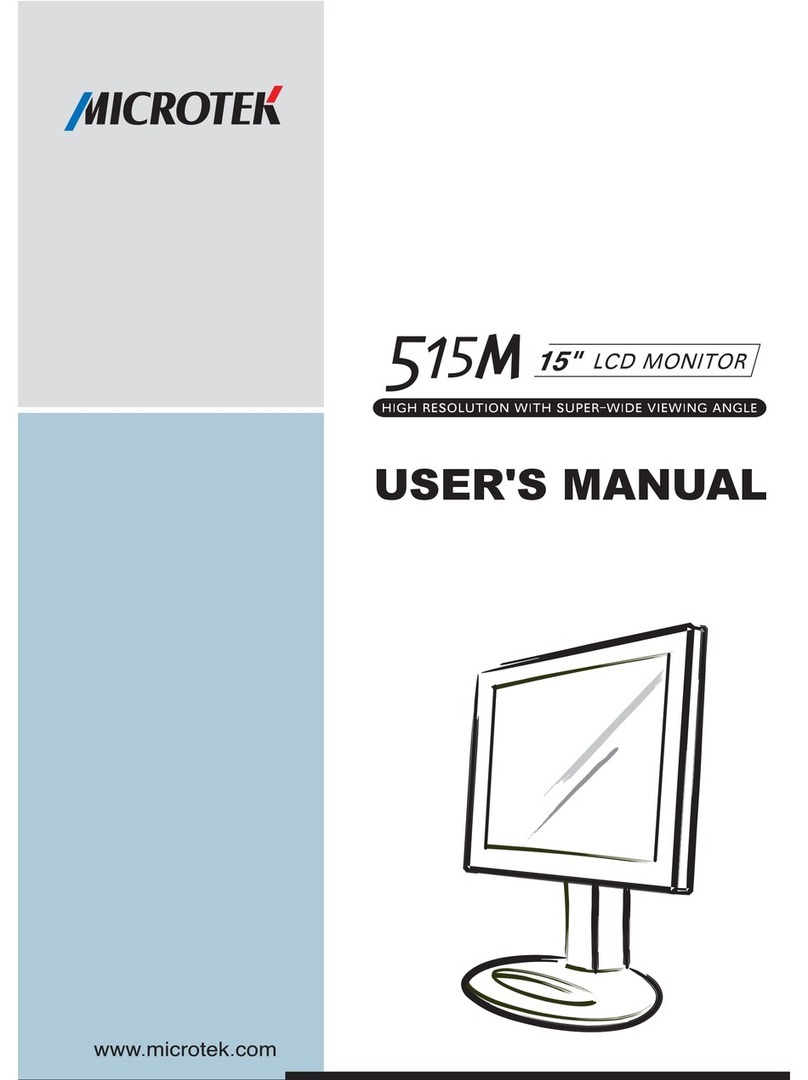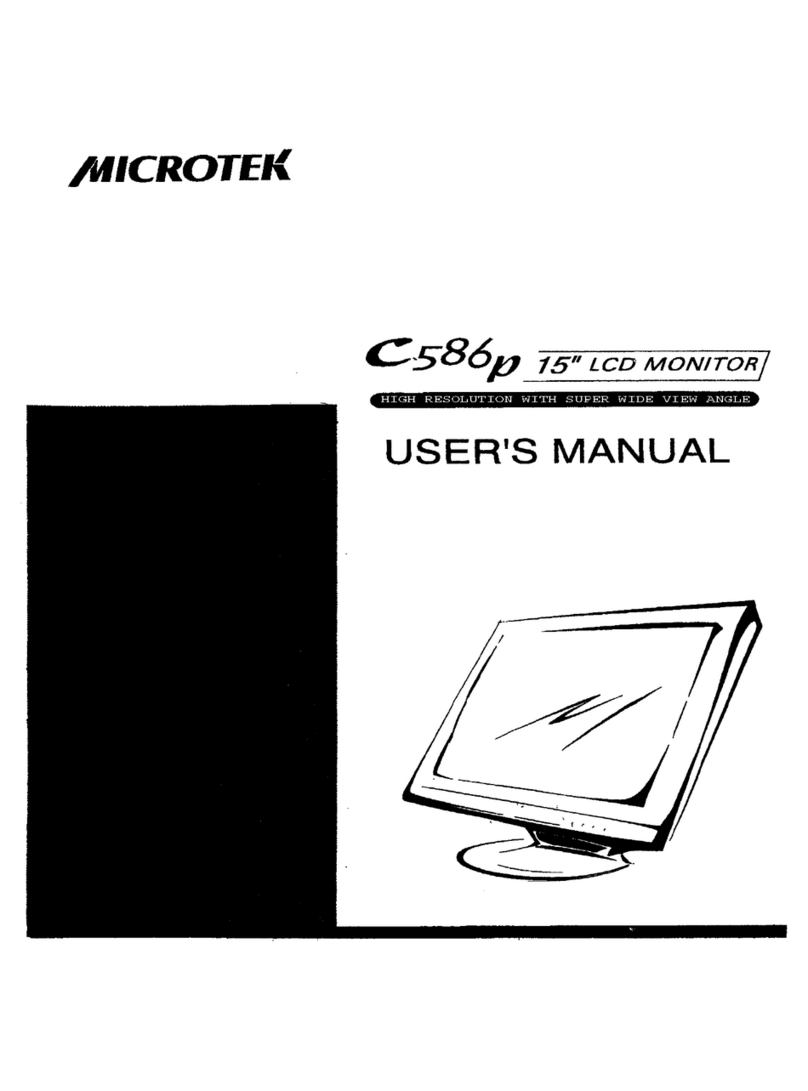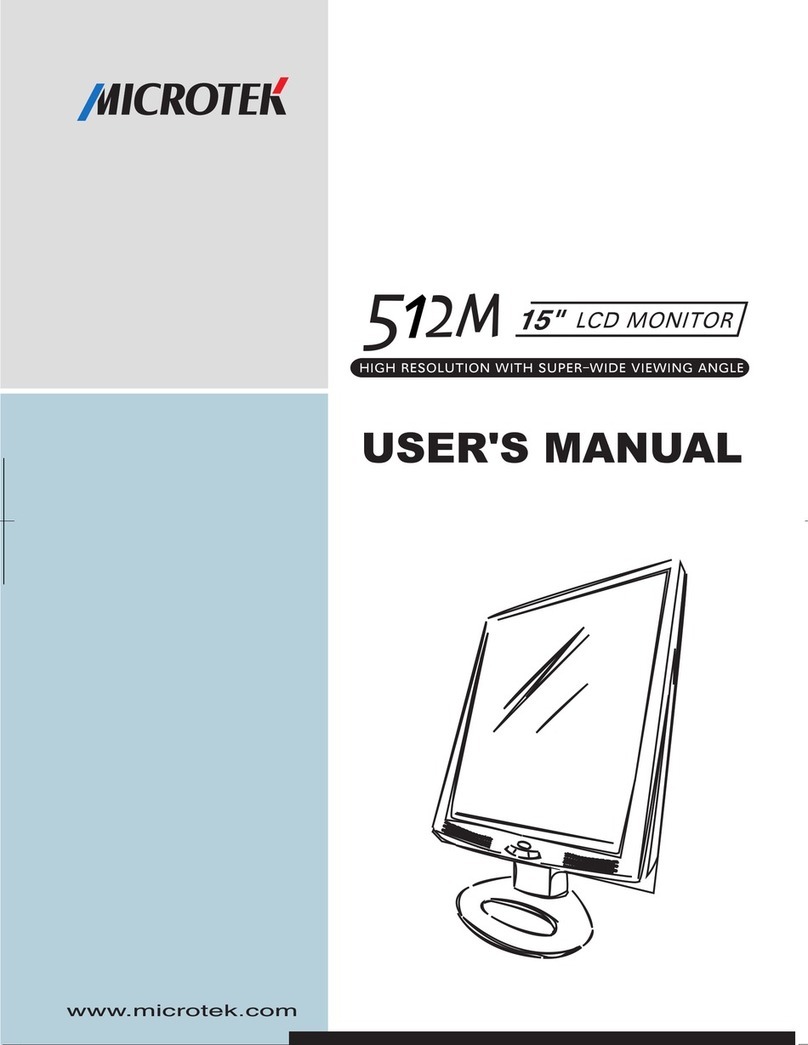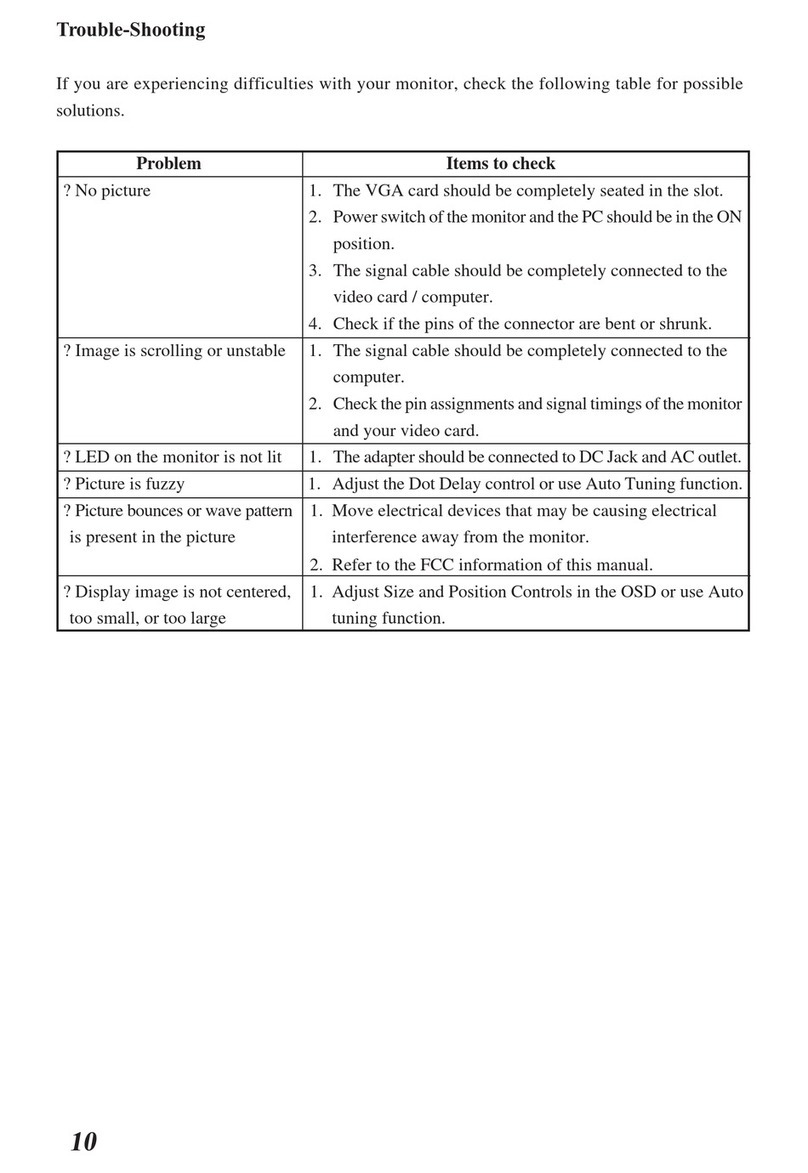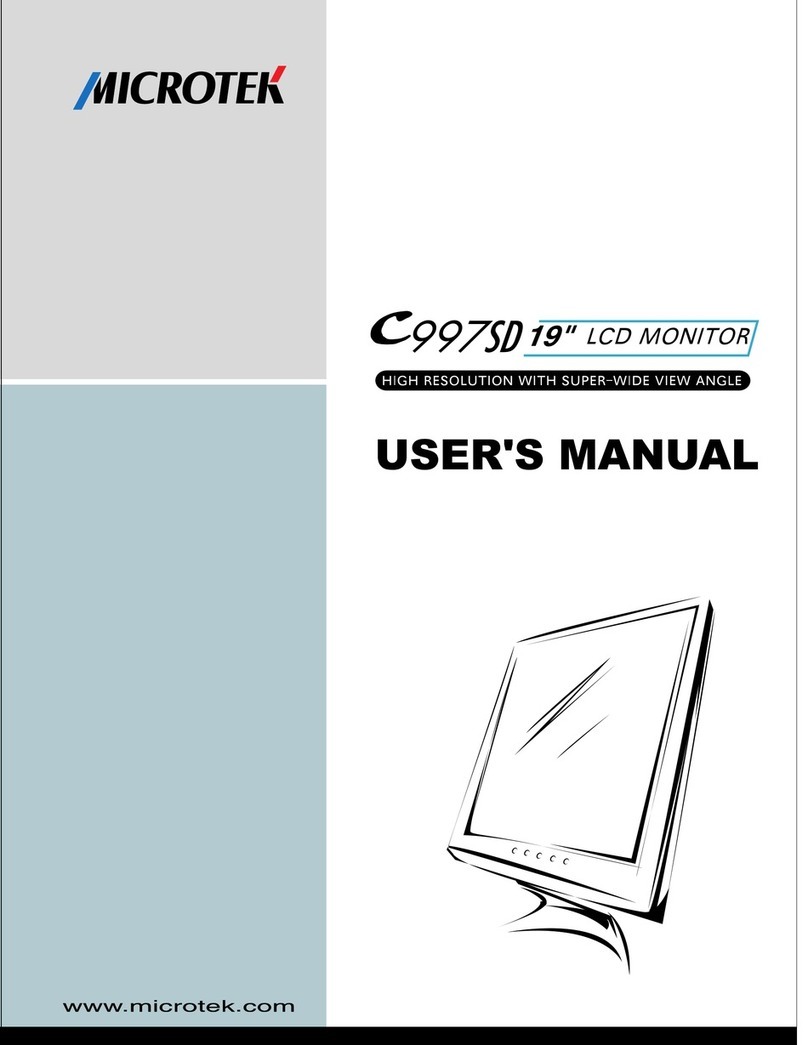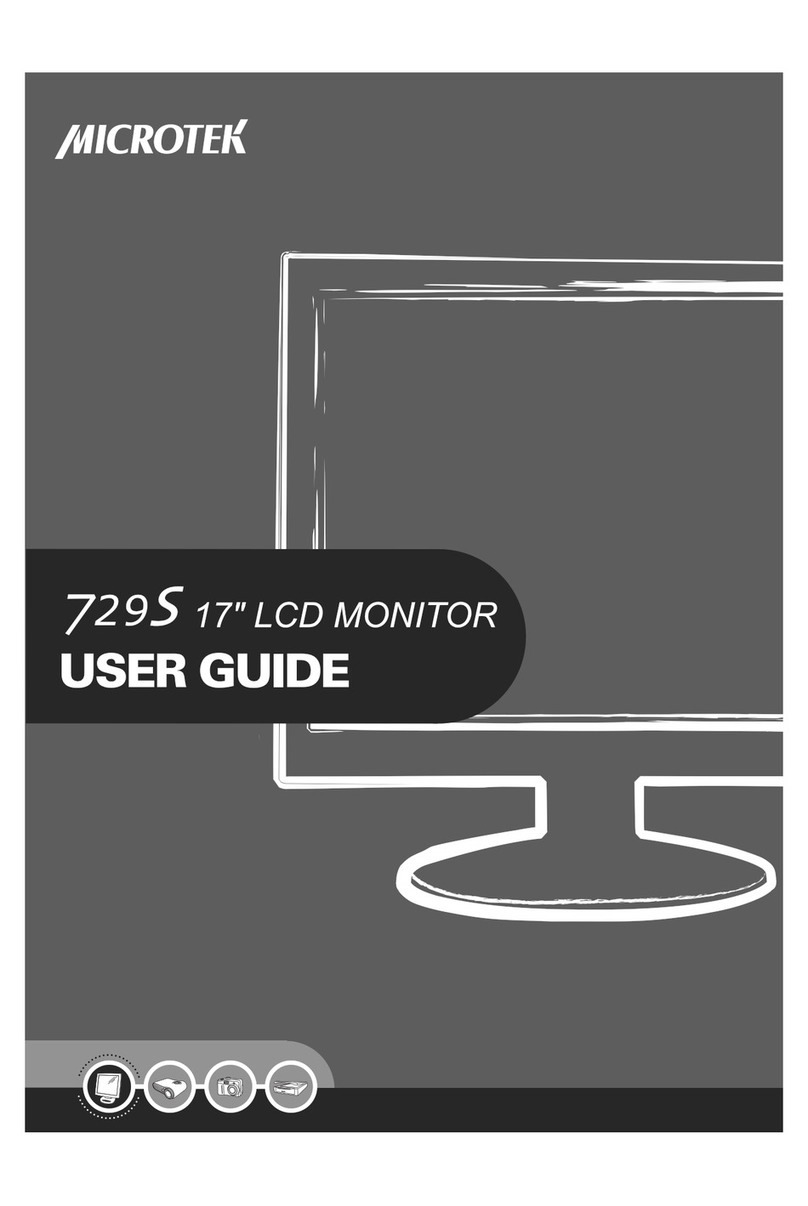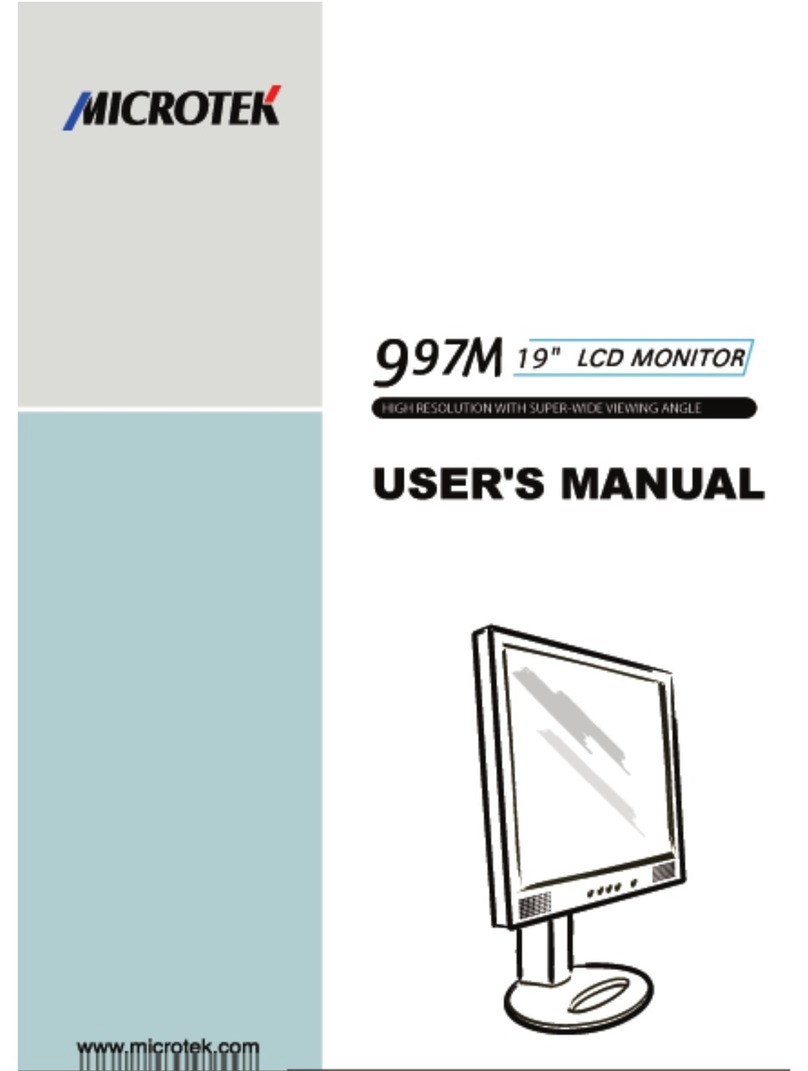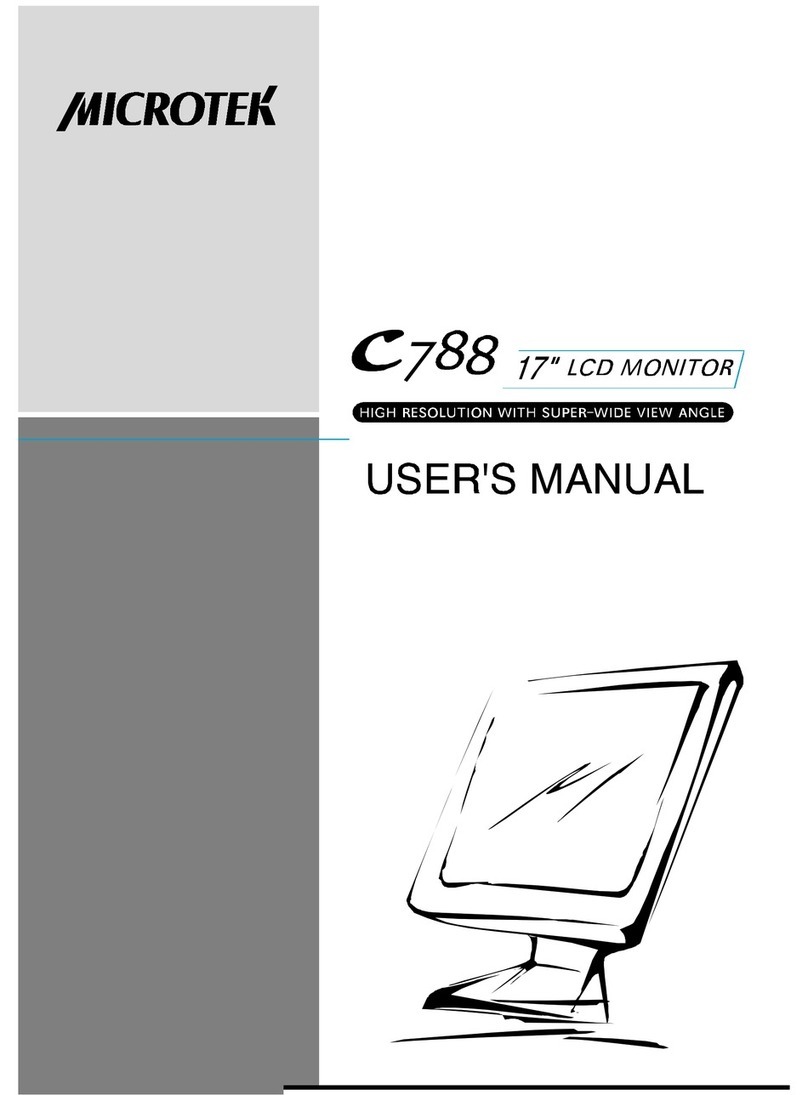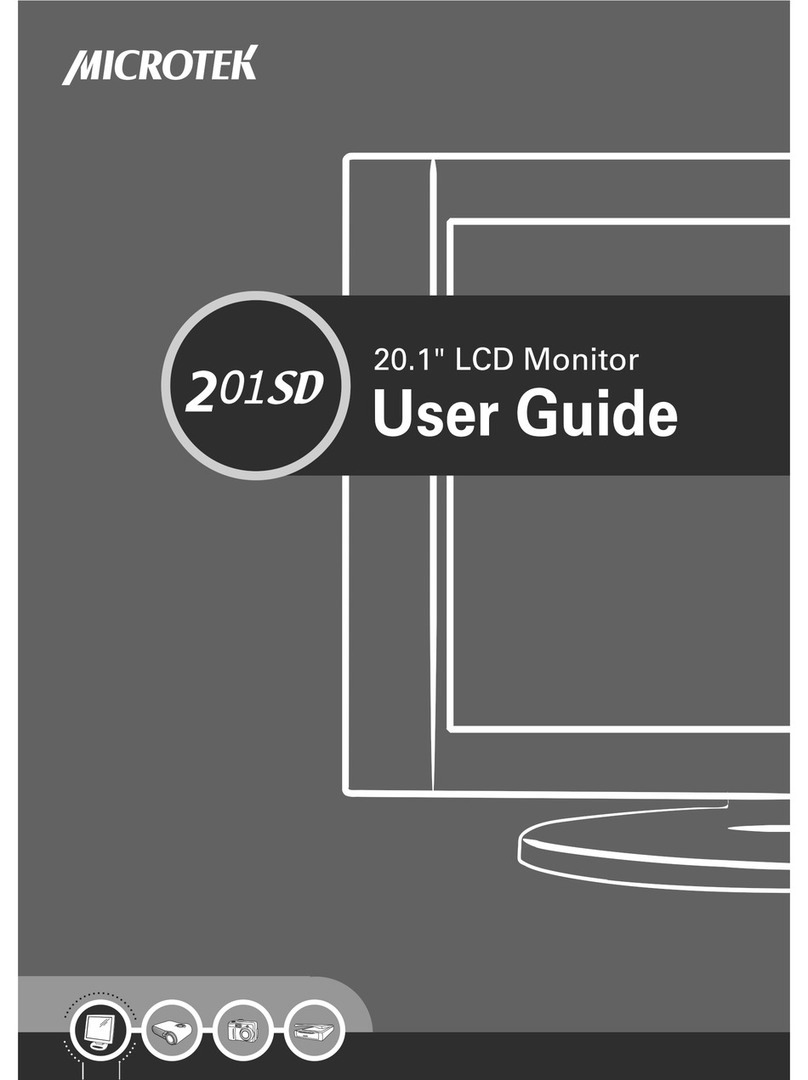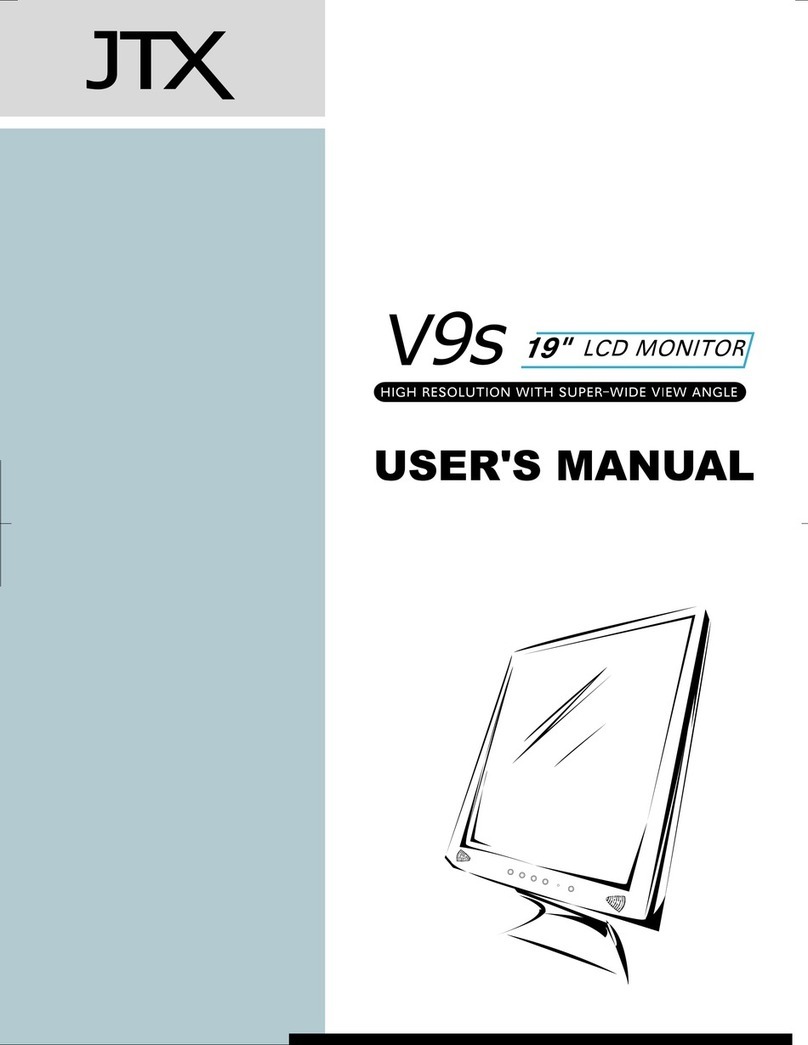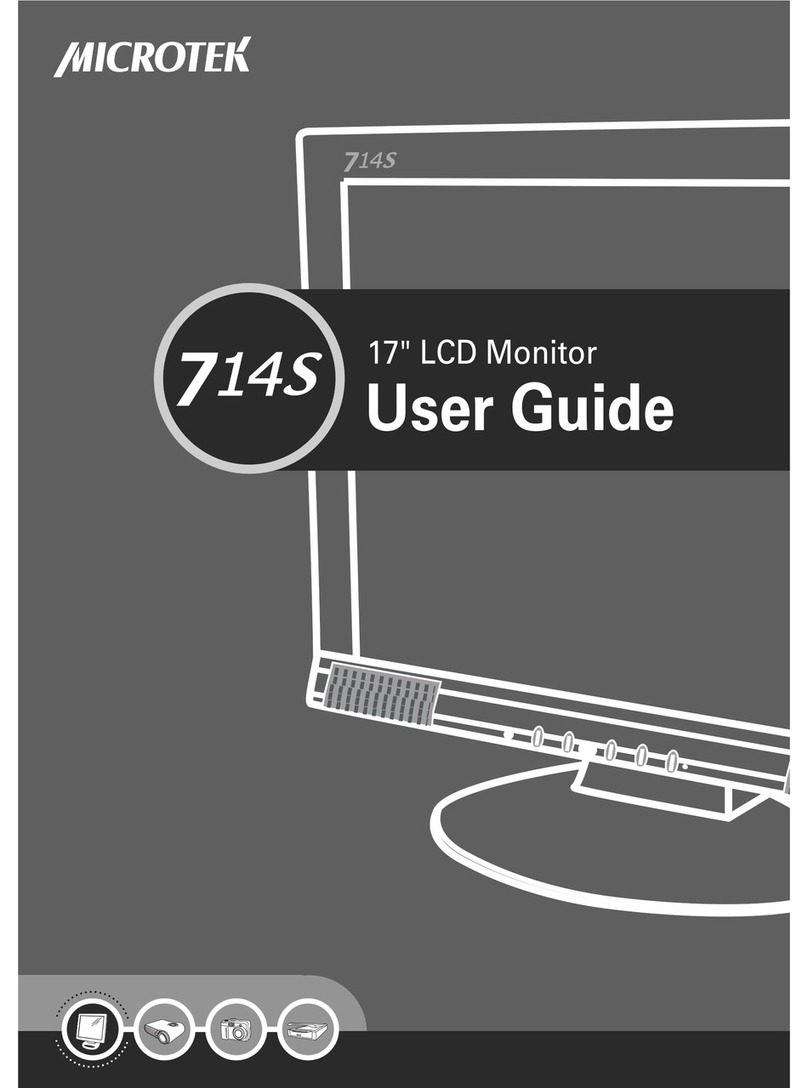1
The LCD Monitor
Your New LCD Monitor
Your LCD Monitor has been designed to be versatile, ergonomic and
user-friendly. The LCD Monitor is capable of displaying most
standards, from 640x400 VGA to 1024x768 XGA. The digital controls
located on the front panel allow the user to easily adjust the Monitor’s
display parameters, and the LCD Monitor’s small footprint gives you
more room in your workspace for other peripherals. Lightweight and
compact, the LCD Monitor is the perfect solution for users on the go.
You can use the LCD Monitor for everything from making business
presentations to playing computer games. The Monitor also has a
wall-mountable stand for added convenience.
The architecture of the LCD Monitor incorporates an LCD panel that
produces a clear display with low radiation emission. And with its low
power consumption, the LCD Monitor helps you reduce your power bill.
Unpacking
Before unpacking your LCD Monitor, prepare a suitable workspace for
your LCD Monitor and computer. Look for a stable, level and clean
surface near a wall outlet. Even though the LCD Monitor uses very
little power, you should put it in a location which allows sufficient
airflow to ensure that the LCD Monitor and your computer do not
overheat. Set up your LCD Monitor so that the panel is not facing a
window where sunlight often comes in. The glare caused by sunlight
reflecting off of the LCD Monitor’s screen will make it difficult to use
the Monitor for viewing.
Note: Using a computer for an extended period of time with a poor workstation
set-up and incorrect working habits can cause health problems. The science of
ergonomics studies the relationship between health and a suitable working
environment. There is a section on ergonomics at the end of this chapter. For
more information on ergonomics, contact your nearest computer bookstore, or
local library. The Internet also has information on this and other subjects.