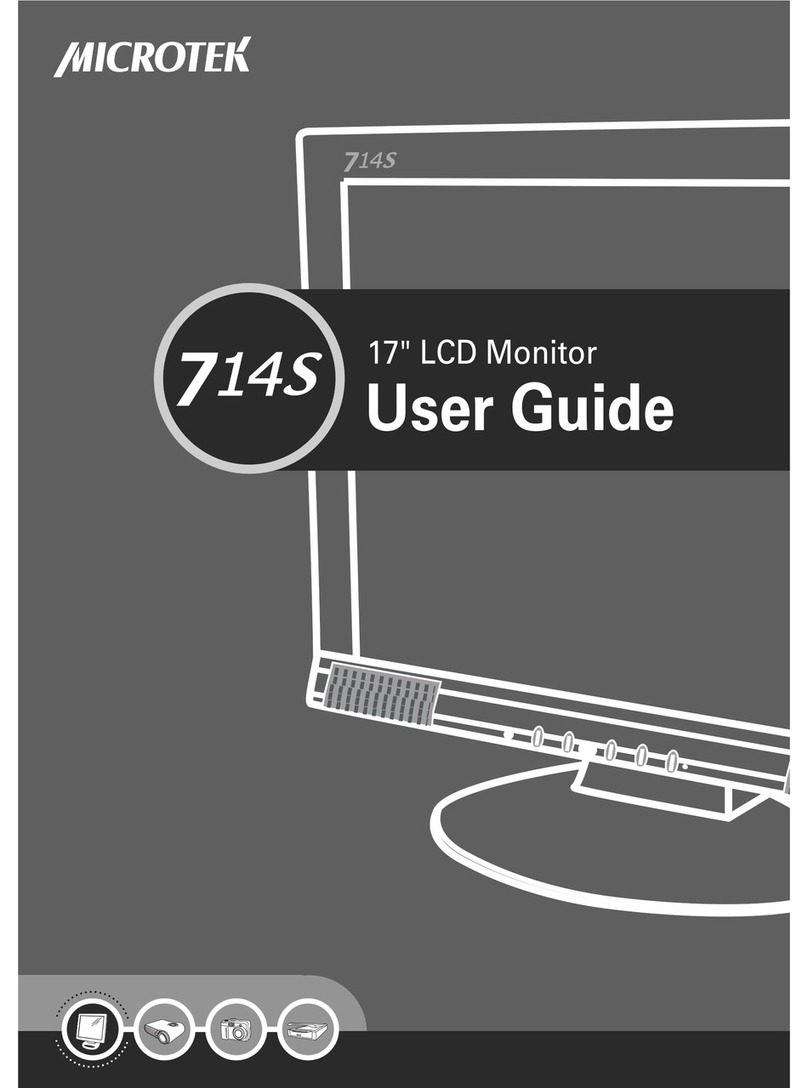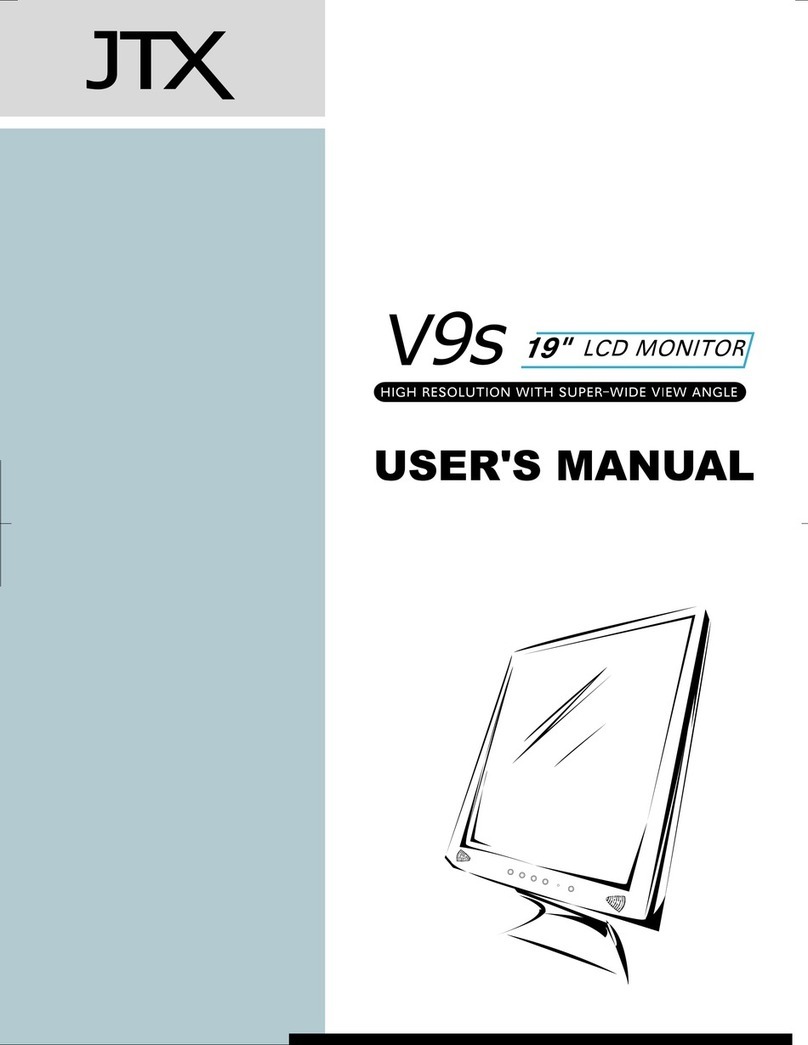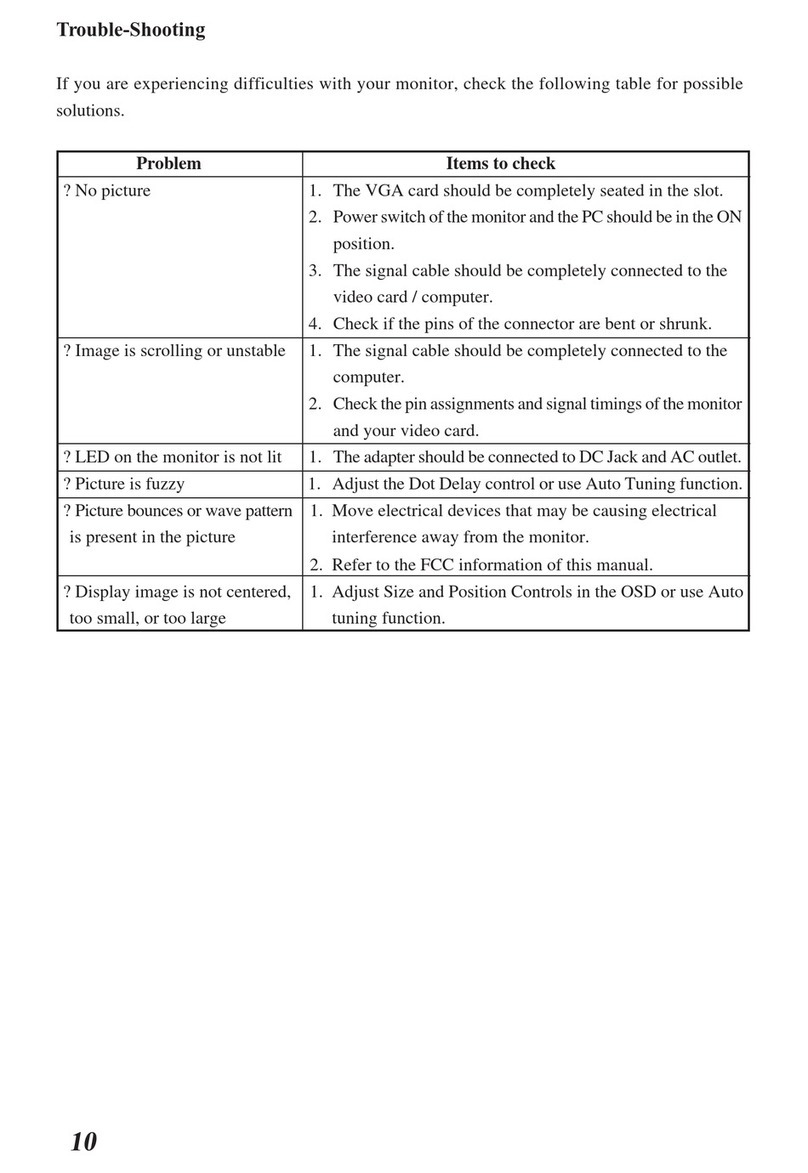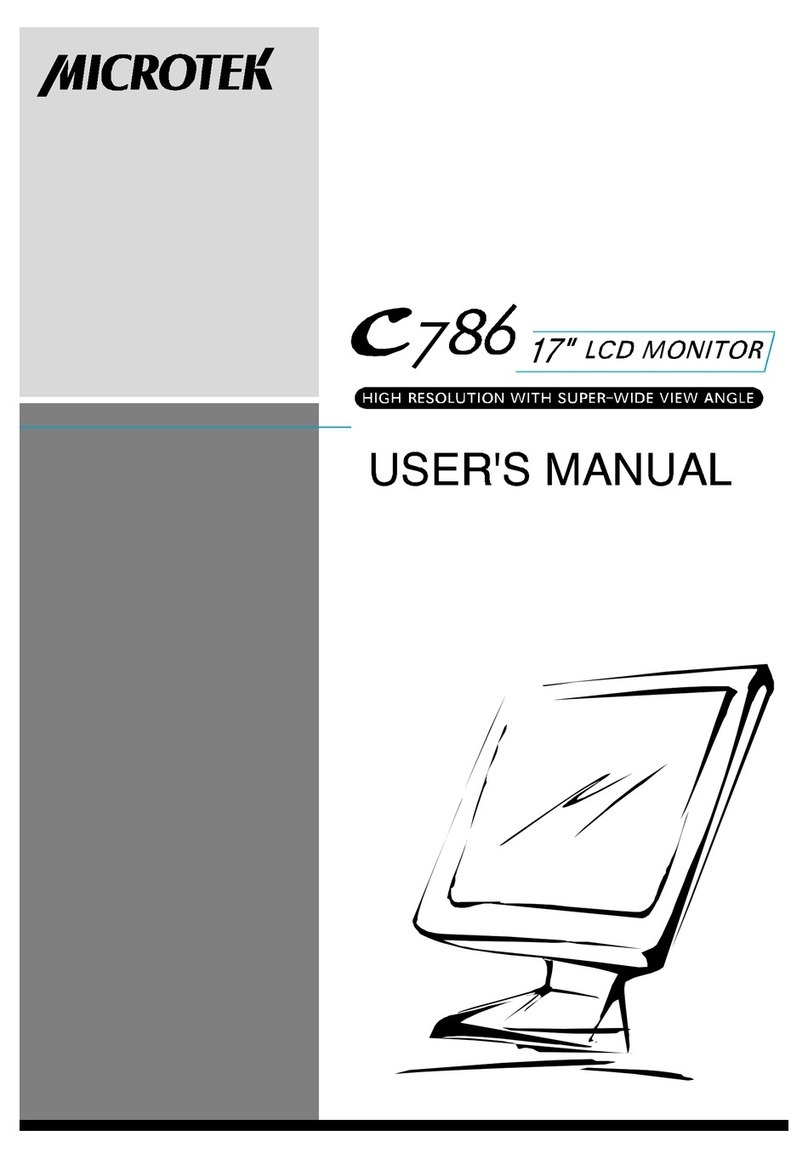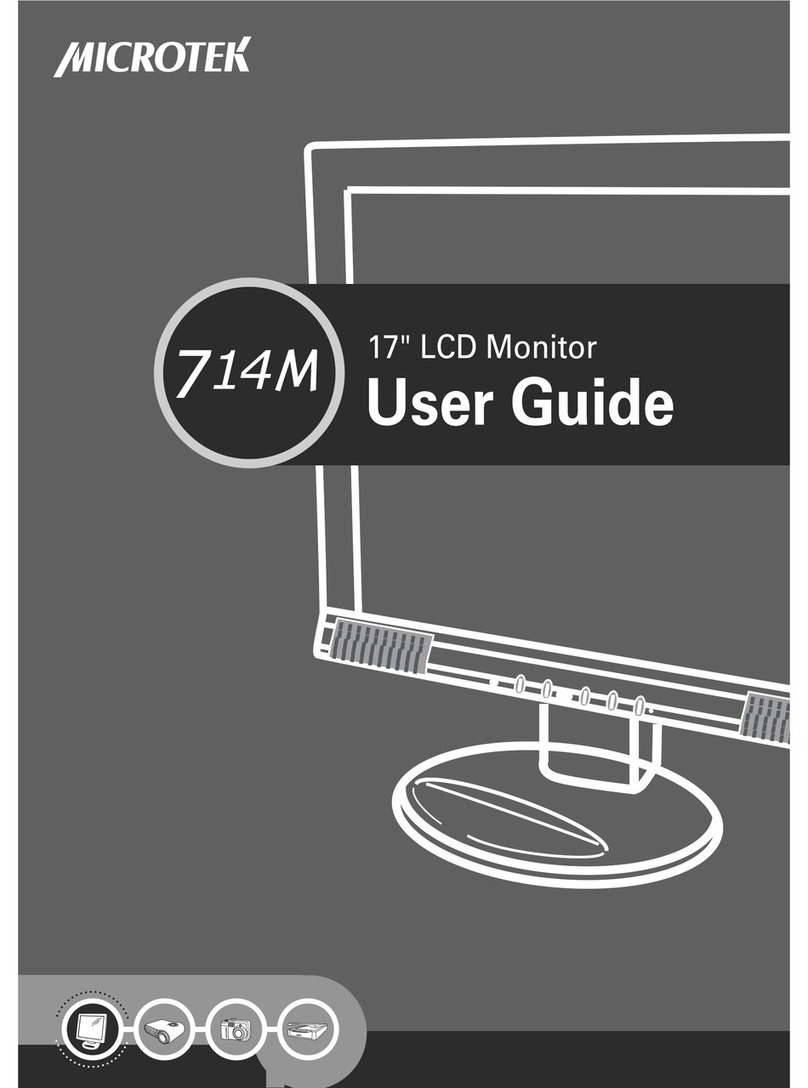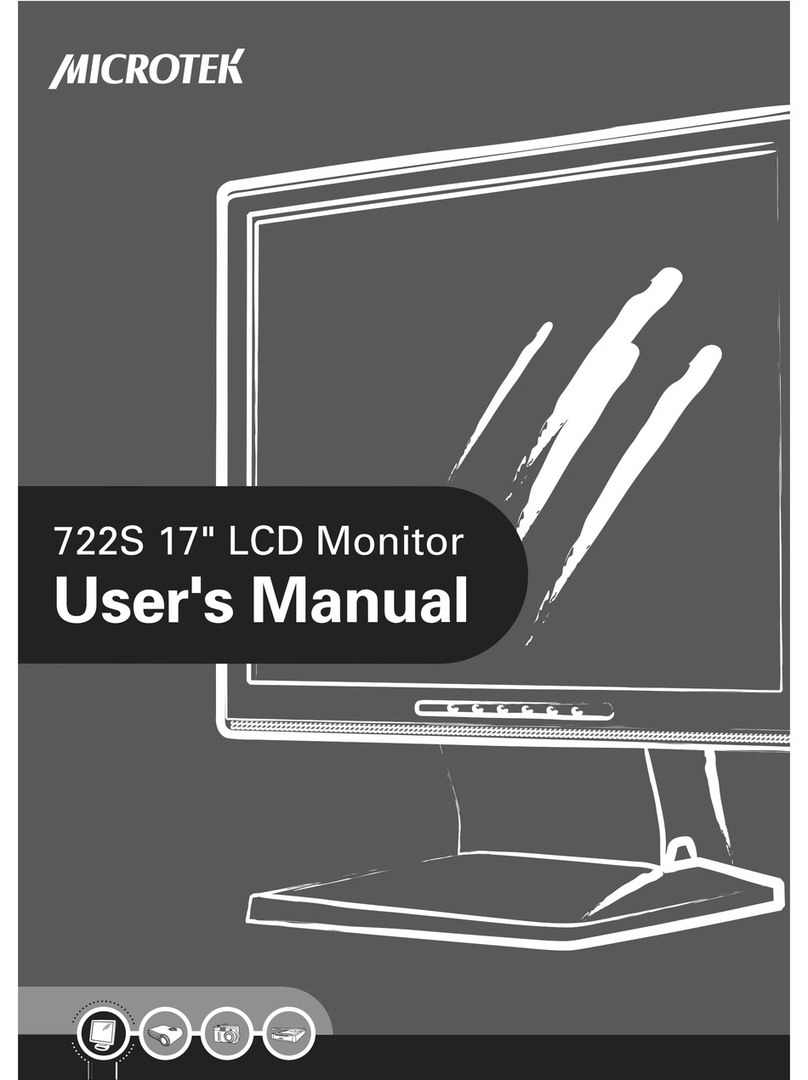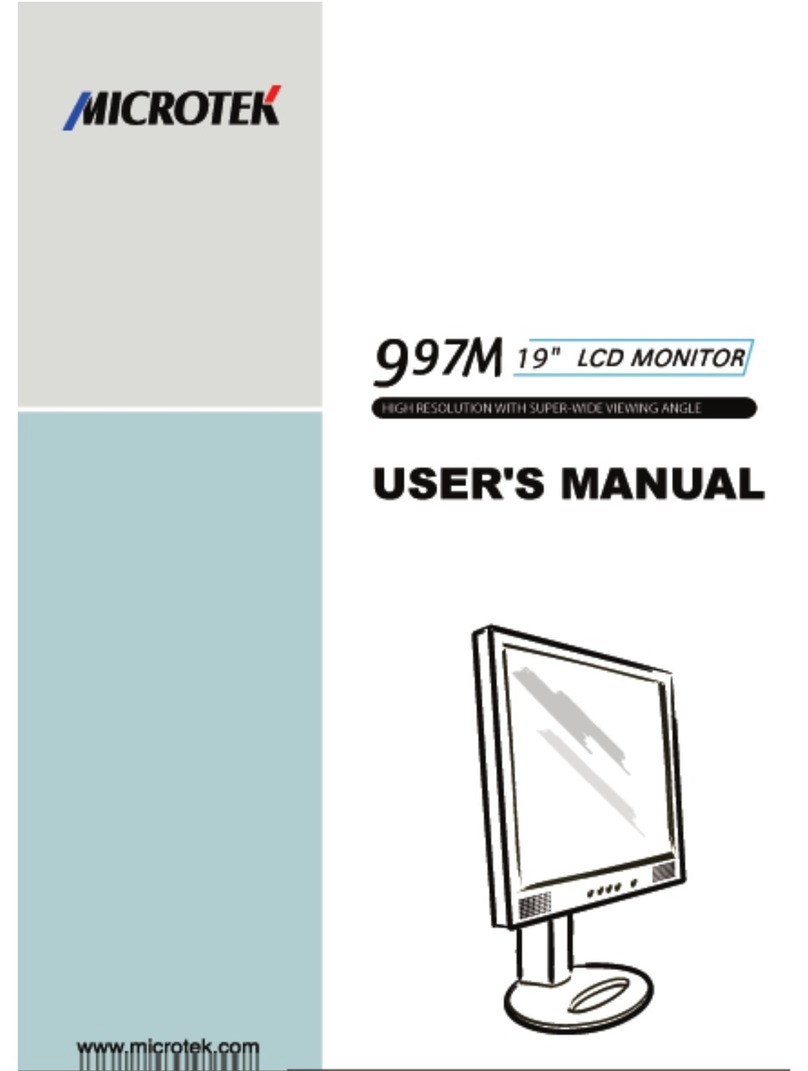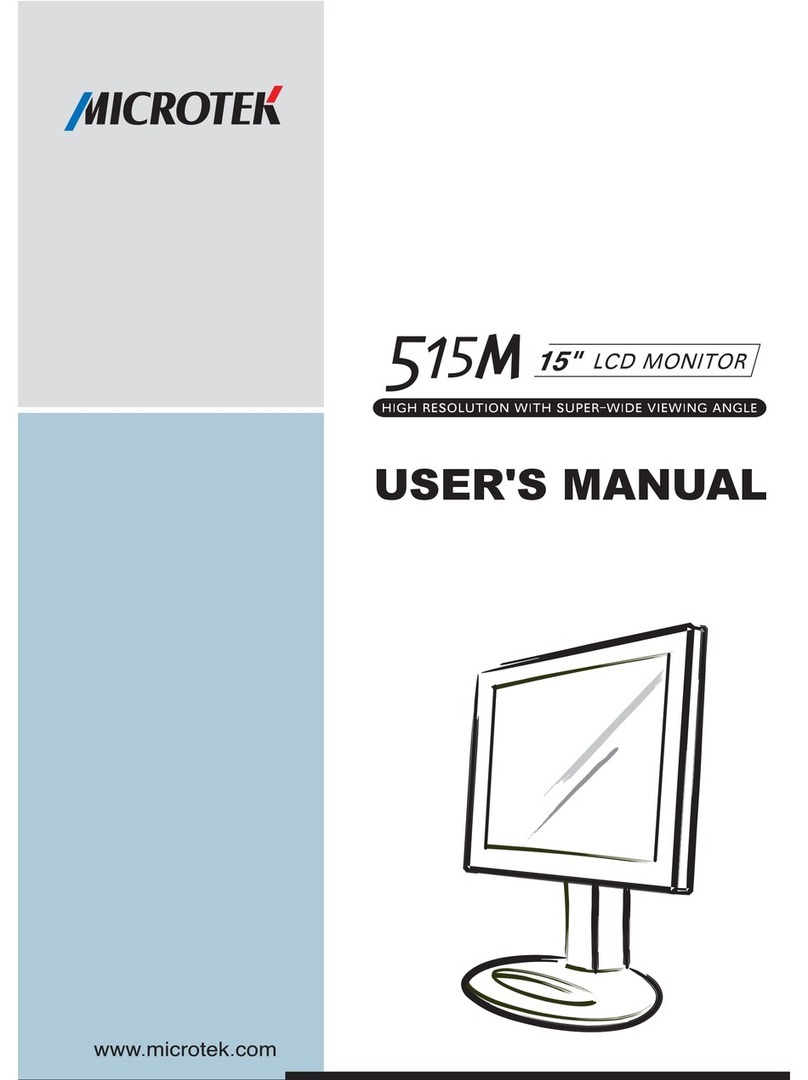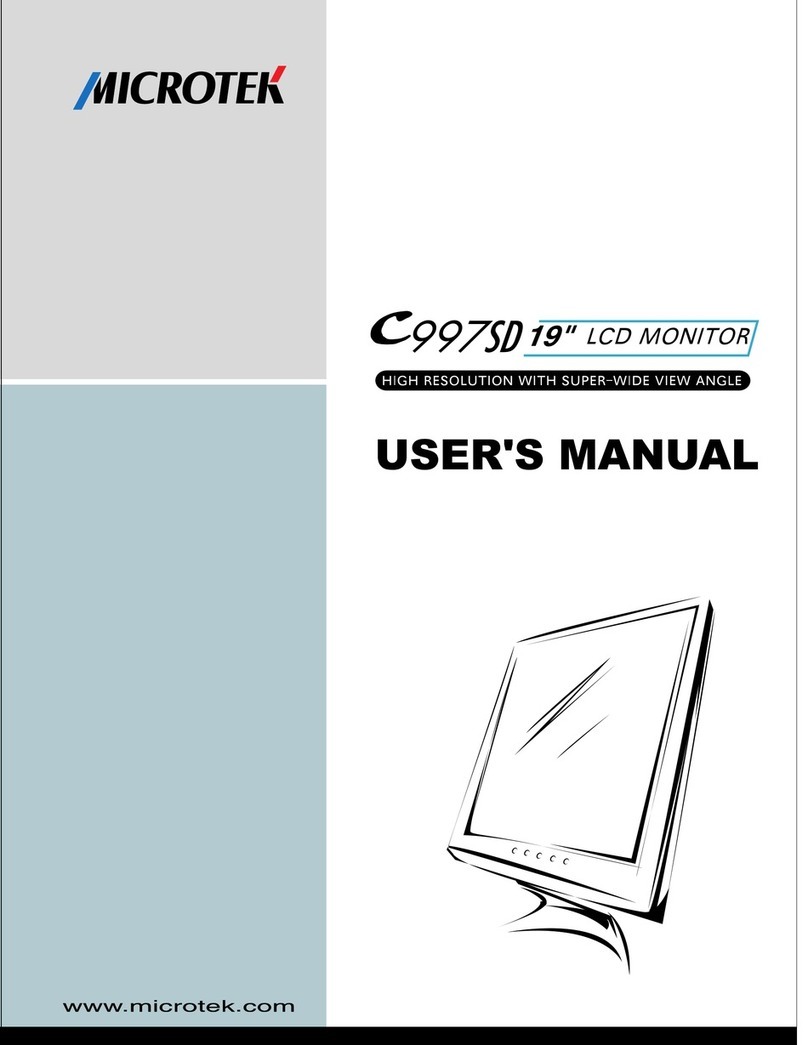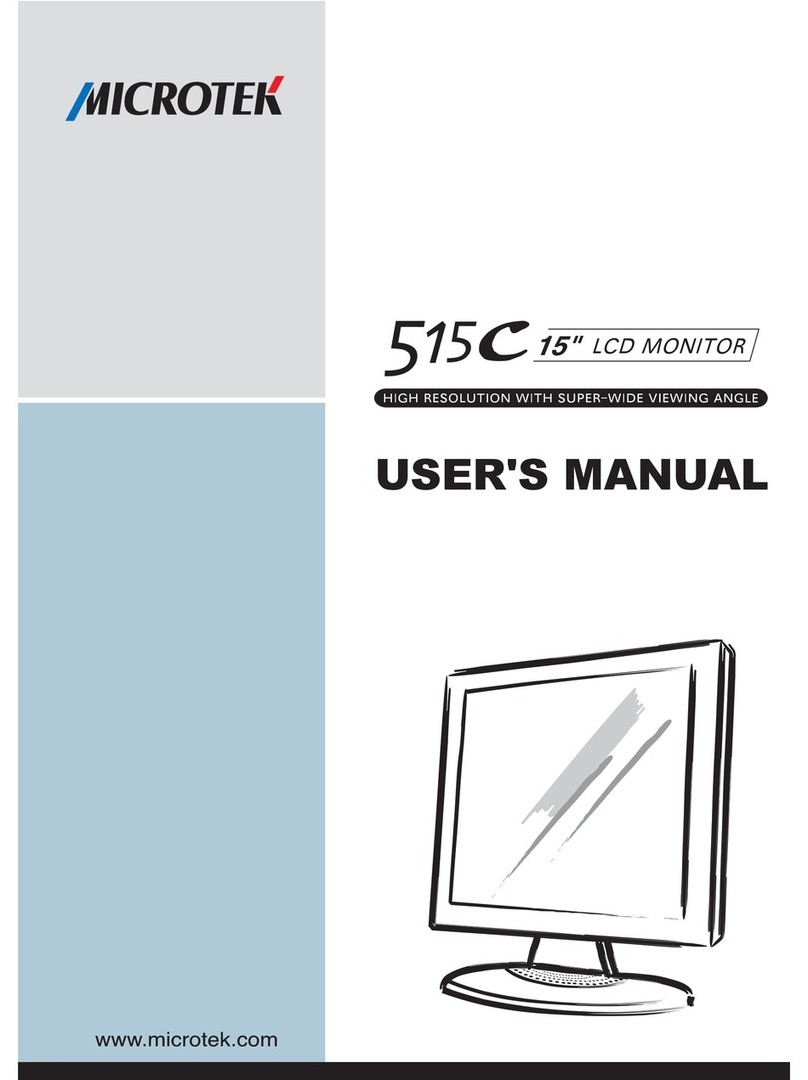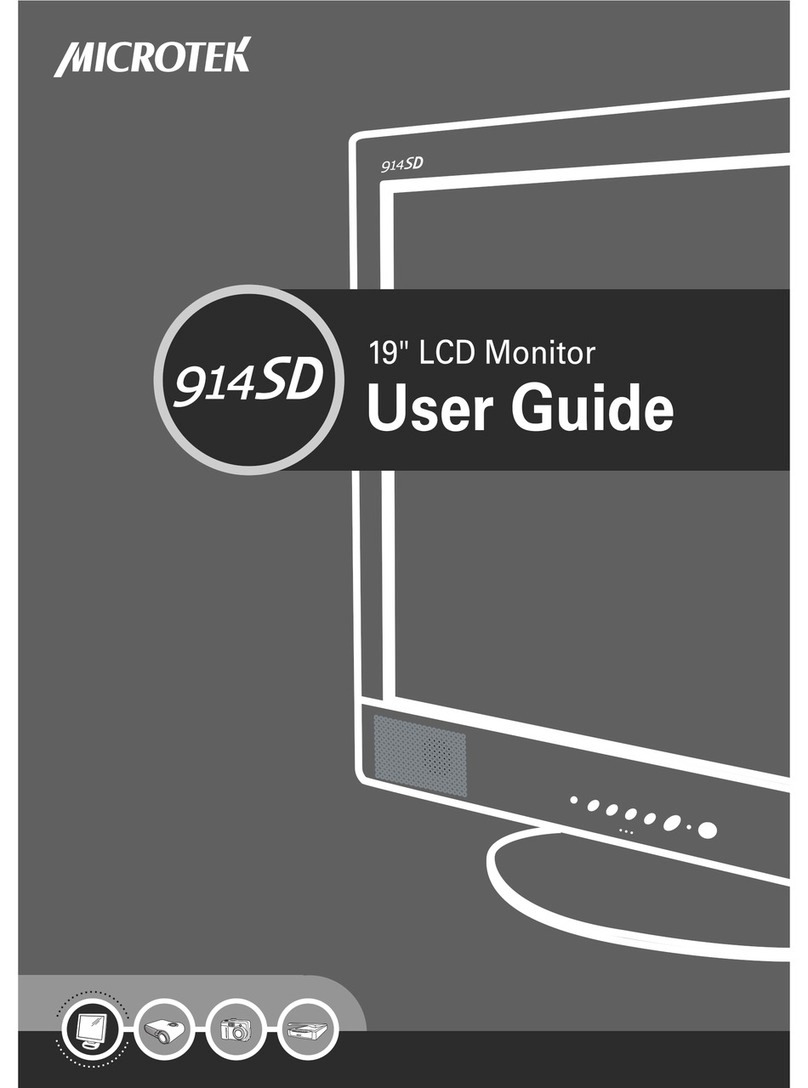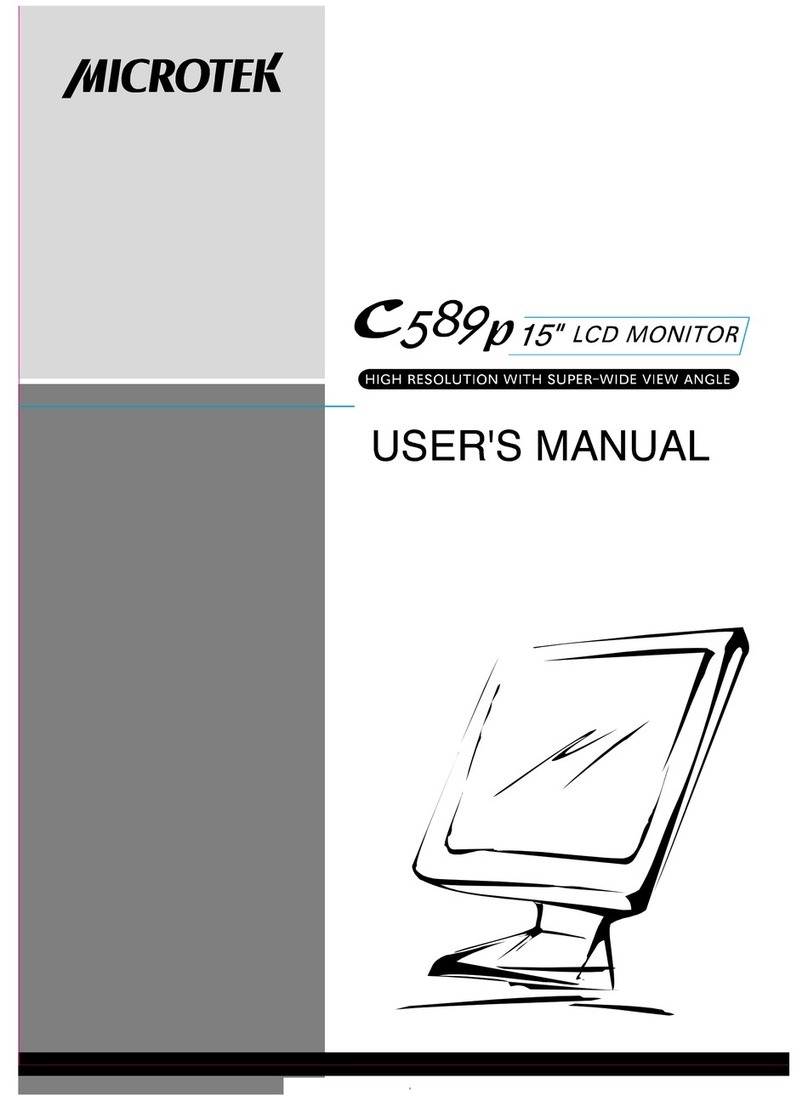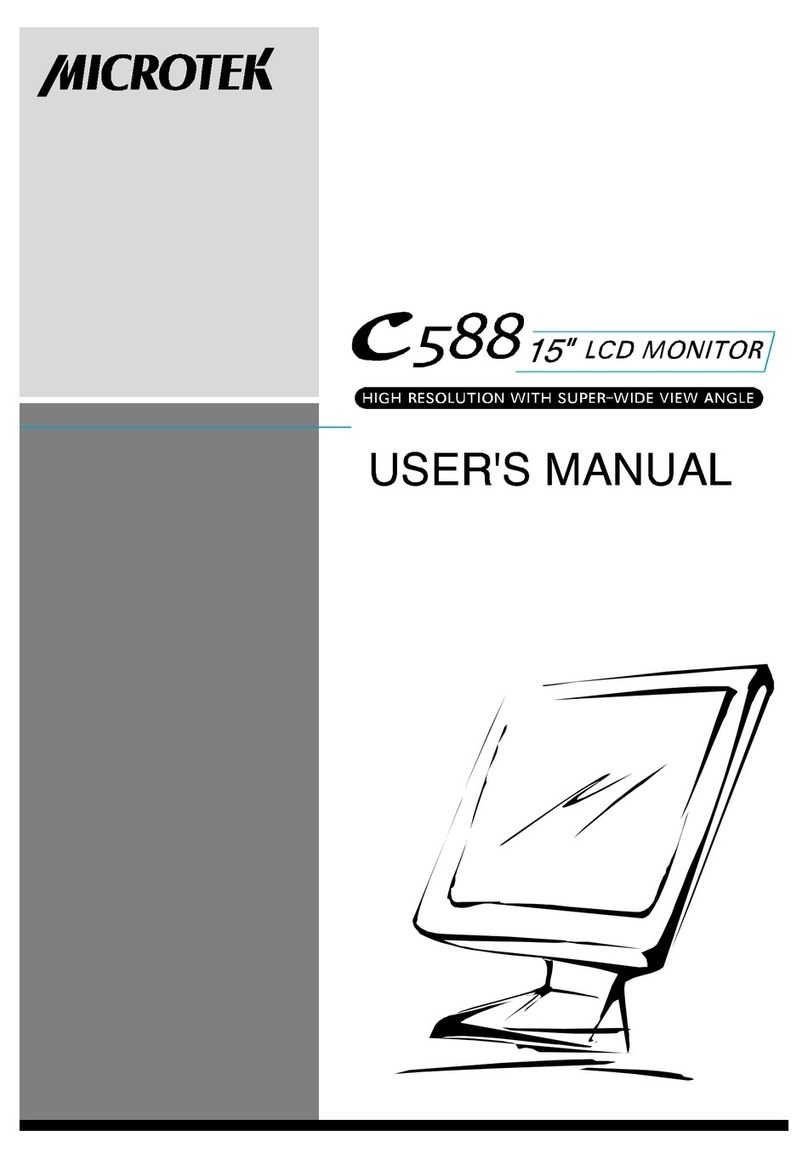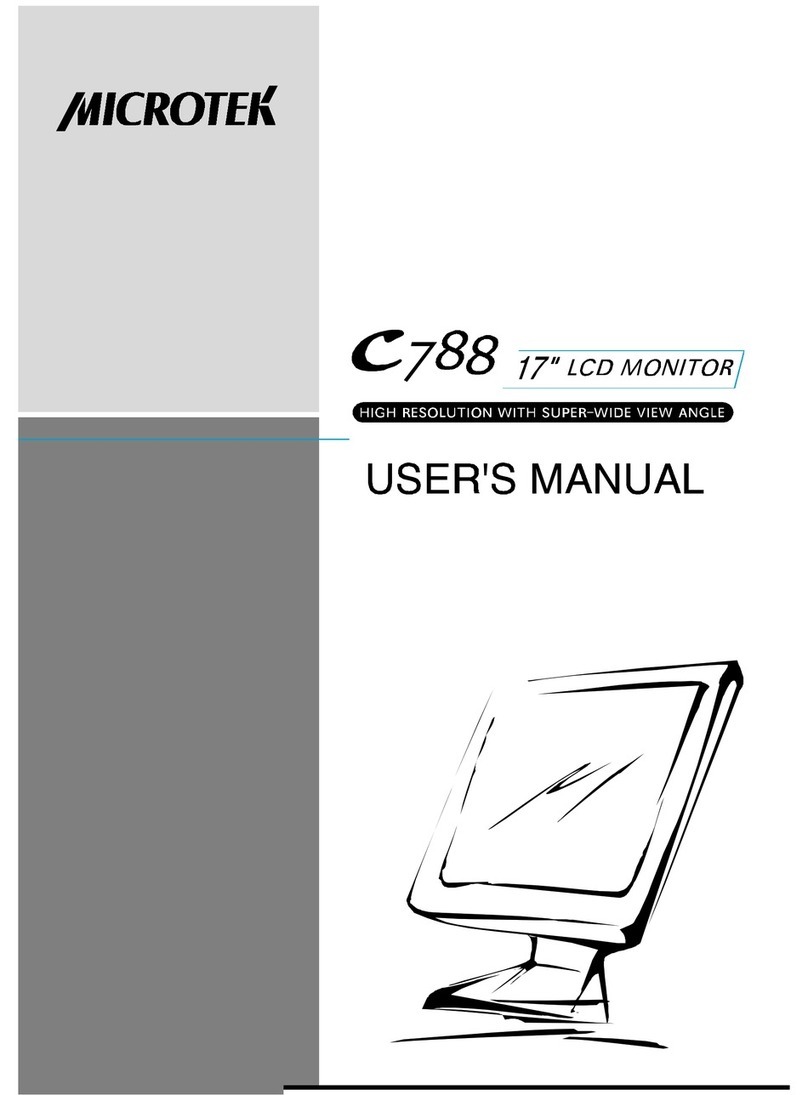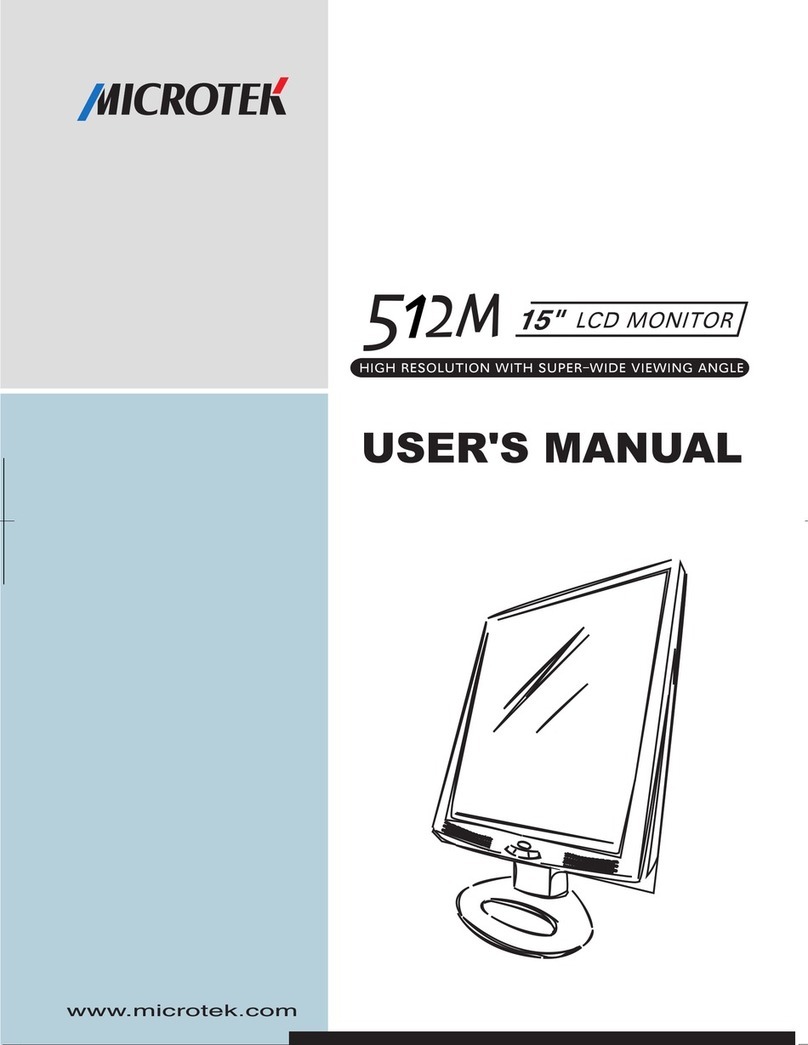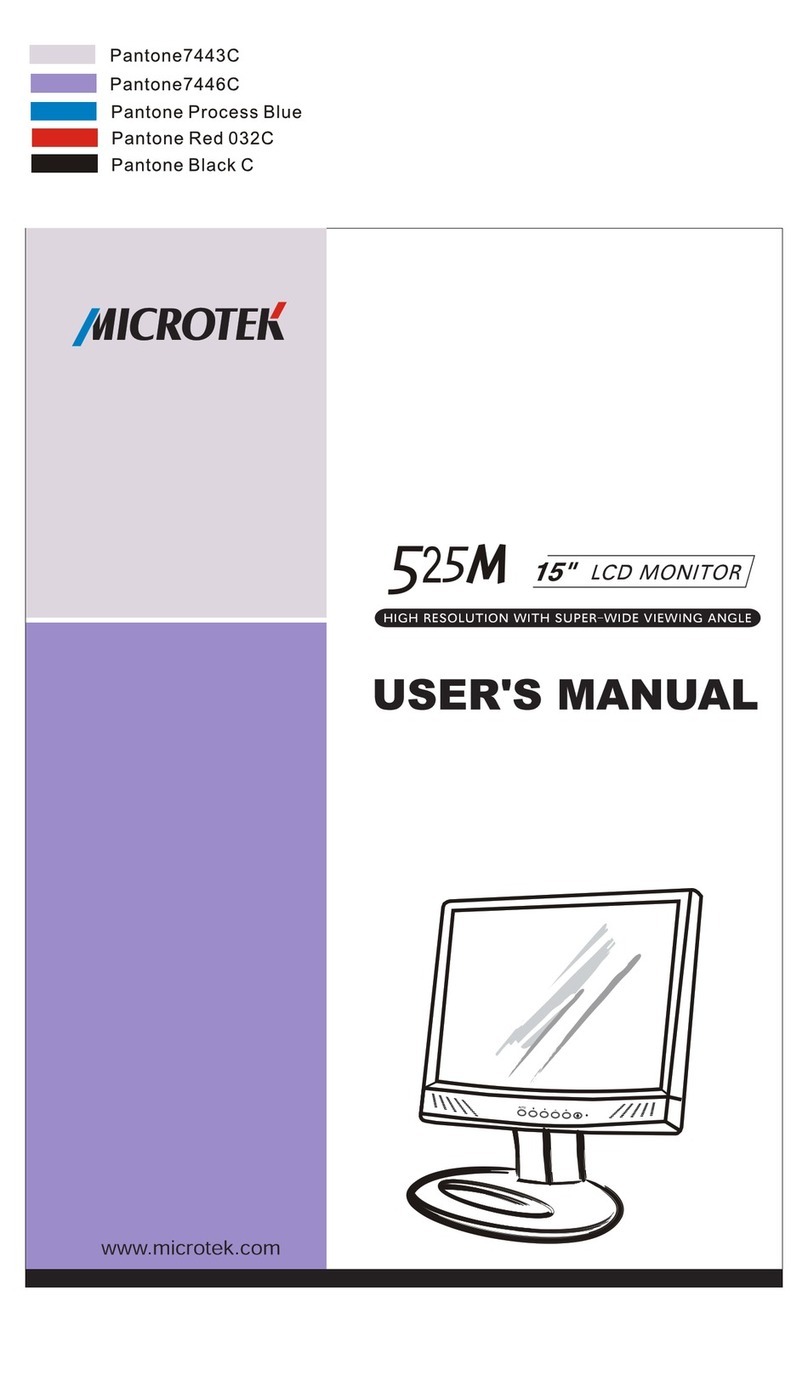ii
Operation Instructions
Thank you for purchasing this monitor, a high-resolution multi-scan color monitor.
Please read this guide thoroughly before installation.
FCC RADIO FREQUENCY INTERFERENCE STATEMENT
WARNING:(FOR FCC CERTIFIED MODE S)
This monitor has been tested and found compliant with the limits for a Class B digital
device, pursuant to part 15 of the FCC Rules. These limits are designed to provide
proper protection against harmful interference to a residential installation. This
monitor generates, uses, and can radiate radio frequency energy. Harmful
interference to radio communication may result if it’s not properly installed and
used. However, there is no guarantee that interference will not occur in a particular
installation. If this monitor does cause serious interference to radio or television
reception, resetting the monitor may determine it. Moreover, users are encouraged
to correct interference by doing one or more of the following:
• Reorient or relocate the receiving antenna.
• Move the monitor and the receiver further away from each other.
• Connect the monitor into an outlet on a circuit different from that to which
the receiver is connected.
• Consult your local dealer or an qualified technician.
FCC Warning:
To assure a continued FCC compliance, a user must use a grounded power supply
cord and the provided shielded video interface cable with bonded ferrite cores. Also,
any unauthorized changes or modifications to this monitor would void the user’s
authority to operate this device.
Note: If necessary, shielded interface cables and the A.C. power cord must be used
to meet the emission level limits.
EMI Certification
The Class B digital apparatus meets all requirements of the Canadian Interference-
Causing Equipment Regulation. Cet appareil numerique de class B respecte toutes
les exigences du Reglement sur Ic materiel brouilleur du Canada.
Note
This user’s manual contains graphics and information that is for reference purpose
only and is subject to change without notice.