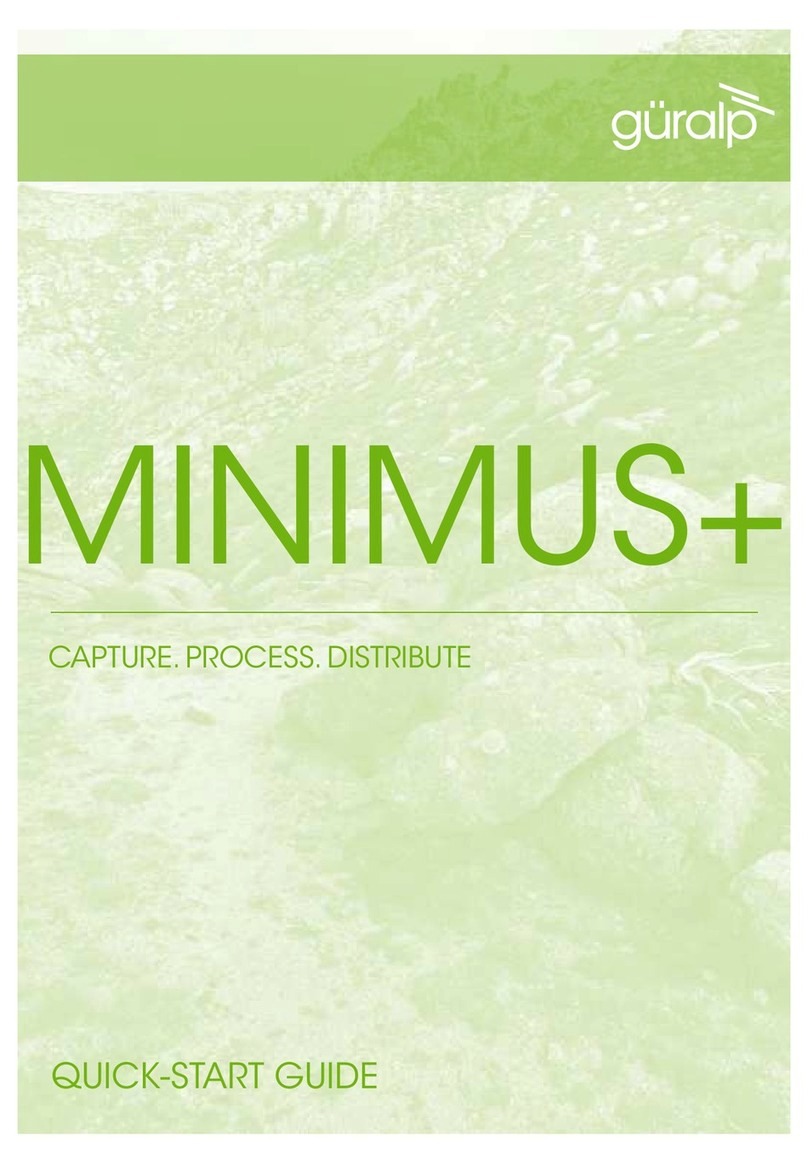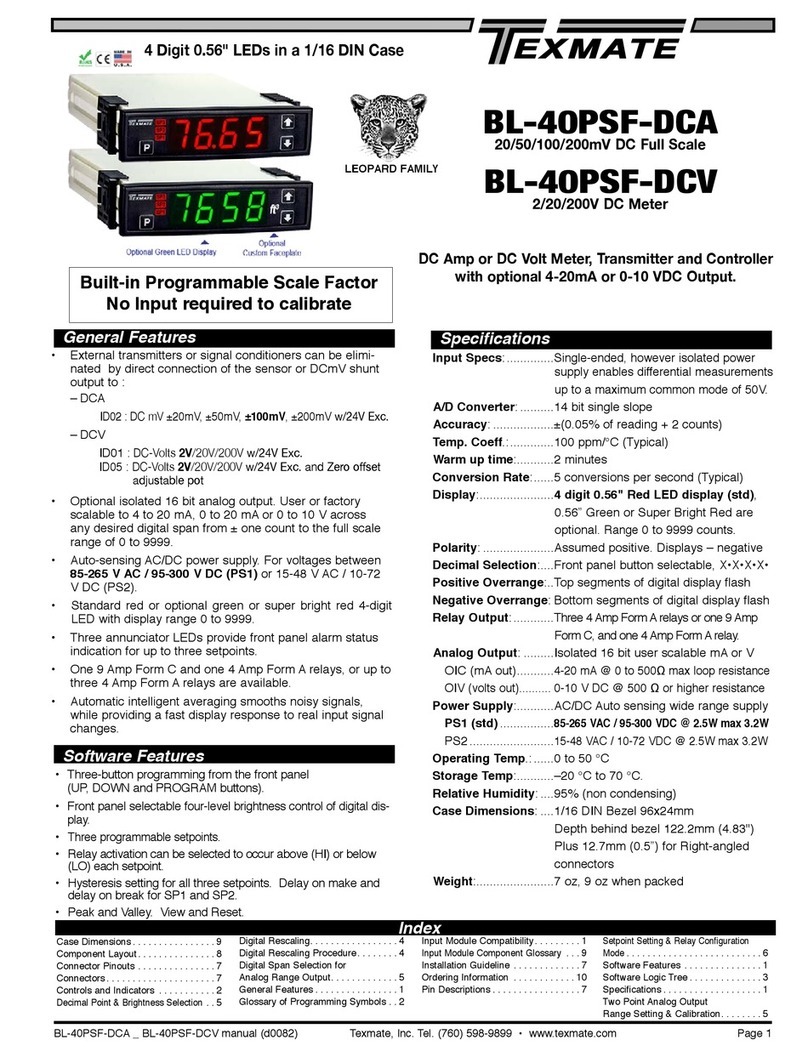Midtronics Inc. 7000 Monroe Street Willowbrook, IL 60527 www.midtronics.com
DSS-5000 Subaru
Page 2
Quick Start Guide
167-000839EN-A
October 2017
Initial Power Up
1. Upon initial power-up, the Language Settings screen is dis-
played. Tap Next to continue.
System
Language
Select the Controller default language
displayed on the screen.
Test Result
Language
Select the Controller default language for
all displayed tests and test results.
Email
Language
Select the default standard language for
the analyzer to use for all tests and results
sent via email.
Print
Language
Select the default standard language for
the analyzer to use for all tests and results
printed using a networked printer.
2. A Consent to collect data screen is displayed. Tap the Con-
sent check box and then tap Next to continue.
3. Using the displayed keypad template, enter the new user
name and password.
4. Tap Next to continue.
IMPORTANT: By default, the rst user created is as-
signed Administrator rights. Tap Add User to add
additional users. See Chapter 9: Settings to change
these defaults.
5. The Date/Time Settings are displayed. Tap Next to continue
after making any adjustments.
Select Time
Format:
12-hour or 24-hour format
Select Date
Format:
DD/MM/YYYY, MM/DD/YYYY, or YYYY/
MM/DD
Select Time
Zone:
Time zone oset from Greenwich Mean
Time
Set Date: Set the current date
Set Time: Set the current time in the selected time
zone
6. The Test Settings are displayed. Tap Next to continue after
making any adjustments.
Battery
Rating
Default: CCA (Cold Cranking Amps)
Temperature
Units
Select Fahrenheit or Celsius
Decimal
Separator
Select decimal point or comma
7. The Congured WiFi Networks screen is displayed. By de-
fault "subtronics01" is displayed. Tap Next to continue.
NOTE: If available, the DSS-5000 SUB will automati-
cally connect to the subtronics01 WiFi network
installed at each dealer during initial set-up. This
network is for use by Midtronics tools.
SSID = “subtronics01”
Password = “m1dtr0n1c$”
WPA2 security
IMPORTANT: The "subtronics01" network is only
available to U.S. dealers.
8. Select the country in which the tool will be used (U.S. or
Canada).
9. The BMIS (Battery Management Information System) Account
screen is displayed. If the tool has already connected to "sub-
tronics01", the Username and Password is displayed.
If the username and password are not displayed, enter the
correct username and password from the following table.
Country Username Password
U.S.
Dealers
Canadian
Dealers
Press to continue.
IMPORTANT: If no WiFi connnection has been
made, follow the procedure described in the WiFi
section of Chapter 8: Settings.
10. The Location Selection screen (Admin Only) is displayed.
Scroll to nd the correct location or tap to search for a
specc location. Tap Next to continue.
11. The login screen is displayed.
93%
Start
12. Tap Start to access the Main Menu.