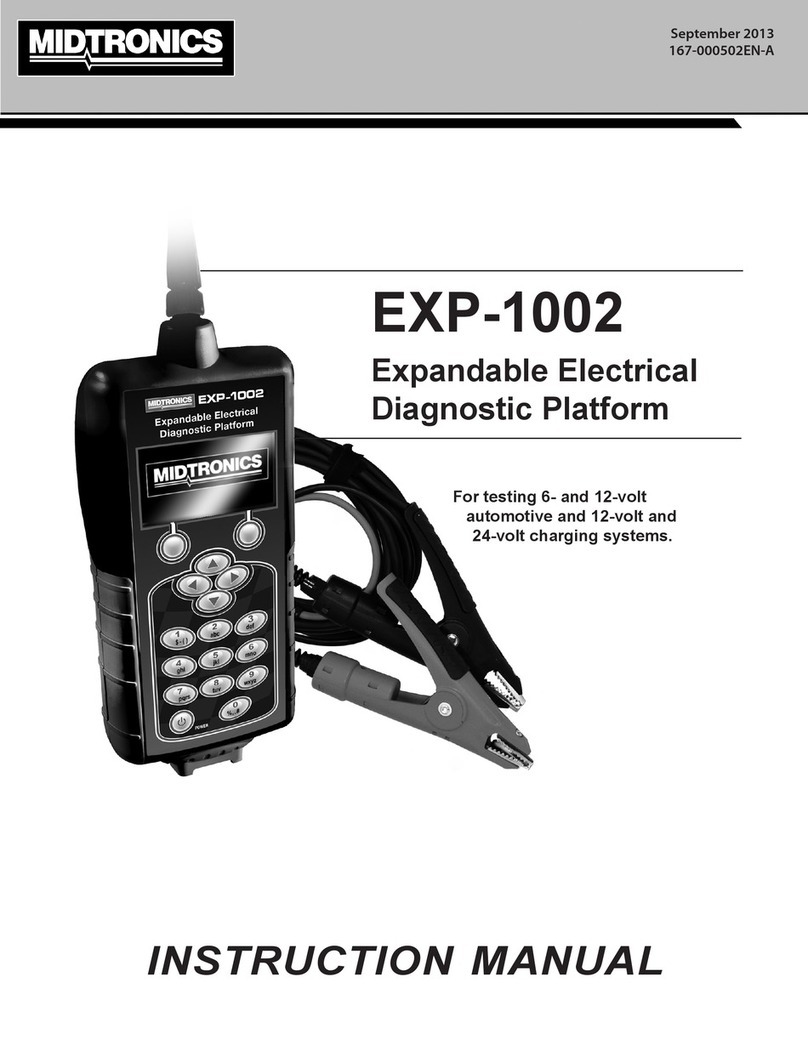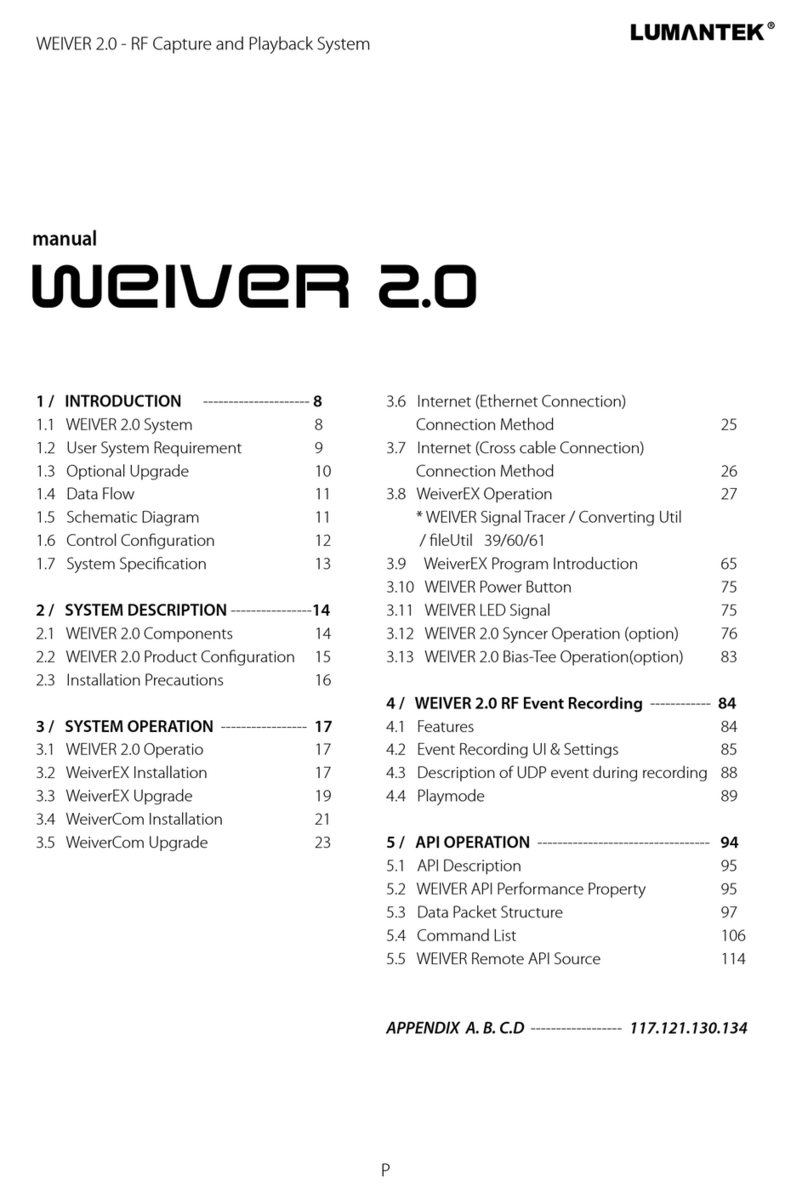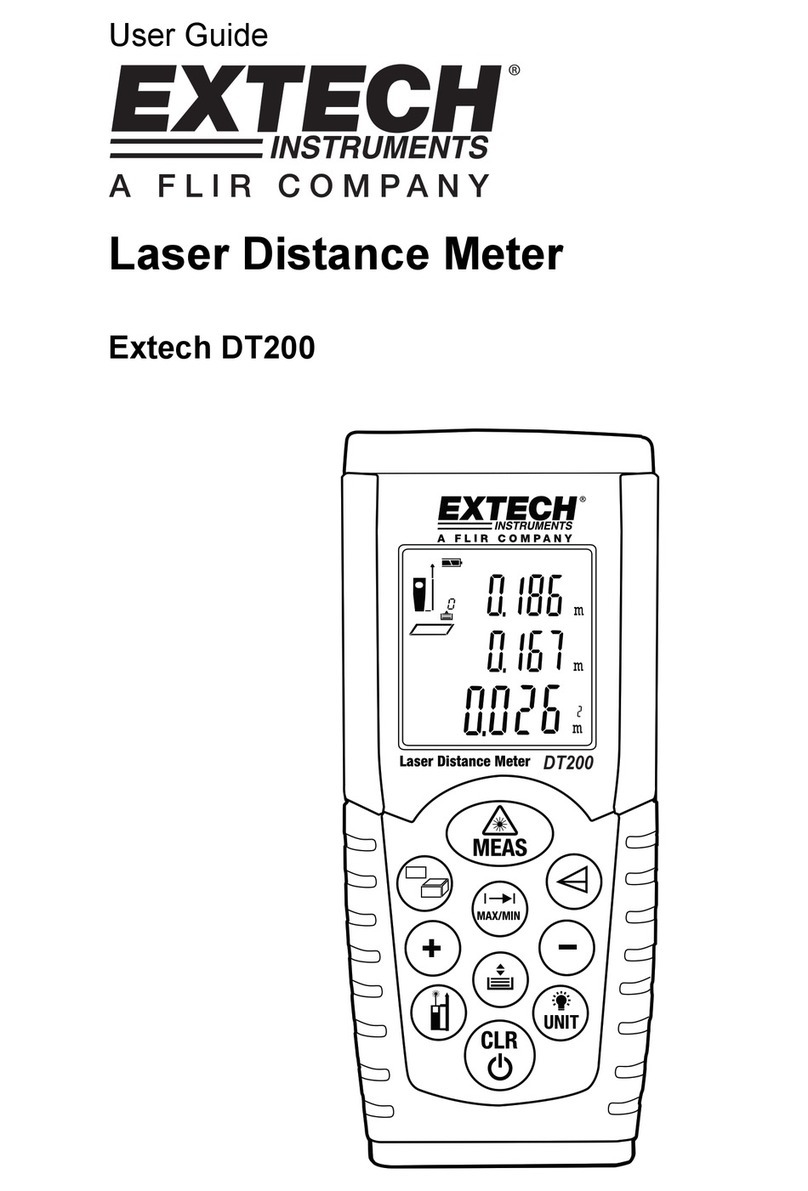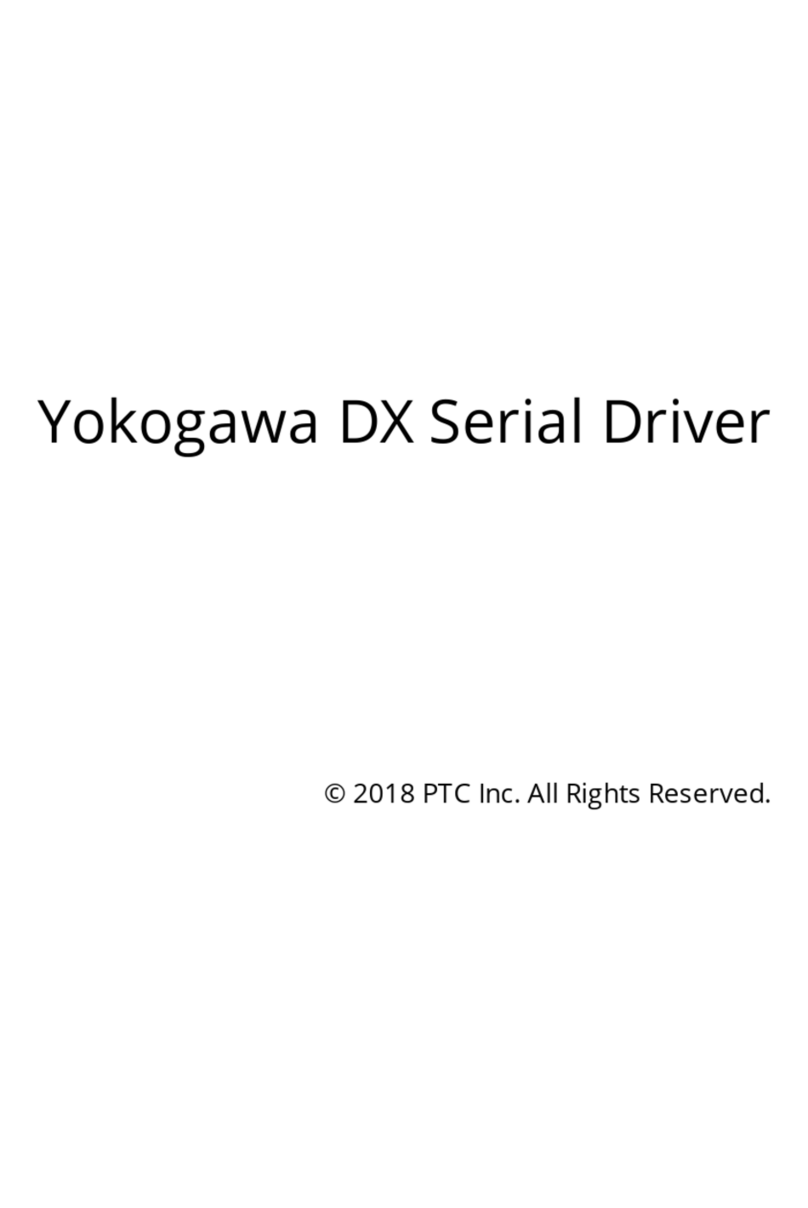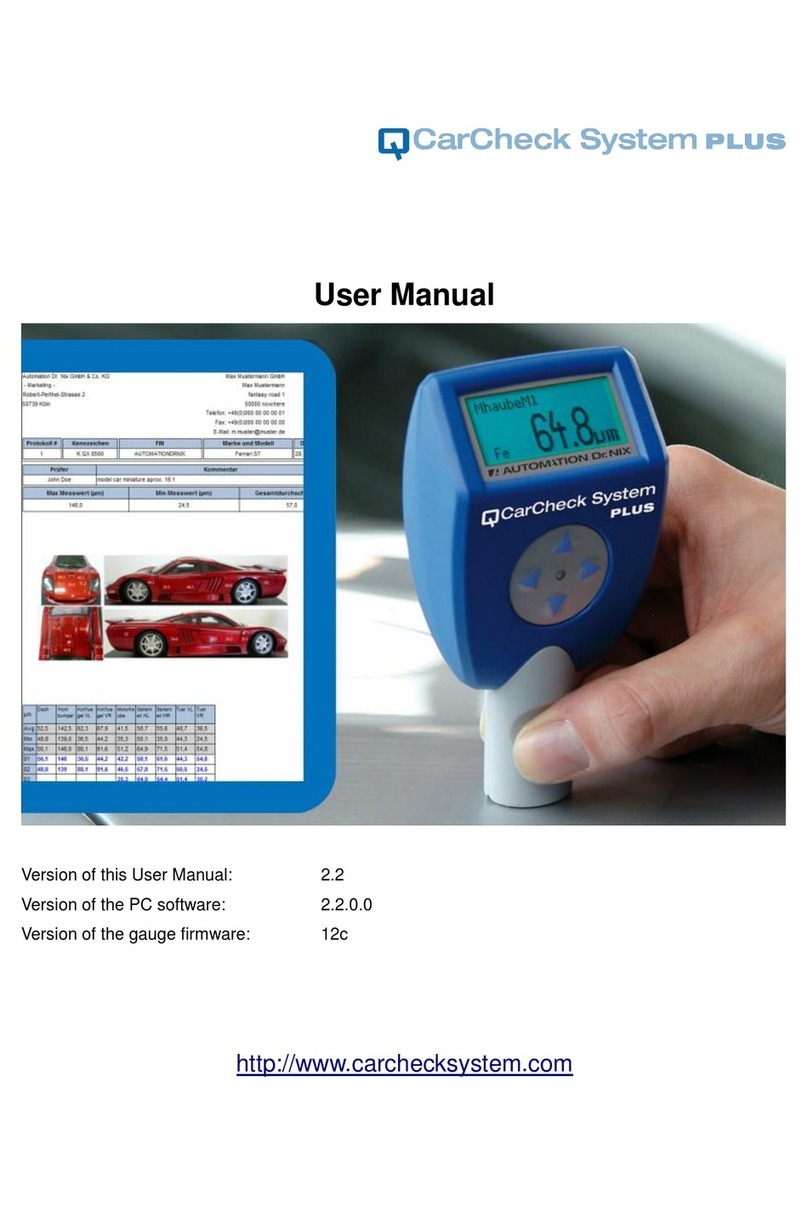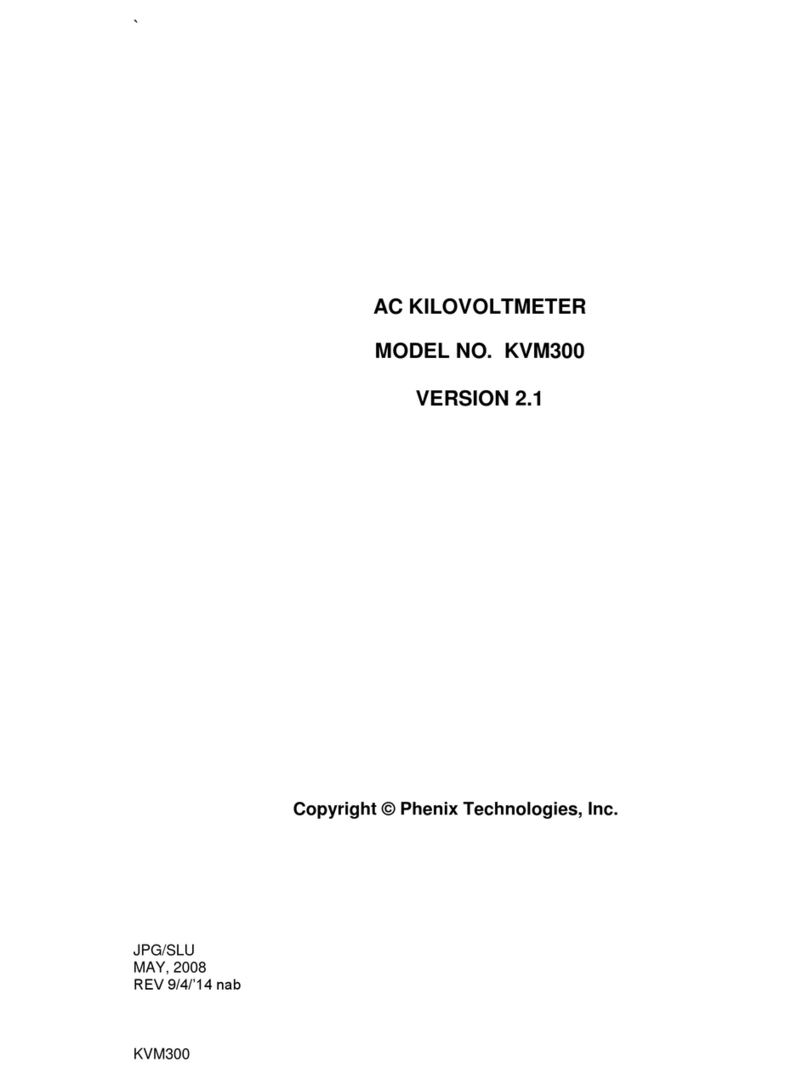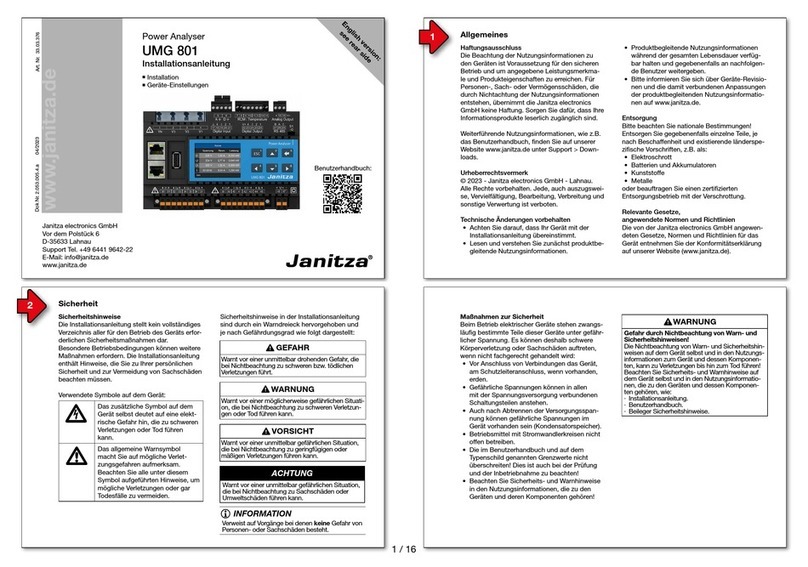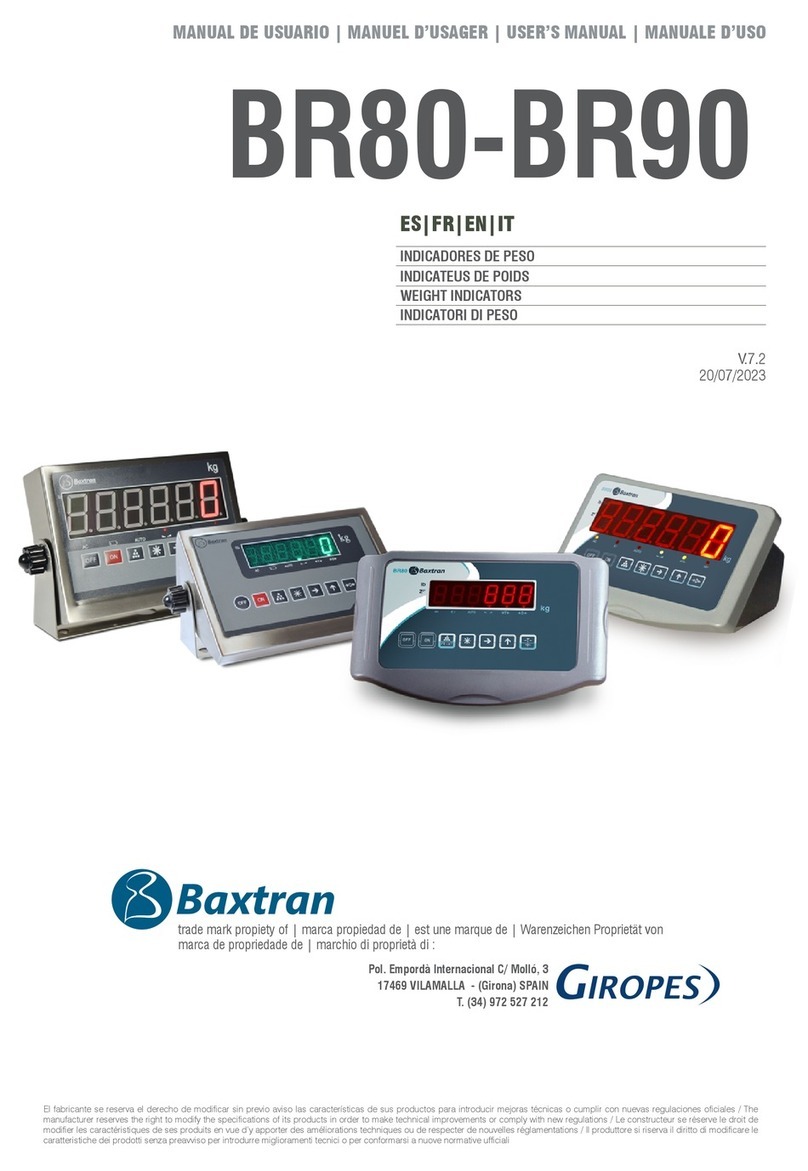HYB-1000 KIT
Alphanumeric Keypad
In some cases, you can use the Alphanumeric Keypad to
enter numerical test parameters instead of scrolling to
them with the ARROW keys.You also use the
Alphanumeric
Keys to create and edit customer coupons and your shop
contact information on printed test results, and manage
technician IDs.
To add a space, press the RIGHT
()
ARROW key. To erase a
space and insert a character, press the LEFT
()
ARROW key.
Refer to the table below for the characters associated with
each alphanumeric key.
Button Character
- ( ) 1
A B C 2
D E F 3
G H I 4
J K L 5
M N O 6
P Q R S 7
T U V 8
W X Y Z 9
, . 0
Keyboard Character Map
Data Entry Methods
To perform a particular test or function, the HYB-1000 will
ask for dierent types of information. This means that the
methods you use to enter information will change depending
on the type of information requested. The four types of entry
methods are described below.
Typically, the soft key below the left half of the screen cancels
your choice or returns you to the previous screen, although the
command above it may vary. (Examples: BACK and PRINT.) In
a similar fashion, the soft key below the right half of the screen
conrms your choice, although the word above it may also
vary (examples: SELECT and NEXT).
Menu Icons
A menu icon is a graphical
representation of a function you
can select, such as the Hybrid Icon
in the Main Menu. To select an
icon, use the LEFT () or RIGHT
()ARROW key to highlight it.
Highlighting changes the icon to a white picture on a black
background. To conrm your selection, press the appropriate
soft key.
Option Buttons
Some lists have option buttons
before each item. To select an
item, use the UP () or DOWN
() ARROW keys to move the dot
to the button next to the item.
You can also use the alphanumeric
keypad to enter the number preceding the option button. To
conrm your selection, press the appropriate soft key.
Scrolling Lists
Scrolling lists contain items that
extend above and below the
screen or the selection box that
contains them. To indicate that
there are more items, the symbols
appear to the right of the rst
visible or highlighted item on the
list.
To select from the list, use the UP () or DOWN () ARROW
keys to scroll to the item, or use the keypad to enter your
choice, and press the appropriate soft key. Scrolling increases
and decreases the units by ve. To increase your scrolling
speed, hold the UP () or DOWN () ARROW key.
Alphanumeric Entry
Some selections require you to use
the alphanumeric keypad. These
“user-dened” selections have a
blinking horizontal line (cursor) to
the right of the last character.
Use the UP () or DOWN ()
ARROW keys to highlight a line for editing. Display the
character, symbol, or number you want by rapidly pressing its
key as many times as needed. If you pause, the cursor moves
to the right. To backspace, press the LEFT ()ARROW key. Use
the RIGHT ()ARROW key to add a space. Use the UP () or
DOWN () ARROW keys to highlight a line for editing. When
nished, press the appropriate soft key to save your settings.
Menu Icons
Option Buttons
Scrolling Lists
Alphanumeric Entry