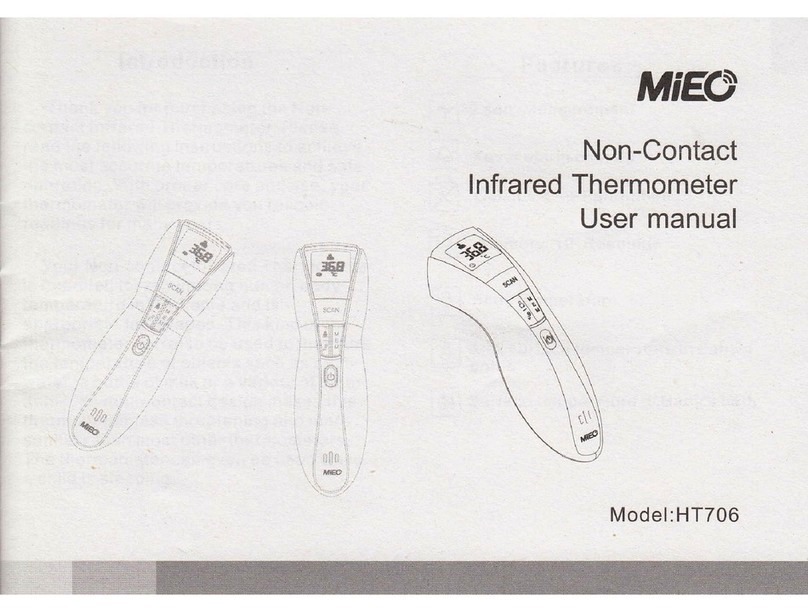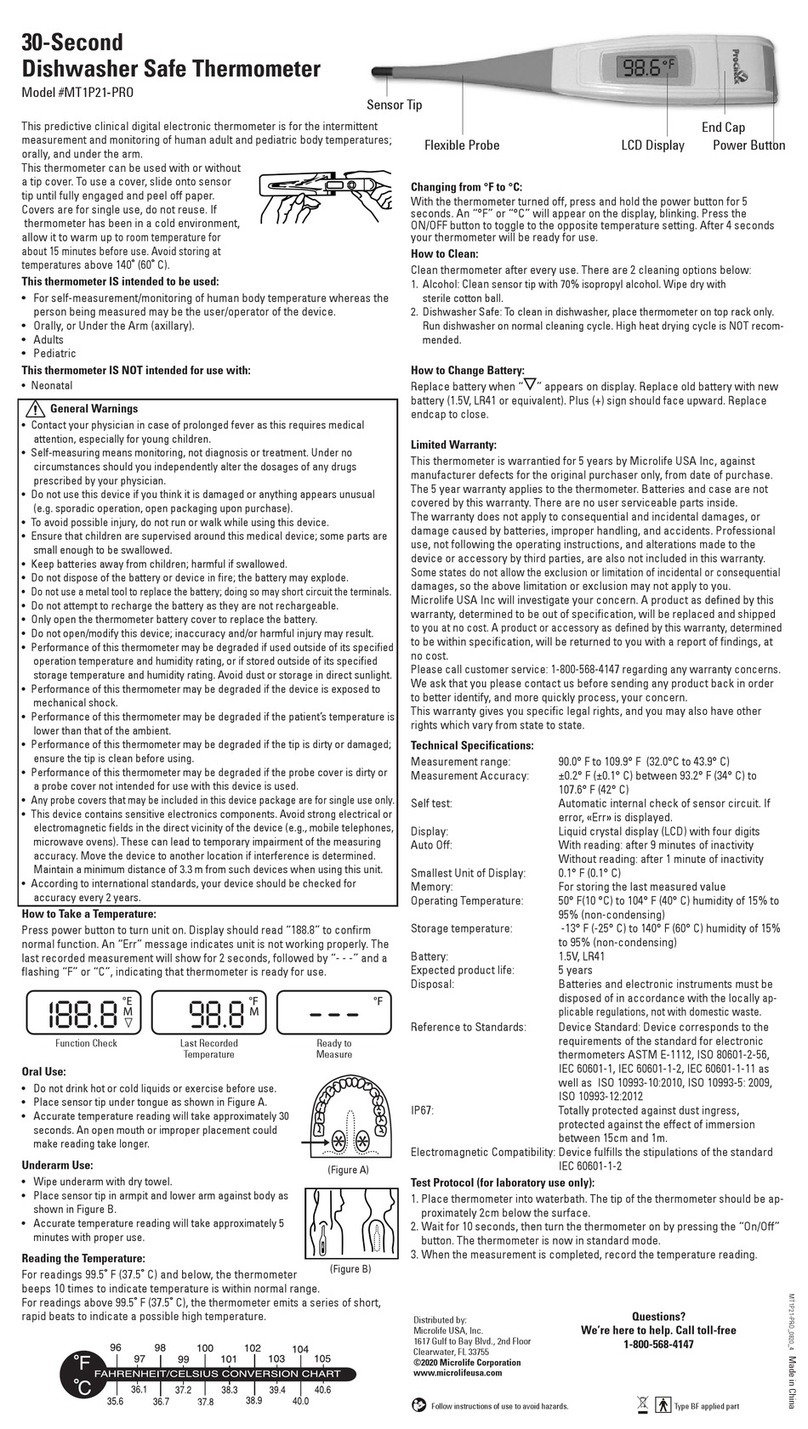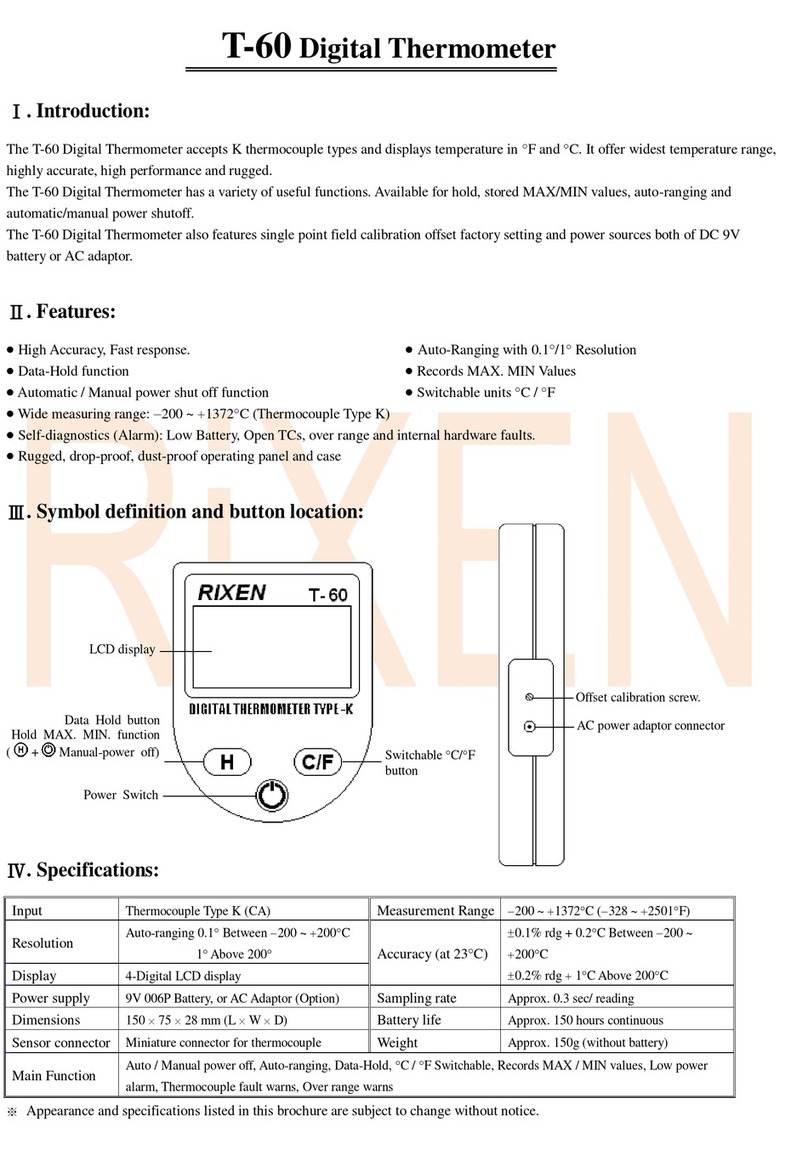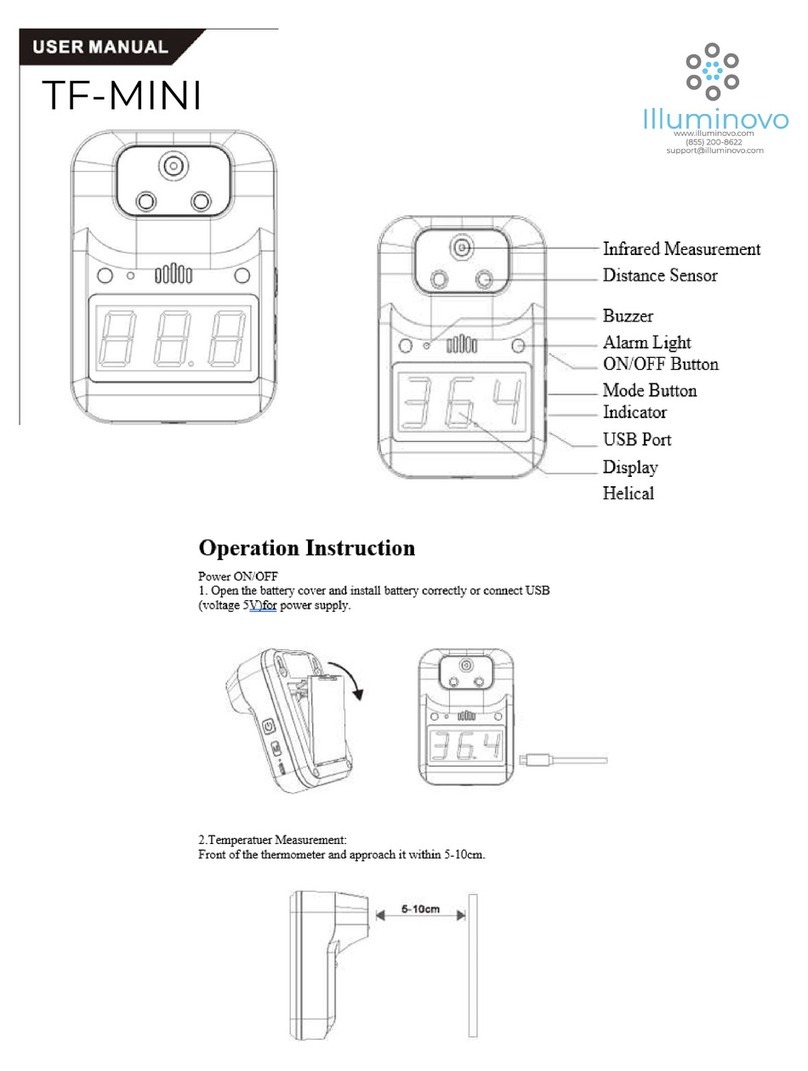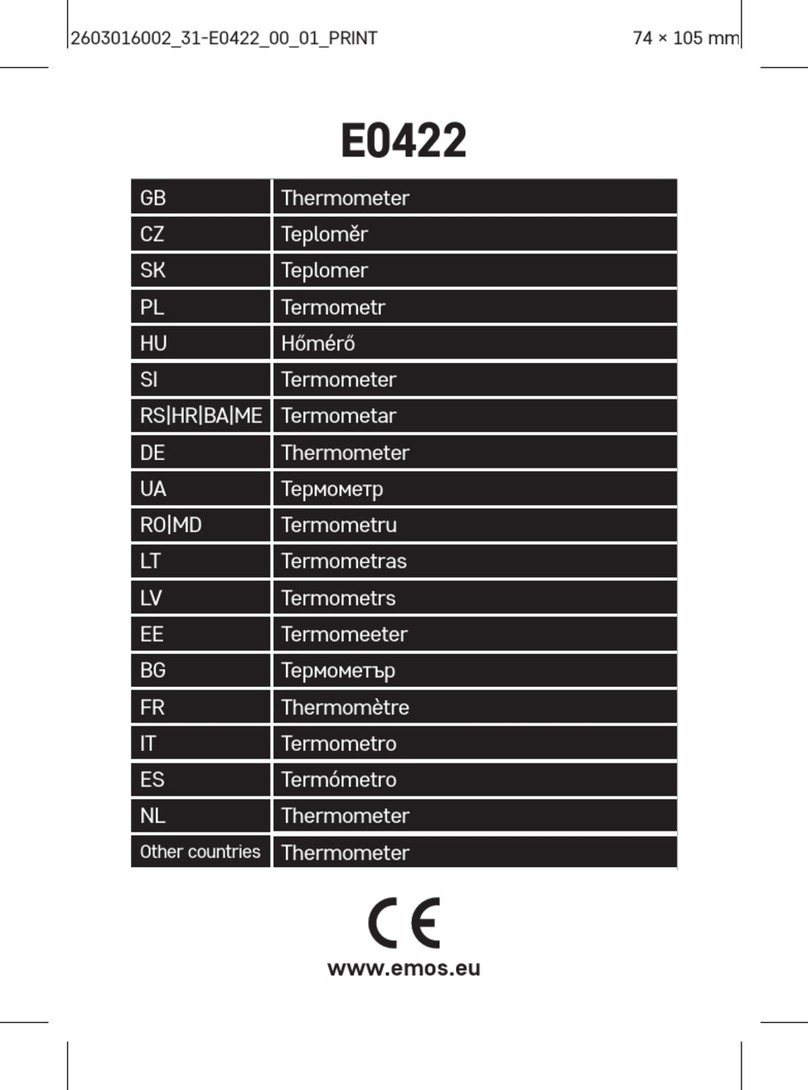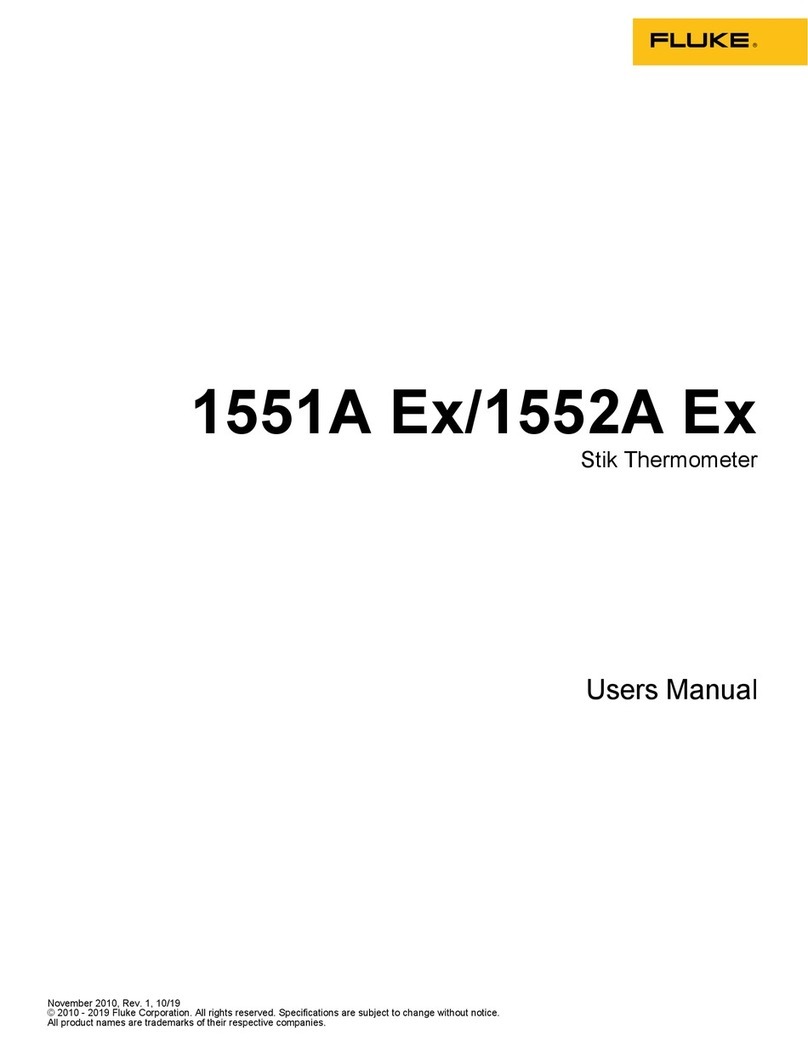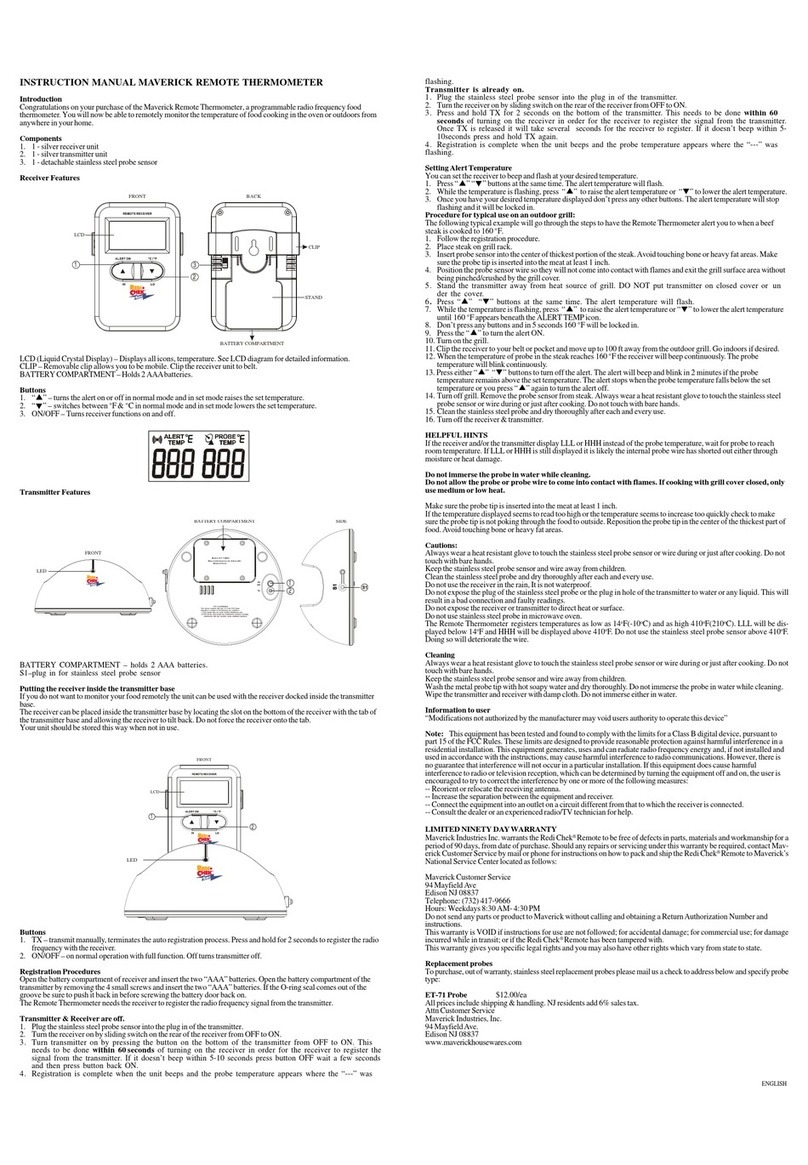Mieo HB642 User manual

Grill Now
Model:HB642
Manual
10 m
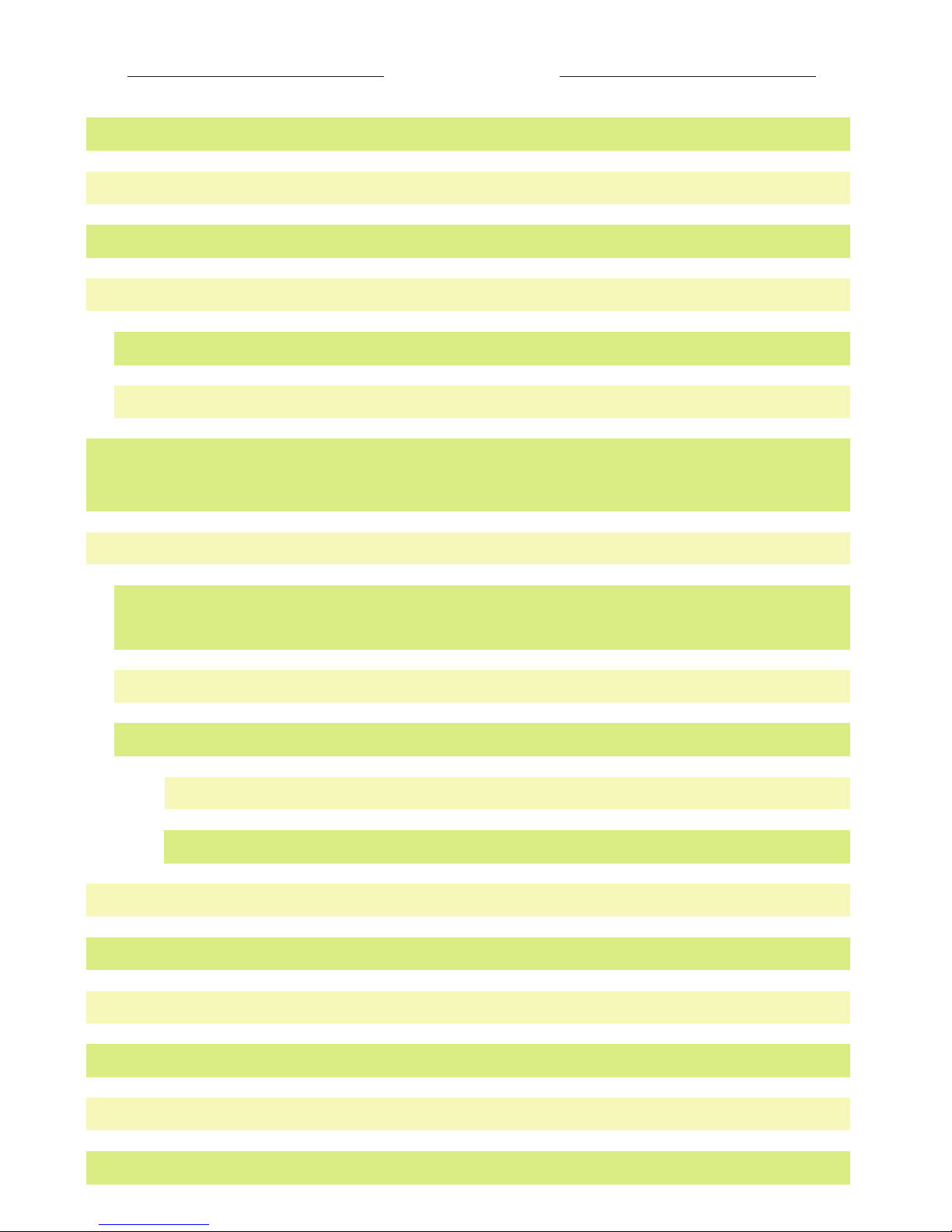
Contents
Specifications
FAQ
After a successful connection, the interface
will appear as below: (HOME Interface)
Product connection diagram
Caution
Introduction to Grill Now
Instruction of Bluetooth BBQ
Thermometer and Grill Now
Grill Now Mobile App Download and Installation
Features
Product Description
Installation
Introduction
Timer Setting Display
Setting display
Data transmission
Information Display
Temperature Units Conversion
Set the timer alarm bell tone
1
1
2
2
3
3
3
5
5
7
9
9
10
10
12
12
12
13
13
Custom setting the cooking way

Grill Now
Model:HB642
Manual
Platforms for: iPhone,iPod Touch 5,iPad ,iPad mini,Android
Eight main options and settings for barbecuing your favorite foods
Timing and temperature alarm function
External sensor for measuring temperature
Transmits data to terminal mobile app through wireless Bluetooth
connection
Temperature measurement transmission with LED display
Internal buzzer alarm function
Features
Introduction
1
The Bluetooth BBQ Thermometer, which will be referred to as
“the thermometer” from this point on, is a kind of wireless
temperature measurement product for family cooking and outside
barbecuing. It consists of a thermometer, a temperature-sensing
stainless steel probe, and a downloadable mobile app. Together,
these featuresallow you to wirelessly monitor your food in real time
as it cooks.Featuring a warning function for safety, this Bluetooth
BBQ thermometer will help you make your cooking experience
easier and more convenient!
To ensure the correct use of this product, please be sure to read this
manual carefully before operating the thermometer. Please also be
sure to store this manual for future reference.
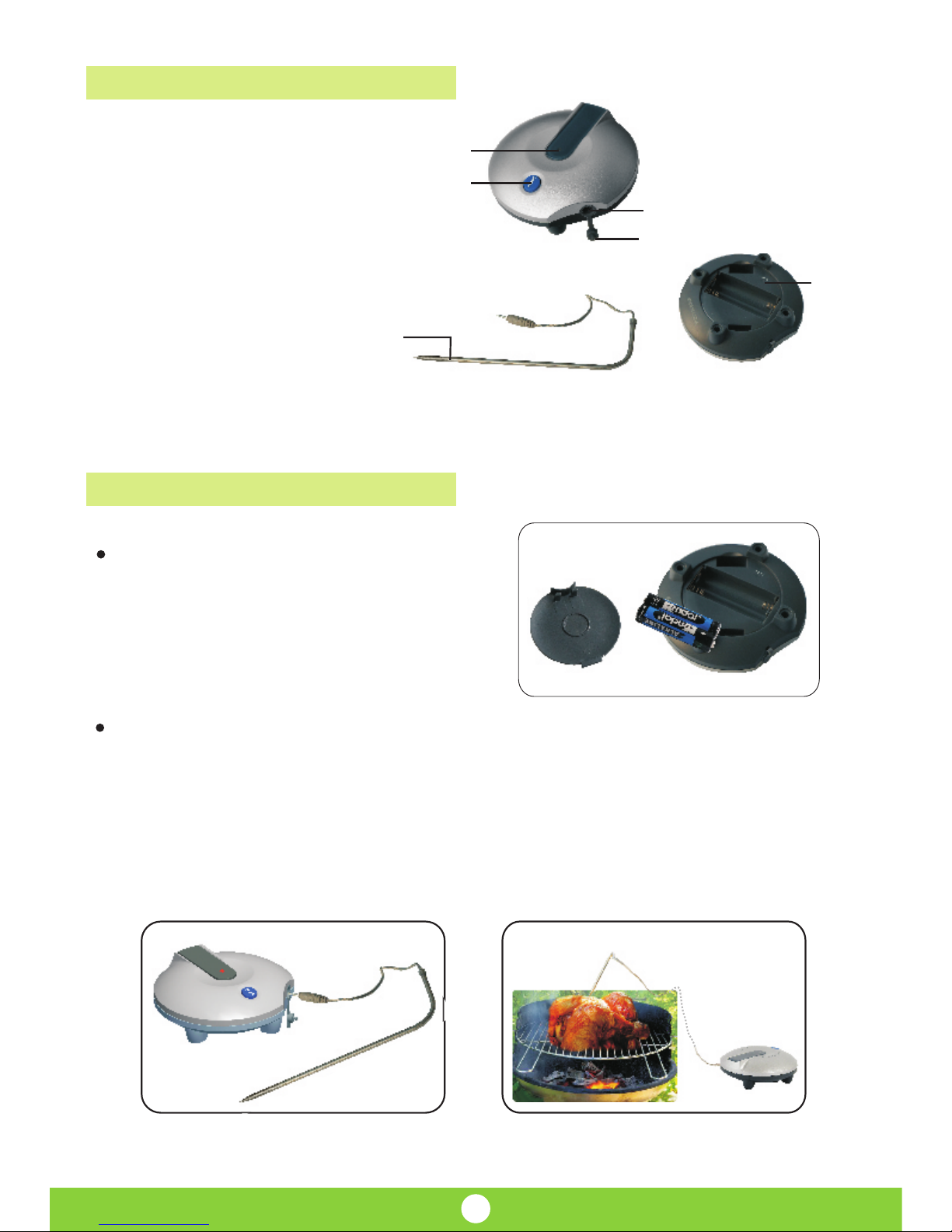
5
1
2
3
4
6
1.LED indicator light
2.Power button
3.Sensor interface
4.Sensor interface cover
5.Sensor probe
6.Reset
Insert the sensor pin
Product Description
Installation
2
At least 3cm /
1 ¼ in. deep
Insert the probe into food
〃
at least 1 ¼ / 3CM deep
Open the battery cover and place
two 1.5V AAA batteries into the
battery holder, being sure to
note the polarity(+and -).
Open the sensor interface cover of the thermometer and plug the
sensor pin into it. When measuring the temperature of a food item,
insert the probe into the food, ensuring that the sensor pin reaches
at least 3 cm deep.
Tip: Do not place the sensor probe directly on or near the grill
for an extended period of time.

Gril
I
Gril
I
Gril
I
Click icon Initial interface
Instruction of Bluetooth BBQ Thermometer and Grill Now
Product connection diagram
3
Distance max. :
10m / 11 yards
Open the iTunes or Google play App Store on your mobile device;
search for the “Grill Now” app, download, and install it.
Grill Now Mobile App Download and Installation
An icon (Grill Now)will appear on your device after
installing the software.
Please be sure that the battery has been fully installed before
operating the product. After battery installation, the green LED
light will flash.
Open Bluetooth on your mobile device or tablet (Bluetooth 4.0 is
required) and click the software icon to get into the Grill Now
app. The interface is below:
Test Mode Scan

CONNECT...
Test Mode Scan
Test Mode Scan
1
1
Grill Now
Grill Now
Home interface
Click on the thermometer name to connect:
4
Short press the thermometer power button (POWER).The red
LED light will intermittently flash for about 1 minute. Short press
the power button again to stop the flashing.
During the flashing of the red LED light, the Grill Now app will
automatically search for the working thermometer and display
the serial numbers of all thermometers found, as shown below:
Once the thermometer is connected with Grill Now, the red
LED light will turn off and the HomeInterfacescreen will display.
(Note: If the thermometer can't connect to the software within 1
minute, please repeat the steps above.)
24
°
C
WELL DONE
72
°
C
FIS H
Chos e the f ood you need
Tim er Se ttin g More
Home
CURRENT TEMP
CURRENT TEMP

Test Mode
If the temperature screen is opened but not connected to the
software, the screen below will display:
Select the “Test Mode” feature on the interface to
access Test Mode. No temperature data can be received in
Test Mode. Click the “Back” on the top right corner of the
interface to quit the Test Mode.
HOME Interface
Introduction to Grill Now
5
When the thermometer connects with the software, long press
the Power button once. A buzzer will sound,the wireless
connection will end,and the thermometer will turn off.The Grill
Now app will be back to its initial interface screen.
A buzzer will sound and the LED display will start to flash once
the food reaches the target temperature.
Press the Power button to disable the alarm.
After a successful connection, the interface will appear
as below: (HOME Interface)
There are 4 main menu items on the interface of Grill Now
software:Home, Timer, Setting, and Info. Please see below for
a detailed description of each main menu item:
24
°
C
WELL DONE
72
°
C
FIS H
Chos e the f ood you need
Tim er Se ttin g More
Home
Test Mode Scan
CURRENT TEMP
CURRENT TEMP

FIS H
Click icon to choose food.
6
24
°
C
WELL DONE
72
°
C
FIS H
Chos e the f ood you need
Tim er Se ttin g More
Home
Click icon, the connection will break; Grill Now will be back
to initial interface.
1Grill Now
WELL DONE
72
°
C
Click icon to choose the doneness and target temperature.
24
°
C
WELL DONE
72
°
C
FIS H
Chos e the f ood you need
Tim er Se ttin g More
Home
24
°
C
WELL DONE
72
°
C
FIS H
Chos e the f ood you need
Tim er Se ttin g More
Home
WELL DONE
72
°
C
FIS H
Chos e the f ood you need
Target Temperature
58
°
C
Rare
MedRare
Medium
Welldone
63
°
C
70
°
C
72
°
C
OK
Indicates the strength of wireless Bluetooth signal.
Indicate the battery life.thermometer's
The current temperature received from the thermometer will
display on the upper, right portion of the screen, When the
food's current temperature reaches its target temperature,
a buzzer will sound.
Test Mode Scan
CURRENT TEMP
CURRENT TEMP
CURRENT TEMP
CURRENT TEMP
CURRENT TEMP
CURRENT TEMP
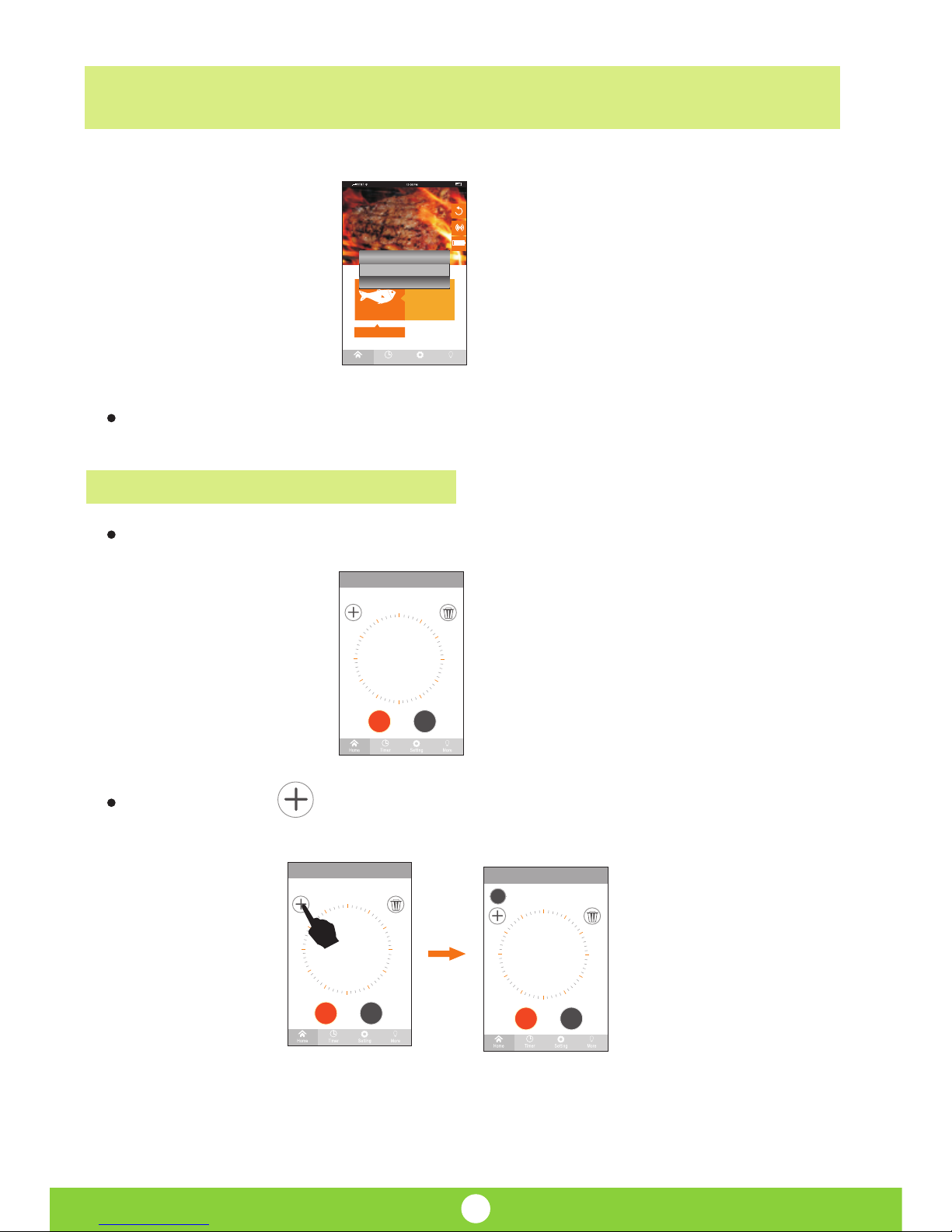
Click “OK”to exit the warning interface.
Timer Setting Display
Click “Timer”to enter into setting interface, as below:
7
73
°
C
WELL DONE
72
°
C
FIS H
Chos e the f ood you need
Warning
Temperature is high!
ok
Tim er Se ttin g More
Home
Timer
Timer Timer
set ti me b y slid ing
set ti me b y slid ing
set ti me b y slid ing
00:00
00:00 00:00
00
00 00
1
Start Reset
Start Reset Start Reset
Step 1: Click on the top left corner to add a timer.
The warning interface will appear as below:
After setting the target temperature, a warning interface will
appear if the food's temperature is too high.
CURRENT TEMP
CURRENT TEMP

Start
Start
Start Stop Stop
Start
Start Start Start
Stop
Stop
Reset
Reset Reset Reset
Reset
Reset Reset Reset
Reset
set time by sliding
set ti me b y slid ing set ti me b y slid ing set ti me b y slid ing
00:08
00:08 00:00 00:08
46
46 12 46
1
22
2
1
111
1
1
1
2
Warning
Timer 1 finished
OK
8
set ti me b y slid ing set ti me b y slid ingset ti me b y slid ing
00:00 00:0000:00
00 0000
set ti me b y slid ing
00:0000
Step 2: slide your finger on the edge of the clock, cook time will
show in the center of the clock.
Step 3: Click START (which will turn into STOP after
click) to start the time. When the timer runs out,the alarm will be
triggered.
Click STOP to stop the timer.
Click RESET to reset the timer.
More timers can be set following the
above steps.
Click the icon of the existing timer, then click DELETE .
Timer
Timer Timer Timer
Timer
Timer Timer Timer
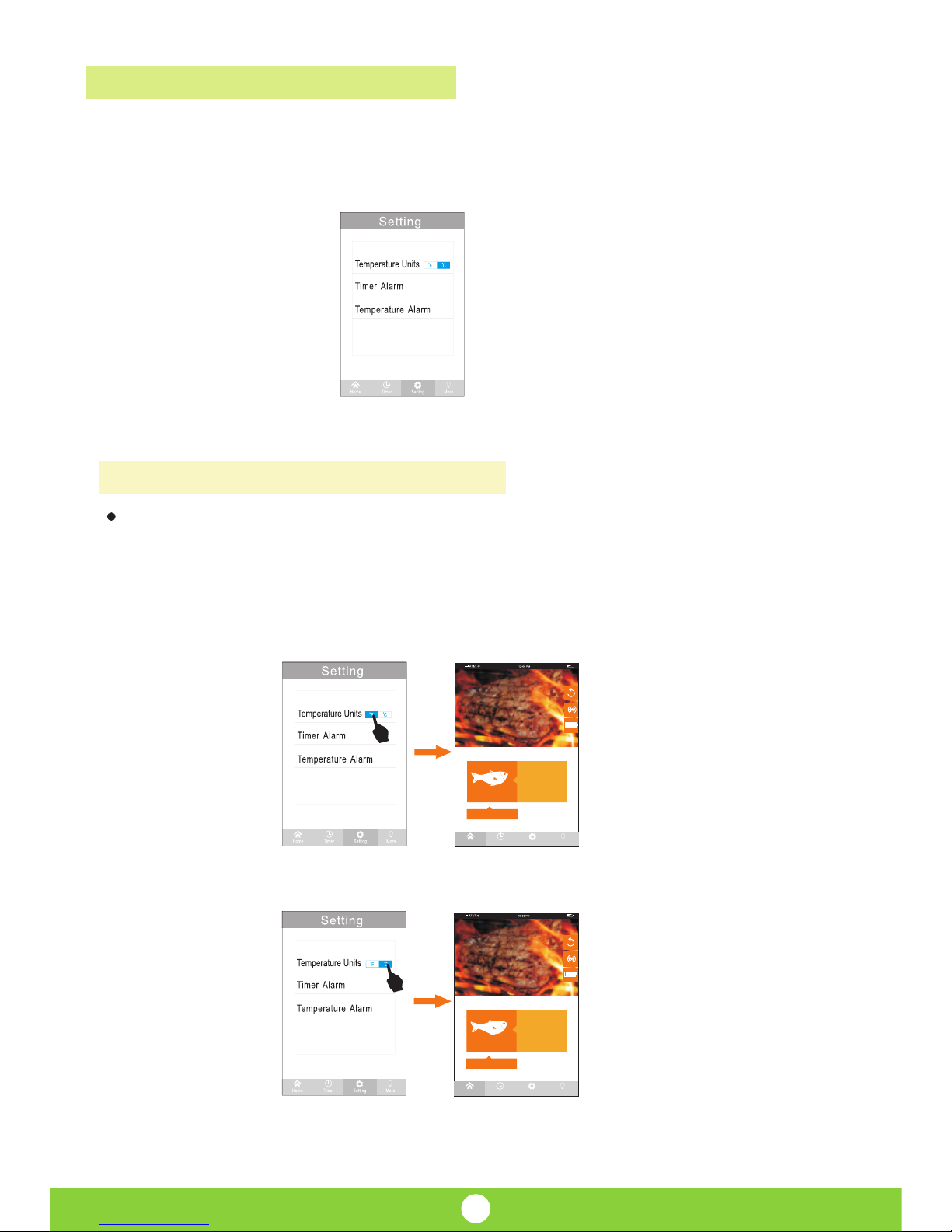
Temperature Units Conversion
Setting display
9
Select Setting from the main menu to enter into setting
interface, as pictured below:
“ ”
You can toggle the temperature units to choose from
Centigrade Fahrenheit degrees as the default temperature unit.
The temperature unit in the Home interface will change according
to your selection. The following pictures are for your reference:
“ ”
24
75
°
°
C
F
WELL DONE
WELL DONE
72
162
°
°
C
F
FIS H
FIS H
Chos e the f ood you need
Chos e the f ood you need
Tim er Se ttin g More
Home
Tim er Se ttin g More
Home
CURRENT TEMP
CURRENT TEMP
CURRENT TEMP
CURRENT TEMP

Input digit
Input digit Input digit Input digit
Rare ℃
Rare ℃ Rare ℃ Rare ℃
MedRare ℃
MedRare ℃ MedRare ℃ MedRare ℃
Medium ℃
Medium ℃ Medium ℃ Medium ℃
Welldone ℃
Welldone ℃ Welldone ℃ Welldone ℃
OK
OK
Delete
Delete
30
30 30 38
40
40 40 40
50
50 50 50
60
60 60 60
11
44
77
22
55
88
00
33
66
99
ABC ABC
DEF DEF
GHI GHI
JKL JKL
MNO MNO
WXYZ WXYZ
TUV TUV
PQRS PQRS
Timer Alarm Temperature Alarm
Press Timer Alarm to set the timer alarm bell tone, which
will ring as your default Grill Now alarm. The interface will
display like the picture below:
“ ”
10
Custom setting the cooking way
If the food you are cooking is not on the list, you need to click
on the top right corner to add your food.
Click the grey temperature. You will see a numeric keypad below
where you can input a temperature value. The text will become
black after you input the value.
Set the other temperatures following these steps.
Set the timer alarm bell tone

Delete
24
°
C
WELL DONE
72
°
C
Chose the fo od you need
Tim er Settin g More
Home
Input digit
Rare ℃
MedRare ℃
Medium ℃
Welldone ℃
38 3 8
45 4 5
62 6 2
80 8 0
1
4
7
2
5
8
0
3
6
9
ABC DEF
GHI JKL MNO
WXYZTUVPQRS
Input digit
Rare ℃
MedRare ℃
Medium ℃
Welldone ℃
OK
OK
OK
Delete
Delete
Input digit
Rare ℃
MedRare ℃
Medium ℃
Welldone ℃
38
45
62
80
11
After finishing setting the temperature, click the blank space,
you will find an interface, click . The interface below:
Click the icon on the top left corner,exit the customer
setting interface. The interface below:
Customer setting mode s Target temperature setting and tone
setting is the same step as the other food setting step.
'
If you need to delete the customer setting mode, click the
icon , the click the delete .
CURRENT TEMP
CURRENT TEMP
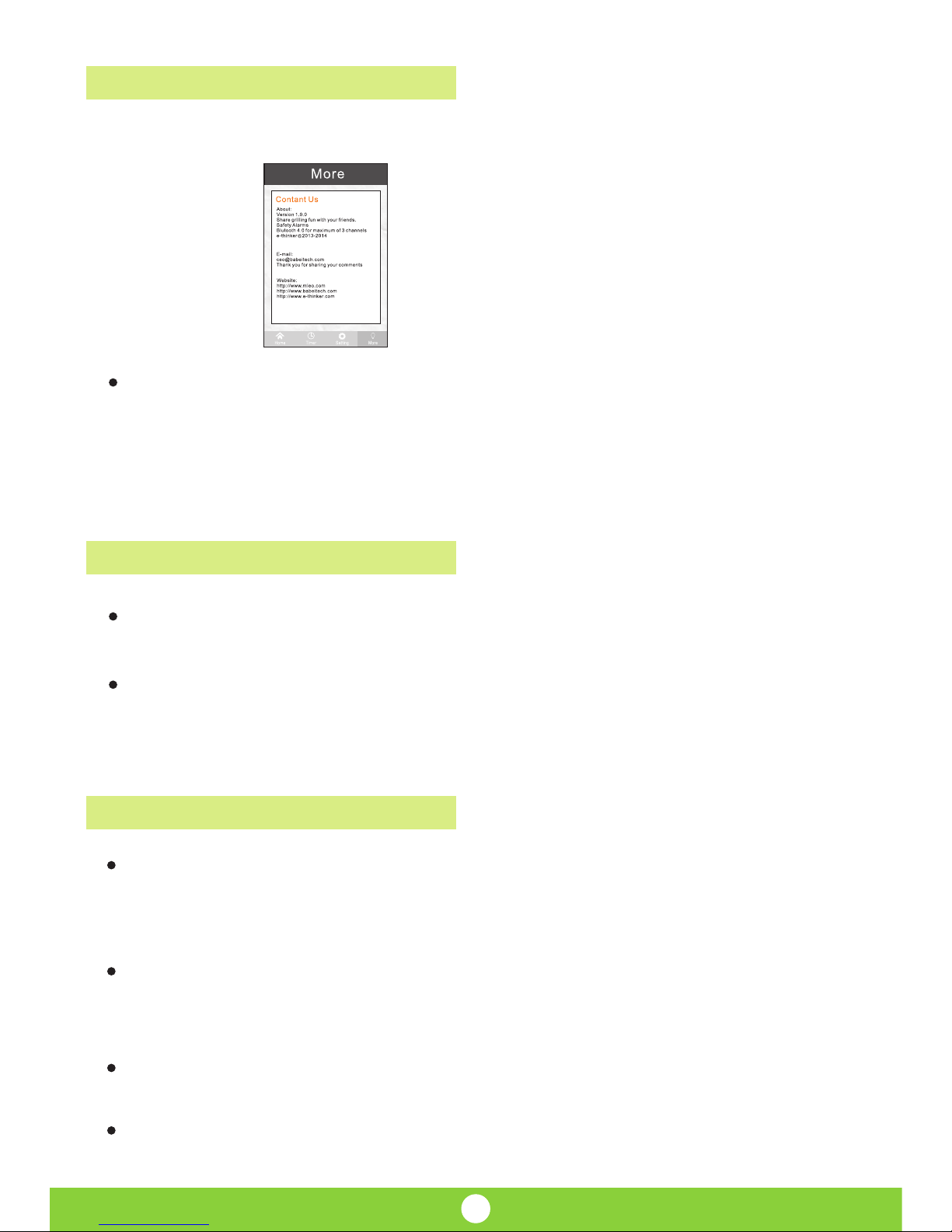
Contact Us
Caution
Data transmission
Information Display
Click “More”to enter into interface, as below:
12
The thermometer transmits temperature values to Grill Now
every 2 seconds with green LED flashing.
The thermometer sendsthe battery power value to Grill Now
every 5 minutes.
Please pay attention to safety when you use this device to avoid
injury. The probe should be stored out of the reach of children
after use.
Be sure to switch the thermometer off after use to save power
consumption. Please remove the battery from the unit between
extended periods of inactivity.
Cleaning instructions: Wipe the probe with a damp cloth, then
wipe dry after use. Store in a dry location.
Please properly dispose of any used or depleted batteries.
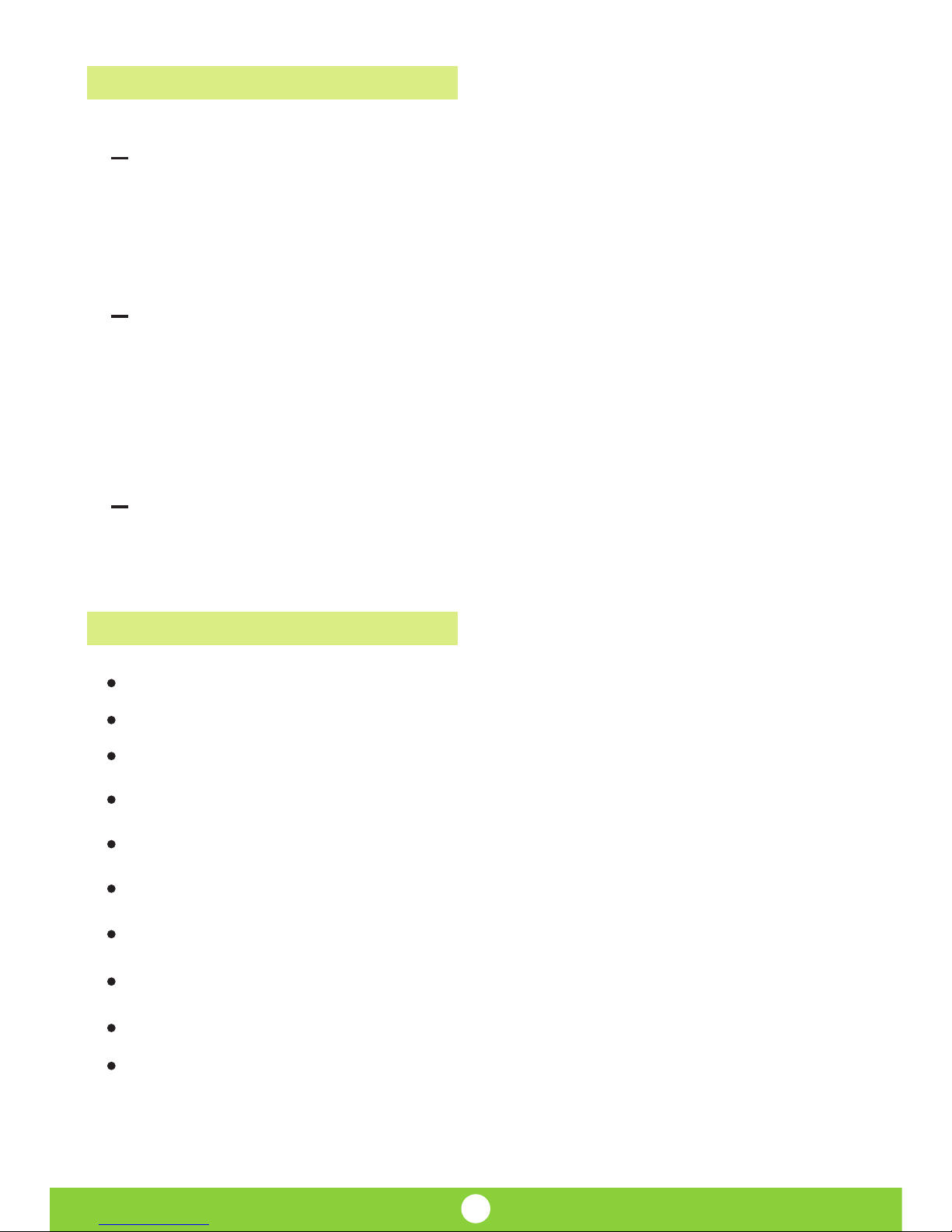
Question1
Question2
Question3
Wireless transmission frequency: 2.4GHZ
Wireless communication distance:10m/11yards
Update time of temperature data: about 2S
Temperature measuring range:0℃~200℃/32℉~400℉
Temperature measuring accuracy:±1℃(2℉)
Heat resistance value of sensor probe :<250℃/480℉
Heat resistance value of wire:<450℃/840℉
Using temperature range:-10℃~50℃/14℉~122℉
Storage temperature range:-20℃~60℃/-4℉~140℉
Power Supply:2pcs 1.5V AAA battery
Specifications:
FAQ
13
Answer: When the low battery power indicator is displayed
on the Grill Now, please replace the batteries in the unit to ensure
continued normal product use.
“ ”
What do I do when the “Low Battery” indicator appears?
Answer: The internal temperature of the food can’t be measured
properly if the probe is not inserted correctly—be sure that the
probe is inserted at least 3 cm deep into the food’s outer surface.
Please insert it again!
Why are the current temperature readings low?
Answer: Please press the Reset button to reset the system.“ ”
How do I reset the system?
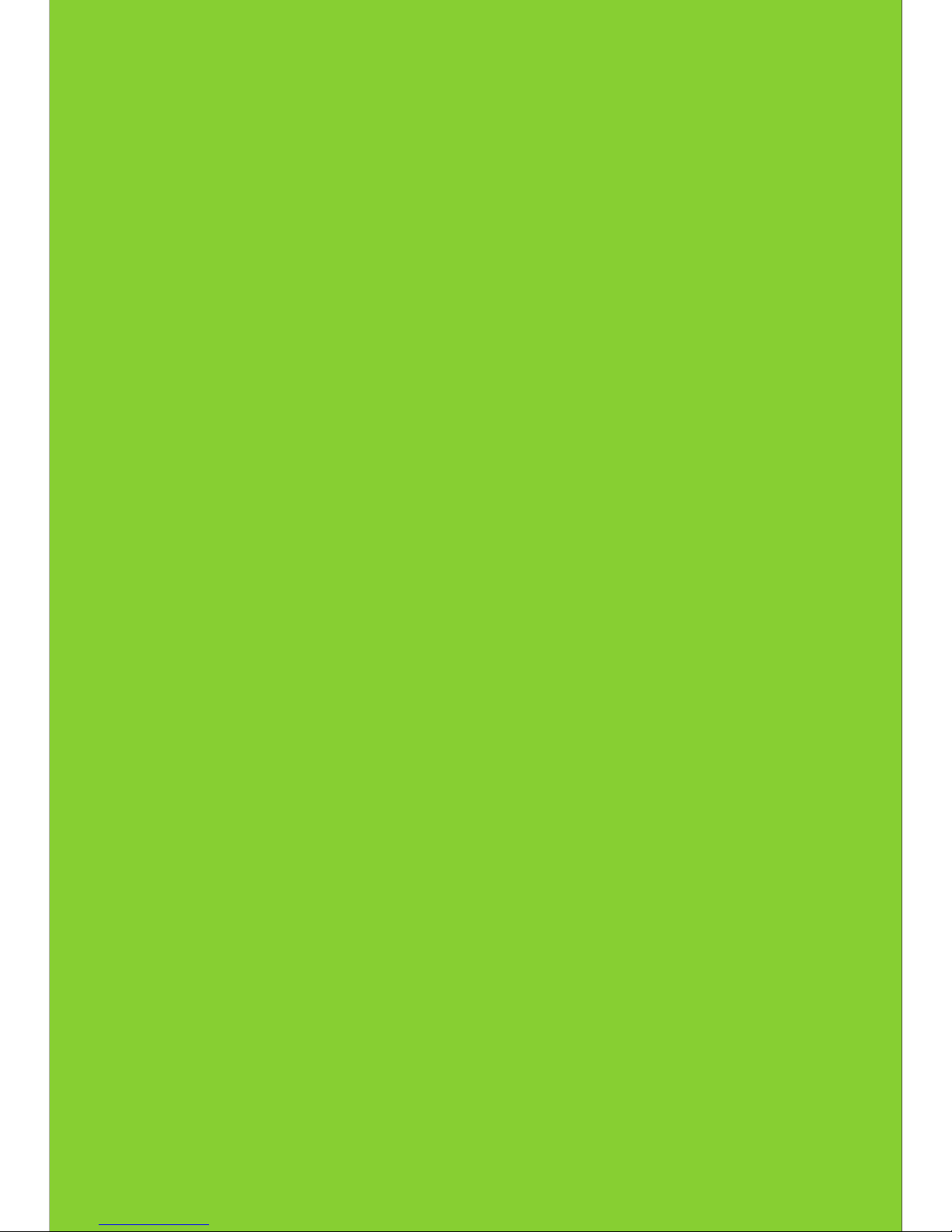
Version:A0
Address: 788 Yijing Road, Shengzhou City,
Zhejiang Prov.China
Tel: 575 83363170 Fax: +86 (0)575 83263637+86 (0)
Web: www.babeitech.com E mail: sales @ mieo .com
Babei Sapience Technology CO.,Ltd.
Table of contents
Other Mieo Thermometer manuals