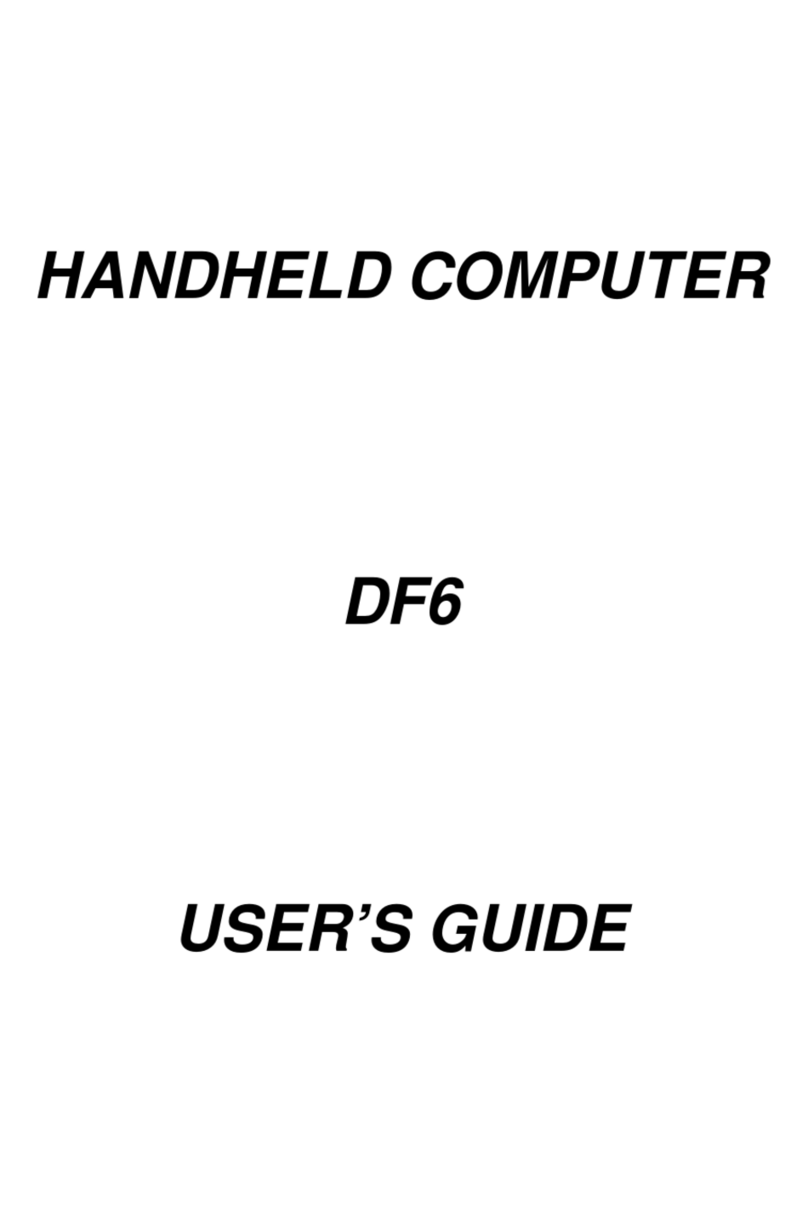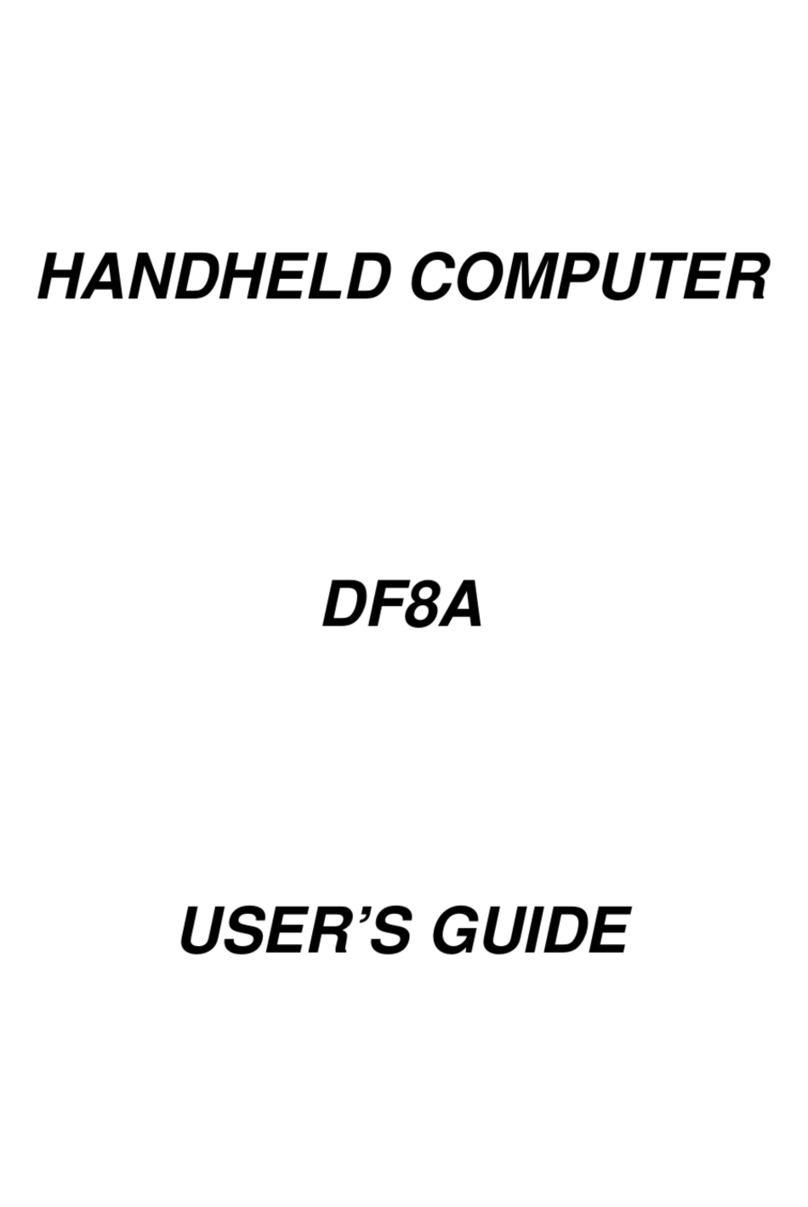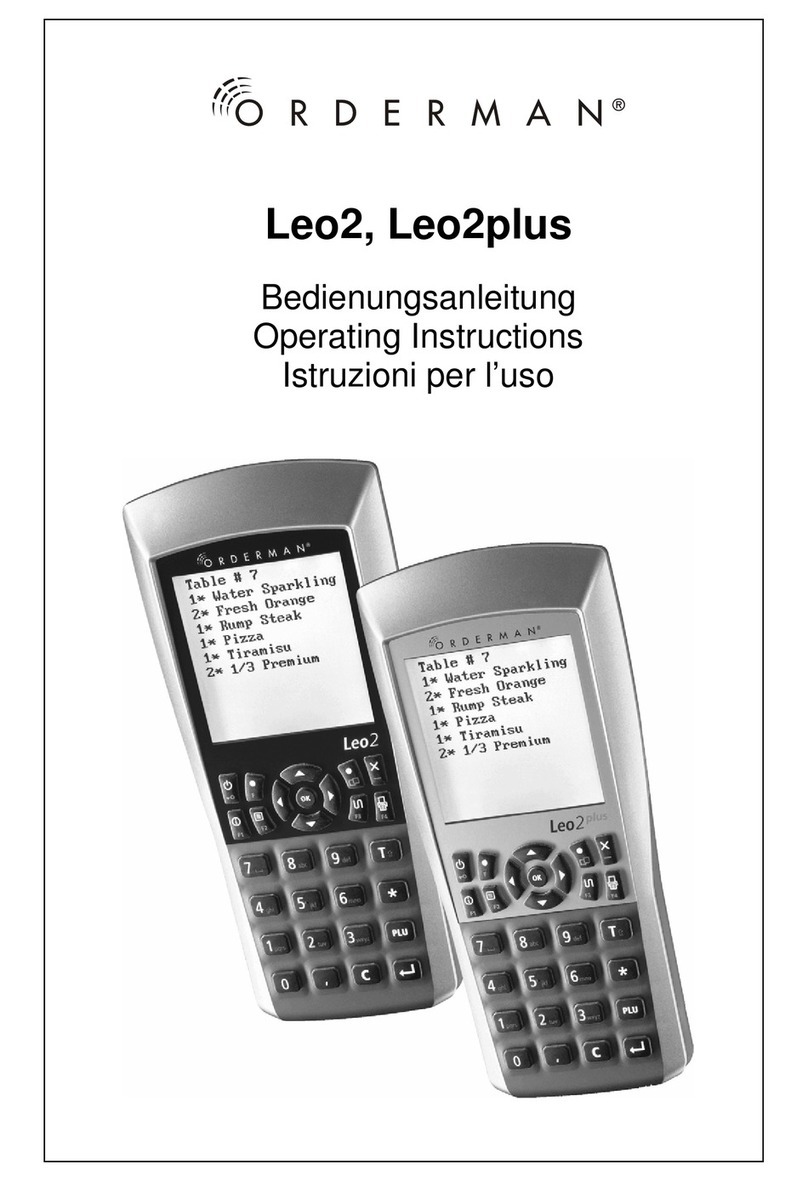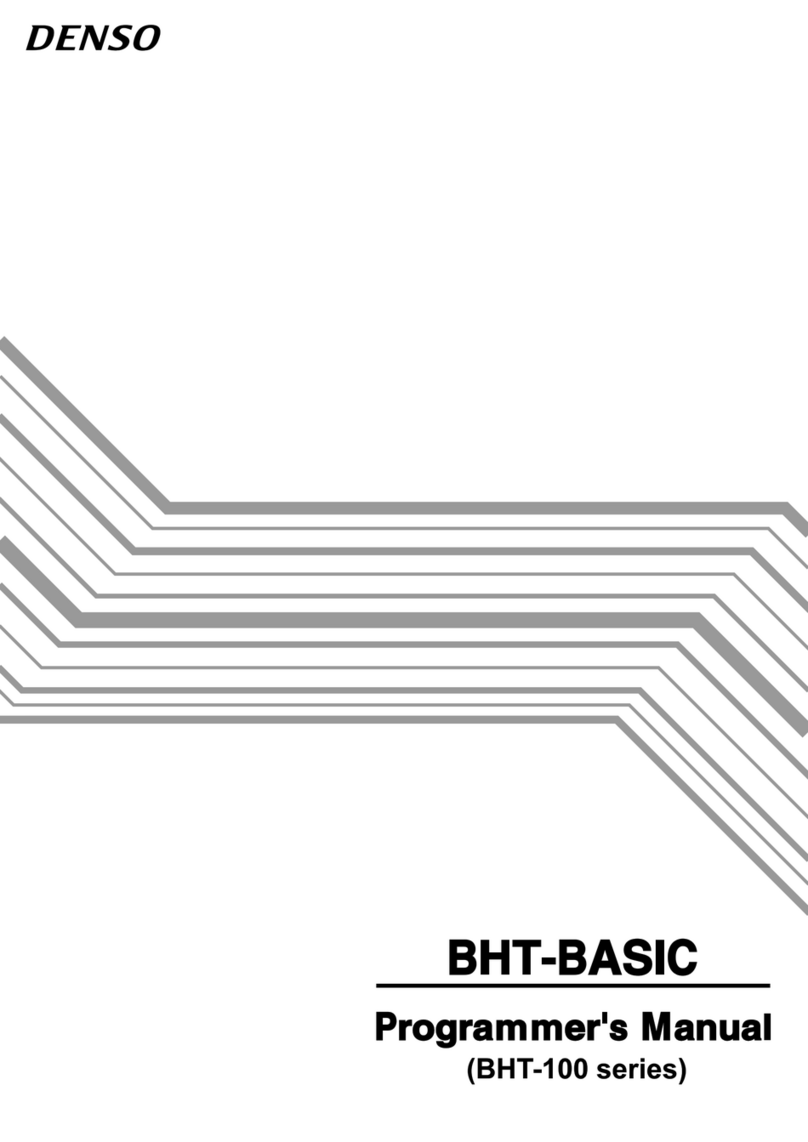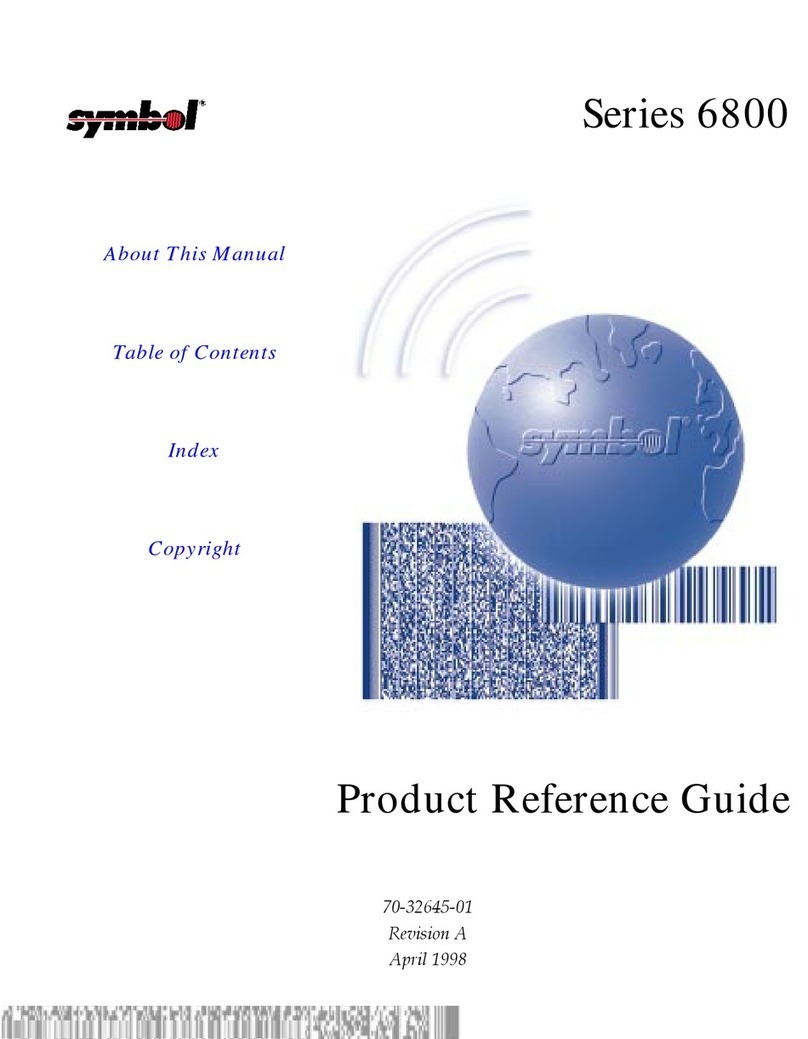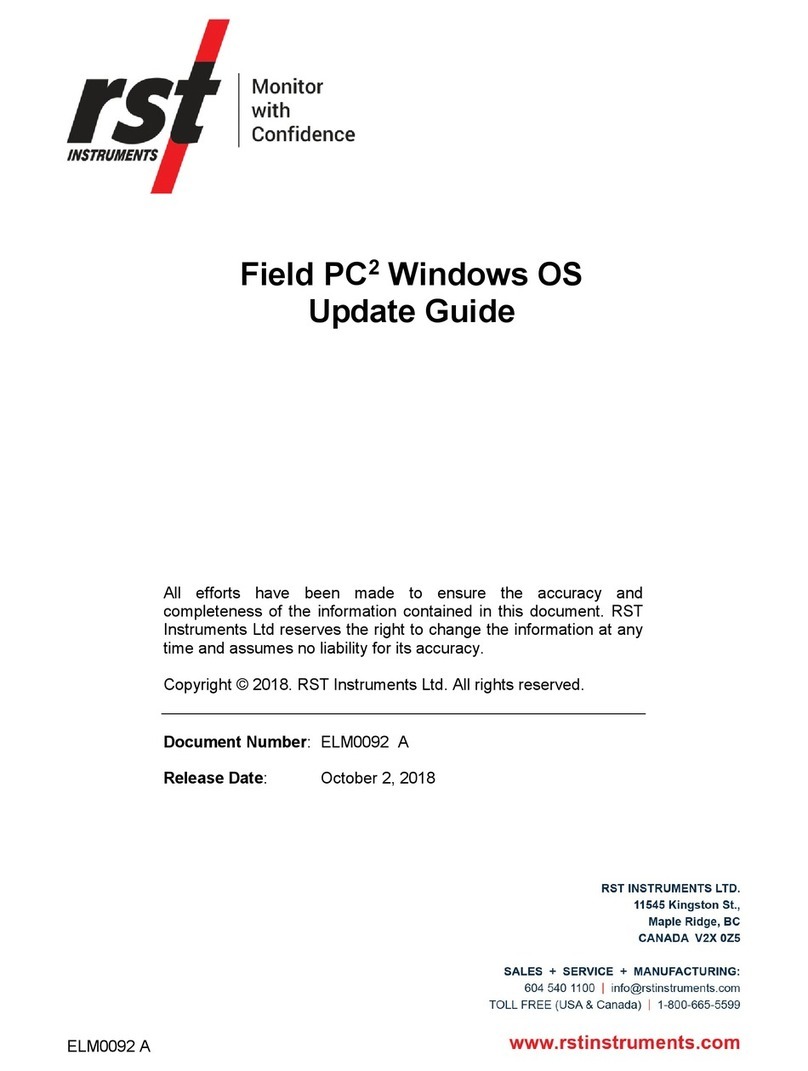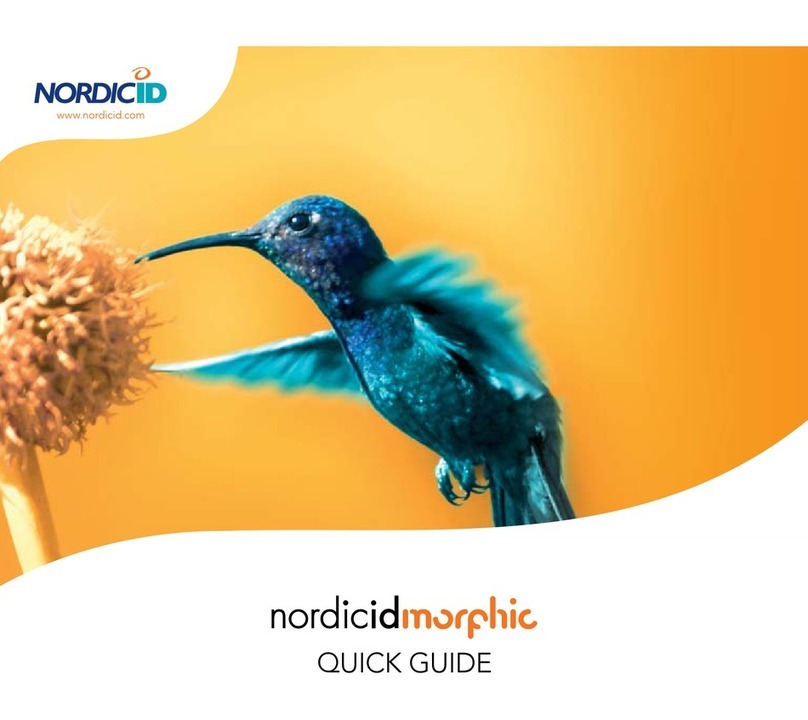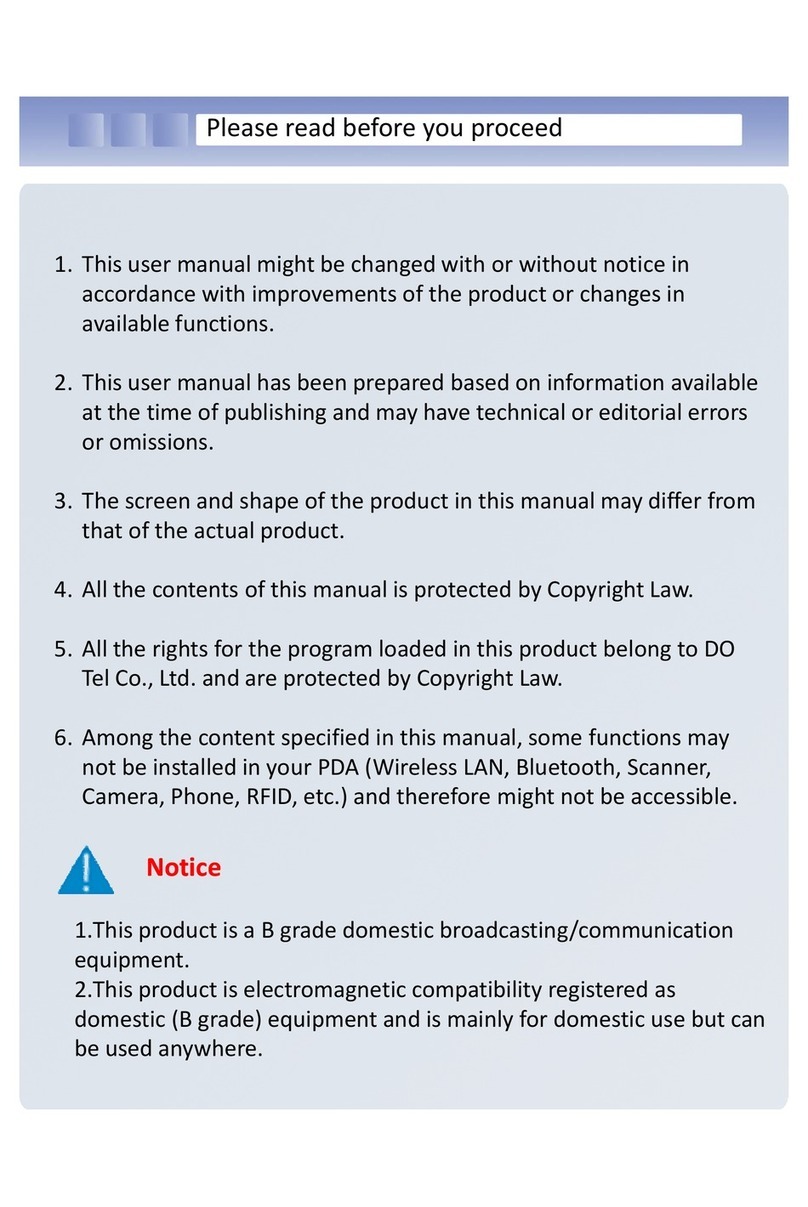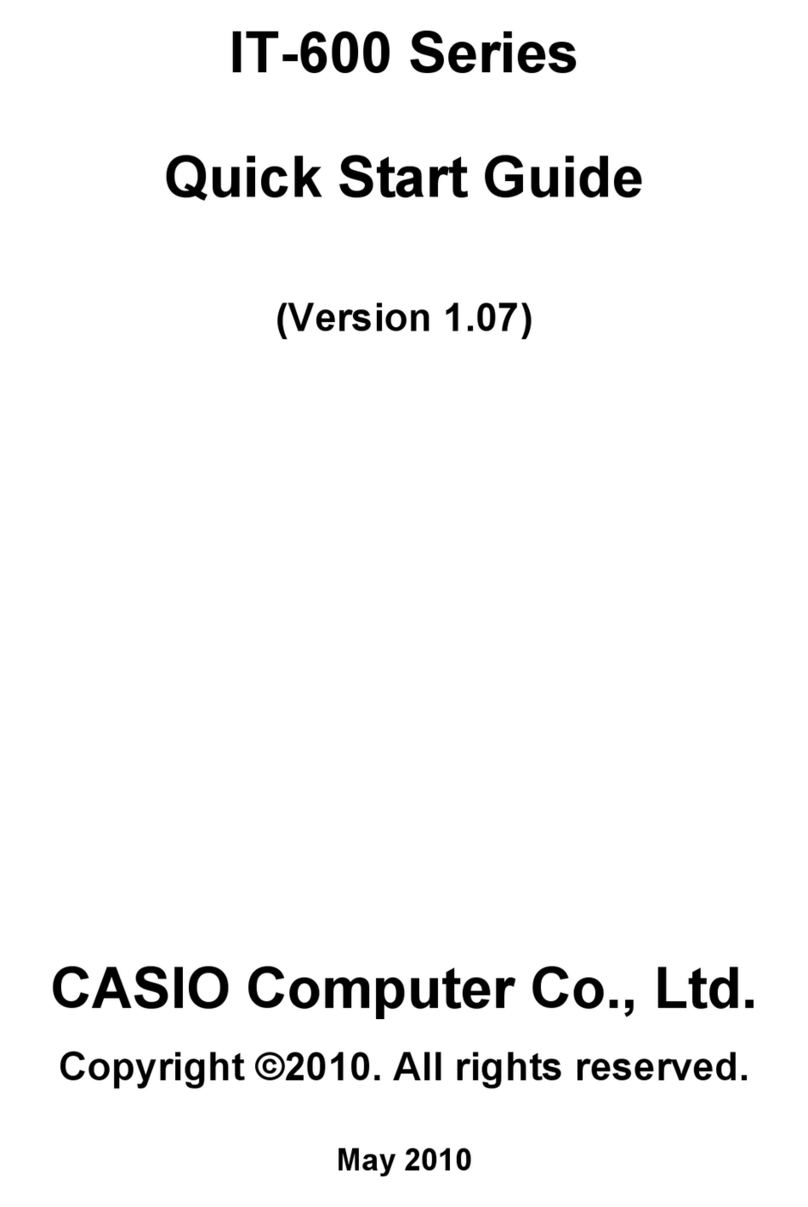MilDef Crete DF8A User manual

HANDHELD COMPUTER
DF8A
USER’S GUIDE

Notice
Copyright© 2017, MilDef Crete Inc. All rights reserved.
No part of this publication may be reproduced and modified without the written permission
of MilDef Crete Inc.
MilDef Crete Inc. reserves the right to make changes in the products or the product
specifications without any prior notice. Customers are advised to contact MilDef Crete for
updated product information.
MilDef Crete makes no representations or warranties, either expressed or implied, with
respect to the contents hereof and specifically disclaims any warranties for the correctness
of this book, nor any license grant of MilDef Crete's patents or intellectual properties. MilDef
Crete assumes no liability for customer's loss or damage caused by using this document.
Trademarks
Android is a registered trademark of Google Inc.
Freescale Processor is a registered trademark of Freescale Semiconductor, Inc.
All other brands and product names are trademarks or registered trademarks of their
respective holders.

Revision History:
Revision Date Changes Author
1.0.2 2017/09/29 Not distinguish between I and M model Ben Lin
Add 90W AC Adapter info
1.0.1 2017/08/22 Initial release Ben Lin

Radiation Exposure Statement
This equipment complies with FCC radiation exposure limits set forth for an uncontrolled
environment. This equipment should be installed and operated with minimum distance
20cm between the radiator & your body.
Regulatory Information/ Disclaimers
Installation and use of this computer must be in strict accordance with the instructions
included in the user documentation provided with the product. Any changes or
modifications (including the antennas) made to this device that are not expressly approved
by the manufacturer may void the user’s authority to operate the equipment.
The manufacturer is not responsible for any radio or television interference caused by
unauthorized modification of this device, or the substitution of the connecting cables and
equipment other than manufacturer specified. It is the responsibility of the user to correct
any interference caused by such unauthorized modification, substitution or attachment.
Manufacturer and its authorized resellers or distributors will assume no liability for any
damage or violation of government regulations arising from failing to comply with these
guidelines.

FCC (Federal Communications Commission) regulatory compliance
This device complies with part 15 of the FCC Rules. Operation is subject to the following
two conditions: (1) This device may not cause harmful interference, and (2) this device
must accept any interference received, including interference that may cause undesired
operation.
Note:
This equipment has been tested and found to comply with the limits for a class B digital
device, pursuant to part 15 of the FCC Rules. These limits are designed to provide
reasonable protection against harmful interference in a residential installation. This
equipment generates, uses and can radiate radio frequency energy and if not installed and
used in accordance with the instructions, may cause harmful interference to radio
communications. However, there is no guarantee that interference will not occur in a
particular installation. If this equipment does cause harmful interference to radio or
television reception, which can be determined by turning the equipment off and on, the user
is encouraged to try to correct the interference by one or more of the following measures:
Reorient or relocate the receiving antenna.
Increase the separation between the equipment and receiver.
Connect the equipment into an outlet on a circuit different from that to which the
receiver is connected.
Consult the dealer or an experienced radio/TV technician for help.
Important:
Changes or modifications to this product not authorized by MilDef could void the
electromagnetic compatibility (EMC) and wireless compliance and negate your authority to
operate the product.
In order to maintain compliance with FCC regulations, compliant peripheral devices and
shielded cables must be used with this equipment.

CE Declaration of Conformity
The device is hereby confirmed to comply with the requirements set out in the Council
Directive on the Approximation of the Laws of the Member States relating to
Electromagnetic Compatibility Directive (2014/30/EC) and Complies with the essential
requirements of Article 3 of the R&TTE 2014/53/EC Directive, if used for its intended use
and that the following standards have been applied:
1. Health (Article 3.1(a) of the R&TTE Directive)
Applied Standard(s):
EN 50566
EN 62479:2010
IEC 62209-2:2010
2. Safety (Article 3.1(a) of the R&TTE Directive)
Applied Standard(s):
EN 60950-1:2006 /A11:2009 /A1:2010 /A12:2011 /A2:2013
3. Electromagnetic compatibility (Article 3.1 (b) of the R&TTE Directive)
Applied Standard(s):
EN 301 489-1 V2.1.1/ -17 V3.1.1
4. Radio frequency spectrum usage (Article 3.2 of the R&TTE Directive)
Applied Standard(s):
EN 300 328 V2.1.1
5. Electromagnetic Compatibility Directive (2004/108/EC)
EN 55032: 2012
EN 55022:2010
EN 55024:2010+A1:2015
EN 61000-3-2:2014
EN 61000-3-3:2013

Power Conservation
This handheld computer consumes less power compared to conventional consumer
computers. The power consumption may be further reduced by properly configuring the
Power Management Setup.
It is recommended that the power saving features be enabled even when not running on
battery power. Power Management features can conserve power without degrading system
performance.
Power Safety
There are specific power requirements for your handheld computer:
Only use an approved AC adapter designed for this handheld computer.
There is a 3-prong grounded plug for the AC adapter. The 3rd prong is an important
mechanism for ensuring product safety. Please do not neglect the importance of this
mechanism. If you are unable to access a compatible outlet, please hire a qualified
electrician to install a compatible outlet for you.
When unplugging the AC power cord, please make sure to disconnect the cord by
pulling from the plug head instead of pulling from the wire to prevent wire damage.
Make sure the power outlet and any other extension cord(s) you use can support the
total current load of all the connected devices.
Before cleaning the handheld computer, please make sure it is disconnected from any
external power source.
Warning
Before any upgrade procedures, make sure the power is turned off, and all the cables are
disconnected. Also, it is advisable to remove your battery to prevent your handheld
computer from accidentally turning on.

Battery Precautions
Only use batteries designed for this handheld computer. Using incompatible battery
types may cause explosion, leakage or damage to the computer.
Do not remove the battery from the computer while the computer is powered on.
Do not continuously use a battery that has been dropped, or that appears damaged
(e.g. bent or twisted) in any way. Even if the computer is able to continuously work with
a damaged battery, the circuit damage may occur and possibly cause fire.
Always use the charger designed for this computer to recharge the battery. Incorrect
recharging may cause the battery to explode.
Do not try to repair a battery by yourself. For battery service or replacement, please
contact with your service representatives.
Please dispose damaged battery promptly and carefully. Explosion or leakage may
occur, if the battery is improperly handled or discarded.
Notice:
For safety, charging will stop if the internal temperature of the battery is out of range(<0°C;
>50°C). Please note that charging could have stopped before the ambient temperature
reaching these boundaries because the internal temperature of the battery does not equal
to the ambient temperature.
Battery Disposal & Caution:
The product that you have purchased contains a rechargeable battery. The battery is
recyclable. At the end of its service life, under various state and local laws, it may be
illegal to dispose of this battery into the municipal waste stream. Check with your local
solid waste officials for details in your area for recycling options or proper disposal.
Danger of explosion may possibly occur, if the battery is incorrectly replaced. Replace
only with the same or the equivalent battery recommended by the manufacturer. Discard
the used battery according to the manufacturer’s instructions.

Environmental Information, Material Safety & Recycling
All materials used in the manufacturing of this equipment are recyclable or environmentally
friendly. Please recycle the packing materials in accordance with local regulations at the
end of the product's service life.
Notice:
The equipment may contain insignificant amount of hazardous substances for health
and environment below control level.
To avoid spreading such substances into the eco system and to minimize the pressure
on the natural environment, you are encouraged to reuse or recycle most of the
materials in a safe way after an end of the product life.
For more information on collection, reuse and recycle of materials, please consult local
or regional waste administrations for more information. You can also contact your
dealer for more information on the environmental details of the equipment.
The symbol of the crossed out wheeled bin indicates that the product
(electrical and electronic equipment) should not be placed in municipal
waste. Please check local regulations for disposal of electronic products.

TABLE OF CONTENTS
Chapter 1 - Getting Started .............................................................................. 1
Unpacking.................................................................................................................1
Workplace.................................................................................................................2
Ruggedness.............................................................................................................2
Appearance Overview............................................................................................3
Ready for Use..........................................................................................................8
Chapter 2 - Operating Information................................................................ 11
Start Using Your Handheld Computer................................................................11
Suspend Mode.......................................................................................................12
Factory Reset.........................................................................................................12
Using the Touchscreen.........................................................................................13
Brightness Adjustment..........................................................................................16
Using Function Keys.............................................................................................17
Audio Features.......................................................................................................18
Manage Micro SD Card........................................................................................19
USB Connection....................................................................................................21
WiFi (Optional).......................................................................................................22
Bluetooth (Optional)..............................................................................................23
GPS (Optional).......................................................................................................25
Compass.................................................................................................................26
Camera (Optional).................................................................................................27
Chapter 3 - Managing Power.......................................................................... 29
AC Adapter.............................................................................................................29
Battery.....................................................................................................................30
Chapter 4 - Specifications.............................................................................. 33
Processor................................................................................................................33

Memory...................................................................................................................33
External Storage....................................................................................................33
OS............................................................................................................................33
Audio .......................................................................................................................33
Display.....................................................................................................................34
Wireless Communication Devices......................................................................34
Camera (optional)..................................................................................................34
Sensors...................................................................................................................34
I/O Ports..................................................................................................................35
Battery.....................................................................................................................36
Double Capacity Battery (Optional)....................................................................36
AC Adapter.............................................................................................................36
Dimensions & Weight ...........................................................................................37
Operating & Storage Temperature...................................................................... 37
Case Materials and Color.....................................................................................37
Certification.............................................................................................................38
Accessories (Optional) .........................................................................................38
Multi-Charger MCDF (Optional)..........................................................................39
Chapter 5 - Maintenance and Service........................................................... 40
Cleaning..................................................................................................................40
Troubleshooting.....................................................................................................40
RMA Service...........................................................................................................42
Appendix:.......................................................................................................... 43

Chapter 1 - 1
Getting Started
Chapter 1 - Getting Started
Unpacking
The following list of items are packaged and shipped along with your handheld computer. If
any of these items is missing or damaged, please notify your dealer immediately.
Handheld Computer Unit
25WAC Adapter
Quick Guide
Note:
The protective film attached on the screen is for shipping protection only. Please tear off
the film before using to ensure that all of the functions can be operated normally.

Chapter 1 - 2
Getting Started
Workplace
A clean and moisture-free environment is preferred. Make room for air circulation.
Remember to avoid areas from:
Sudden or extreme changes in temperature.
Extreme heat.
Strong electromagnetic fields (Near television set, motor rotation area, etc.).
Dust or high humidity.
If this handheld computer is required to work in a hostile environment, please maintain your
handheld computer regularly by cleaning dust, water, and etc. to keep it in an optimal
operating condition.
Ruggedness
This handheld computer is designed with rugged features, such as vibration, shock, dust,
and rain/water protection. However, it is still necessary to provide appropriate protection
while operating in hostile environments.

Chapter 1 - 3
Getting Started
Appearance Overview
Before starting to use your handheld computer, it is advisable that you take a quick glance
to familiarize yourself with the locations of your device’s external buttons and components.
Note, the following illustrations show optional devices which may not on your device.
Front View
Standard
Capacitive Multi-Touch Screen
Optional
Resistive Single Touch Screen
No.
Feature
Functional Description
Remark
1
Charge
Indicator
LED lights up (orange) when charging begins
and off when charging is finished.
2
Built-in Mic
Microphone for recording
3
Touch Screen
Displays and receives information for the device.
Std:
Capacitive Multi Touch Screen
Optional:
Resistive Single Touch Screen
3
4
2
1
3
4
2
1

Chapter 1 - 4
Getting Started
No.
Feature
Functional Description
Remark
4
Function
Keys
Std.: Back/Home/Menu
Back:
Press to return to the previous screen.
Home:
Press to return to the Home screen.
Press and hold to show applications
recently used.
Menu:
Press to open the menu.
Optional: I / II / III
I:
Press to return to the previous screen.
II:
Press to return to the Home screen.
Press and hold to show applications
recently used.
III:
Press to open the menu.

Chapter 1 - 5
Getting Started
Rear View
No.
Feature
Functional Description
Remark
1
Optional
Camera
Takes still pictures or records video clips. The rear
camera supports 5 MP (mega pixel).
2
Battery
Indicators
Show battery capacity. The number of indicators
light up (green) depends on battery capacity.
3
Battery
Button
Trigger battery indicators to show battery capacity.
4
Battery Lock
Slot-type head for locking the battery.
5
Speaker
Mono Speaker for audio output.
6
Battery Pack
Provides a power source to the device.
4
5
6
1
3
2

Chapter 1 - 6
Getting Started
Right View
No.
Feature
Functional Description
Remark
1
Power Button
Turn the device ON/OFF.
Put the device to suspend mode.
2
Micro SD Card Slot
Removable storage media.
L3
Optional Expansion
POGO Connector
For expanding functions.
Left View
No.
Feature
Functional Description
Remark
1
Volume up button
Increases the sound volume.
2
Volume down button
Decreases the sound volume.
L4
Optional Cradle POGO
Connector
For expanding functions.
1
2
1
2
L4
L3

Chapter 1 - 7
Getting Started
Top View
No.
Feature
Functional Description
Remark
1
Optional Embedded
ANT.
Embedded GPS ANT.
L1
Optional SMA ANT.
SMAANT. function:
WiFi & Bluetooth, GPS
Refer to
Appendix
L2
Optional SMA ANT.
SMAANT. function:
WiFi & Bluetooth, GPS
Refer to
Appendix
Bottom View
No.
Feature
Functional Description
Remark
1
DC-in/USB OTG
Standard: Sealed DC-in 5V with LEMO 8
pin Connector
Optional: Sealed DC-in 10~32V (BVA)
with LEMO 8 pin Connector
Refer to
Appendix
L5
Optional Fischer
connector
Choose 1 out of 5 for each connector:
RS232, USB, MLAN, Audio, VGA
Refer to
Appendix
1
1
L2
L1
L5-2
L5-1
L5-3
L5

Chapter 1 - 8
Getting Started
Ready for Use
After taking a quick look at your handheld computer, the following illustrations will help you
setup your handheld computer ready for operations.
Mounting the Battery
A. Mount the battery into the battery bay.
B. Turn clockwise and lock firmly with a
slot screwdriver or a coin.

Chapter 1 - 9
Getting Started
Connecting the AC Adapter
1. Insert the end of LEMO connector to
the DC-in connector.
2. Plug the AC cord into the AC
adapter, and firmly lock the connect
clockwise.
3. Plug the AC power plug into an
electrical outlet.
Turning ON the Power
1. Make sure the battery is securely mounted, or connect all power cords properly.
2. Turn on the power of your handheld computer by pressing and holding the Power
Button for a few seconds.
Note:
You can turn on the power of your handheld computer without a mounted battery if
your handheld computer is directly attached to an external power source.
Press and hold the Power Button a
few seconds to turn on the power of
your handheld computer.
Table of contents
Other MilDef Crete Handheld manuals