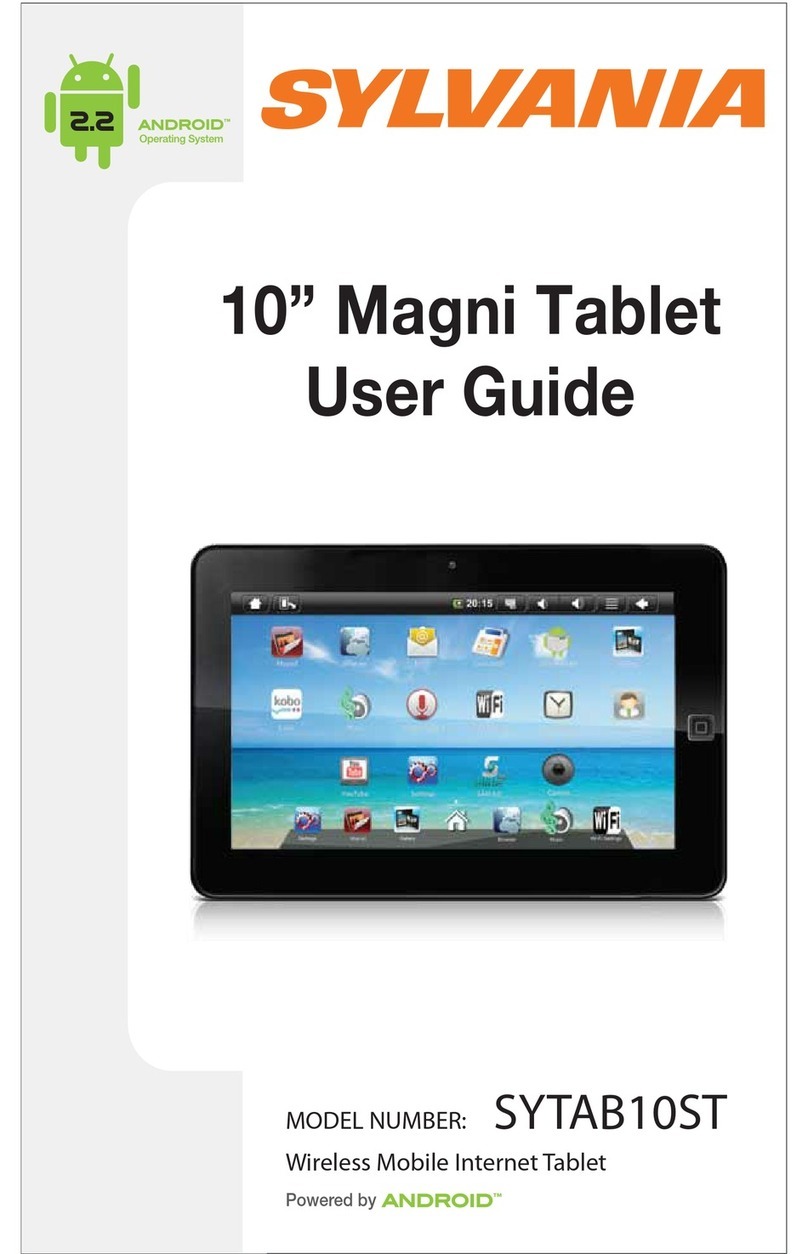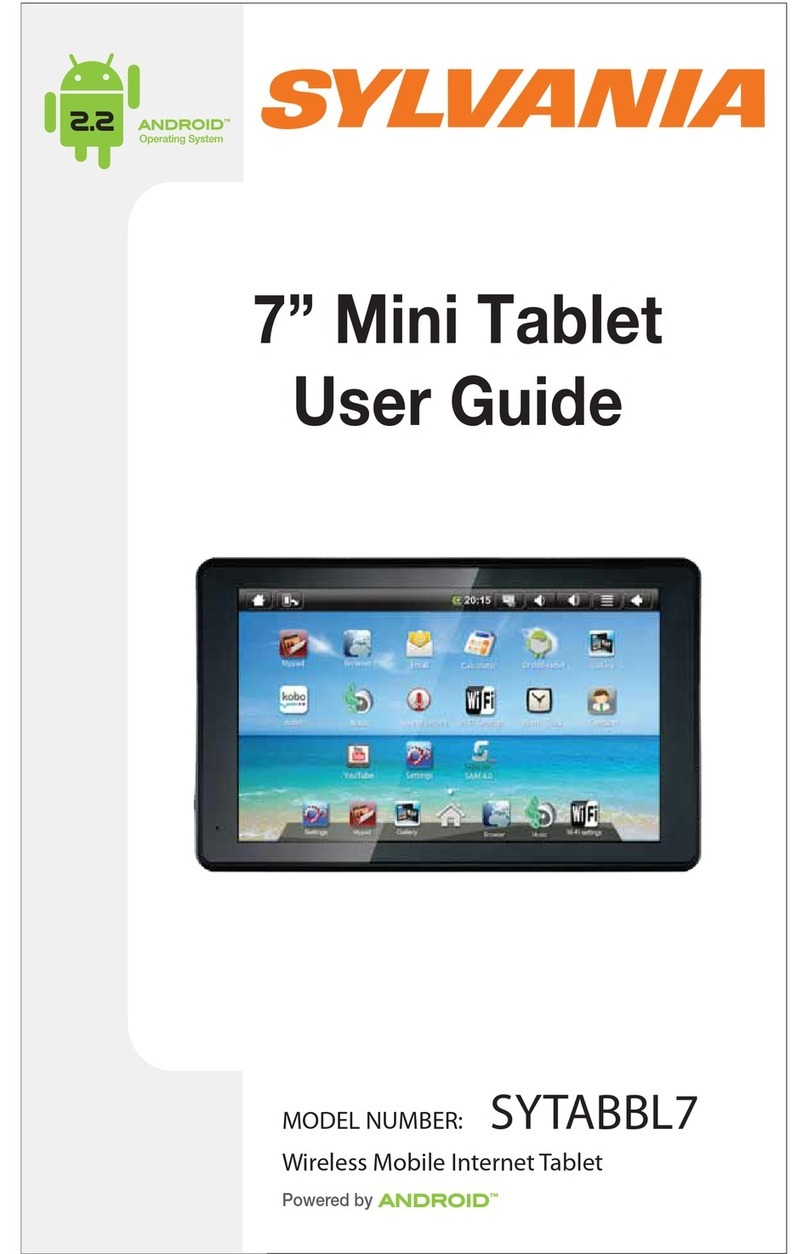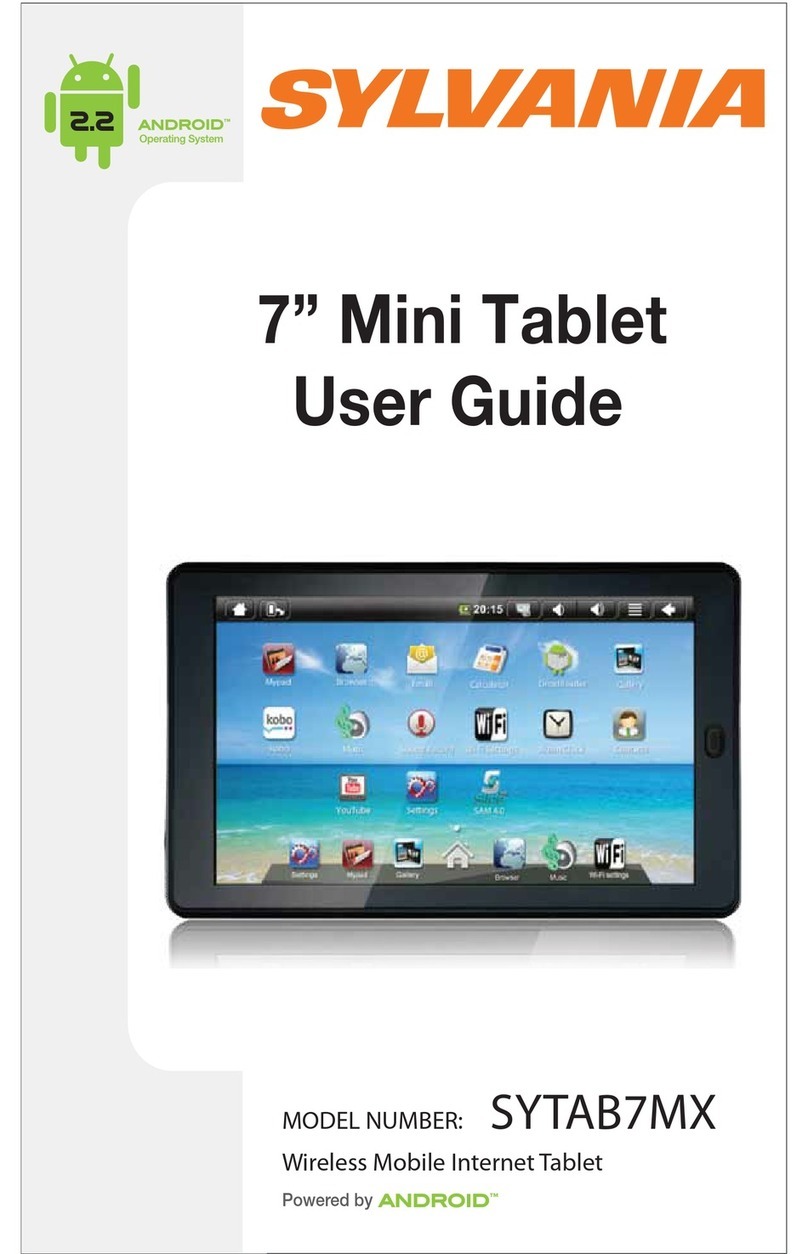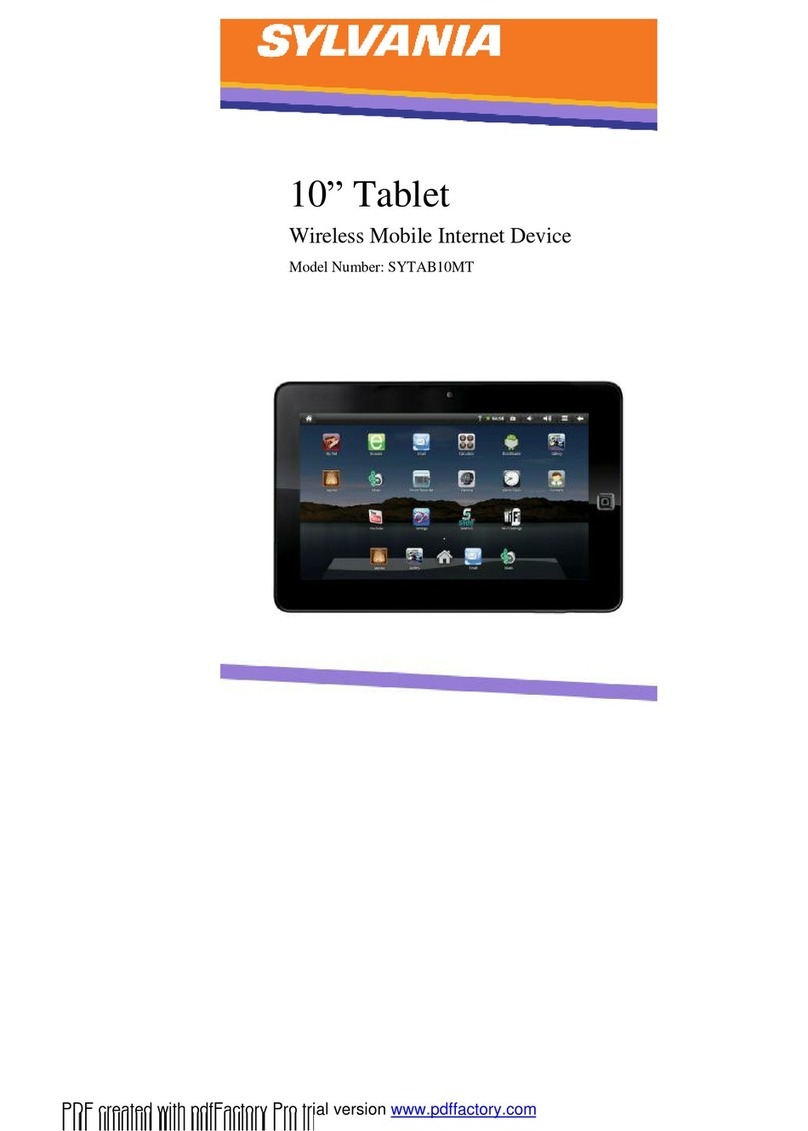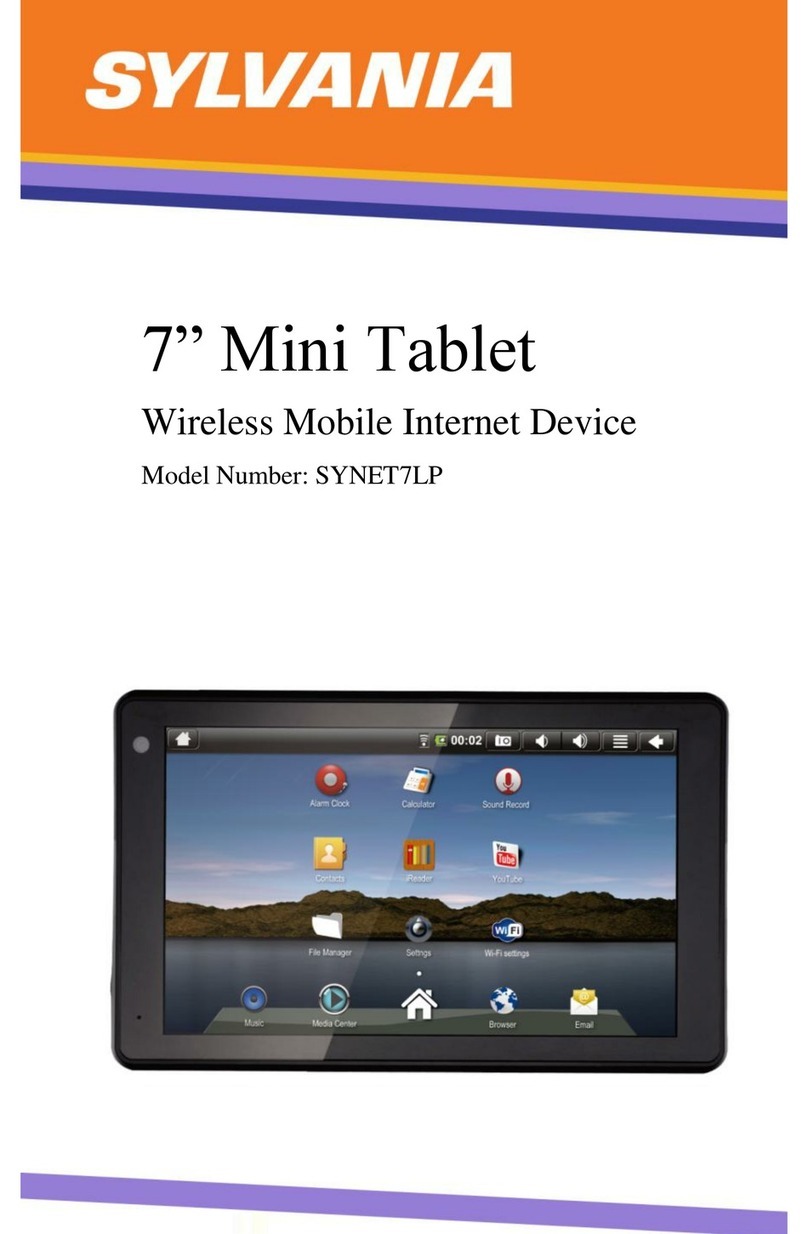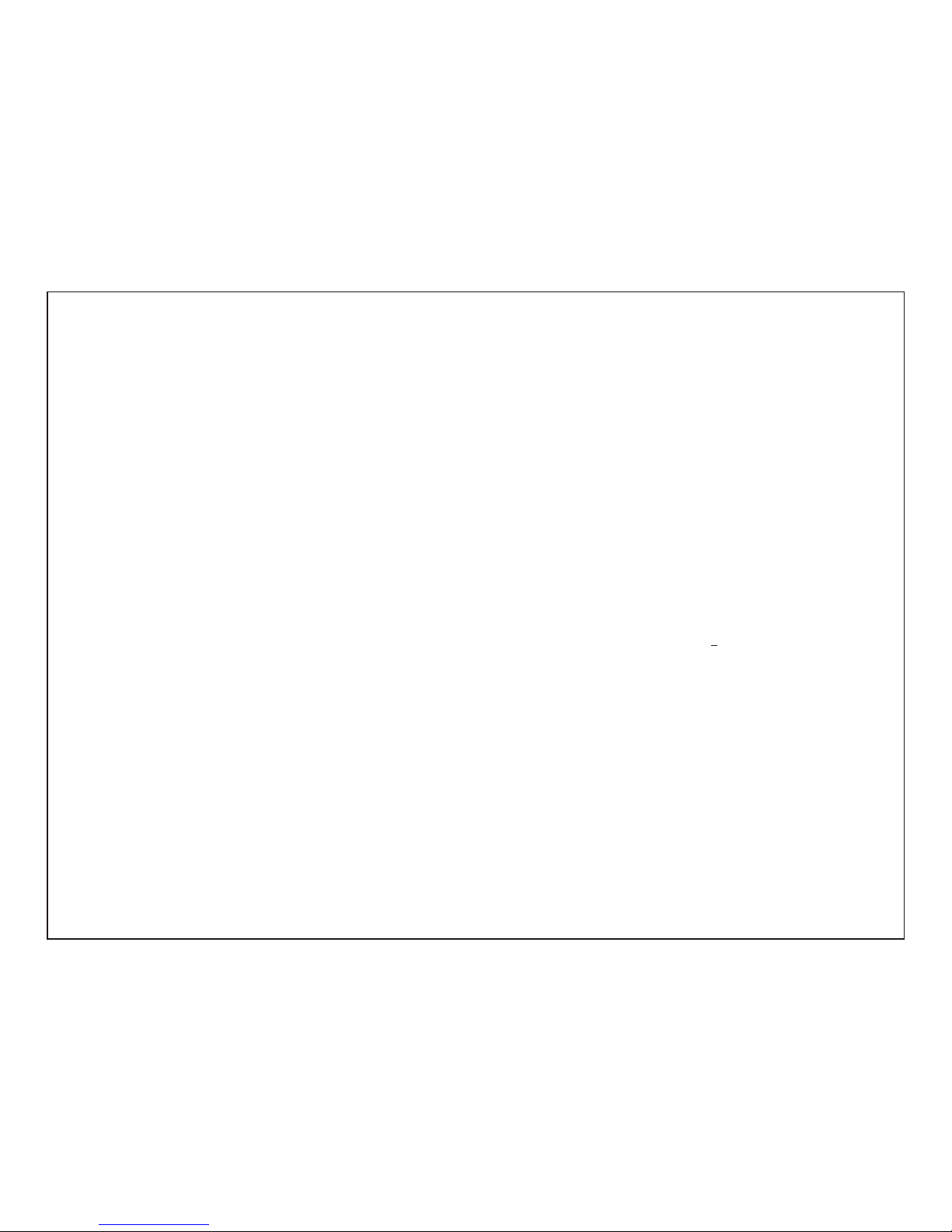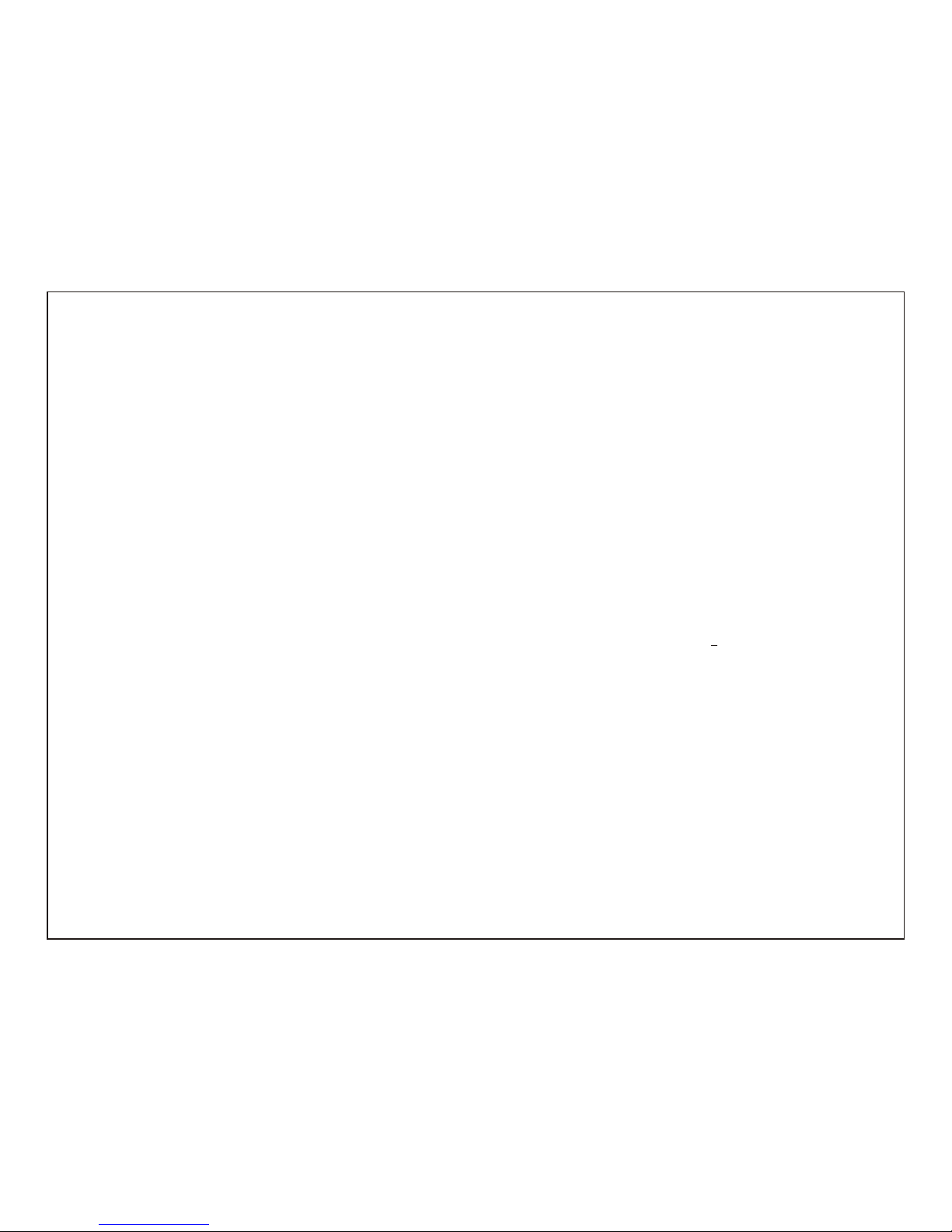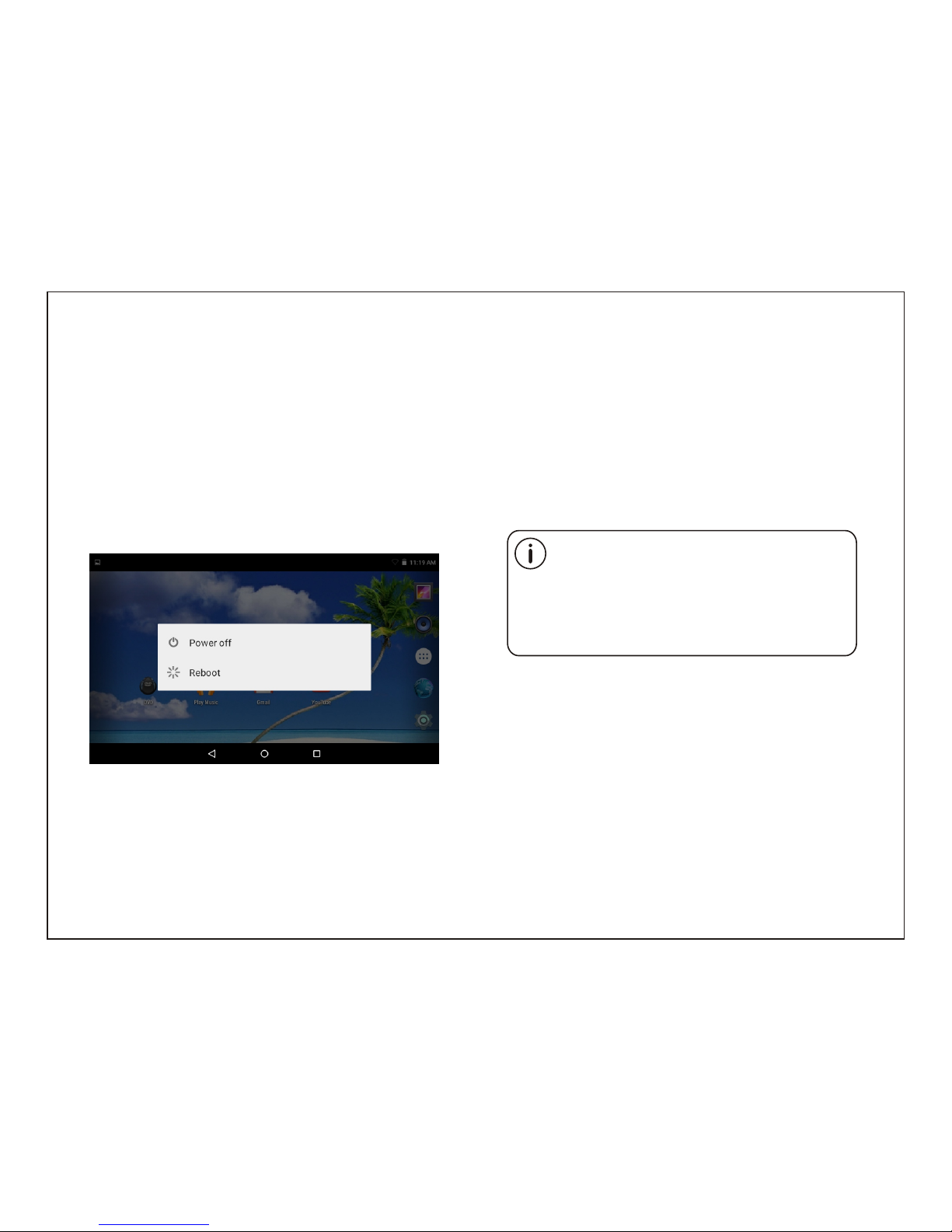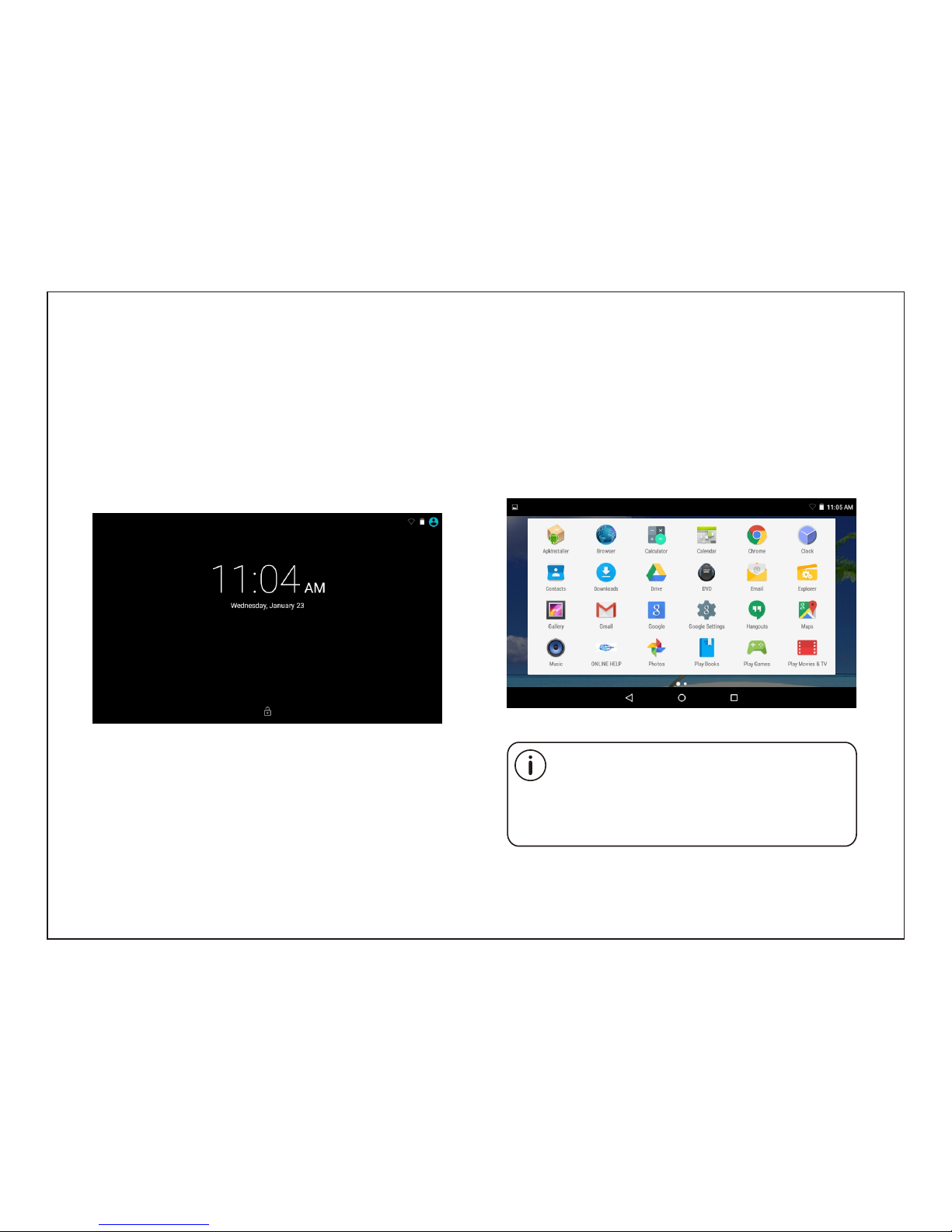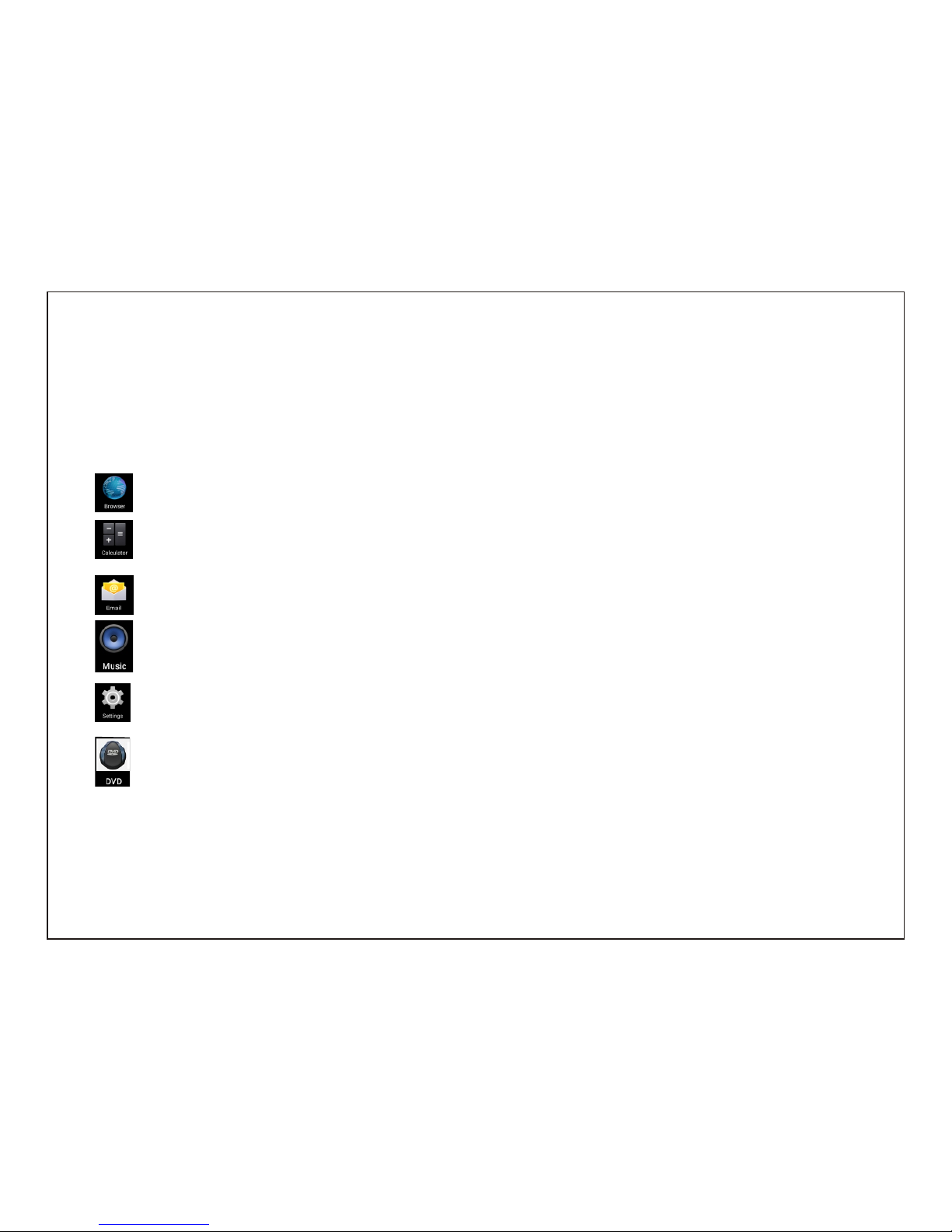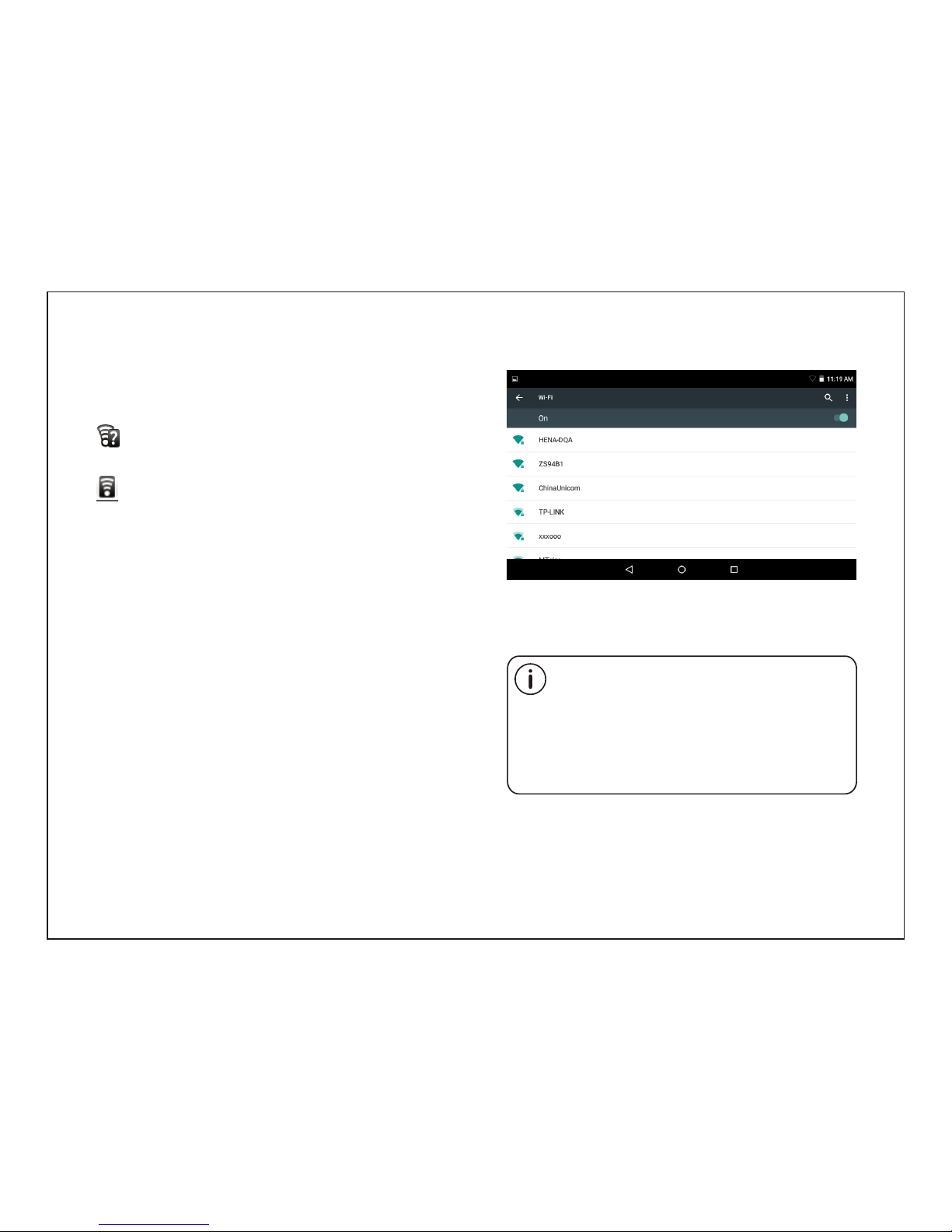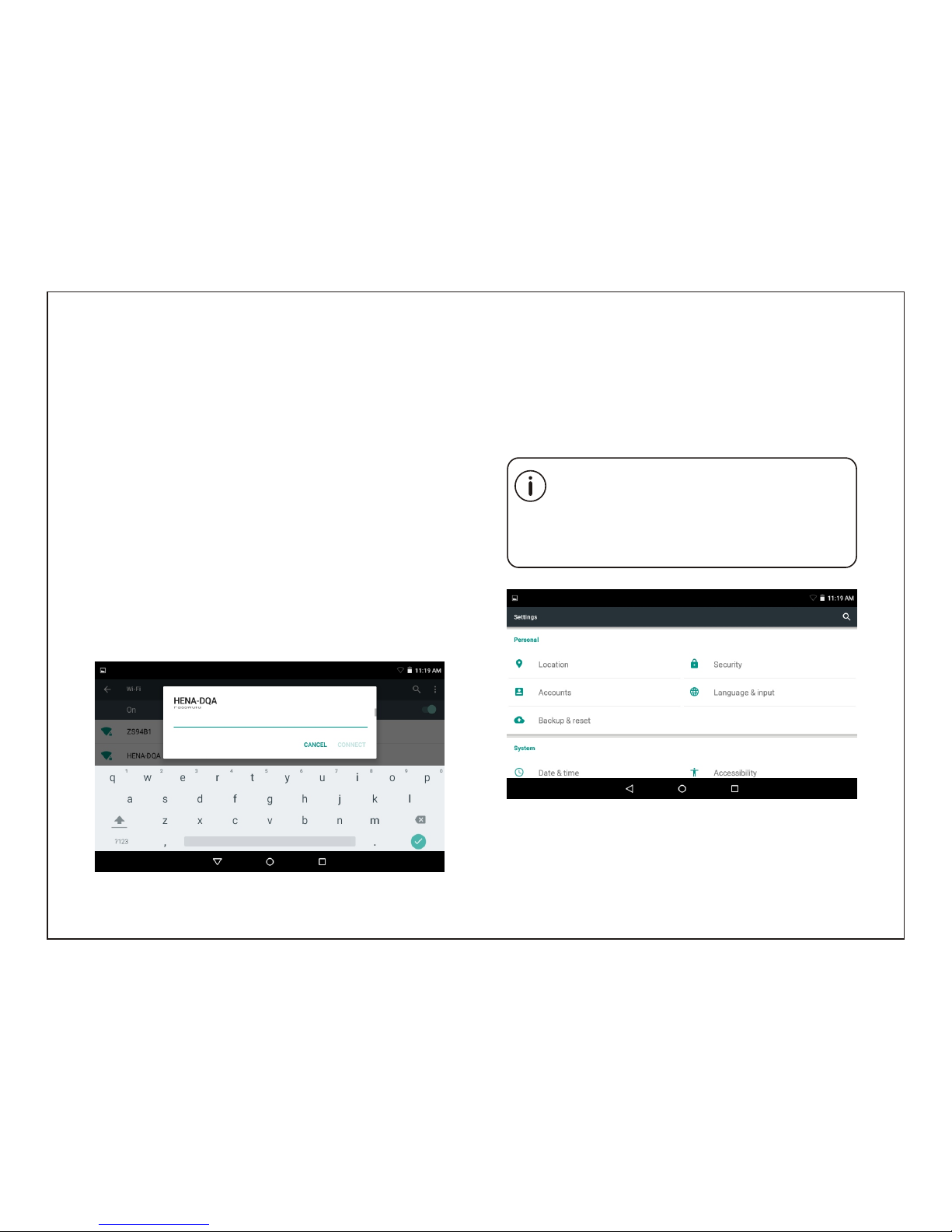1
SAFETY WARNING
Before operating the unit, please read this
manual thoroughly.
Placement
•Do not place the product on an unstable cart,
stand, tripod, bracket, table or shelf.
•Do not expose the product to direct sunlight and
other sources of heat.
•Do not handle liquids near or on the product.
•Do not put the product near appliances that
create magnetic fields.
•Do not put heavy objects on top the product.
•Do not use a microwave to dry the product.
•Do not let the product fall.
Power Supply
•Check that products operating voltage is
identical with the local 5V/2.5A power adaptor.
•Please unplug power supply and aerial plug
when the weather is thunder storm or
lightning.
•Please unplug power supply when there is
nobody at home or didn’t use over a long
period of time.
•Please keep power cord from physical or
mechanical damage.
•Please use original power supply.
•Fever after charging or long – time use is a
normal phenomenon.
Temperature
•Do not place the product near or over a radiator
or a heater register.
•If your product is suddenly moved from a cold to
a warm place, unplug the power cord for at least
two hours so that moisture that may have formed
inside the unit can dry completely.
Humidity
•Do not expose machine to rain, damp or place
near water.
•Ensure the indoor drying, cool.
Ventilation
•Please use dry soft cloth to clean the product.
Do not use alcohol to clean the product.
Battery
•Please do not unplug the battery by yourself.
•Please do not charge the product for too long time.
Storage
•To avoid damage to your Micro SD card/USB
storage, please use setting/storage/ SD Card
(USB storage) unmount storage before
unplugging your Micro SD card or USB storage.
Remark:Units must be charged up 4 hours
before use.