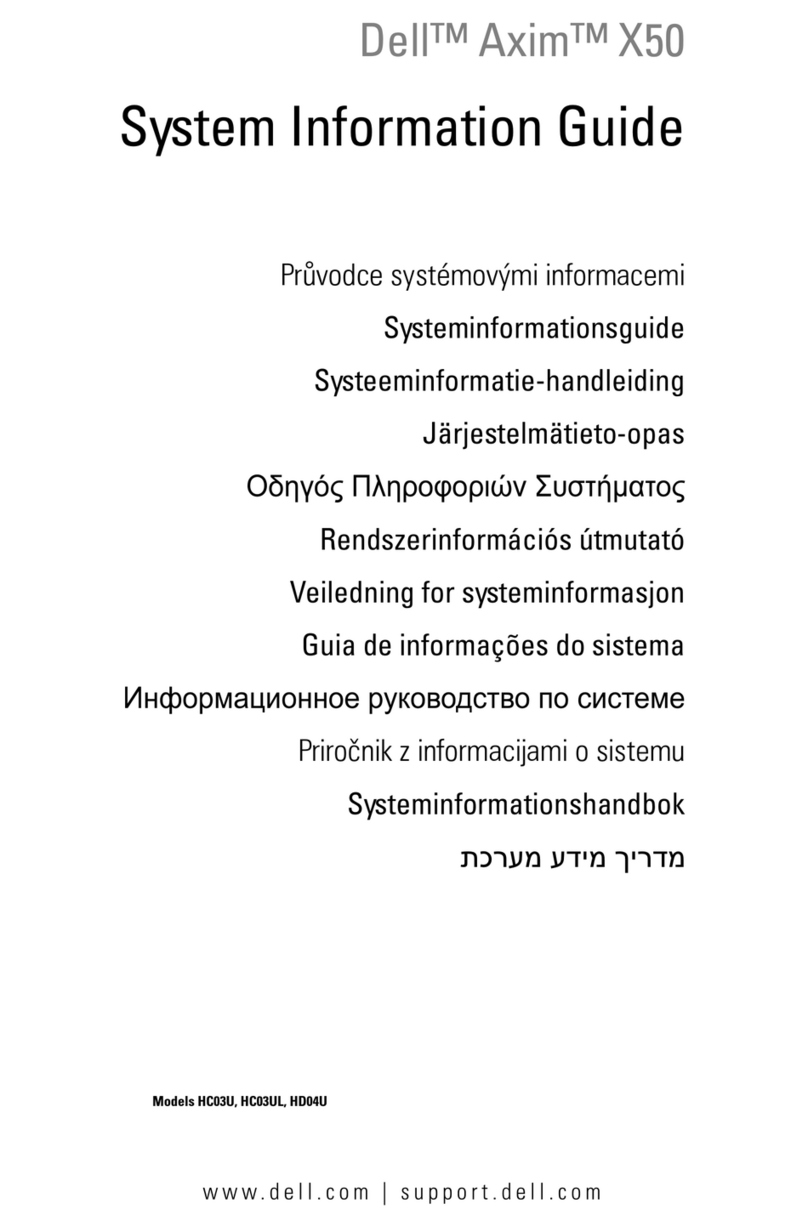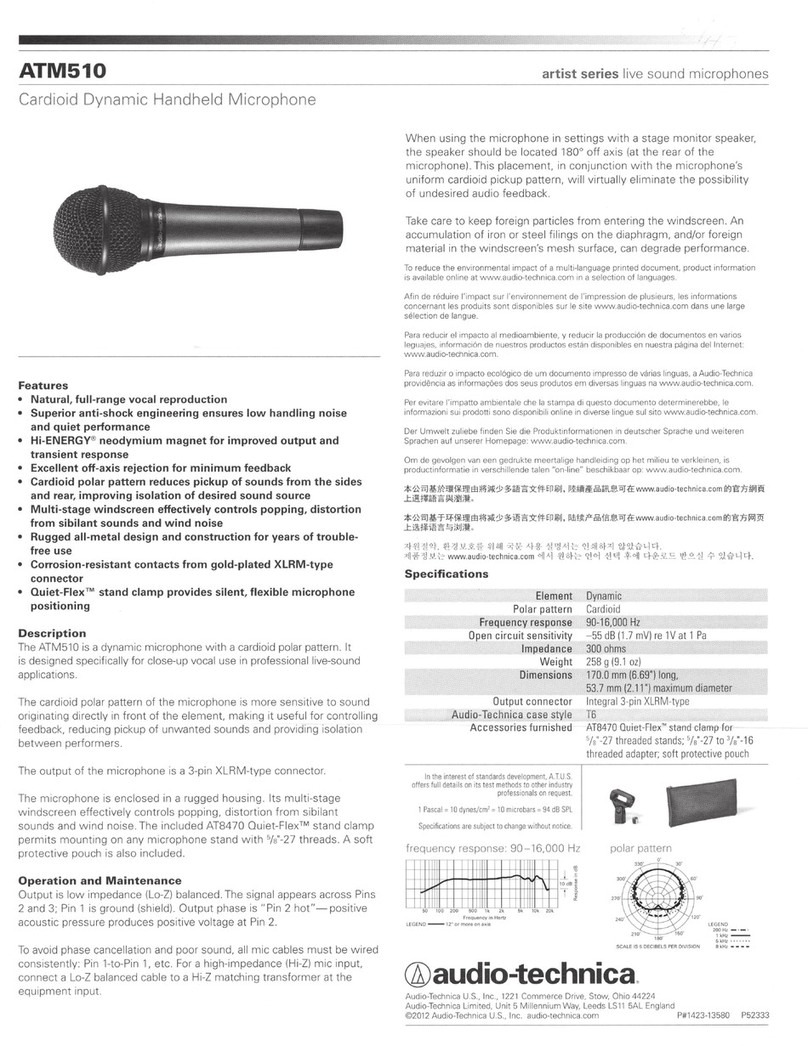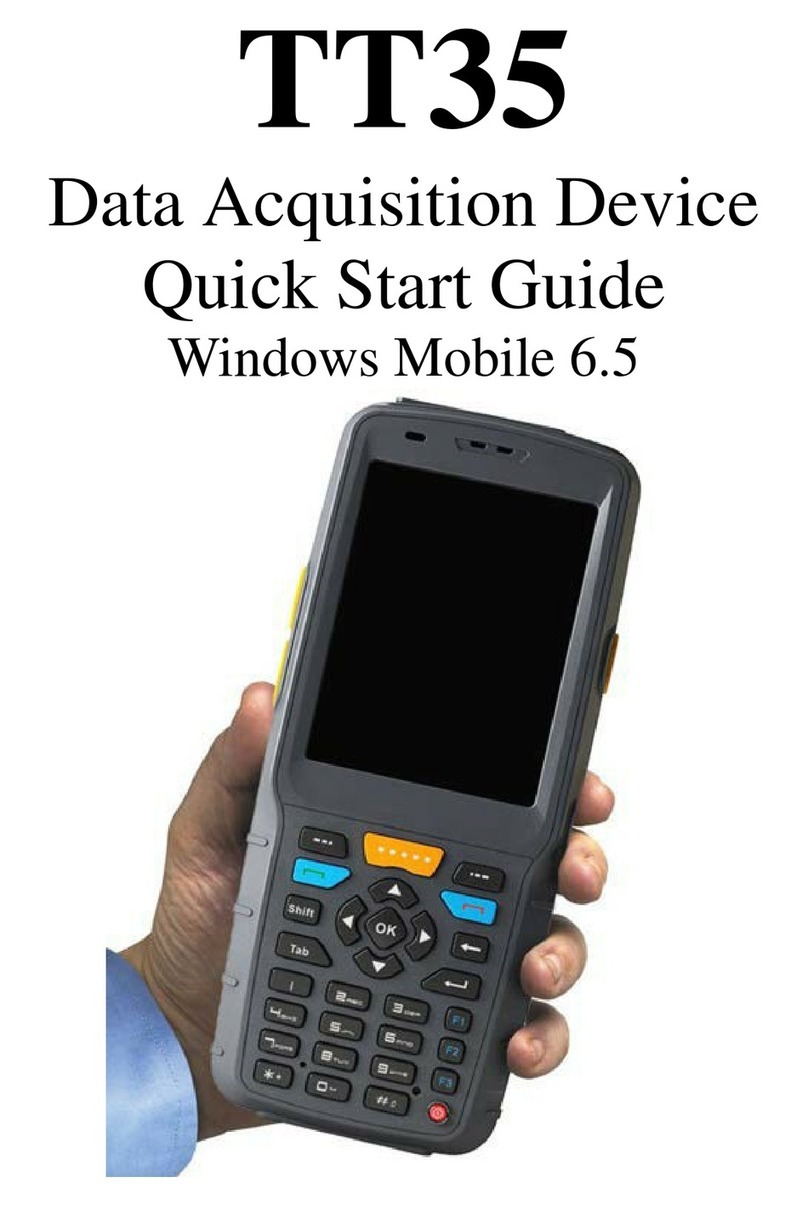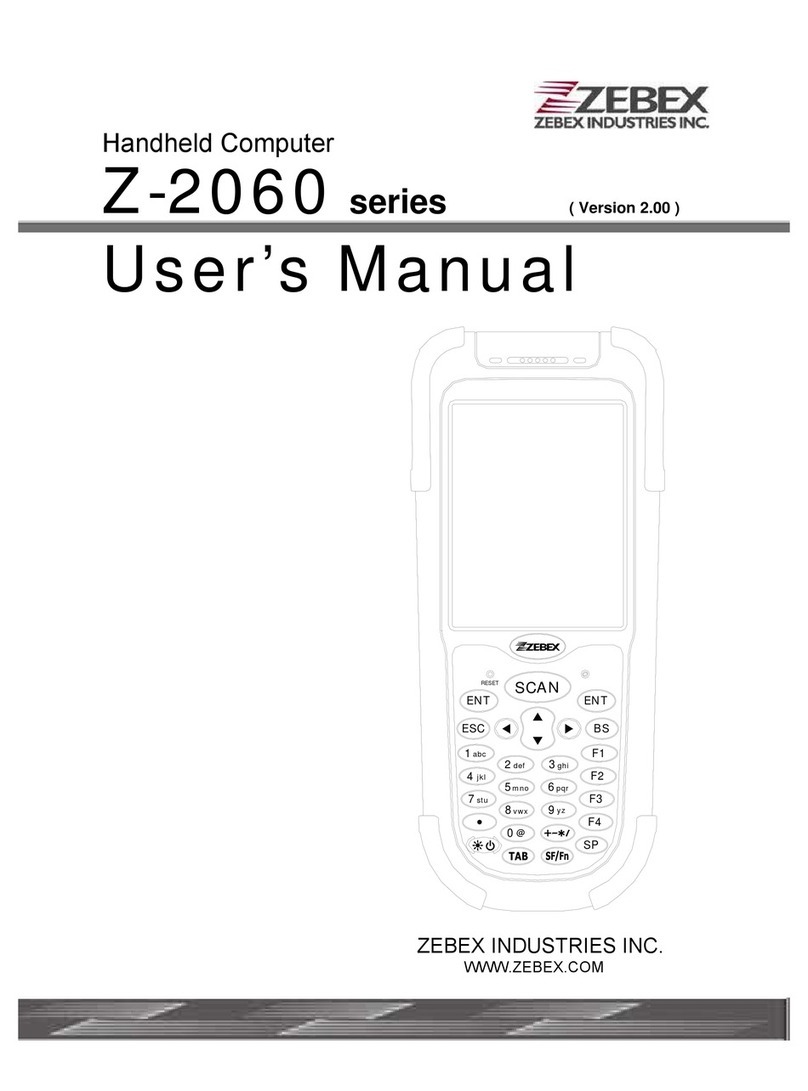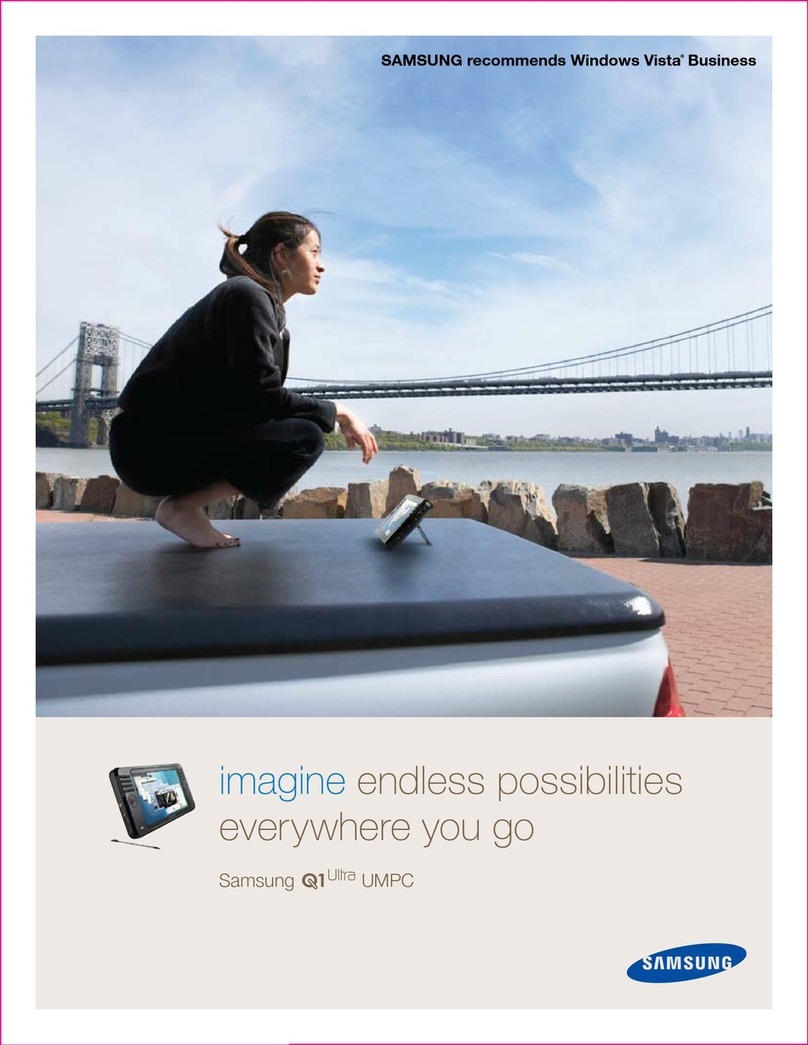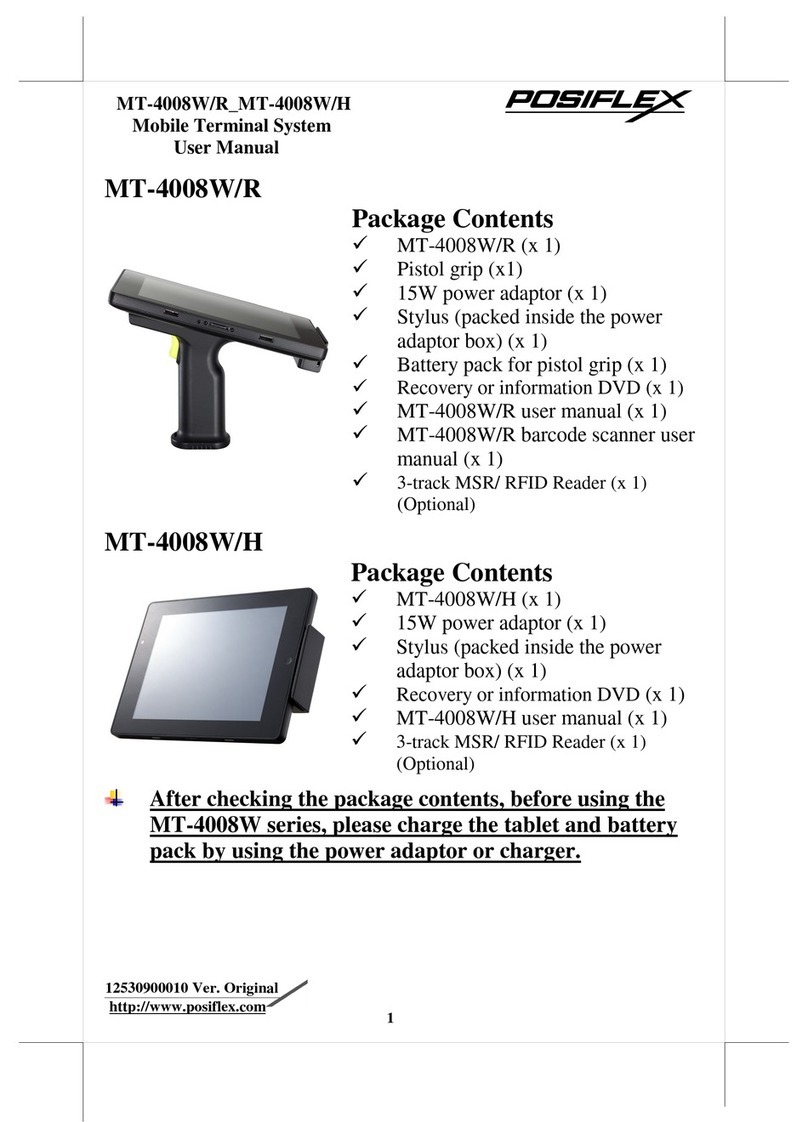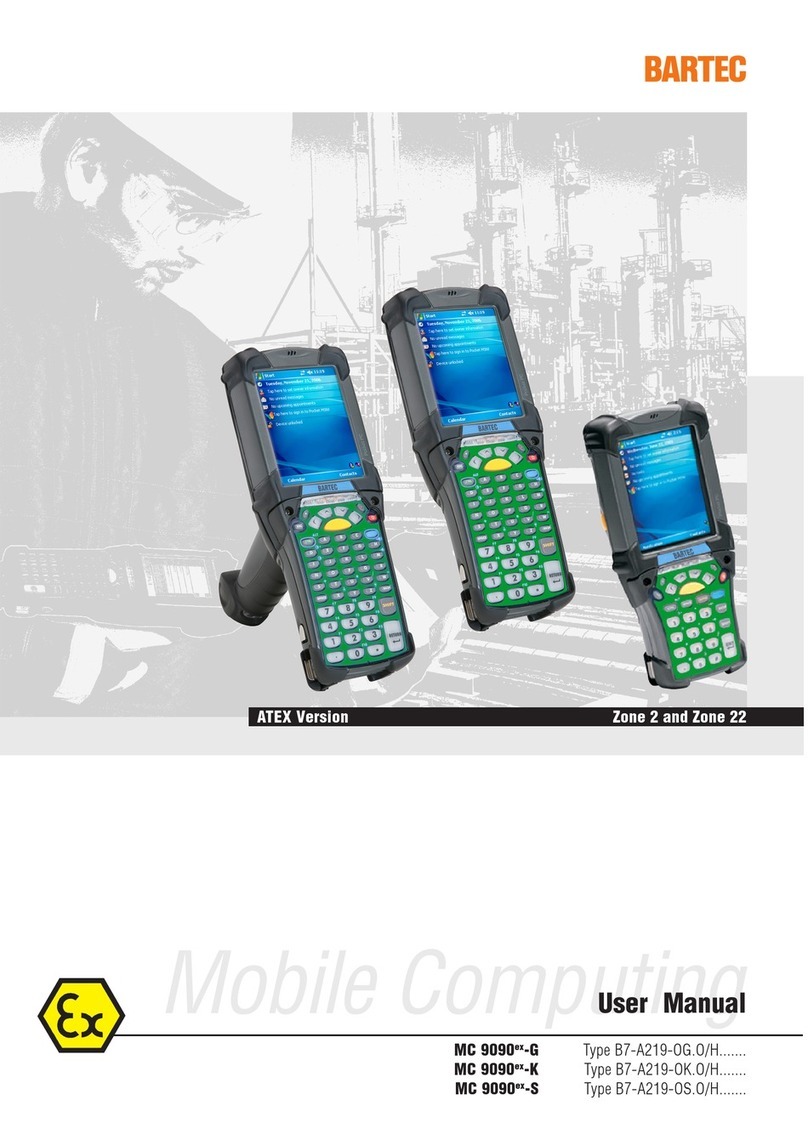MilDef DF7A User manual

HANDHELD COMPUTER
DF7A
USER’S GUIDE
(Preliminary Version)

Notice
Copyright© 2014, MilDef Crete Inc. All rights reserved.
No part of this publication may be reproduced and modified without the written permission
of MilDef Crete Inc.
MilDef Crete Inc. reserves the right to make changes in the products or the product
specifications without any prior notice. Customers are advised to contact MilDef Crete for
updated product information.
MilDef Crete makes no representations or warranties, either expressed or implied, with
respect to the contents hereof and specifically disclaims any warranties for the correctness
of this book, nor any license grant of MilDef Crete's patents or intellectual properties. MilDef
Crete assumes no liability for customer's loss or damage caused by using this document.
Trademarks
Android is a registered trademark of Google Inc.
Qualcomm MSM8225Q Processor is a registered trademark of Qualcomm Inc.
All other brands and product names are trademarks or registered trademarks of their
respective holders.
Revision History:
Revision Date Changes
A
uthor

Regulatory Information/ Disclaimers
Installation and use of this computer must be in strict accordance with the instructions
included in the user documentation provided with the product. Any changes or
modifications (including the antennas) made to this device that are not expressly approved
by the manufacturer may void the user’s authority to operate the equipment.
The manufacturer is not responsible for any radio or television interference caused by
unauthorized modification of this device, or the substitution of the connecting cables and
equipment other than manufacturer specified. It is the responsibility of the user to correct
any interference caused by such unauthorized modification, substitution or attachment.
Manufacturer and its authorized resellers or distributors will assume no liability for any
damage or violation of government regulations arising from failing to comply with these
guidelines.

FCC (Federal Communications Commission) Statement
This equipment has been tested and found to comply with the limits for a Class-B digital
device pursuant part 15 of the FCC Rules. These limits are designed to provide reasonable
protection against harmful interference in a residential installation.
This equipment generates, uses, and radiates radio frequency energy. If not being installed
and used in accordance with the instructions, it may cause harmful interference to radio
communications. However, there is no guarantee that interference will not occur in a
particular installation. If this equipment does cause harmful interference to radio or
television reception, which can be determined by turning the equipment off and on, the user
is encouraged to try to correct the interference by one or more of the following measures:
Re-orient or relocate the receiving antenna.
Increase the separation between the equipment and receiver.
Connect the equipment into an outlet on a circuit different from that to which the
receiver is connected.
Consult the dealer or an experienced radio/TV technician for help.
Radiation Exposure Statement
This equipment complies with FCC RF radiation exposure limits set forth for an
uncontrolled environment.
This transmitter must not be co-located or operating in conjunction with any other antenna
or transmitter.
This device complies with Part 15 of the FCC Rules. Operation is subject to the following
two conditions:
This device may not cause harmful interference.
This device must accept any interference received, including interference that may
cause undesired operation.
FCCCaution
Toassurecontinuedcompliance,anychangesormodificationsnotexpresslyapprovedby
thepartyresponsibleforcompliancecouldvoidtheuser'sauthoritytooperatethis
equipment.(Example:useonlyshieldedinterfacecableswhenconnectingtocomputeror
peripheraldevices).

CE
Products with the CE Marking comply with both the EMC Directive (2004/108/EC) and the
Low Voltage Directive (2006/95/EC) issued by the Commission of the European
Community.
Compliance with these directives implies conformity to the following European Norms:
EN55022 CISPR 22 Radio Frequency Interference
EN55024 EN61000-4-2, EN61000-4-3, EN61000-4-4, EN61000-4-5, EN61000-4-6,
EN61000-4-8, EN61000-4-11, EN61000-3-2, EN61000-3-3,
Generic Immunity Standard
LVD EN 60950-1:2006+A11:2009+A1:2010+A12 :2011+A2:2013
R&TTE (CE) Manual Regulatory Requirement
WLAN - IEEE 802.11 b/g/n
802.11 b/g/n Restrictions:
European standards dictate maximum radiated transmit power of 100 mW EIRP and
frequency range 2.400-2.4835 GHz.

CEDeclarationofConformity
It is confirmed to comply with the requirements set out in the Council Directive on the
approximation of the laws of the member states relating to Electromagnetic Compatibility
Directive (2004/108/EC), Low-voltage Directive (2006/95/EC) and the procedures given in
R&TTE Directive (99/5/EC).
The equipment was passed, and the equipment test was performed according to the
following European standards:
EN 300 328 V1.7.1 (2006)
EN 301 489-1 V1.9.2 (2011) / EN 301 489-3 V1.6.1 (2013) /
EN 301 489-17 V2.2.1 (2012)
EN 62311:2008
EN 62209-2:2010
EN 300 440 V1.6.1 (2010)
EN 300 440-2: V 1.4.1 (2010)
UL, TÜV
AC Adapter (TÜV includes LVD EN60950-1)

Power Conservation
This handheld computer consumes less power compared to conventional consumer
computers. The power consumption may be further reduced by properly configuring the
Power Management Setup.
It is recommended that the power saving features be enabled even when not running on
battery power. Power Management features can conserve power without degrading system
performance.
Power Safety
There are specific power requirements for your handheld computer:
Only use an approved AC adapter designed for this handheld computer.
There is a 3-prong grounded plug for the AC adapter. The 3rd prong is an important
mechanism for ensuring product safety. Please do not neglect the importance of this
mechanism. If you are unable to access a compatible outlet, please hire a qualified
electrician to install a compatible outlet for you.
When unplugging the AC power cord, please make sure to disconnect the cord by
pulling from the plug head instead of pulling from the wire to prevent wire damage.
Make sure the power outlet and any other extension cord(s) you use can support the
total current load of all the connected devices.
Before cleaning the handheld computer, please make sure it is disconnected from any
external power source.
Warning
Beforeanyupgradeprocedures,makesurethepoweristurnedoff,andallthecables
aredisconnected.Also,itisadvisabletoremoveyourbatterytopreventyourhandheld
computerfromaccidentallyturningon.

Battery Precautions
Only use batteries designed for this handheld computer. Using incompatible battery
types may cause explosion, leakage or damage to the computer.
Do not remove the battery from the computer while the computer is powered on.
Do not continuously use a battery that has been dropped, or that appears damaged
(e.g. bent or twisted) in any way. Even if the computer is able to continuously work with
a damaged battery, the circuit damage may occur and possibly cause fire.
Always use the charger designed for this computer to recharge the battery. Incorrect
recharging may cause the battery to explode.
Do not try to service a battery by yourself. For battery service or replacement, please
contact your service representatives.
Please dispose of damaged battery promptly and carefully. Explosion or leakage may
occur, if the battery is exposed to fire, improperly handled or discarded.
BatteryDisposal&Caution
Theproductthatyouhavepurchasedcontainsarechargeablebattery.
Thebatteryisrecyclable.Attheendofitsservicelife,undervarious
stateandlocallaws,itmaybeillegaltodisposeofthisbatteryintothe
municipalwastestream.Checkwithyourlocalsolidwasteofficialsfor
detailsinyourareaforrecyclingoptionsorproperdisposal.Dangerof
explosionmaypossiblyoccur,ifthebatteryisincorrectlyreplaced.
Replaceonlywiththesameortheequivalentbatteryrecommendedby
themanufacturer.Discardtheusedbatteryaccordingtothe
manufacturer’sinstructions.

Environmental Information, Material Safety & Recycling
All materials used in the manufacturing of this equipment are recyclable or environmentally
friendly. Please recycle the packing materials in accordance with local regulations at the
end of the product's service life.
Notice:
The equipment may contain insignificant amount of hazardous substances for health
and environment below control level.
To avoid spreading such substances into the eco system and to minimize the pressure
on the natural environment, you are encouraged to reuse or recycle most of the
materials in a safe way after the product’s service life.
For more information on collection, reuse and recycle of materials, please consult local
or regional waste administrations for more information. You can also contact your
dealer for more information on the environmental details of the equipment.
The symbol of the crossed out wheeled bin indicates that the product
(electrical and electronic equipment) should not be placed in municipal
waste. Please check local regulations for disposal of electronic products.

TABLE OF CONTENTS
Chapter 1 - Getting Started .............................................................................. 1
Unpacking................................................................................................................. 1
Workplace................................................................................................................. 2
Environmental Ratings ........................................................................................... 2
Ruggedness ............................................................................................................. 2
Appearance Overview ............................................................................................ 3
Ready for Use.......................................................................................................... 7
Chapter 2 - Operating Information................................................................ 10
Start Using Your Handheld Computer ................................................................ 10
Suspend / Stop Using Your Handheld Computer .............................................12
Using the Touchscreen......................................................................................... 14
Using Application Keys.........................................................................................15
Audio Features ......................................................................................................16
Manage Micro SD Card........................................................................................ 17
Device Connectivity .............................................................................................. 20
Wi-Fi (Option)......................................................................................................... 21
Bluetooth (Option) .................................................................................................22
GPS (Option)..........................................................................................................23
Chapter 3 - Managing Power.......................................................................... 24
AC Adapter .............................................................................................................24
Battery..................................................................................................................... 26
Chapter 4 - Specifications.............................................................................. 29
Processor................................................................................................................29
Memory ...................................................................................................................29

External Storage....................................................................................................29
OS............................................................................................................................ 29
Audio .......................................................................................................................29
Display ....................................................................................................................30
Wireless Communication Devices ...................................................................... 30
I/O Ports.................................................................................................................. 31
Battery..................................................................................................................... 32
Double Capacity Battery (Option).......................................................................32
20W AC Adapter....................................................................................................32
Dimensions & Weight ...........................................................................................32
Case Materials and Color ....................................................................................33
Certification ............................................................................................................33
Accessories............................................................................................................34
Multi-Charger MCDF (Option) .............................................................................35
Chapter 5 - Maintenance and Service........................................................... 36
Cleaning..................................................................................................................36
Troubleshooting ..................................................................................................... 36
RMA Service .......................................................................................................... 38
Appendix:.......................................................................................................... 39

Chapter1‐1
GettingStarted
Chapter 1 - Getting Started
Unpacking
The following list of items are packaged and shipped along with your handheld computer. If
any of these items is missing or damaged, please notify your dealer immediately.
Handheld Computer Unit
20W AC Adapter
1M USB Cable (LEMO to USB)
Quick Guide

Chapter1‐2
GettingStarted
Workplace
A clean and moisture-free environment is preferred. Make room for air circulation.
Remember to avoid areas from:
Sudden or extreme changes in temperature.
Extreme heat.
Strong electromagnetic fields (Near television set, motor rotation area, etc.).
Dust or high humidity.
If this handheld computer is required to work in a hostile environment, please maintain your
handheld computer regularly by cleaning dust, water, and etc. to keep it in an optimal
operating condition.
EnvironmentalRatings
Operating Temperature: -20 ºC ~ +55 ºC
Operating Altitude: 0 meter ~ 4,572 meters
Operating Humidity: Up to 95% (non-condensing)
Ruggedness
This handheld computer is designed with rugged features, such as vibration, shock, dust,
and rain/water protection. However, it is still necessary to provide appropriate protection
while operating in hostile environments.

Chapter1‐3
GettingStarted
Appearance Overview
Before starting to use your handheld computer, it is advisable that you take a quick glance
to familiarize yourself with the locations of your device’s external buttons and components.
Note, the following illustrations show optional devices which may not on your device.
Front View
No. Feature Functional Description Remark
1 Receiver To hear the sound from the other end of
the phone
2 Charge
Indicator
LED lights up (orange) when charging
begins and off when charging is finished.
3 Built-in Mic Microphone for recording
4 Touch Screen LCD Resolution: 480 x 800.
Capacitive Multi-touch touch + Sunlight
2
4
5
3
1

Chapter1‐4
GettingStarted
readable screen.
5 Function
Keys Back/Home/Menu
Rear View
No. Feature Functional Description Remark
1 Battery Lock Slot-type head for locking the battery.
2 Speaker Mono Speaker for audio output.
3 Battery Pack Provides power source to your device.
1
2
3

Chapter1‐5
GettingStarted
Right View
No. Feature Functional Description Remark
1 Power Button Turns the device ON/OFF.
Put the device to suspend mode.
2 Micro SD Card Slot Removable mass storage media.
Left View
No. Feature Functional Description Remark
1 Volume up control Increases device audio volume.
2 Volume down control Decreases device audio volume.
1 2
1
2

Chapter1‐6
GettingStarted
Top View
No. Feature Functional Description Remark
1 Embedded
ANT. Optional Embedded ANT. for GPS
L1 SMA ANT. Optional SMA ANT. function:
WiFi & Bluetooth, GPS
Refer to
Appendix
L2 SMA ANT. Optional SMA ANT. function:
WiFi & Bluetooth, GPS
Refer to
Appendix
Bottom View
No. Feature Functional Description Remark
1 DC-in/USB
client
Standard: Sealed DC-in 5V with LEMO 8 pin
Connectors
Optional: Sealed Micro USB
Refer to
Appendix
L5 Optional
Fischer
connector
Choose 1 out of 5 for each connector:
RS232, USB, 100M LAN, Headset, VGA
Refer to
Appendix
1
1
L2L1
L5‐2L5‐1
L5‐3
L5

Chapter1‐7
GettingStarted
ReadyforUse
After taking a quick look at your handheld computer, the following illustrations will help you
setup your handheld computer ready for operations.
Mounting the Battery
A. Mount the battery into the battery bay.
B. Turn clockwise and lock firmly with a
slot screwdriver or a coin.

Chapter1‐8
GettingStarted
Connecting the AC Adapter
1. Insert the end of LEMO connector to
the micro USB client.
2. Plug the AC cord into the AC
adapter.
3. Plug the AC power plug into an
electrical outlet.
Turning ON the Power
A. Make sure the battery is securely mounted. Connect all power cords properly.
B. Turn on the power of your handheld computer by pressing the “Power Button“.
Press the button to turn on the
power of your handheld computer.
Note:
Youcanturnonthepowerofyourhandheldcomputerwithoutamountedbatteryif
yourhandheldcomputerisdirectlyattachedtoanexternalpowersource.

Chapter1‐9
GettingStarted
Turning Off the Power
To turn off the power of your handheld computer, press the power button once and wait for
the Power Menu to be displayed onscreen. From the Power Menu, tap the “Power Off”
button to turn off the power of your handheld computer.
Note:
Ifyoulosepowerduringoperation(i.e.runningoutofbattery),allunsavedwork
anddatawillbelost.
Table of contents